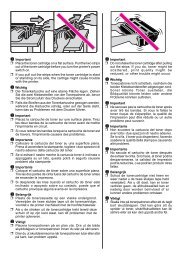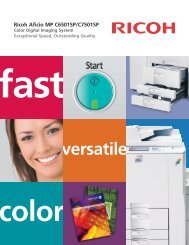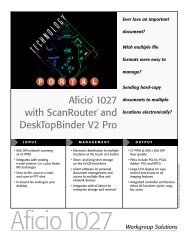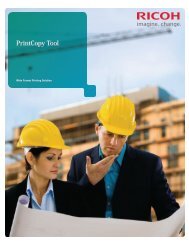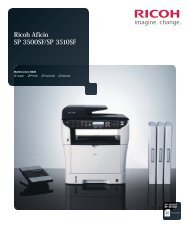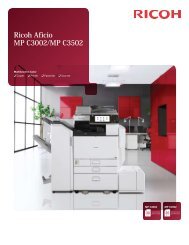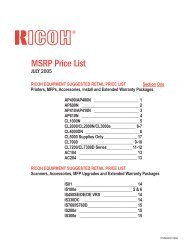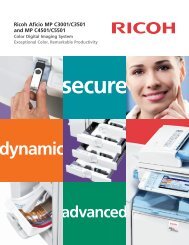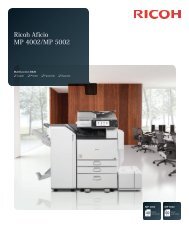Best Practices Using Ricoh Universal Printer Drivers ... - Ricoh USA
Best Practices Using Ricoh Universal Printer Drivers ... - Ricoh USA
Best Practices Using Ricoh Universal Printer Drivers ... - Ricoh USA
You also want an ePaper? Increase the reach of your titles
YUMPU automatically turns print PDFs into web optimized ePapers that Google loves.
Upgrading an x86 driver installed as an "Additional Driver" on an x64<br />
system (and vice versa)<br />
To replace an x86 print driver on an x64 server (and vice versa), the<br />
following should be done:<br />
Step 1 Open the Devices and <strong>Printer</strong>s folder.<br />
Step 2 Select any print queue and open the Print Server Properties window.<br />
Step 3 Select the "<strong>Drivers</strong>" tab.<br />
Step 4 Remove the x86 PCL/PS <strong>Printer</strong> driver files.<br />
Step 5 Select "Remove driver only" and click OK.<br />
Step 6 Click "Add" to install the new version of the x86 PCL/PS <strong>Printer</strong> driver.<br />
8 Uninstalling the <strong>Ricoh</strong> PCL6/PS <strong>Universal</strong> Print Driver<br />
<strong>Ricoh</strong> recommends using the latest version of the <strong>Universal</strong> Print Driver, which<br />
can be found at :<br />
http://ricohusa.com/services_and_solutions/universalprintdriver/universal_print_driver.aspx<br />
12