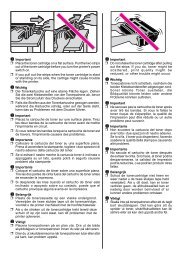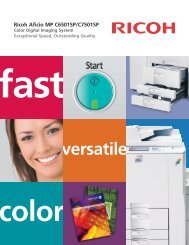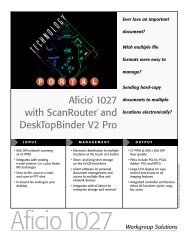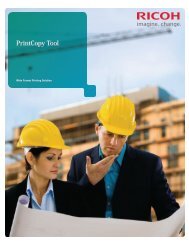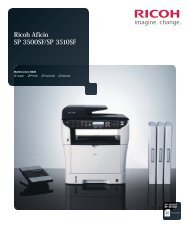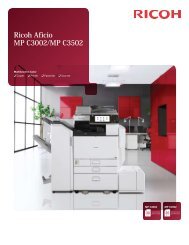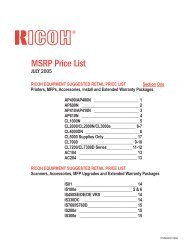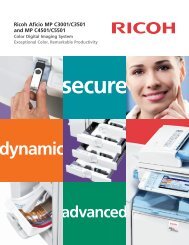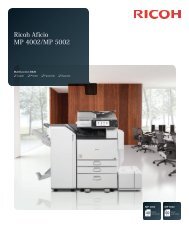Best Practices Using Ricoh Universal Printer Drivers ... - Ricoh USA
Best Practices Using Ricoh Universal Printer Drivers ... - Ricoh USA
Best Practices Using Ricoh Universal Printer Drivers ... - Ricoh USA
Create successful ePaper yourself
Turn your PDF publications into a flip-book with our unique Google optimized e-Paper software.
11 Known Issues<br />
[In General]<br />
* To avoid problems in general, make sure that there is plenty of free disk space.<br />
* With some applications (e.g. CorelDraw, Visio), complicated images may take a<br />
long time to print when the "Graphics Mode" is "Vector". For faster printing,<br />
choose "Raster"(Graphics Mode) on the "Print Quality" tab.<br />
* If Graphics Mode is "Raster" then parts of the job might be output as blank<br />
unprinted pages. If this occurs, try changing the resolution setting.<br />
[OS/Windows Related Issues]<br />
� Jobs should not be submitted to the queue while the Windows Print<br />
Spooler is not running.<br />
� In some cases, Separator pages might result in anomalies.<br />
� Do not change the "Driver" setting in the Advanced tab.<br />
[With Driver Settings]<br />
[Copies] in [Setup] Tab:<br />
When "Copies" is selected on the driver's "Setup" tab, the value may not be<br />
reflected in the application print dialog box. Be sure to set the number of copies<br />
only in the driver, not in the application.<br />
[Staple] in [Setup] Tab:<br />
Documents may not be stapled at the slant angle, even when you select "Top<br />
Left Slant" or "Top Right Slant". In such a case, the document will be stapled<br />
parallel to an edge of the paper.<br />
[Booklet/Duplex] in [Setup] Tab:<br />
Printing a large document in booklet, duplex or reverse order printing produce a<br />
large temporary file. If you encounter an error when printing a large document in<br />
booklet, try again after increasing the free area in system installed drive (e.g. C:).<br />
[Edge to Edge Print] in [Print Quality] Tab, and [Non Reduction Booklet] in<br />
[Setup] Tab:<br />
16