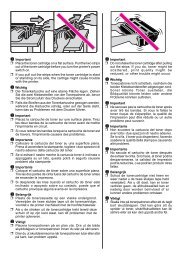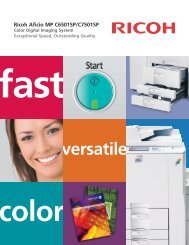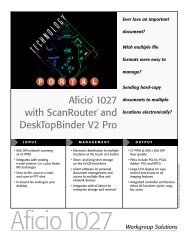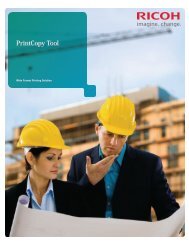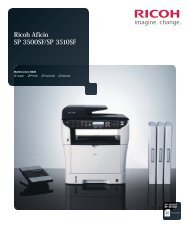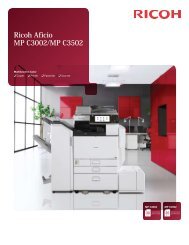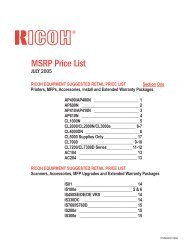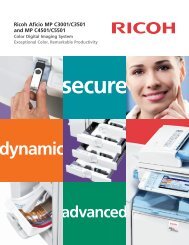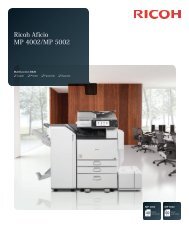Best Practices Using Ricoh Universal Printer Drivers ... - Ricoh USA
Best Practices Using Ricoh Universal Printer Drivers ... - Ricoh USA
Best Practices Using Ricoh Universal Printer Drivers ... - Ricoh USA
Create successful ePaper yourself
Turn your PDF publications into a flip-book with our unique Google optimized e-Paper software.
<strong>Ricoh</strong>'s <strong>Printer</strong> Driver Editor is a configuration tool for customizing printer<br />
driver settings to fit the needs of different environments or company policies.<br />
Customized print drivers can help support cost cutting or green initiatives by<br />
restricting the use of certain functions or forcing default print driver settings, such<br />
as black & white and duplex. The <strong>Printer</strong> Driver Editor provides Administrators or<br />
IT personnel a self-service tool for creating custom driver settings, eliminating<br />
the process of "requesting" driver changes.<br />
You can use the <strong>Printer</strong> Driver Editor to customize the following printer driver<br />
settings:<br />
Changing the default value of the printer function<br />
� You can change the factory default settings to new default settings for<br />
each printer function to run the devices with customized setting values.<br />
� The setting values can be changed from the default values on the printer<br />
driver.<br />
� The default setting you can change vary, depending on the type of device<br />
or printer driver selected.<br />
Locking the setting values of the printer function<br />
� You can specify and lock setting values as default setting to prevent other<br />
users from changing them on the printer driver.<br />
� You can lock functions and setting values to fit your environment needs<br />
and device uses.<br />
� On the printer driver, the only setting values displayed are the default<br />
values.<br />
� The printer functions that you can lock/unlock vary depending on the type<br />
of device you are using.<br />
Hiding the setting value of the printer function<br />
� You can specify to display or hide each of the setting values of the printer<br />
function. (Only the setting values that are specified to "Display" are<br />
shown)<br />
� By hiding setting values you are able to restrict which settings can be<br />
selected by users.<br />
� Default values once set, are always visible<br />
Displaying a popup dialog before print job is submitted<br />
You can specify an optional function, for supported print drivers, to display a<br />
popup dialog before printing starts. This dialog box is used to enter or confirm<br />
authentication information. In addition, from [Select option:] you can select the<br />
character strings to be displayed in the popup dialog.<br />
8