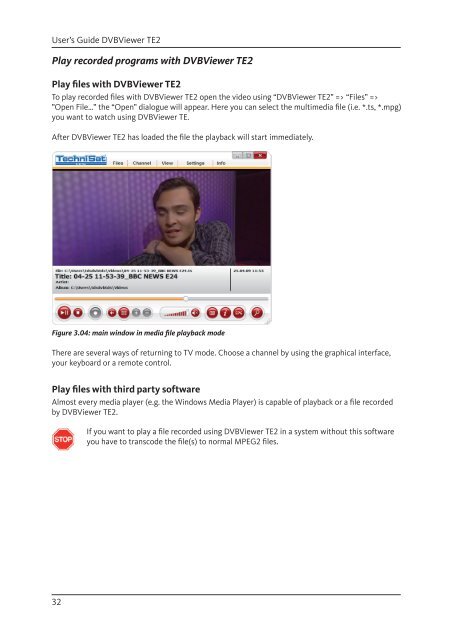Create successful ePaper yourself
Turn your PDF publications into a flip-book with our unique Google optimized e-Paper software.
User’s Guide <strong>DVB</strong>Viewer TE2<br />
Play recorded programs with <strong>DVB</strong>Viewer TE2<br />
Play fi les with <strong>DVB</strong>Viewer TE2<br />
To play recorded fi les with <strong>DVB</strong>Viewer TE2 open the video using “<strong>DVB</strong>Viewer TE2” => “Files” =><br />
”Open File…” the “Open” dialogue will appear. Here you can select the multimedia fi le (i.e. *.ts, *.mpg)<br />
you want to watch using <strong>DVB</strong>Viewer TE.<br />
After <strong>DVB</strong>Viewer TE2 has loaded the fi le the playback will start immediately.<br />
Figure 3.04: main window in media fi le playback mode<br />
There are several ways of returning to <strong>TV</strong> mode. Choose a channel by using the graphical interface,<br />
your keyboard or a remote control.<br />
Play fi les with third party software<br />
Almost every media player (e.g. the Windows Media Player) is capable of playback or a fi le recorded<br />
by <strong>DVB</strong>Viewer TE2.<br />
32<br />
If you want to play a fi le recorded using <strong>DVB</strong>Viewer TE2 in a system without this software<br />
you have to transcode the fi le(s) to normal MPEG2 fi les.