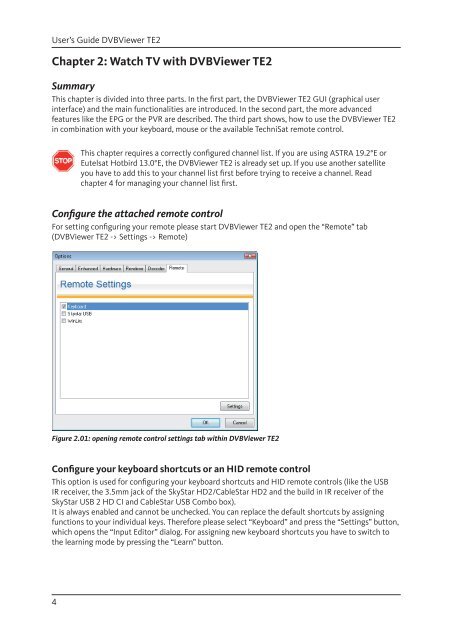Create successful ePaper yourself
Turn your PDF publications into a flip-book with our unique Google optimized e-Paper software.
User’s Guide <strong>DVB</strong>Viewer TE2<br />
Chapter 2: Watch <strong>TV</strong> with <strong>DVB</strong>Viewer TE2<br />
Summary<br />
This chapter is divided into three parts. In the fi rst part, the <strong>DVB</strong>Viewer TE2 GUI (graphical user<br />
interface) and the main functionalities are introduced. In the second part, the more advanced<br />
features like the EPG or the PVR are described. The third part shows, how to use the <strong>DVB</strong>Viewer TE2<br />
in combination with your keyboard, mouse or the available TechniSat remote control.<br />
4<br />
This chapter requires a correctly confi gured channel list. If you are using ASTRA 19.2°E or<br />
Eutelsat Hotbird 13.0°E, the <strong>DVB</strong>Viewer TE2 is already set up. If you use another satellite<br />
you have to add this to your channel list fi rst before trying to receive a channel. Read<br />
chapter 4 for managing your channel list fi rst.<br />
Confi gure the attached remote control<br />
For setting confi guring your remote please start <strong>DVB</strong>Viewer TE2 and open the “Remote” tab<br />
(<strong>DVB</strong>Viewer TE2 -> Settings -> Remote)<br />
Figure 2.01: opening remote control settings tab within <strong>DVB</strong>Viewer TE2<br />
Confi gure your keyboard shortcuts or an HID remote control<br />
This option is used for confi guring your keyboard shortcuts and HID remote controls (like the USB<br />
IR receiver, the 3.5mm jack of the SkyStar HD2/CableStar HD2 and the build in IR receiver of the<br />
SkyStar USB 2 HD CI and CableStar USB Combo box).<br />
It is always enabled and cannot be unchecked. You can replace the default shortcuts by assigning<br />
functions to your individual keys. Therefore please select “Keyboard” and press the “Settings” button,<br />
which opens the “Input Editor” dialog. For assigning new keyboard shortcuts you have to switch to<br />
the learning mode by pressing the “Learn” button.