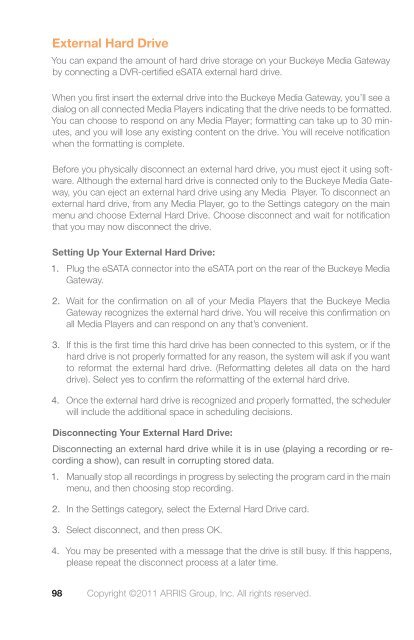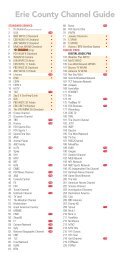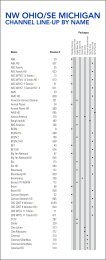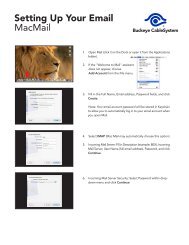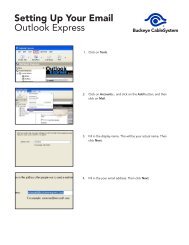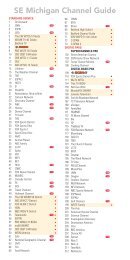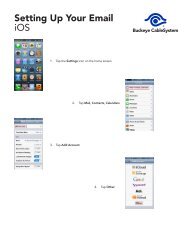Buckeye Media Gateway Hardware - Buckeye CableSystem
Buckeye Media Gateway Hardware - Buckeye CableSystem
Buckeye Media Gateway Hardware - Buckeye CableSystem
You also want an ePaper? Increase the reach of your titles
YUMPU automatically turns print PDFs into web optimized ePapers that Google loves.
External Hard Drive<br />
You can expand the amount of hard drive storage on your <strong>Buckeye</strong> <strong>Media</strong> <strong>Gateway</strong><br />
by connecting a DVR-certified eSATA external hard drive.<br />
When you first insert the external drive into the <strong>Buckeye</strong> <strong>Media</strong> <strong>Gateway</strong>, you’ll see a<br />
dialog on all connected <strong>Media</strong> Players indicating that the drive needs to be formatted.<br />
You can choose to respond on any <strong>Media</strong> Player; formatting can take up to 30 minutes,<br />
and you will lose any existing content on the drive. You will receive notification<br />
when the formatting is complete.<br />
Before you physically disconnect an external hard drive, you must eject it using software.<br />
Although the external hard drive is connected only to the <strong>Buckeye</strong> <strong>Media</strong> <strong>Gateway</strong>,<br />
you can eject an external hard drive using any <strong>Media</strong> Player. To disconnect an<br />
external hard drive, from any <strong>Media</strong> Player, go to the Settings category on the main<br />
menu and choose External Hard Drive. Choose disconnect and wait for notification<br />
that you may now disconnect the drive.<br />
Setting Up Your External Hard Drive:<br />
1. Plug the eSATA connector into the eSATA port on the rear of the <strong>Buckeye</strong> <strong>Media</strong><br />
<strong>Gateway</strong>.<br />
2. Wait for the confirmation on all of your <strong>Media</strong> Players that the <strong>Buckeye</strong> <strong>Media</strong><br />
<strong>Gateway</strong> recognizes the external hard drive. You will receive this confirmation on<br />
all <strong>Media</strong> Players and can respond on any that’s convenient.<br />
3. If this is the first time this hard drive has been connected to this system, or if the<br />
hard drive is not properly formatted for any reason, the system will ask if you want<br />
to reformat the external hard drive. (Reformatting deletes all data on the hard<br />
drive). Select yes to confirm the reformatting of the external hard drive.<br />
4. Once the external hard drive is recognized and properly formatted, the scheduler<br />
will include the additional space in scheduling decisions.<br />
Disconnecting Your External Hard Drive:<br />
Disconnecting an external hard drive while it is in use (playing a recording or recording<br />
a show), can result in corrupting stored data.<br />
1. Manually stop all recordings in progress by selecting the program card in the main<br />
menu, and then choosing stop recording.<br />
2. In the Settings category, select the External Hard Drive card.<br />
3. Select disconnect, and then press OK.<br />
4. You may be presented with a message that the drive is still busy. If this happens,<br />
please repeat the disconnect process at a later time.<br />
98 Copyright ©2011 ARRIS Group, Inc. All rights reserved.