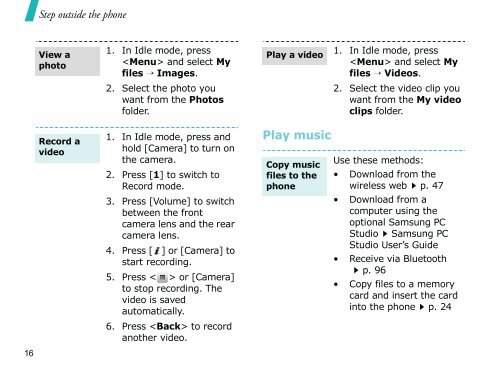You also want an ePaper? Increase the reach of your titles
YUMPU automatically turns print PDFs into web optimized ePapers that Google loves.
16<br />
Step outsi<strong>de</strong> the phone<br />
View a<br />
photo<br />
Record a<br />
vi<strong>de</strong>o<br />
1. In Idle mo<strong>de</strong>, press<br />
and select My<br />
files → Images.<br />
2. Select the photo you<br />
want from the Photos<br />
fol<strong>de</strong>r.<br />
1. In Idle mo<strong>de</strong>, press and<br />
hold [Camera] to turn on<br />
the camera.<br />
2. Press [1] to switch to<br />
Record mo<strong>de</strong>.<br />
3. Press [Volume] to switch<br />
between the front<br />
camera lens and the rear<br />
camera lens.<br />
4. Press [ ] or [Camera] to<br />
start recording.<br />
5. Press < > or [Camera]<br />
6.<br />
to stop recording. The<br />
vi<strong>de</strong>o is saved<br />
automatically.<br />
Press to record<br />
another vi<strong>de</strong>o.<br />
Play a vi<strong>de</strong>o<br />
Play music<br />
Copy music<br />
files to the<br />
phone<br />
1. In Idle mo<strong>de</strong>, press<br />
and select My<br />
files → Vi<strong>de</strong>os.<br />
2. Select the vi<strong>de</strong>o clip you<br />
want from the My vi<strong>de</strong>o<br />
clips fol<strong>de</strong>r.<br />
Use these methods:<br />
• Download from the<br />
wireless web�p. 47<br />
• Download from a<br />
computer using the<br />
optional Samsung PC<br />
Studio�Samsung PC<br />
Studio User’s <strong>Gui<strong>de</strong></strong><br />
• Receive via Bluetooth<br />
�p. 96<br />
• Copy files to a memory<br />
card and insert the card<br />
into the phone�p. 24