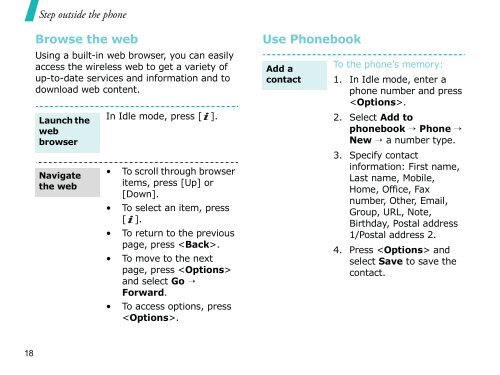Create successful ePaper yourself
Turn your PDF publications into a flip-book with our unique Google optimized e-Paper software.
18<br />
Step outsi<strong>de</strong> the phone<br />
Browse the web<br />
Using a built-in web browser, you can easily<br />
access the wireless web to get a variety of<br />
up-to-date services and information and to<br />
download web content.<br />
Launch the<br />
web<br />
browser<br />
Navigate<br />
the web<br />
In Idle mo<strong>de</strong>, press [ ].<br />
• To scroll through browser<br />
items, press [Up] or<br />
[Down].<br />
• To select an item, press<br />
[ ].<br />
• To return to the previous<br />
page, press .<br />
• To move to the next<br />
page, press <br />
and select Go →<br />
Forward.<br />
• To access options, press<br />
.<br />
Use Phonebook<br />
Add a<br />
contact<br />
To the phone’s memory:<br />
1. In Idle mo<strong>de</strong>, enter a<br />
phone number and press<br />
.<br />
2. Select Add to<br />
phonebook → Phone →<br />
New → a number type.<br />
3. Specify contact<br />
information: First name,<br />
Last name, Mobile,<br />
Home, Office, Fax<br />
number, Other, Email,<br />
Group, URL, Note,<br />
Birthday, Postal address<br />
1/Postal address 2.<br />
4. Press and<br />
select Save to save the<br />
contact.