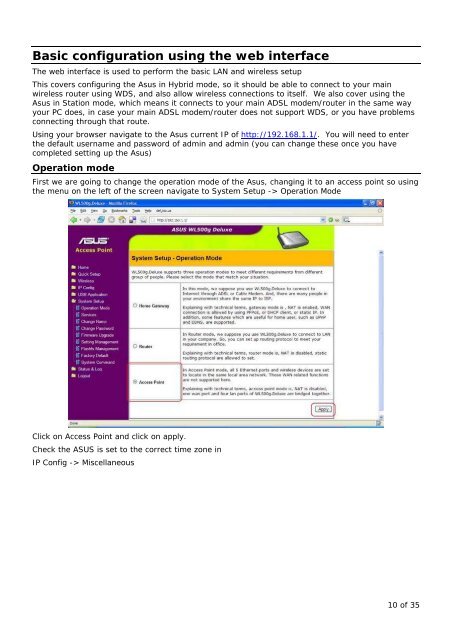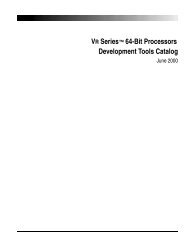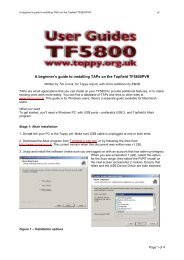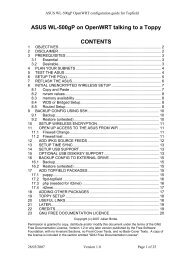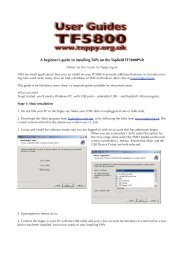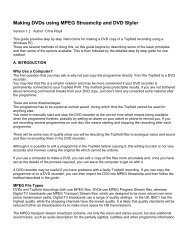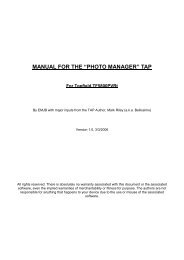The Topfield TF5800 and the Asus WL-500g - Toppy.org.uk
The Topfield TF5800 and the Asus WL-500g - Toppy.org.uk
The Topfield TF5800 and the Asus WL-500g - Toppy.org.uk
You also want an ePaper? Increase the reach of your titles
YUMPU automatically turns print PDFs into web optimized ePapers that Google loves.
Basic configuration using <strong>the</strong> web interface<br />
<strong>The</strong> web interface is used to perform <strong>the</strong> basic LAN <strong>and</strong> wireless setup<br />
This covers configuring <strong>the</strong> <strong>Asus</strong> in Hybrid mode, so it should be able to connect to your main<br />
wireless router using WDS, <strong>and</strong> also allow wireless connections to itself. We also cover using <strong>the</strong><br />
<strong>Asus</strong> in Station mode, which means it connects to your main ADSL modem/router in <strong>the</strong> same way<br />
your PC does, in case your main ADSL modem/router does not support WDS, or you have problems<br />
connecting through that route.<br />
Using your browser navigate to <strong>the</strong> <strong>Asus</strong> current IP of http://192.168.1.1/. You will need to enter<br />
<strong>the</strong> default username <strong>and</strong> password of admin <strong>and</strong> admin (you can change <strong>the</strong>se once you have<br />
completed setting up <strong>the</strong> <strong>Asus</strong>)<br />
Operation mode<br />
First we are going to change <strong>the</strong> operation mode of <strong>the</strong> <strong>Asus</strong>, changing it to an access point so using<br />
<strong>the</strong> menu on <strong>the</strong> left of <strong>the</strong> screen navigate to System Setup -> Operation Mode<br />
Click on Access Point <strong>and</strong> click on apply.<br />
Check <strong>the</strong> ASUS is set to <strong>the</strong> correct time zone in<br />
IP Config -> Miscellaneous<br />
10 of 35