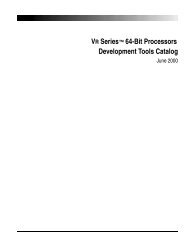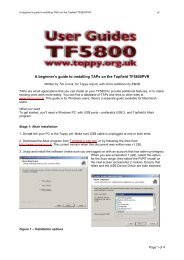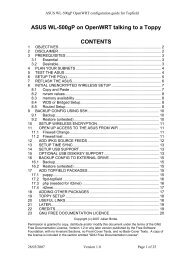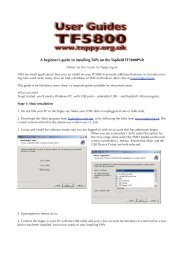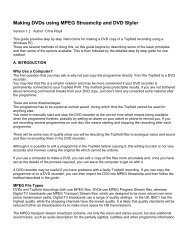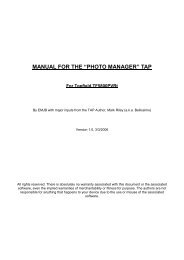The Topfield TF5800 and the Asus WL-500g - Toppy.org.uk
The Topfield TF5800 and the Asus WL-500g - Toppy.org.uk
The Topfield TF5800 and the Asus WL-500g - Toppy.org.uk
Create successful ePaper yourself
Turn your PDF publications into a flip-book with our unique Google optimized e-Paper software.
Install <strong>and</strong> test <strong>the</strong> automation<br />
Copy <strong>the</strong> automation shell script to /opt/usr/local/rt2mei/ -- this is in <strong>the</strong> package you<br />
downloaded, <strong>and</strong> is named rt2mei.<br />
Make <strong>the</strong> script executable<br />
chmod +x /opt/usr/local/rt2mei/rt2mei<br />
Test <strong>the</strong> script, first creating <strong>the</strong> /tmp directory for <strong>the</strong> output:<br />
mkdir /tmp/var/rt2mei<br />
/opt/usr/local/rt2mei/rt2mei -new -tmp /tmp/var/rt2mei -ramdisk<br />
Again this will take several minutes to complete.<br />
Check <strong>the</strong> files under /tmp/var for correct output (you might like to add a Samba share for /tmp,<br />
see <strong>the</strong> Samba section for more details).<br />
Now we need to set up a calling script for this, that will also create <strong>the</strong> /tmp directory automatically:<br />
/opt/usr/local/rt2mei/do-rt2mei.sh<br />
#!/bin/sh<br />
#<br />
# rt2mei calling script<br />
#<br />
# make sure /tmp directory exists<br />
# <strong>the</strong>n call <strong>the</strong> rt2mei script<br />
if [ ! -d /tmp/var/rt2mei ]<br />
<strong>the</strong>n<br />
mkdir -p /tmp/var/rt2mei<br />
fi<br />
/opt/usr/local/rt2mei/rt2mei -new -tmp /tmp/var/rt2mei -ramdisk<br />
Make this script executable with<br />
chmod +x /opt/usr/local/rt2mei/do-rt2mei.sh<br />
Now you need to set up <strong>the</strong> scheduled cron job to run <strong>the</strong> rt2mei process daily.<br />
We do this using crontab (note, this assumes you don't have any o<strong>the</strong>r cron jobs set up, if you do<br />
<strong>the</strong>y will be deleted).<br />
To do this, type<br />
echo "5 7 * * * /opt/usr/local/rt2mei/do-rt2mei.sh >>/tmp/var/log/rt2mei<br />
2>&1" | crontab -<br />
If you have o<strong>the</strong>r crontab entries already set up (you can list <strong>the</strong>m with crontab -l) <strong>the</strong>n you can use<br />
crontab -e<br />
to launch <strong>the</strong> vi editor (or see Adding cron jobs on page 26 for how to do this with nano), <strong>and</strong> add<br />
<strong>the</strong> entry<br />
manually.<br />
5 7 * * * /opt/usr/local/rt2mei/do-rt2mei.sh >>/tmp/var/log/rt2mei 2>&1<br />
If you want to test this first, you can use different time entries.<br />
a) <strong>the</strong> "5" corresponds to minutes-past-<strong>the</strong>-hour<br />
b) <strong>the</strong> "7" corresponds to <strong>the</strong> hour (using 24hour time)<br />
If you do this, choose a time at least 5 minutes ahead of <strong>the</strong> current time. You can find <strong>the</strong> current<br />
time (<strong>and</strong> date) on <strong>the</strong> <strong>Asus</strong> by typing<br />
date<br />
28 of 35