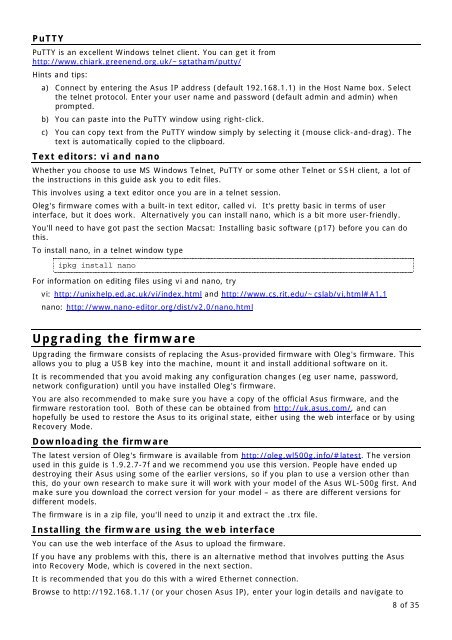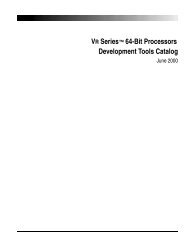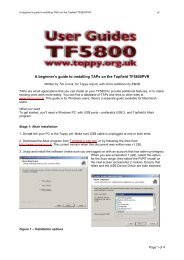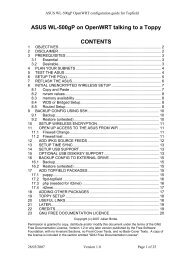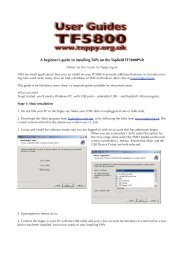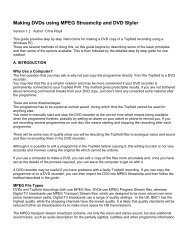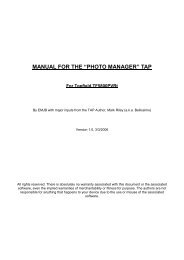The Topfield TF5800 and the Asus WL-500g - Toppy.org.uk
The Topfield TF5800 and the Asus WL-500g - Toppy.org.uk
The Topfield TF5800 and the Asus WL-500g - Toppy.org.uk
You also want an ePaper? Increase the reach of your titles
YUMPU automatically turns print PDFs into web optimized ePapers that Google loves.
PuTTY<br />
PuTTY is an excellent Windows telnet client. You can get it from<br />
http://www.chiark.greenend.<strong>org</strong>.<strong>uk</strong>/~sgtatham/putty/<br />
Hints <strong>and</strong> tips:<br />
a) Connect by entering <strong>the</strong> <strong>Asus</strong> IP address (default 192.168.1.1) in <strong>the</strong> Host Name box. Select<br />
<strong>the</strong> telnet protocol. Enter your user name <strong>and</strong> password (default admin <strong>and</strong> admin) when<br />
prompted.<br />
b) You can paste into <strong>the</strong> PuTTY window using right-click.<br />
c) You can copy text from <strong>the</strong> PuTTY window simply by selecting it (mouse click-<strong>and</strong>-drag). <strong>The</strong><br />
text is automatically copied to <strong>the</strong> clipboard.<br />
Text editors: vi <strong>and</strong> nano<br />
Whe<strong>the</strong>r you choose to use MS Windows Telnet, PuTTY or some o<strong>the</strong>r Telnet or SSH client, a lot of<br />
<strong>the</strong> instructions in this guide ask you to edit files.<br />
This involves using a text editor once you are in a telnet session.<br />
Oleg's firmware comes with a built-in text editor, called vi. It's pretty basic in terms of user<br />
interface, but it does work. Alternatively you can install nano, which is a bit more user-friendly.<br />
You'll need to have got past <strong>the</strong> section Macsat: Installing basic software (p17) before you can do<br />
this.<br />
To install nano, in a telnet window type<br />
ipkg install nano<br />
For information on editing files using vi <strong>and</strong> nano, try<br />
vi: http://unixhelp.ed.ac.<strong>uk</strong>/vi/index.html <strong>and</strong> http://www.cs.rit.edu/~cslab/vi.html#A1.1<br />
nano: http://www.nano-editor.<strong>org</strong>/dist/v2.0/nano.html<br />
Upgrading <strong>the</strong> firmware<br />
Upgrading <strong>the</strong> firmware consists of replacing <strong>the</strong> <strong>Asus</strong>-provided firmware with Oleg's firmware. This<br />
allows you to plug a USB key into <strong>the</strong> machine, mount it <strong>and</strong> install additional software on it.<br />
It is recommended that you avoid making any configuration changes (eg user name, password,<br />
network configuration) until you have installed Oleg's firmware.<br />
You are also recommended to make sure you have a copy of <strong>the</strong> official <strong>Asus</strong> firmware, <strong>and</strong> <strong>the</strong><br />
firmware restoration tool. Both of <strong>the</strong>se can be obtained from http://<strong>uk</strong>.asus.com/, <strong>and</strong> can<br />
hopefully be used to restore <strong>the</strong> <strong>Asus</strong> to its original state, ei<strong>the</strong>r using <strong>the</strong> web interface or by using<br />
Recovery Mode.<br />
Downloading <strong>the</strong> firmware<br />
<strong>The</strong> latest version of Oleg's firmware is available from http://oleg.wl<strong>500g</strong>.info/#latest. <strong>The</strong> version<br />
used in this guide is 1.9.2.7-7f <strong>and</strong> we recommend you use this version. People have ended up<br />
destroying <strong>the</strong>ir <strong>Asus</strong> using some of <strong>the</strong> earlier versions, so if you plan to use a version o<strong>the</strong>r than<br />
this, do your own research to make sure it will work with your model of <strong>the</strong> <strong>Asus</strong> <strong>WL</strong>-<strong>500g</strong> first. And<br />
make sure you download <strong>the</strong> correct version for your model – as <strong>the</strong>re are different versions for<br />
different models.<br />
<strong>The</strong> firmware is in a zip file, you'll need to unzip it <strong>and</strong> extract <strong>the</strong> .trx file.<br />
Installing <strong>the</strong> firmware using <strong>the</strong> web interface<br />
You can use <strong>the</strong> web interface of <strong>the</strong> <strong>Asus</strong> to upload <strong>the</strong> firmware.<br />
If you have any problems with this, <strong>the</strong>re is an alternative method that involves putting <strong>the</strong> <strong>Asus</strong><br />
into Recovery Mode, which is covered in <strong>the</strong> next section.<br />
It is recommended that you do this with a wired E<strong>the</strong>rnet connection.<br />
Browse to http://192.168.1.1/ (or your chosen <strong>Asus</strong> IP), enter your login details <strong>and</strong> navigate to<br />
8 of 35