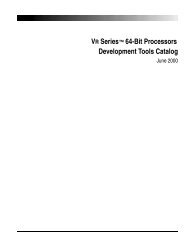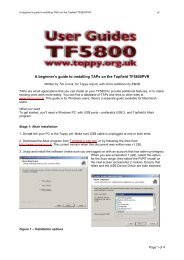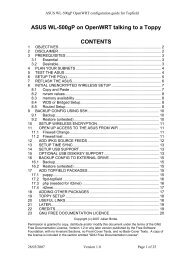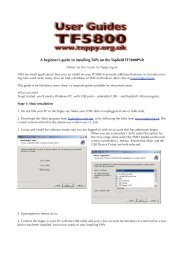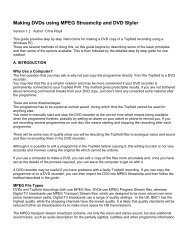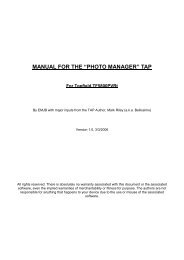The Topfield TF5800 and the Asus WL-500g - Toppy.org.uk
The Topfield TF5800 and the Asus WL-500g - Toppy.org.uk
The Topfield TF5800 and the Asus WL-500g - Toppy.org.uk
You also want an ePaper? Increase the reach of your titles
YUMPU automatically turns print PDFs into web optimized ePapers that Google loves.
FAQ<br />
Here we hope to include answers to <strong>the</strong> most commonly asked questions on <strong>the</strong> forums.<br />
<strong>The</strong> rt2mei scheduled download doesn't seem to be working<br />
First of all, check <strong>the</strong> log file that <strong>the</strong> scheduled cron job produces. This is /tmp/var/log/rt2mei.<br />
Make sure you haven't rebooted your <strong>Asus</strong> in <strong>the</strong> meantime, o<strong>the</strong>rwise <strong>the</strong>se files will not be<br />
present.<br />
If this contains any errors <strong>the</strong>y might point to <strong>the</strong> source of <strong>the</strong> problem. If it is not present, it<br />
suggests a problem ei<strong>the</strong>r with your cron installation, or with your crontab. Double-check against<br />
<strong>the</strong> instructions in <strong>the</strong> guide.<br />
You can step through <strong>the</strong> rt2mei process manually to see if that gives any clues:<br />
1) Try running <strong>the</strong> rt2mei download process manually from telnet (this process does not transfer<br />
files to <strong>the</strong> <strong>Toppy</strong>, it just downloads <strong>the</strong>m to <strong>the</strong> <strong>Asus</strong>).<br />
cd /opt/usr/local/rt2mei<br />
php rt2mei.php<br />
If <strong>the</strong>re are any errors, it may be a problem with your rt2mei.cfg file<br />
2) Try running <strong>the</strong> full download <strong>and</strong> transfer to <strong>Toppy</strong> process with<br />
mkdir /tmp/var/rt2mei<br />
/opt/usr/local/rt2mei/rt2mei -new -tmp /tmp/var/rt2mei -ramdisk<br />
<strong>The</strong> mkdir comm<strong>and</strong> will give you an error if <strong>the</strong> /tmp directory already exists – you can safely<br />
ignore that.<br />
Watch for any o<strong>the</strong>r error messages.<br />
Once it is complete, check <strong>the</strong> output files /tmp/var/rt2mei/My Stuff.mei <strong>and</strong><br />
/tmp/var/rt2mei/My Favourites.mcl – if you set up <strong>the</strong> custom Samba configuration <strong>and</strong><br />
created a share for /tmp you can examine <strong>the</strong>se files on your PC.<br />
Now check <strong>the</strong> files on <strong>the</strong> <strong>Toppy</strong>, using ftp (assuming you have ftpd-topfield running on <strong>the</strong><br />
<strong>Asus</strong>). Look in <strong>the</strong> ProgramFiles directory for My Stuff.mei <strong>and</strong> My Favourites.mcl.<br />
3) If all of that looks fine, check <strong>the</strong> EPG on <strong>the</strong> <strong>Toppy</strong>. If that doesn't reflect <strong>the</strong> downloaded<br />
EPG files, it suggests a problem with your EPG (eg MyStuff) configuration, so check that.<br />
What is stored on <strong>the</strong> USB key, <strong>and</strong> what is stored on <strong>the</strong> <strong>Asus</strong>?<br />
<strong>The</strong> majority of <strong>the</strong> instructions in this guide make changes to files stored on <strong>the</strong> USB key.<br />
<strong>The</strong> exceptions are<br />
a) any configuration changes you make in <strong>the</strong> web interface<br />
b) <strong>the</strong> changes made under cron setup to set up <strong>the</strong> <strong>Asus</strong> for daylight saving<br />
c) <strong>the</strong> /usr/local/sbin/post-boot file<br />
d) a /tmp/local/root/.profile file (if you have created one)<br />
You can make a backup of all configuration changes you make in <strong>the</strong> web interface, <strong>and</strong> <strong>the</strong> daylight<br />
saving changes, from <strong>the</strong> web interface. Go to System Setup -> Settings Management, <strong>and</strong> follow<br />
<strong>the</strong> instructions <strong>the</strong>re (this page also tells you to how to restore a saved configuration file)<br />
You can make a backup of <strong>the</strong> flashfs file system on <strong>the</strong> <strong>Asus</strong> itself, which contains <strong>the</strong> post-boot file<br />
<strong>and</strong> <strong>the</strong> .profile file by going to System Setup -> Flashfs Management <strong>and</strong> following <strong>the</strong> instructions<br />
<strong>the</strong>re (this page also tells you how to restore a saved flashfs file).<br />
So to back up everything, you need to make a copy of<br />
a) <strong>The</strong> configuration file saved from <strong>the</strong> web interface<br />
b) <strong>The</strong> flashfs file saved from <strong>the</strong> web interface<br />
c) Everything on <strong>the</strong> USB key<br />
34 of 35