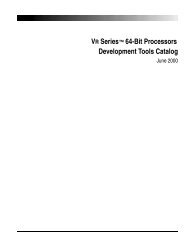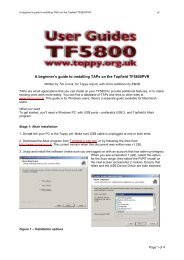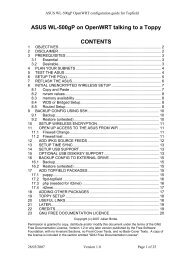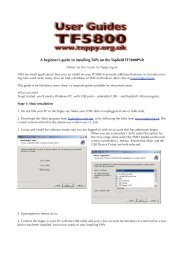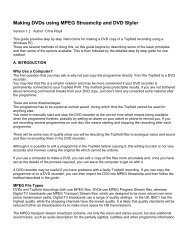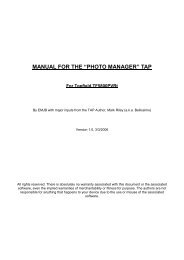The Topfield TF5800 and the Asus WL-500g - Toppy.org.uk
The Topfield TF5800 and the Asus WL-500g - Toppy.org.uk
The Topfield TF5800 and the Asus WL-500g - Toppy.org.uk
You also want an ePaper? Increase the reach of your titles
YUMPU automatically turns print PDFs into web optimized ePapers that Google loves.
Using <strong>the</strong> built-in FTP server <strong>and</strong> Samba server<br />
Oleg's firmware contains both an FTP server (stupid-ftpd) <strong>and</strong> Samba, which can be used to access<br />
files on <strong>the</strong> USB key only (<strong>the</strong>y can't be used to access <strong>the</strong> <strong>Toppy</strong>, nor can <strong>the</strong>y be used to access<br />
files on <strong>the</strong> <strong>Asus</strong> itself – for this you should refer to <strong>the</strong> instructions for installing ftpd-topfield <strong>and</strong><br />
Samba).<br />
<strong>The</strong>se are configured from <strong>the</strong> web interface.<br />
Once you have set up a post-boot script <strong>the</strong>se services only start if <strong>the</strong> USB key is plugged in after<br />
<strong>the</strong> <strong>Asus</strong> has booted up, which means any additional software on <strong>the</strong> USB key won't run.<br />
And if you <strong>the</strong>n reboot <strong>the</strong> <strong>Asus</strong> with <strong>the</strong> key left in, <strong>the</strong> built-in FTP <strong>and</strong> Samba services will not<br />
start this time around.<br />
(If you haven't set up <strong>the</strong> post-boot script, or haven't made it executable, <strong>the</strong>n <strong>the</strong> built-in services<br />
will start.)<br />
This means you can leave both <strong>the</strong> built-in FTP server <strong>and</strong> Samba server enabled, as <strong>the</strong>re should<br />
be no conflict with ftpd-topfield <strong>and</strong> <strong>the</strong> custom Samba configuration.<br />
Warning: some people have had problems transferring large files with ftpd-topfield when <strong>the</strong> builtin<br />
FTP server is turned on.<br />
In normal operation (booting up with <strong>the</strong> USB key present) <strong>the</strong> built-in services won't start, <strong>and</strong> you<br />
can instead use ftpd-topfield to browse <strong>the</strong> <strong>Toppy</strong>'s files, <strong>and</strong> a custom Samba configuration to<br />
browse <strong>the</strong> <strong>Asus</strong> filing system, if you have set one up.<br />
It is also safe for both ftpd-topfield <strong>and</strong> <strong>the</strong> built-in ftp server to use <strong>the</strong> same port (21) as <strong>the</strong>y will<br />
never be running at <strong>the</strong> same time.<br />
Using <strong>the</strong> built-in FTP server<br />
To enable <strong>the</strong> FTP server in <strong>the</strong> web interface:<br />
1) Open a browser <strong>and</strong> put in your <strong>Asus</strong> IP address, <strong>and</strong> enter your user name <strong>and</strong> password<br />
when prompted.<br />
2) Click on USB Application on <strong>the</strong> left h<strong>and</strong> side<br />
3) Click on FTP Server on <strong>the</strong> left h<strong>and</strong> side<br />
4) Set <strong>the</strong> Enable FTP Server option to Yes<br />
5) You also have options to allow anonymous users, <strong>and</strong> to allow <strong>the</strong> Super User (ie <strong>the</strong> admin<br />
user), <strong>and</strong> <strong>the</strong> ability to add o<strong>the</strong>r user accounts. I just allow anonymous access.<br />
6) Use <strong>the</strong> Apply button to apply your changes, <strong>the</strong>n click on <strong>the</strong> Finish button, <strong>and</strong> when <strong>the</strong><br />
next page appears click on <strong>the</strong> button to restart <strong>the</strong> <strong>Asus</strong><br />
You can now use your favourite FTP client to browse <strong>the</strong> directories <strong>and</strong> files on <strong>the</strong> USB<br />
Remember: <strong>the</strong> FTP server will only start if you boot up <strong>the</strong> <strong>Asus</strong> without <strong>the</strong> USB key present, <strong>and</strong><br />
<strong>the</strong>n insert it.<br />
<strong>The</strong> FTP root directory corresponds to <strong>the</strong> root of <strong>the</strong> USB key. <strong>The</strong>refore <strong>the</strong> folder you normally see<br />
as /opt/etc if you boot with <strong>the</strong> USB key present will now be visible as /etc.<br />
Using <strong>the</strong> built-in Samba server<br />
To enable <strong>the</strong> Samba server in <strong>the</strong> web interface:<br />
1) Open a browser <strong>and</strong> put in your <strong>Asus</strong> IP address, <strong>and</strong> enter your user name <strong>and</strong> password<br />
when prompted.<br />
2) Click on USB Application on <strong>the</strong> left h<strong>and</strong> side<br />
3) Click on Samba on <strong>the</strong> left h<strong>and</strong> side<br />
4) Set <strong>the</strong> option Enable Samba Demo Mode to Yes<br />
5) Set <strong>the</strong> Enable hidden read-write share to Yes<br />
6) Change <strong>the</strong> Workgroup name to <strong>the</strong> workgroup you use on your Windows PC<br />
20 of 35