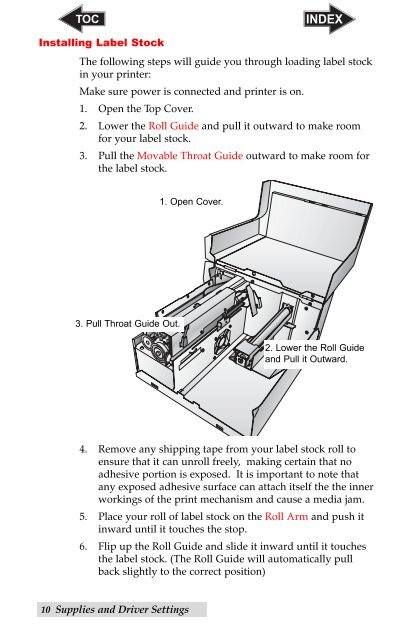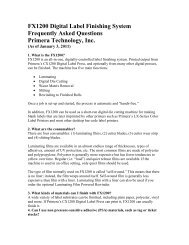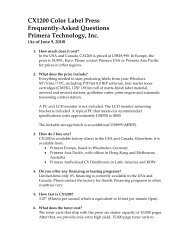You also want an ePaper? Increase the reach of your titles
YUMPU automatically turns print PDFs into web optimized ePapers that Google loves.
Installing <strong>Label</strong> Stock<br />
The following steps will guide you through loading label stock<br />
in your printer:<br />
Make sure power is connected and printer is on.<br />
1. Open the Top Cover.<br />
2. Lower the Roll Guide and pull it outward to make room<br />
for your label stock.<br />
3. Pull the Movable Throat Guide outward to make room for<br />
the label stock.<br />
3. Pull Throat Guide Out.<br />
4. Remove any shipping tape from your label stock roll to<br />
ensure that it can unroll freely, making certain that no<br />
adhesive portion is exposed. It is important to note that<br />
any exposed adhesive surface can attach itself the the inner<br />
workings of the print mechanism and cause a media jam.<br />
5. Place your roll of label stock on the Roll Arm and push it<br />
inward until it touches the stop.<br />
6. Flip up the Roll Guide and slide it inward until it touches<br />
the label stock. (The Roll Guide will automatically pull<br />
back slightly to the correct position)<br />
10 Supplies and Driver Settings<br />
1. Open Cover.<br />
2. Lower the Roll Guide<br />
and Pull it Outward.