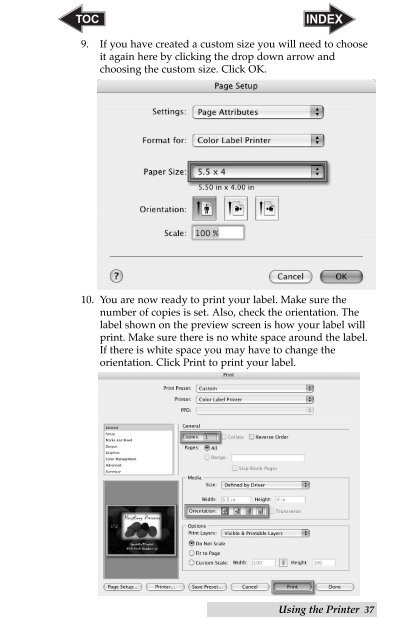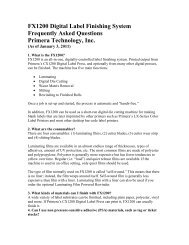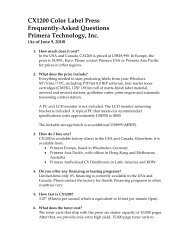Create successful ePaper yourself
Turn your PDF publications into a flip-book with our unique Google optimized e-Paper software.
9. If you have created a custom size you will need to choose<br />
it again here by clicking the drop down arrow and<br />
choosing the custom size. Click OK.<br />
10. You are now ready to print your label. Make sure the<br />
number of copies is set. Also, check the orientation. The<br />
label shown on the preview screen is how your label will<br />
print. Make sure there is no white space around the label.<br />
If there is white space you may have to change the<br />
orientation. Click Print to print your label.<br />
Using the Printer 37