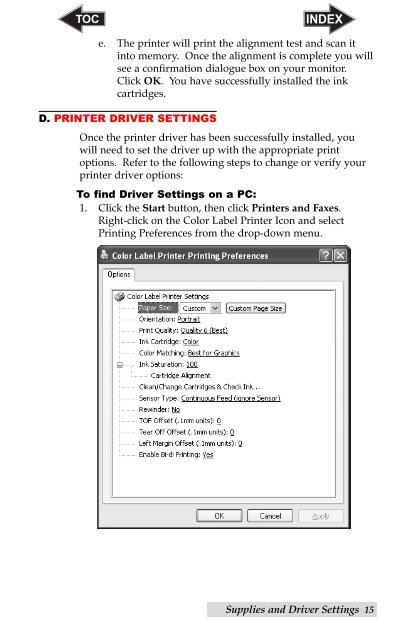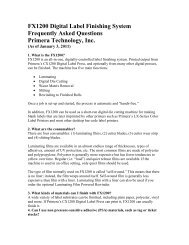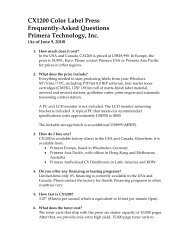Create successful ePaper yourself
Turn your PDF publications into a flip-book with our unique Google optimized e-Paper software.
e. The printer will print the alignment test and scan it<br />
into memory. Once the alignment is complete you will<br />
see a confirmation dialogue box on your monitor.<br />
Click OK. You have successfully installed the ink<br />
cartridges.<br />
D. PRINTER DRIVER SETTINGS<br />
Once the printer driver has been successfully installed, you<br />
will need to set the driver up with the appropriate print<br />
options. Refer to the following steps to change or verify your<br />
printer driver options:<br />
To find Driver Settings on a PC:<br />
1. Click the Start button, then click <strong>Printers</strong> and Faxes.<br />
Right-click on the Color <strong>Label</strong> Printer Icon and select<br />
Printing Preferences from the drop-down menu.<br />
Supplies and Driver Settings 15