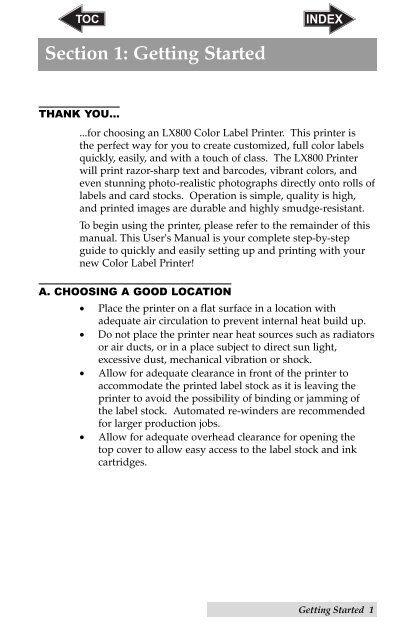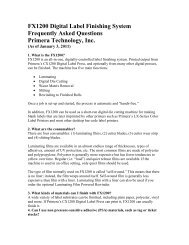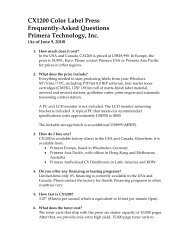Create successful ePaper yourself
Turn your PDF publications into a flip-book with our unique Google optimized e-Paper software.
Section 1: Getting Started<br />
THANK YOU…<br />
...for choosing an <strong>LX800</strong> Color <strong>Label</strong> Printer. This printer is<br />
the perfect way for you to create customized, full color labels<br />
quickly, easily, and with a touch of class. The <strong>LX800</strong> Printer<br />
will print razor-sharp text and barcodes, vibrant colors, and<br />
even stunning photo-realistic photographs directly onto rolls of<br />
labels and card stocks. Operation is simple, quality is high,<br />
and printed images are durable and highly smudge-resistant.<br />
To begin using the printer, please refer to the remainder of this<br />
manual. This User's <strong>Manual</strong> is your complete step-by-step<br />
guide to quickly and easily setting up and printing with your<br />
new Color <strong>Label</strong> Printer!<br />
A. CHOOSING A GOOD LOCATION<br />
• Place the printer on a flat surface in a location with<br />
adequate air circulation to prevent internal heat build up.<br />
• Do not place the printer near heat sources such as radiators<br />
or air ducts, or in a place subject to direct sun light,<br />
excessive dust, mechanical vibration or shock.<br />
• Allow for adequate clearance in front of the printer to<br />
accommodate the printed label stock as it is leaving the<br />
printer to avoid the possibility of binding or jamming of<br />
the label stock. Automated re-winders are recommended<br />
for larger production jobs.<br />
• Allow for adequate overhead clearance for opening the<br />
top cover to allow easy access to the label stock and ink<br />
cartridges.<br />
Getting Started 1