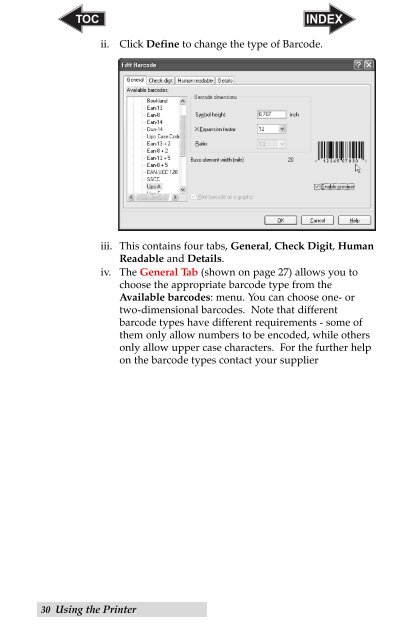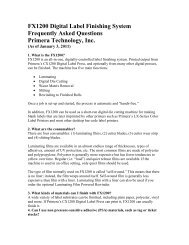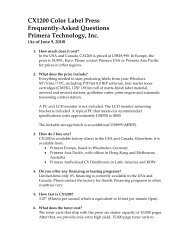30 Using the Printer ii. Click Define to change the type of Barcode. iii. This contains four tabs, General, Check Digit, Human Readable and Details. iv. The General Tab (shown on page 27) allows you to choose the appropriate barcode type from the Available barcodes: menu. You can choose one- or two-dimensional barcodes. Note that different barcode types have different requirements - some of them only allow numbers to be encoded, while others only allow upper case characters. For the further help on the barcode types contact your supplier
Available barcode types are listed here: EAN and UPC EAN-8, EAN-8 + 2-digit supplement, EAN-8 + 5-digit supplement, EAN-13, EAN-13 + 2-digit supplement, EAN-13 + 5-digit supplement, EAN-14, DUN-14, UPC Case Code, UPC-A, UPC-A + 2-digit supplement, UPC-A + 5-digit supplement, UPC-E, UPC-E + 2-digit supplement, UPC-E + 5-digit supplement, EAN.UCC 128, SSCC, Bookland, Addon 2, Addon 5 Linear Interleaved 2 of 5, ITF 14, ITF 16, Code 39, Code 39 Tri Optic, Code 39 Full ASCII, Code 32, Code 93, CODE 128 (A, B and C subsets), MSI, Codabar, Postnet-32, Postnet-37, Postnet-52, Postnest-62, Kix, Pharmacode RSS Linear RSS symbologies RSS14, RSS14 Truncated, RSS14Stacked, RSS14 Stacked Omnidirectional, RSS Limited, RSS Expanded Composite RSS symbologiesRSS14, RSS14 Truncated, RSS14 Stacked, RSS14 Stacked Omnidirectional, RSS Limited, RSS Expanded, UPC-A, UPC-E, EAN-8, EAN-13, EAN.UCC 128 & CC-A/B, EAN.UCC 128 & CC-C 2D Barcodes 2D-Pharmacode, PDF-417, DataMatrix, MaxiCode, Aztec, QR, Micro QR, Codablock F, MicroPDF Define the barcode dimensions in the Barcode Dimensions Field. The height is set in cm by entering the appropriate number in the Symbol Height Field. The width of the barcode is set as the X Expansion factor. Note that the width can be set only in pre-defined standard steps. When you change the barcode dimension directly from the screen by moving the drag handle, the changed dimension will also appear in this dialog box. Some of the barcode types also allow the definition of Narrowto-wide bar ratio. It can only be set from the predefined steps in the pull-down menu - 1:2, 1:3 or 2:5. Base element width (mils) is calculated automatically from the X expansion factor. v. The Check Digit Tab will allow you to include a system automated check digits or enter your own. Check digits can be disabled on some barcodes from this tab as well. Using the Printer 31