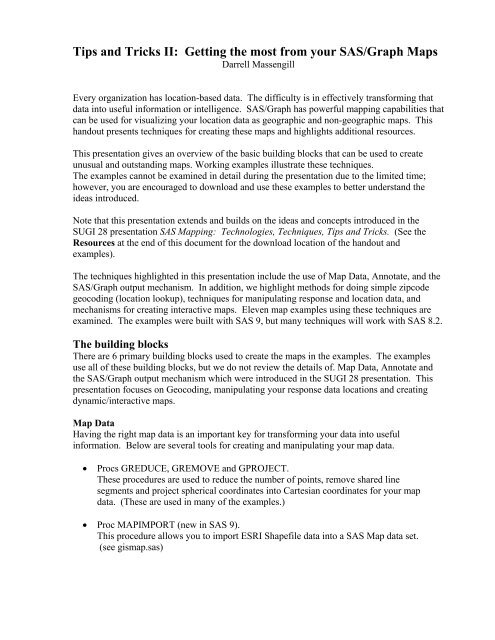Tips and Tricks II: Getting the most from your SAS/Graph Maps
Tips and Tricks II: Getting the most from your SAS/Graph Maps
Tips and Tricks II: Getting the most from your SAS/Graph Maps
Create successful ePaper yourself
Turn your PDF publications into a flip-book with our unique Google optimized e-Paper software.
<strong>Tips</strong> <strong>and</strong> <strong>Tricks</strong> <strong>II</strong>: <strong>Getting</strong> <strong>the</strong> <strong>most</strong> <strong>from</strong> <strong>your</strong> <strong>SAS</strong>/<strong>Graph</strong> <strong>Maps</strong><br />
Darrell Massengill<br />
Every organization has location-based data. The difficulty is in effectively transforming that<br />
data into useful information or intelligence. <strong>SAS</strong>/<strong>Graph</strong> has powerful mapping capabilities that<br />
can be used for visualizing <strong>your</strong> location data as geographic <strong>and</strong> non-geographic maps. This<br />
h<strong>and</strong>out presents techniques for creating <strong>the</strong>se maps <strong>and</strong> highlights additional resources.<br />
This presentation gives an overview of <strong>the</strong> basic building blocks that can be used to create<br />
unusual <strong>and</strong> outst<strong>and</strong>ing maps. Working examples illustrate <strong>the</strong>se techniques.<br />
The examples cannot be examined in detail during <strong>the</strong> presentation due to <strong>the</strong> limited time;<br />
however, you are encouraged to download <strong>and</strong> use <strong>the</strong>se examples to better underst<strong>and</strong> <strong>the</strong><br />
ideas introduced.<br />
Note that this presentation extends <strong>and</strong> builds on <strong>the</strong> ideas <strong>and</strong> concepts introduced in <strong>the</strong><br />
SUGI 28 presentation <strong>SAS</strong> Mapping: Technologies, Techniques, <strong>Tips</strong> <strong>and</strong> <strong>Tricks</strong>. (See <strong>the</strong><br />
Resources at <strong>the</strong> end of this document for <strong>the</strong> download location of <strong>the</strong> h<strong>and</strong>out <strong>and</strong><br />
examples).<br />
The techniques highlighted in this presentation include <strong>the</strong> use of Map Data, Annotate, <strong>and</strong> <strong>the</strong><br />
<strong>SAS</strong>/<strong>Graph</strong> output mechanism. In addition, we highlight methods for doing simple zipcode<br />
geocoding (location lookup), techniques for manipulating response <strong>and</strong> location data, <strong>and</strong><br />
mechanisms for creating interactive maps. Eleven map examples using <strong>the</strong>se techniques are<br />
examined. The examples were built with <strong>SAS</strong> 9, but many techniques will work with <strong>SAS</strong> 8.2.<br />
The building blocks<br />
There are 6 primary building blocks used to create <strong>the</strong> maps in <strong>the</strong> examples. The examples<br />
use all of <strong>the</strong>se building blocks, but we do not review <strong>the</strong> details of. Map Data, Annotate <strong>and</strong><br />
<strong>the</strong> <strong>SAS</strong>/<strong>Graph</strong> output mechanism which were introduced in <strong>the</strong> SUGI 28 presentation. This<br />
presentation focuses on Geocoding, manipulating <strong>your</strong> response data locations <strong>and</strong> creating<br />
dynamic/interactive maps.<br />
Map Data<br />
Having <strong>the</strong> right map data is an important key for transforming <strong>your</strong> data into useful<br />
information. Below are several tools for creating <strong>and</strong> manipulating <strong>your</strong> map data.<br />
• Procs GREDUCE, GREMOVE <strong>and</strong> GPROJECT.<br />
These procedures are used to reduce <strong>the</strong> number of points, remove shared line<br />
segments <strong>and</strong> project spherical coordinates into Cartesian coordinates for <strong>your</strong> map<br />
data. (These are used in many of <strong>the</strong> examples.)<br />
• Proc MAPIMPORT (new in <strong>SAS</strong> 9).<br />
This procedure allows you to import ESRI Shapefile data into a <strong>SAS</strong> Map data set.<br />
(see gismap.sas)
• <strong>Maps</strong> OnLine Website.<br />
<strong>SAS</strong> <strong>Maps</strong> Online shows maps for various regions around <strong>the</strong> world. These maps make<br />
it easy to locate <strong>and</strong> identify world regions by each of <strong>the</strong> following categories: world<br />
maps, continents, countries, <strong>and</strong> political groups. The map data can be downloaded<br />
<strong>from</strong> <strong>the</strong> link below. Example programs <strong>and</strong> o<strong>the</strong>r map data information are also<br />
available. This site continues to evolve <strong>and</strong> grow, so check it periodically for changes.<br />
See http://support.sas.com/mapsonline<br />
• O<strong>the</strong>r sources of map data.<br />
You may find map data on <strong>the</strong> web in ‘shapefile’ format. Proc MAPIMPORT,<br />
mentioned above, will read this data <strong>and</strong> create a <strong>SAS</strong> Map data set. Some sources are<br />
free <strong>and</strong> o<strong>the</strong>rs charge fees for <strong>the</strong> data. Government web sites are one possible<br />
source: http://lnweb02.co.wake.nc.us/gis/gismaps.nsf or http://www.census.gov.<br />
A commercial source is http://www.geographynetwork.com.<br />
(see gismap.sas)<br />
• Creating <strong>your</strong> own maps.<br />
For non-geographic maps, you may want to create <strong>your</strong> own data with <strong>SAS</strong> DATA<br />
step code. The online documentation for Proc GMAP contains information about<br />
creating a map data set. (See microarray.sas <strong>and</strong> perception.sas.)<br />
Annotate<br />
The annotate facility enables you to generate a special data set of graphics comm<strong>and</strong>s <strong>from</strong><br />
which you can create additional graphics output. The annotate output can be combined with<br />
PROC GMAP output to create custom maps that meet <strong>your</strong> needs. Many of <strong>the</strong> examples<br />
included with this presentation rely heavily on annotate.<br />
<strong>SAS</strong>/GRAPH Output<br />
The choice of how you deliver <strong>your</strong> map output can influence how <strong>your</strong> map appears <strong>and</strong><br />
what you can do with it. The Output Delivery System (ODS) is one powerful <strong>and</strong> flexible<br />
choice for delivering <strong>the</strong> output. Not all devices work with ODS, so we will discuss non-<br />
ODS devices separately.<br />
• Output Delivery System (ODS)<br />
The Output Delivery System gives you greater flexibility in generating <strong>SAS</strong>/GRAPH<br />
output with a wide range of formatting options. The examples focus on creating<br />
HTML output with GIF, JAVA, JAVAIMG, ACTIVEX, ACTXIMG <strong>and</strong><br />
JAVAMETA devices. (ODS is used in <strong>most</strong> examples.)<br />
• Non-ODS devices<br />
Some devices work outside of ODS. Two examples illustrate <strong>the</strong> use of animation<br />
with <strong>the</strong> GIFANIM device. (See animate1.sas <strong>and</strong> animate2.sas.)
Geocoding<br />
Geocoding involves converting an address or location to latitude/longitude or o<strong>the</strong>r<br />
coordinates that can be used on <strong>the</strong> map. True GIS products (like <strong>SAS</strong>/GIS) have geocoding<br />
capabilities that can convert a street address to a map coordinate. <strong>SAS</strong>/GRAPH does not<br />
have this sophisticated mechanism, but some of <strong>the</strong> examples will allow you to convert<br />
zipcode data to a location at <strong>the</strong> ‘centroid’ (approximate center) of <strong>the</strong> zipcode area. (See<br />
zipcode.sas <strong>and</strong> animate1.sas.)<br />
Manipulating Response <strong>and</strong> Location Data<br />
Sometimes you need to manipulate <strong>your</strong> data to get <strong>the</strong> type of map you want. A dot density<br />
map is an example of this technique. If, for example, you had many people living in <strong>the</strong><br />
same zipcode area <strong>and</strong> you represented that on a map at <strong>the</strong> zipcode centroid, you could not<br />
tell if you had one person living in that zipcode area or many people. All of <strong>the</strong> individuals<br />
represented would be plotted at exactly <strong>the</strong> same spot. A technique to deal with this problem<br />
is to r<strong>and</strong>omize <strong>the</strong> X/Y locations around <strong>the</strong> zipcode centroid position. (See dotdensity.sas.)<br />
Interactive <strong>Maps</strong><br />
ODS can be used to create maps that have drill-down capabilities <strong>and</strong> pop-up ‘data tips’<br />
when <strong>your</strong> mouse hovers over a location on <strong>the</strong> map. In some cases, you want a map that is<br />
truly interactive <strong>and</strong> is connected back to a <strong>SAS</strong> Server with live data so that you run<br />
additional <strong>SAS</strong> programs when you interact with <strong>the</strong> map. Combining ODS output with<br />
<strong>SAS</strong>/Intrnet is one way to get this type of interactivity. (See drillhover.sas <strong>and</strong> intrnet.sas.)<br />
Examples<br />
These examples show both traditional geographic maps with countries, states <strong>and</strong> counties, as<br />
well as non-geographic maps where <strong>the</strong> map data shows <strong>the</strong> location in a grid or matrix.<br />
There is some discussion of <strong>the</strong> examples below, but it is best to run <strong>the</strong> example <strong>and</strong> see <strong>the</strong><br />
all of <strong>the</strong> program code to truly underst<strong>and</strong> it. To simplify <strong>the</strong> examples <strong>and</strong> make <strong>the</strong>m<br />
easier to underst<strong>and</strong>, many of <strong>the</strong> examples share common code.<br />
The programs are available for download <strong>from</strong>:<br />
http://support.sas.com/rnd/papers/sugi29/sasmapping2_src.zip<br />
Zipcode.<br />
Zipcode.sas illustrates how to do a form of zipcode geocoding. Note that <strong>the</strong> animate<br />
program shows an additional way of doing this. This example shows <strong>the</strong> location of <strong>SAS</strong><br />
training centers by using <strong>the</strong>ir zipcode location.<br />
This program:
1) Inputs <strong>the</strong> information about each <strong>SAS</strong> Training center, including <strong>the</strong> zipcode <strong>and</strong><br />
phone number.<br />
2) Merges <strong>the</strong> training center information with <strong>the</strong> sashelp.zipcode data set to get <strong>the</strong> x,y<br />
location of <strong>the</strong> zipcode.<br />
proc sort data=trainzip;<br />
by zip;<br />
run;<br />
/*The resulting data set will have x,y locations for all of <strong>the</strong> */<br />
/*items in trainzip. In addition, all entries in <strong>the</strong> zipcode */<br />
/*data set are included (to be dropped below) */<br />
data temp(keep= zip locationcode phone x y city);<br />
merge trainzip sashelp.zipcode;<br />
by zip;<br />
run;<br />
3) Drops any observations that are not part of <strong>the</strong> training center data <strong>and</strong> adjusts <strong>the</strong> x,y<br />
values for this map.<br />
/* Locationcode is set only on <strong>the</strong> items <strong>from</strong> trainzip */<br />
data trainzipxy;<br />
set temp;<br />
if (locationcode ^='' <strong>and</strong> x NE . AND y NE .) <strong>the</strong>n do;<br />
/*adjust <strong>the</strong> Lat/long values to match <strong>the</strong> map*/<br />
x=atan(1)/45 * x *-1;<br />
y=atan(1)/45 * y;<br />
output;<br />
end;<br />
/* put out a message for bad/missing zipcodes */<br />
else if (locationcode ^='' <strong>and</strong> x=.) <strong>the</strong>n do;<br />
put "WARNING: Zipcode " zip " wasn't located.";<br />
end;<br />
run;<br />
4) Creates an annotate data set with a ‘dot’ for each x,y zipcode location.<br />
5) Reduces <strong>the</strong> map data <strong>and</strong> eliminates Alaska <strong>and</strong> Hawaii.<br />
6) Combines <strong>the</strong> map <strong>and</strong> annotate data <strong>and</strong> <strong>the</strong>n GPROJECT it toge<strong>the</strong>r. Splits it apart<br />
afterwards.<br />
7) Draws <strong>the</strong> map.<br />
The animate1.sas program uses <strong>the</strong> following code to do a zipcode lookup by using <strong>the</strong><br />
KEY= option on <strong>the</strong> set statement:<br />
…<br />
/*get <strong>the</strong> <strong>from</strong> zipcode x <strong>and</strong> y values*/<br />
zip = <strong>from</strong>zip;<br />
link look_it_up;<br />
function='MOVE';<br />
output;<br />
/*get <strong>the</strong> to zipcode x <strong>and</strong> y values*/<br />
zip = tozip;<br />
link look_it_up;<br />
function='DRAW';<br />
output;
eturn;<br />
/* do a data set lookup according to <strong>the</strong> provided zipcode with Key=*/<br />
look_it_up:;<br />
set sashelp.zipcode key=zip/unique;<br />
/*correct x,y values for this map*/<br />
x=atan(1)/45 * x *-1;<br />
y=atan(1)/45 * y;<br />
return;<br />
DrillHover<br />
Drillhover.sas is an example that adds both ‘hover’ data-tips <strong>and</strong> drilldown capability to an<br />
ODS map. It starts with zipcode.sas <strong>and</strong> only adds a small amount of code that is different.<br />
This example adds drill-down <strong>and</strong> data-tips to <strong>the</strong> annotate dots representing each training<br />
office. It also adds drill-down <strong>and</strong> data-tips to each state. If you hover over a dot, you will<br />
see information about that training center. If you click on <strong>the</strong> dot, you will go to a web page<br />
for that training center. If you hover over a state, it will tell you <strong>the</strong> state name. If you click<br />
on <strong>the</strong> state, it will take you to a wea<strong>the</strong>r page of cities in that state. The annotate code is<br />
added in Item #4 of <strong>the</strong> zipcode program. The ‘state’ code is added between Items #5 <strong>and</strong><br />
#6.<br />
Annotate drill-down. Note <strong>the</strong> highlighted code.<br />
data trainloc;<br />
set trainzipxy;<br />
length function style color $ 8 position $ 1 text $ 20 html $1024;<br />
retain xsys ysys '2' hsys '3' when 'a' text '';<br />
/* Create a tool-tip <strong>and</strong> Drill down for <strong>the</strong> dot */<br />
html=<br />
'alt='||<br />
quote(<br />
'City: '||trim(left(city))||'0D'x||<br />
'Phone: '||trim(left(phone))||'0D'x||<br />
'Code: '||trim(left(locationcode))||'0D'x||<br />
'Zipcode: '||trim(left(zip))||' '<br />
) || ' '||<br />
'href="http://support.sas.com/training/fyi/'||<br />
trim(left(lowcase(locationcode)))||'.html" target=_NEW_'<br />
;<br />
color='red'; size=.6; rotate=360; style='solid'; function='pie';<br />
position='5';<br />
output;<br />
run;
State drill-down.<br />
data responsedata; /* add to <strong>the</strong> response data set. Faked in this case*/<br />
length htmlvar $1024; /* Make sure it is long enough */<br />
do state = 1 to 56;/* just loop thru <strong>and</strong> create one for each state */<br />
statename=fipstate(state);<br />
/*take only valid states*/<br />
if statename ^= '' <strong>the</strong>n do;<br />
htmlvar= 'alt='||quote( trim(left('State: '||<br />
trim(left(fipnamel(state))) ))) ||<br />
'href='||quote('http://www.wunderground.com/US/'||<br />
trim(left(statename))) ||<br />
'target=_new_'<br />
;<br />
output;<br />
end;<br />
end;<br />
run;<br />
Changes to GMAP statement.<br />
proc gmap map=work.states data=work.responsedata anno=work.trainloc;<br />
id state;<br />
choro state / coutline=black name="&name" html=htmlvar nolegend;<br />
run;<br />
quit;<br />
DotDensity<br />
dotdensity.sas illustrates how to simulate a dot density map by r<strong>and</strong>omizing location data<br />
when many data points share <strong>the</strong> same exact location. This example uses <strong>the</strong> zipcode of<br />
patients with <strong>the</strong> flu to show how certain areas had higher concentrations of illness.<br />
(Note that above you used <strong>the</strong> form of “s” verbs, like reads, uses, creates. Doesn’t matter<br />
which form you pick, but better to be consistent.)<br />
1) Read <strong>the</strong> file containing <strong>the</strong> zipcodes of patients who were sick.<br />
2) Use <strong>the</strong> zipcode matching mechanism discussed in ‘ZIPCODE’ to find <strong>the</strong> x,y location<br />
of <strong>the</strong> zipcode for each patient.<br />
3) Create an annotate data set with a ‘dot’ for <strong>the</strong> location of each zipcode. Having<br />
multiple dots draw on <strong>the</strong> same spot will not show us <strong>the</strong> concentration of illness, so<br />
we need to r<strong>and</strong>omize <strong>the</strong> x,y locations around <strong>the</strong> original point to simulate a dot<br />
density. This code is in a macro in <strong>the</strong> example program so it can be extracted <strong>and</strong><br />
used. Also, <strong>the</strong> user must adjust size <strong>and</strong> spread in accordance with <strong>the</strong> resolution of<br />
<strong>the</strong>ir map. O<strong>the</strong>r r<strong>and</strong>om algorithms could be used here also. Note that it would be
more accurate to geocode <strong>the</strong> street addresses <strong>and</strong> plot those, but you need a package<br />
with geocoding capability like <strong>SAS</strong>/GIS.<br />
%macro dot_density(indata,outdata,spread,dotsize,color,idvar);<br />
/*----------------------------------------------------------------*/<br />
/* Create an annotate data set with a r<strong>and</strong>omized 'dot' a each */<br />
/* location. This simulates a dot-density map so that all dots */<br />
/* <strong>the</strong> same location do not appear directly on top of each o<strong>the</strong>r. */<br />
/* The user must adjust spread <strong>and</strong> dotsize for <strong>the</strong>ir map needs. */<br />
/* */<br />
/* Arguments: */<br />
/* indata= input data set; outdata= output data set; */<br />
/* spread= offset <strong>from</strong> center point in any direction. */<br />
/* dotsize= size of dot for each value */<br />
/* color= color of dot; idvar= variable to use in tooltip */<br />
/* Notes: Dotsize <strong>and</strong> spread must change depending on <strong>the</strong> scale */<br />
/* of <strong>the</strong> Map, whe<strong>the</strong>r you are using degrees or radians */<br />
/* <strong>and</strong> <strong>the</strong> number of items you are showing. The dot size */<br />
/* may also vary between different types of output */<br />
/* (eg, Gif, Java, actx) */<br />
/* Warning: Dot-density maps (or dot maps) are not 'accurate' */<br />
/* because of <strong>the</strong> r<strong>and</strong>om nature of <strong>the</strong> map <strong>and</strong> only show patterns.*/<br />
/* Accuracy is better when you are showing a smaller area <strong>and</strong> */<br />
/* fewer items. */<br />
/*----------------------------------------------------------------*/<br />
data &outdata;<br />
set &indata;<br />
length function style color $ 8 position $ 1 text $ 20 ;<br />
retain xsys ysys '2' hsys '3' when 'a' text '' ;<br />
retain rotate 360 style 'solid' function 'pie' position '5';<br />
anno_flag=1; /*so we can separate <strong>the</strong> datasets later*/<br />
color=&color;<br />
size=&dotsize;<br />
spread=&spread;<br />
/* create r<strong>and</strong>omness around centroid so you can see */<br />
/* more than one dot */<br />
x=x- spread + (spread*2)*rannor(0);<br />
y=y- spread + (spread*2)*rannor(0);<br />
output;<br />
run;<br />
%mend;<br />
4) Reduce <strong>the</strong> map <strong>and</strong> only keep <strong>the</strong> counties you are interested in.<br />
5) Combine <strong>the</strong> map data <strong>and</strong> annotate map <strong>and</strong> GPROJECT <strong>the</strong>m toge<strong>the</strong>r. Then split<br />
<strong>the</strong>m apart.<br />
6) Display <strong>the</strong> map.
Shadow<br />
Shadow.sas uses annotate to create a shadow look under <strong>the</strong> map. A copy of <strong>the</strong> map is<br />
created <strong>and</strong> interior lines/polygons are removed. This map is changed to a filled annotate<br />
dataset that is drawn offset under <strong>the</strong> original map to give a shadow effect.<br />
1) Subset a map with only 48 states.<br />
2) GPROJECT <strong>the</strong> map.<br />
3) GREMOVE extra points <strong>from</strong> a copy of <strong>the</strong> map.<br />
4) Create an annotate dataset <strong>from</strong> <strong>the</strong> second map <strong>and</strong> offset <strong>the</strong> x,y locations.<br />
5) Draw <strong>the</strong> map.<br />
GISMap<br />
gismap.sas shows <strong>the</strong> power of combining annotate with GMAP to generate a GIS like map<br />
that shows streets. This example pulls shapefile data sets <strong>from</strong> a local government website <strong>and</strong><br />
creates a map of zipcode polygons for <strong>the</strong> Town of Cary <strong>and</strong> annotates streets <strong>and</strong> highways on<br />
that information.<br />
1) Read <strong>the</strong> shapefiles containing <strong>the</strong> zip code polygon data <strong>and</strong> road information into <strong>SAS</strong><br />
map datasets.<br />
2) Subset only Cary zip codes <strong>and</strong> calculate <strong>the</strong> max/min x <strong>and</strong> y values for later use.<br />
3) Create an annotate dataset of <strong>the</strong> roads by creating move/draw comm<strong>and</strong>s. Change <strong>the</strong><br />
size <strong>and</strong> color of Interstates <strong>and</strong> major highways. Subset <strong>the</strong> data by <strong>the</strong> max/min x,y<br />
values calculated above, allowing for a ‘fuzz factor’ that is slightly outside that area.<br />
4) Draw <strong>the</strong> map.
Microarray<br />
Microarray.sas is an example of a ‘non-geographic’ map where a special map is created with<br />
circles that are colored to indicate <strong>the</strong> results of a test or experiment. The location, in this<br />
example, is <strong>the</strong> location within <strong>the</strong> grid/matrix. The example has ‘data-tips’ to identify <strong>the</strong><br />
values on <strong>the</strong> ‘microarray’.<br />
1) Create <strong>the</strong> map dataset/grid.<br />
2) Process <strong>the</strong> response data that will be displayed on <strong>the</strong> grid. This example generates<br />
dummy r<strong>and</strong>om test results. A data-tip is created.<br />
3) Setup <strong>the</strong> colors <strong>and</strong> legend.<br />
4) Display <strong>the</strong> map.<br />
Perception<br />
Perception.sas is ano<strong>the</strong>r ‘non-geographic’ map. This example illustrates how you can create<br />
<strong>your</strong> own unique charts <strong>from</strong> maps. The example shows customer perception of a survey on<br />
speed of service <strong>and</strong> value of a restaurant. Location is <strong>the</strong> location within <strong>the</strong> chart based on<br />
summarized customer perception.<br />
1) Read <strong>the</strong> response data – Summarized customer ratings.<br />
2) Create an annotate dataset with circles/bubbles for <strong>the</strong> customer ratings. Calculate a<br />
‘location’ based on <strong>the</strong> score <strong>and</strong> create ‘data-tips’ for <strong>the</strong> ‘bubbles’.<br />
3) Create an annotate data set for <strong>the</strong> labels <strong>and</strong> combine <strong>the</strong> annotate data sets.<br />
4) Create <strong>the</strong> rectangular map data.<br />
5) Display <strong>the</strong> map.
PolarPlot<br />
Polarplot .sas is written entirely by annotate. The map area is only used as a place holder to<br />
draw <strong>the</strong> annotate plot. The location in this non-geographic map is <strong>the</strong> location in <strong>the</strong> polar<br />
plot.<br />
Animate<br />
There are 2 example animation programs, animate1 <strong>and</strong> animate2. The GIF animation driver<br />
does not work under ODS, but <strong>the</strong>se examples show how to output <strong>your</strong> own html file.<br />
Animate1<br />
Animate1.sas shows how to animate <strong>your</strong> annotate output. The example shows a trip across<br />
<strong>the</strong> U.S. while passing through some <strong>SAS</strong> Training offices. Note that this example also<br />
illustrates a mechanism of visualizing time-based information by changing <strong>the</strong> thickness of <strong>the</strong><br />
trip line to illustrate cumulative trip expenses. As mentioned above, this example shows a<br />
second method of doing zipcode geocoding.<br />
This example builds on <strong>the</strong> zipcode.sas program.<br />
1) Create a data set with <strong>your</strong> trip location information including <strong>the</strong> ‘<strong>from</strong>’ <strong>and</strong> ‘to’<br />
zipcodes, expenses, miles <strong>and</strong> travel time.<br />
2) Create an annotate data set with <strong>the</strong> comm<strong>and</strong>s for drawing each segment of <strong>the</strong> trip.<br />
The line size is changed by <strong>the</strong> value of <strong>the</strong> cumulative expenses. This code also does a<br />
zipcode lookup using <strong>the</strong> KEY= option on <strong>the</strong> SET statement.<br />
3) Create a data set with <strong>the</strong> information about <strong>the</strong> <strong>SAS</strong> training centers.<br />
4) Follow items 1-6 <strong>from</strong> zipcode.sas.<br />
5) Split up each day of travel into a separate annotate data set. Each day shows <strong>the</strong> total<br />
trip taken to that point, so day 6 shows also shows <strong>the</strong> previous 5 days of travel.<br />
6) Append <strong>the</strong> training location annotate data set to each ‘day’ data set.<br />
7) Setup for <strong>the</strong> animate device <strong>and</strong> <strong>the</strong>n run GMAP for each day.<br />
filename animap 'animap.gif';<br />
goptions reset;<br />
/*** Animate: Setup for Animation device ***/<br />
GOPTIONS DEVICE=&dev<br />
gsfmode=replace gsfname=animap hsize=8 vsize=6
iteration=2 delay=150 disposal=background;<br />
pattern v=s c=CXE9E8DC r=100;<br />
goptions border;<br />
goptions htitle=2 htext=1;<br />
Title 'Trip Through Training Locations - Cary/Atlanta';<br />
%do_map(day1);<br />
/*** Animate: note that after <strong>the</strong> first image, you ***/<br />
/*** must 'append' ***/<br />
goptions gsfmode=append;<br />
Title 'Trip Through Training Locations - Atlanta/St Louis';<br />
%do_map(day2);<br />
Title 'Trip Through Training Locations - St Louis/Overl<strong>and</strong> Park';<br />
%do_map(day3);<br />
Title 'Trip Through Training Locations - Overl<strong>and</strong> Park/Denver';<br />
%do_map(day4);<br />
Title 'Trip Through Training Locations - Denver/Phoenix';<br />
%do_map(day5);<br />
/*** Animate: Note that <strong>the</strong> last image must have <strong>the</strong> ***/<br />
/*** epilog specified ***/<br />
goptions gepilog='3B'x ;<br />
Title 'Trip Through Training Locations - Phoenix/Irvine';<br />
%do_map(day6);<br />
8) Output html to run <strong>the</strong> animated image created.<br />
data _null_;<br />
file "&name._&dev..html";<br />
put '';<br />
put '';<br />
put '';<br />
put '
Animate2<br />
Animate2.sas is a second example using animation. This example is built on microarray.sas<br />
<strong>and</strong> animates changes in <strong>the</strong> data instead of changes in annotation. The example creates<br />
multiple versions of response data <strong>and</strong> <strong>the</strong>n uses proc GMAP to display each response data set.<br />
Intrnet<br />
This example interactively creates each new map <strong>and</strong> web page by running live <strong>SAS</strong> programs<br />
through <strong>SAS</strong>/Intrnet. You must have <strong>SAS</strong>/Intrnet installed <strong>and</strong> configured to use this example.<br />
The files must be moved to a program location recognized by <strong>SAS</strong>/Intrnet <strong>and</strong> each file must<br />
be modified to use this same location. You must also run make_usstat.sas to create <strong>the</strong><br />
necessary datasets. Each � below indicates that <strong>the</strong> program is submitted to <strong>SAS</strong> through<br />
<strong>SAS</strong>/Intrnet. Each == means <strong>the</strong> <strong>SAS</strong> program generated new HTML.<br />
webmap.html � webusmap.sas == map html output � webusmap.sas == map html output<br />
� webusmap2.sas == chart/plot html<br />
This example allows you to change <strong>the</strong> type of graph output by changing <strong>the</strong> device (GIF,<br />
JAVA, ACTIVEX, JAVAMETA) <strong>and</strong> regenerating <strong>the</strong> html. You can also change <strong>the</strong> data<br />
(<strong>SAS</strong> variable) that is being viewed in <strong>the</strong> graph.<br />
Resources<br />
SUGI 29 h<strong>and</strong>out <strong>and</strong> examples:<br />
http://support.sas.com/rnd/papers/sugi29/sasmapping2.pdf<br />
http://support.sas.com/rnd/papers/sugi29/sasmapping2_src.zip<br />
SUGI 28 h<strong>and</strong>out <strong>and</strong> examples:<br />
ftp://ftp.sas.com/pub/sugi28/sasmapping_notes.zip<br />
ftp://ftp.sas.com/pub/sugi28/sasmapping_src.zip
SUGI Proceedings:<br />
http://support.sas.com/usergroups/sugi/proceedings/index.html<br />
<strong>SAS</strong>/GRAPH Mapping<br />
Product information, downloads, FAQs:<br />
http://www.sas.com/technologies/bi/visualization/index.html<br />
http://support.sas.com - Support web site<br />
http://support.sas.com/download - download examples<br />
http://support.sas.com/techsup/ftp/download.html - Tech Support downloads<br />
http://ftp.sas.com/techsup/download/public/graph - New annotate Macros.<br />
http://support.sas.com/mapsonline – <strong>Maps</strong>OnLine website.<br />
See <strong>SAS</strong> Online Help.<br />
Email: Mapping@sas.com<br />
4/13/04