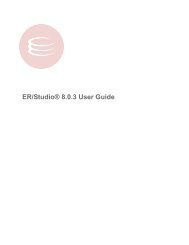RAD Studio for Microsoft .NET - Embarcadero Technologies
RAD Studio for Microsoft .NET - Embarcadero Technologies
RAD Studio for Microsoft .NET - Embarcadero Technologies
You also want an ePaper? Increase the reach of your titles
YUMPU automatically turns print PDFs into web optimized ePapers that Google loves.
1.1 Developing Database Applications with <strong>RAD</strong> <strong>Studio</strong> <strong>for</strong> <strong>Microsoft</strong> .<strong>NET</strong> ADO.<strong>NET</strong> Component Designers<br />
SQL, the editor uses an instance of the TAdoDbxCommandBuilder. When you request optimized SQL, the editor uses index<br />
in<strong>for</strong>mation to generate the WHERE clause <strong>for</strong> SELECT, UPDATE, and DELETE statements; otherwise, non-BLOB columns and<br />
searchable columns <strong>for</strong>m the WHERE clause.<br />
When the SQL is generated, the TAdoDbxCommand. CommandText property is set to the generated SQL statement.<br />
Stored Procedure Dialog Box<br />
The Stored Procedure dialog box is used to view and enter Input and InputOutput parameters <strong>for</strong> a stored procedure and to<br />
execute the stored procedure. Display the Stored Procedure dialog box by dragging a TAdoDbxCommand component from the<br />
Tool Palette onto the <strong>for</strong>m, setting the CommandType property <strong>for</strong> the TAdoDbxCommand component to StoredProcedure,<br />
and clicking the Command Text Editor designer verb at the bottom of the Object Inspector.<br />
The Stored Procedure dialog box lets you select a stored procedure from a list of available stored procedures, which is<br />
determined by the TAdoDbxConnection specified in the Connection property <strong>for</strong> the TAdoDbxCommand component. When you<br />
select a stored procedure, the dialog box displays the parameters associated with the stored procedure, and the parameter<br />
metadata <strong>for</strong> the selected parameter. You can specify values <strong>for</strong> Input or InputOutput parameters and execute the stored<br />
procedure. If the stored procedure returns results, such as Output parameters, InputOutput parameters, return values, cursor(s)<br />
returned, they are all populated into a DataGrid in the bottom of the dialog box when the stored procedure is executed. After the<br />
CommandText and Parameters, properties are all set <strong>for</strong> the TAdoDbxCommand, the stored procedure can be executed at<br />
runtime by making a single call to ExecuteReader or ExecuteNonQuery.<br />
Generate DataSets<br />
The Generate Dataset designer is used to build a DataSet. Using this tool results in strong typing, cleaner code, and the ability<br />
to use code completion. A DataSet is first derived from the base DataSet class and then uses in<strong>for</strong>mation in an XML Schema file<br />
(an .xsd file) to generate a new class. In<strong>for</strong>mation from the schema (tables, columns, and so on) is generated and compiled into<br />
this new dataset class as a set of first-class objects and properties. Display this dialog box by dragging a TAdoDbxDataAdapter<br />
component from the Tool Palette onto the <strong>for</strong>m, and clicking the component designer verb at the bottom of the Object<br />
Inspector. If this component is not displayed, choose Component Installed .<strong>NET</strong> Components to add it to the Tool Palette.<br />
Configure Data Adapter<br />
The Configure Data Adapter designer is used to generate SELECT, INSERT, UPDATE, and DELETE SQL statements. After<br />
successful SQL generation, the Configure Data Adapter designer creates new TAdoDbxCommand objects and adds them to<br />
the TAdoDbxDataAdapterSelectCommand, DeleteCommand, InsertCommand, and UpdateCommand properties.<br />
After successful SQL SELECT generation, you can preview data and generate a new DataSet. You can also use an existing<br />
DataSet to populate a new DataTable. If you create a new DataSet, it will be added automatically to the designer host. You can<br />
also generate Typed DataSets.<br />
Data Adapters are an integral part of the ADO.<strong>NET</strong> managed providers. Essentially, Adapters are used to exchange data<br />
between a data source and a dataset. This means reading data from a database into a DataSet, and then writing changed data<br />
from the DataSet back to the database. A Data Adapter can move data between any source and a DataSet. Display the<br />
Configure Data Adapter dialog box by dragging a TAdoDbxDataAdapter component from the Tool Palette onto the <strong>for</strong>m, and<br />
clicking the component designer verb at the bottom of the Object Inspector.<br />
Data Explorer<br />
The Data Explorer is a hierarchical database browser and editing tool. The Data Explorer is integrated into the IDE and can<br />
also be run as a standalone executable. To access the Data Explorer within the IDE, choose View Data Explorer. Use the<br />
context menus in the Data Explorer to per<strong>for</strong>m the following tasks:<br />
• Manage database connections—add a new connection, modify, delete, or rename your existing connections<br />
• Browse database structure and data—expand and open provider nodes to browse database server-specific schema objects<br />
including tables, views, stored procedure definitions, and indexes<br />
• Add and modify tables—specify the data structure <strong>for</strong> a new table, or add or remove columns, and alter column in<strong>for</strong>mation <strong>for</strong><br />
23<br />
1