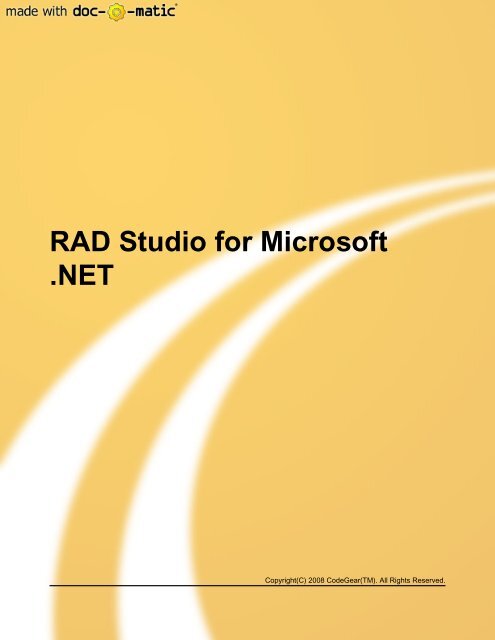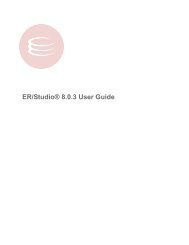RAD Studio for Microsoft .NET - Embarcadero Technologies
RAD Studio for Microsoft .NET - Embarcadero Technologies
RAD Studio for Microsoft .NET - Embarcadero Technologies
Create successful ePaper yourself
Turn your PDF publications into a flip-book with our unique Google optimized e-Paper software.
<strong>RAD</strong> <strong>Studio</strong> <strong>for</strong> <strong>Microsoft</strong><br />
.<strong>NET</strong><br />
Copyright(C) 2008 CodeGear(TM). All Rights Reserved.
<strong>RAD</strong> <strong>Studio</strong> <strong>for</strong> <strong>Microsoft</strong> .<strong>NET</strong><br />
Table of Contents<br />
Concepts 1<br />
Developing Database Applications with ADO.<strong>NET</strong> 3<br />
AdoDbx Client Overview 5<br />
VCL <strong>for</strong> .<strong>NET</strong> Database <strong>Technologies</strong> 6<br />
BDP Connection Pooling Overview 8<br />
dbExpress Components overview 9<br />
dbGo Components Overview 10<br />
AdoDbx.<strong>NET</strong> Data Types 11<br />
ADO.<strong>NET</strong> Overview 14<br />
BDP Migration Overview 16<br />
Blackfish SQL Overview 20<br />
ADO.<strong>NET</strong> Component Designers 21<br />
Deploying Database Applications <strong>for</strong> the .<strong>NET</strong> Framework 24<br />
Data Providers <strong>for</strong> <strong>Microsoft</strong> .<strong>NET</strong> 27<br />
Stored Procedure Overview 29<br />
dbExpress Framework 30<br />
dbExpress Framework Compatibility 31<br />
Getting Started with InterBase Express 32<br />
Developing Applications with Unmanaged Code 38<br />
Using COM Interop in Managed Applications 38<br />
Using DrInterop 43<br />
Deploying COM Interop Applications 43<br />
Using Plat<strong>for</strong>m Invoke with Delphi <strong>for</strong> .<strong>NET</strong> 44<br />
Virtual Library Interfaces 52<br />
Modeling Concepts 54<br />
Code Visualization Overview 54<br />
Developing Reports <strong>for</strong> .<strong>NET</strong> Applications 56<br />
Using Rave Reports in <strong>RAD</strong> <strong>Studio</strong> 56<br />
Developing Applications with VCL.<strong>NET</strong> Components 57<br />
Changes Required Due to 64-bit .<strong>NET</strong> 2.0 Support 58<br />
Language Issues in Porting VCL Applications to <strong>RAD</strong> <strong>Studio</strong> 59<br />
Porting VCL Applications 69<br />
VCL <strong>for</strong> .<strong>NET</strong> Overview 71<br />
Porting Web Service Clients 74<br />
iii
iv<br />
<strong>RAD</strong> <strong>Studio</strong> <strong>for</strong> <strong>Microsoft</strong> .<strong>NET</strong><br />
Developing Web Applications with ASP.<strong>NET</strong> 77<br />
ASP.<strong>NET</strong> Overview 79<br />
CodeGear DB Web Controls Overview 81<br />
Using DB Web Controls in Master-Detail Applications 83<br />
DB Web Controls Navigation API Overview 85<br />
DB Web Control Wizard Overview 86<br />
Using XML Files with DB Web Controls 92<br />
Working with DataViews 94<br />
Deploying ASP.<strong>NET</strong> Applications 95<br />
Working with WebDataLink Interfaces 96<br />
Developing Web Services with ASP.<strong>NET</strong> 97<br />
ASP.<strong>NET</strong> Web Services Overview 97<br />
Web Services Protocol Stack 100<br />
ASP.<strong>NET</strong> Web Services Support 102<br />
Procedures 105<br />
Database Procedures 106<br />
Adding a New Connection to the Data Explorer 107<br />
Adding a BDP Reconcile Error dialog to your BDP Application 108<br />
Browsing a Database in the Data Explorer 109<br />
Connecting to the AdoDbx Client 110<br />
Creating Database Projects from the Data Explorer 111<br />
Creating Table Mappings 112<br />
Executing SQL in the Data Explorer 113<br />
Handling Errors in Table Mapping 114<br />
Migrating Data Between Databases 115<br />
Modifying Connections in the Data Explorer 116<br />
Modifying Database Connections 117<br />
Building a Database Application that Resolves to Multiple Tables 122<br />
Passing Parameters in a Database Application 124<br />
Using the Data Adapter Preview 126<br />
Using the Command Text Editor 127<br />
Using the Data Adapter Designer 128<br />
Using the Connection Editor Designer 128<br />
Using Standard DataSets 129<br />
Using Typed DataSets 132<br />
Connecting to a Database using the dbExpress Driver Framework 134<br />
Building a Distributed Database Application 136
<strong>RAD</strong> <strong>Studio</strong> <strong>for</strong> <strong>Microsoft</strong> .<strong>NET</strong><br />
Interoperable Applications Procedures 139<br />
Adding a J2EE Reference 139<br />
Adding a Reference to a COM Server 139<br />
Modeling Procedures 141<br />
Exporting a Code Visualization Diagram to an Image 141<br />
Importing and Exporting a Model Using XML Metadata Interchange (XMI) 142<br />
Using the Model View Window and Code Visualization Diagram 143<br />
Using the Overview Window 144<br />
VCL <strong>for</strong> .<strong>NET</strong> Procedures 145<br />
Building VCL Forms Applications With Graphics 147<br />
Building a VCL.<strong>NET</strong> Forms ADO.<strong>NET</strong> Database Application 148<br />
Building a VCL Forms Application 149<br />
Creating Actions in a VCL Forms Application 150<br />
Building a VCL Forms Hello World Application 151<br />
Using ActionManager to Create Actions in a VCL Forms Application 152<br />
Building a VCL Forms dbExpress.<strong>NET</strong> Database Application 153<br />
Building an Application with XML Components 155<br />
Making Changes Required Due to 64-bit .<strong>NET</strong> 2.0 Support 157<br />
Creating a New VCL.<strong>NET</strong> Component 159<br />
Displaying a Bitmap Image in a VCL Forms Application 160<br />
Drawing Rectangles and Ellipses in a VCL Forms Application 161<br />
Drawing a Rounded Rectangle in a VCL Forms Application 162<br />
Drawing Straight Lines In a VCL Forms Application 163<br />
Placing a Bitmap Image in a Control in a VCL Forms Application 164<br />
Importing .<strong>NET</strong> Controls to VCL.<strong>NET</strong> 165<br />
ASP.<strong>NET</strong> Procedures 167<br />
Building an ASP.<strong>NET</strong> Application 170<br />
Building an ASP.<strong>NET</strong> Database Application 171<br />
Developing an ASP.<strong>NET</strong> Application with Database Controls, Part 1 174<br />
Building an ASP.<strong>NET</strong> Application with Database Controls, Part 2 176<br />
Building an ASP.<strong>NET</strong> Application with Database Controls, Part 3 177<br />
Building an ASP.<strong>NET</strong> "Hello World" Application 178<br />
Building an ASP.<strong>NET</strong> SiteMap 179<br />
Creating a Briefcase Application with DB Web Controls 182<br />
Building an Application with DB Web Controls 183<br />
Converting HTML Elements to Server Controls 184<br />
Creating an XML File <strong>for</strong> DB Web Controls 185<br />
v
vi<br />
<strong>RAD</strong> <strong>Studio</strong> <strong>for</strong> <strong>Microsoft</strong> .<strong>NET</strong><br />
Creating Metadata <strong>for</strong> a DataSet 187<br />
Creating a Virtual Directory 188<br />
Adding Aggregate Values with DBWebAggregateControl 188<br />
Debugging and Updating ASP.<strong>NET</strong> Applications 189<br />
Deploying an ASP.<strong>NET</strong> Application using Blackfish SQL to a system without <strong>RAD</strong> <strong>Studio</strong> 190<br />
Generating HTTP Messages in ASP.<strong>NET</strong> 191<br />
Binding Columns in the DBWebGrid 191<br />
Setting Permissions <strong>for</strong> XML File Use 192<br />
Troubleshooting ASP.<strong>NET</strong> Applications 193<br />
Using the DB Web Control Wizard 195<br />
Using the ASP.<strong>NET</strong> Deployment Manager 196<br />
Using the HTML Tag Editor 199<br />
Working with ASP.<strong>NET</strong> User Controls 200<br />
Web Services Procedures 202<br />
Accessing an ASP.<strong>NET</strong> "Hello World" Web Services Application 202<br />
Adding Web References in ASP.<strong>NET</strong> Projects 204<br />
Building an ASP.<strong>NET</strong> "Hello World" Web Services Application 206<br />
Porting a Delphi <strong>for</strong> Win32 Web Service Client Application to Delphi <strong>for</strong> .<strong>NET</strong> 207<br />
Index a
1 <strong>RAD</strong> <strong>Studio</strong> <strong>for</strong> <strong>Microsoft</strong> .<strong>NET</strong><br />
1 Concepts<br />
Topics<br />
Name Description<br />
Developing Database Applications with ADO.<strong>NET</strong> ( see page 3) ADO.<strong>NET</strong> presents a coherent programming model <strong>for</strong> exposing data access<br />
within the .<strong>NET</strong> Framework. In addition to supporting MS SQL, Oracle, and OLE<br />
DB connection components within the .<strong>NET</strong> Framework, <strong>RAD</strong> <strong>Studio</strong> includes<br />
data providers <strong>for</strong> .<strong>NET</strong> (AdoDbxClient Provider). AdoDbx supports access to MS<br />
SQL, Oracle, DB2, and Interbase. AdoDbx component designers ease the<br />
generation and configuration of AdoDbx components.<br />
If you are developing new VCL Forms applications <strong>for</strong> the .<strong>NET</strong> Framework, or<br />
you are migrating existing Win32 VCL Forms applications to the .<strong>NET</strong><br />
Framework, <strong>RAD</strong> <strong>Studio</strong> provides continued support <strong>for</strong> existing Delphi database<br />
technologies, such as dbExpress and dbGo.... more ( see page 3)<br />
Developing Applications with Unmanaged Code ( see page 38) <strong>RAD</strong> <strong>Studio</strong> provides the capability to work with the .<strong>NET</strong> features that support<br />
unmanaged code.<br />
If you have COM or ActiveX components that you want to use within the .<strong>NET</strong><br />
Framework, you can use the .<strong>NET</strong> COM Interop capabilities from within <strong>RAD</strong><br />
<strong>Studio</strong> while building your applications.<br />
Modeling Concepts ( see page 54) This section provides in<strong>for</strong>mation on modeling and code visualization.<br />
Developing Reports <strong>for</strong> .<strong>NET</strong> Applications ( see page 56) <strong>RAD</strong> <strong>Studio</strong> ships with Rave Reports from Nevrona. Using the report<br />
components, you can build full-featured reports <strong>for</strong> your applications. You can<br />
create solutions that include reporting capabilities which can be used and<br />
customized by your customers.<br />
Developing Applications with VCL.<strong>NET</strong> Components ( see page 57) VCL.<strong>NET</strong> is an extended set of the VCL components that provide a way to<br />
quickly build advanced applications in Delphi. With VCL.<strong>NET</strong> you can provide<br />
your Delphi VCL applications and components to <strong>Microsoft</strong> .<strong>NET</strong> Framework<br />
users. With <strong>RAD</strong> <strong>Studio</strong> you gain the benefit of the .<strong>NET</strong> Framework along with<br />
the ease-of-use and powerful component-driven application development of<br />
Delphi.<br />
<strong>RAD</strong> <strong>Studio</strong> provides distinct application types <strong>for</strong> your use: you can create<br />
VCL.<strong>NET</strong> <strong>for</strong>m applications that run on the .<strong>NET</strong> Framework that use VCL.<strong>NET</strong><br />
components and controls; you can create .<strong>NET</strong> applications that use the<br />
underlying .<strong>NET</strong> Framework and .<strong>NET</strong> controls while... more ( see page 57)<br />
Developing Web Applications with ASP.<strong>NET</strong> ( see page 77) ASP.<strong>NET</strong> is the programming model <strong>for</strong> building Web applications using the<br />
.<strong>NET</strong> Framework. This section provides the conceptual background <strong>for</strong> building<br />
ASP.<strong>NET</strong> applications using <strong>RAD</strong> <strong>Studio</strong>. In addition to supporting data access<br />
components within the .<strong>NET</strong> Framework, <strong>RAD</strong> <strong>Studio</strong> includes DB Web Controls.<br />
DB Web Controls work with .<strong>NET</strong> Framework providers and Borland Data<br />
Providers <strong>for</strong> .<strong>NET</strong> (BDP.<strong>NET</strong>) to accelerate Web application development.<br />
1<br />
1
1<br />
2<br />
<strong>RAD</strong> <strong>Studio</strong> <strong>for</strong> <strong>Microsoft</strong> .<strong>NET</strong> 1<br />
Developing Web Services with ASP.<strong>NET</strong> ( see page 97) Web Services is a programmable entity that provides a particular element of<br />
functionality, such as application logic. Web Services is accessible to any number<br />
of potentially disparate systems through the use of Internet standards, such as<br />
XML and HTTP. Applications built with ASP.<strong>NET</strong> Web Services can be either<br />
stand-alone applications or subcomponents of a larger web application and can<br />
provide application components to any number of distributed systems using<br />
XML-based messaging. <strong>RAD</strong> <strong>Studio</strong> provides a number of methods that can help<br />
you build, deploy, and use applications with ASP.<strong>NET</strong> Web Services. For more<br />
general in<strong>for</strong>mation about Web Services, refer to... more ( see page 97)
1.1 Developing Database Applications with <strong>RAD</strong> <strong>Studio</strong> <strong>for</strong> <strong>Microsoft</strong> .<strong>NET</strong><br />
1.1 Developing Database Applications with<br />
ADO.<strong>NET</strong><br />
ADO.<strong>NET</strong> presents a coherent programming model <strong>for</strong> exposing data access within the .<strong>NET</strong> Framework. In addition to<br />
supporting MS SQL, Oracle, and OLE DB connection components within the .<strong>NET</strong> Framework, <strong>RAD</strong> <strong>Studio</strong> includes data<br />
providers <strong>for</strong> .<strong>NET</strong> (AdoDbxClient Provider). AdoDbx supports access to MS SQL, Oracle, DB2, and Interbase. AdoDbx<br />
component designers ease the generation and configuration of AdoDbx components.<br />
If you are developing new VCL Forms applications <strong>for</strong> the .<strong>NET</strong> Framework, or you are migrating existing Win32 VCL Forms<br />
applications to the .<strong>NET</strong> Framework, <strong>RAD</strong> <strong>Studio</strong> provides continued support <strong>for</strong> existing Delphi database technologies, such as<br />
dbExpress and dbGo.<br />
This section includes conceptual in<strong>for</strong>mation about how to use <strong>RAD</strong> <strong>Studio</strong> with the ADO.<strong>NET</strong> architecture, as well as the VCL<br />
<strong>for</strong> .<strong>NET</strong> database technologies. and how to build a simple ADO.<strong>NET</strong> project.<br />
Topics<br />
Name Description<br />
AdoDbx Client Overview ( see page 5) The AdoDbx Client implements an ADO.<strong>NET</strong> 2.0 provider <strong>for</strong> all dbExpress<br />
version 4 drivers that implement the newer extended metadata added to<br />
dbExpress 4. All dbExpress drivers shipped with Delphi implement the newer<br />
extended metadata.<br />
AdoDbx Client is an implementation of the ADO.<strong>NET</strong> 2.0 Provider classes.<br />
ADO.<strong>NET</strong> Provider is a set of classes that provide database services <strong>for</strong> .<strong>NET</strong>. It<br />
provides access to relational databases, XML and application data. You can use<br />
it to develop front end database applications as well as multi-tier business<br />
applications.<br />
See .<strong>NET</strong> Framework Developer's Guide ADO.<strong>NET</strong> in the <strong>Microsoft</strong><br />
documentation <strong>for</strong> more in<strong>for</strong>mation.<br />
Here are... more ( see page 5)<br />
VCL <strong>for</strong> .<strong>NET</strong> Database <strong>Technologies</strong> ( see page 6) In most cases, the AdoDbxClient Provider provides the best database<br />
connectivity solution <strong>for</strong> your .<strong>NET</strong> applications. However, if you are developing<br />
new VCL Forms applications <strong>for</strong> the .<strong>NET</strong> Framework, or you are migrating<br />
existing Win32 VCL Forms applications to the .<strong>NET</strong> Framework, <strong>RAD</strong> <strong>Studio</strong><br />
provides continued support <strong>for</strong> existing Delphi database technologies.<br />
<strong>RAD</strong> <strong>Studio</strong> provides a migration path from Delphi database technologies running<br />
strictly on Win32 clients to the .<strong>NET</strong> Framework. In addition to being able to build<br />
new database applications using ADO.<strong>NET</strong>, you can migrate existing database<br />
applications to take advantage of .<strong>NET</strong> capabilities. The Delphi database<br />
technologies now... more ( see page 6)<br />
AdoDbx.<strong>NET</strong> Data Types ( see page 11) AdoDbx Client data types map to .<strong>NET</strong> logical types. Dependant upon the<br />
database, AdoDbx Client data types map to native data types. Where applicable,<br />
AdoDbx Client provides:<br />
• Consistent data type mapping<br />
across databases.<br />
• Logical data types mapped to<br />
.<strong>NET</strong> native types.<br />
ADO.<strong>NET</strong> Overview ( see page 14) ADO.<strong>NET</strong> is the .<strong>NET</strong> programming environment <strong>for</strong> building database<br />
applications based on native database <strong>for</strong>mats or XML data. ADO.<strong>NET</strong> is<br />
designed as a back-end data store <strong>for</strong> all <strong>Microsoft</strong> .<strong>NET</strong> programming models,<br />
including Web Forms and Web Services. Use ADO.<strong>NET</strong> to manage data in the<br />
.<strong>NET</strong> Framework.<br />
Note: BDP.<strong>NET</strong> is based on ADO.<strong>NET</strong> 1.1. AdoDbx Client is based on .<strong>NET</strong><br />
2.0.<br />
CodeGear provides tools to simplify rapid ADO.<strong>NET</strong> development using AdoDbx<br />
Client and Borland Data Providers <strong>for</strong> .<strong>NET</strong> (BDP.<strong>NET</strong>). If you are familiar with<br />
rapid application development (<strong>RAD</strong>) and object oriented programming (OOP)<br />
using properties, methods, and events, you will... more ( see page 14)<br />
3<br />
1
1<br />
4<br />
<strong>RAD</strong> <strong>Studio</strong> <strong>for</strong> <strong>Microsoft</strong> .<strong>NET</strong> 1.1 Developing Database Applications with<br />
BDP Migration Overview ( see page 16) BDP (Borland Data Provider) is being deprecated, and you should not use BDP<br />
<strong>for</strong> new development. Instead, you should use AdoDbx Client. This topic<br />
describes differences and equivalencies between BDP and AdoDbx Client.<br />
As a result of the deprecation of BDP:<br />
• BDP will be removed from the<br />
product in a future release.<br />
• There will be no further BDP<br />
development and minimal QA<br />
ef<strong>for</strong>t. Only critical bugs will be<br />
fixed.<br />
• No additional documentation will<br />
be provided, though<br />
documentation is not yet<br />
removed.<br />
BDP was based on ADO.<strong>NET</strong> 1.1.<br />
Many of the differentiating features<br />
of BDP, such as provider<br />
independence and extended...<br />
more ( see page 16)<br />
Blackfish SQL Overview ( see page 20) The design and implementation of Blackfish SQL emphasizes database<br />
per<strong>for</strong>mance, scalability, ease of use, and a strong adherence to industry<br />
standards. Blackfish SQL capabilities include the following:<br />
• Entry level SQL-92<br />
• Unicode storage of character data<br />
• Industry standards compliance<br />
• Unicode-based collation key support <strong>for</strong> sorting and<br />
indexing<br />
• dbExpress 4 drivers <strong>for</strong> win32 Delphi and C++<br />
• ADO.<strong>NET</strong> 2.0 providers <strong>for</strong> .<strong>NET</strong><br />
• JDBC <strong>for</strong> Java<br />
• JavaBean data access components <strong>for</strong> Java<br />
• XA/JTA Distributed transactions <strong>for</strong> Java<br />
• High per<strong>for</strong>mance and scalability<br />
<strong>for</strong> demanding online transaction<br />
processing (OLTP) and decision<br />
support system (DSS)<br />
applications<br />
• Delphi, C#, and VB.<strong>NET</strong> stored<br />
procedures and triggers <strong>for</strong><br />
Windows<br />
• Java-stored... more ( see page<br />
20)<br />
ADO.<strong>NET</strong> Component Designers ( see page 21) Almost all distributed applications revolve around reading and updating<br />
in<strong>for</strong>mation in databases. Different applications you develop using ADO.<strong>NET</strong><br />
have different requirements <strong>for</strong> working with data. For instance, you might<br />
develop a simple application that displays data on a <strong>for</strong>m. Or, you might develop<br />
an application that provides a way to share data in<strong>for</strong>mation with another<br />
company. In any case, you need to have an understanding of certain<br />
fundamental concepts about the data approach in ADO.<strong>NET</strong>.<br />
Using these designers, you can work efficiently to access, expose, and edit data<br />
through database server-specific schema objects like tables, views, and indexes.<br />
These designers... more ( see page 21)
1.1 Developing Database Applications with <strong>RAD</strong> <strong>Studio</strong> <strong>for</strong> <strong>Microsoft</strong> .<strong>NET</strong> AdoDbx Client Overview<br />
Deploying Database Applications <strong>for</strong> the .<strong>NET</strong> Framework ( see page 24) When deploying database applications using <strong>RAD</strong> <strong>Studio</strong>, copy the necessary<br />
runtime assemblies and driver DLLs <strong>for</strong> deployment to a specified location. The<br />
following sections list the name of the assemblies and DLLs and the location of<br />
where each should reside.<br />
Note: We strongly encourage you to use ADO.<strong>NET</strong> and the AdoDbx Client<br />
Provider <strong>for</strong> .<strong>NET</strong> database applications. The Borland Data Provider is being<br />
deprecated.<br />
Data Providers <strong>for</strong> <strong>Microsoft</strong> .<strong>NET</strong> ( see page 27) In addition to supporting the providers included in the .<strong>NET</strong> Framework, <strong>RAD</strong><br />
<strong>Studio</strong> includes AdoDbxClient Providers <strong>for</strong> <strong>Microsoft</strong> .<strong>NET</strong>.AdoDbx Client is an<br />
implementation of the .<strong>NET</strong> Provider and connects to a number of popular<br />
databases.<br />
This topic includes:<br />
• Data Provider Architecture<br />
• AdoDbx Client Advantages<br />
• AdoDbx Client and ADO.<strong>NET</strong> Components<br />
• Supported AdoDbx Client Providers<br />
• AdoDbx Client Data Types<br />
• AdoDbx Client Interfaces<br />
Stored Procedure Overview ( see page 29) All relational databases have certain features in common that allow applications<br />
to store and manipulate data. A stored procedure is a self-contained program<br />
written in a language specific to the database system. A stored procedure<br />
typically handles frequently repeated database-related tasks, and is especially<br />
useful <strong>for</strong> operations that act on large numbers of records or that use aggregate<br />
or mathematical functions. Stored procedures are typically stored on the<br />
database server.<br />
Calling a stored procedure is similar to invoking a SQL command, and <strong>RAD</strong><br />
<strong>Studio</strong> provides support <strong>for</strong> using stored procedures in much the same ways as it<br />
supports editing and... more ( see page 29)<br />
dbExpress Framework ( see page 30) The dbExpress framework (DBX framework) is a set of abstract classes provided<br />
in the unit DBXCommon. Applications can interface with the framework in several<br />
ways: using the framework directly <strong>for</strong> both native and managed applications,<br />
and using the dbExpress VCL components that are layered on top of the<br />
framework <strong>for</strong> both native and managed applications.<br />
Although many applications interface with dbExpress drivers via the dbExpress<br />
VCL components, the DBX framework offers a convenient, lighter weight option<br />
to communicate with a database driver. You can also create a database driver <strong>for</strong><br />
dbExpress by extending the frameworks's DBXCommon abstract base classes.<br />
The... more ( see page 30)<br />
dbExpress Framework Compatibility ( see page 31) Some dbExpress software developed prior to the dbExpress driver framework<br />
(DBX driver framework) has been modified to work with the DBX driver<br />
framework. As a result of these changes, some compatibility issues arise.<br />
Getting Started with InterBase Express ( see page 32) InterBase Express (IBX) is a set of data access components that provide a<br />
means of accessing data from InterBase databases. The InterBase<br />
Administration Components, which require InterBase 6, are described after the<br />
InterBase data access components.<br />
1.1.1 AdoDbx Client Overview<br />
The AdoDbx Client implements an ADO.<strong>NET</strong> 2.0 provider <strong>for</strong> all dbExpress version 4 drivers that implement the newer extended<br />
metadata added to dbExpress 4. All dbExpress drivers shipped with Delphi implement the newer extended metadata.<br />
AdoDbx Client is an implementation of the ADO.<strong>NET</strong> 2.0 Provider classes. ADO.<strong>NET</strong> Provider is a set of classes that provide<br />
database services <strong>for</strong> .<strong>NET</strong>. It provides access to relational databases, XML and application data. You can use it to develop front<br />
end database applications as well as multi-tier business applications.<br />
See .<strong>NET</strong> Framework Developer's Guide ADO.<strong>NET</strong> in the <strong>Microsoft</strong> documentation <strong>for</strong> more in<strong>for</strong>mation.<br />
Here are the key classes in the AdoDbx Client ADO.<strong>NET</strong> implementation.<br />
• TAdoDbxCommand. Represents a SQL statement or stored procedure to execute against a data source.<br />
5<br />
1
1<br />
VCL <strong>for</strong> .<strong>NET</strong> Database <strong>Technologies</strong> <strong>RAD</strong> <strong>Studio</strong> <strong>for</strong> <strong>Microsoft</strong> .<strong>NET</strong> 1.1 Developing Database Applications with<br />
• TAdoDbxCommandBuilder. Generates single-table commands as part of the operation of the TAdoDbxDataAdapter.<br />
• TAdoDbxConnection. Represents a connection to a database.<br />
• TAdoDbxDataAdapter. Acts as a bridge between a DataSet and the underlying database.<br />
• TAdoDbxDataReader. Class to read rows <strong>for</strong>ward-only from a data source.<br />
• TAdoDbxParameter. Represents a parameter that is passed to or from a command.<br />
• TAdoDbxParameterCollection. Collects TAdoDbxParameters into a .<strong>NET</strong> collection object that can be read and manipulated.<br />
• TAdoDbxProviderFactory. Base class <strong>for</strong> a provider's implementation of data source classes.<br />
• TAdoDbxTransaction. A group of commands <strong>for</strong> a connection that can be committed or rolled back.<br />
See Also<br />
ADO.<strong>NET</strong> Overview ( see page 14)<br />
.<strong>NET</strong> Framework Developer's Guide ADO.<strong>NET</strong> (MSDN)<br />
Connecting to the AdoDbx Client ( see page 110)<br />
Deploying the AdoDbx Client<br />
TAdoDbxCommand<br />
TAdoDbxCommandBuilder<br />
TAdoDbxConnection<br />
TAdoDbxDataAdapter<br />
TAdoDbxDataReader<br />
TAdoDbxParameter<br />
TAdoDbxParameterCollection<br />
TAdoDbxProviderFactory<br />
TAdoDbxTransaction<br />
1.1.2 VCL <strong>for</strong> .<strong>NET</strong> Database <strong>Technologies</strong><br />
6<br />
In most cases, the AdoDbxClient Provider provides the best database connectivity solution <strong>for</strong> your .<strong>NET</strong> applications. However,<br />
if you are developing new VCL Forms applications <strong>for</strong> the .<strong>NET</strong> Framework, or you are migrating existing Win32 VCL Forms<br />
applications to the .<strong>NET</strong> Framework, <strong>RAD</strong> <strong>Studio</strong> provides continued support <strong>for</strong> existing Delphi database technologies.<br />
<strong>RAD</strong> <strong>Studio</strong> provides a migration path from Delphi database technologies running strictly on Win32 clients to the .<strong>NET</strong><br />
Framework. In addition to being able to build new database applications using ADO.<strong>NET</strong>, you can migrate existing database<br />
applications to take advantage of .<strong>NET</strong> capabilities. The Delphi database technologies now supported by <strong>RAD</strong> <strong>Studio</strong> include:<br />
• dbExpress.<strong>NET</strong><br />
• DataSnap .<strong>NET</strong> Client (DCOM)<br />
• IBX.<strong>NET</strong> (InterBase <strong>for</strong> .<strong>NET</strong>)<br />
• ADO.<strong>NET</strong><br />
• dbGo
1.1 Developing Database Applications with <strong>RAD</strong> <strong>Studio</strong> <strong>for</strong> <strong>Microsoft</strong> .<strong>NET</strong> VCL <strong>for</strong> .<strong>NET</strong> Database <strong>Technologies</strong><br />
Building .<strong>NET</strong> Applications with dbExpress.<strong>NET</strong><br />
<strong>RAD</strong> <strong>Studio</strong> includes a .<strong>NET</strong> version of dbExpress. This set of components provide comparable functionality as the dbExpress<br />
components <strong>for</strong> Win32, but updated to run on VCL Forms on the .<strong>NET</strong> Framework. dbExpress <strong>for</strong> .<strong>NET</strong> provides the same<br />
lightweight client capability and unidirectional dataset that is available in previous versions of the product.<br />
Building .<strong>NET</strong> Applications with the DataSnap .<strong>NET</strong> Client (DCOM)<br />
<strong>RAD</strong> <strong>Studio</strong> provides the means to use the DataSnap (DCOM) client to connect to databases in three-tier applications.<br />
Building .<strong>NET</strong> Applications with IBX.<strong>NET</strong><br />
<strong>RAD</strong> <strong>Studio</strong> provides you with access to InterBase databases, by way of InterBase Express controls, in addition to the standard<br />
BDP.<strong>NET</strong> data adapter or the .<strong>NET</strong> Framework's ADO.<strong>NET</strong> providers. IBX.<strong>NET</strong> controls allow you to connect to InterBase<br />
databases, access tables, etcetera.<br />
Building .<strong>NET</strong> Applications with the AdoDbxClient Provider<br />
AdoDbx is a data-access mechanism that can be shared by several applications. AdoDbx defines a powerful library of API calls<br />
that can create, restructure, fetch data from, update, and otherwise manipulate local and remote database servers. Adoprovides<br />
a uni<strong>for</strong>m interface to access a wide variety of database servers, using drivers to connect to different databases.<br />
You can connect your <strong>RAD</strong> <strong>Studio</strong> database applications to BDE-supported databases, such as Paradox and dBase.<br />
Building .<strong>NET</strong> Applications with dbGo<br />
<strong>RAD</strong> <strong>Studio</strong> includes a .<strong>NET</strong> version of dbGo. This set of components provides comparable functionality as the dbGo<br />
components <strong>for</strong> Win32, but updated to run on VCL Forms on the .<strong>NET</strong> Framework. dbGo <strong>for</strong> .<strong>NET</strong> provides the same powerful<br />
and logical object model that is available in previous versions of the product.<br />
Topics<br />
Name Description<br />
BDP Connection Pooling Overview ( see page 8) You can use the connection pooling options to save connection time by using a<br />
connection from an existing pool. When you are using BDP, all connections go<br />
through the BDP Pool Manager, even if pooling is not enabled <strong>for</strong> your<br />
connection. For each connection, you can specify: Pooling (enabled or disabled),<br />
Minimum Pool Size, Maximum Pool Size, whether connection requests should<br />
Grow On Demand, and the number of seconds be<strong>for</strong>e a Connection Timeout (or<br />
number of seconds <strong>for</strong> Connection Lifetime).<br />
As shown in the diagram above, the BDP Pool Manager creates a separate pool<br />
<strong>for</strong> each unique connection string.... more ( see page 8)<br />
7<br />
1
1<br />
VCL <strong>for</strong> .<strong>NET</strong> Database <strong>Technologies</strong> <strong>RAD</strong> <strong>Studio</strong> <strong>for</strong> <strong>Microsoft</strong> .<strong>NET</strong> 1.1 Developing Database Applications with<br />
dbExpress Components overview ( see page 9) dbExpress is a set of lightweight database drivers that provide fast access to<br />
SQL database servers. For each supported database, dbExpress provides a<br />
driver that adapts the server-specific software to a set of uni<strong>for</strong>m dbExpress<br />
interfaces. When you deploy a database application that uses dbExpress, you<br />
might need to include a DLL (the server-specific driver) with the application files<br />
you build. For example, DbxClient is a 100% Delphi driver and needs no DLL.<br />
dbExpress lets you access databases using unidirectional datasets.<br />
Unidirectional datasets are designed <strong>for</strong> quick lightweight access to database<br />
in<strong>for</strong>mation, with minimal overhead. Like other datasets, they can... more ( see<br />
page 9)<br />
dbGo Components Overview ( see page 10) dbGo provides the developers with a powerful and logical object model <strong>for</strong><br />
programmatically accessing, editing, and updating data from a wide variety of<br />
data sources through <strong>Microsoft</strong> ADO system interfaces. The most common<br />
usage of dbGo is to query a table or tables in a relational database, retrieve and<br />
display the results in an application, and perhaps allow users to make and save<br />
changes to the data.<br />
The ADO layer of an ADO-based application consists of the latest version of<br />
<strong>Microsoft</strong> ADO, an OLE DB provider or ODBC driver <strong>for</strong> the data store access,<br />
client software <strong>for</strong> the specific database... more ( see page 10)<br />
1.1.2.1 BDP Connection Pooling Overview<br />
8<br />
You can use the connection pooling options to save connection time by using a connection from an existing pool. When you are<br />
using BDP, all connections go through the BDP Pool Manager, even if pooling is not enabled <strong>for</strong> your connection. For each<br />
connection, you can specify: Pooling (enabled or disabled), Minimum Pool Size, Maximum Pool Size, whether connection<br />
requests should Grow On Demand, and the number of seconds be<strong>for</strong>e a Connection Timeout (or number of seconds <strong>for</strong><br />
Connection Lifetime).<br />
As shown in the diagram above, the BDP Pool Manager creates a separate pool <strong>for</strong> each unique connection string. The following<br />
connection options are available:.<br />
Options Function<br />
MinPoolSize Specifieds the minimum number of connections that will be maintained in the connection pool.<br />
MaxPoolSize Determines the maximum number of connections in the connection pool. The default maximum size is<br />
100. If GrowOnDemand is False and MaxPoolSize is reached, subsequent connection requests will<br />
throw an exception.<br />
GrowOnDemand Specifies whether the new connection request should grow on demand after a pool reaches the<br />
MaxPool Size.<br />
Connections that grow on demand will not be returned to the connection pool. Instead, they will be<br />
released on BdpConnection.Close().
1.1 Developing Database Applications with <strong>RAD</strong> <strong>Studio</strong> <strong>for</strong> <strong>Microsoft</strong> .<strong>NET</strong> VCL <strong>for</strong> .<strong>NET</strong> Database <strong>Technologies</strong><br />
ConnectionLifetime<br />
(Timeout)<br />
Determines the life time of a pooled connection. When a connection returns to the pool, its lifetime is<br />
checked to see if it has expired. If it has, then the connection is released instead of returned to the pool.<br />
The ConnectionLifetime value is in seconds, and the default is 0.<br />
1.1.2.2 dbExpress Components overview<br />
dbExpress is a set of lightweight database drivers that provide fast access to SQL database servers. For each supported<br />
database, dbExpress provides a driver that adapts the server-specific software to a set of uni<strong>for</strong>m dbExpress interfaces. When<br />
you deploy a database application that uses dbExpress, you might need to include a DLL (the server-specific driver) with the<br />
application files you build. For example, DbxClient is a 100% Delphi driver and needs no DLL.<br />
dbExpress lets you access databases using unidirectional datasets. Unidirectional datasets are designed <strong>for</strong> quick lightweight<br />
access to database in<strong>for</strong>mation, with minimal overhead. Like other datasets, they can send an SQL command to the database<br />
server, and if the command returns a set of records, obtain a reader <strong>for</strong> accessing those records. However, unidirectional<br />
datasets can only retrieve a unidirectional reader. They do not buffer data in memory, which makes them faster and less<br />
resource-intensive than other types of dataset. However, because there are no buffered records, unidirectional datasets are also<br />
less flexible than other datasets.<br />
dbExpress connections, tables, views, and stored procedures that show up in a data tree view support drag and drop with native<br />
and managed VCL <strong>for</strong>ms.<br />
Connection Strings<br />
In dbExpress 4, all connection properties, including ConnectionString, are passed to the driver at connect time.<br />
The ConnectionString property in dbExpress allows you to pass all database options and connection in<strong>for</strong>mation (database,<br />
username, password) by means of a single connection string. This feature also allows you to introduce new properties to your<br />
drivers in the middle of a release by changing an interface.<br />
You can load the ConnectionProperties in the dbxconnections.ini <strong>for</strong> the current connectionName by right clicking the connection<br />
and selecting the appropriate menu item. This creates a Parameters item (Parameters['ConnectionString']) that contains all of<br />
the connection properties in the inifile. This way you can add new properties to the dbxconnections.ini file, and you don't have<br />
type the whole string in yourself.<br />
There is also a 'Clear Connection String' menu item off the SqlConnection right click menu, which appears whenever the<br />
ConnectionString property is set.<br />
dbExpress Components<br />
The dbExpress section of the Tool Palette contains the following components that use dbExpress to access database<br />
in<strong>for</strong>mation:<br />
Component Function<br />
TSQLConnection Encapsulates a dbExpress connection to a database server<br />
TSQLDataSet Represents any data available through dbExpress, or sends commands to a database accessed through<br />
dbExpress<br />
TSQLQuery A query-type dataset that encapsulates a SQL statement and enables applications to access the resulting<br />
records, if any<br />
TSQLTable A table-type dataset that represents all of the rows and columns of a single database table<br />
TSQLStoredProc A stored procedure-type dataset that executes a stored procedure defined on a database server<br />
TSQLMonitor Intercepts messages that pass between a SQL connection component and a database server and saves<br />
them in a string list<br />
9<br />
1
1<br />
AdoDbx.<strong>NET</strong> Data Types <strong>RAD</strong> <strong>Studio</strong> <strong>for</strong> <strong>Microsoft</strong> .<strong>NET</strong> 1.1 Developing Database Applications with<br />
TSimpleDataSet A client dataset that uses an internal TSQLDataSet and TDataSetProvider <strong>for</strong> fetching data and applying<br />
updates<br />
See Also<br />
VCL <strong>for</strong> .<strong>NET</strong> Overview ( see page 71)<br />
Porting VCL Applications ( see page 69)<br />
Deploying Database Applications <strong>for</strong> the .<strong>NET</strong> Framework<br />
Building a VCL Forms dbExpress.<strong>NET</strong> Database Application ( see page 153)<br />
Configuring TSQL Connection<br />
Using Data Explorer to get Connection In<strong>for</strong>mation<br />
1.1.2.3 dbGo Components Overview<br />
dbGo provides the developers with a powerful and logical object model <strong>for</strong> programmatically accessing, editing, and updating<br />
data from a wide variety of data sources through <strong>Microsoft</strong> ADO system interfaces. The most common usage of dbGo is to query<br />
a table or tables in a relational database, retrieve and display the results in an application, and perhaps allow users to make and<br />
save changes to the data.<br />
The ADO layer of an ADO-based application consists of the latest version of <strong>Microsoft</strong> ADO, an OLE DB provider or ODBC<br />
driver <strong>for</strong> the data store access, client software <strong>for</strong> the specific database system used (in the case of SQL databases), a<br />
database back-end system accessible to the application (<strong>for</strong> SQL database systems), and a database. All of these must be<br />
accessible to the ADO-based application <strong>for</strong> it to be fully functional. <strong>Microsoft</strong> Data Access Components (MDAC) 2.1 or later<br />
contains these needed elements. <strong>RAD</strong> <strong>Studio</strong> supports MDAC 2.8.<br />
The dbGo section of the Tool Palette contains the following components that use dbGo to access database in<strong>for</strong>mation:<br />
Component Function<br />
TADOConnection Encapsulates a dbGo connection to a database server<br />
TADODataSet Represents any data available through dbGo, or sends commands to a database accessed through dbGo<br />
TADOQuery A query-type dataset that encapsulates an SQL statement and enables applications to access the resulting<br />
records, if any, from an ADO data store<br />
TADOTable A table-type dataset that represents all of the rows and columns of a single database table<br />
TADOStoredProc A stored procedure-type dataset that executes a stored procedure defined on a database server<br />
TADOCommand Represents the ADO Command object, which is used <strong>for</strong> issuing commands against a data store accessed<br />
through an ADO provider<br />
TADODataSet Represents a dataset retrieved from an ADO data store<br />
TRDSConnection Exposes the functionality of the RDS DataSpace object<br />
See Also<br />
10<br />
VCL <strong>for</strong> .<strong>NET</strong> Overview ( see page 71)<br />
Porting VCL Applications ( see page 69)<br />
Deploying Database Applications <strong>for</strong> the .<strong>NET</strong> Framework<br />
Building a VCL Forms ADO.<strong>NET</strong> Database Application ( see page 148)
1.1 Developing Database Applications with <strong>RAD</strong> <strong>Studio</strong> <strong>for</strong> <strong>Microsoft</strong> .<strong>NET</strong> AdoDbx.<strong>NET</strong> Data Types<br />
1.1.3 AdoDbx.<strong>NET</strong> Data Types<br />
AdoDbx Client data types map to .<strong>NET</strong> logical types. Dependant upon the database, AdoDbx Client data types map to native<br />
data types. Where applicable, AdoDbx Client provides:<br />
• Consistent data type mapping across databases.<br />
• Logical data types mapped to .<strong>NET</strong> native types.<br />
AdoDbx and .<strong>NET</strong> Framework<br />
The DataSet class within ADO.<strong>NET</strong> uses .<strong>NET</strong> Framework data types. AdoDbx Client data types logically map .<strong>NET</strong> data types<br />
<strong>for</strong> supported databases. During designtime, you can use AdoDbx Client logical types, which will map to the appropriate native<br />
type.<br />
Data Types<br />
DB2<br />
The .<strong>NET</strong> Framework includes a wide range of logical data types. AdoDbx Client inherits logical data types, providing built-in<br />
mappings to supported databases. AdoDbx Client supports logical data type mappings <strong>for</strong> DB2, InterBase, MS SQL, MSDE, and<br />
Oracle.<br />
AdoDbx Client supports the following DB2 type mappings.<br />
DB2 Type Bdp Type BdpSubType System.Type<br />
CHAR String stFixed String<br />
VARCHAR String NA String<br />
SMALLINT Int16 NA Int16<br />
BIGINT Int64 NA Int64<br />
INTEGER Int32 NA Int32<br />
DOUBLE Double NA Double<br />
FLOAT Float NA Single<br />
REAL Float NA Single<br />
DATE Date NA DateTime<br />
TIME Time NA DateTime<br />
TIMESTAMP Datetime NA DateTime<br />
NUMERIC Decimal NA Decimal<br />
DECIMAL Decimal NA Decimal<br />
BLOB Blob stBinary Byte[]<br />
CLOB Blob stMemo Char[]<br />
InterBase<br />
AdoDbx Client supports the following InterBase type mappings.<br />
InterBase Type Bdp Type BdpSubType System.Type<br />
CHAR String stFixed String<br />
VARCHAR String NA String<br />
11<br />
1
1<br />
AdoDbx.<strong>NET</strong> Data Types <strong>RAD</strong> <strong>Studio</strong> <strong>for</strong> <strong>Microsoft</strong> .<strong>NET</strong> 1.1 Developing Database Applications with<br />
SMALLINT Int16 NA Int16<br />
INTEGER Int32 NA Int32<br />
FLOAT Float NA Single<br />
DOUBLE Double NA Double<br />
BLOB Sub_Type 0 Blob stBinary Byte[]<br />
BLOB Sub_Type 1 Blob stMemo Char[]<br />
TIMESTAMP Datetime NA DateTime<br />
MS SQL and MSDE<br />
AdoDbx Client supports the following MS SQL and MSDE type mappings.<br />
Oracle<br />
12<br />
MSSQL Type Bdp Type BdpSubType System.Type<br />
BIGINT Int64 NA Int64<br />
INT Int32 NA Int32<br />
SMALLINT Int16 NA Int16<br />
TINYINT Int16 NA Int16<br />
BIT Boolean NA Boolean<br />
DECIMAL Decimal NA Decimal<br />
NUMERIC Decimal NA Decimal<br />
MONEY Decimal NA Decimal<br />
SMALLMONEY Decimal NA Decimal<br />
FLOAT Double NA Double<br />
REAL Float NA Single<br />
DATETIME DateTime NA DateTime<br />
SMALLDATETIME DateTime NA DateTime<br />
CHAR String stFixed String<br />
VARCHAR String NA String<br />
TEXT Blob stMemo Char[]<br />
BINARY VarBytes NA Byte[]<br />
VARBINARY VarBytes NA Byte[]<br />
IMAGE Blob stBinary Byte[]<br />
TIMESTAMP VarBytes NA Byte[]<br />
UNIQUEIDENTIFIER Guid NA Guid<br />
AdoDbx Client supports the following Oracle type mappings.<br />
Oracle Type Bdp Type BdpSubType System.Type<br />
CHAR String stFixed String<br />
NCHAR String stFixed String<br />
VARCHAR String NA String
1.1 Developing Database Applications with <strong>RAD</strong> <strong>Studio</strong> <strong>for</strong> <strong>Microsoft</strong> .<strong>NET</strong> ADO.<strong>NET</strong> Overview<br />
NVARCHAR String NA String<br />
VARCHAR2 String NA String<br />
NVARCHAR2 String NA String<br />
NUMBER Decimal NA Decimal<br />
DATE Date NA DateTime<br />
BLOB Blob stHBinary Byte[]<br />
CLOB Blob stHMemo Char[]<br />
LONG Blob stMemo Char[]<br />
LONG RAW Blob stBinary Byte[]<br />
BFILE Blob stBFile Char[]<br />
ROWID String NA String<br />
Sybase<br />
AdoDbx Client supports the following Sybase type mappings.<br />
Sybase Type Bdp Type BdpSubType System.Type<br />
CHAR String stFixed String<br />
VARCHAR String NA String<br />
INT Int32 NA Int32<br />
SMALLINT Int16 NA Int16<br />
TINYINT Int16 NA Int16<br />
DOUBLE PRECISION Float NA Single<br />
FLOAT Float NA Single<br />
REAL Float NA Single<br />
NUMERIC Decimal NA Decimal<br />
DECIMAL Decimal NA Decimal<br />
SMALLMONEY Decimal NA Decimal<br />
MONEY Decimal NA Decimal<br />
SMALLDATETIME DateTime NA DateTime<br />
DATETIME DateTime NA DateTime<br />
IMAGE Blob stBinary Byte[]<br />
TEXT Blob stMemo Char[]<br />
BIT Boolean NA Boolean<br />
TIMESTAMP VarBytes NA Byte[]<br />
BINARY Bytes NA Byte[]<br />
VARBINARY VarBytes NA Byte[]<br />
SYSNAME String NA String<br />
See Also<br />
ADO.<strong>NET</strong> Overview ( see page 14)<br />
13<br />
1
1<br />
ADO.<strong>NET</strong> Overview <strong>RAD</strong> <strong>Studio</strong> <strong>for</strong> <strong>Microsoft</strong> .<strong>NET</strong> 1.1 Developing Database Applications with<br />
1.1.4 ADO.<strong>NET</strong> Overview<br />
ADO.<strong>NET</strong> is the .<strong>NET</strong> programming environment <strong>for</strong> building database applications based on native database <strong>for</strong>mats or XML<br />
data. ADO.<strong>NET</strong> is designed as a back-end data store <strong>for</strong> all <strong>Microsoft</strong> .<strong>NET</strong> programming models, including Web Forms and<br />
Web Services. Use ADO.<strong>NET</strong> to manage data in the .<strong>NET</strong> Framework.<br />
Note: BDP.<strong>NET</strong> is based on ADO.<strong>NET</strong> 1.1. AdoDbx Client is based on .<strong>NET</strong> 2.0.<br />
CodeGear provides tools to simplify rapid ADO.<strong>NET</strong> development using AdoDbx Client and Borland Data Providers <strong>for</strong> .<strong>NET</strong><br />
(BDP.<strong>NET</strong>). If you are familiar with rapid application development (<strong>RAD</strong>) and object oriented programming (OOP) using<br />
properties, methods, and events, you will find the ADO.<strong>NET</strong> model <strong>for</strong> building applications familiar. If you are a traditional<br />
database programmer, ADO.<strong>NET</strong> provides familiar concepts, such as tables, rows, and columns with relational navigation. XML<br />
developers will appreciate navigating the same data with nodes, parents, siblings, and children.<br />
This topic discusses the major components of the ADO.<strong>NET</strong> architecture, how ADO.<strong>NET</strong> integrates with other programming<br />
models in the .<strong>NET</strong> Framework, and key <strong>RAD</strong> <strong>Studio</strong> functionality to support ADO.<strong>NET</strong>.<br />
This topic introduces:<br />
• ADO.<strong>NET</strong> Architecture<br />
• ADO.<strong>NET</strong> User Interfaces<br />
• BDP.<strong>NET</strong> Namespace<br />
ADO.<strong>NET</strong> Architecture<br />
The two major components of the ADO.<strong>NET</strong> architecture are the Data Provider and the DataSet. The data source represents the<br />
physical database or XML file, the Data Provider makes connections and passes commands, and the DataSet represents one or<br />
more data sources in memory. For more in<strong>for</strong>mation about the general ADO.<strong>NET</strong> model, see the <strong>Microsoft</strong> .<strong>NET</strong> Framework<br />
SDK documentation.<br />
Data Source<br />
The data source is the physical database, either local or remote, or an XML file. In traditional database programming, the<br />
developer typically works with the data source directly, often requiring complex, proprietary interfaces. With ADO.<strong>NET</strong>, the<br />
database developer works with a set of components to access the data source, to expose data, and to pass commands.<br />
Data Providers<br />
14<br />
Data Provider components connect to the physical databases or XML files, hiding implementation details. Providers can connect<br />
to one or more data sources, pass commands, and expose data to the DataSet.<br />
The .<strong>NET</strong> Framework includes providers <strong>for</strong> MS SQL, OLE DB, and Oracle. In addition to supporting the .<strong>NET</strong> providers, this<br />
product includes AdoDbx Client and BDP.<strong>NET</strong>. These connect to a number of industry standard databases, providing a<br />
consistent programming environment. For more in<strong>for</strong>mation, see the Borland Data Providers <strong>for</strong> <strong>Microsoft</strong> .<strong>NET</strong> topic.
1.1 Developing Database Applications with <strong>RAD</strong> <strong>Studio</strong> <strong>for</strong> <strong>Microsoft</strong> .<strong>NET</strong> ADO.<strong>NET</strong> Overview<br />
DataSet<br />
The DataSet object represents in-memory tables and relations from one or more data sources. The DataSet provides a<br />
temporary work area or virtual scratch pad <strong>for</strong> manipulating data. ADO.<strong>NET</strong> applications manipulate tables in memory, not within<br />
the physical database. The DataSet provides additional flexibility over direct connections to physical databases. Much like a<br />
typical dataset object supported by many database systems, the DataSet can contain multiple DataTables, which are<br />
representations of tables or views from any number of data sources. The DataSet works in an asynchronous, non-connected<br />
mode, passing update commands through the Provider to the data source at a later time.<br />
<strong>RAD</strong> <strong>Studio</strong> provides two kinds of DataSets <strong>for</strong> your use: standard DataSets and typed DataSets. A standard DataSet is the<br />
default DataSet that you get when you define a DataSet object implicitly. This type of DataSet is constructed based on the layout<br />
of the columns in your data source, as they are returned at runtime based on your Select statement.<br />
Typed DataSets provide more control over the layout of the data you retrieve from a data source. A typed DataSet derives from a<br />
DataSet class. The typed DataSet lets you access tables and columns by name rather than collection methods. The typed<br />
DataSet feature provides better readability, improved code completion capabilities, and data type en<strong>for</strong>cement unavailable with<br />
standard DataSets. The compiler checks <strong>for</strong> type mismatches of typed DataSet elements at compile time rather than runtime.<br />
When you create a typed dataset, you see that some new objects are created <strong>for</strong> you and are accessible through the Project<br />
Manager. You will notice two files named after your dataset. One file is an XML .xsd file and the other is a code file in the<br />
language you are using. All of the data about your dataset, including the table and column data from the database connection, is<br />
stored in the .xsd file. The program code file is created based on the XML in the .xsd file. If you want to change the structure of<br />
the typed dataset, you can change items in the .xsd file. When you recompile, the program code file is regenerated based on<br />
the modified XML.<br />
For more in<strong>for</strong>mation about DataSets, see the <strong>Microsoft</strong> .<strong>NET</strong> Framework SDK documentation.<br />
ADO.<strong>NET</strong> User Interfaces<br />
ADO.<strong>NET</strong> provides data access <strong>for</strong> the various programming models in .<strong>NET</strong>.<br />
Web Forms<br />
Web Forms in ASP.<strong>NET</strong> provide a convenient interface <strong>for</strong> accessing databases over the web. ASP.<strong>NET</strong> uses ADO.<strong>NET</strong> to<br />
handle data access functions.<br />
.<strong>NET</strong>, AdoDbx Client and BDP.<strong>NET</strong> connection components ease integration between Web Forms and ADO.<strong>NET</strong>. DB Web<br />
Controls support both ADO.<strong>NET</strong>, AdoDbx Client and BDP.<strong>NET</strong> components, accelerating web application development.<br />
Windows Forms<br />
Windows Forms are no longer supported.<br />
AdoDbx Client Namespace<br />
AdoDbx Client classes are found under the Borland.Data.AdoDbxClientProvider namespace.<br />
BDP.<strong>NET</strong> Namespace<br />
BDP.<strong>NET</strong> classes are found under the Borland.Data namespaces.<br />
BDP.<strong>NET</strong> Namespace<br />
Namespace Description<br />
Borland.Data.Common Contains objects common to all Borland Data Providers, including Error and Exceptions classes, data<br />
type enumerations, provider options, and Interfaces <strong>for</strong> building your own Command, Connection, and<br />
Cursor classes.<br />
15<br />
1
1<br />
BDP Migration Overview <strong>RAD</strong> <strong>Studio</strong> <strong>for</strong> <strong>Microsoft</strong> .<strong>NET</strong> 1.1 Developing Database Applications with<br />
Borland.Data.Provider Contains key BDP.<strong>NET</strong> classes like BdpCommand, BdpConnection, BdpDataAdapter, and others that<br />
provide the means to interact with external data sources, such as Oracle, DB2, Interbase, and MS<br />
SQL Server databases.<br />
Borland.Data.Schema Contains Interfaces <strong>for</strong> building your own database schema manipulation classes, as well as a number<br />
of types and enumerators that define metadata.<br />
See Also<br />
Deploying Applications<br />
Building an ASP.<strong>NET</strong> Database Application ( see page 171)<br />
Building an ASP.<strong>NET</strong> Application with Database Controls 1 ( see page 174)<br />
Building an ASP.<strong>NET</strong> Application with Database Controls 2 ( see page 176)<br />
Building an ASP.<strong>NET</strong> Application with Database Controls 3 ( see page 177)<br />
Building an ASP.<strong>NET</strong> Database Application ( see page 171)<br />
Data Providers <strong>for</strong> <strong>Microsoft</strong> .<strong>NET</strong> ( see page 27)<br />
AdoDbx.<strong>NET</strong> Data Types ( see page 11)<br />
ADO.<strong>NET</strong> Component Designers ( see page 21)<br />
Creating and Using Typed DataSets ( see page 132)<br />
Creating Table Mappings ( see page 112)<br />
.<strong>NET</strong> Framework Developer's Guide ADO.<strong>NET</strong> (MSDN)<br />
1.1.5 BDP Migration Overview<br />
16<br />
BDP (Borland Data Provider) is being deprecated, and you should not use BDP <strong>for</strong> new development. Instead, you should use<br />
AdoDbx Client. This topic describes differences and equivalencies between BDP and AdoDbx Client.<br />
As a result of the deprecation of BDP:<br />
• BDP will be removed from the product in a future release.<br />
• There will be no further BDP development and minimal QA ef<strong>for</strong>t. Only critical bugs will be fixed.<br />
• No additional documentation will be provided, though documentation is not yet removed.<br />
BDP was based on ADO.<strong>NET</strong> 1.1. Many of the differentiating features of BDP, such as provider<br />
independence and extended metadata, were added to ADO.<strong>NET</strong> 2 using different approaches,<br />
incompatible with BDP. In addition, ADO.<strong>NET</strong> 2 uses abstract base classes and deprecated the<br />
ADO.<strong>NET</strong> 1.1 interfaces. This made extending BDP to ADO.<strong>NET</strong> 2.0 impractical.<br />
AdoDbx Client is based on ADO.<strong>NET</strong> 2.0 and is intended to provide most of BDP's capabilities.<br />
BDP consists of three namespaces:<br />
BDP Namespaces<br />
BDP Namespace Description<br />
Borland.Data.Common Contains objects common to all BDP.<strong>NET</strong>, including Error and Exceptions classes, data type<br />
enumerations, provider options, and Interfaces <strong>for</strong> building your own Command, Connection, and<br />
Cursor classes.
1.1 Developing Database Applications with <strong>RAD</strong> <strong>Studio</strong> <strong>for</strong> <strong>Microsoft</strong> .<strong>NET</strong> BDP Migration Overview<br />
Borland.Data.Provider Contains the main BDP.<strong>NET</strong> classes such as BdpCommand, BdpConnection, BdpDataAdapter,<br />
BdpDataReader, and others that provide the means to interact with external data sources, such as<br />
Oracle, DB2, Interbase, and MS SQL Server databases.<br />
Borland.Data.Schema Contains Interfaces <strong>for</strong> building your own database schema manipulation classes, as well as a number<br />
of types and enumerators that define metadata.<br />
This document describes migration <strong>for</strong> each of these namespaces.<br />
Borland.Data.Provider Migration<br />
Two classes in this namespace provide data remoting and have not been deprecated, so they do not require migration:<br />
• DataHub<br />
• DataSync<br />
Corresponding classes in BDP and AdoDbx Client<br />
Most BDP classes in this namespace are implementations of ADO.<strong>NET</strong> classes. These classes are also implemented in AdoDbx<br />
Client. Most source code using these classes should convert to AdoDbx Client with little ef<strong>for</strong>t.<br />
The following table shows the correspondence between classes in ADO.<strong>NET</strong>, BDP and AdoDbx Client:<br />
Correspondence between classes in ADO.<strong>NET</strong>, BDP and AdoDbx Client<br />
ADO.<strong>NET</strong> BDP.<strong>NET</strong> AdoDbx Client<br />
DbCommand BdpCommand TAdoDbxCommand<br />
DbCommandBuilder BdpCommandBuilder TAdoDbxCommandBuilder<br />
DbConnection BdpConnection TAdoDbxConnection<br />
DbDataAdapter BdpDataAdapter TAdoDbxDataAdapter<br />
DbDataReader BdpDataReader TAdoDbxDataReader<br />
DbTransaction BdpTransaction TAdoDbxTransaction<br />
Conversion of BDP classes in this group is fairly straight<strong>for</strong>ward. Check the documentation to see if the method you've used is<br />
supported in the corresponding AdoDbx Client class. If it is, you probably don't need to do anything. If the method is not<br />
supported, then you need to modify your code to use methods that are supported in either AdoDbx Client or ADO.<strong>NET</strong> itself.<br />
For example, the class BdpDataReader accesses database records. Most of its data access methods have corresponding<br />
TAdoDbxDataReader methods, as described in the ISQLCursor section. BdpDataReader.GetSchemaTable can be used to<br />
retrieve cursor metadata as a DataTable. See the ISQLExtendedMetaData and ISQLMetaData section <strong>for</strong> a description of<br />
metadata access <strong>for</strong> AdoDbx Client.<br />
BDP Classes Without Corresponding AdoDbx Client Classes<br />
The BdpCopyTable class does not have a corresponding class in AdoDbx Client, so this capability is not available in AdoDbx<br />
Client.<br />
Borland.Data.Common Migration<br />
This namespace has seven classes and three interfaces.<br />
BdpConnectionString<br />
The TAdoDbxConnection class has a ConnectionString property. This class also supports connection pooling.<br />
17<br />
1
1<br />
BDP Migration Overview <strong>RAD</strong> <strong>Studio</strong> <strong>for</strong> <strong>Microsoft</strong> .<strong>NET</strong> 1.1 Developing Database Applications with<br />
BdpError and BdpErrorCollection<br />
All errors are handled as exceptions in AdoDbx Client in TAdoDbxException, so these classes are not needed.<br />
BdpException, BdpParameter and BdpParameterCollection<br />
These classes are implementations of ADO.<strong>NET</strong> classes. These classes are also implemented in AdoDbx Client. Most source<br />
code using these classes should convert to AdoDbx Client with little ef<strong>for</strong>t.<br />
Conversion of BDP classes in this group is fairly straight<strong>for</strong>ward. Check the documentation to see if the method you've used is<br />
supported in the corresponding AdoDbx Client class. If it is, you probably don't need to do anything. If the method is not<br />
supported, then you need to modify your code to use methods that are supported in either AdoDbx Client or ADO.<strong>NET</strong> itself.<br />
The following table shows the correspondence between classes in ADO.<strong>NET</strong>, BDP and AdoDbx Client:<br />
correspondence between classes in ADO.<strong>NET</strong>, BDP and AdoDbx Client<br />
ADO.<strong>NET</strong> BDP.<strong>NET</strong> AdoDbx Client<br />
DbException BdpException TAdoDbxException<br />
DbParameter BdpParameter TAdoDbxParameter<br />
DbParameterCollection BdpParameterCollection TAdoDbxParameterCollection<br />
DbResolver<br />
DbResolver is an implementation of the ISQLResolver interface in the Borland.Data.Schema namespace, described later in this<br />
topic.<br />
ISQLCommand, IAQLConnection and ISQLCursor<br />
These interfaces are mainly used by driver writers and there is no AdoDbx Client equivalent. You should rewrite the driver using<br />
the dbExpress framework.<br />
Borland.Data.Schema Migration<br />
This namespace contains five interfaces.<br />
ISQLDataSource<br />
The GetProviders method returns a list of data providers. A similar capability is provided by<br />
TAdoDbxProviderFactory.CreateDataSourceEnumerator, which creates an enumerator <strong>for</strong> all providers. There is no analog <strong>for</strong><br />
the methods GetConnections or GetDbObjectTypes in AdoDbx Client.<br />
ISQLExtendedMetaData and ISQLMetaData<br />
18<br />
Use the GetSchema method in TAdoDbxConnection to get a metadata collection. The Name parameter of GetSchema specifies<br />
the kind of metadata to get. The standard names supported by DbConnection.GetSchema are supported in AdoDbx Client.<br />
In addition, you can specify one of the name constants in TDBXMetaDataCollectionName to get a particular metadata collection.<br />
You would then use the corresponding class in the DBXMetaDataNames namespace to get the column in<strong>for</strong>mation you want <strong>for</strong><br />
that metadata collection.<br />
For instance, to get procedure source code in a database, use the constant ProcedureSources to get a DataTable with<br />
procedure source in<strong>for</strong>mation. Use the DBXMetaDataNames classes TDBXProcedureSourcesColumns and<br />
TDBXProcedureSourcesIndex with the returned DataTable to access the procedure source in<strong>for</strong>mation by name or ordinal.
1.1 Developing Database Applications with <strong>RAD</strong> <strong>Studio</strong> <strong>for</strong> <strong>Microsoft</strong> .<strong>NET</strong> Blackfish SQL Overview<br />
ISQLResolver<br />
This class resolves SQL commands.<br />
The closest analog is the TAdoDbxDataAdapter class <strong>for</strong> ISQLResolver methods. This table shows the properties that<br />
correspond to methods.<br />
ISQLResolver-TAdoDbxDataAdapter correspondence<br />
ISQLResolver TAdoDbxDataAdapter<br />
GetDeleteSQL method DeleteCommand property<br />
GetInsertSQL method InsertCommand property<br />
GetSelectSQL SelectCommand property<br />
GetUpdateSQL UpdateCommand property<br />
For ISQLResolver properties, the closest analog are properties that TAdoDbxCommandBuilder inherits from the ADO.<strong>NET</strong> class<br />
DbCommandBuilder and a TAdoDbxDataReader property.<br />
ISQLResolver-AdoDbx Client correspondence<br />
ISQLResolver AdoDbx Client<br />
QuotePrefix property TAdoDbxCommandBuilder.QuotePrefix property<br />
QuoteSuffix property TAdoDbxCommandBuilder.QuoteSuffix property<br />
Row property TAdoDbxDataReader.Item property<br />
ISQLSchemaCreate<br />
This interface allows you to create a database schema in your own provider. The AdoDbx Client does not provide this capability.<br />
See Also<br />
ADO.<strong>NET</strong> Overview ( see page 14)<br />
.<strong>NET</strong> Framework Developer's Guide ADO.<strong>NET</strong> (MSDN)<br />
TAdoDbxCommand<br />
TAdoDbxCommandBuilder<br />
TAdoDbxConnection<br />
TAdoDbxDataAdapter<br />
TAdoDbxDataReader<br />
TAdoDbxException<br />
TAdoDbxParameter<br />
TAdoDbxParameterCollection<br />
TAdoDbxProviderFactory<br />
TAdoDbxTransaction<br />
TDBXMetaDataCollectionName<br />
19<br />
1
1<br />
Blackfish SQL Overview <strong>RAD</strong> <strong>Studio</strong> <strong>for</strong> <strong>Microsoft</strong> .<strong>NET</strong> 1.1 Developing Database Applications with<br />
1.1.6 Blackfish SQL Overview<br />
The design and implementation of Blackfish SQL emphasizes database per<strong>for</strong>mance, scalability, ease of use, and a strong<br />
adherence to industry standards. Blackfish SQL capabilities include the following:<br />
• Industry standards compliance<br />
• Entry level SQL-92<br />
• Unicode storage of character data<br />
• Unicode-based collation key support <strong>for</strong> sorting and indexing<br />
• dbExpress 4 drivers <strong>for</strong> win32 Delphi and C++<br />
• ADO.<strong>NET</strong> 2.0 providers <strong>for</strong> .<strong>NET</strong><br />
• JDBC <strong>for</strong> Java<br />
• JavaBean data access components <strong>for</strong> Java<br />
• XA/JTA Distributed transactions <strong>for</strong> Java<br />
• High per<strong>for</strong>mance and scalability <strong>for</strong> demanding online transaction processing (OLTP) and decision support system (DSS)<br />
applications<br />
• Delphi, C#, and VB.<strong>NET</strong> stored procedures and triggers <strong>for</strong> Windows<br />
• Java-stored procedures and triggers<br />
• Zero-administration, single assembly or single-jar deployment<br />
• Database incremental backup and failover<br />
Blackfish SQL DataStore<br />
Blackfish SQL is the name of the product, its tools, and of the file <strong>for</strong>mat. Within this product, there is a datastore package that<br />
includes a DataStore class, as well as several additional classes that have DataStore as part of their names.<br />
Blackfish SQL Compatibility<br />
Blackfish SQL <strong>for</strong> Windows and Blackfish SQL <strong>for</strong> Java are highly compatible with one another. The database file <strong>for</strong>mat is<br />
binary-compatible between Blackfish SQL <strong>for</strong> Windows and Blackfish SQL <strong>for</strong> Java. In addition, database clients and servers are<br />
interchangeable. Windows clients can connect to Java servers and Java clients can connect to Windows servers.<br />
Because the Blackfish SQL <strong>for</strong> Windows implementation is more recent, some Blackfish SQL <strong>for</strong> Java features are not yet<br />
supported. The following features are not supported:<br />
• ISQL SQL Command Line Interpreter<br />
• High Availability features, including incremental backup and failover<br />
• Graphical tooling <strong>for</strong> administrative capabilities<br />
• Access to file and object streams<br />
• Tracking and resolving of row-level insert, update and delete operations<br />
• Access to the Blackfish SQL File System directory<br />
Blackfish SQL Connectivity<br />
20<br />
This section provides an overview of the connection drivers provided <strong>for</strong> Blackfish SQL <strong>for</strong> Windows and Blackfish SQL <strong>for</strong> Java,<br />
respectively. For instructions on using the drivers to connect to a Blackfish SQL database, see the Blackfish SQL Developer's<br />
Guide, Establishing Connections section
1.1 Developing Database Applications with <strong>RAD</strong> <strong>Studio</strong> <strong>for</strong> <strong>Microsoft</strong> .<strong>NET</strong> ADO.<strong>NET</strong> Component Designers<br />
Blackfish SQL <strong>for</strong> Windows Connectivity<br />
Blackfish SQL <strong>for</strong> Windows provides the following connection drivers:<br />
• DBXClient: This is a win32 dbExpress 4 database driver that enables win32 Delphi and C++ applications to connect to a<br />
remote Blackfish SQL <strong>for</strong> Windows or Blackfish SQL <strong>for</strong> Java server.<br />
• Local ADO.<strong>NET</strong> 2.0 Provider: This is a 100% managed code driver that enables .<strong>NET</strong> applications to connect to a local<br />
Blackfish SQL <strong>for</strong> Windows server. The local ADO.<strong>NET</strong> driver executes in the same process as the BlackFishSQL database<br />
kernel, <strong>for</strong> greater per<strong>for</strong>mance.<br />
• Remote ADO.<strong>NET</strong> 2.0 Provider: This is a 100% managed code driver that enables .<strong>NET</strong> applications to acquire a remote<br />
connection to either a Blackfish SQL <strong>for</strong> Windows or Blackfish SQL <strong>for</strong> Java server.<br />
Blackfish SQL <strong>for</strong> Java Connectivity<br />
Blackfish SQL <strong>for</strong> Java provides the following JDBC connection drivers:<br />
• Local JDBC driver: This is a 100% managed code driver that enables Java applications to connect to a local Blackfish SQL<br />
<strong>for</strong> Java server. The local JDBC driver executes in the same process as the BlackFishSQL database kernel, <strong>for</strong> greater<br />
per<strong>for</strong>mance.<br />
• Remote JDBC driver: This is a 100% managed code driver that enables Java applications to acquire a remote connection to<br />
either a Blackfish SQL <strong>for</strong> Windows or Blackfish SQL <strong>for</strong> Java server.<br />
See Also<br />
Blackfish SQL Developer's Guide: Preface<br />
ConnectionProperties<br />
DataStoreErrorCode<br />
1.1.7 ADO.<strong>NET</strong> Component Designers<br />
Almost all distributed applications revolve around reading and updating in<strong>for</strong>mation in databases. Different applications you<br />
develop using ADO.<strong>NET</strong> have different requirements <strong>for</strong> working with data. For instance, you might develop a simple application<br />
that displays data on a <strong>for</strong>m. Or, you might develop an application that provides a way to share data in<strong>for</strong>mation with another<br />
company. In any case, you need to have an understanding of certain fundamental concepts about the data approach in<br />
ADO.<strong>NET</strong>.<br />
Using these designers, you can work efficiently to access, expose, and edit data through database server-specific schema<br />
objects like tables, views, and indexes. These designers allow you to use these schema objects to connect to a variety of<br />
popular databases, and per<strong>for</strong>m database operations in a consistent and reliable way.<br />
This topic includes:<br />
• Component Designer Relationships<br />
• Connection Editor<br />
• Command Text Editor<br />
• Stored Procedure Dialog Box<br />
• Generate DataSets<br />
• Configure Data Adapter<br />
• Data Explorer<br />
21<br />
1
1<br />
ADO.<strong>NET</strong> Component Designers <strong>RAD</strong> <strong>Studio</strong> <strong>for</strong> <strong>Microsoft</strong> .<strong>NET</strong> 1.1 Developing Database Applications with<br />
Component Designer Relationships<br />
OLD IMAGE<br />
NEW IMAGE<br />
The major elements of the database component designers include:<br />
• The Connection Editor to define a live connection to a data source<br />
• The Command Text Editorto construct command text <strong>for</strong> command components<br />
• The Configure Data Adapter to set up commands <strong>for</strong> a data adapter<br />
• The Stored Procedure Dialog box to view and specify values <strong>for</strong> Input or InputOutput parameters <strong>for</strong> use with command<br />
components<br />
• The Generate Dataset to build custom datasets<br />
• The Data Explorer to browse database server-specific schema objects and use drag-and-drop techniques to automatically<br />
populate data from a data source to your Delphi <strong>for</strong> .<strong>NET</strong> project<br />
Connections Editor<br />
The Connections Editor manages connection strings and database-specific connection options. Using the Connections Editor<br />
you can add, remove, delete, rename, and test database connections. Changes to the connection in<strong>for</strong>mation are saved into the<br />
ADoDbxConnections.xml file, where they are accessed whenever you need to create a new connection object. Once you<br />
have chosen a particular connection, the Connections Editor generates the connection string and any connection options, then<br />
assigns them to the ConnectionString and ConnectionOptions properties, respectively.<br />
Display the Connections Editor dialog box by dragging the TAdoDbxConnection component from the Tool Palette onto the<br />
<strong>for</strong>m, and then clicking the component designer verb at the bottom of the Object Inspector.<br />
Command Text Editor<br />
22<br />
The Command Text Editor can be used to construct the command text <strong>for</strong> command components that have a CommandText<br />
property. A multi-line editing control in the editor lets you manually edit the command or build the command text by selecting<br />
tables and columns. Display the Command Text Editor dialog box by dragging a TAdoDbxCommand component from the Tool<br />
Palette onto the <strong>for</strong>m, and clicking the designer verb at the bottom of the Object Inspector.<br />
The Command Text Editor is a simplified version of a SQL builder capable of generating SQL <strong>for</strong> a single table. The database<br />
objects are filtered by the SchemaName property set in ISQLSchemaCreate and only tables that are part of that schema are<br />
used. If there is no SchemaName listed, all of the available objects <strong>for</strong> the current login user are listed. The QuoteObjects setting<br />
<strong>for</strong> the ConnectionOptions property determines whether the objects are quoted with the database-specific quote character or not.<br />
This is important, <strong>for</strong> instance, when retrieving tables from databases that allow table names to include spaces.<br />
To populate the Tables and Columns list boxes with items and build SQL statements, you must have defined a live<br />
TAdoDbxConnection. Otherwise, data cannot be retrieved. The Command Text Editor allows you to choose table and column<br />
names from a list of available tables and columns. Using this in<strong>for</strong>mation, the editor generates a SQL statement. To generate the
1.1 Developing Database Applications with <strong>RAD</strong> <strong>Studio</strong> <strong>for</strong> <strong>Microsoft</strong> .<strong>NET</strong> ADO.<strong>NET</strong> Component Designers<br />
SQL, the editor uses an instance of the TAdoDbxCommandBuilder. When you request optimized SQL, the editor uses index<br />
in<strong>for</strong>mation to generate the WHERE clause <strong>for</strong> SELECT, UPDATE, and DELETE statements; otherwise, non-BLOB columns and<br />
searchable columns <strong>for</strong>m the WHERE clause.<br />
When the SQL is generated, the TAdoDbxCommand. CommandText property is set to the generated SQL statement.<br />
Stored Procedure Dialog Box<br />
The Stored Procedure dialog box is used to view and enter Input and InputOutput parameters <strong>for</strong> a stored procedure and to<br />
execute the stored procedure. Display the Stored Procedure dialog box by dragging a TAdoDbxCommand component from the<br />
Tool Palette onto the <strong>for</strong>m, setting the CommandType property <strong>for</strong> the TAdoDbxCommand component to StoredProcedure,<br />
and clicking the Command Text Editor designer verb at the bottom of the Object Inspector.<br />
The Stored Procedure dialog box lets you select a stored procedure from a list of available stored procedures, which is<br />
determined by the TAdoDbxConnection specified in the Connection property <strong>for</strong> the TAdoDbxCommand component. When you<br />
select a stored procedure, the dialog box displays the parameters associated with the stored procedure, and the parameter<br />
metadata <strong>for</strong> the selected parameter. You can specify values <strong>for</strong> Input or InputOutput parameters and execute the stored<br />
procedure. If the stored procedure returns results, such as Output parameters, InputOutput parameters, return values, cursor(s)<br />
returned, they are all populated into a DataGrid in the bottom of the dialog box when the stored procedure is executed. After the<br />
CommandText and Parameters, properties are all set <strong>for</strong> the TAdoDbxCommand, the stored procedure can be executed at<br />
runtime by making a single call to ExecuteReader or ExecuteNonQuery.<br />
Generate DataSets<br />
The Generate Dataset designer is used to build a DataSet. Using this tool results in strong typing, cleaner code, and the ability<br />
to use code completion. A DataSet is first derived from the base DataSet class and then uses in<strong>for</strong>mation in an XML Schema file<br />
(an .xsd file) to generate a new class. In<strong>for</strong>mation from the schema (tables, columns, and so on) is generated and compiled into<br />
this new dataset class as a set of first-class objects and properties. Display this dialog box by dragging a TAdoDbxDataAdapter<br />
component from the Tool Palette onto the <strong>for</strong>m, and clicking the component designer verb at the bottom of the Object<br />
Inspector. If this component is not displayed, choose Component Installed .<strong>NET</strong> Components to add it to the Tool Palette.<br />
Configure Data Adapter<br />
The Configure Data Adapter designer is used to generate SELECT, INSERT, UPDATE, and DELETE SQL statements. After<br />
successful SQL generation, the Configure Data Adapter designer creates new TAdoDbxCommand objects and adds them to<br />
the TAdoDbxDataAdapterSelectCommand, DeleteCommand, InsertCommand, and UpdateCommand properties.<br />
After successful SQL SELECT generation, you can preview data and generate a new DataSet. You can also use an existing<br />
DataSet to populate a new DataTable. If you create a new DataSet, it will be added automatically to the designer host. You can<br />
also generate Typed DataSets.<br />
Data Adapters are an integral part of the ADO.<strong>NET</strong> managed providers. Essentially, Adapters are used to exchange data<br />
between a data source and a dataset. This means reading data from a database into a DataSet, and then writing changed data<br />
from the DataSet back to the database. A Data Adapter can move data between any source and a DataSet. Display the<br />
Configure Data Adapter dialog box by dragging a TAdoDbxDataAdapter component from the Tool Palette onto the <strong>for</strong>m, and<br />
clicking the component designer verb at the bottom of the Object Inspector.<br />
Data Explorer<br />
The Data Explorer is a hierarchical database browser and editing tool. The Data Explorer is integrated into the IDE and can<br />
also be run as a standalone executable. To access the Data Explorer within the IDE, choose View Data Explorer. Use the<br />
context menus in the Data Explorer to per<strong>for</strong>m the following tasks:<br />
• Manage database connections—add a new connection, modify, delete, or rename your existing connections<br />
• Browse database structure and data—expand and open provider nodes to browse database server-specific schema objects<br />
including tables, views, stored procedure definitions, and indexes<br />
• Add and modify tables—specify the data structure <strong>for</strong> a new table, or add or remove columns, and alter column in<strong>for</strong>mation <strong>for</strong><br />
23<br />
1
1<br />
Deploying Database Applications <strong>for</strong> the <strong>RAD</strong> <strong>Studio</strong> <strong>for</strong> <strong>Microsoft</strong> .<strong>NET</strong> 1.1 Developing Database Applications with<br />
an existing table<br />
• View and test stored procedure parameters—specify values <strong>for</strong> Input or InputOutput parameters and execute the selected<br />
stored procedure<br />
• Migrate data—migrate table schema and data of one or more tables from one provider to another<br />
• Drag-and-drop schema objects onto <strong>for</strong>ms to simplify application development—drag tables or stored procedures onto your<br />
application <strong>for</strong>m <strong>for</strong> the .<strong>NET</strong> Framework to add connection components and automatically generate connection strings<br />
See Also<br />
ADO.<strong>NET</strong> Overview ( see page 14)<br />
AdoDbx.<strong>NET</strong> Data Types ( see page 11)<br />
The Data Explorer provides connectivity to several industry-standard databases, and can be extended<br />
to connect to other popular databases. The Data Explorer uses the ISQLDataSource interface to<br />
get a list of available providers, database connections, and schema objects that are supported by<br />
different providers. The list of available providers is persisted in the TAdoDbxDataSources.xml<br />
file, and the available connections are persisted in the TAdoDbxConnections.xml file. Once you<br />
have chosen a provider the ISQLMetadata interface is used to retrieve metadata and display a<br />
read-only tree view of database objects. The current implementation provides a list of tables, views,<br />
and stored procedures <strong>for</strong> all AdoDbx Client-supported databases.<br />
The Data Explorer lets you create new tables, alter or drop existing tables, migrate data from multiple<br />
tables from one provider to another, and copy and paste individual tables across ADO-supported<br />
databases. For all these operations, the Data Explorer calls into the ISQLSchemaCreate<br />
implementation of the provider.<br />
Additionally, the Data Explorer can be used to drag data from a data source to any <strong>RAD</strong> <strong>Studio</strong> project<br />
<strong>for</strong> the .<strong>NET</strong> framework. Dragging a table onto a <strong>for</strong>m adds TAdoDbxConnection and<br />
TAdoDbxDataAdapter components to your application and automatically configures the<br />
TAdoDbxDataAdapter <strong>for</strong> the given table. Dragging a stored procedure onto a <strong>for</strong>m adds<br />
TAdoDbxConnection and TAdoDbxCommand components to your application, and sets the<br />
CommandType property of the TAdoDbxCommand object to StoredProcedure.<br />
Using the Command Text Designer ( see page 127)<br />
Using the Connection Editor Designer ( see page 128)<br />
Using the Data Adapter Designer ( see page 128)<br />
Using the Data Adapter Preview ( see page 126)<br />
Using the Generate Dataset Designer ( see page 132)<br />
Migrating Data Between Databases ( see page 115)<br />
Creating Table Mappings ( see page 112)<br />
1.1.8 Deploying Database Applications <strong>for</strong> the .<strong>NET</strong><br />
Framework<br />
24<br />
When deploying database applications using <strong>RAD</strong> <strong>Studio</strong>, copy the necessary runtime assemblies and driver DLLs <strong>for</strong><br />
deployment to a specified location. The following sections list the name of the assemblies and DLLs and the location of where<br />
each should reside.<br />
Note: We strongly encourage you to use ADO.<strong>NET</strong> and the AdoDbx Client Provider <strong>for</strong> .<strong>NET</strong> database applications. The<br />
Borland Data Provider is being deprecated.
1.1 Developing Database Applications with <strong>RAD</strong> <strong>Studio</strong> <strong>for</strong> <strong>Microsoft</strong> .<strong>NET</strong> Deploying Database Applications <strong>for</strong> the<br />
ADO.<strong>NET</strong> 2.0 Application Deployment<br />
Deploying by Updating machine.config<br />
The microsoft .net machine.config file must have an entry added <strong>for</strong> the provider. Locate machine.config below your<br />
Windows\<strong>Microsoft</strong>.net directory tree and add the following entry in the section:<br />
<br />
<br />
<br />
Deploying Without Updating machine.config<br />
An application can also deploy without updating the machine config by directly using the TAdoDbxProviderFactory class in the<br />
Borland.Data.AdoDbxClientProvider unit. Although this makes deployment easier, the TAdoDbxProviderFactory can only create<br />
ADO.<strong>NET</strong> 2.0 objects <strong>for</strong> the AdoDbxClient provider.<br />
If your application links with assemblies, the Borland.Data.AdoDbxClient.dll, and<br />
Borland.Data.DbxCommonDriver.dll assembly must be either copied to the same directory as your executable or<br />
registered in the GAC.<br />
If dbxconnections.ini and dbxdrivers.ini are used, they will have to also be deployed as well. If native dynalink drivers<br />
are being used, those drivers and their corresponding client libraries will need to be deployed.<br />
See Borland.Data.AdoDbxClientProvider.pas source file <strong>for</strong> in<strong>for</strong>mation.<br />
BDP.<strong>NET</strong> Application Deployment<br />
Copy specific database runtime assemblies to the following location:<br />
Managed Assemblies Data Provider Location<br />
Borland.Data.Common.dll All GAC<br />
Borland.Data.Provider.dll All GAC<br />
Borland.Data.DB2.dll DB2 GAC<br />
Borland.Data.Interbase.dll Interbase GAC<br />
Borland.Data.Mssql.dll MS SQL/MSDE GAC<br />
Borland.Data.Oracle.dll Oracle GAC<br />
Borland.Data.Msacc.dll MS Access GAC<br />
Borland.Data.Sybase.dll Sybase GAC<br />
Note: If you are deploying a distributed database application that uses the BDP.<strong>NET</strong> Remoting components, such as DataHub,<br />
DataSync, RemoteConnection, and RemoteServer, you must install Borland.Data.DataSync.dll<br />
to the GAC. Copy unmanaged database driver DLLs to the following location:<br />
DLLs Data Provider Location<br />
bdpint20.dll Interbase search path<br />
bdpdb220.dll DB2 search path<br />
25<br />
1
1<br />
Data Providers <strong>for</strong> <strong>Microsoft</strong> .<strong>NET</strong> <strong>RAD</strong> <strong>Studio</strong> <strong>for</strong> <strong>Microsoft</strong> .<strong>NET</strong> 1.1 Developing Database Applications with<br />
bdpmss20.dll MS SQL/MSDE search path<br />
bdpora20.dll Oracle search path<br />
bdpmsa20.dll MS Access search path<br />
bdpsyb20.dll Sybase search path<br />
dbExpress <strong>for</strong> .<strong>NET</strong> Application Deployment<br />
Copy specific database runtime assemblies to the following location:<br />
Managed Assemblies Data Provider Location<br />
Borland.VclDbExpress.dll All GAC<br />
Borland.VclDbCtrls.dll All GAC<br />
Borland.VclDbxCds.dll Required by database applications that use<br />
client datasets<br />
Borland.Common.Driver.dll All GAC<br />
You can deploy associated dbExpress.<strong>NET</strong> drivers and DataSnap DLLs with your executable. Copy unmanaged database driver<br />
DLLs to the following location:<br />
DLLs Data Provider Location<br />
dbxINT30.dll InterBase 2007, 7.5.1, 7.1*, 7.0*, 6.5* search path<br />
dbxASA30.dll Adaptive Sybase Anywhere 9, 8* search path<br />
dbxDB230.dll DB2 UDB 8.x, 7.x* search path<br />
dbxINF30.dll In<strong>for</strong>mix 9.x search path<br />
dbxMSS30.dll MSSQL 2005, 2000 search path<br />
dbxMYSA30.dll MySQL 4.0.24 search path<br />
dbxMYS30.dll MySQL 5.0.27, 4.1.22* search path<br />
dbxora30.dll Oracle 10g, 9.2.0*, 9.1.0* search path<br />
dbxASE30.dll Sybase 12.5 search path<br />
Midas.dll Required by database applications that use client datasets search path<br />
Note: * Driver not fully certified with this version of the database.<br />
dbGo <strong>for</strong> .<strong>NET</strong> Application Deployment<br />
There is no need to deploy runtime assemblies or database drivers <strong>for</strong> dbGo components used in VCL.<strong>NET</strong> applications.<br />
<strong>Microsoft</strong> Data Access Components (MDAC) version 2.1 or later is required to run applications with dbGo components outside of<br />
the IDE. This applies to Win32 VCL applications, as well as VCL.<strong>NET</strong> applications. <strong>RAD</strong> <strong>Studio</strong> supports MDAC 2.8.<br />
BDE <strong>for</strong> .<strong>NET</strong> Application Deployment<br />
When deploying BDE-based applications, you must include the BDE with your application. While this increases the size of the<br />
application and the complexity of deployment, the BDE can be shared with other BDE-based applications and provides a broader<br />
range of support <strong>for</strong> database manipulation. Although you can use the API of the BDE directly in your application, the<br />
components on the BDE section of the Tool Palette wrap most of this functionality <strong>for</strong> you.<br />
See Also<br />
26<br />
Borland Overview of Deploying Applications<br />
<strong>Microsoft</strong> Overview of Deploying Applications<br />
GAC
1.1 Developing Database Applications with <strong>RAD</strong> <strong>Studio</strong> <strong>for</strong> <strong>Microsoft</strong> .<strong>NET</strong> Data Providers <strong>for</strong> <strong>Microsoft</strong> .<strong>NET</strong><br />
1.1.9 Data Providers <strong>for</strong> <strong>Microsoft</strong> .<strong>NET</strong><br />
In addition to supporting the providers included in the .<strong>NET</strong> Framework, <strong>RAD</strong> <strong>Studio</strong> includes AdoDbxClient Providers <strong>for</strong><br />
<strong>Microsoft</strong> .<strong>NET</strong>.AdoDbx Client is an implementation of the .<strong>NET</strong> Provider and connects to a number of popular databases.<br />
This topic includes:<br />
• Data Provider Architecture<br />
• AdoDbx Client Advantages<br />
• AdoDbx Client and ADO.<strong>NET</strong> Components<br />
• Supported AdoDbx Client Providers<br />
• AdoDbx Client Data Types<br />
• AdoDbx Client Interfaces<br />
Data Provider Architecture<br />
<strong>RAD</strong> <strong>Studio</strong> supports the .<strong>NET</strong> Framework providers and the AdoDbx Client providers.<br />
AdoDbx.<strong>NET</strong> provides a high per<strong>for</strong>mance architecture <strong>for</strong> accessing data sources without a COM Interop layer.<br />
The architecture exposes a set of interfaces <strong>for</strong> third-party integration. You can implement these interfaces <strong>for</strong> your own<br />
database to provide designtime, tools, and runtime data access integration into the CodeGear IDE. AdoDbx.<strong>NET</strong> -managed<br />
components communicate with these interfaces to accomplish all basic data access functionality. These interfaces were<br />
implemented to wrap database-specific native client libraries by way of Plat<strong>for</strong>m Invoke (P/Invoke) services. Depending on the<br />
availability of managed database clients, you can implement a fully-managed provider underneath AdoDbx.<strong>NET</strong>.<br />
The database-specific implementation is wrapped into an assembly and the full name of the assembly is passed to the<br />
AdoDbxConnection component as part of the connection string. Depending on the Assembly entry in the ConnectionString<br />
property, AdoDbx.<strong>NET</strong> dynamically loads the database-specific provider and consumes the implementation <strong>for</strong> ISQLConnection,<br />
ISQLCommand, and ISQLCursor. This allows you to switch applications from one database to another just by changing the<br />
ConnectionString property to point to a different provider.<br />
AdoDbx.<strong>NET</strong> Advantages<br />
AdoDbx.<strong>NET</strong> provides a number of advantages:<br />
• Unified programming model applicable to multiple database plat<strong>for</strong>ms<br />
27<br />
1
1<br />
Data Providers <strong>for</strong> <strong>Microsoft</strong> .<strong>NET</strong> <strong>RAD</strong> <strong>Studio</strong> <strong>for</strong> <strong>Microsoft</strong> .<strong>NET</strong> 1.1 Developing Database Applications with<br />
• High per<strong>for</strong>mance data-access architecture<br />
• Open architecture, which supports additional databases easily<br />
• Portable code to write once and connect to any supported databases<br />
• Consistent data type mapping across databases where applicable<br />
• Logical data types mapped to .<strong>NET</strong> native types<br />
• No need <strong>for</strong> a COM Interop layer, unlike OLE DB<br />
• Lets you view live data as you design your application<br />
• Extends ADO.<strong>NET</strong> to provide interfaces <strong>for</strong> metadata services, schema creation, and data migration<br />
• Rich set of component designers and tools to speed database application development<br />
AdoDbx.<strong>NET</strong> and ADO.<strong>NET</strong> Components<br />
<strong>RAD</strong> <strong>Studio</strong> extends .<strong>NET</strong> support to additional database plat<strong>for</strong>ms, providing a consistent connection<br />
architecture and data type mapping.<br />
The DataSet is an in-memory representation of one or more DataTables. Each DataTable in a DataSet consists of DataColumns<br />
and DataRows. The DataSet is generated as a result of an SQL query that you supply to the provider. You can navigate the<br />
DataSet like you would any standard relational table. AdoDbx.<strong>NET</strong> providers encapsulate implementation details <strong>for</strong> each<br />
database type, yet allow you to customize your SQL statements and manage the result sets with complete flexibility.<br />
AdoDbx.<strong>NET</strong> includes several designtime components that you can place onto a Windows Form or Web Form. A set of<br />
designers are also provided to help you build your data connections, DataSets, relations, and other elements.<br />
The primary components that are most useful, particularly if you decide to implement your own database-specific provider, are:<br />
• AdoDbxConnection—establishes a database connection<br />
• AdoDbxCommand—includes a set of methods and properties <strong>for</strong> SQL and stored procedure execution<br />
• AdoDbxDataReader—retrieves data<br />
• AdoDbxParameter—supports runtime parameter binding<br />
• AdoDbxTransaction—supports transaction control<br />
• AdoDbxDataAdapter—provides and resolves data<br />
• ISQLMetaData—retrieves metadata<br />
• ISQLSchemaCreate—includes methods <strong>for</strong> creating, dropping, and altering database objects<br />
Supported AdoDbx.<strong>NET</strong> Providers<br />
28<br />
For more in<strong>for</strong>mation, click on the link <strong>for</strong> each component, or search <strong>for</strong> the components in the API<br />
reference documentation in this Help.<br />
AdoDbx.<strong>NET</strong> includes providers <strong>for</strong> a number of industry-standard databases. These are shown in the following table, along with<br />
their corresponding namespaces.<br />
Database Namespace<br />
InterBase Borland.Data.Interbase<br />
Oracle Borland.Data.Oracle<br />
IBM DB2 Borland.Data.Db2<br />
<strong>Microsoft</strong> SQL Server Borland.Data.Mssql<br />
<strong>Microsoft</strong> Access Borland.Data.Msacc<br />
Sybase Borland.Data.Sybase<br />
The AdoDbx.<strong>NET</strong> components, metadata access, and designers are defined under the following namespaces:
1.1 Developing Database Applications with <strong>RAD</strong> <strong>Studio</strong> <strong>for</strong> <strong>Microsoft</strong> .<strong>NET</strong> Stored Procedure Overview<br />
• Borland.Data.AdoDbxClientProvider<br />
• Borland.Data.Common<br />
• Borland.Data.Schema<br />
• Borland.Data.Design<br />
AdoDbx.<strong>NET</strong> Data Types<br />
AdoDbx.<strong>NET</strong> maps SQL data types to .<strong>NET</strong> Framework data types, eliminating the need <strong>for</strong> you to learn a database-specific<br />
type system. Every attempt has been made to implement consistent type mappings across database types, allowing you to write<br />
one set of source that you can run against multiple databases. You can achieve a similar effect with the .<strong>NET</strong> Framework data<br />
providers by communicating with their interfaces directly and by using untyped ancestors. However, once you use strongly typed<br />
accessors, your application becomes less portable. AdoDbx.<strong>NET</strong> does not support any database-specific typed accessors. For<br />
more in<strong>for</strong>mation, see the AdoDbx.<strong>NET</strong> Data Types topic.<br />
AdoDbx.<strong>NET</strong> Interfaces<br />
You can extend AdoDbx.<strong>NET</strong> to support other DBMSs by implementing a subset of the .<strong>NET</strong> Provider interface. AdoDbx.<strong>NET</strong><br />
generalizes much of the functionality required to implement data providers. While the .<strong>NET</strong> Framework gives you the capabilities<br />
to create individual data providers <strong>for</strong> each data source, CodeGear has simplified the task by offering a generalized set of<br />
capabilities. Instead of building separate providers, along with corresponding DataAdapters, DataReaders, Connection objects,<br />
and other required objects, you can implement a set of AdoDbx.<strong>NET</strong> interfaces to build your own data source plug-ins to the<br />
AdoDbx Client Provider.<br />
Building plug-ins is a much easier task than building a completely new data provider. You build an assembly that contains the<br />
namespace <strong>for</strong> your provider, as well as classes that encapsulate provider-specific functionality. Much of the functionality you<br />
need to connect to, execute commands against, and retrieve data from your data source has already been defined in the<br />
AdoDbx Client Provider interfaces.<br />
See Also<br />
ADO.<strong>NET</strong> Overview ( see page 14)<br />
AdoDbx.<strong>NET</strong> Component Designers ( see page 21)<br />
AdoDbx.<strong>NET</strong> Data Types ( see page 11)<br />
1.1.10 Stored Procedure Overview<br />
All relational databases have certain features in common that allow applications to store and manipulate data. A stored<br />
procedure is a self-contained program written in a language specific to the database system. A stored procedure typically<br />
handles frequently repeated database-related tasks, and is especially useful <strong>for</strong> operations that act on large numbers of records<br />
or that use aggregate or mathematical functions. Stored procedures are typically stored on the database server.<br />
Calling a stored procedure is similar to invoking a SQL command, and <strong>RAD</strong> <strong>Studio</strong> provides support <strong>for</strong> using stored procedures<br />
in much the same ways as it supports editing and using SQL command text.<br />
Stored procedures can enhance your database applications in the following ways: improve the per<strong>for</strong>mance, security, and<br />
reliability of your applications.<br />
• Per<strong>for</strong>mance—stored procedures can improve the per<strong>for</strong>mance of a database application by taking advantage of the server’s<br />
usually greater processing power and speed, and reducing network traffic by moving processing to the server. Also, the<br />
compiled SQL used in a stored procedure executes faster typically than standard SQL command text.<br />
• Security—by creating a layer between clients and the database, stored procedures can enhance security <strong>for</strong> your data. You<br />
don't need to grant database permissions to individual users. Instead, you can grant users permission to execute a stored<br />
procedure independently of underlying table permissions.<br />
29<br />
1
1<br />
dbExpress Framework <strong>RAD</strong> <strong>Studio</strong> <strong>for</strong> <strong>Microsoft</strong> .<strong>NET</strong> 1.1 Developing Database Applications with<br />
• Reliability—stored procedures help to centralize code, which makes it easier to isolate and troubleshoot problems. Also,<br />
stored procedures allow you to move business logic which is inherent to the database into the database, thus making it<br />
available from all clients regardless of the language they are written in.<br />
See Also<br />
ADO.<strong>NET</strong> Component Designers ( see page 21)<br />
Providers <strong>for</strong> <strong>Microsoft</strong> .<strong>NET</strong> ( see page 27)<br />
When you use the AdoDbx ClienttCommand Text Editor and the Data Explorer, both provide the<br />
ability to view your stored procedure parameters, specify input parameters, and execute your stored<br />
procedures as you design your application.<br />
1.1.11 dbExpress Framework<br />
The dbExpress framework (DBX framework) is a set of abstract classes provided in the unit DBXCommon. Applications can<br />
interface with the framework in several ways: using the framework directly <strong>for</strong> both native and managed applications, and using<br />
the dbExpress VCL components that are layered on top of the framework <strong>for</strong> both native and managed applications.<br />
Although many applications interface with dbExpress drivers via the dbExpress VCL components, the DBX framework offers a<br />
convenient, lighter weight option to communicate with a database driver. You can also create a database driver <strong>for</strong> dbExpress by<br />
extending the frameworks's DBXCommon abstract base classes. The DBX framework provides most commonly needed<br />
database driver functionality <strong>for</strong> a "set" oriented database application, yet provides a simple interface.<br />
Here are some of the key features of the DBX framework:<br />
• The driver framework is written entirely in Delphi and allows drivers to be written in Delphi.<br />
• It uses strongly typed data access instead of pointers. For instance, it uses String types rather than pointers to strings.<br />
• The driver framework is single sourced. This means that a single copy of the source can be compiled with either the native<br />
DCC32 or managed DCCIL compilers.<br />
• The framework has only Abstract base classes that are used <strong>for</strong> drivers, connections, commands, readers, and so on.<br />
• The framework uses exception based error handling rather than returning error codes.<br />
Capabilities<br />
30<br />
There are two categories of drivers that extend the classes in DBXCommon: DBXDynaLink and DBXDirect. These drivers differ<br />
from each other in the way they are loaded and the capabilities they provide to an application. These are described in greater<br />
detail later.<br />
You can also extend the DBX framework to write delegation drivers, which provide an extra layer between the application and<br />
the actual driver. Delegate drivers are useful <strong>for</strong> connection pooling, driver profiling, tracing, and auditing. Another possible<br />
application of driver delegation is to create a thread safe driver delegate. Such a delegate could provide thread synchronized<br />
access to all public methods.<br />
Absolute thread safety is left to applications using dbExpress. However, some thread safety issues are best handled by the<br />
dbExpress framework. dbExpress thread safe operations include loading and unloading drivers, and connection creation As<br />
mentioned earlier, a delegate driver can be created to make the entire public interface of dbExpress thread safe if needed.<br />
A dbExpress 4 driver can statically or dynamically link drivers built as Delphi packages. The easiest way to link a driver package<br />
is to just include it in the "uses" clause. The driver loader also loads packages specified in a config or ini file using the<br />
LoadPackage method. This allows dynamic loading of drivers that are never specified in a uses clause of any of the application's<br />
units. Note that the LoadPackage approach can only be employed <strong>for</strong> applications built to use packages.<br />
dbExpress 4 driver writers should examine the initialization sections of the DBXDynalink and DBXTrace units in the source code<br />
provided with dbExpress. These sections register themselves with a singleton unit called the ClassRegistry. The ClassRegistry is
1.1 Developing Database Applications with <strong>RAD</strong> <strong>Studio</strong> <strong>for</strong> <strong>Microsoft</strong> .<strong>NET</strong> dbExpress Framework Compatibility<br />
used by the dbExpress 4 driver loader to instantiate driver loader classes by name (a String). The ClassRegistry is a simple,<br />
lightweight mechanism <strong>for</strong> registering and instantiating a class by name.<br />
DBXDynalink Drivers<br />
DBXDynalink is used <strong>for</strong> existing dbExpress 3 drivers as well as new drivers. It is compiled as a native Delphi package or as a<br />
managed .<strong>NET</strong> assembly. DBXDynalink loads native dbExpress drivers that implement a more primitive "native" interface called<br />
DBXExports. The DBXExports interface is a small collection of "flat" export methods. DBXExports's source is included with<br />
dbExpress. DBXExports provides a more strongly typed API than the dbExpress 3's COM based interface. This allows methods<br />
to be added in future product generations without breaking compatibility with older implementations of the DBXExports interface.<br />
DBXAdapter is a dbExpress 4 compliant driver that adapts the DBXExports interface to the older dbExpress 3 COM interface.<br />
Newer native drivers can be written by implementing DBXExports directly.<br />
Because the DBXExports interface is designed to be implemented using any native language (Delphi or C++), it uses more<br />
primitive, non-exception based error handling. DBXDynalink maps error codes to a DBXCommon exception.<br />
The DBXDynalink unit contains a dbExpress 4 driver. This driver delegates to non-Delphi drivers that implement the<br />
DBXDynalinkExport flat export interface. DBXTrace is a delegate driver used <strong>for</strong> tracing. The dbExpress VCL uses<br />
DBXCommon, DBXDynalink and DbxTrace as "default" drivers. However, this can be changed <strong>for</strong> statically linked applications<br />
without modifying dbExpress VCL source code (SQLExpr.pas). SQLExpr.pas uses the unit DBXDefaultDrivers. The<br />
DBXDefaultDrivers unit only contains a uses clause. The DBXDefaultDrivers uses clause contains DBXCommon, DBXDynalink,<br />
and DBXTrace. DBXCommon must always be used. However, a statically linked application could remove DBXTrace and<br />
replace DBXDynalink with a different driver.<br />
DBXDirect Drivers<br />
A DBXDirect driver is any driver that is implemented by extending the DBXCommon abstract base classes. These classes are<br />
written in Delphi <strong>for</strong> native implementations. For managed implementations, they can be written using any CLR compatible<br />
language such as Delphi, C#, or Visual Basic.<strong>NET</strong>.<br />
Strictly speaking, all DBX framework drivers are a <strong>for</strong>m of DBXDirect driver. However DBXDynalink and DBXRemote provide a<br />
more "indirect" linkage to driver implementations.<br />
See Also<br />
dbExpress Framework Compatibility ( see page 31)<br />
Deploying dbExpress Database Applications<br />
1.1.12 dbExpress Framework Compatibility<br />
Some dbExpress software developed prior to the dbExpress driver framework (DBX driver framework) has been modified to<br />
work with the DBX driver framework. As a result of these changes, some compatibility issues arise.<br />
General<br />
dbExpress 2.5 drivers cannot be used with the DBX framework.<br />
The dbExpress framework does not provide 100% compatibility with dbExpress 3.<br />
dbExpress 3 drivers can be used with the DBX framework. The DBX framework driver loader automatically detects dbExpress 3<br />
drivers and uses the DBXAdapter driver (dbxadapter30.dll) to make a dbExpress 3 driver look like a dbExpress 4 driver.<br />
Here is a list of known compatibility issues:<br />
• Static driver linkage. You cannot statically link dbExpress drivers into an executable.<br />
• SqlExpr.TSQLConnection provided protected access to the Connection member that was of type TISQLConnection only in<br />
31<br />
1
1<br />
Getting Started with InterBase Express <strong>RAD</strong> <strong>Studio</strong> <strong>for</strong> <strong>Microsoft</strong> .<strong>NET</strong> 1.1 Developing Database Applications with<br />
the native version of SqlExpr.pas. This was omitted from the managed version due to the complexity of how PInvoke was<br />
used in the managed version of the dbExpress VCL. SqlExpr.TSQLConnection now provides protected access to a<br />
TDBXConnection instead. This protected connection is accessible to both native and managed applications.<br />
• The event <strong>for</strong> trace monitoring is slightly different because it is based on the DBX driver framework.<br />
• The DBXadapter driver can adapt dbExpress 3 drivers to dbExpress 4, but not dbExpress 2.5 drivers.<br />
VCL issues<br />
Most applications using dbExpress VCL components should work without modification. However, there are some localized<br />
changes to VCL components due to VCL now interfacing to the more object oriented DBX driver framework instead of the C-like<br />
COM-based dbExpress 3 driver interface.<br />
In addition, the API has changed slightly <strong>for</strong> two of the VCL components: TSQLConnection and TSQLDataSet. Some data<br />
structures have also changed. A summary of the API changes follows.<br />
Note: Because of API changes, you must recompile SqlExpr.pas, which is provided with the product. The DBXpress unit has<br />
been deprecated.<br />
• TSQLConnection. The Commit method has been deprecated in favor of the new CommitFreeAndNil method. The Rollback<br />
method has been deprecated in favor of the new RollbackFreeAndNil and RollbackIncompleteFreeAndNil methods. The<br />
SetTraceCallbackEvent method has been replaced by SetTraceEvent. The StartTransaction method has been deprecated in<br />
favor of the new BeginTransaction method. The MetaData property contains an instance of the new class<br />
TDBXDatabaseMetaData instead of TISQLMetaData. The SQLConnection property has been replaced by DBXConnection,<br />
which contains an instance of the new class TDBXConnection. The TraceCallbackEventproperty now contains a<br />
TDBXTraceEvent.<br />
• TSQLDataSet. A new property DbxCommandType has been added, which contains one of the constant strings in the<br />
TDBXCommandTypes class.<br />
• Data structures. TTransactionItem has been deprecated, replaced by the new TDBXTransaction class. TSQLDriverOption,<br />
TSQLConnectionOption, TSQLCommandOption, TSQLCursorOption, TSQLMetaDataOption, and TSQLObjectType are<br />
obsolete. TSTMTParamType has been replaced by the TDBXParameterDirections class. TSQLTraceFlag has been replaced<br />
by TDBXTraceFlags. SQLTRACEDesc is replaced by TDBXTraceInfo.<br />
See Also<br />
dbExpress Framework<br />
Deploying the dbExpress Framework<br />
1.1.13 Getting Started with InterBase Express<br />
InterBase Express (IBX) is a set of data access components that provide a means of accessing data from InterBase databases.<br />
The InterBase Administration Components, which require InterBase 6, are described after the InterBase data access<br />
components.<br />
IBX components<br />
32<br />
The following components are located on the InterBase tab of the component palette.<br />
Icon Component Name Description<br />
TIBTable A dataset component that encapsulates a database table.<br />
TIBQuery Executes an InterBase SQL statement.<br />
TIBStoredProc Encapsulates a stored procedure on a database server.<br />
TIBDatabase Encapsulates an InterBase database connection.
1.1 Developing Database Applications with <strong>RAD</strong> <strong>Studio</strong> <strong>for</strong> <strong>Microsoft</strong> .<strong>NET</strong> Getting Started with InterBase Express<br />
TIBTransaction Provides discrete transaction control over a one or more<br />
database connections in a database application.<br />
TIBUpdateSQL Provides an object <strong>for</strong> updating read-only datasets when<br />
cached updates are enabled.<br />
TIBDataSet Executes InterBase SQL statements.<br />
TIBSQL Provides an object <strong>for</strong> executing an InterBase SQL<br />
statement with minimal overhead.<br />
TIBDatabaseInfo Returns in<strong>for</strong>mation about the attached database.<br />
TIBSQLMonitor Monitors dynamic SQL passed to the InterBase server.<br />
TIBExtract Fetches metadata from an InterBase server.<br />
TIBCustomDataSet The base class <strong>for</strong> all datasets that represent data fetched<br />
using InterBase Express.<br />
Though they are similar to BDE components in name, the IBX components are somewhat different. For each component with a<br />
BDE counterpart, the sections below give a discussion of these differences.<br />
There is no simple migration from BDE to IBX applications. Generally, you must replace BDE components with the comparable<br />
IBX components, and then recompile your applications. However, the speed you gain, along with the access you get to the<br />
powerful InterBase features make migration well worth your time.<br />
IBDatabase<br />
Use a TIBDatabase component to establish connections to databases, which can involve one or more concurrent transactions.<br />
Unlike BDE, IBX has a separate transaction component, which allows you to separate transactions and database connections.<br />
To set up a database connection:<br />
1. Drop an IBDatabase component onto a <strong>for</strong>m or data module.<br />
2. Fill out the DatabaseName property. For a local connection, this is the drive, path, and filename of the database file. Set the<br />
Connected property to true.<br />
3. Enter a valid username and password and click OK to establish the database connection.<br />
user_name=sysdba<br />
password=masterkey<br />
IBTransaction<br />
Warning: Tip: You can store the username and password in the IBDatabase component's Params<br />
property by setting the LoginPrompt property to false after logging in. For example, after logging in<br />
as the system administrator and setting the LoginPrompt property to false, you may see the<br />
following when editing the Params property:<br />
Unlike the Borland Database Engine, IBX controls transactions with a separate component, TIBTransaction. This powerful<br />
feature allows you to separate transactions and database connections, so you can take advantage of the InterBase two-phase<br />
commit functionality (transactions that span multiple connections) and multiple concurrent transactions using the same<br />
connection.<br />
Use an IBTransaction component to handle transaction contexts, which might involve one or more database connections. In<br />
most cases, a simple one database/one transaction model will do.<br />
To set up a transaction:<br />
1. Set up an IBDatabase connection as described above.<br />
33<br />
1
1<br />
Getting Started with InterBase Express <strong>RAD</strong> <strong>Studio</strong> <strong>for</strong> <strong>Microsoft</strong> .<strong>NET</strong> 1.1 Developing Database Applications with<br />
34<br />
2. Drop an IBTransaction component onto the <strong>for</strong>m or data module<br />
3. Set the DefaultDatabase property to the name of your IBDatabase component.<br />
4. Set the Active property to true to start the transaction.<br />
IBX dataset components<br />
There are a variety of dataset components from which to choose with IBX, each having their own<br />
characteristics and task suitability:<br />
IBTable<br />
Use an TIBTable component to set up a live dataset on a table or view without having to enter any SQL<br />
statements.<br />
IBTable components are easy to configure:<br />
1. Add an IBTable component to your <strong>for</strong>m or data module.<br />
2. Specify the associated database and transaction components.<br />
3. Specify the name of the relation from the TableName drop-down list.<br />
4. Set the Active property to true.<br />
IBQuery<br />
Use an TIBQuery component to execute any InterBase DSQL statement, restrict your result set to only<br />
particular columns and rows, use aggregate functions, and join multiple tables.<br />
IBQuery components provide a read-only dataset, and adapt well to the InterBase client/server<br />
environment. To set up an IBQuery component:<br />
1. Set up an IBDatabase connection as described above.<br />
2. Set up an IBTransaction connection as described above.<br />
3. Add an IBQuery component to your <strong>for</strong>m or data module.<br />
4. Specify the associated database and transaction components.<br />
5. Enter a valid SQL statement <strong>for</strong> the IBQuery's SQL property in the String list editor.<br />
6. Set the Active property to true<br />
IBDataSet<br />
Use an TIBDataSet component to execute any InterBase DSQL statement, restrict your result set to<br />
only particular columns and rows, use aggregate functions, and join multiple tables. IBDataSet<br />
components are similar to IBQuery components, except that they support live datasets without the<br />
need of an IBUpdateSQL component.<br />
The following is an example that provides a live dataset <strong>for</strong> the COUNTRY table in employee.gdb:<br />
1. Set up an IBDatabase connection as described above.<br />
2. Specify the associated database and transaction components.<br />
3. Add an IBDataSet component to your <strong>for</strong>m or data module.<br />
4. Enter SQL statements <strong>for</strong> the following properties: SelectSQL, RefreshSQL, ModifySQL, DeleteSQL, InsertSQL. See the<br />
following table <strong>for</strong> example SQL statements.<br />
5. Set the Active property to true.<br />
Property SQL Statement<br />
Sample SQL statements<br />
SelectSQL SELECT Country, Currency FROM Country<br />
RefreshSQL SELECT Country, Currency FROM Country WHERE Country = :Country
1.1 Developing Database Applications with <strong>RAD</strong> <strong>Studio</strong> <strong>for</strong> <strong>Microsoft</strong> .<strong>NET</strong> Getting Started with InterBase Express<br />
ModifySQL<br />
UPDATE Country SET Country = :Country, Currency = :Currency WHERE Country =<br />
:Old_Country<br />
DeleteSQL DELETE FROM Country WHERE Country = :Old_Country<br />
InsertSQL INSERT INTO Country (Country, Currency) VALUES (:Country, :Currency)<br />
Note: Note: Parameters and fields passed to functions are case-sensitive in dialect 3. For example,<br />
FieldByName(EmpNo)<br />
would return nothing in dialect 3 if the field was 'EMPNO'.<br />
IBStoredProc<br />
Use TIBStoredProc <strong>for</strong> InterBase executable procedures: procedures that return, at most, one row of in<strong>for</strong>mation. For stored<br />
procedures that return more than one row of data, or "Select" procedures, use either IBQuery or IBDataSet components.<br />
IBSQL<br />
Use an TIBSQL component <strong>for</strong> data operations that need to be fast and lightweight. Operations such as data definition and<br />
pumping data from one database to another are suitable <strong>for</strong> IBSQL components.<br />
In the following example, an IBSQL component is used to return the next value from a generator:<br />
1. Set up an IBDatabase connection as described above.<br />
2. Put an IBSQL component on the <strong>for</strong>m or data module and set its Database property to the name of the database.<br />
3. Add an SQL statement to the SQL property string list editor, <strong>for</strong> example:<br />
SELECT GEN_ID(MyGenerator, 1) FROM RDB$DATABASE<br />
IBUpdateSQL<br />
Use an TIBUpdateSQL component to update read-only datasets. You can update IBQuery output with an IBUpdateSQL<br />
component:<br />
1. Set up an IBQuery component as described above.<br />
2. Add an IBUpdateSQL component to your <strong>for</strong>m or data module.<br />
3. Enter SQL statements <strong>for</strong> the following properties: DeleteSQL, InsertSQL, ModifySQL, and RefreshSQL.<br />
4. Set the IBQuery component's UpdateObject property to the name of the IBUpdateSQL component.<br />
5. Set the IBQuery component's Active property to true.<br />
IBSQLMonitor<br />
Use an TIBSQLMonitor component to develop diagnostic tools to monitor the communications between<br />
your application and the InterBase server. When the TraceFlags properties of an IBDatabase<br />
component are turned on, active IBSQLMonitor components can keep track of the connection's<br />
activity and send the output to a file or control.<br />
A good example would be to create a separate application that has an IBSQLMonitor component and a<br />
Memo control. Run this secondary application, and on the primary application, activate the<br />
TraceFlags of the IBDatabase component. Interact with the primary application, and watch the<br />
second's memo control fill with data.<br />
IBDatabaseInfo<br />
Use an TIBDatabaseInfo component to retrieve in<strong>for</strong>mation about a particular database, such as the<br />
sweep interval, ODS version, and the user names of those currently attached to this database.<br />
For example, to set up an IBDatabaseInfo component that displays the users currently connected to<br />
the database:<br />
35<br />
1
1<br />
Getting Started with InterBase Express <strong>RAD</strong> <strong>Studio</strong> <strong>for</strong> <strong>Microsoft</strong> .<strong>NET</strong> 1.1 Developing Database Applications with<br />
36<br />
1. Set up an IBDatabase connection as described above.<br />
2. Put an IBDatabaseInfo component on the <strong>for</strong>m or data module and set its Database property to the name of the database.<br />
3. Put a Memo component on the <strong>for</strong>m.<br />
4. Put a Timer component on the <strong>for</strong>m and set its interval.<br />
5. Double click on the Timer's OnTimer event field and enter code similar to the following:<br />
Memo1.Text := IBDatabaseInfo.UserNames.Text; // Delphi example<br />
Memo1->Text = IBDatabaseInfo->UserNames->Text; // C++ example<br />
IBEvents<br />
Use an IBEvents component to register interest in, and asynchronously handle, events posted by an InterBase server.<br />
To set up an IBEvents component:<br />
1. Set up an IBDatabase connection as described above.<br />
2. Put an IBEvents component on the <strong>for</strong>m or data module and set its Database property to the name of the database.<br />
3. Enter events in the Events property string list editor, <strong>for</strong> example: IBEvents.Events.Add('EVENT_NAME'); (<strong>for</strong> Delphi)<br />
or IBEvents->Events->Add("EVENT_NAME"); (<strong>for</strong> C++).<br />
4. 4. Set the Registered property to true.<br />
InterBase Administration Components<br />
If you have InterBase 6 installed, you can use the InterBase 6 Administration components, which allow<br />
you to use access the powerful InterBase Services API calls.<br />
The components are located on the InterBase Admin tab of the IDE and include:<br />
Note: You must install InterBase 6 to use these features.<br />
IBConfigService<br />
TIBConfigService<br />
TIBBackupService<br />
TIBRestoreService<br />
TIBValidationService<br />
TIBStatisticalService<br />
TIBLogService<br />
TIBSecurityService<br />
TIBLicensingService<br />
TIBServerProperties<br />
TIBInstall<br />
TIBUnInstall<br />
Use an TIBConfigService object to configure database parameters, including page buffers, async mode, reserve space, and<br />
sweep interval.<br />
IBBackupService<br />
Use an TIBBackupService object to back up your database. With IBBackupService, you can set such parameters as the blocking<br />
factor, backup file name, and database backup options.<br />
IBRestoreService
1.1 Developing Database Applications with <strong>RAD</strong> <strong>Studio</strong> <strong>for</strong> <strong>Microsoft</strong> .<strong>NET</strong> Getting Started with InterBase Express<br />
Use an TIBRestoreService object to restore your database. With IBRestoreService, you can set such options as page buffers,<br />
page size, and database restore options.<br />
IBValidationService<br />
Use an TIBValidationService object to validate your database and reconcile your database transactions. With the<br />
IBValidationService, you can set the default transaction action, return limbo transaction in<strong>for</strong>mation, and set other database<br />
validation options.<br />
IBStatisticalService<br />
Use an TIBStatisticalService object to view database statistics, such as data pages, database log, header pages, index pages,<br />
and system relations.<br />
IBLogService<br />
Use an TIBLogService object to create a log file.<br />
IBSecurityService<br />
Use an TIBSecurityService object to manage user access to the InterBase server. With the IBSecurityService, you can create,<br />
delete, and modify user accounts, display all users, and set up work groups using SQL roles.<br />
IBLicensingService<br />
Use an TIBLicensingService component to add or remove InterBase software activation certificates.<br />
IBServerProperties<br />
Use an TIBServerProperties component to return database server in<strong>for</strong>mation, including configuration parameters, and version<br />
and license in<strong>for</strong>mation.<br />
IBInstall<br />
Use an TIBInstall component to set up an InterBase installation component, including the installation source and destination<br />
directories, and the components to be installed.<br />
IBUnInstall<br />
Use an TIBUnInstall component to set up an uninstall component.<br />
37<br />
1
1<br />
Using COM Interop in Managed <strong>RAD</strong> <strong>Studio</strong> <strong>for</strong> <strong>Microsoft</strong> .<strong>NET</strong> 1.2 Developing Applications with<br />
1.2 Developing Applications with Unmanaged<br />
Code<br />
<strong>RAD</strong> <strong>Studio</strong> provides the capability to work with the .<strong>NET</strong> features that support unmanaged code.<br />
If you have COM or ActiveX components that you want to use within the .<strong>NET</strong> Framework, you can use the .<strong>NET</strong> COM Interop<br />
capabilities from within <strong>RAD</strong> <strong>Studio</strong> while building your applications.<br />
Topics<br />
Name Description<br />
Using COM Interop in Managed Applications ( see page 38) COM Interop is a .<strong>NET</strong> service that allows seamless interoperation between<br />
managed and unmanaged code. The COM Interop service is a two-way bridge: It<br />
allows you to leverage existing COM servers and ActiveX Controls in new .<strong>NET</strong><br />
applications, as well as to expose .<strong>NET</strong> components in legacy, unmanaged<br />
applications.<br />
The <strong>RAD</strong> <strong>Studio</strong> IDE features tools that will help you integrate your legacy COM<br />
servers and ActiveX Controls into managed applications. Within the IDE, you can<br />
add references to unmanaged DLLs to your project, and then browse the types<br />
contained in them, just as you can with managed assemblies. You can... more<br />
( see page 38)<br />
Using DrInterop ( see page 43) The drinterop command line tool examines an assembly and produces a set<br />
of diagnostic messages that help you prepare the assembly <strong>for</strong> use with<br />
COM/Interop.<br />
The drinterop tool is located in the bin directory of the product installation. It<br />
is invoked by typing<br />
Deploying COM Interop Applications ( see page 43) Two things are important to keep in mind when working with unmanaged<br />
components. First, remember that an interop assembly is not a replacement <strong>for</strong><br />
the COM server; it is a stand-in, or proxy <strong>for</strong> it. The interop assemblies produced<br />
by tlbimp and <strong>RAD</strong> <strong>Studio</strong> are not trans<strong>for</strong>mations of the component's<br />
unmanaged code into managed code. Every file required by the component in an<br />
unmanaged deployment environment, must also be deployed in a managed<br />
environment in addition to the interop assemblies. Second, the .<strong>NET</strong><br />
Framework's interop services do not circumvent the requirement of registering<br />
the COM server on the end-user's machine.... more ( see page 43)<br />
Using Plat<strong>for</strong>m Invoke with Delphi <strong>for</strong> .<strong>NET</strong> ( see page 44) This topic describes the basic techniques of using unmanaged APIs. Some of the<br />
common mistakes and pitfalls are pointed out, and a quick reference <strong>for</strong><br />
translating Delphi data types is provided. This topic does not attempt to explain<br />
the basics of plat<strong>for</strong>m invoke or marshaling data. Please refer to the links at the<br />
end of this topic <strong>for</strong> more in<strong>for</strong>mation on plat<strong>for</strong>m invoke and marshaling.<br />
Understanding attributes and how they are used is also highly recommended<br />
be<strong>for</strong>e reading this document.<br />
The Win32 API is used <strong>for</strong> several examples. For further details on the API<br />
functions mentioned, please see the Windows... more ( see page 44)<br />
Virtual Library Interfaces ( see page 52) This topic describes how to use a feature of Delphi called Virtual Library<br />
Interfaces. Virtual Library Interfaces allows you to discover, load, and call<br />
unmanaged code at runtime, without the use of the DllImport attribute.<br />
1.2.1 Using COM Interop in Managed Applications<br />
38<br />
COM Interop is a .<strong>NET</strong> service that allows seamless interoperation between managed and unmanaged code. The COM Interop<br />
service is a two-way bridge: It allows you to leverage existing COM servers and ActiveX Controls in new .<strong>NET</strong> applications, as<br />
well as to expose .<strong>NET</strong> components in legacy, unmanaged applications.<br />
The <strong>RAD</strong> <strong>Studio</strong> IDE features tools that will help you integrate your legacy COM servers and ActiveX Controls into managed<br />
applications. Within the IDE, you can add references to unmanaged DLLs to your project, and then browse the types contained<br />
in them, just as you can with managed assemblies. You can add ActiveX Controls to the Tool Palette, and then drop them on
1.2 Developing Applications with <strong>RAD</strong> <strong>Studio</strong> <strong>for</strong> <strong>Microsoft</strong> .<strong>NET</strong> Using COM Interop in Managed<br />
your <strong>for</strong>ms as you would with any .<strong>NET</strong> component.<br />
The following topics are covered in this overview:<br />
• Introduction to the terminology of COM Interop. If you are already familiar with these concepts, you can skip directly to the<br />
section on <strong>RAD</strong> <strong>Studio</strong> IDE features and tools <strong>for</strong> COM/Interop.<br />
• Introduction to some of the .<strong>NET</strong> Framework SDK tools <strong>for</strong> working with COM/Interop.<br />
• Using COM Interop Assemblies in the IDE.<br />
COM Interop Overview<br />
Seamless interoperability is achieved through stand-in objects called Runtime Callable Wrappers (RCW). The RCW is a layer of<br />
communication between your managed application, and the actual unmanaged COM server.<br />
COM Interop Terminology<br />
The .<strong>NET</strong> Framework has a rich collection of terms and three-letter acronyms. This section will help you understand the<br />
terminology you will encounter when reading other COM Interop literature.<br />
Metadata<br />
In the context of .<strong>NET</strong> and COM, metadata is a term used to mean type in<strong>for</strong>mation. In COM, type in<strong>for</strong>mation can be stored in a<br />
variety of ways. For instance, a C++ header file is a language-specific container <strong>for</strong> type in<strong>for</strong>mation. A type library is also a<br />
container <strong>for</strong> type in<strong>for</strong>mation, but being a binary <strong>for</strong>mat, type libraries are language neutral. Unlike the COM development model<br />
where type libraries are not required, language neutral metadata is mandatory <strong>for</strong> all .<strong>NET</strong> assemblies. Every assembly is<br />
self-describing; its metadata contains complete type in<strong>for</strong>mation, including private types and private class members.<br />
Custom Attributes<br />
Developers often tag program entities (such as classes and their methods) with descriptive attributes such as static, private,<br />
protected, and public. In the .<strong>NET</strong> Framework, you can tag any entity, including classes, properties, methods, and even<br />
assemblies themselves, with an attribute of your own design and meaning. Custom attributes are expressed in source code, and<br />
are processed by the compiler. At the end of the build process, custom attributes are emitted into the output assembly just like all<br />
metadata.<br />
Reflection<br />
A unique characteristic of the .<strong>NET</strong> Framework is that type in<strong>for</strong>mation is not lost during the compilation process. Instead, all<br />
metadata, including custom attributes, is emitted by the compiler into the final output assembly. Metadata is available at runtime,<br />
through .<strong>NET</strong> Reflection services. The .<strong>NET</strong> Framework SDK provides a reflection tool called ildasm that allows the developer<br />
to open any .<strong>NET</strong> assembly, and inspect the types declared therein. Such reflection tools often allow programmers to directly<br />
view the IL code generated by the compiler. The <strong>RAD</strong> <strong>Studio</strong> IDE contains its own integrated reflection tool, in the <strong>for</strong>m of the<br />
meta data explorer tool that appears when you open a .<strong>NET</strong> assembly.<br />
Global Assembly Cache<br />
In COM, components can be deployed anywhere on the user's machine. Usually, a component's installation script records its<br />
location in the system registry. Command-line tools such as regsvr32 and tregsvr can also add and remove COM components<br />
from the registry. Registration of components is required in COM programming, even if the components are not intended to be<br />
shared by multiple applications.<br />
39<br />
1
1<br />
Using COM Interop in Managed <strong>RAD</strong> <strong>Studio</strong> <strong>for</strong> <strong>Microsoft</strong> .<strong>NET</strong> 1.2 Developing Applications with<br />
The .<strong>NET</strong> programming model drastically simplifies deployment of applications and components. On the .<strong>NET</strong> plat<strong>for</strong>m,<br />
non-shared components are deployed directly into the application's local installation directory; no registration is required.<br />
Alternatively, a non-shared component can be deployed in a directory specified in the application's configuration file. Again,<br />
registration is not required <strong>for</strong> this deployment scenario.<br />
Shared components are installed into a special location called the Global Assembly Cache (GAC). The GAC is an evolution of<br />
the system registry (though it is a completely separate mechanism and is not associated with the registry at all). The GAC exists<br />
in the file system in a folder called \Windows\Assembly. The .<strong>NET</strong> Framework supports simultaneous, or "side-by-side"<br />
deployment of different versions of the same component. When you view the Global Assembly Cache folder using Windows<br />
Explorer, you are actually looking at the GAC through a special shell extension. The shell extension presents all of the<br />
assemblies that have been installed into the GAC, with their version, culture, and public key in<strong>for</strong>mation.<br />
There are three ways to install a .<strong>NET</strong> component into the GAC. The first way is to use the Framework SDK command-line tool<br />
called gacutil, which is discussed below. Another way is to install a component into the GAC is to navigate to the<br />
\Windows\Assembly folder using Windows Explorer, and then simply drag and drop the assembly into the directory listing pane.<br />
Finally, you can also use the .<strong>NET</strong> Configuration management tool, which is accessible through the Windows Control Panel.<br />
Strong Names<br />
The concept of a strong name is similar to that of the 128-bit Globally Unique Identifier (GUID) in COM programming. A GUID is<br />
a name that is guaranteed to be globally unique. Every .<strong>NET</strong> assembly has a basic name, which consists of a text string, a<br />
version number, and optional culture in<strong>for</strong>mation. For shared assemblies installed into the GAC, the basic name alone is not<br />
enough to guarantee the assembly is uniquely identified. To generate a globally unique name, an encryption key with public and<br />
private components is used to generate a digital signature. The signature is then applied to the assembly using the .<strong>NET</strong><br />
Framework SDK Assembly Linker (al.exe), or by using assembly attributes in source code.<br />
Runtime Callable Wrappers and COM Callable Wrappers<br />
Accessing a component, be it a .<strong>NET</strong> component or a COM server, is largely transparent. That is, when you are using a COM<br />
server in a .<strong>NET</strong> application, the COM server looks like any other .<strong>NET</strong> component. Similarly a .<strong>NET</strong> component, when exposed<br />
to an unmanaged application through COM Interop, looks like a COM server. This transparency is accomplished by<br />
behind-the-scenes proxies, or wrapper objects.<br />
When you use a COM object in a managed application, the Common Language Runtime (CLR) creates an RCW, which is the<br />
interface between managed and unmanaged code. The complexities of data marshaling and reference counting are handled by<br />
the RCW. In fact the RCW does not even expose the IUnknown and IDispatch interfaces.<br />
When you use a .<strong>NET</strong> component in an unmanaged application, the system creates a stand-in called a COM Callable Wrapper<br />
(CCW).<br />
Primary Interop Assembly<br />
40<br />
In the COM programming model, once a GUID is assigned to a type, the GUID always refers to that specific type no matter<br />
where the type appears. For example, a common interface might be defined in many different type libraries, but each separate<br />
type library would have to define the interface with the same GUID, so the duplication is not a problem. However, if you generate<br />
COM Interop assemblies <strong>for</strong> these separate type libraries, a new and distinct assembly would be created <strong>for</strong> each type library.<br />
Each of these separate assemblies would contain distinct types (as far as the CLR is concerned). The strong identity and<br />
self-describing nature of .<strong>NET</strong> assemblies is actually working against you in this case. Here, it is leading to a GAC that is<br />
cluttered with interop assemblies that all contain RCWs <strong>for</strong> the same type library. Worse yet, to the CLR each assembly contains<br />
distinct and incompatible types, because each one has a different strong name.<br />
To avoid this proliferation of assemblies and potential type incompatibilities, the framework gives you the ability to designate one<br />
assembly as the primary interop assembly <strong>for</strong> a type library. A primary interop assembly is always signed with a strong name, by<br />
the original publisher of the type library.
1.2 Developing Applications with <strong>RAD</strong> <strong>Studio</strong> <strong>for</strong> <strong>Microsoft</strong> .<strong>NET</strong> Using COM Interop in Managed<br />
COM Interop Tools in the .<strong>NET</strong> Framework SDK<br />
Some of the functionality provided by the .<strong>NET</strong> Framework SDK tools is exposed in the development environment. This section<br />
is not intended to be a complete reference <strong>for</strong> these tools; it is merely a starting point <strong>for</strong> more exploration of the .<strong>NET</strong><br />
Framework SDK, and hopefully will give you a bit more understanding of how to work with COM Interop technology in the IDE.<br />
Importing and Exporting Type Libraries<br />
Tlbimp is a command-line tool that you can use to generate a .<strong>NET</strong> assembly from a type library. Tlbimp will operate on a type<br />
library directly, or on an unmanaged DLL that contains a type library as an embedded resource. Note the assembly produced by<br />
tlbimp contains code <strong>for</strong> only the RCW, not <strong>for</strong> the original COM object itself. There<strong>for</strong>e you must still deploy and register the<br />
COM object on the end-user's machine. The assembly also contains the types described in the type library, expressed as<br />
metadata. Tlbimp uses a command line switch to produce a primary interop assembly.<br />
The .<strong>NET</strong> Framework SDK contains another command-line tool called tlbexp that is used to create a type library from a .<strong>NET</strong><br />
assembly. Such an exported type library would then be used to expose the .<strong>NET</strong> component as a COM server, <strong>for</strong> use within an<br />
unmanaged application.<br />
Importing ActiveX Control Libraries<br />
Aximp is a command-line tool that generates an ActiveX Control wrapper assembly. This assembly is required so that the<br />
ActiveX Control can be used on a Windows Form. A special utility is required, because a Windows Form can only host controls<br />
that are derived from the System.Windows.Forms.Control class, and the tlbimp utility does not create a wrapper derived from<br />
that class.<br />
The aximp tool will generate both interop assemblies (as with tlbimp, this includes dependent assemblies), and the ActiveX<br />
wrapper assembly. Like tlbimp, aximp has command-line switches to sign the assemblies produced with a strong name.<br />
Unlike tlbimp, aximp cannot generate a primary interop assembly.<br />
Generating Strong Names<br />
If you are deploying a .<strong>NET</strong> component into the GAC, you will need to sign your assembly with a strong name key. This is done<br />
by using a .<strong>NET</strong> Framework SDK command-line tool called sn. The assembly is signed with the strong name in one of three<br />
ways:<br />
• By specifying the strong name key file in the assembly linker (al) command line<br />
• By tagging the assembly with the AssemblyKeyFile attribute<br />
• By using a technique called "delay signing"<br />
When using delay signing, the assembly is signed with the public portion of the key file at build time.<br />
Be<strong>for</strong>e shipping the assembly, the sn tool is used again to sign the assembly with the private key.<br />
Deploying a .<strong>NET</strong> Component to the Global Assembly Cache<br />
The .<strong>NET</strong> Framework SDK utility called gacutil is a command-line program that is used to install, remove, and view<br />
components in the GAC. The gacutil command is usable from installation scripts as well as from batch files. The gacutil<br />
command supports installation and removal of shared assemblies, with and without the use of reference counting. It is<br />
recommended that the non-reference counted command switches be used only during development. Installation scripts that use<br />
gacutil to install shared components should always use the reference counted command line switches.<br />
Using COM Interop Assemblies in the IDE<br />
All of the functionality encompassed by the .<strong>NET</strong> Framework SDK command-line tools is in fact exposed by the .<strong>NET</strong> Framework<br />
Class Library itself. The <strong>RAD</strong> <strong>Studio</strong> IDE also takes advantage of the .<strong>NET</strong> Framework classes to expose interoperability<br />
features. The IDE goes beyond the capabilities of the command-line tools, however, making interoperation with unmanaged<br />
components even easier.<br />
41<br />
1
1<br />
Using DrInterop <strong>RAD</strong> <strong>Studio</strong> <strong>for</strong> <strong>Microsoft</strong> .<strong>NET</strong> 1.2 Developing Applications with<br />
Type Libraries and Interop Assemblies<br />
The IDE initiates the creation of interop assemblies through the Project Manager. When you add a reference to a DLL to your<br />
project, you can select from registered type libraries and unmanaged DLLs, or you can browse to an unregistered component.<br />
The IDE creates one interop assembly <strong>for</strong> each imported type library or DLL. The assemblies are named<br />
Interop.LibraryName.dll, where LibraryName is the name of the type library. The name of the library is specified in the library<br />
statement in IDL source code, so the file name of the generated assembly might be different from that of the original DLL or type<br />
library. Each interop assembly (and all of its dependent assemblies) are added to your project as referenced assemblies. The<br />
types contained in the interop assembly are added to a namespace with the same name as the type library; Again, this is derived<br />
from the library statement in IDL source code.<br />
If the assembly you reference has a primary interop assembly, the IDE will recognize this and avoid generating a new interop<br />
assembly. In this case, the IDE will add a reference to the primary interop assembly in the GAC, and it will not copy the assembly<br />
to your local project directory.<br />
Importing ActiveX Controls<br />
To use an ActiveX Control in your managed application, you must first add the control to the tool palette. This will create both an<br />
interop assembly, and an ActiveX assembly with a wrapper class derived from System.Windows.Forms.AxHost. The ActiveX<br />
wrapper assembly will be named AxInterop.LibraryName.dll, where LibraryName is the name of the type library. Dragging the<br />
control from the palette onto a Windows Form will automatically add references to both assemblies to your project.<br />
Once on your <strong>for</strong>m, the ActiveX Control can be treated as any other .<strong>NET</strong> component. You can select the control, and set its<br />
properties and event handlers in the Object Inspector. The ActiveX Control wrapper will expose the properties of the<br />
Windows.Forms.Control class, while properties exposed by the ActiveX Control will be grouped under the Misc category.<br />
Interop Assemblies and the Project Manager<br />
Interop assemblies (including ActiveX Control wrapper assemblies) generated by the IDE are kept in a separate folder called<br />
COMImports, underneath your project. Each generated assembly will have its 'Copy Local' property set, meaning that when the<br />
project is built, the assembly will be copied to the folder where the final build target of the project is kept. The exceptions to this<br />
rule are primary interop assemblies, which are deployed in the GAC. When you add a reference to a primary interop assembly,<br />
the IDE will not copy the assembly to the COMImports folder. The assembly will still be shown in the Project Manager, however,<br />
if you right click on it to display its properties, you will notice that the 'Copy Local' setting is turned off.<br />
The list of referenced assemblies (including those that are not interop assemblies) is an attribute of your project. If the<br />
COMImports folder (or one of the interop assemblies contained therein) does not exist when you open a project, the IDE will<br />
attempt to recreate it. If the IDE cannot create an interop assembly, it will still be shown as a referenced assembly in the Project<br />
Manager; the IDE will highlight such an assembly so that you know it currently does not exist (or is not registered) on the<br />
machine.<br />
See Also<br />
42<br />
Adding a Reference to a COM Server ( see page 139)<br />
Adding an ActiveX Control to the Tool Palette<br />
Using Plat<strong>for</strong>m Invoke with Delphi ( see page 44)<br />
Virtual Library Interfaces ( see page 52)
1.2 Developing Applications with <strong>RAD</strong> <strong>Studio</strong> <strong>for</strong> <strong>Microsoft</strong> .<strong>NET</strong> Deploying COM Interop Applications<br />
1.2.2 Using DrInterop<br />
The drinterop command line tool examines an assembly and produces a set of diagnostic messages that help you prepare<br />
the assembly <strong>for</strong> use with COM/Interop.<br />
The drinterop tool is located in the bin directory of the product installation. It is invoked by typing<br />
drinterop assembly<br />
Message Cause<br />
Assembly ComVisible attribute is true when it<br />
should be false.<br />
Assembly, class, or interface is exposed to COM but<br />
does not contain the Guid attribute.<br />
A type library should be generated and registered <strong>for</strong><br />
assembly.<br />
Assembly does not contain the TypeLibVersion<br />
attribute.<br />
Reduce registry size by adding attribute<br />
[ClassInterface(ClassInterfaceType.None)]<br />
to class.<br />
Note: The drinterop<br />
tool will not print any messages if it does not find any of the above conditions.<br />
1.2.3 Deploying COM Interop Applications<br />
The [assembly:ComVisible(bool)] attribute is set to true, or<br />
is not present.<br />
Assemblies should be hidden from COM to reduce registry clutter.<br />
Set the ComVisible attribute to false, and selectively expose<br />
classes and interfaces.<br />
The assembly, class, or interface has the ComVisible attribute set<br />
to true but does not contain a Guid attribute.<br />
This message is generated when a type library is not found in the<br />
same directory as the assembly.<br />
The assembly does not contain the [assembly:<br />
TypeLibVersion(x,y)] attribute.<br />
By default type library version numbers are generated using only the<br />
first two numbers of the assembly version. Using the TypeLibVersion<br />
attribute can help avoid problems where two assemblies would<br />
produce the same type library because the first two digits of their<br />
version number are the same.<br />
The class does not contain the ClassInterface attribute.<br />
By default, each class will cause the creation of a corresponding<br />
interface with the class name prefixed with an underscore character.<br />
This interface has no methods associated with it.<br />
You can reduce registry size and clutter by putting the<br />
[ClassInterface(ClassInterfaceType.None)] attribute on<br />
the class.<br />
Two things are important to keep in mind when working with unmanaged components. First, remember that an interop assembly<br />
is not a replacement <strong>for</strong> the COM server; it is a stand-in, or proxy <strong>for</strong> it. The interop assemblies produced by tlbimp and <strong>RAD</strong><br />
<strong>Studio</strong> are not trans<strong>for</strong>mations of the component's unmanaged code into managed code. Every file required by the component in<br />
an unmanaged deployment environment, must also be deployed in a managed environment in addition to the interop<br />
assemblies. Second, the .<strong>NET</strong> Framework's interop services do not circumvent the requirement of registering the COM server on<br />
43<br />
1
1<br />
Using Plat<strong>for</strong>m Invoke with Delphi <strong>for</strong> .<strong>NET</strong> <strong>RAD</strong> <strong>Studio</strong> <strong>for</strong> <strong>Microsoft</strong> .<strong>NET</strong> 1.2 Developing Applications with<br />
the end-user's machine. Note the registration requirement also applies during the development of your managed application.<br />
As with any other .<strong>NET</strong> assembly, an interop assembly can be deployed alongside the managed executable in the installation<br />
folder, or it can be deployed in the GAC. If you deploy the interop assembly into the GAC, you must give it a strong name during<br />
development. Primary interop assemblies are always deployed into the GAC; however, just because an assembly is deployed to<br />
the GAC, does not automatically make it a primary interop assembly. An interop assembly is designated as a primary interop<br />
assembly by using the /primary command-line option of the tlbimp utility. The IDE currently has no built-in support <strong>for</strong> creating<br />
primary interop assemblies. Unmanaged COM servers can be deployed anywhere on the end-user's machine, however, as<br />
noted previously, you must still register unmanaged components when your application is installed.<br />
See Also<br />
CodeGear Overview of Deploying Applications<br />
<strong>Microsoft</strong> Overview of Deploying Applications<br />
1.2.4 Using Plat<strong>for</strong>m Invoke with Delphi <strong>for</strong> .<strong>NET</strong><br />
This topic describes the basic techniques of using unmanaged APIs. Some of the common mistakes and pitfalls are pointed out,<br />
and a quick reference <strong>for</strong> translating Delphi data types is provided. This topic does not attempt to explain the basics of plat<strong>for</strong>m<br />
invoke or marshaling data. Please refer to the links at the end of this topic <strong>for</strong> more in<strong>for</strong>mation on plat<strong>for</strong>m invoke and<br />
marshaling. Understanding attributes and how they are used is also highly recommended be<strong>for</strong>e reading this document.<br />
The Win32 API is used <strong>for</strong> several examples. For further details on the API functions mentioned, please see the Windows<br />
Plat<strong>for</strong>m SDK documentation.<br />
The following topics are discussed in this section:<br />
• Calling unmanaged functions<br />
• Structures<br />
• Callback functions<br />
• Passing Object References<br />
• Using COM Interfaces<br />
Calling Unmanaged Functions<br />
44<br />
When calling unmanaged functions, a managed declaration of the function must be created that represents the unmanaged<br />
types. In many cases functions take pointers to data that can be of variable types. One example of such a function is the Win32<br />
API function SystemParametersInfo that is declared as follows:<br />
BOOL SystemParametersInfo(<br />
UINT uiAction, // system parameter to retrieve or set<br />
UINT uiParam, // depends on action to be taken<br />
PVOID pvParam, // depends on action to be taken<br />
UINT fWinIni // user profile update option<br />
);<br />
Depending on the value of uiAction, pvParam can be one of dozens of different structures or simple data types. Since there is<br />
no way to represent this with one single managed declaration, multiple overloaded versions of the function must be declared<br />
(see Borland.Vcl.Windows.pas), where each overload covers one specific case. The parameter pvParam can also be<br />
given the generic declaration IntPtr. This places the burden of marshaling on the caller, rather than the built in marshaler. Note<br />
that the data types used in a managed declaration of an unmanaged function must be types that the default marshaler supports.<br />
Otherwise, the caller must declare the parameter as IntPtr and be responsible <strong>for</strong> marshaling the data.
1.2 Developing Applications with <strong>RAD</strong> <strong>Studio</strong> <strong>for</strong> <strong>Microsoft</strong> .<strong>NET</strong> Using Plat<strong>for</strong>m Invoke with Delphi <strong>for</strong> .<strong>NET</strong><br />
Data Types<br />
Most data types do not need to be changed, except <strong>for</strong> pointer and string types. The following table shows commonly used data<br />
types, and how to translate them <strong>for</strong> managed code:<br />
Unmanaged Data Type Managed Data Type<br />
Input Parameter Output Parameter<br />
Pointer to string (PChar) String StringBuilder<br />
Untyped parameter/buffer TBytes TBytes<br />
Pointer to structure (PRect) const TRect var TRect<br />
Pointer to simple type (PByte) const Byte var Byte<br />
Pointer to array (PInteger) array of Integer array of Integer<br />
Pointer to pointer type (^PInteger) IntPtr IntPtr<br />
IntPtr can also represent all pointer and string types, in which case you need to manually marshal data using the Marshal class.<br />
When working with functions that receive a text buffer, the StringBuilder class provides the easiest solution. The following<br />
example shows how to use a StringBuilder to receive a text buffer:<br />
function GetText(Window: HWND; BufSize: Integer = 1024): string;<br />
var<br />
Buffer: StringBuilder;<br />
begin<br />
Buffer := StringBuilder.Create(BufSize);<br />
GetWindowText(Window, Buffer, Buffer.Capacity);<br />
Result := Buffer.ToString;<br />
end;<br />
The StringBuilder class is automatically marshaled into an unmanaged buffer and back. In some cases it may not be practical, or<br />
possible, to use a StringBuilder. The following examples show how to marshal data to send and retrieve strings using<br />
SendMessage:<br />
procedure SetText(Window: HWND; Text: string);<br />
var<br />
Buffer: IntPtr;<br />
begin<br />
Buffer := Marshal.StringToHGlobalAuto(Text);<br />
try<br />
Result := SendMessage(Window, WM_SETTEXT, 0, Buffer);<br />
finally<br />
Marshal.FreeHGlobal(Buffer);<br />
end;<br />
end;<br />
An unmanaged buffer is allocated, and the string copied into it by calling StringToHGlobalAuto. The buffer must be freed<br />
once it’s no longer needed. To marshal a pointer to a structure, use the Marshal. StructureToPtr method to copy the contents of<br />
the structure into the unmanaged memory buffer.<br />
The following example shows how to receive a text buffer and marshal the data into a string:<br />
function GetText(Window: HWND; BufSize: Integer = 1024): string;<br />
var<br />
Buffer: IntPtr;<br />
begin<br />
Buffer := Marshal.AllocHGlobal(BufSize * Marshal.SystemDefaultCharSize);<br />
try<br />
SendMessage(Window, WM_GETTEXT, BufSize, Buffer);<br />
Result := Marshal.PtrToStringAuto(Buffer);<br />
finally<br />
Marshal.FreeHGlobal(Buffer);<br />
45<br />
1
1<br />
Using Plat<strong>for</strong>m Invoke with Delphi <strong>for</strong> .<strong>NET</strong> <strong>RAD</strong> <strong>Studio</strong> <strong>for</strong> <strong>Microsoft</strong> .<strong>NET</strong> 1.2 Developing Applications with<br />
end;<br />
end;<br />
It is important to ensure the buffer is large enough, and by using the SystemDefaultCharSize method, the buffer is guaranteed to<br />
hold BufSize characters on any system.<br />
Advanced Techniques<br />
When working with unmanaged API’s, it is common to pass parameters as either a pointer to something, or NULL. Since the<br />
managed API translations don’t use pointer types, it might be necessary to create an additional overloaded version of the<br />
function with the parameter that can be NULL declared as IntPtr.<br />
Special Cases<br />
There are cases where a StringBuilder and even the Marshal class will be unable to correctly handle the data that needs to be<br />
passed to an unmanaged function. An example of such a case is when the string you need to pass, or receive, contains multiple<br />
strings separated by NULL characters. Since the default marshaler will consider the first NULL to be the end of the string, the<br />
data will be truncated (this also applies to the StringToHGlobalXXX and PtrToStringXXX methods). In this situation<br />
TBytes can be used (using the Plat<strong>for</strong>mStringOf and Plat<strong>for</strong>mBytesOf functions in Borland.Delphi.System to convert the<br />
byte array to/from a string). Note that these utility functions do not add or remove terminating NULL characters.<br />
When working with COM interfaces, the UnmanagedType enumeration (used by the MarshalAsAttribute class) has a special<br />
value, LPStruct. This is only valid in combination with a System.Guid class, causing the marshaler to convert the parameter<br />
into a Win32 GUID structure. The function CoCreateInstance that is declared in Delphi 7 as:<br />
function CoCreateInstance([MarshalAs(UnmanagedType.LPStruct)] clsid: TCLSID;<br />
[MarshalAs(UnmanagedType.IUnknown)] unkOuter: TObject;<br />
dwClsContext: Longint;<br />
[MarshalAs(UnmanagedType.LPStruct)] iid: TIID;<br />
[MarshalAs(UnmanagedType.Interface)] out pv<br />
): HResult;<br />
This is currently the only documented use <strong>for</strong> UnmanagedType.LPStruct.<br />
Structures<br />
The biggest difference between calling unmanaged functions and passing structures to unmanaged functions is that the default<br />
marshaler has some major restrictions when working with structures. The most important are that dynamic arrays, arrays of<br />
structures and the StringBuilder class cannot be used in structures. For these cases IntPtr is required (although in some cases<br />
string paired with various marshaling attributes can be used <strong>for</strong> strings).<br />
Data Types<br />
46<br />
The following table shows commonly used data types, and how to “translate” them <strong>for</strong> managed code:<br />
Unmanaged Data Type Managed Data Type<br />
Input Parameter Output Parameter<br />
Pointer to string (PChar) String IntPtr<br />
Character array (array[a..b] of Char) String String<br />
Array of value type (array[a..b] of Byte) array[a..b] of<br />
Byte<br />
Dynamic array (array[0..0] of type) IntPtr IntPtr<br />
array[a..b] of<br />
Byte<br />
Array of struct (array[1..2] of TRect) IntPtr or flatten IntPtr or flatten<br />
Pointer to structure (PRect) IntPtr IntPtr<br />
Pointer to simple type (PByte) IntPtr IntPtr<br />
Pointer to array (PInteger) IntPtr IntPtr
1.2 Developing Applications with <strong>RAD</strong> <strong>Studio</strong> <strong>for</strong> <strong>Microsoft</strong> .<strong>NET</strong> Using Plat<strong>for</strong>m Invoke with Delphi <strong>for</strong> .<strong>NET</strong><br />
Pointer to pointer type (^PInteger) IntPtr IntPtr<br />
When working with arrays and strings in structures, the MarshalAs attribute is used to describe additional in<strong>for</strong>mation to the<br />
default marshaler about the data type. A record declared in Delphi 7, <strong>for</strong> example:<br />
type<br />
TMyRecord = record<br />
IntBuffer: array[0..31] of Integer;<br />
CharBuffer: array[0..127] of Char;<br />
lpszInput: LPTSTR;<br />
lpszOutput: LPTSTR;<br />
end;<br />
Would be declared as follows in <strong>RAD</strong> <strong>Studio</strong>:<br />
type<br />
[StructLayout(LayoutKind.Sequential, CharSet = CharSet.Auto)]<br />
TMyRecord = record<br />
[MarshalAs(UnmanagedType.ByValArray, SizeConst = 32)]<br />
IntBuffer: array[0..31] of Integer;<br />
[MarshalAs(UnmanagedType.ByValTStr, SizeConst = 128)]<br />
CharBuffer: string;<br />
[MarshalAs(UnmanagedType.LPTStr)]<br />
lpszInput: string;<br />
lpszOutput: IntPtr;<br />
end;<br />
The above declarations assume that the strings contain plat<strong>for</strong>m dependant TChar’s (as commonly used by the Win32 API). It is<br />
important to note that in order to receive text in lpszOutput, the Marshal. AllocHGlobal method needs to be called be<strong>for</strong>e<br />
passing the structure to an API function.<br />
A structure can contain structures, but not pointers to structures. For such cases an IntPtr must be declared, and the Marshal.<br />
StructureToPtr method used to move data from the managed structure into unmanaged memory. Note that StructureToPtr does<br />
not allocate the memory needed (this must be done separately). Be sure to use Marshal. SizeOf to determine the amount of<br />
memory required, as Delphi’s SizeOf is not aware of the MarshalAs attribute (in the example above, CharBuffer would be 4<br />
bytes using Delphi’s SizeOf when it in fact should occupies 128 bytes on a single byte system). The following examples show<br />
how to send messages that pass pointers to a structure:<br />
procedure SetRect(Handle: HWND; const Rect: TRect);<br />
var<br />
Buffer: IntPtr;<br />
begin<br />
Buffer := Marshal.AllocHGlobal(Marshal.SizeOf(TypeOf(TRect)));<br />
try<br />
Marshal.StructureToPtr(TObject(Rect), Buffer, False);<br />
SendMessage(Handle, EM_SETRECT, 0, Buffer);<br />
finally<br />
Marshal.DestroyStructure(Buffer, TypeOf(TRect));<br />
end;<br />
end;<br />
procedure GetRect(Handle: HWND; var Rect: TRect);<br />
var<br />
Buffer: IntPtr;<br />
begin<br />
Buffer := Marshal.AllocHGlobal(Marshal.SizeOf(TypeOf(TRect)));<br />
try<br />
SendMessage(Handle, EM_GETRECT, 0, Buffer);<br />
Rect := TRect(Marshal.PtrToStructure(Buffer, TypeOf(TRect)));<br />
finally<br />
Marshal.DestroyStructure(Buffer, TypeOf(TRect));<br />
end;<br />
end;<br />
47<br />
1
1<br />
Using Plat<strong>for</strong>m Invoke with Delphi <strong>for</strong> .<strong>NET</strong> <strong>RAD</strong> <strong>Studio</strong> <strong>for</strong> <strong>Microsoft</strong> .<strong>NET</strong> 1.2 Developing Applications with<br />
It is important to call DestroyStructure rather than FreeHGlobal if the structure contains fields where the marshaling layer needs<br />
to free additional buffers (see the documentation <strong>for</strong> DestroyStructure <strong>for</strong> more details).<br />
Advanced topics<br />
Working with unmanaged API’s it is not uncommon to need to convert a byte array into a structure (or retrieve one or more fields<br />
from a structure held in a byte array), or vice versa. Although the Marshal class contains a method to retrieve the offset of a<br />
given field, it is extremely slow and should be avoided in most situations. In<strong>for</strong>mal per<strong>for</strong>mance tests show that <strong>for</strong> a structure<br />
with eight or nine numeric fields, it is much faster to allocate a block of unmanaged memory, copy the byte array to the<br />
unmanaged memory and call PtrToStructure than finding the position of just one field using Marshal. OffsetOf and converting the<br />
data using the BitConverter class. Borland.Vcl.WinUtils contains helper functions to per<strong>for</strong>m conversions between byte<br />
arrays and structures (see StructureToBytes and BytesToStructure).<br />
Special cases<br />
There are cases where custom processing is required, such as sending a message with a pointer to an array of integers. For<br />
situations like this, the Marshal class provides methods to copy data directly to the unmanaged buffer, at specified offsets (so<br />
you can construct an array of a custom data type after allocating a buffer). The following example shows how to send a message<br />
where the LParam is a pointer to an array of Integer:<br />
function SendArrayMessage(Handle: HWND; Msg: UINT; WParam: WPARAM;<br />
LParam: TIntegerDynArray): LRESULT;<br />
var<br />
Buffer: IntPtr;<br />
begin<br />
Buffer := Marshal.AllocHGlobal(Length(LParam) * SizeOf(Integer));<br />
try<br />
Marshal.Copy(LParam, 0, Buffer, Length(LParam));<br />
Result := SendMessage(Handle, Msg, WParam, Buffer);<br />
finally<br />
Marshal.FreeHGlobal(Buffer);<br />
end;<br />
end;<br />
Callback Functions<br />
48<br />
When passing a function pointer <strong>for</strong> a managed function to an unmanaged API, a reference must be maintained to the delegate<br />
or it will be garbage collected. If you pass a pointer to your managed function directly, a temporary delegate will be created, and<br />
as soon as it goes out of scope (at the end of MyFunction in the example below), it is subject to garbage collection. Consider<br />
the following Delphi 7 code:<br />
function MyFunction: Integer;<br />
begin<br />
...<br />
RegisterCallback(@MyCallback);<br />
...<br />
end;<br />
In order <strong>for</strong> this to work in a managed environment, the code needs to be changed to the following:<br />
const<br />
MyCallbackDelegate: TFNMyCallback = @MyCallback;<br />
function MyFunction: Integer;<br />
begin<br />
...<br />
RegisterCallback(MyCallbackDelegate);<br />
...<br />
end;<br />
This will ensure that the callback can be called as long as MyCallbackDelegate is in scope.
1.2 Developing Applications with <strong>RAD</strong> <strong>Studio</strong> <strong>for</strong> <strong>Microsoft</strong> .<strong>NET</strong> Using Plat<strong>for</strong>m Invoke with Delphi <strong>for</strong> .<strong>NET</strong><br />
Data types<br />
The same rules apply <strong>for</strong> callbacks as any other unmanaged API function.<br />
Special cases<br />
Any parameters used in an asynchronous process must be declared as IntPtr. The marshaler will free any memory it has<br />
allocated <strong>for</strong> unmanaged types when it returns from the function call. When using an IntPtr, it is your responsibility to free any<br />
memory that has been allocated.<br />
Passing Object References<br />
When working with <strong>for</strong> example the Windows API, object references are sometimes passed to the API where they are stored and<br />
later passed back to the application <strong>for</strong> processing usually associated with a given event. This can still be accomplished in .<strong>NET</strong>,<br />
but special care needs to be taken to ensure a reference is kept to all objects (otherwise they can and will be garbage collected).<br />
Data types<br />
Unmanaged Data Types Managed Data Type<br />
Supply Data Receive Data<br />
Pointer (Object reference, user data) GCHandle GCHandle<br />
The GCHandle provides the primary means of passing an object references to unmanaged code, and ensuring garbage<br />
collection does not happen. A GCHandle needs to be allocated, and later freed when no longer needed. There are several types<br />
of GCHandle, GCHandleType.Normal being the most useful when an unmanaged client holds the only reference. In order pass a<br />
GCHandle to an API function once it is allocated, type cast it to IntPtr (and optionally onwards to LongInt, depending on the<br />
unmanaged declaration). The IntPtr can later be cast back to a GCHandle. Note that IsAllocated must be called be<strong>for</strong>e accessing<br />
the Target property, as shown below:<br />
procedure MyProcedure;<br />
var<br />
Ptr: IntPtr;<br />
Handle: GCHandle;<br />
begin<br />
...<br />
if Ptr nil then<br />
begin<br />
Handle := GCHandle(Ptr);<br />
if Handle.IsAllocated then<br />
DoSomething(Handle.Target);<br />
end;<br />
...<br />
end;<br />
Advanced techniques<br />
The use of a GCHandle, although relatively easy, is fairly expensive in terms of per<strong>for</strong>mance. It also has the possibility of<br />
resource leaks if handles aren’t freed correctly. If object references are maintained in the managed code, it is possible to pass a<br />
unique index, <strong>for</strong> example the hash code returned by the GetHashCode method, to the unmanaged API instead of an object<br />
reference. A hash table can be maintained on the managed side to facilitate retrieving an object instance from a hash value if<br />
needed. An example of using this technique can be found in the TTreeNodes class (in Borland.Vcl.ComCtrls).<br />
Using COM Interfaces<br />
When using COM interfaces, a similar approach is taken as when using unmanaged API’s. The interface needs to be declared,<br />
49<br />
1
1<br />
Using Plat<strong>for</strong>m Invoke with Delphi <strong>for</strong> .<strong>NET</strong> <strong>RAD</strong> <strong>Studio</strong> <strong>for</strong> <strong>Microsoft</strong> .<strong>NET</strong> 1.2 Developing Applications with<br />
using custom attributes to describe the type interface and the GUID. Next the methods are declared; using the same approach<br />
as <strong>for</strong> unmanaged API’s. The following example uses the IAutoComplete interface, defined as follows in Delphi 7:<br />
IAutoComplete = interface(IUnknown)<br />
['{00bb2762-6a77-11d0-a535-00c04fd7d062}']<br />
function Init(hwndEdit: HWND; punkACL: IUnknown;<br />
pwszRegKeyPath: LPCWSTR; pwszQuickComplete: LPCWSTR): HRESULT; stdcall;<br />
function Enable(fEnable: BOOL): HRESULT; stdcall;<br />
end;<br />
In <strong>RAD</strong> <strong>Studio</strong> it is declared as follows:<br />
[ComImport, GuidAttribute('00BB2762-6A77-11D0-A535-00C04FD7D062'),<br />
InterfaceTypeAttribute(ComInterfaceType.InterfaceIsIUnknown)]<br />
IAutoComplete = interface<br />
function Init(hwndEdit: HWND; punkACL: IEnumString;<br />
pwszRegKeyPath: IntPtr; pwszQuickComplete: IntPtr): HRESULT;<br />
function Enable(fEnable: BOOL): HRESULT;<br />
end;<br />
Note the custom attributes used to describe the GUID and type of interface. It is also essential to use the ComImportAttribute<br />
class. There are some important notes when importing COM interfaces. You do not need to implement the<br />
IUnknown/IDispatch methods, and inheritance is not supported.<br />
Data types<br />
50<br />
The same rules as unmanaged functions apply <strong>for</strong> most data types, with the following additions:<br />
Unmanaged Data Type Managed Data Type<br />
Supply Data Receive Data<br />
GUID System.Guid System.Guid<br />
IUnknown TObject TObject<br />
IDispatch TObject TObject<br />
Interface TObject TObject<br />
Variant TObject TObject<br />
SafeArray (of type) array of array of <br />
BSTR String String<br />
Using the MarshalAsAttribute custom attribute is required <strong>for</strong> some of the above uses of TObject, specifying the exact<br />
unmanaged type (such as UnmanagedType.IUnknown, UnmanagedType.IDispatch or UnmanagedType.Interface). This is also<br />
true <strong>for</strong> certain array types. An example of explicitly specifying the unmanaged type is the Next method of the IEnumString<br />
interface. The Win32 API declares Next as follows:<br />
HRESULT Next(<br />
ULONG celt,<br />
LPOLESTR * rgelt,<br />
ULONG * pceltFetched<br />
);<br />
In <strong>RAD</strong> <strong>Studio</strong> the declaration would be:<br />
function Next(celt: Longint;<br />
[out, MarshalAs(UnmanagedType.LPArray, ArraySubType = UnmanagedType.LPWStr, SizeParamIndex =<br />
0)]<br />
rgelt: array of string;<br />
out pceltFetched: Longint<br />
): Integer;
1.2 Developing Applications with <strong>RAD</strong> <strong>Studio</strong> <strong>for</strong> <strong>Microsoft</strong> .<strong>NET</strong> Virtual Library Interfaces<br />
Advanced techniques<br />
When working with safearrays, the marshal layer automatically converts (<strong>for</strong> example) an array of bytes into the corresponding<br />
safearray type. The marshal layer is very sensitive to type mismatches when converting safearrays. If the type of the safearray<br />
does not exactly match the type of the managed array, an exception is thrown. Some of the Win32 safearray API’s do not set the<br />
type of the safearray correctly when the array is created, which will lead to a type mismatch in the marshal layer when used from<br />
.<strong>NET</strong>. The solutions are to either ensure that the safearray is created correctly, or to bypass the marshal layer’s automatic<br />
conversion. The latter choice may be risky (but could be the only alternative if you don’t have the ability to change the COM<br />
server that is providing the data). Consider the following declaration:<br />
function AS_GetRecords(const ProviderName: WideString; Count: Integer;<br />
out RecsOut: Integer; Options: Integer; const CommandText: WideString;<br />
var Params: OleVariant; var OwnerData: OleVariant): OleVariant;<br />
If the return value is known to always be a safearray (that doesn’t describe its type correctly) wrapped in a variant, we can<br />
change the declaration to the following:<br />
type<br />
TSafeByteArrayData = packed record<br />
VType: Word;<br />
Reserved1: Word;<br />
Reserved2: Word;<br />
Reserved3: Word;<br />
VArray: IntPtr; { This is a pointer to the actual SafeArray }<br />
end;<br />
function AS_GetRecords(const ProviderName: WideString; Count: Integer;<br />
out RecsOut: Integer; Options: Integer; const CommandText: WideString;<br />
var Params: OleVariant; var OwnerData: OleVariant): TSafeByteArrayData;<br />
Knowing that an OleVariant is a record, the TSafeByteArrayData record can be extracted from Delphi 7’s TVarData (equivalent<br />
to the case where the data type is varArray). The record will provide access to the raw pointer to the safearray, from which data<br />
can be extracted. By using a structure instead of an OleVariant, the marshal layer will not try to interpret the type of data in the<br />
array. You will however be burdened with extracting the data from the actual safearray.<br />
Special cases<br />
Although it is preferred to use Activator.CreateInstance when creating an instance, it is not fully compatible with<br />
CoCreateInstanceEx. When working with remote servers, CreateInstance will always try to invoke the server locally, be<strong>for</strong>e<br />
attempting to invoke the server on the remote machine. Currently the only known work-around is to use CoCreateInstanceEx.<br />
Since inheritance isn’t supported, a descendant interface needs to declare the ancestor’s methods. Below is the IAutoComplete2<br />
interface, which extends IAutoComplete.<br />
[ComImport, GuidAttribute('EAC04BC0-3791-11d2-BB95-0060977B464C'),<br />
InterfaceTypeAttribute(ComInterfaceType.InterfaceIsIUnknown)]<br />
IAutoComplete2 = interface(IAutoComplete)<br />
// IAutoComplete methods<br />
function Init(hwndEdit: HWND; punkACL: IEnumString;<br />
pwszRegKeyPath: IntPtr; pwszQuickComplete: IntPtr): HRESULT;<br />
function Enable(fEnable: BOOL): HRESULT;<br />
//<br />
function SetOptions(dwFlag: DWORD): HRESULT;<br />
function GetOptions(var dwFlag: DWORD): HRESULT;<br />
end;<br />
See Also<br />
Marshaling Data with Plat<strong>for</strong>m Invoke<br />
Using COM Interop in Managed Applications ( see page 38)<br />
Virtual Library Interfaces ( see page 52)<br />
51<br />
1
1<br />
Virtual Library Interfaces <strong>RAD</strong> <strong>Studio</strong> <strong>for</strong> <strong>Microsoft</strong> .<strong>NET</strong> 1.2 Developing Applications with<br />
1.2.5 Virtual Library Interfaces<br />
This topic describes how to use a feature of Delphi called Virtual Library Interfaces. Virtual Library Interfaces allows you to<br />
discover, load, and call unmanaged code at runtime, without the use of the DllImport attribute.<br />
Standard PInvoke<br />
To call an unmanaged function from managed code, you must use a .<strong>NET</strong> service called Plat<strong>for</strong>m Invoke, or PInvoke. The<br />
Plat<strong>for</strong>m Invoke service requires you to declare in source code, a prototype <strong>for</strong> each unmanaged function you wish to call. You<br />
can do this either within an existing .<strong>NET</strong> class, or you can create an entirely new class to organize the prototypes. You must<br />
also tag each unnamaged prototype declaration with the DllImport attribute.<br />
The DllImport attribute requires you to specify the name of the DLL in which the unmanaged function resides. Since the<br />
unmanaged prototype is tagged with the DllImport attribute at compile-time, dynamic discovery of DLLs and their exported<br />
unmanaged functions is difficult. Furthermore, if the unmanaged function is not actually exported from the DLL named in the<br />
DllImport attribute, a runtime failure will result. To avoid a runtime failure, you would have to use LoadLibrary to load the<br />
exact DLL you require, and then call GetProcAddress to verify the existance of the unmanaged function. Even so, you would<br />
not be able to directly call the function using the pointer returned from GetProcAddress. Instead you would have to pass the<br />
pointer along to a function in another unmanaged DLL. That function would then use the pointer to make the call.<br />
Using Virtual Library Interfaces<br />
52<br />
Virtual Library Interfaces still must use the Plat<strong>for</strong>m Invoke service to call unmanaged code. However, instead of using the<br />
DllImport attribute, Virtual Library Interfaces creates an interface on the unmanaged DLL at runtime, using methods of the<br />
.<strong>NET</strong> System.Reflection.Emit namespace.<br />
Using Virtual Library Interfaces requires that you do three things:<br />
• Add Borland.Vcl.Win32 to the uses clause.<br />
• Declare an interface containing the exported, unmanaged functions you wish to call.<br />
• Call the Supports function to ensure that the unmanaged DLL exists and that the functions in the interface declaration are<br />
actually exported.<br />
function AFunction : Boolean;<br />
function AnotherFunction : Boolean;<br />
If the Supports function returns True, then the DLL supports all of the functions named in the interface<br />
declaration, so you know it is safe to call them. Within the interface declaration, you do not need to<br />
use the DllImport attribute on the prototypes.<br />
For example, if you have a DLL called MyFunctions.dll, that contains the following exported<br />
functions:<br />
To call these functions from managed code, add the Borland.Vcl.Win32 unit to the uses clause and declare an interface in<br />
Delphi:<br />
uses Borland.Vcl.Win32, ...;<br />
...<br />
type<br />
IMyFunctions = interface<br />
['Your GUID'] // Not strictly required, but good practice<br />
function AFunction : Boolean;<br />
function AnotherFunction : Boolean;<br />
end;<br />
The signature of the Supports function is:<br />
function Supports(ModuleName: string; Source: System.Type; var Instance) : Boolean;
1.2 Developing Applications with <strong>RAD</strong> <strong>Studio</strong> <strong>for</strong> <strong>Microsoft</strong> .<strong>NET</strong> Virtual Library Interfaces<br />
To call the unmanaged functions, first call Supports to load the DLL, and create the interface on the DLL:<br />
var<br />
MyFunctions : IMyFunctions;<br />
begin<br />
if Supports("MyFunctions.dll", IMyFunctions, MyFunctions) then<br />
if MyFunctions.AFunction then<br />
begin<br />
...<br />
end;<br />
end;<br />
end;<br />
Virtual Library Interfaces have the same limitations in terms of compatible native parameter types and their mapping to .<strong>NET</strong><br />
types. In addition, all unmanaged functions are expected to use the stdcall calling convention.<br />
See Also<br />
Using COM Interop in Managed Applications ( see page 38)<br />
Using Plat<strong>for</strong>m Invoke with Delphi ( see page 44)<br />
53<br />
1
1<br />
Code Visualization Overview <strong>RAD</strong> <strong>Studio</strong> <strong>for</strong> <strong>Microsoft</strong> .<strong>NET</strong> 1.3 Modeling Concepts<br />
1.3 Modeling Concepts<br />
This section provides in<strong>for</strong>mation on modeling and code visualization.<br />
Topics<br />
Name Description<br />
Code Visualization Overview ( see page 54) The Code Visualization feature is available in both the Enterprise and Architect<br />
versions of <strong>RAD</strong> <strong>Studio</strong>. All other modeling tools and in<strong>for</strong>mation related to<br />
modeling relates only to the Architect version of <strong>RAD</strong> <strong>Studio</strong>.<br />
1.3.1 Code Visualization Overview<br />
The Code Visualization feature is available in both the Enterprise and Architect versions of <strong>RAD</strong> <strong>Studio</strong>. All other modeling tools<br />
and in<strong>for</strong>mation related to modeling relates only to the Architect version of <strong>RAD</strong> <strong>Studio</strong>.<br />
Code Visualization and UML Static Structure Diagrams<br />
<strong>RAD</strong> <strong>Studio</strong>'s code visualization diagram presents a graphical view of your source code, which is reflected directly from the code<br />
itself. When you make changes in source code, the graphical depiction on the diagram is updated automatically. The code<br />
visualization diagram corresponds to a UML static structure diagram. A structural view of your project focuses on UML packages,<br />
data types such as classes and interfaces, and their attributes, properties, and operations. A static structure diagram also shows<br />
the relationships that exist between these entities.<br />
This section will explain the relationship between source code and the code visualization diagram.<br />
Note: code visualization, and the integrated UML modeling tools are two separate and distinct features of <strong>RAD</strong> <strong>Studio</strong>. Code<br />
visualization refers to the ability to scan an arbitrary set of source code, and map the declarations within that code onto UML<br />
notation. The resulting diagram is "live", in the sense that it always reflects the current state of the source code, but you cannot<br />
make changes directly to the code visualization diagram itself. <strong>RAD</strong> <strong>Studio</strong>'s model driven UML tools go a step further, giving you<br />
the ability to design your application on the diagramming surface. While both product features are based on CodeGear Together<br />
technologies, they each use different underlying mechanisms to produce and manipulate the diagram. The integrated model<br />
design surface is additionally based on the designtime capabilities of CodeGear's Enterprise Core Objects (ECO) framework.<br />
This document covers only the code visualization. For more in<strong>for</strong>mation about building applications with the ECO framework and<br />
using the wizards and modeling tools with ECO-enabled applications, see the separate ECO online help.<br />
Understanding the Relationship between Source Code and Code Visualization<br />
<strong>RAD</strong> <strong>Studio</strong>'s code visualization tools use the UML notation and conventions to graphically depict the elements declared in<br />
source code. The Code Visualization diagram shows you the logical relationships, or static structure in UML terms, of the<br />
classes, interfaces and other types defined in your project. The IDE creates the Code Visualization diagram by mapping<br />
certain source code constructs (such as class declarations, and implementation of interfaces) onto their UML counterparts, which<br />
are then displayed on the diagram.<br />
Top-Level Organization: Projects, UML Packages, and .<strong>NET</strong> Namespaces<br />
54<br />
To begin, code visualization consists of two parts of the IDE working together: The Model View window, and the Code<br />
Visualization diagram. The Model View window shows you the logical structure of your projects in a tree, as opposed to the<br />
file-centric view of the Project Manager window. Each project in a project group is a top-level node in the Model View tree.<br />
Nested within each project tree-node, you will find UML packages. Each UML package corresponds to a .<strong>NET</strong> namespace
1.3 Modeling Concepts <strong>RAD</strong> <strong>Studio</strong> <strong>for</strong> <strong>Microsoft</strong> .<strong>NET</strong> Code Visualization Overview<br />
declaration in your source code (.<strong>NET</strong> namespaces can span multiple source files). You can expand the UML package to reveal<br />
the types declared within.<br />
Inheritance and Interface Implementation<br />
The UML term <strong>for</strong> the relationship <strong>for</strong>med when one class inherits from a superclass is generalization. When the IDE sees an<br />
inheritance relationship in your source code, it creates a generalization link within the child class node in the Model View tree.<br />
On the Code Visualization diagram, the generalization link will be shown the using standard UML notation of a solid line with a<br />
hollow arrowhead pointing at the superclass.<br />
The UML term <strong>for</strong> interface implementation is realization. Similar to the case of inheritance, the IDE creates a realization link<br />
when it sees a class declaration that implements an interface. The realization link appears within the implementor class in the<br />
Model View tree, and on the diagram as a dotted line with a hollow arrowhead pointing at the interface. There will be one such<br />
realization link <strong>for</strong> every interface implemented by the class.<br />
Associations<br />
In the UML, an association is a navigational link produced when one class holds a reference to another class (<strong>for</strong> example, as an<br />
attribute or property). Code visualization creates association links when one class contains an attribute or property that is a<br />
non-primitive data type. On the diagram the association link exists between the class containing the non-primitive member, and<br />
the data type of that member.<br />
Class Members: Attributes, Operations, Properties, and Nested Types<br />
Code visualization can also map class and interface member declarations to their UML equivalents. Within the elements on the<br />
Code Visualization diagram, members are grouped into four distinct categories:<br />
• Fields: Contains field declarations. The type, and optional default value assignment are shown on the diagram.<br />
• Methods: Contains method declarations. Visibility, scope, and return value are shown.<br />
• Properties: Contains Delphi property declarations. The type of the property is shown.<br />
• Classes: Contains nested class type declarations.<br />
See Also<br />
Standard UML syntax is used to display the UML declaration of attributes, operations, and properties.<br />
Each of the four categories can be independently expanded or collapsed to show or hide the<br />
members within.<br />
UML Features in Delphi <strong>for</strong> .<strong>NET</strong> (Architect SKU only)<br />
Integrated Modeling Tools Overview (Architect SKU only)<br />
Importing and Exporting a Model Using XMI (Architect SKU only) ( see page 142)<br />
Using the Model View Window and Code Visualization Diagram ( see page 143)<br />
Using the Overview Window ( see page 144)<br />
55<br />
1
1<br />
Using Rave Reports in <strong>RAD</strong> <strong>Studio</strong> <strong>RAD</strong> <strong>Studio</strong> <strong>for</strong> <strong>Microsoft</strong> .<strong>NET</strong> 1.4 Developing Reports <strong>for</strong> .<strong>NET</strong><br />
1.4 Developing Reports <strong>for</strong> .<strong>NET</strong> Applications<br />
<strong>RAD</strong> <strong>Studio</strong> ships with Rave Reports from Nevrona. Using the report components, you can build full-featured reports <strong>for</strong> your<br />
applications. You can create solutions that include reporting capabilities which can be used and customized by your customers.<br />
Topics<br />
Name Description<br />
Using Rave Reports in <strong>RAD</strong> <strong>Studio</strong> ( see page 56) The <strong>RAD</strong> <strong>Studio</strong> environment supports the integration of report objects in your<br />
applications. This integration allows you to create a report using the Rave<br />
Reports Designer or to add Rave Reports ActiveX components directly onto your<br />
Web Forms in the <strong>RAD</strong> <strong>Studio</strong> Designer. Your application users can create and<br />
display their own reports, or display existing reports. The <strong>RAD</strong> <strong>Studio</strong> integration<br />
with Rave Reports allows you to:<br />
1.4.1 Using Rave Reports in <strong>RAD</strong> <strong>Studio</strong><br />
• Include new report objects in projects.<br />
• Add Rave Reports ActiveX objects onto Web Forms.<br />
The <strong>RAD</strong> <strong>Studio</strong> environment supports the integration of report objects in your applications. This integration allows you to create<br />
a report using the Rave Reports Designer or to add Rave Reports ActiveX components directly onto your Web Forms in the <strong>RAD</strong><br />
<strong>Studio</strong> Designer. Your application users can create and display their own reports, or display existing reports. The <strong>RAD</strong> <strong>Studio</strong><br />
integration with Rave Reports allows you to:<br />
• Include new report objects in projects.<br />
• Add Rave Reports ActiveX objects onto Web Forms.<br />
Creating New Reports in <strong>RAD</strong> <strong>Studio</strong><br />
You can include Rave reports in <strong>RAD</strong> <strong>Studio</strong> just as you would other third-party components. The report is stored as a separate<br />
Rave Report object. You can reference the report in other applications that need to call or generate that report. When you create<br />
a new application, you can include the report object by adding a reference to it in the Project Manager. Rave Reports also<br />
provide the capability to connect your report object to a datasource, which allows your application to build the report dynamically,<br />
based on current database in<strong>for</strong>mation.<br />
Using Rave Reports ActiveX Components<br />
You can add any Rave Reports ActiveX objects to your applications. The <strong>RAD</strong> <strong>Studio</strong>Tool Palette provides a list of any available<br />
ActiveX objects. Just drag the objects you want onto a Windows Form or a Web Form during design. Fill in the appropriate<br />
properties and modify any code in the Code Editor. You may need to reset your .<strong>NET</strong> components and select the ActiveX<br />
components from the Installed .<strong>NET</strong> Components dialog.<br />
See Also<br />
56<br />
Design Report Method
1.5 Developing Applications with VCL.<strong>NET</strong> <strong>RAD</strong> <strong>Studio</strong> <strong>for</strong> <strong>Microsoft</strong> .<strong>NET</strong> Changes Required Due to 64-bit .<strong>NET</strong> 2.0<br />
1.5 Developing Applications with VCL.<strong>NET</strong><br />
Components<br />
VCL.<strong>NET</strong> is an extended set of the VCL components that provide a way to quickly build advanced applications in Delphi. With<br />
VCL.<strong>NET</strong> you can provide your Delphi VCL applications and components to <strong>Microsoft</strong> .<strong>NET</strong> Framework users. With <strong>RAD</strong> <strong>Studio</strong><br />
you gain the benefit of the .<strong>NET</strong> Framework along with the ease-of-use and powerful component-driven application development<br />
of Delphi.<br />
<strong>RAD</strong> <strong>Studio</strong> provides distinct application types <strong>for</strong> your use: you can create VCL.<strong>NET</strong> <strong>for</strong>m applications that run on the .<strong>NET</strong><br />
Framework that use VCL.<strong>NET</strong> components and controls; you can create .<strong>NET</strong> applications that use the underlying .<strong>NET</strong><br />
Framework and .<strong>NET</strong> controls while offering <strong>RAD</strong> <strong>Studio</strong> code-behind; you can create powerful ASP.<strong>NET</strong> applications that use<br />
the underlying .<strong>NET</strong> Framework, ASP.<strong>NET</strong> controls, and also offer <strong>RAD</strong> <strong>Studio</strong> code-behind. The following topics provide more<br />
in<strong>for</strong>mation on how to take advantage of the new VCL.<strong>NET</strong> provisions in <strong>RAD</strong> <strong>Studio</strong>.<br />
Topics<br />
Name Description<br />
Changes Required Due to 64-bit .<strong>NET</strong> 2.0 Support ( see page 58) Changes were made to support 64-bit .<strong>NET</strong> 2.0. These changes might require<br />
minor code changes so that existing applications work correctly. See Making<br />
Changes Required Due to 64-bit .<strong>NET</strong> 2.0 Support ( see page 157) <strong>for</strong> detailed<br />
in<strong>for</strong>mation on specific changes required.<br />
Language Issues in Porting VCL Applications to <strong>RAD</strong> <strong>Studio</strong> ( see page 59) The VCL in <strong>RAD</strong> <strong>Studio</strong> was created with backward compatibility as the primary<br />
goal. However, there are some ways in which the managed environment of .<strong>NET</strong><br />
imposes differences in the way VCL applications must work. This document<br />
describes most of these differences, and indicates some of the steps you should<br />
take to port a VCL application to the .<strong>NET</strong> environment.<br />
This document does not attempt to describe the new extensions to the Delphi<br />
language. It is limited to the way existing Delphi code maps to the new <strong>RAD</strong><br />
<strong>Studio</strong> language and VCL framework. This document does contain links into<br />
specific... more ( see page 59)<br />
Porting VCL Applications ( see page 69) When porting VCL applications from Delphi 7 to <strong>RAD</strong> <strong>Studio</strong>, there are issues<br />
you need to consider. Along with basic language elements that need to be<br />
replaced or modified, there are strategies that you should follow to make sure<br />
that you port your applications fully and reliably.<br />
This topic includes<br />
• General Language Issues<br />
• Renaming Packages<br />
• New Language Features<br />
• Porting Web Service Client Applications<br />
VCL <strong>for</strong> .<strong>NET</strong> Overview ( see page 71) VCL <strong>for</strong> .<strong>NET</strong> is the programming framework <strong>for</strong> building <strong>RAD</strong> <strong>Studio</strong> applications<br />
using VCL components. <strong>RAD</strong> <strong>Studio</strong> and VCL <strong>for</strong> .<strong>NET</strong> are intended to help<br />
users leverage the power of Delphi when writing new applications, as well as <strong>for</strong><br />
migrating existing Win32 applications to the .<strong>NET</strong> Framework.<br />
These technologies allow a Delphi developer to migrate to .<strong>NET</strong>, taking their<br />
Delphi skills and much of their current Delphi source code with them. <strong>RAD</strong> <strong>Studio</strong><br />
supports <strong>Microsoft</strong> .<strong>NET</strong> Framework development with the Delphi language and<br />
VCL <strong>for</strong> .<strong>NET</strong> controls. <strong>RAD</strong> <strong>Studio</strong> ASP.<strong>NET</strong> also supports WebForms, and<br />
SOAP and XML Web Services application... more ( see page 71)<br />
Porting Web Service Clients ( see page 74) <strong>RAD</strong> <strong>Studio</strong> web services use the .<strong>NET</strong> Framework as the services layer. As a<br />
consequence, any existing Delphi 7 or earlier web service client applications<br />
need to be modified to use the .<strong>NET</strong> Framework.<br />
This topic includes:<br />
• Changes and Additions to Your Applications<br />
• Implementation Notes<br />
57<br />
1
1<br />
Changes Required Due to 64-bit .<strong>NET</strong> 2.0 <strong>RAD</strong> <strong>Studio</strong> <strong>for</strong> <strong>Microsoft</strong> .<strong>NET</strong> 1.5 Developing Applications with VCL.<strong>NET</strong><br />
1.5.1 Changes Required Due to 64-bit .<strong>NET</strong> 2.0 Support<br />
Changes were made to support 64-bit .<strong>NET</strong> 2.0. These changes might require minor code changes so that existing applications<br />
work correctly. See Making Changes Required Due to 64-bit .<strong>NET</strong> 2.0 Support ( see page 157) <strong>for</strong> detailed in<strong>for</strong>mation on<br />
specific changes required.<br />
Changes to support 64-bit<br />
This document describes changes that might be required to existing VCL.<strong>NET</strong> applications to function correctly with the changes<br />
made to support 64-bit .<strong>NET</strong> 2.0.<br />
To provide single source, single executable support <strong>for</strong> both 32 and 64-bit plat<strong>for</strong>ms, handle types have been changed from<br />
LongWord to IntPtr. IntPtr is an integer type the size of a pointer on the underlying plat<strong>for</strong>m, which is implemented as a<br />
structure in .<strong>NET</strong>. It doesn't support the assignment, comparison and arithmetic operations commonly per<strong>for</strong>med on handles in<br />
the VCL. To supply backwards compatibility, a record helper has been created to support commonly used operations through<br />
operator overloading.<br />
Most code does not need modification to continue running on both x86 and x64 plat<strong>for</strong>ms, but there are some cases that require<br />
minor changes.<br />
Warning: These changes are required due to changes made to support 64-bit systems. They must be made <strong>for</strong> applications<br />
intended <strong>for</strong> both 32-bit and 64-bit systems.<br />
Changed Code Patterns<br />
Code patterns may need to change in the following areas:<br />
• Case statements<br />
• Casting enumerations<br />
• Using handles with sets<br />
• Indexing into arrays<br />
• Assuming a specific handle size<br />
• Casting enumerations<br />
Windows API declarations<br />
A number of declarations have been changed to properly support single executables <strong>for</strong> both x86 and x64 plat<strong>for</strong>ms. In most of<br />
these cases, the type of a function’s parameter or a structure’s field has been changed, and the compiler provides in<strong>for</strong>mation to<br />
easily fix affected code. Changes where the fix is less obvious include type changes to callback functions and modifications to<br />
variant records. In these cases, a list of the affected callbacks and records has been provided in Making Changes Required Due<br />
to 64-bit .<strong>NET</strong> 2.0 Support ( see page 157).<br />
Modified Callbacks<br />
A few callbacks have changed parameters, so each of their occurrences needs to be modified.<br />
Modified Variant Records<br />
58<br />
Variant records are implemented in Delphi.<strong>NET</strong> as records with explicit field layouts (as opposed to sequential layouts, which is<br />
the .<strong>NET</strong> Framework default). This allows multiple fields to be “overlayed” at the same field offset, which results in incorrect<br />
declarations when running on 64-bit plat<strong>for</strong>ms when the structure contains any variable size field (such as IntPtr). Variant<br />
records with such fields have been modified to contain only one of the “variant” cases. The remaining fields have been changed<br />
to properties to provide backwards compatibility. In most cases, source code is not affected by these changes. However, passing<br />
a field as a var parameter that is now declared as a property does require a code change.
1.5 Developing Applications with VCL.<strong>NET</strong> <strong>RAD</strong> <strong>Studio</strong> <strong>for</strong> <strong>Microsoft</strong> .<strong>NET</strong> Language Issues in Porting VCL<br />
See Also<br />
Making Changes Required Due to 64-bit .<strong>NET</strong> 2.0 Support ( see page 157)<br />
1.5.2 Language Issues in Porting VCL Applications to <strong>RAD</strong><br />
<strong>Studio</strong><br />
The VCL in <strong>RAD</strong> <strong>Studio</strong> was created with backward compatibility as the primary goal. However, there are some ways in which<br />
the managed environment of .<strong>NET</strong> imposes differences in the way VCL applications must work. This document describes most<br />
of these differences, and indicates some of the steps you should take to port a VCL application to the .<strong>NET</strong> environment.<br />
This document does not attempt to describe the new extensions to the Delphi language. It is limited to the way existing Delphi<br />
code maps to the new <strong>RAD</strong> <strong>Studio</strong> language and VCL framework. This document does contain links into specific topics within<br />
the Delphi Language Guide, where new language features are explained in detail.<br />
This topic covers the following material:<br />
• Migrating Pointer types<br />
• Migrating Char and string types<br />
• Creating and destroying objects<br />
• Calling the Win32 API<br />
• Migrating Variants<br />
• Working with resources<br />
• Change to OnCompare<br />
Migrating Pointer Types<br />
Pointer types are not CLS compliant, and are not considered "safe" in the context of the .<strong>NET</strong> Common Language Runtime<br />
environment. The port of the VCL has, there<strong>for</strong>e, eliminated pointers, replacing them with appropriate alternatives such as<br />
dynamic arrays, indexes into an array or string, class references, and so on. When porting a VCL application, one of the first<br />
steps is to locate where you use pointer types and replace them as appropriate.<br />
Untyped Pointers<br />
Untyped pointers are considered unsafe code. If your code includes untyped pointers, the .<strong>NET</strong> utility PEVerify will fail to verify<br />
it. Code that cannot be verified <strong>for</strong> type safety cannot be executed in a secured environment, such as a web server, SQL<br />
database server, web browser client, or a machine with restricted security policies.<br />
In the VCL, untyped pointers have been replaced with more strongly-typed values. In most cases, where you used to find an<br />
untyped pointer, you will now find TObject. For example, the elements of TList are now of type TObject, rather than of type<br />
Pointer. Your code can cast any type to an object, and cast a TObject to any other type (even value types such as Integer,<br />
Double, and so on). Casting TObject to another type will generate a runtime error if the object is not, in fact, an instance of the<br />
type to which you are casting it. That is, this cast has the same semantics as using the as operator.<br />
In some cases, the Pointer type has been replaced with a more precise type. For example, on TObject, the ClassInfo function<br />
returns a value of type Type rather than an untyped pointer.<br />
Untyped pointers that were used <strong>for</strong> parameters whose type varied depending on context have typically been replaced by<br />
overloading the routine and using var parameters with the possible types. In the case of untyped pointers that are used with API<br />
calls to unmanaged code (such as the Windows API or calls to a data access layer such as the BDE) the untyped pointer is<br />
replaced with System.IntPtr. Thus, <strong>for</strong> example, the TBookmark type, defined in the Db unit, now maps to IntPtr.<br />
59<br />
1
1<br />
Language Issues in Porting VCL <strong>RAD</strong> <strong>Studio</strong> <strong>for</strong> <strong>Microsoft</strong> .<strong>NET</strong> 1.5 Developing Applications with VCL.<strong>NET</strong><br />
Code that used the address operator (@) to convert a value to an untyped pointer must now change. When the untyped pointer<br />
has changed to TObject, usually all you need to do is eliminate the @ operator. On value types, you may need to replace the @<br />
operator with a typecast to TObject, so that the value is "boxed". Thus, the following code<br />
var<br />
P: Pointer;<br />
I: Integer;<br />
begin<br />
I := 5;<br />
P := @I;<br />
could be converted to<br />
var<br />
P: TObject;<br />
I: Integer;<br />
begin<br />
I := 5;<br />
P := TObject(I);<br />
When the untyped pointer has changed to IntPtr, you need to use the Marshal class to allocate a chunk of unmanaged memory<br />
and copy a value to it, rather than just using the @ operator. Thus the following code:<br />
var<br />
P: Pointer;<br />
R: TRect;<br />
begin<br />
R := Rect(0, 0, 100, 100);<br />
P := @R;<br />
CallSomeAPI(P);<br />
would be converted to<br />
var<br />
P: IntPtr;<br />
R: TRect;<br />
begin<br />
R := Rect(0, 0, 100, 100);<br />
P := Marshal.AllocHGlobal(Marshal.SizeOf(TypeOf(TRect)));<br />
try<br />
Marshal.StructureToPtr(TObject(R), P, False);<br />
CallSomeAPI(P);<br />
finally<br />
Marshal.FreeHGlobal(P);<br />
end;<br />
Note: All unmanaged memory that you allocate using the Marshal class must be explicitly freed. The .<strong>NET</strong> garbage collector<br />
does not clean up unmanaged memory.<br />
Procedure Pointers<br />
60<br />
A special case <strong>for</strong> untyped pointers is when they represent procedure pointers. In managed code, procedure pointers are<br />
replaced by .<strong>NET</strong> delegates, which are more strongly typed. Declarations of procedural types are delegate declarations in <strong>RAD</strong><br />
<strong>Studio</strong>. You can obtain a delegate <strong>for</strong> a method or global routine using the @ operator. The code looks the same as obtaining a<br />
procedure pointer on the Win32 plat<strong>for</strong>m, so in many cases there is nothing you need to change when porting code. However, it<br />
is important to keep in mind that when you use the @ operator, you get a newly-created delegate, not a pointer.<br />
If you are passing a procedure pointer to an unmanaged API using the @ operator, <strong>for</strong> example,<br />
Handle := SetTimer(0, 0, 1, @TimerProc);<br />
the only reference to the delegate is the one passed to the API call because the delegate is created on the fly. This means that<br />
the garbage collector will eventually dispose of the delegate after the return of the unmanaged API. If, as in this case, the<br />
unmanaged code may call the procedure after the return of the API call, you will encounter a runtime exception because the<br />
delegate no longer exists. You can work around this situation by assigning the delegate to a global variable, and passing the
1.5 Developing Applications with VCL.<strong>NET</strong> <strong>RAD</strong> <strong>Studio</strong> <strong>for</strong> <strong>Microsoft</strong> .<strong>NET</strong> Language Issues in Porting VCL<br />
global variable to the unmanaged API.<br />
When you call the Windows API GetProcAddress to obtain a procedure pointer, it is returned as an IntPtr. This value is not a<br />
delegate. You can’t cast it to a delegate and call it. Instead, typically such code is translated to use Plat<strong>for</strong>m Invoke to call an<br />
unmanaged API. GetProcAddress is useful to determine whether the API is available so that you do not get a runtime<br />
exception when you use Plat<strong>for</strong>m Invoke. Thus, code such as the following:<br />
type<br />
TAnimateWindowProc = function(hWnd: HWND; dwTime: DWORD; dwFlags: DWORD): BOOL; stdcall;<br />
var<br />
AnimateWindowProc: TAnimateWindowProc = nil;<br />
UserHandle: HMODULE;<br />
begin<br />
UserHandle := GetModuleHandle('USER32');<br />
if UserHandle 0 then<br />
@AnimateWindowProc := GetProcAddress(UserHandle, 'AnimateWindow');<br />
...<br />
if AnimateWindowProc nil then<br />
AnimateWindowProc(Handle, 100, AW_BLEND or AW_SLIDE);<br />
Would be translated to the .<strong>NET</strong> plat<strong>for</strong>m as follows<br />
[DllImport('user32.dll', CharSet = CharSet.Ansi, SetLastError = True, EntryPoint =<br />
'AnimateWindow')]<br />
function AnimateWindow(hWnd: HWND; dwTime: DWORD; dwFlags: DWORD): BOOL; external;<br />
var<br />
UserHandle: HMODULE;<br />
CanAnimate: Boolean;<br />
begin<br />
UserHandle := GetModuleHandle('USER32');<br />
if UserHandle 0 then<br />
CanAnimate := GetProcAddress(UserHandle, 'AnimateWindow') nil<br />
else<br />
CanAnimate := False;<br />
...<br />
if CanAnimate then<br />
AnimateWindow(Handle, 100, AW_BLEND or AW_SLIDE);<br />
Note: The .<strong>NET</strong> example above is still late bound to the AnimateWindow API. An exception will not be generated when this<br />
code is loaded, if the DLL or function aren't available. The function call is resolved only when the code is executed <strong>for</strong> the first<br />
time.<br />
String Pointers<br />
Code that uses the PChar type usually serves one of three purposes:<br />
• The type refers to a null-terminated string (especially when it is used with a Windows API call or an older RTL function).<br />
• The type is used to navigate through a string when processing its value.<br />
• The type is used to reference a block of bytes, relying on the fact that in Delphi <strong>for</strong> Win32, the Char type is a byte (the Char<br />
type is two bytes on the .<strong>NET</strong> plat<strong>for</strong>m).<br />
In the first case, you can usually replace the PChar type with the type string. In the case of Windows<br />
API calls, the managed versions of the APIs now use a string or StringBuilder rather than a PChar,<br />
with the marshaling layer handling the conversions implicitly. Note that many of the RTL functions<br />
that supported the PChar type have been eliminated from the RTL, and you must replace them with<br />
corresponding versions that use the string type. The following table lists functions from the<br />
SysUtils units that have been eliminated because they relied on the PChar type, and the<br />
corresponding functions that use the string type:<br />
PChar version String version<br />
AnsiExtractQuotedStr AnsiDequotedStr or DequotedStr<br />
AnsiLastChar, AnsiStrLastChar (use index operator and string length)<br />
61<br />
1
1<br />
Language Issues in Porting VCL <strong>RAD</strong> <strong>Studio</strong> <strong>for</strong> <strong>Microsoft</strong> .<strong>NET</strong> 1.5 Developing Applications with VCL.<strong>NET</strong><br />
AnsiStrComp, StrComp CompareStr, AnsiCompareStr, WideCompareStr<br />
AnsiStrIComp, StrIComp CompareText, AnsiCompareText, WideCompareText<br />
AnsiStrLComp, StrLComp System.String.Compare (StartsStr)<br />
AnsiStrLIComp, StrLIComp System.String.Compare (StartsText)<br />
AnsiStrLower, StrLower AnsiLowerCase, WideLowerCase,<br />
AnsiStrUpper, StrUpper UpCase, AnsiUpperCase, WideUpperCase<br />
AnsiStrPos, StrPos, AnsiStrScan, StrScan Pos<br />
AnsiStrRScan, StrRScan LastDelimiter<br />
StrLen Length<br />
StrEnd, StrECopy (no equivalent)<br />
StrMove, StrCopy, StrLCopy, StrPCopy, StrPLCopy Copy<br />
StrCat, StrLCat • operator, Concat<br />
StrFmt Format, FmtStr<br />
StrLFmt FormatBuf<br />
FloatToText FloatToStrF<br />
FloatToTextFmt FormatFloat<br />
TextToFloat FloatToStr<br />
When a PChar type is used to navigate through a string, you must rewrite the code, replacing the PChar with an Integer that<br />
represents an index into the string. When rewriting such code, you must is recognize when you have reached the end of the<br />
string. When using the PChar type, there is a null character at the end of the string, and the code typically recognizes the end of<br />
the string by finding this null character. With a string-and-index approach, there is no such null character and you must use the<br />
string length to identify the end of the string. Be careful to check that the index is not past the end of the string be<strong>for</strong>e reading a<br />
character or you will get a runtime error.<br />
Note: String data is immutable, so you can’t write a single character into an existing string using a PChar<br />
. You can accomplish this using string indexing (e.g. s[5]), however. When a PChar is used to reference a block of bytes, it is<br />
typically replaced by either an IntPtr or a dynamic array of bytes ( TBytes). If replaced by an IntPtr, the issues in translating are<br />
the same as when replacing an untyped pointer. When replaced by TBytes, you my need to replace some PChar values with<br />
an index into the byte array if it is used to navigate the block of bytes. This is like replacing PChar with Integer to navigate<br />
through a string, except that indexes into TBytes are 0-based while indexes into strings are 1-based.<br />
Writing Strings to Streams<br />
In Delphi <strong>for</strong> Win32, it is common to find code similar to the following:<br />
S1 := 'This is a test string';<br />
Stream.WriteBuffer(S1[1], Length(S1));<br />
On the Win32 plat<strong>for</strong>m, this code results in the entire string being written to the stream. On the .<strong>NET</strong> plat<strong>for</strong>m however, this same<br />
code produces a quite different result. On the .<strong>NET</strong> plat<strong>for</strong>m, the compiler generates a call to the Char overloaded version of<br />
WriteBuffer, with the result being only a single character (S1[1]) being written to the stream.<br />
Other Pointer Types<br />
62<br />
Other typed pointers have been eliminated from the VCL. Typically, they are replaced by the type to which the original pointed. If<br />
the pointer type was the parameter to a procedure call, it is typically converted to a var parameter so that the resulting code still<br />
passes a reference rather than a copy of the argument. Sometimes, it is useful to change a value type into a class type so that
1.5 Developing Applications with VCL.<strong>NET</strong> <strong>RAD</strong> <strong>Studio</strong> <strong>for</strong> <strong>Microsoft</strong> .<strong>NET</strong> Language Issues in Porting VCL<br />
rather than passing a typed pointer, your code passes an object reference.<br />
Migrating Char and String Types<br />
In <strong>RAD</strong> <strong>Studio</strong>, the string type maps to the .<strong>NET</strong> String type, and you can freely access the members of String using a Delphi<br />
string type, as demonstrated in the following example:<br />
var<br />
S: string;<br />
begin<br />
S := 'This is a string';<br />
// Note the typecast is not necessary.<br />
// S := System.String(S).PadRight(25);<br />
// Direct access to string class members<br />
S := S.PadRight(25);<br />
S := ('This is a new string').PadRight(25);<br />
ANSI Strings and Wide Strings<br />
The biggest difference <strong>for</strong> strings in <strong>RAD</strong> <strong>Studio</strong> is that the string type is now a Unicode wide string rather than an AnsiString.<br />
This simplifies code <strong>for</strong> some locales, because you no longer need to worry about multibyte character sets. However, you must<br />
examine your code <strong>for</strong> any assumptions about the size of a Char, because it is now two bytes rather than one. You can still use<br />
strings with one-byte characters, but you must now declare them as AnsiString rather than string. The compiler converts<br />
between wide and narrow strings if you use an explicit typecast or if you implicitly cast them by assigning to a variable or<br />
parameter of the other type.<br />
If your code calls any of the AnsiXXX routines <strong>for</strong> manipulating strings, you may want to change these to the corresponding wide<br />
string version of the routine. The AnsiXXX routines have (deprecated) overloads that map to the wide versions, and the<br />
overloaded routines accept wide strings <strong>for</strong> their parameters; this avoids implicit conversion back and <strong>for</strong>th between wide and<br />
single-byte strings.<br />
Note: In<strong>for</strong>mation can be lost when converting from wide to single-byte characters, there<strong>for</strong>e, you should avoid downcasting as<br />
much as possible.<br />
String Operations<br />
Following the CLR value-type semantics, typically operations on strings return a copy of the string rather than alter the existing<br />
string. This may make some code less efficient, because there is more copying going on. For example, consider the following:<br />
var<br />
S: string;<br />
begin<br />
S := 'This is a string';<br />
S[3] := 'a';<br />
S[4] := 't';<br />
When compiled using on the Win32 plat<strong>for</strong>m, the character substitutions only require a single byte of memory to change each<br />
time. In <strong>RAD</strong> <strong>Studio</strong>, each substitution results in a copy of the entire string. Because of this, it is a good idea to use a<br />
StringBuilder instance when you are manipulating string values. StringBuilder allocates a chunk of unmanaged memory and<br />
manipulates the string the way you expect. When you are finished, you can convert the result to a string by calling the ToString<br />
method.<br />
Note: The conversion to string<br />
from a StringBuilder is a low-cost operation. The string data is not copied again.<br />
63<br />
1
1<br />
Language Issues in Porting VCL <strong>RAD</strong> <strong>Studio</strong> <strong>for</strong> <strong>Microsoft</strong> .<strong>NET</strong> 1.5 Developing Applications with VCL.<strong>NET</strong><br />
Uninitialized Strings<br />
In <strong>RAD</strong> <strong>Studio</strong>, an uninitialized string has the value of nil. The compiler will automatically compensate if you compare an<br />
uninitialized string with an empty string. That is, if you have a line such as<br />
if S '' then ...<br />
The compiler handles the comparison and treats the uninitialized string as an empty string. However, unlike code compiled on<br />
the Win32 plat<strong>for</strong>m, other string operations do not automatically treat an uninitialized string like an empty string. This can lead to<br />
Null Object exceptions at runtime.<br />
Typecasts<br />
Unlike Delphi <strong>for</strong> Win32, in <strong>RAD</strong> <strong>Studio</strong>, there is no distinction between an explicit typecast and the as operator. In both cases,<br />
the cast only succeeds if the variable being cast is really an instance of the type to which you cast it. This means that code which<br />
used to work (by casting between incompatible data types) may now generate a runtime exception.<br />
Message Crackers<br />
Perhaps the most common situation where the change to typecasts causes a problem is in the use of the message cracker<br />
types. In the VCL on Win32, the Messages unit defined a number of record types to represent the parameters of a Windows<br />
message. These records were all the same size, with the fields laid out to extract the in<strong>for</strong>mation from the Windows message.<br />
Thus, you could have the message parameters in one <strong>for</strong>m (say, TMessage), and typecast it to another (say TWMMouse), and<br />
extract the in<strong>for</strong>mation you wanted. This worked because the two types were the same size, and an explicit typecast did not<br />
raise an exception when you reinterpreted the type with the cast. Such a reinterpret cast is not allowed in .<strong>NET</strong>, and the same<br />
code would lead to an invalid cast exception in <strong>RAD</strong> <strong>Studio</strong>.<br />
To work around this situation, the message cracker types in <strong>RAD</strong> <strong>Studio</strong> are not records at all, but classes. Instead of casting a<br />
TMessage value to another type such as TWMMouse, you must instantiate the other type, passing the original TMessage as a<br />
parameter. That is, instead of<br />
procedure MyFunction(Msg: TMessage);<br />
var<br />
MouseMsg: TWMMouse;<br />
begin<br />
if Msg.Msg = WM_MOUSE then<br />
with Msg as TWMMouse do<br />
...<br />
end;<br />
you would do something like the following:<br />
procedure MyFunction(Msg: TMessage);<br />
var<br />
MouseMsg: TWMMouse;<br />
begin<br />
if Msg.Msg = WM_MOUSE then<br />
with TWMMouse.Create(Msg) do<br />
...<br />
end;<br />
To convert in the other direction (from a specialized message type to TMessage), you can use the new UnwrapMessage<br />
function that is declared in the Messages unit.<br />
Accessing Protected Members from Classes in Other Units<br />
64<br />
Another technique that involves what is now an invalid typecast is when you need to access the protected members of a class<br />
that is declared in another unit. In Delphi <strong>for</strong> Win32, you can declare a descendant of the class whose members you want to see:<br />
type<br />
TPeekAtWinControl = class(TWinControl);
1.5 Developing Applications with VCL.<strong>NET</strong> <strong>RAD</strong> <strong>Studio</strong> <strong>for</strong> <strong>Microsoft</strong> .<strong>NET</strong> Language Issues in Porting VCL<br />
Then, by casting an arbitrary TWinControl descendant to TPeekAtWinControl, you could access the protected methods of<br />
TWinControl, because TPeekAtWinControl was defined in the same unit.<br />
In general, this technique does not work in <strong>RAD</strong> <strong>Studio</strong>, because the arbitrary TWinControl descendant is not, in fact, an<br />
instance of TPeekAtWinControl. The cast leads to an invalid cast exception at runtime.<br />
Because this is a widely used technique in Win32, the compiler will recognize this pattern and allow it. However, the compiler<br />
can't know what assembly a unit will be linked into when it compiles the source code. If the units are linked into assemblies, this<br />
technique will fail at runtime with a type exception.<br />
When you need to cross assembly boundaries, one workaround is to introduce an interface that provides access to the protected<br />
members in question. Some of the classes in the VCL ( TControl, TWinControl, TCustomForm) now use this technique, and you<br />
can find the addition of interfaces to access protected members (IControl, IWinControl, IMDIForm).<br />
Creating and Destroying Objects<br />
Specific language issues with programming in Delphi on the memory-managed .<strong>NET</strong> plat<strong>for</strong>m are explained in the topic Memory<br />
Management Issues on the .<strong>NET</strong> Plat<strong>for</strong>m.<br />
Because of differences in the way objects are instantiated and freed, it is not possible to have a Be<strong>for</strong>eDestruction or<br />
AfterConstruction method on a <strong>RAD</strong> <strong>Studio</strong> class. Any classes that override these methods must be rewritten.<br />
The fact that these methods and the OldCreateOrder property do not exist in the VCL on the .<strong>NET</strong> plat<strong>for</strong>m impacts <strong>for</strong>ms and<br />
data modules that relied on OldCreateOrder being False. The OnCreate and OnDestroy events now act as if the<br />
OldcreateOrder property is set to True, and will only be called from the constructor or destructor.<br />
Note: Because OnDestroy is called from a destructor, it is not guaranteed to be called – if the application does not call Free,<br />
the object’s destructor is not called, even though it is garbage collected.<br />
Working with the Unmanaged Win32 API<br />
Most of the VCL is designed <strong>for</strong> working with the Windows API. This is handled in a way analogous to the way<br />
Systems.Windows.Forms works: The VCL is a managed API that calls into the Windows API, marshaling between the<br />
managed structures on the VCL side and the unmanaged types that the Windows API uses. Some units, particularly in the RTL,<br />
have been ported so that they sit on top of CLR rather than the Windows API. Such units are more flexible, because they can<br />
work with any .<strong>NET</strong> environment, even those that do not support the Windows operating system (<strong>for</strong> example, the Compact<br />
Framework, Mono, and so on). Units that require the Windows operating system are tagged with the plat<strong>for</strong>m directive. In units<br />
that are not tagged with the plat<strong>for</strong>m directive, any methods or classes that require Windows are tagged with the plat<strong>for</strong>m<br />
directive.<br />
Isolating Windows Dependencies<br />
In order to maintain relative plat<strong>for</strong>m independence in RTL units, some methods functions that rely on Windows have been<br />
moved into the WinUtils unit. In addition, some classes have been changed to rely more on CLR than Windows.<br />
TObject, Exception, TPersistent, and TComponent, all map directly to classes implemented in the .<strong>NET</strong> Framework. In this way<br />
they integrate more smoothly with other .<strong>NET</strong> applications. Because the corresponding CLR classes (System.Object,<br />
System.Exception, System.Marshal, and System.Component) do not include all the methods that the VCL requires, the missing<br />
methods are supplied by Delphi class helper declarations. In most cases, this mechanism is transparent. However, there are a<br />
few cases where it requires you to make minor tweaks to your code. For example, with TComponent, FComponentState is now a<br />
property of TComponentHelper rather than a true field of TComponent. This means that you can’t use the Include and Exclude<br />
methods on FComponentState, because when passed a property, they operate on a copy of the property value, which does not<br />
alter FComponentState. Thus code such as<br />
Exclude(FComponentState, csUpdating);<br />
Must be rewritten as<br />
FComponentState := FComponentState – [csUpdating];<br />
65<br />
1
1<br />
Language Issues in Porting VCL <strong>RAD</strong> <strong>Studio</strong> <strong>for</strong> <strong>Microsoft</strong> .<strong>NET</strong> 1.5 Developing Applications with VCL.<strong>NET</strong><br />
TThread has also been changed to map to the CLR thread object. This means that the Thread handle is no longer an ordinal<br />
type, but is rather a reference to the underlying CLR thread object. It also means that TThread no longer supports a ThreadID,<br />
which is not supported by the CLR thread object. If your thread class requires a ThreadID, you should change it to derive from<br />
TWin32Thread instead.<br />
Calling the Windows API<br />
Many Windows APIs have changed to use a more managed interface. Often, the types of parameters have changed, typically to<br />
eliminate pointers. One common change is the PChar types have been replaced by string or StringBuilder.<br />
When your application calls a Windows API, it is making a call into an unmanaged DLL. Because of this, all parameter values<br />
must be marshaled into unmanaged memory, where Windows can work with it, and results are then unmarshalled back into<br />
managed memory. In most cases, this marshaling is handled automatically, based on the attributes that have been added to API<br />
declarations or type declarations. There are some cases, however, when your code must explicitly handle the marshaling –<br />
especially when dealing with a pointer on a structure. To do this marshaling, use the System. Marshal class. Another class that<br />
can be very useful when marshaling data to or from unmanaged memory is the BitConverter class. For example, the Marshal<br />
class does not include a method to read or write a double value, but it can read or write Int64 values, which are the same size,<br />
and the BitConverter class can convert these to or from doubles:<br />
// copy double into unmanaged memory:<br />
Mem := Marshal.AllocHGlobal(SizeOf(Int64));<br />
Marshal.WriteInt64(Mem, BitConverter.DoubleToInt64Bits(DoubleVariable));<br />
...<br />
// copy double from unmanaged memory<br />
DoubleVariable := BitConverter.Int64BitsToDouble(Marshal.ReadInt64(Mem));<br />
When using the marshal class, remember that you must always free any unmanaged memory you allocate – the garbage<br />
collector does not collect unmanaged memory.<br />
Working with Windows Messages<br />
66<br />
One of the changes in the way <strong>RAD</strong> <strong>Studio</strong> applications work with Windows is the way message handlers work. The basics of<br />
declaring and using messages handlers is the same, but the message-cracker types have changed from records to classes, and<br />
you can no longer simply typecast from one message-cracker type to another. Most of this has already been covered in the<br />
section on typecasts, but there are a few additional issues that bear mentioning:<br />
• When porting code that sends a message, it is no longer sufficient to declare the message cracker on the stack, fill out its<br />
fields, and pass it to a call to SendMessage. You must now add a call to create the message cracker, because it is now a<br />
class.<br />
• Inside a message handler, you can still call an inherited message handler using the inherited keyword. However, if you do<br />
this, you must now be sure that the message cracker type is the same as that in the inherited message handler. For example,<br />
if the inherited message handler has a parameter of type TWMMouse, and your message handler only needs TMessage,<br />
declaring your message handler to use TMessage and calling inherited will lead to an invalid cast exception at runtime. Thus,<br />
if you call the inherited message handler, you must now ensure that your message parameter matches that of the inherited<br />
handler.<br />
• If a message has parameters that are pointers to records (or pointers to anything, <strong>for</strong> that matter), then the corresponding<br />
message cracker will have properties that represent those records. It is important to realize, however, that these are<br />
properties and not fields. Thus, you can read the fields of the record directly from the property, but if your handler needs to<br />
change any field values, you can no longer make assignments directly to the fields of the record. Instead, you must copy the<br />
record to a local variable, make your changes, and then assign the result back to the property.<br />
Using Windows messages is somewhat more expensive in <strong>RAD</strong> <strong>Studio</strong>, because in addition to the<br />
overhead of working with the message queue, there is now the overhead of marshaling values to<br />
and from unmanaged memory. This is particularly expensive when a parameter represents a pointer<br />
(an object reference or a pointer to a structure). Such parameters are ultimately converted to a<br />
WPARAM or LPARAM using an IntPtr, which acts as a handle to a block of unmanaged memory that<br />
contains a copy of the structure. Object references are converted using a GCHandle. In most cases,<br />
the predefined message cracker types handle the marshaling of these parameters, to and from the<br />
IntPtr, but if you defining your own messages, you may need to per<strong>for</strong>m your own marshaling. The
1.5 Developing Applications with VCL.<strong>NET</strong> <strong>RAD</strong> <strong>Studio</strong> <strong>for</strong> <strong>Microsoft</strong> .<strong>NET</strong> Language Issues in Porting VCL<br />
Message type Change<br />
message cracker classes defined in the Controls unit illustrate how to handle these marshaling<br />
issues.<br />
The VCL defines and uses a number of private message types. These are, <strong>for</strong> the most part, defined in<br />
the Controls unit, and have identifiers of the <strong>for</strong>m CM_XXX or CN_XXX. Because of the extra<br />
overhead in marshaling messages, several of the CM_XXX message types have been changed or<br />
eliminated, replaced by other mechanisms that are less expensive in the .<strong>NET</strong> environment. The<br />
following table lists the message types that have changed, and how the same task is accomplished<br />
in <strong>RAD</strong> <strong>Studio</strong>:<br />
CM_FOCUSCHANGED Replaced by a protected method (FocusChanged) on TWinControl. Replace message handlers<br />
by an override to the FocusChanged method. Instead of sending messages, call<br />
FocusChanged using the IWinControl interface.<br />
CM_MOUSEENTER Meaning of LPARAM has changed. It used to pass an object reference to the child control<br />
where the mouse entered – now it passes the index of that child in the FWinControls or<br />
FControls list.<br />
CM_MOUSELEAVE Meaning of LPARAM has changed. It used to pass an object reference to the child control<br />
where the mouse exited – now it passes the index of that child in the FWinControls or<br />
FControls list.<br />
CM_BUTTONPRESSED Replaced by a protected method (ButtonPressed) on TSpeedButton. This was only used by<br />
TSpeedButton. The CMButtonPressed message handler was replaced by ButtonPressed,<br />
which is called directly.<br />
CM_WINDOWHOOK Retired. TApplication.HookMainWindow and TApplication.UnhookMainWindow are both public<br />
methods that can be called directly.<br />
CM_CONTROLLISTCHANGE Replaced by a protected method (ControlListChange) on TWinControl. Replace message<br />
handlers by an override to the ControlListChange method.<br />
CM_GETDATALINK Replaced by a protected method (GetDataLink) on various data-aware controls. Call this using<br />
the new IDataControl interface. When creating your own data-aware control (that does not<br />
descend from an existing class in DBCtrls), you must implement IDataControl if the control is to<br />
work in a DBCGrid.<br />
CM_CONTROLCHANGE Replaced by a protected method (GetDataLink) on various data-aware controls. Call this using<br />
the new IDataControl interface. When creating your own data-aware control (that does not<br />
descend from an existing class in DBCtrls), you must implement IDataControl if the control is to<br />
work in a DBCGrid.<br />
CM_CHANGED Meaning of LPARAM has changed. It used to pass an object reference, now it passes a hash<br />
code <strong>for</strong> the object that changed.<br />
CM_DOCKCLIENT Replaced by a protected method (DockClient) on TWinControl. Replace message handlers by<br />
an override to the DockClient method.<br />
CM_UNDOCKCLIENT Replaced by a protected method (UndockClient) on TWinControl. Replace message handlers<br />
by an override to the UndockClient method.<br />
CM_FLOAT Replaced by a protected method (FloatControl) on TControl. Replace message handlers by an<br />
override to the FloatControl method.<br />
CM_ACTIONUPDATE Retired. TApplication.DispatchAction was promoted to public, and is called directly rather than<br />
using a message.<br />
CM_ACTIONEXECUTE Retired. TApplication.DispatchAction was promoted to public and is called directly rather than<br />
using a message.<br />
67<br />
1
1<br />
Language Issues in Porting VCL <strong>RAD</strong> <strong>Studio</strong> <strong>for</strong> <strong>Microsoft</strong> .<strong>NET</strong> 1.5 Developing Applications with VCL.<strong>NET</strong><br />
Changes to the Threading Model<br />
Sometimes, Windows API calls require the use of the Single Threaded Apartment (STA) model to function properly on some<br />
operating systems. For example, on some versions of Windows 98, the Open and Save dialogs do not work unless your <strong>RAD</strong><br />
<strong>Studio</strong> application uses the Single Threaded Apartment model. Any portion of the VCL that uses COM requires this model.<br />
The threading model is established when the process first starts up. If you are creating an executable, this is easy: just add the<br />
[STAThreadAttribute] attribute to the line immediately preceding the begin statement in the dpr file. When creating a DLL,<br />
you can’t <strong>for</strong>ce the threading model. However, you can call the CheckThreadingModel procedure in the SysUtils unit to raise<br />
an exception when the application calls a method that requires a particular threading model.<br />
This restriction is fairly common in .<strong>NET</strong>. By default, <strong>Microsoft</strong> Visual <strong>Studio</strong> adds the STAThreadAttribute attribute to<br />
applications it creates.<br />
Migrating Variants<br />
The Variant type is very different in <strong>RAD</strong> <strong>Studio</strong>. Whereas the Win32 compiler maps Variant onto the record type that COM uses<br />
<strong>for</strong> Variants, in <strong>RAD</strong> <strong>Studio</strong>, a Variant is more general. Any object (which in <strong>RAD</strong> <strong>Studio</strong> is any type) can act be manipulated as a<br />
Variant. Thus, in <strong>RAD</strong> <strong>Studio</strong>, you could assign a control to a Variant.<br />
The Delphi Variant type is a Delphi language notion that is not CLS compliant. If you are writing code in <strong>RAD</strong> <strong>Studio</strong> that uses<br />
Variants, to the outside world will see, these will map to only as System. Object. Thus, to code written in other languages, the<br />
flexibility in type conversions that Delphi Variants support provide is not available.<br />
Changes to TVarRec<br />
If your code uses Variants, chances are it should still work. However, because Variants are no longer based on the TVarRec<br />
type, any code that works with the internals of a Win32 Variant by getting into the underlying TVarRec record must be rewritten<br />
<strong>for</strong> .<strong>NET</strong>.<br />
Note: Nearly all of the functions provided by the Variants unit are implemented in <strong>RAD</strong> <strong>Studio</strong>. If you need to get the VarType<br />
of a Variant, you can accomplish this and still maintain plat<strong>for</strong>m portable code.<br />
Changes to OLE Variants<br />
The COM Interop layer automatically marshals Objects (and hence Variants). Thus, you can use <strong>RAD</strong> <strong>Studio</strong> Variants with COM.<br />
However, when using <strong>RAD</strong> <strong>Studio</strong> Variants with COM, you should restrict the types you assign to the Variant to COM-compatible<br />
types.<br />
In Delphi <strong>for</strong> Win32, the compiler en<strong>for</strong>ces COM restrictions on the kinds of data that can be assigned to an OleVariant. In <strong>RAD</strong><br />
<strong>Studio</strong>, OleVariant is simply a synonym <strong>for</strong> Variant. It does nothing to ensure that the Variant value is a COM-compatible type.<br />
Changes to Custom Variants<br />
Custom Variants are completely different in <strong>RAD</strong> <strong>Studio</strong>. Because Variants are just objects, you do not need to do anything at all<br />
to create a custom Variant – any class you define is already a Variant type. However, to work well as a custom Variant, it helps<br />
to implement some CLR interfaces: IComparable, IConvertible, and ICloneable. The Delphi compiler can use these to implement<br />
Variant operations. Even with these interfaces, however, other, arbitrary Variant types, can’t be converted into your Variant<br />
(class) unless you implement a FromObject method:<br />
class function FromObject(AObject: System.Object): TObject; static;<br />
FromObject takes an arbitrary source object (the Variant to convert to your class type) and returns the corresponding instance of<br />
your class as a TObject.<br />
Working With Resources<br />
68<br />
<strong>RAD</strong> <strong>Studio</strong> can link Windows resources (res files) into your assemblies. This means that when first porting an application, you<br />
do not need to change the way you declare and use resources, and it will still work. In some cases, this is what you want to do
1.5 Developing Applications with VCL.<strong>NET</strong> <strong>RAD</strong> <strong>Studio</strong> <strong>for</strong> <strong>Microsoft</strong> .<strong>NET</strong> Porting VCL Applications<br />
anyway. For example, if you use custom cursors, it is simpler to use the Windows API LoadCursor function to add the cursor to<br />
TScreen.Cursors than to bring in the overhead of using Cursor and then obtaining a handle to the underlying cursor. However,<br />
<strong>for</strong> resources that are not Windows-specific (such as bitmaps, icons, and strings) you will probably want to update to a .<strong>NET</strong><br />
resources file.<br />
Resource Strings<br />
When you use the resourcestring keyword, <strong>RAD</strong> <strong>Studio</strong> automatically creates the string resources as .<strong>NET</strong> resources rather<br />
than Windows resources. This happens automatically and there is nothing special you need to do. The one thing to watch out <strong>for</strong><br />
is that you no longer can use the PResStringRec type.<br />
Bitmaps<br />
You can convert bitmaps into .<strong>NET</strong> resources using the ResourceWriter class. The resulting resources file can be linked into<br />
your <strong>RAD</strong> <strong>Studio</strong> application, or deployed as a satellite assembly. To use these converted bitmaps, LoadFromResourceName<br />
has new overloads <strong>for</strong> working with .<strong>NET</strong> resources (and the old version of LoadFromResourceName as well as the<br />
LoadFromResourceID method have been deprecated.) Thus, <strong>for</strong> example, if your bitmaps are in a resources file with a name<br />
such as MyResources.en-US.resources, you can load your bitmap as follows<br />
MyBitmap.LoadFromResourceName('MyFirstBitmap', 'MyResources',<br />
System.Assembly.GetCallingAssembly);<br />
Note that this example assumes the resources are compiled into the assembly that is making the method call that contains this<br />
line. If the resources are compiled into a different assembly, you can use System.Assembly.GetAssembly (using a type that is<br />
defined in the relevant assembly) or System.Assembly.GetExecutingAssembly (to obtain the currently executing assembly).<br />
Change to TTreeView.OnCompare<br />
The signature <strong>for</strong> the OnCompare event in the TTreeView class has changed in the VCL <strong>for</strong> .<strong>NET</strong>. Existing code will cause a<br />
runtime exception when the event handler is called.<br />
In Delphi 7, the signature was:<br />
TTVCompareEvent = procedure(Sender: TObject; Node1, Node2: TTreeNode; Data: Integer; var<br />
Compare: Integer) of object;<br />
In Delphi <strong>for</strong> .<strong>NET</strong>, the new signature is:<br />
TTCompareEvent = procedure(Sender: TObject; Node1, Node2: TTreeNode; Data: TTag; var Compare:<br />
Integer) of object;<br />
See Also<br />
Porting Web Services to Delphi <strong>for</strong> .<strong>NET</strong> ( see page 74)<br />
Using Plat<strong>for</strong>m Invoke with Delphi <strong>for</strong> .<strong>NET</strong> ( see page 44)<br />
1.5.3 Porting VCL Applications<br />
When porting VCL applications from Delphi 7 to <strong>RAD</strong> <strong>Studio</strong>, there are issues you need to consider. Along with basic language<br />
elements that need to be replaced or modified, there are strategies that you should follow to make sure that you port your<br />
applications fully and reliably.<br />
This topic includes<br />
• General Language Issues<br />
• Renaming Packages<br />
• New Language Features<br />
69<br />
1
1<br />
Porting VCL Applications <strong>RAD</strong> <strong>Studio</strong> <strong>for</strong> <strong>Microsoft</strong> .<strong>NET</strong> 1.5 Developing Applications with VCL.<strong>NET</strong><br />
• Porting Web Service Client Applications<br />
General Language Issues<br />
Porting Delphi 7 applications to <strong>RAD</strong> <strong>Studio</strong> exposes several language issues in the .<strong>NET</strong> Framework. For instance, the .<strong>NET</strong><br />
Framework considers pointers to be unsafe and so does not consider applications that use pointers to fall into the category of<br />
managed code. To be compliant with the .<strong>NET</strong> Framework, you need to modify your applications to avoid or circumvent the use<br />
of pointers, the pChar type, and other language-specific elements.<br />
In addition, there are critical issues with the Win32 API, using crackers, migrating char types, and other topics.<br />
Renaming Packages<br />
When porting a Delphi 7 package to <strong>RAD</strong> <strong>Studio</strong>, you will need to change the old package names in the "Requires" list to the<br />
corresponding new package names. The following table shows the old and new names.<br />
Old Package Name New Package Name<br />
rtl Borland.Delphi and Borland.VclRtl<br />
vcl Borland.Vcl<br />
vclx Borland.VclX<br />
dbrtl Borland.VclDbRtl<br />
bdertl Borland.VclBdeRtl<br />
vcldb Borland.VclDbCtrls<br />
dbexpress Borland.VclDbExpress<br />
dbxcds Borland.VclDbxCds<br />
dsnap Borland.VclDSnap<br />
dsnapcon Borland.VclDSnapCon<br />
vclactnband Borland.VclActnBand<br />
Borland.VclActnBand Packages are now installed by using Component Installed .<strong>NET</strong> Components .<strong>NET</strong> VCL<br />
Components.<br />
New Language Features<br />
70<br />
Several new features have been added to the Delphi language to support programming concepts and features of the .<strong>NET</strong><br />
plat<strong>for</strong>m and the CLS:<br />
• Partitioning code into namespaces<br />
• New visibility specifiers <strong>for</strong> class members<br />
• Class static methods, properties, and fields<br />
• Class constructors<br />
• Nested type declarations within classes<br />
• Sealed classes<br />
• Final virtual methods<br />
• Operator overloads in classes<br />
• .<strong>NET</strong> attributes<br />
• Class helper syntax<br />
Programming in the garbage-collected environment of .<strong>NET</strong> brings a number of new issues related to<br />
allocating and disposing of objects. These issues are discussed in Memory Management Issues on<br />
the .<strong>NET</strong> Plat<strong>for</strong>m.
1.5 Developing Applications with VCL.<strong>NET</strong> <strong>RAD</strong> <strong>Studio</strong> <strong>for</strong> <strong>Microsoft</strong> .<strong>NET</strong> VCL <strong>for</strong> .<strong>NET</strong> Overview<br />
Porting Web Service Client Applications<br />
The .<strong>NET</strong> Framework employs a major architectural shift in how it handles web services and web service clients. Your existing<br />
web service client applications need to be modified to operate on the .<strong>NET</strong> Framework. <strong>RAD</strong> <strong>Studio</strong> does not support the RIO<br />
components, and uses a more transparent .<strong>NET</strong> approach to managing web service client applications. You will need to<br />
eliminate RIO components and modify the way you access WSDL documents.<br />
See Also<br />
VCL.<strong>NET</strong> Overview ( see page 71)<br />
Language Issues in Porting VCL Applications to Delphi <strong>for</strong> .<strong>NET</strong> ( see page 59)<br />
Using Plat<strong>for</strong>m Invoke with Delphi <strong>for</strong> .<strong>NET</strong> ( see page 44)<br />
Porting Web Service Clients to Delphi <strong>for</strong> .<strong>NET</strong> ( see page 74)<br />
Porting a Delphi <strong>for</strong> Win32 Web Service Client Application to Delphi <strong>for</strong> .<strong>NET</strong> ( see page 207)<br />
1.5.4 VCL <strong>for</strong> .<strong>NET</strong> Overview<br />
VCL <strong>for</strong> .<strong>NET</strong> is the programming framework <strong>for</strong> building <strong>RAD</strong> <strong>Studio</strong> applications using VCL components. <strong>RAD</strong> <strong>Studio</strong> and VCL<br />
<strong>for</strong> .<strong>NET</strong> are intended to help users leverage the power of Delphi when writing new applications, as well as <strong>for</strong> migrating existing<br />
Win32 applications to the .<strong>NET</strong> Framework.<br />
These technologies allow a Delphi developer to migrate to .<strong>NET</strong>, taking their Delphi skills and much of their current Delphi<br />
source code with them. <strong>RAD</strong> <strong>Studio</strong> supports <strong>Microsoft</strong> .<strong>NET</strong> Framework development with the Delphi language and VCL <strong>for</strong><br />
.<strong>NET</strong> controls. <strong>RAD</strong> <strong>Studio</strong> ASP.<strong>NET</strong> also supports WebForms, and SOAP and XML Web Services application development.<br />
VCL <strong>for</strong> .<strong>NET</strong> is a large subset of the most common classes in VCL <strong>for</strong> Win32. The .<strong>NET</strong> Framework was designed to<br />
accommodate any .<strong>NET</strong>-compliant language. In many cases Delphi source code that operates on Win32 VCL classes and<br />
functions recompiles with minimal changes on .<strong>NET</strong>. In some cases, the code recompiles with no changes at all. VCL <strong>for</strong> .<strong>NET</strong> is<br />
a large subset of VCL, there<strong>for</strong>e it supports many of the existing VCL classes. However, source code that calls directly to the<br />
Win32 API requires source code changes. Also, dependent third-party Win32 VCL controls need to be available in .<strong>NET</strong> versions<br />
<strong>for</strong> compatibility.<br />
This section introduces:<br />
• VCL <strong>for</strong> .<strong>NET</strong> Architecture<br />
• VCL <strong>for</strong> .<strong>NET</strong> and the .<strong>NET</strong> Framework<br />
• VCL <strong>for</strong> .<strong>NET</strong> Components<br />
• Borland.VCL Namespace<br />
• Porting Delphi Applications to <strong>RAD</strong> <strong>Studio</strong><br />
• Importing .<strong>NET</strong> Components <strong>for</strong> Use in VCL <strong>for</strong> .<strong>NET</strong> Applications<br />
71<br />
1
1<br />
VCL <strong>for</strong> .<strong>NET</strong> Overview <strong>RAD</strong> <strong>Studio</strong> <strong>for</strong> <strong>Microsoft</strong> .<strong>NET</strong> 1.5 Developing Applications with VCL.<strong>NET</strong><br />
VCL <strong>for</strong> .<strong>NET</strong> Architecture<br />
VCL is a set of visual components <strong>for</strong> building Windows applications in the Delphi language. VCL <strong>for</strong> .<strong>NET</strong> is the same library of<br />
components updated <strong>for</strong> use in the .<strong>NET</strong> Framework. VCL <strong>for</strong> .<strong>NET</strong> and the .<strong>NET</strong> Framework coexist within <strong>RAD</strong> <strong>Studio</strong>. Both<br />
VCL <strong>for</strong> .<strong>NET</strong> and .<strong>NET</strong> provide components and functionality that allow you to build .<strong>NET</strong> applications:<br />
• VCL <strong>for</strong> .<strong>NET</strong> provides the means to create VCL Forms applications, which are Delphi <strong>for</strong>ms that are .<strong>NET</strong>-enabled, and use<br />
VCL <strong>for</strong> .<strong>NET</strong> components.<br />
• VCL <strong>for</strong> .<strong>NET</strong> provides VCL non-visual components which have been .<strong>NET</strong>-enabled to access databases. You can also<br />
access databases through the ADO.<strong>NET</strong> and BDP.<strong>NET</strong> providers.<br />
• .<strong>NET</strong> provides the means to build .<strong>NET</strong> Web Forms and Console applications, using .<strong>NET</strong> components, with Delphi<br />
code-behind.<br />
VCL <strong>for</strong> .<strong>NET</strong> and the .<strong>NET</strong> Framework<br />
You can build VCL Forms applications using VCL <strong>for</strong> .<strong>NET</strong> components. You can also build ASP.<strong>NET</strong><br />
Web Forms applications using either VCL <strong>for</strong> .<strong>NET</strong> components or .<strong>NET</strong> components.<br />
The .<strong>NET</strong> Framework provides a library of components, classes, and low-level functionality that manages much of the common<br />
functionality, from the display of buttons to remoting functionality, without regard to the underlying implementation language. VCL<br />
<strong>for</strong> .<strong>NET</strong> and the .<strong>NET</strong> Framework are functionally equivalent. Like the .<strong>NET</strong> Framework, VCL <strong>for</strong> .<strong>NET</strong> provides libraries of<br />
components, controls, classes, and low-level functionality that help you build Web Forms and console applications that run on<br />
the current Windows .<strong>NET</strong> Framework plat<strong>for</strong>m.<br />
VCL <strong>for</strong> .<strong>NET</strong> is not a replacement <strong>for</strong> the .<strong>NET</strong> Framework.<br />
You will still need the .<strong>NET</strong> runtime to use VCL <strong>for</strong> .<strong>NET</strong>, but you can build complete applications using VCL <strong>for</strong> .<strong>NET</strong><br />
components that will run on .<strong>NET</strong> plat<strong>for</strong>m.<br />
You can build <strong>RAD</strong> <strong>Studio</strong> applications without using VCL <strong>for</strong> .<strong>NET</strong>, by creating Web Forms and Console applications using <strong>RAD</strong><br />
<strong>Studio</strong> code.<br />
You can use <strong>RAD</strong> <strong>Studio</strong> to create powerful .<strong>NET</strong> applications using .<strong>NET</strong> components, or VCL <strong>for</strong> .<strong>NET</strong> components that have<br />
been migrated from the Delphi VCL. If you have existing Delphi VCL applications that you want to run on Windows XP, you can<br />
easily port those applications by using <strong>RAD</strong> <strong>Studio</strong>.<br />
VCL <strong>for</strong> .<strong>NET</strong> Components<br />
72<br />
VCL <strong>for</strong> .<strong>NET</strong> consists of a set of visual and non-visual components. VCL <strong>for</strong> .<strong>NET</strong> builds on the concept of constructing<br />
applications visually, eliminating much manual coding.
1.5 Developing Applications with VCL.<strong>NET</strong> <strong>RAD</strong> <strong>Studio</strong> <strong>for</strong> <strong>Microsoft</strong> .<strong>NET</strong> VCL <strong>for</strong> .<strong>NET</strong> Overview<br />
Visual Components<br />
<strong>RAD</strong> <strong>Studio</strong> provides a set of visual components, or controls, that you can use to build your applications. In addition to the<br />
common controls, such as buttons, text boxes, radio buttons, and check boxes, you can also find grid controls, scroll bars,<br />
spinners, calendar objects, a full-featured menu designer, and more. These controls are represented differently in <strong>RAD</strong> <strong>Studio</strong><br />
than they are in frameworks, such as the .<strong>NET</strong> Framework.<br />
In an IDE <strong>for</strong> other languages, such as C# or Java, you will see code-centric representations of <strong>for</strong>ms and other visual<br />
components. These representations include physical definitions, such as size, height, and other properties, as well as<br />
constructors and destructors <strong>for</strong> the components. In the Code Editor of <strong>RAD</strong> <strong>Studio</strong> you will not see a code representation of<br />
your VCL <strong>for</strong> .<strong>NET</strong> components.<br />
<strong>RAD</strong> <strong>Studio</strong> is a resource-centric system, which means that the primary code-behind representations are of event handlers that<br />
you fill in with your program logic. Visual components are declared and defined in text files with the extensions .dfm (Delphi<br />
Forms) or .nfm (<strong>RAD</strong> <strong>Studio</strong> <strong>for</strong>ms). The nfm files are created by <strong>RAD</strong> <strong>Studio</strong> as you design your VCL Forms on the Forms<br />
Designer, and are listed in the resource list in the Project Manager <strong>for</strong> the given project.<br />
Non-Visual Components<br />
You can use non-visual components to implement functionality that is not necessarily exposed visually. For example, you can<br />
access data by using non-visual components like the BDP.<strong>NET</strong> components, which provide database connectivity and DataSet<br />
access. Even though these components do not have visual runtime behavior, they are represented by components in the Tool<br />
Palette at designtime. VCL <strong>for</strong> .<strong>NET</strong> provides a variety of non-visual components <strong>for</strong> data access, server functions, and more.<br />
Borland.VCL Namespace<br />
VCL <strong>for</strong> .<strong>NET</strong> classes are found under the Borland.Vcl namespace. Database-related classes are in the Borland.Vcl.DB<br />
namespace. Runtime library classes are in the Borland.Vcl.Rtl namespace.<br />
Unit files have been bundled in corresponding Borland.Vcl namespaces. In some cases, units have been moved. However,<br />
namespaces are identified in a way that will assist you in finding the functionality you want.<br />
Source files <strong>for</strong> all of the <strong>RAD</strong> <strong>Studio</strong> objects are available in the c:\Program Files\CodeGear\<strong>RAD</strong> <strong>Studio</strong>\5.0\Source<br />
subdirectory.<br />
Porting Delphi Applications to <strong>RAD</strong> <strong>Studio</strong><br />
If you have existing applications written with an earlier version of Delphi, you might want to port them to .<strong>NET</strong>. In most cases, this<br />
will be easier than rewriting the applications. Because <strong>RAD</strong> <strong>Studio</strong> takes advantage of significant structural elements in the .<strong>NET</strong><br />
Framework, you will need to per<strong>for</strong>m some manual porting tasks to make your applications run. For example, the .<strong>NET</strong><br />
Framework does not support pointers in safe code. So, any instance of a pChar or pointer variable will need to be changed to a<br />
.<strong>NET</strong> type. Many Delphi objects have been updated to accommodate these type restrictions, but your code may include<br />
references to pointers or unsupported types. For more in<strong>for</strong>mation, refer to the Language Guide in this Help system.<br />
Importing .<strong>NET</strong> Components <strong>for</strong> Use in VCL <strong>for</strong> .<strong>NET</strong> Applications<br />
<strong>RAD</strong> <strong>Studio</strong> provides the .<strong>NET</strong> Import Wizard to help you import .<strong>NET</strong> controls into VCL <strong>for</strong> .<strong>NET</strong> units and packages. For<br />
example, you can wrap all .<strong>NET</strong> components, like those from the System.Windows.Forms assembly, in ActiveX wrappers that<br />
can be deployed on VCL <strong>for</strong> .<strong>NET</strong> applications. Once you have imported the .<strong>NET</strong> components of your choice, you can add a<br />
completed package file containing the units <strong>for</strong> each component to the Tool Palette. You can also view and modify the individual<br />
unit files, which can be useful reference material when you are writing your own custom components.<br />
See Also<br />
Language Guide<br />
Porting VCL Applications ( see page 69)<br />
Data Providers <strong>for</strong> .<strong>NET</strong> ( see page 27)<br />
73<br />
1
1<br />
Porting Web Service Clients <strong>RAD</strong> <strong>Studio</strong> <strong>for</strong> <strong>Microsoft</strong> .<strong>NET</strong> 1.5 Developing Applications with VCL.<strong>NET</strong><br />
Importing .<strong>NET</strong> Controls to VCL <strong>for</strong> .<strong>NET</strong> ( see page 165)<br />
Deploying Applications<br />
Building a VCL <strong>for</strong> .<strong>NET</strong> Form Application ( see page 149)<br />
1.5.5 Porting Web Service Clients<br />
<strong>RAD</strong> <strong>Studio</strong> web services use the .<strong>NET</strong> Framework as the services layer. As a consequence, any existing Delphi 7 or earlier web<br />
service client applications need to be modified to use the .<strong>NET</strong> Framework.<br />
This topic includes:<br />
• Changes and Additions to Your Applications<br />
• Implementation Notes<br />
Changes and Additions to Your Applications<br />
Make the following changes and additions to your applications:<br />
• Remove RIO components from your applications. They will no longer work in the .<strong>NET</strong> Framework. Be<strong>for</strong>e deleting any<br />
components, save property in<strong>for</strong>mation <strong>for</strong> the components, such as URLs.<br />
• Remove Delphi 7 SOAP units from the uses clause and remove the uses reference to the Delphi 7 WSDL<br />
Importer-generated Interface proxy unit.<br />
• Add a web reference by choosing the Add Web Reference command from the context menu of the Project Manager.<br />
Implementation Notes<br />
The following notes address discrete issues that you may encounter when porting web service client applications.<br />
Web Service Server Interoperability<br />
Delphi 7 and the .<strong>NET</strong> SOAP implementations differ slightly. You need to set certain options on the server<br />
(TSOAPDomConv.Options property) to succeed in getting multiple clients to work. Set the following options to ensure that both<br />
client applications can process the SOAP packages and can transfer the correct encoding:<br />
[soTryAllSchema, soRootRefNodesToBody, soUTF8InHeader, soUTF8EncodeXML]<br />
Handling Exceptions<br />
The following table shows the corresponding exceptions between Delphi 7 and the .<strong>NET</strong> Framework.<br />
Delphi 7 Exception .<strong>NET</strong> Framework Exception<br />
ERemotableException System.Web.Services.Protocols. SoapException<br />
ESOAPHTTPException System.Net.WebException<br />
Faultcodes<br />
74<br />
In Delphi 7, the ERemotableException.FaultCode property returns a qualified name, such as SOAP-ENV:Client.Login. You<br />
must then extract the code using the ExtractLocalName function. The .<strong>NET</strong> Framework SoapException class provides the<br />
SoapException.Code.Name property directly.
1.5 Developing Applications with VCL.<strong>NET</strong> <strong>RAD</strong> <strong>Studio</strong> <strong>for</strong> <strong>Microsoft</strong> .<strong>NET</strong> Porting Web Service Clients<br />
Monitoring SOAP Packets<br />
In Delphi 7, the THTTPRIO component provides OnBe<strong>for</strong>eExecute and OnAfterExecute events, which allow you to monitor<br />
requests and responses. You can implement similar functionality using the .<strong>NET</strong> Framework SoapExtension class. The following<br />
is part of an example that implements this functionality. You can find the full example on Borland's CodeCentral. The link is<br />
included in the link list at the end of this topic.<br />
uses<br />
System.Xml, System.Web.Services, System.Web.Services.Protocols, System.IO;<br />
type<br />
TSoapMessageEvent = procedure (Sender: TObject; const Xml: string) of object;<br />
TSoapMonitor = class(TObject)<br />
private<br />
FOnRequest: TSoapMessageEvent;<br />
FOnResponse: TSoapMessageEvent;<br />
protected<br />
procedure DoRequest(const Xml: string);<br />
procedure DoResponse(const Xml: string);<br />
public<br />
class function FormatXmlData(const Xml: string): string; static;<br />
property OnRequest: TSoapMessageEvent add FOnRequest remove FOnRequest;<br />
property OnResponse: TSoapMessageEvent add FOnResponse remove FOnResponse;<br />
end;<br />
.<br />
.<br />
.<br />
{ TSoapMonitor }<br />
procedure TSoapMonitor.DoRequest(const Xml: string);<br />
begin<br />
if Assigned(FOnRequest) then<br />
FOnRequest(Self, Xml);<br />
end;<br />
procedure TSoapMonitor.DoResponse(const Xml: string);<br />
begin<br />
if Assigned(FOnResponse) then<br />
FOnResponse(Self, Xml);<br />
end;<br />
class function TSoapMonitor.FormatXmlData(const Xml: string): string;<br />
var<br />
Doc: XmlDocument;<br />
Sw: StringWriter;<br />
Xw: XmlTextWriter;<br />
begin<br />
Doc := XmlDocument.Create;<br />
Doc.LoadXml(Xml);<br />
Sw := StringWriter.Create;<br />
Xw := XmlTextWriter.Create(sw);<br />
Xw.Formatting := Formatting.Indented;<br />
Xw.Indentation := 2;<br />
Xw.IndentChar := ' ';<br />
doc.Save(xw);<br />
Result := sw.ToString;<br />
Xw.Close;<br />
Sw.Close;<br />
end;<br />
75<br />
1
1<br />
Porting Web Service Clients <strong>RAD</strong> <strong>Studio</strong> <strong>for</strong> <strong>Microsoft</strong> .<strong>NET</strong> 1.5 Developing Applications with VCL.<strong>NET</strong><br />
Working with SOAP Headers<br />
In Delphi 7, you are required to send the header be<strong>for</strong>e every method call. The header object is freed after the call. In the .<strong>NET</strong><br />
Framework, the header class persists after calling a method, until new is assigned, or until the header class is cleared by<br />
assigning nil.<br />
SOAP Attachments<br />
The .<strong>NET</strong> Framework does not support MIME attachments. Delphi 7 SOAP does not support DIME attachments.<br />
See Also<br />
76<br />
ASP.<strong>NET</strong> Web Services Overview ( see page 97)<br />
Porting a Delphi <strong>for</strong> Win32 Web Service Client Application to Delphi <strong>for</strong> .<strong>NET</strong> ( see page 207)<br />
CodeCentral Monitoring SOAP Packets Example
1.6 Developing Web Applications with <strong>RAD</strong> <strong>Studio</strong> <strong>for</strong> <strong>Microsoft</strong> .<strong>NET</strong><br />
1.6 Developing Web Applications with ASP.<strong>NET</strong><br />
ASP.<strong>NET</strong> is the programming model <strong>for</strong> building Web applications using the .<strong>NET</strong> Framework. This section provides the<br />
conceptual background <strong>for</strong> building ASP.<strong>NET</strong> applications using <strong>RAD</strong> <strong>Studio</strong>. In addition to supporting data access components<br />
within the .<strong>NET</strong> Framework, <strong>RAD</strong> <strong>Studio</strong> includes DB Web Controls. DB Web Controls work with .<strong>NET</strong> Framework providers and<br />
Borland Data Providers <strong>for</strong> .<strong>NET</strong> (BDP.<strong>NET</strong>) to accelerate Web application development.<br />
Topics<br />
Name Description<br />
ASP.<strong>NET</strong> Overview ( see page 79) ASP.<strong>NET</strong> is the .<strong>NET</strong> programming environment <strong>for</strong> building applications in<br />
HTML that run on the Web. This topic provides introductory in<strong>for</strong>mation about the<br />
major components of the ASP.<strong>NET</strong> architecture and explains how ASP.<strong>NET</strong><br />
integrates with other programming models in the .<strong>NET</strong> framework. This topic<br />
introduces:<br />
• ASP.<strong>NET</strong> Architecture<br />
• Web Forms<br />
• Data Access<br />
• Web Services<br />
• Designtime Features<br />
• Supported Web Servers<br />
• Sample Applications<br />
CodeGear DB Web Controls Overview ( see page 81) Note: DB Web Controls (Borland.Data.Web namespace) are being deprecated<br />
in 2007. You should use standard Web controls instead.<br />
CodeGear DB Web Controls simplify database development tasks in<br />
combination with BDP.<strong>NET</strong> and .<strong>NET</strong> Framework data access components. DB<br />
Web Controls are data-aware controls that provide advanced functionality,<br />
including data-aware grid, navigator, calendar, combobox, and other popular<br />
components.<br />
This section introduces:<br />
• DB Web Controls Architecture<br />
• Data-aware Components Advantages<br />
• Supported Data Access Components<br />
• DB Web Controls Namespace<br />
• ASP.<strong>NET</strong> Application Deployment with DB Web Controls<br />
Using DB Web Controls in Master-Detail Applications ( see page 83) Note: DB Web Controls (Borland.Data.Web namespace) are being deprecated<br />
in 2007. You should use standard Web controls instead.<br />
DB Web Controls allow you to build full-fledged master-detail applications, using<br />
the DBWebDataSource, DBWebGrid, and DBWebNavigator controls. To support<br />
master-detail applications, these controls must provide a way to specify<br />
cascading behavior.<br />
This topic includes in<strong>for</strong>mation about:<br />
• Specifying Cascading Deletes<br />
• Specifying Cascading Updates<br />
77<br />
1
1<br />
78<br />
<strong>RAD</strong> <strong>Studio</strong> <strong>for</strong> <strong>Microsoft</strong> .<strong>NET</strong> 1.6 Developing Web Applications with<br />
DB Web Controls Navigation API Overview ( see page 85) Note: DB Web Controls (Borland.Data.Web namespace) are being deprecated<br />
in 2007. You should use standard Web controls instead.<br />
Although you can use the standard DBWebNavigator control <strong>for</strong> most<br />
applications, you may need to exercise more control over the navigation in your<br />
application. The DB Web Controls now provide an API that allows you to<br />
fine-tune your navigation. For example, using the API, you can create a button<br />
that per<strong>for</strong>ms navigation directly, rather than using the standard<br />
DBWebNavigator control. Although you can hide buttons on the<br />
DBWebNavigator, you might want to place controls in different locations on the<br />
<strong>for</strong>m. With DBWebNavigator,... more ( see page 85)<br />
DB Web Control Wizard Overview ( see page 86) Note: DB Web Controls (Borland.Data.Web namespace) are being deprecated<br />
in 2007. You should use standard Web controls instead.<br />
The CodeGear DB Web Controls are data-aware web components. These DB<br />
Web Controls allow you to encapsulate data-aware functionality into standard<br />
web controls. One benefit of this approach is that the data binding function is<br />
fulfilled by the control itself, eliminating the need to add a call to the DataBind<br />
method.<br />
The basic concepts involved in creating DB Web Controls are:<br />
• The ASP.<strong>NET</strong> Control Execution Lifecycle<br />
• Data Binding Concepts<br />
• Overriding ASP.<strong>NET</strong> Methods<br />
• Implementing DB Web Interfaces<br />
• Essential Code Modifications<br />
Using XML Files with DB Web Controls ( see page 92) Note: DB Web Controls (Borland.Data.Web namespace) are being deprecated<br />
in 2007. You should use standard Web controls instead.<br />
The DBWebDataSource component provides a way <strong>for</strong> you to create and use<br />
XML and XSD files as the data source <strong>for</strong> an ASP.<strong>NET</strong> application. Typically, you<br />
only use these types of files with the DBWeb controls as a way of prototyping<br />
your application. By using XML files as the data source, you can eliminate<br />
potentially costly database resources during the design and development phase<br />
of your project.<br />
This topic covers the following issues.<br />
• XML files as data sources.<br />
• Suggested workflow strategy.<br />
• Authentication... more ( see page 92)<br />
Working with DataViews ( see page 94) Note: DB Web Controls (Borland.Data.Web namespace) are being deprecated<br />
in 2007. You should use standard Web controls instead.<br />
With DataViews you can set filters on a DataTable using the RowFilter property<br />
or place data in a specific order. You can find the DataView component under the<br />
Data Components area of the Tool Palette. This topic discusses:<br />
• Runtime Properties<br />
• Master-Detail Relationships<br />
• ClearSessionChanges Method<br />
• DataView Limitations<br />
Deploying ASP.<strong>NET</strong> Applications ( see page 95) This topic provides in<strong>for</strong>mation about:<br />
• Web Server Requirements<br />
• Pre-Deploy Recommendations<br />
• The <strong>RAD</strong> <strong>Studio</strong> ASP.<strong>NET</strong> Deployment Manager<br />
For additional deployment in<strong>for</strong>mation, see the deploy.htm<br />
file located, by default, at C:\Program<br />
Files\CodeGear\<strong>RAD</strong> <strong>Studio</strong>\5.0.
1.6 Developing Web Applications with <strong>RAD</strong> <strong>Studio</strong> <strong>for</strong> <strong>Microsoft</strong> .<strong>NET</strong> ASP.<strong>NET</strong> Overview<br />
Working with WebDataLink Interfaces ( see page 96) Note: DB Web Controls (Borland.Data.Web namespace) are being deprecated<br />
in 2007. You should use standard Web controls instead.<br />
The characteristic that makes DB Web Controls different from traditional web<br />
controls is that the DB Web Controls automatically handle all data binding <strong>for</strong><br />
you. Although you must still configure the links between data sources and<br />
controls at design time, all runtime binding is handled, without the need <strong>for</strong> you to<br />
add a data binding command in your code. When extending a DBWeb control<br />
using the DBWeb Control Wizard, you will implement several interfaces that<br />
provide the data binding capabilities. These... more ( see page 96)<br />
1.6.1 ASP.<strong>NET</strong> Overview<br />
ASP.<strong>NET</strong> is the .<strong>NET</strong> programming environment <strong>for</strong> building applications in HTML that run on the Web. This topic provides<br />
introductory in<strong>for</strong>mation about the major components of the ASP.<strong>NET</strong> architecture and explains how ASP.<strong>NET</strong> integrates with<br />
other programming models in the .<strong>NET</strong> framework. This topic introduces:<br />
• ASP.<strong>NET</strong> Architecture<br />
• Web Forms<br />
• Data Access<br />
• Web Services<br />
• Designtime Features<br />
• Supported Web Servers<br />
• Sample Applications<br />
ASP.<strong>NET</strong> Architecture<br />
The major components of the ASP.<strong>NET</strong> architecture are Web Forms, ASP.<strong>NET</strong> server controls, code-behind logic files, and<br />
compiled DLL files. Web Form pages contain HTML elements, text, and server controls. Code-behind files contain application<br />
logic <strong>for</strong> the Forms page. Compiled DLL files render dynamic HTML on the web server.<br />
CodeGear provides tools to simplify ASP.<strong>NET</strong> development. If you are familiar with rapid application development (<strong>RAD</strong>) and<br />
object oriented programming (OOP) using properties, methods, and events, you will find the ASP.<strong>NET</strong> model <strong>for</strong> building Web<br />
applications familiar.<br />
Web Forms, Server Controls, and HTML Elements<br />
Web Forms define the user interface <strong>for</strong> your Web application. Typically, a Web Form consists of a markup file (.aspx) that<br />
provides the visual presentation and a code-behind file (.pas or .cs) that provides the program logic. The code-behind file is<br />
compiled to a .dll and deployed to the server with the .aspx file. At runtime, the .aspx is compiled and linked against the<br />
code-behind .dll. This enables you to change the .aspx file without recompiling the code-behind file.<br />
The Web Form .aspx file consists of ASP.<strong>NET</strong> server controls and static HTML elements. Server controls are declared in your<br />
code and can be accessed programmatically through properties, methods, and event handlers. They run on the web server and<br />
79<br />
1
1<br />
ASP.<strong>NET</strong> Overview <strong>RAD</strong> <strong>Studio</strong> <strong>for</strong> <strong>Microsoft</strong> .<strong>NET</strong> 1.6 Developing Web Applications with<br />
render HTML to send back to the client.<br />
HTML elements are static, client-side controls; they are not, by default, programmatically accessible. However, they are well<br />
suited <strong>for</strong> static text and images on a Web Form.<br />
Data Access<br />
Web Forms can access data through ADO.<strong>NET</strong>. You can connect an ASP.<strong>NET</strong> application to an ADO.<strong>NET</strong> data source by using<br />
the data components included in the .<strong>NET</strong> Framework, the AdoDbx Client, Blackfish SQL, or the Borland Data Provider<br />
(BDP.<strong>NET</strong>) components.<br />
Web Services<br />
Web Services provide application components to many distributed systems using XML-based messaging. A web service can be<br />
as simple as an XML message updating values in a remote application or can be an integral part of a sophisticated ASP.<strong>NET</strong> or<br />
ADO.<strong>NET</strong> application. Web Services and ASP.<strong>NET</strong> share a common .<strong>NET</strong> infrastructure that allows <strong>for</strong> seamless integration.<br />
Supported Web Servers<br />
<strong>RAD</strong> <strong>Studio</strong> supports two servers <strong>for</strong> developing ASP.<strong>NET</strong> applications: Internet In<strong>for</strong>mation Services 6.0 (IIS) and Cassini. You<br />
can use both IIS and Cassini on the same computer, provided you configure them to use different ports.<br />
• IIS is a comprehensive, scalable web server and is included with Windows Server 2003. You can deploy applications to a<br />
computer running IIS.<br />
• Cassini is a web server this is used during the development process, but is not intended <strong>for</strong> application deployment. It is<br />
easier to use than IIS because there is no configuration. Cassini was developed by <strong>Microsoft</strong> and made available <strong>for</strong> free<br />
download with source. <strong>RAD</strong> <strong>Studio</strong> ships with a slightly customized version of Cassini that is integrated into our ASP.<strong>NET</strong><br />
support.<br />
When you create an ASP.<strong>NET</strong> application, <strong>RAD</strong> <strong>Studio</strong> prompts you to specify the web server and location <strong>for</strong> the application.<br />
You can set the default server and location <strong>for</strong> new applications, as well as the Cassini location and port, on the<br />
Tools Options ASP.<strong>NET</strong> options page.<br />
Designtime Features<br />
<strong>RAD</strong> <strong>Studio</strong> provides several designtime features to help you accelerate the development of Web Forms, HTML, and CSS files.<br />
Editing HTML and CSS Files<br />
Many of the Code Editor features are also available when editing HTML and CSS files. Code Completion (CTRL+SPACE) and<br />
syntax highlighting are available <strong>for</strong> HTML and CSS files. Error Insight is available <strong>for</strong> HTML files and highlights invalid HTML<br />
with a wavy red underline. If you position the mouse over the highlighted HTML, a hint window is displayed indicating the<br />
probable cause of the error.<br />
When displaying an HTML page, the internal HTML <strong>for</strong>matter automatically indents the HTML to improve readability.<br />
Alternatively, you can use HTML Tidy, the standard <strong>for</strong>matting tool from www.w3c.org. You can use HTML Tidy as needed to<br />
<strong>for</strong>mat the file and check <strong>for</strong> errors by choosing the Edit HTML Tidy menu commands. Alternatively, you can set it as the<br />
default <strong>for</strong>matter, instead of the internal <strong>for</strong>matter. You can also define tags that HTML Tidy would otherwise detect as invalid,<br />
such as those prefixed with asp:. To access the HTML Tidy options, choose Tools Options HTML Tidy Options.<br />
The Structure View displays a hierarchical tree view of the HTML tags in the active HTML page and is useful <strong>for</strong> navigating<br />
large files. Double-clicking a node in the tree view positions the HTML file to the corresponding tag.<br />
Designer Flow Layout and Grid Layout<br />
80<br />
When designing a Web Form, you can use either grid layout or flow layout <strong>for</strong> the Designer. In grid layout, controls are arranged<br />
by absolute position and you can reposition them by dragging them on the <strong>for</strong>m. An optional, visible grid is also available to help<br />
you align controls. If you drag a control from the Tool Palette onto the Web Form, or if you click the control on the Tool Palette<br />
and then click Web Form, the control is added using absolute positioning.<br />
In flow layout, controls are arranged top to bottom on the Web Form, and you can reposition them by using the arrow keys. If you
1.6 Developing Web Applications with <strong>RAD</strong> <strong>Studio</strong> <strong>for</strong> <strong>Microsoft</strong> .<strong>NET</strong> CodeGear DB Web Controls Overview<br />
double-click a control on the Tool Palette, it will be added to the Web Form in flow layout.<br />
The layout <strong>for</strong> an individual control can be changed by using the Absolute Layout button on the HTML Design toolbar at the<br />
top of the Designer.<br />
To permanently change the layout <strong>for</strong> new files created with <strong>RAD</strong> <strong>Studio</strong>, you can edit the page.aspx template file located at,<br />
by default, CodeGear\<strong>RAD</strong> <strong>Studio</strong>\5.0\ObjRepos\DelphiDotNet.<br />
Sample Applications<br />
<strong>RAD</strong> <strong>Studio</strong> includes several ASP.<strong>NET</strong> sample applications in the Demos directory. Many of the sample applications include a<br />
readme file that explains the application and lists any prerequisites. Be<strong>for</strong>e you attempt to open a sample application in the IDE:<br />
• Check <strong>for</strong> a readme file in the application's directory and follow any set up instructions.<br />
• Create a virtual directory <strong>for</strong> the sample application to avoid resource cannot be found errors in the browser at runtime<br />
(see the procedure listed at the end of this topic).<br />
See Also<br />
ADO.<strong>NET</strong> Overview ( see page 14)<br />
Web Services Overview ( see page 97)<br />
Building an ASP.<strong>NET</strong> Application ( see page 170)<br />
DB Web Controls <strong>for</strong> ASP.<strong>NET</strong> ( see page 81)<br />
Deploying ASP.<strong>NET</strong> Applications ( see page 95)<br />
Creating a Virtual Directory <strong>for</strong> Demo Applications ( see page 188)<br />
System.Web Namespace<br />
.<strong>NET</strong> Framework Developer's Guide ASP.<strong>NET</strong> Web Applications (MSDN)<br />
1.6.2 CodeGear DB Web Controls Overview<br />
Note: DB Web Controls (Borland.Data.Web namespace) are being deprecated in 2007. You should use standard Web controls<br />
instead.<br />
CodeGear DB Web Controls simplify database development tasks in combination with BDP.<strong>NET</strong> and .<strong>NET</strong> Framework data<br />
access components. DB Web Controls are data-aware controls that provide advanced functionality, including data-aware grid,<br />
navigator, calendar, combobox, and other popular components.<br />
This section introduces:<br />
• DB Web Controls Architecture<br />
• Data-aware Components Advantages<br />
• Supported Data Access Components<br />
• DB Web Controls Namespace<br />
• ASP.<strong>NET</strong> Application Deployment with DB Web Controls<br />
DB Web Controls Architecture<br />
DB Web Controls are a set of visual and non-visual components that speed up the creation of ASP.<strong>NET</strong> applications by<br />
providing drag-and-drop capabilities along with a powerful data source discovery mechanism. For the most part, DB Web<br />
Controls are common GUI web controls <strong>for</strong> ASP.<strong>NET</strong> applications. The connector control, the DBWebDataSource control, acts<br />
as a data-aware connector between the visual controls and the underlying data source. In other words, the DBWebDataSource<br />
81<br />
1
1<br />
CodeGear DB Web Controls Overview <strong>RAD</strong> <strong>Studio</strong> <strong>for</strong> <strong>Microsoft</strong> .<strong>NET</strong> 1.6 Developing Web Applications with<br />
control acts as a conduit <strong>for</strong> the data that is stored in a data source and the controls that display that data on your ASP.<strong>NET</strong><br />
<strong>for</strong>m. The DBWebDataSource control can reference both .<strong>NET</strong> Framework ADO.<strong>NET</strong> and BDP.<strong>NET</strong> components. For example,<br />
the in-memory DataSet that is generated by an ADO.<strong>NET</strong> adapter (such as the SQLDataAdapter) or by one of the BDP.<strong>NET</strong><br />
adapters (such as the BDPDataAdapter). Additionally, you can use the DBWebDataSource to link to other types of data source<br />
providers, such as text files, arrays, or collections.<br />
Data-Aware Components Advantages<br />
Typically, when you create an ASP.<strong>NET</strong> application that features controls that expose data from an underlying data source, such<br />
as a database, you need to manually configure the binding between the data source and the controls. This means figuring out<br />
the syntax and parameters <strong>for</strong> each control that must be bound to the data source.<br />
The major advantage of using DB Web Controls is that once you have connected one DBWebDataSource control to your data<br />
source, all of the DB Web Controls on your ASP.<strong>NET</strong> page that reference the DBWebDataSource automatically bind to the<br />
underlying data source. You do not need to add any code to accomplish the data binding.<br />
DB Web Controls provide the following advantages over standard web controls:<br />
• Eliminates a need to call the WebControl.DataBind method. Normally, each ASP.<strong>NET</strong> control on the web <strong>for</strong>m requires that<br />
you add this call in the Page_Load routine or the control will not display data at runtime.<br />
• Provides a designtime view of the data.<br />
• Posts changes back to the DataSet automatically. Typically, ASP.<strong>NET</strong> controls require code to post back changes.<br />
• Maintains current row position.<br />
• Manages change and row state automatically. This means that clients from different machines can operate independently,<br />
without regard to the server-side state.<br />
In addition to these general advantages, DB Web Controls provide the following specific advantages:<br />
• The DBWebDataSource maintains an ordered list of changes so that the user can undo changes in the order in which they<br />
were made.<br />
• The DBWebNavigator control provides navigation capabilities <strong>for</strong> grids, multiple text controls, and can be extended to<br />
standard web controls.<br />
• The DBWebDataGrid provides built-in capabilities <strong>for</strong> paging with numbers and icons, <strong>for</strong> adding Edit and Delete columns,<br />
and other advanced capabilities. In other words, you no longer need to code these features into your grid control.<br />
Supported Data Access Components<br />
DB Web Controls are compatible with .<strong>NET</strong> Framework ADO.<strong>NET</strong> and CodeGear BDP.<strong>NET</strong> data access components. Any data<br />
source that can be accessed by one of these providers can serve as the underlying data source <strong>for</strong> the DB Web Controls. In<br />
addition, many of the DB Web Controls, like many .<strong>NET</strong> web controls in general, can access other objects as data sources, such<br />
as arrays, collections, and files.<br />
DB Web Controls Namespace<br />
82<br />
The namespace <strong>for</strong> DB Web Controls is Borland.Data.Web. By using reflection, you can learn much about the structure of the<br />
namespace and the controls. You can add the namespace to your project, then open it in the Code Editor. This opens the<br />
Reflection Editor and gives you a hierarchical view of all of the controls and their members.<br />
Control Description<br />
DBWebDataSource Acts as a bridge between the data source and the DBWeb controls.<br />
DBWebAggregateControl Text box control that displays aggregate values from a specified column.<br />
DBWebCalendar A calendar control.<br />
DBWebCheckBox A check box control.<br />
DBWebDropDownList A combo box control.<br />
DBWebGrid A data grid.
1.6 Developing Web Applications with <strong>RAD</strong> <strong>Studio</strong> <strong>for</strong> <strong>Microsoft</strong> .<strong>NET</strong> Using DB Web Controls in Master-Detail<br />
DBWebImage An image control.<br />
DBWebLabel A label.<br />
DBWebLabeledTextBox A text box with an attached label.<br />
DBWebListBox A list box control.<br />
DBWebMemo A memo field control.<br />
DBWebNavigationExtender A non-visual component that allows you to define standard web control buttons as<br />
navigation controls.<br />
DBWebNavigator A navigation bar.<br />
DBWebRadioButtonList A radio button group.<br />
DBWebSound A sound control, which uses the default media player on your system.<br />
DBWebTextBox A text box.<br />
DBWebVideo A video control, which uses the default media player on your system.<br />
ASP.<strong>NET</strong> Application Deployment with DB Web Controls<br />
After creating an ASP.<strong>NET</strong> project with DB Web Controls, deploy your ASP.<strong>NET</strong> application as usual. No special considerations<br />
are required.<br />
See Also<br />
Data Providers <strong>for</strong> .<strong>NET</strong> ( see page 27)<br />
Building an Application with DB Web Controls ( see page 183)<br />
Building an ASP.<strong>NET</strong> Application ( see page 170)<br />
Using XML Files with DB Web Controls ( see page 92)<br />
Working with DataViews ( see page 94)<br />
WebDataLink Interfaces ( see page 96)<br />
Deploying ASP.<strong>NET</strong> Applications ( see page 95)<br />
1.6.3 Using DB Web Controls in Master-Detail Applications<br />
Note: DB Web Controls (Borland.Data.Web namespace) are being deprecated in 2007. You should use standard Web controls<br />
instead.<br />
DB Web Controls allow you to build full-fledged master-detail applications, using the DBWebDataSource, DBWebGrid, and<br />
DBWebNavigator controls. To support master-detail applications, these controls must provide a way to specify cascading<br />
behavior.<br />
This topic includes in<strong>for</strong>mation about:<br />
• Specifying Cascading Deletes<br />
• Specifying Cascading Updates<br />
Cascading Deletes<br />
In a master-detail application, the application typically uses an OnApplyChanges event to send the DataSet changes to the<br />
server. It is necessary <strong>for</strong> the master data adapter's update method (in BDP.<strong>NET</strong>, the AutoUpdate event) to be called prior to the<br />
detail data adapter's update method. Otherwise, insertion of detail rows fails if the master row has not yet been inserted. If the<br />
83<br />
1
1<br />
Using DB Web Controls in Master-Detail <strong>RAD</strong> <strong>Studio</strong> <strong>for</strong> <strong>Microsoft</strong> .<strong>NET</strong> 1.6 Developing Web Applications with<br />
master row is deleted prior to the detail row, the server might return an error.<br />
The property CascadingDeletes has been added to the DBWebDataSource control. The CascadingDeletes property specifies<br />
how the server deletes rows in master-detail applications. The CascadingDeletes property provides the following three options:<br />
• NoMasterDelete (Default)<br />
• ServerCascadeDelete<br />
• ServerNoForeignKey<br />
Note: When DB Web Controls are connected to a DataTable that is a detail table in a relation, the control's rows are<br />
automatically limited to the rows controlled by the current parent row in the master table.<br />
NoMasterDelete<br />
This option does not allow deletion of a master row containing detail rows. This option should be used when the server en<strong>for</strong>ces<br />
a <strong>for</strong>eign constraint between master and detail, but it does handle cascading deletes. You must:<br />
1. Delete detail rows.<br />
2. Apply the changes with an apply event (<strong>for</strong> example, the BdpDataAdapter. AutoUpdate event).<br />
3. Delete the master row.<br />
4. Call the apply event (<strong>for</strong> example, the BdpDataAdapter. AutoUpdate event).<br />
This option is the default value <strong>for</strong> the CascadingDeletes property.<br />
ServerCascadeDelete<br />
This option allows deletion of the master row. This option should be specified whenever the server is set up to automatically<br />
handle cascading deletes. When a master row is deleted, the detail rows will automatically disappear from view. Any time prior to<br />
applying the change, you can undo the parent row deletion and all the detail rows come back into view. If the server is not set up<br />
to handle cascading deletes, an error may occur when attempting to send changes to the server.<br />
ServerNoForeignKey<br />
This option automatically deletes all detail rows whenever a master row is deleted. This option should be specified whenever<br />
there are no <strong>for</strong>eign key constraints between the master-detail tables on the server. Like the ServerCascadeDelete option,<br />
when a master row is deleted, the detail rows will automatically disappear from view. Any time prior to applying the change, it is<br />
possible to undo the master row deletion to redisplay the detail rows. If you specify this option and <strong>for</strong>eign key constraints exist<br />
between master and detail tables, an error will be thrown by the server when attempting to delete the master table.<br />
Cascading Updates<br />
84<br />
In a master-detail application, the application typically uses an OnApplyChanges event to send the DataSet changes to the<br />
server. It is necessary <strong>for</strong> the update method of the master data adapter (in BDP.<strong>NET</strong>, the AutoUpdate event) to be called prior<br />
to the update method of the detail data adapter. Otherwise, insertion of detail rows fails if the master row has not yet been<br />
inserted. If the master row is deleted prior to the detail row, the server might return an error.<br />
The property CascadingUpdates has been added to the DBWebDataSource control. This property specifies how the server<br />
updates <strong>for</strong>eign-key values in master-detail applications. The CascadingUpdates property provides the following three options:<br />
• NoMasterUpdate (default)<br />
• ServerCascadeUpdate<br />
• ServerNoForeignKey<br />
Note: When DB Web Controls are connected to a DataTable that is a detail table in a relation, the rows of the control are<br />
automatically limited to the rows controlled by the current parent row in the master table.
1.6 Developing Web Applications with <strong>RAD</strong> <strong>Studio</strong> <strong>for</strong> <strong>Microsoft</strong> .<strong>NET</strong> DB Web Controls Navigation API Overview<br />
NoMasterUpdate<br />
This option does not allow changes to the <strong>for</strong>eign key value of a master row if it has any associated detail rows. This option is the<br />
default value <strong>for</strong> the CascadingUpdates property.<br />
ServerCascadeUpdate<br />
This option allows you to change the <strong>for</strong>eign key value of the master row. You should use this option whenever the server<br />
automatically handles cascading updates. When the <strong>for</strong>eign key value of a master row is changed, the key value is changed<br />
automatically in the detail rows. Anytime prior to applying the change, you can undo the change to the master row and all the<br />
detail key changes will be undone also. If the server is not set up to handle cascading updates, an error might occur when<br />
attempting to update the changes to the server.<br />
ServerNoForeignKey<br />
This option also allows changing the <strong>for</strong>eign key value of the parent row, but should be used whenever there is no <strong>for</strong>eign key<br />
between the master and detail tables on the server.<br />
See Also<br />
Working with DataViews ( see page 94)<br />
Building Applications with DBWeb Controls ( see page 183)<br />
1.6.4 DB Web Controls Navigation API Overview<br />
Note: DB Web Controls (Borland.Data.Web namespace) are being deprecated in 2007. You should use standard Web controls<br />
instead.<br />
Although you can use the standard DBWebNavigator control <strong>for</strong> most applications, you may need to exercise more control over<br />
the navigation in your application. The DB Web Controls now provide an API that allows you to fine-tune your navigation. For<br />
example, using the API, you can create a button that per<strong>for</strong>ms navigation directly, rather than using the standard<br />
DBWebNavigator control. Although you can hide buttons on the DBWebNavigator, you might want to place controls in different<br />
locations on the <strong>for</strong>m. With DBWebNavigator, <strong>for</strong> instance, if you hide all buttons but Previous and Next, they still appear side by<br />
side. To place the buttons on opposite sides of the <strong>for</strong>m, use the navigation API methods or the DBWebNavigationExtender<br />
control. Both allow you to turn standard web control buttons into navigation controls.<br />
To provide this capability, the DBWebDataSource implements new IDBDataSource methods, each of which per<strong>for</strong>m a specific<br />
navigation task. You include these methods in the Form_Load event. You are not required to include click events.<br />
The following methods are provided:<br />
• RegisterNextControl<br />
• RegisterPreviousControl<br />
• RegisterFirstControl<br />
• RegisterLastControl<br />
• RegisterInsertControl<br />
• RegisterDeleteControl<br />
• RegisterUpdateControl<br />
• RegisterCancelControl<br />
• RegisterUndoControl<br />
85<br />
1
1<br />
DB Web Control Wizard Overview <strong>RAD</strong> <strong>Studio</strong> <strong>for</strong> <strong>Microsoft</strong> .<strong>NET</strong> 1.6 Developing Web Applications with<br />
• RegisterUndoAllControl<br />
• RegisterApplyControl<br />
• RegisterRefreshControl<br />
• RegisterGoToControl<br />
See Also<br />
CodeGear DBWeb Controls ( see page 81)<br />
Building an Application with DBWeb Controls ( see page 183)<br />
1.6.5 DB Web Control Wizard Overview<br />
Note: DB Web Controls (Borland.Data.Web namespace) are being deprecated in 2007. You should use standard Web controls<br />
instead.<br />
The CodeGear DB Web Controls are data-aware web components. These DB Web Controls allow you to encapsulate<br />
data-aware functionality into standard web controls. One benefit of this approach is that the data binding function is fulfilled by<br />
the control itself, eliminating the need to add a call to the DataBind method.<br />
The basic concepts involved in creating DB Web Controls are:<br />
• The ASP.<strong>NET</strong> Control Execution Lifecycle<br />
• Data Binding Concepts<br />
• Overriding ASP.<strong>NET</strong> Methods<br />
• Implementing DB Web Interfaces<br />
• Essential Code Modifications<br />
The ASP.<strong>NET</strong> Control Execution Lifecycle (CEL)<br />
Anytime an ASP.<strong>NET</strong> web <strong>for</strong>ms page is displayed, ASP.<strong>NET</strong> per<strong>for</strong>ms what <strong>Microsoft</strong> calls the CEL. This consists of a number<br />
of steps, which are represented by methods:<br />
1. Initialize<br />
2. Load view state<br />
3. Process postback data<br />
4. Load<br />
5. Send postback change notifications<br />
6. Handle postback events<br />
7. Prerender<br />
8. Save state<br />
9. Render<br />
10. Dispose<br />
11. Unload<br />
You can add logic to any or all of these events by adding code to given methods, such as the Page_Load method or the OnInit<br />
method. Most often, however, you will need to override the Render method.<br />
Data Binding<br />
86<br />
In ASP.<strong>NET</strong> you can bind to a variety of data sources including databases, text files, XML files, arrays, and collections. In <strong>RAD</strong>
1.6 Developing Web Applications with <strong>RAD</strong> <strong>Studio</strong> <strong>for</strong> <strong>Microsoft</strong> .<strong>NET</strong> DB Web Control Wizard Overview<br />
<strong>Studio</strong>, controls provide a simple property-based interface to data sources. In the Object Inspector, you can bind a selected<br />
control to a data source that is identified to your project by way of the BDP.<strong>NET</strong> controls, SQL client controls, or other data or file<br />
controls. Each type of data control has different sets of binding requirements. For instance, any collection control, such as the<br />
listbox control, data grid, or listview control, must bind to a data source that implements the ICollection interface. Other controls,<br />
like buttons and text boxes, do not have this requirement.<br />
When you are programming with web controls, you must add the code to per<strong>for</strong>m the data binding. For example, if you created<br />
an instance of a data grid, the command that you would add would look like:<br />
dataGrid1.DataBind();<br />
When using DB Web Controls, you no longer need to add this code. DB Web Controls handle the data binding operation <strong>for</strong> you.<br />
The DBWebDataSource component serves as a bridge between your data source component and the specific DB Web control<br />
you want to use. The DBWebDataSource creates and manages the data binding between the data source and the control.<br />
Although you can physically add the code to instantiate a DB Web control and to per<strong>for</strong>m the data binding, it is unnecessary to<br />
do so. You can drop your components onto a web <strong>for</strong>m and select the linkages from property drop down list boxes in the Object<br />
Inspector.<br />
Note: When creating a new DB Web control or extending an existing control, you may need to add code to per<strong>for</strong>m binding of<br />
some properties.<br />
Overriding ASP.<strong>NET</strong> Methods<br />
The main method you will need to override is the Render method (or the RenderContents method). The Render method is<br />
responsible <strong>for</strong> displaying your controls visibly on the web page. When you define Rendere the Render method and pass it an<br />
instance of the HtmlTextWriter class, you are indicating that whatever you code in the method is to be written to the ASP.<strong>NET</strong><br />
page in HTML. The Write method of the HtmlTextWriter class writes a sequential string of HTML characters onto a Web Forms<br />
page.<br />
The following example shows how the control is declared in the file that is built by the DB Web Control Wizard. This is only a<br />
small segment of the code that is provided <strong>for</strong> you.<br />
/// TWebControl1 inherits from the WebControl class of System.Web.UI.WebControls.<br />
TWebControl1 = class(System.Web.UI.WebControls.WebControl)<br />
When creating your own controls or extending existing controls, you must override the Render method to display your control.<br />
The Render method is responsible <strong>for</strong> sending output to an instance of an HtmlTextWriter class. HtmlTextWriter sends a<br />
sequence of HTML characters to the web <strong>for</strong>ms page. The HTML characters are the representation in HTML of your control. For<br />
example, a web grid control is represented on a web <strong>for</strong>ms page as an HTML table. Each control has its own HTML<br />
representation, but when you extend a control, you need to modify how the HTML is emitted to accurately represent your new<br />
control.<br />
/// The following lines declare the Render method.<br />
/// Output represents an instance of the HtmlTextWriter class.<br />
/// HtmlTextWriter is the class that writes HTML characters to<br />
/// the ASP.<strong>NET</strong> Web Forms page.<br />
strict protected<br />
procedure Render(Output: HtmlTextWriter); override;<br />
implementation<br />
{$REGION 'Control.Render override'}<br />
/// The following procedure is the overridden Render method<br />
/// You can include additional logic in the procedure to affect<br />
/// the behavior of the control. This method, as written, does<br />
/// nothing but write out a sequence of HTML characters that<br />
/// define TWebControl1.<br />
87<br />
1
1<br />
DB Web Control Wizard Overview <strong>RAD</strong> <strong>Studio</strong> <strong>for</strong> <strong>Microsoft</strong> .<strong>NET</strong> 1.6 Developing Web Applications with<br />
procedure TWebControl1.Render(Output: HtmlTextWriter);<br />
begin<br />
Output.Write(Text);<br />
end;<br />
You would need to implement the preceding code even if you were trying to extend the capabilities of a standard web control. To<br />
extend one of the DB Web Controls you need to make more adjustments to this code.<br />
Implementing DB Web Interfaces<br />
When you run the DB Web Control Wizard, the wizard creates a code file <strong>for</strong> you, containing the basic code you need to extend<br />
a DB Web control. This file is similar to the file you would create if you were trying to extend a standard web control. The major<br />
difference is that the DB Web Control Wizard adds implementations of specific DB Web interfaces, which provide automatic<br />
access to a data source, tables, columns and their respective properties. Because the DB Web Controls handle so much of the<br />
postback and data binding automatically, you need to implement several specific interfaces to add this functionality to your<br />
control.<br />
Essential Code Modifications<br />
When you create a new DB Web Control Library, the DB Web Control Wizard creates a file template <strong>for</strong> you. This file contains<br />
the major elements you need to include in your project to create or extend a control. You will need to add or modify the following<br />
elements:<br />
• Change the ToolboxBitmap attribute to specify your own icon <strong>for</strong> the Tool Palette, if necessary.<br />
• Change the control declaration to specify the control you intend to inherit.<br />
• Declare the correct Render method.<br />
• Implement the IDBWebDataLink interface.<br />
• Implement the IDBWebColumnLink and IDBWebLookupColumnLink interfaces, if necessary.<br />
• Modify or extend the Render method.<br />
• Modify hidden field registration, if necessary.<br />
• Set data binding on specific properties, if necessary.<br />
Change the ToolboxBitmap Attribute<br />
If you have a bitmap icon available <strong>for</strong> use in the Tool Palette, specify its path in the ToolboxBitmap attribute in the DB Web<br />
Control Library file. The code might look something like this:<br />
[ToolboxBitmap(typeof(WebControl1)]<br />
['WebControl1.bmp')]<br />
Make sure that you include the bitmap file in your project.<br />
Change the Control Declaration<br />
You can specify the ancestor more specifically. For example, if your control is an extended version of a DBWebGrid control, the<br />
code would look like this:<br />
MyDataGrid = class(Borland.Data.Web.DBWebGrid, IPostBackDataHandler, IDBWebDataLink)<br />
Declare the Correct Render Method<br />
88<br />
Your control can inherit from either the Control namespace or the WebControls namespace. WebControls actually derives<br />
from the Control namespace.<br />
The major difference <strong>for</strong> you is that WebControls defines all of the standard web controls, so if you plan on extending the
1.6 Developing Web Applications with <strong>RAD</strong> <strong>Studio</strong> <strong>for</strong> <strong>Microsoft</strong> .<strong>NET</strong> DB Web Control Wizard Overview<br />
capabilities of a web control like a textbox or a data grid, your control needs to inherit from WebControls.<br />
By inheriting from WebControls, you are able to use all of the appearance properties of your base control. Typically, if you want<br />
to create a control that has a UI, inherit from System.Web.UI.WebControls. In the DB Web Control Library file, you will<br />
override the RenderContents method.<br />
If your control inherits from Control, you need to supply the UI definition when you override the Render method. Typically, if<br />
you want to create a control that has no UI, you inherit from System.Web.UI.Control. In the DB Web Control Library<br />
file, you will override the Render method.<br />
Implement the IDBWebDataLink Interface<br />
This interface provides the access to a data source. You need to implement this interface <strong>for</strong> any DB Web control you intend to<br />
extend. The implementation is handled <strong>for</strong> you in the DB Web Control Library file.<br />
Modify or Extend the Render Method<br />
In the Render or RenderContents method, depending on which namespace you inherit from, you can override the properties of<br />
the base class. In the DB Web Control Library file the following code is automatically included <strong>for</strong> you:<br />
procedure TWebControl1.Render(Output: HtmlTextWriter);<br />
begin<br />
Output.Write(Text);<br />
end;<br />
This method passes the definition of your control to an instance of HtmlTextWriter, called Output in this case. The Text property<br />
will contain the HTML text that is to be rendered. If you wanted to code directly within the method, You could add code, as<br />
follows:<br />
procedure TWebControl1.Render(Output: HtmlTextWriter);<br />
begin<br />
Output.WriteFullBeginTag("html");<br />
Output.WriteLine();<br />
Output.WriteFullBeginTag("body");<br />
Output.WriteLine();<br />
Output.WriteEndTag("body");<br />
Output.WriteLine();<br />
Output.WriteEndTag("html");<br />
Output.WriteLine();<br />
end;<br />
This results in an ASP.<strong>NET</strong> web page with the following HTML code:<br />
<br />
<br />
<br />
<br />
The use of the Text property, however, makes the code easier to work with. Once you have defined your control and its<br />
properties, along with various HTML tags, you can pass the entire structure to the Text property. From that point <strong>for</strong>ward, you<br />
need only refer to the Text property to act upon the control. You define the properties of your control and pass them to the<br />
HtmlTextWriter by creating a Text property that contains the control definition. It is instructive to look at the source code <strong>for</strong> some<br />
of the existing DB Web Controls. For example, the following code shows the definition of the Text property <strong>for</strong> the<br />
DBWebNavigator control.<br />
protected string Text{<br />
get<br />
{<br />
// Create a new instance of StringWriter.<br />
89<br />
1
1<br />
DB Web Control Wizard Overview <strong>RAD</strong> <strong>Studio</strong> <strong>for</strong> <strong>Microsoft</strong> .<strong>NET</strong> 1.6 Developing Web Applications with<br />
90<br />
StringWriter sw = new StringWriter();<br />
// Create a new instance of HtmlTextWriter.<br />
HtmlTextWriter tw = new HtmlTextWriter(sw);<br />
// Call the DataBind procedure.<br />
DataBind();<br />
// Call the AddButtons procedure.<br />
AddButtons();<br />
// Call the SetButtonsWidth procedure.<br />
SetButtonsWidth();<br />
// Add a style to a panel.<br />
ClassUtils.AddStyleToWebControl(FPanel, this.Style);<br />
// Render the HTML start tag <strong>for</strong> a panel control.<br />
FPanel.RenderBeginTag(tw);<br />
// Call the HtmlTextWriter.Write method and pass the table<br />
// and tablerow tags to the web <strong>for</strong>ms page.<br />
tw.Write("");<br />
// If the ButtonType is set to ButtonIcons, iteratively create and render buttons<br />
// to the web <strong>for</strong>ms page.<br />
{<br />
if( ButtonType == NavigatorButtonType.ButtonIcons )<br />
// Write the first table cell tag.<br />
tw.Write("");<br />
<strong>for</strong>( int i = 0; i < IconNavButtons.Count; i++ )<br />
{<br />
// Instantiate an image button.<br />
ImageButton b = (IconNavButtons[i] as ImageButton);<br />
// Render the button on the web page.<br />
b.RenderControl(tw);<br />
// Write the closing table cell tag.<br />
tw.Write("");<br />
}<br />
}<br />
else<br />
// If the ButtonType is something other than ButtonIcons, iteratively create and<br />
// Render default navigation buttons to the web <strong>for</strong>ms page.<br />
{<br />
<strong>for</strong>( int i = 0; i < NavButtons.Count; i++ )<br />
{<br />
// Write the first table cell tag.<br />
tw.Write("");<br />
// Instantiate a button.<br />
Button b = (NavButtons[i] as Button);<br />
// Render the button on the web page.<br />
b.RenderControl(tw);<br />
// Write the closing table cell tag.
1.6 Developing Web Applications with <strong>RAD</strong> <strong>Studio</strong> <strong>for</strong> <strong>Microsoft</strong> .<strong>NET</strong> DB Web Control Wizard Overview<br />
}<br />
tw.Write("");<br />
}<br />
// Write the closing row and table tags.<br />
tw.Write("");<br />
// Render the Panel end tag.<br />
FPanel.RenderEndTag(tw);<br />
return sw.ToString();<br />
}<br />
}<br />
Modify Hidden Field Registration<br />
The DB Web Control Library file includes a call to register a hidden field, which identifies the key <strong>for</strong> a read-write control. If<br />
you are creating a read-only control, you can remove or comment out this call. The call is as shown in the following sample:<br />
Page.RegisterHiddenField(DBWebDataSource.IdentPrefix +<br />
DBWebConst.Splitter + IDataLink.TableName, self.ID);<br />
Set Data Binding on Specific Properties<br />
If you need other properties data bound, other than the Text property, you can add that data binding code in the same location<br />
where you find that the Text property is being bound. Typically, there is a call to DataBind in the PreRender method. The<br />
DataBind procedure itself is similar to the following sample, taken from the DBWebLabeledTextBox control source code. You can<br />
see in the following code that a number of properties are set after checking to see if the FColumnLink (from the<br />
IDBWebDataColumnLink interface) is bound to some data source.<br />
public override void DataBind()<br />
{<br />
try<br />
{<br />
FTextBox.ReadOnly = FReadOnly;<br />
FTextBox.ID = this.ID;<br />
base.DataBind();<br />
ClassUtils.SetBehaviorProperties(FPanel, this);<br />
ClassUtils.SetOuterAppearanceProperties(FPanel, this);<br />
ClassUtils.SetSizeProperties(FPanel, this);<br />
if( !ClassUtils.IsEmpty(FLabel.Text) )<br />
{<br />
ClassUtils.SetInnerAppearanceProperties(FLabel, this);<br />
SetProportionalSize();<br />
SetLabelFont();<br />
FTextBox.Text = null;<br />
}<br />
// If there is a data source.<br />
if( IColumnLink.DBDataSource != null )<br />
{<br />
// And if there is bound data.<br />
if( FColumnLink.IsDataBound )<br />
{<br />
// Then set behavior properties.<br />
ClassUtils.SetBehaviorProperties(FTextBox, this);<br />
// Set appearance properties.<br />
ClassUtils.SetAppearanceProperties(FTextBox, this);<br />
91<br />
1
1<br />
Using XML Files with DB Web Controls <strong>RAD</strong> <strong>Studio</strong> <strong>for</strong> <strong>Microsoft</strong> .<strong>NET</strong> 1.6 Developing Web Applications with<br />
// Set size properties.<br />
ClassUtils.SetSizeProperties(FTextBox, this);<br />
object o = IColumnLink.DBDataSource.GetColumnValue(Page,<br />
IColumnLink.TableName, IColumnLink.ColumnName);<br />
// If the page and the table and column names are not null,<br />
// it means there is already bound data.<br />
// Put the string representation of the page, table, and<br />
// column names into the textbox.<br />
if( o != null )<br />
else<br />
FTextBox.Text = Convert.ToString(o);<br />
// Otherwise, clear the textbox and bind it and<br />
// its properties to the specified<br />
column.<br />
FTextBox.Text = "";<br />
FTextBox.DataBind();<br />
}<br />
}<br />
See Also<br />
CodeGear DB Web Controls Overview ( see page 81)<br />
Working with WebDataLink Interfaces ( see page 96)<br />
Using the DB Web Control Wizard ( see page 195)<br />
1.6.6 Using XML Files with DB Web Controls<br />
Note: DB Web Controls (Borland.Data.Web namespace) are being deprecated in 2007. You should use standard Web controls<br />
instead.<br />
The DBWebDataSource component provides a way <strong>for</strong> you to create and use XML and XSD files as the data source <strong>for</strong> an<br />
ASP.<strong>NET</strong> application. Typically, you only use these types of files with the DBWeb controls as a way of prototyping your<br />
application. By using XML files as the data source, you can eliminate potentially costly database resources during the design and<br />
development phase of your project.<br />
This topic covers the following issues.<br />
• XML files as data sources.<br />
• Suggested workflow strategy.<br />
• Authentication and caching issues.<br />
XML Files as Data Sources<br />
92<br />
XML has become another standard data source <strong>for</strong> many applications, but <strong>for</strong> ASP.<strong>NET</strong> applications in particular. When working<br />
with data that does not require strong security and there<strong>for</strong>e can be sent over HTTP as text, XML files provide a simple solution.<br />
Because the files are text, they are easy to read. Because the XML tags describe the data, you can understand and process the<br />
data structures with little difficulty.<br />
Despite their obvious advantages over more complex data structures, XML files do have some drawbacks. For one thing, they<br />
are not secure, there<strong>for</strong>e, it is not a good idea to pass sensitive data, such as credit card numbers or personal identification (PIN)<br />
numbers, over the Internet by way of XML files. Another drawback is the lack of concurrency control over XML records, unlike<br />
database records.
1.6 Developing Web Applications with <strong>RAD</strong> <strong>Studio</strong> <strong>for</strong> <strong>Microsoft</strong> .<strong>NET</strong> Working with DataViews<br />
Nonetheless, the self-describing nature and the lightweight data <strong>for</strong>mat of XML files makes them a natural choice as data<br />
sources <strong>for</strong> ASP.<strong>NET</strong> applications. The DBWebDataSource control, in particular, has been built to handle XML files as well as<br />
other types of data sources. There are no special requirements <strong>for</strong> using XML files, no unique drivers or communication layers<br />
beyond those that come with <strong>RAD</strong> <strong>Studio</strong>, so you will find it easy to work with XML files as data sources.<br />
Suggested Workflow Strategy<br />
You use the DBWebDataSource control to create the XML file <strong>for</strong> your application and to connect the XML file with a DataSet<br />
object. The basic workflow strategy is this:<br />
• Build an ASP.<strong>NET</strong> application, with a connection to your target database. Use DBWeb controls, including a<br />
DBWebDataSource and specify a non-existent XML file. When you run the application, your DataSet receives the result set<br />
from the target database and the DBWebDataSource then fills the XML file with tagged data representing the DataSet.<br />
• From this point <strong>for</strong>ward, you can eliminate the data adapter and data connection, keeping only a DataSet, the<br />
DBWebDataSource, and the reference to the XML file. Your DBWeb controls will pull data from the XML file and DataSet<br />
rather than from the database. For more in<strong>for</strong>mation, follow the links to specific procedures on building and using XML files<br />
with DBWeb controls.<br />
Authentication and Caching Issues<br />
The DB Web Controls support automatic reading of an XML file by the DBWebDataSource component at both designtime and<br />
runtime. To support XML files, the DBWebDataSource component includes caching properties. If you use XML caching, the XML<br />
file data is automatically read into the DataSet whenever a data source is loaded.<br />
If you do not implement user authentication in your application, you will likely only use this feature <strong>for</strong> prototyping. Otherwise,<br />
without user authentication, users may experience permissions errors when trying to access a single XML file concurrently.<br />
When multiple clients are using the application, the XML file is constantly being overwritten by different users. One way to avoid<br />
this is to write logic in your server application to check row updates and notify various clients when there is a conflict. This is<br />
similar to what a database system does when it en<strong>for</strong>ces table-level or row-level locking. When using a text file, like an XML file,<br />
this level of control is more difficult to implement.<br />
However, if you implement user authentication, you can create a real-world application by setting the UseUniqueFileName<br />
property. This property specifies that the DBWebDataSource control will create uniquely named XML files <strong>for</strong> each client that<br />
uses accesses the XML file specified in the XMLFileName property of the DBWebDataSource. This helps avoid data collisions<br />
within a multi-user application. The drawback to this approach is that each XML file will contain different data and your server<br />
application will need built-in logic to merge the unique data from each client XML file.<br />
Read-write applications using XMLFileName require that all web clients have write access to the XML files to which they are<br />
writing. If the web client does not have write access, the client will get a permissions error on any attempt to update the XML file.<br />
You must grant write access to the clients who will use the application.<br />
See Also<br />
CodeGear DB Web Controls Overview ( see page 81)<br />
Creating a DB Web XML File ( see page 185)<br />
Building a Briefcase Application with DB Web Controls ( see page 182)<br />
1.6.7 Working with DataViews<br />
Note: DB Web Controls (Borland.Data.Web namespace) are being deprecated in 2007. You should use standard Web controls<br />
instead.<br />
With DataViews you can set filters on a DataTable using the RowFilter property or place data in a specific order. You can find<br />
the DataView component under the Data Components area of the Tool Palette. This topic discusses:<br />
93<br />
1
1<br />
Deploying ASP.<strong>NET</strong> Applications <strong>RAD</strong> <strong>Studio</strong> <strong>for</strong> <strong>Microsoft</strong> .<strong>NET</strong> 1.6 Developing Web Applications with<br />
• Runtime Properties<br />
• Master-Detail Relationships<br />
• ClearSessionChanges Method<br />
• DataView Limitations<br />
Runtime Properties<br />
At designtime, when a DBWeb control points to a DataView, the control is automatically updated whenever there is a change to<br />
any DataView property that controls the rows to be displayed. To change the DataView properties at runtime, you must make<br />
sure that the change is in place prior to the rendering of any of the DB Web Controls.<br />
For example, if you use a listbox to set the filter, you would also:<br />
• Set the listbox AutoPostback property to True.<br />
• Add code in the Page_Load event to handle setting the RowFilter.<br />
• Add code in the Page_Load event to call the ClearSessionChanges method after the RowFilter has been changed.<br />
Assume you have two tables on a <strong>for</strong>m. You bind an ASP.<strong>NET</strong> listbox to one table that contains lookup values. These values<br />
serve as a filter <strong>for</strong> the second table, whose values display in a DBWebGrid. Set the AutoPostback property in the listbox to<br />
True, handle the RowFilter setting in Page_Load, and call ClearSessionChanges after changing the RowFilter.<br />
Tip: If you set the AutoRefresh property to False, which is the default, you might end up using cached data. Review the<br />
WorldTravel demo in \Demos\DBWeb to see an example of how this is handled.<br />
Master-Detail Relationships<br />
You can make a DataView the master table in a master-detail relationship by adding a row filter. Set up a master-detail<br />
relationship with two or more DataTables within a single DataSet, then connect the DataView to the master DataTable. When the<br />
DBWebDataSource connects to the DataView, the DB Web Controls will let you select either the parent table, which is the<br />
DataView, or the detail table.<br />
ClearSessionChanges Method<br />
The ClearSessionChanges method notifies the DBWebDataSource that the DataSet has changed and that existing row, column,<br />
and changed data in<strong>for</strong>mation is no longer valid. All pending changes are removed. If you try to call this method from a<br />
DBWebNavigator button click event, the DBWebNavigator button will not work.<br />
DataView Limitations<br />
There are some limitations with the DataView:<br />
• Inserted rows in a DataView behave differently than inserted rows in a DataTable.<br />
• A DataView does not allow multiple inserts of null records. This means that you must add data to an inserted row be<strong>for</strong>e<br />
adding a new inserted row.<br />
• If an inserted row is deleted, that row is removed from the DataView and you cannot use Undo to recall it.<br />
• If an inserted row contains a single non-null value, and that value is set to null, the row can be deleted in some cases and<br />
cannot be recalled.<br />
• DBWeb controls do not provide full support <strong>for</strong> the DataViewSort property. If a sort field is encountered, the values <strong>for</strong> the<br />
fields contained in the Sort property cannot be changed, and the insert key will be disabled on the DBWebNavigator.<br />
See Also<br />
94<br />
Data Providers <strong>for</strong> .<strong>NET</strong> ( see page 27)<br />
Building an ASP.<strong>NET</strong> Application ( see page 170)
1.6 Developing Web Applications with <strong>RAD</strong> <strong>Studio</strong> <strong>for</strong> <strong>Microsoft</strong> .<strong>NET</strong> Working with WebDataLink Interfaces<br />
1.6.8 Deploying ASP.<strong>NET</strong> Applications<br />
This topic provides in<strong>for</strong>mation about:<br />
• Web Server Requirements<br />
• Pre-Deploy Recommendations<br />
• The <strong>RAD</strong> <strong>Studio</strong> ASP.<strong>NET</strong> Deployment Manager<br />
For additional deployment in<strong>for</strong>mation, see the deploy.htm file located, by default, at C:\Program Files\CodeGear\<strong>RAD</strong><br />
<strong>Studio</strong>\5.0.<br />
Web Server Requirements<br />
Be<strong>for</strong>e deploying your application to a web server, consider the following web server requirements:<br />
• Internet In<strong>for</strong>mation Services (IIS) 6.0 must be installed and operational on the web server.<br />
• The .<strong>NET</strong> Framework must be installed on the web server.<br />
• ASP.<strong>NET</strong> must be enabled on the web server.<br />
• The ASP<strong>NET</strong> account on the web server must be configured with the correct permissions.<br />
For in<strong>for</strong>mation on installing IIS, see the documentation that accompanies your Windows operating system. For in<strong>for</strong>mation on<br />
per<strong>for</strong>ming the other tasks listed above, see the link to ASP.<strong>NET</strong> plat<strong>for</strong>m requirements at the end of this topic.<br />
Pre-Deploy Recommendations<br />
Be<strong>for</strong>e you deploy your application, you should disable debugging and rebuild the application to make it smaller and more<br />
efficient:<br />
• For a Delphi ASP.<strong>NET</strong> or C# application, update the application web.config file to disable debugging. For details, see the<br />
link to using the Deployment Manager at the end of this topic.<br />
• For a C# application, choose Project Options and change the Debug/Release option set to the Release option set and<br />
recompile the application.<br />
The <strong>RAD</strong> <strong>Studio</strong> ASP.<strong>NET</strong> Deployment Manager<br />
While you can use the XCOPY command-line tool to copy your entire project directory to a web server, only a subset of those<br />
files are actually required <strong>for</strong> deployment. For example, the .aspx, .config, and .dll files are required, but the<br />
Delphi-specific files such as the .bdsproj, .dcuil, and .pas files are not required.<br />
<strong>RAD</strong> <strong>Studio</strong> includes the ASP.<strong>NET</strong> Deployment Manager to assist you in deploying ASP.<strong>NET</strong> applications. You can use it to<br />
deploy to a remote computer by using a share or an FTP connection, or to your local computer.<br />
When you add a Deployment Manager to your project, an XML file (.bdsdeploy) is added to the project directory and a<br />
Deploy tab is added to the IDE. You provide destination and connection in<strong>for</strong>mation on the Deploy tab and optionally modify the<br />
suggested list of files to copy, then the Deployment Manager copies the files to the deployment destination.<br />
See Also<br />
Deploying .<strong>NET</strong> Framework Applications (MSDN)<br />
ASP.<strong>NET</strong> Plat<strong>for</strong>m Requirements (MSDN)<br />
Deploying Applications Overview<br />
Using the ASP.<strong>NET</strong> Deployment Manager ( see page 196)<br />
95<br />
1
1<br />
Working with WebDataLink Interfaces <strong>RAD</strong> <strong>Studio</strong> <strong>for</strong> <strong>Microsoft</strong> .<strong>NET</strong> 1.6 Developing Web Applications with<br />
1.6.9 Working with WebDataLink Interfaces<br />
Note: DB Web Controls (Borland.Data.Web namespace) are being deprecated in 2007. You should use standard Web controls<br />
instead.<br />
The characteristic that makes DB Web Controls different from traditional web controls is that the DB Web Controls automatically<br />
handle all data binding <strong>for</strong> you. Although you must still configure the links between data sources and controls at design time, all<br />
runtime binding is handled, without the need <strong>for</strong> you to add a data binding command in your code. When extending a DBWeb<br />
control using the DBWeb Control Wizard, you will implement several interfaces that provide the data binding capabilities. These<br />
interfaces are discussed in this topic.<br />
• IDBWebDataLink<br />
• IDBWebColumnLink: IDBWebDataLink<br />
• IDBWebLookupColumnLink: IDBWebColumnLink<br />
IDBWebDataLink<br />
All DB Web Controls implement this interface. The interface defines a data source and a data table, allowing you to connect to<br />
and access data from a variety of data sources, including databases, text files, arrays, and collections. If your control only needs<br />
to access data at the table level, you implement this interface.<br />
IDBWebColumnLink:IDBWebDataLink<br />
This interface is implemented by DBWeb column controls, such as DBWebImage,DBWebTextBox, and DBWebCalendar, among<br />
others. The interface defines a column name to which a column control is linked. In combination with the IDBWebDataLink<br />
interface, this interface provides access to standard table and column data.<br />
IDBWebLookupColumnLink:IDBWebColumnLink<br />
This interface is implemented by DBWeb lookup controls, such as DBWebListBox,DBWebRadioGroup, and<br />
DBWebDropDownList. The interface defines a TableName within a DataSet, a ColumnName representing a table that contains<br />
the data to be displayed in the lookup, and the column containing the values which, when a value is selected, are to be placed<br />
into the ColumnName field linked to the control. By default, the ColumnName field is the same as DataTextField. Lookup<br />
controls contain not only a text property, usually the item that is displayed in the control, such as a listbox, but also a value<br />
property. The value property might be identical to the text property, or it might contain a completely different piece of data, such<br />
as an identification number. For example, you might choose to display product names in a listbox or a drop down listbox, but set<br />
the values <strong>for</strong> each displayed item to their respective product IDs. When a user selects a product name, the product ID is passed<br />
to the application, rather than the name of the product itself. One benefit of this approach is to eliminate processing confusion<br />
between products with similar names.<br />
See Also<br />
96<br />
DBWeb Controls ( see page 81)<br />
Building an Application with DB Web Controls ( see page 183)<br />
Building an ASP.<strong>NET</strong> Application ( see page 170)
1.7 Developing Web Services with <strong>RAD</strong> <strong>Studio</strong> <strong>for</strong> <strong>Microsoft</strong> .<strong>NET</strong> ASP.<strong>NET</strong> Web Services Overview<br />
1.7 Developing Web Services with ASP.<strong>NET</strong><br />
Web Services is a programmable entity that provides a particular element of functionality, such as application logic. Web<br />
Services is accessible to any number of potentially disparate systems through the use of Internet standards, such as XML and<br />
HTTP. Applications built with ASP.<strong>NET</strong> Web Services can be either stand-alone applications or subcomponents of a larger web<br />
application and can provide application components to any number of distributed systems using XML-based messaging. <strong>RAD</strong><br />
<strong>Studio</strong> provides a number of methods that can help you build, deploy, and use applications with ASP.<strong>NET</strong> Web Services. For<br />
more general in<strong>for</strong>mation about Web Services, refer to the <strong>Microsoft</strong> .<strong>NET</strong> SDK Documentation.<br />
Topics<br />
Name Description<br />
ASP.<strong>NET</strong> Web Services Overview ( see page 97) Web Services is an Internet-based integration methodology that enables<br />
applications, independent of any plat<strong>for</strong>m or language, to connect and exchange<br />
in<strong>for</strong>mation. Web Services is tightly integrated with the ASP.<strong>NET</strong> model used <strong>for</strong><br />
the .<strong>NET</strong> Framework. Unlike traditional native Windows applications, ASP.<strong>NET</strong><br />
Web Services applications contain objects and methods that are exposed over<br />
the Web using simple messaging protocol stacks. Any client can invoke a Web<br />
Services application over HTTP using a WebMethod. Like any method that can<br />
be accessed by way of a simple Windows Form application, a WebMethod<br />
provides some defined functionality. Unlike other types of methods, however,<br />
the... more ( see page 97)<br />
Web Services Protocol Stack ( see page 100) Understanding the Web Services infrastructure requires that you have some<br />
exposure to Extensible Markup Language (XML), Simple Object Access Protocol<br />
(SOAP), Web Services Description Language (WSDL), and Universal<br />
Description, Discovery, and Integration (UDDI). Because the infrastructure<br />
already exists, as a developer of XML web services, you can leverage the<br />
existing technology by using standard Web protocols such as XML and HTTP.<br />
CodeGear provides an easy way to create, deploy, and use web services without<br />
concern <strong>for</strong> back-end processing so you can focus more on designing your<br />
services.<br />
This topic provides the conceptual background to understand how the protocol<br />
stack contributes... more ( see page 100)<br />
ASP.<strong>NET</strong> Web Services Support ( see page 102) ASP.<strong>NET</strong> Web Services support VCL.<strong>NET</strong> Forms and ASP.<strong>NET</strong> Web Forms.<br />
These <strong>for</strong>ms can be used to create client applications that access Web Services<br />
applications. Use the Add Web Reference feature to add the desired ASP.<strong>NET</strong><br />
Web Services application to the client application. Using the UDDI Browser you<br />
can locate Web Services applications you might want to use.<br />
<strong>RAD</strong> <strong>Studio</strong> provides simple tools to develop and deploy your ASP.<strong>NET</strong> Web<br />
Services applications. Additionally, <strong>RAD</strong> <strong>Studio</strong> helps you import WSDL<br />
documents that describe particular Web Services applications and expose their<br />
functionality to the client application. You can use the sample WebMethod<br />
provided... more ( see page 102)<br />
1.7.1 ASP.<strong>NET</strong> Web Services Overview<br />
Web Services is an Internet-based integration methodology that enables applications, independent of any plat<strong>for</strong>m or language,<br />
to connect and exchange in<strong>for</strong>mation. Web Services is tightly integrated with the ASP.<strong>NET</strong> model used <strong>for</strong> the .<strong>NET</strong> Framework.<br />
Unlike traditional native Windows applications, ASP.<strong>NET</strong> Web Services applications contain objects and methods that are<br />
exposed over the Web using simple messaging protocol stacks. Any client can invoke a Web Services application over HTTP<br />
using a WebMethod. Like any method that can be accessed by way of a simple Windows Form application, a WebMethod<br />
provides some defined functionality. Unlike other types of methods, however, the WebMethod is accessed by way of a web<br />
browser. For more general in<strong>for</strong>mation about Web Services, refer to the <strong>Microsoft</strong> .<strong>NET</strong> Framework SDK Documentation.<br />
CodeGear provides tools to develop and access ASP.<strong>NET</strong> Web Services using a variety of techniques. As modular objects, web<br />
services can be reused without additional coding.<br />
97<br />
1
1<br />
ASP.<strong>NET</strong> Web Services Overview <strong>RAD</strong> <strong>Studio</strong> <strong>for</strong> <strong>Microsoft</strong> .<strong>NET</strong> 1.7 Developing Web Services with<br />
The following topics provide a brief introduction to the architecture of ASP.<strong>NET</strong> Web Services, the basic fundamentals of Web<br />
Services communication, and to the files created when you develop ASP.<strong>NET</strong> Web Services.<br />
This topic introduces:<br />
• ASP.<strong>NET</strong> Web Services Architecture<br />
• Web Services Prerequisites<br />
• Web Services Scenarios<br />
• ASP.<strong>NET</strong> Web Services Files<br />
ASP.<strong>NET</strong> Web Services Architecture<br />
The major components of the ASP.<strong>NET</strong> Web Services architecture include a client application, an ASP.<strong>NET</strong> Web Services<br />
application, several files such as code files in the development language, .asmx files, and compiled .dll files. You need a web<br />
server to house both ASP.<strong>NET</strong> Web Services application and the client. Optionally, you might include a database server <strong>for</strong><br />
storage and access of ASP.<strong>NET</strong> Web Services data.<br />
Web Service Prerequisites<br />
Be<strong>for</strong>e you begin developing a Web Services application, become familiar with the following concepts:<br />
• XML (Extensible Markup Language). XML is a user-defined, human-readable structural description of data. Any data,<br />
dataset, or document that you intend to send to, or receive from, a web service is <strong>for</strong>matted in XML.<br />
• SOAP (Simple Object Access Protocol). SOAP is the standard messaging protocol that is used <strong>for</strong> communication between<br />
web services and their clients. SOAP uses XML to <strong>for</strong>mat its messages, and contains the parameters or return values needed<br />
by servers and clients.<br />
• WSDL (Web Services Description Language). WSDL is the language that describes a web service. A web service can be<br />
defined in any number of implementation languages. As a single-purpose utility, each web service must publish a description<br />
of its interface, which allows clients to interact with it. The WSDL document, at a minimum, describes the required parameters<br />
a client must provide and the result a client can expect to receive. The result description typically consists of the return data<br />
type.<br />
• UDDI (Universal Description, Discovery, and Integration). UDDI is an industry initiative that provides a standard repository<br />
where businesses can publish web services <strong>for</strong> use by other companies. The UDDI repository contains links to, and<br />
descriptions of, a variety of web services. You can use the UDDI browser in the IDE to locate web services, download WSDL<br />
documents, and access additional in<strong>for</strong>mation about web services and the companies that provide them.<br />
Web Service Scenarios<br />
98<br />
Current web services provide simple in<strong>for</strong>mation sources that you can easily incorporate into applications, such as stock quotes,<br />
weather <strong>for</strong>ecasts, and sports scores. As the demand <strong>for</strong> access to business logic over the web increases, companies are<br />
finding ways of providing their customers with a class of applications to analyze and aggregate in<strong>for</strong>mation. For example, a<br />
financial institution might provide a web service to consolidate and continuously update customer financial in<strong>for</strong>mation, such as<br />
stock portfolio, 401(k), bank account, and loan in<strong>for</strong>mation <strong>for</strong> display in a spreadsheet, web site, or a personal digital assistant<br />
(PDA). This saves customer from having to manually collect and combine the in<strong>for</strong>mation on their own. Although much of this<br />
in<strong>for</strong>mation is available through the web today, a web service will simplify accessing and consolidating in<strong>for</strong>mation and will<br />
ensure greater reliability.
1.7 Developing Web Services with <strong>RAD</strong> <strong>Studio</strong> <strong>for</strong> <strong>Microsoft</strong> .<strong>NET</strong> ASP.<strong>NET</strong> Web Services Overview<br />
You can use web services <strong>for</strong> solutions in the following areas:<br />
• Enterprise Application Integration (EAI). A web service could allow multiple business partners to exchange inventory,<br />
order, or financial data, <strong>for</strong> example, without specifically knowing the precise data layout in which data is stored <strong>for</strong> each<br />
partner. For instance, many customer relationship management (CRM) or other front-end applications store customer data in<br />
a <strong>for</strong>mat that is not entirely compatible with the way a back-end enterprise resource planning (ERP) system stores its financial<br />
or inventory in<strong>for</strong>mation. However, a sales organization may wish to use its CRM solution to process real-time orders with<br />
up-to-date inventory in<strong>for</strong>mation from the ERP system. A web service could be a solution to managing the trans<strong>for</strong>mation of<br />
CRM requests to ERP storage and from ERP responses to CRM confirmations.<br />
• Business-to-business (B2B) integration. Similar to the EAI solution, a B2B solution could take advantage of a Web<br />
Services capability to provide cached data <strong>for</strong> large orders. B2B transactions, unlike business-to-consumer (B2C)<br />
transactions, often consist of high-volume transactions that would be prohibitive to execute at the level of a B2C transaction.<br />
For instance, a consumer might order one box of pencils from an online stationery store, but a business might order a<br />
thousand boxes monthly, with multiple shipping addresses. The scale and complexity of a B2B transaction requires the<br />
intervention of a web service to help simplify and process the transaction quickly and with consistency.<br />
• Business-to-consumer integration. B2C web services typically manage web-based transactions. For example, a web<br />
service that allows you to look up postal codes eliminates the need <strong>for</strong> businesses to create a new program every time the<br />
service is included on a web site. Some commerce sites might use web services to help manage currency conversion when<br />
taking international sales orders.<br />
• Mobile (Smart client applications). Because the small footprint of a mobile client requires that memory usage be reserved<br />
<strong>for</strong> only the most important system functions, and because mobile clients are, by definition, linked to the Internet by way of<br />
their wireless communication protocols, Web services play a vital role in providing lightweight but powerful applications to<br />
mobile devices. Web services allow mobile device users to per<strong>for</strong>m a variety of tasks which require little more than data input<br />
at the device and data display of the results. All processing can occur on a remote web service, thus decreasing bandwidth<br />
requirements on the mobile device itself.<br />
• Distributed and Peer-to-Peer. For certain types of distributed and peer-to-peer applications, web services play an important<br />
role. If you use distributed computing over an uncontrolled network (such as the Internet) rather than over a LAN or corporate<br />
network, you might use web services. Web services do not require state maintenance, thus offering potentially improved<br />
per<strong>for</strong>mance, particularly where a request-response behavior is not absolutely required. For applications that require strict<br />
request-response behavior and high security, you should consider using an older, more controlled model, such as COM or<br />
.<strong>NET</strong> remoting.<br />
ASP.<strong>NET</strong> Web Services Files<br />
Certain files are automatically generated when you create applications with ASP.<strong>NET</strong> Web Services. These files enable the<br />
ASP.<strong>NET</strong> Web Services to render their services through a web server. The following table lists the files and their descriptions.<br />
File Description<br />
.asmx When you create an ASP.<strong>NET</strong> Web Services application, a text file is automatically generated with the .asmx<br />
extension. The required Web Services directive is placed at the top of this file to correlate between the URL<br />
address of the web service and its implementation. Within the .asmx file, you add Web Services logic to the<br />
methods visible by the client application. The .asmx file acts as the base URL <strong>for</strong> clients calling the XML web<br />
service. This file is compiled into an assembly, along with other files, <strong>for</strong> deployment.<br />
code-behind When you create an ASP.<strong>NET</strong> Web Service application, a code-behind file is generated with a language-specific<br />
extension. You add your Web Services logic to the public method to process Web Services requests and<br />
responses.<br />
compiled<br />
DLL files<br />
Web Services DLL files provide dynamic services on the web server.<br />
.wsdl This file is generated when you click the Add Web Reference feature to add the web service to your client<br />
application. It describes the Web Services interface available to the client.<br />
.map This file enables the discovery of a web service that is exposed on a given server. It also contains links to other<br />
resources that describe the web service.<br />
See Also<br />
Web Services Protocol Stack ( see page 100)<br />
99<br />
1
1<br />
Web Services Protocol Stack <strong>RAD</strong> <strong>Studio</strong> <strong>for</strong> <strong>Microsoft</strong> .<strong>NET</strong> 1.7 Developing Web Services with<br />
ASP.<strong>NET</strong> Web Services Support ( see page 102)<br />
Building an ASP.<strong>NET</strong> "Hello World" Web Services Application ( see page 206)<br />
Accessing an ASP.<strong>NET</strong> "Hello World" Web Services Application ( see page 202)<br />
<strong>Microsoft</strong> Overview of Web Services<br />
1.7.2 Web Services Protocol Stack<br />
Understanding the Web Services infrastructure requires that you have some exposure to Extensible Markup Language (XML),<br />
Simple Object Access Protocol (SOAP), Web Services Description Language (WSDL), and Universal Description, Discovery,<br />
and Integration (UDDI). Because the infrastructure already exists, as a developer of XML web services, you can leverage the<br />
existing technology by using standard Web protocols such as XML and HTTP.<br />
CodeGear provides an easy way to create, deploy, and use web services without concern <strong>for</strong> back-end processing so you can<br />
focus more on designing your services.<br />
This topic provides the conceptual background to understand how the protocol stack contributes to Web Services functionality:<br />
• How web services access and expose their services via the Web<br />
• How XML passes in<strong>for</strong>mation through standard SOAP and HTTP<br />
• How a client can identify a web service offering<br />
• How web services are discovered and accessed<br />
Layers of the Web Services Protocol Stack<br />
Web services consist of sets of internet protocols and standards <strong>for</strong> exchanging data between applications. The Web Services<br />
Protocol Stack describes the layering of the set of internet protocols or rules used to design, discover, and implement web<br />
services.<br />
The major components or layers of a Web Service Protocol Stack include:<br />
• Transport Layer—transports messages between applications<br />
• XML Messaging Layer—encodes messages in XML that can be understood by both client and server<br />
• WSDL Layer—describes the service provided<br />
• UDDI Layer—centralizes services with a common registry<br />
Transport Layer<br />
100<br />
The Transport layer is the first component in the stack and is responsible <strong>for</strong> moving XML messages between applications. The<br />
Transport protocol most commonly used is the standard HTTP protocol. Other commonly used Web protocols are SMTP and<br />
FTP.
1.7 Developing Web Services with <strong>RAD</strong> <strong>Studio</strong> <strong>for</strong> <strong>Microsoft</strong> .<strong>NET</strong> ASP.<strong>NET</strong> Web Services Support<br />
XML Messaging<br />
The messaging layer in the protocol stack is based on an XML model. XML is widely used in Web Services applications and is<br />
the foundation <strong>for</strong> all web services. XML is just one of the standards enabling web services to map between technology domains.<br />
You will find many resources on the Web that describe XML messaging. For more in<strong>for</strong>mation, refer to the World Wide Web<br />
Consortium (W3C) site on Messaging listed in the link list below.<br />
The XML Messaging specification is a broadly-defined umbrella under which a number of more specific protocols are defined.<br />
SOAP is one of the more popular standards, and is one of the most significant standards in communicating web services over<br />
the network. XML provides a means <strong>for</strong> communicating over the Web using an XML document that both requests and responds<br />
to in<strong>for</strong>mation between two disparate systems. SOAP allows the sender and the receiver of XML documents to support a<br />
common data transfer protocol <strong>for</strong> effective networked communication. You will find many resources on the Web that describe<br />
SOAP. For more in<strong>for</strong>mation, refer to the W3C site <strong>for</strong> SOAP listed in the link list below.<br />
WSDL Layer<br />
This layer represents a way of specifying a public interface <strong>for</strong> a web service. It contains in<strong>for</strong>mation on available functions, on<br />
data types <strong>for</strong> XML messaging, binding in<strong>for</strong>mation about the transport protocol, and the location of the specific web service.<br />
Any client application that wants to know about a service, what data it expects to receive, whether or not it delivers any results,<br />
and the supported transport, uses WSDL to find that in<strong>for</strong>mation. When you create a Web Service, it must be described and<br />
advertised to its potential customers be<strong>for</strong>e it can be used. WSDL provides a common <strong>for</strong>mat <strong>for</strong> describing and publishing that<br />
web service in<strong>for</strong>mation. Typically, WSDL is used with SOAP, and the WSDL specification includes a SOAP binding.<br />
Use CodeGear's Add Web Reference feature to obtain a WSDL document <strong>for</strong> your web service. The WSDL document, or proxy<br />
file, is copied to the client and is used to call the server. This proxy file is named References.*, where the file name extension<br />
reflects the language type. For more in<strong>for</strong>mation about WSDL, refer to the W3C WSDL site listed in the link list below.<br />
UDDI Layer<br />
This layer represents a way to publish and find web services over the Web. You can think of this layer as the White and Yellow<br />
Pages of your phonebook. The White pages of web services provides general in<strong>for</strong>mation about a specific company, <strong>for</strong><br />
instance, their business name, description, and address. The Yellow Pages includes the classification of data <strong>for</strong> the services<br />
offered, <strong>for</strong> instance, industry type and products.<br />
The protocol you use to publish your web services is known as UDDI. The UDDI Business Registry allows anyone to search<br />
existing UDDI data and enables you to register your company and its services. With <strong>RAD</strong> <strong>Studio</strong>, your data automatically gets<br />
published to the registry, or a distributed directory <strong>for</strong> business and web services.<br />
See Also<br />
ASP.<strong>NET</strong> Web Services Overview ( see page 97)<br />
ASP.<strong>NET</strong> Web Services Support ( see page 102)<br />
Building an ASP.<strong>NET</strong> "Hello World" Web Services Application ( see page 206)<br />
Accessing an ASP.<strong>NET</strong> "Hello World" Web Services Application ( see page 202)<br />
SOAP<br />
XML Messaging<br />
WSDL<br />
101<br />
1
1<br />
ASP.<strong>NET</strong> Web Services Support <strong>RAD</strong> <strong>Studio</strong> <strong>for</strong> <strong>Microsoft</strong> .<strong>NET</strong> 1.7 Developing Web Services with<br />
1.7.3 ASP.<strong>NET</strong> Web Services Support<br />
ASP.<strong>NET</strong> Web Services support VCL.<strong>NET</strong> Forms and ASP.<strong>NET</strong> Web Forms. These <strong>for</strong>ms can be used to create client<br />
applications that access Web Services applications. Use the Add Web Reference feature to add the desired ASP.<strong>NET</strong> Web<br />
Services application to the client application. Using the UDDI Browser you can locate Web Services applications you might want<br />
to use.<br />
<strong>RAD</strong> <strong>Studio</strong> provides simple tools to develop and deploy your ASP.<strong>NET</strong> Web Services applications. Additionally, <strong>RAD</strong> <strong>Studio</strong><br />
helps you import WSDL documents that describe particular Web Services applications and expose their functionality to the client<br />
application. You can use the sample WebMethod provided by <strong>RAD</strong> <strong>Studio</strong>, which lets you create and access an ASP.<strong>NET</strong> Web<br />
Services application.<br />
This topic includes:<br />
• ASP.<strong>NET</strong> Web Services Client Support<br />
• ASP.<strong>NET</strong> Web Services Server Support<br />
• ASP.<strong>NET</strong> Web Services Namespaces<br />
ASP.<strong>NET</strong> Web Services Client Support<br />
You can create a Web Services application that is simply a provider, or a server application. This application resides on a web<br />
server and can be accessed by any client that understands the application architecture. If you want to consume a Web Services<br />
application yourself, you need to create a client application. <strong>RAD</strong> <strong>Studio</strong> provides different tools you can use to build client<br />
applications:<br />
• Web Forms<br />
• Web References<br />
Virtues of ASP.<strong>NET</strong> Web Forms<br />
If you need to provide a thin-client application that per<strong>for</strong>ms simple data manipulation or satisfies a single-purpose requirement,<br />
consider using ASP.<strong>NET</strong> Web Forms. Web Forms are plat<strong>for</strong>m-independent interfaces that display in a web browser and invoke<br />
Web Services applications over a simple protocol like HTTP.<br />
You can also create an ASP.<strong>NET</strong> Web Services application as a console application which can be accessed through either a<br />
console window, or by another Web Services application, even one without a client.<br />
Add Web Reference<br />
You can add a Web Reference to your client application to access web services. A Web Reference refers to either a WSDL<br />
document or an XML schema, which is imported into your client application. The WSDL document or XML schema describes a<br />
web service. When you import one of these documents, <strong>RAD</strong> <strong>Studio</strong> generates the interfaces and class definitions needed <strong>for</strong><br />
calling that web service. Right-click the WebService node in the Project Manager and select Add Web Reference. A UDDI<br />
Browser appears. To add the web service to your client application, you must navigate within the browser and locate the WSDL<br />
document <strong>for</strong> the web service.<br />
ASP.<strong>NET</strong> Web Services Server Support<br />
102<br />
The ASP.<strong>NET</strong> Web Services application you build in <strong>RAD</strong> <strong>Studio</strong>, provides programmatic access to the application logic of one<br />
or more web services. You define the services you want to expose, how the services are to be used, and the infrastructure that<br />
receives and processes requests and responses.<br />
When you create a new ASP.<strong>NET</strong> Web Service application, the New ASP.<strong>NET</strong> Application dialog box lets you specify the
1.7 Developing Web Services with <strong>RAD</strong> <strong>Studio</strong> <strong>for</strong> <strong>Microsoft</strong> .<strong>NET</strong> ASP.<strong>NET</strong> Web Services Support<br />
name and location of the ASP.<strong>NET</strong> Web Services application, and automatically creates the files required <strong>for</strong> deployment. When<br />
you specify the application settings, <strong>RAD</strong> <strong>Studio</strong> generates the .asmx file that acts as a base URL <strong>for</strong> clients calling the<br />
ASP.<strong>NET</strong> Web Services application.<br />
ASP.<strong>NET</strong> Web Services Namespaces<br />
For more in<strong>for</strong>mation on System.Web.Services namespaces, refer to the <strong>Microsoft</strong> .<strong>NET</strong> Framework SDK.<br />
See Also<br />
ASP.<strong>NET</strong> Web Services Overview ( see page 97)<br />
Web Service Protocol Stack ( see page 100)<br />
Building an ASP.<strong>NET</strong> "Hello World" Web Services Application ( see page 206)<br />
Accessing an ASP.<strong>NET</strong> "Hello World" Web Service Application ( see page 202)<br />
103<br />
1
2 <strong>RAD</strong> <strong>Studio</strong> <strong>for</strong> <strong>Microsoft</strong> .<strong>NET</strong><br />
2 Procedures<br />
This section provides how-to in<strong>for</strong>mation <strong>for</strong> various areas of <strong>RAD</strong> <strong>Studio</strong> development.<br />
Topics<br />
Name Description<br />
Database Procedures ( see page 106) This section provides how-to in<strong>for</strong>mation on developing database applications.<br />
Interoperable Applications Procedures ( see page 139) This section provides how-to in<strong>for</strong>mation on building interoperable applications.<br />
Modeling Procedures ( see page 141) This section provides how-to in<strong>for</strong>mation <strong>for</strong> modeling applications.<br />
VCL <strong>for</strong> .<strong>NET</strong> Procedures ( see page 145) This section provides how-to in<strong>for</strong>mation on developing VCL <strong>for</strong> .<strong>NET</strong><br />
applications.<br />
ASP.<strong>NET</strong> Procedures ( see page 167) This section provides how-to in<strong>for</strong>mation on developing ASP.<strong>NET</strong> Web Forms<br />
applications.<br />
Web Services Procedures ( see page 202) This section provides how-to in<strong>for</strong>mation on developing and using web services.<br />
105<br />
2
2<br />
2.1 Database Procedures<br />
This section provides how-to in<strong>for</strong>mation on developing database applications.<br />
Topics<br />
106<br />
Name Description<br />
Adding a New Connection to the Data Explorer ( see page 107) You can add new connections to the Data Explorer, which persist as long as the<br />
connection object exists.<br />
Adding a BDP Reconcile Error dialog to your BDP Application ( see page 108) You can modify your BDP applications to call the BDP Reconcile Error dialog to<br />
handle an update exception (as occurs sometimes when two people are trying to<br />
simultaneously update the same row of a database table).<br />
Browsing a Database in the Data Explorer ( see page 109) Once you have a live connection, you can use the Data Explorer to browse<br />
database objects.<br />
Connecting to the AdoDbx Client ( see page 110) You can establish a database connection using AdoDbx Client in several ways.<br />
Creating Database Projects from the Data Explorer ( see page 111) You can drag and drop data from the Data Explorer to any <strong>for</strong>ms such as<br />
Windows Forms or Web Forms, and Global.asax files. to populate datasets and<br />
quickly build a database project. This allows you to automatically hook up<br />
database components to your project and eliminates the need to provide a<br />
connection string, which can be prone to errors if entered manually.<br />
Creating Table Mappings ( see page 112) Using the TableMappings property, you can map columns between a data source<br />
and an in-memory dataset. This allows you to use different, often more<br />
descriptive names <strong>for</strong> your dataset columns. You can also map a column in a<br />
database table to a column in the dataset different from that which is selected by<br />
default. The TableMappings property also allows you to create a dataset that<br />
contains fewer or more columns than those retrieved from the database schema.<br />
Executing SQL in the Data Explorer ( see page 113) You can write, edit, and execute SQL in an SQL Window, which is available from<br />
within the Data Explorer.<br />
Handling Errors in Table Mapping ( see page 114) Whenever you per<strong>for</strong>m any type of comparison function between a data source<br />
and an in-memory data representation, there is potential <strong>for</strong> error. Errors can<br />
occur when a data source and its corresponding dataset do not share uni<strong>for</strong>m<br />
numbers of columns, or when column types in a data source do not correspond<br />
to the column types in the dataset. In addition, other, internal errors can occur <strong>for</strong><br />
which there is no designtime workaround. You can use both the<br />
MissingMappingAction property and the MissingSchemaAction property to<br />
respond to errors in your table mapping operations. Use the<br />
MissingMappingAction when you want to specify... more ( see page 114)<br />
Migrating Data Between Databases ( see page 115) The DataExplorer makes it easy to migrate data from one database to another,<br />
and even between providers. The DataExplorer lets you quickly copy a table from<br />
one database and paste it into another database. Both the structure and the data<br />
<strong>for</strong> the table or tables is migrated.<br />
Data migration is supported by the BdpCopyTable class, which is available as a<br />
designtime component from the Tool Palette. You can use this component to<br />
programmatically migrate data.<br />
Note: The BdpCopyTable class does not copy <strong>for</strong>eign keys or dependent<br />
objects.<br />
Modifying Connections in the Data Explorer ( see page 116) You can modify connections in a variety of ways from the Data Explorer.<br />
Modifying Database Connections ( see page 117) The basic elements of a connection string tend to be the same from one<br />
database type to another. However, each database type supports slightly<br />
different connection string syntax. This topic addresses those differences.<br />
Building a Database Application that Resolves to Multiple Tables ( see page<br />
122)<br />
<strong>RAD</strong> <strong>Studio</strong> <strong>for</strong> <strong>Microsoft</strong> .<strong>NET</strong> 2.1 Database Procedures<br />
<strong>RAD</strong> <strong>Studio</strong> supports multi-table resolution with BDP.<strong>NET</strong>. Specifically, the<br />
DataSync and DataHub components are designed to provide and resolve a .<strong>NET</strong><br />
DataSet from multiple heterogeneous data sources. In addition, these<br />
components support the display of live data at designtime, and provide and<br />
resolve master-detail data by generating optimal SQL <strong>for</strong> resolving to BDP data<br />
sources.<br />
The DataHub acts as a conduit between a DataSet and a DataSync. The<br />
DataPort property <strong>for</strong> a DataHub can be set to any IDataProvider implementation.<br />
DataSync implements IDataProvider and has a Providers collection that can<br />
contain any .<strong>NET</strong> data provider that implements IDbDataAdapter. The GetData...<br />
more ( see page 122)
2.1 Database Procedures <strong>RAD</strong> <strong>Studio</strong> <strong>for</strong> <strong>Microsoft</strong> .<strong>NET</strong> Adding a New Connection to the Data<br />
Passing Parameters in a Database Application ( see page 124) The following procedures describe a simple application that allows you to pass a<br />
parameter value at runtime to a DataSet. Parameters allow you to create<br />
applications at design time without knowing specifically what data the user will<br />
enter at runtime. This example process assumes that you already have your<br />
sample Interbase Employee database set up and connected. For purposes of<br />
illustration, this example uses the default connector IBConn1, which is set to a<br />
standard location. Your database location may differ.<br />
Using the Data Adapter Preview ( see page 126) CodeGear <strong>RAD</strong> <strong>Studio</strong> provides a tool that enables communication between a<br />
data source and a dataset. You can use the Data Adapter Preview to specify<br />
what data to move into and out of the dataset either in the <strong>for</strong>m of SQL<br />
statements or stored procedures that are invoked to read or write a database.<br />
Using the Command Text Editor ( see page 127) In order to create a DataSet, your BdpDataAdapter needs to have at least a SQL<br />
Select statement defined <strong>for</strong> the CommandText property. This statement, once<br />
built, appears as the CommandText of the BdpCommand object <strong>for</strong> the<br />
BdpDataAdapter. You can enter this Select statement manually, or you can use<br />
the Command Text Editor to construct the statement, along with Update, Insert,<br />
and Delete statements, using a simple point-and-click mechanism. Using this<br />
method, once you have a connection to a live data source, you will be able to see<br />
the names of tables and columns in the Command Text Editor. You... more (<br />
see page 127)<br />
Using the Data Adapter Designer ( see page 128) The Data Adapter contains, at a minimum, a SQL Select statement of the<br />
SELECT command property. You can enter this statement yourself, or using the<br />
Data Adapter designer you can construct the Select, along with the Update,<br />
Insert, and Delete statements. The BdpCommandBuilder constructs the Update,<br />
Insert, and Delete statements based on the tables and columns you have<br />
selected. The Data Adapter designer uses a live connection to retrieve metadata<br />
from which you can build the appropriate SQL statements <strong>for</strong> manipulating the<br />
data you want to move from a DataSet back into your database.<br />
Using the Connection Editor Designer ( see page 128) Each connection object can support multiple named connections. These<br />
connections can represent connections to multiple databases and database<br />
types.<br />
Using Standard DataSets ( see page 129) The standard DataSet provides an in-memory representation of one or more<br />
tables or views retrieved from a connected data source. Because of the level of<br />
indirection used in coding the underlying data structure, you are only able to see<br />
the column names from your data source at runtime. When you generate a<br />
DataSet, it retrieves everything you specified in your Select statement in the Data<br />
Adapter Configuration dialog. You can limit your columns by changing the Select<br />
statement and creating a new DataSet.<br />
Using Typed DataSets ( see page 132) Typed DataSets provide certain advantages over standard DataSets. For one<br />
thing, they are derived from an XML hierarchy of the target database table. The<br />
XML file containing the DataSet description allows the system to provide<br />
extensive code-completion capabilities not available when using standard<br />
DataSets. Strong typing of DataSet methods, properties, and events allows<br />
compile-time type checking, and can provide a per<strong>for</strong>mance improvement in<br />
some applications.<br />
Connecting to a Database using the dbExpress Driver Framework ( see page<br />
134)<br />
This procedure tells how to use the dbExpress driver framework to connect to a<br />
database and read its records. In the sample code, the dbExpress ini files<br />
contain all the in<strong>for</strong>mation about the particular database connection, such as<br />
driver, user name, password, and so on.<br />
Building a Distributed Database Application ( see page 136) Data remoting is fundamental to developing distributed database applications.<br />
The .<strong>NET</strong> remoting technology provides a flexible and extensible framework <strong>for</strong><br />
interprocess communication. With .<strong>NET</strong> remoting you can interact with objects in<br />
different application domains, in different processes running on the same<br />
machine, or in different machines on a network.<br />
Using the RemoteServer and RemoteConnection components, you can easily<br />
migrate a client/server application that uses DataHub and DataSync components<br />
to a multi-tier DataSet remoting application. RemoteServer implements<br />
IDataService and publishes itself as a singleton server activated object (SAO).<br />
On the client side, the RemoteConnection properties <strong>for</strong>m the URL <strong>for</strong> connecting<br />
to... more ( see page 136)<br />
2.1.1 Adding a New Connection to the Data Explorer<br />
You can add new connections to the Data Explorer, which persist as long as the connection object exists.<br />
107<br />
2
2<br />
Adding a BDP Reconcile Error dialog to <strong>RAD</strong> <strong>Studio</strong> <strong>for</strong> <strong>Microsoft</strong> .<strong>NET</strong> 2.1 Database Procedures<br />
To add a new connection<br />
1. Choose View Data Explorer. This displays the Data Explorer.<br />
2. Select a provider from the tree list.<br />
3. Right-click to display a pop-up menu.<br />
4. Choose Add New Connection. This displays the Add New Connection dialog.<br />
5. Enter the name of the new connection.<br />
6. Click OK.<br />
See Also<br />
Tip: If you need to modify your new connection settings, right-click on your new connection and scroll down to modify a<br />
connection<br />
. A Connection Editor dialog appears. Enter your connection settings and click OK.<br />
ADO.<strong>NET</strong> Component Designers ( see page 21)<br />
Browsing a Database ( see page 109)<br />
Executing SQL in the Data Explorer ( see page 113)<br />
Modifying Connections ( see page 116)<br />
2.1.2 Adding a BDP Reconcile Error dialog to your BDP<br />
Application<br />
You can modify your BDP applications to call the BDP Reconcile Error dialog to handle an update exception (as occurs<br />
sometimes when two people are trying to simultaneously update the same row of a database table).<br />
To add a BDP Reconcile Error dialog:<br />
108<br />
1. Add a BDPDataAdapter component to your existing WinForm.<br />
2. Choose the Events tab on the Object Inspector window<br />
3. Double-click in the content section of the blank pull-down list next to the OnUpdateError event. This will populate the first level<br />
of the pull-down list. It will also create the code <strong>for</strong> the BdpDataAdapter method definition and implementation.<br />
4. Add the lines that are in bold below to the method implementation to handle the event (the following example is using the C#<br />
language):<br />
private void bdpDataAdapter1_OnUpdateError(object sender,<br />
Borland.Data.Common.BdpUpdateErrorEventArgs e)<br />
{<br />
Borland.Data.Common.ReconcileErrorForm f = new<br />
Borland.Data.Provider.ReconcileErrorForm( e );<br />
f.ShowDialog();<br />
}<br />
5. Save the changes to your WinForm.<br />
The BDP Reconcile Error dialog will now appear whenever one user is trying to modify data in the same row of a database that<br />
another user is working on. The dialog works as follows. As each row in a table is updated<br />
Your new Error Reconcile Form will display four columns in the upper portion of the window, and six radio buttons in the bottom<br />
portion of the window. The following table describes each of the columns.
2.1 Database Procedures <strong>RAD</strong> <strong>Studio</strong> <strong>for</strong> <strong>Microsoft</strong> .<strong>NET</strong> Browsing a Database in the Data Explorer<br />
Column Label Meaning<br />
Column Name The names of the columns of the table in which an error has occurred.<br />
Current Row The contents of the row that is currently in contention.<br />
Original Row What the row contained be<strong>for</strong>e the contentious data was entered.<br />
Server Row The last update that was saved to the Server. (This represents what the row contains on the server.)<br />
The three radio buttons on the lower left portion of the window allow you to indicate how to continue processing after handling<br />
the error. You can only choose one option from the following three choices.<br />
Radio Button Label Meaning<br />
Retry update using<br />
primary key<br />
Skip current row and<br />
continue<br />
The error will be cleared, and then the update will be attempted again with the primary key. If the data<br />
row from the server cannot be found, this option will be disabled.<br />
Choose this option when you have decided not to attempt to update changes <strong>for</strong> the current row, but<br />
you want to try to update the rest of the rows.<br />
Abort updates The latest updates will not be applied, and error will be cleared, but no more updates will be attempted.<br />
The three radio buttons in the lower right portion of the window allow you to indicate which data to write to the database. You can<br />
only choose one option from the following three choices.<br />
Radio Button Label Meaning<br />
Use original values Place the data from the Original Row column (described previously) into the row where the contention<br />
occurred.<br />
Use server values Place the data from the Server Row column, (described previously) into the row where the contention<br />
occurred.<br />
Use current values Place the data from the Current Row column, (described previously) into the row where the contention<br />
occurred.<br />
See Also<br />
ADO.<strong>NET</strong> Component Designers ( see page 21)<br />
Browsing a Database ( see page 109)<br />
Executing SQL in the Data Explorer ( see page 113)<br />
Modifying Connections ( see page 116)<br />
2.1.3 Browsing a Database in the Data Explorer<br />
Once you have a live connection, you can use the Data Explorer to browse database objects.<br />
To browse database objects<br />
1. Choose View Data Explorer.<br />
2. Expand a provider node to expose the list of available connections.<br />
3. Expand a connection node to view the list of database objects (tables, views, and procedures).<br />
Note: If you receive an error because your connection is not live, you should refresh your provider, and/or modify your<br />
connection.<br />
109<br />
2
2<br />
Connecting to the AdoDbx Client <strong>RAD</strong> <strong>Studio</strong> <strong>for</strong> <strong>Microsoft</strong> .<strong>NET</strong> 2.1 Database Procedures<br />
To retrieve data from the database<br />
1. Expand a connection in the Data Explorer.<br />
2. Double-click a table name or view name to retrieve data. This operation returns a result set into a tabbed Data Explorer page<br />
in the Code Editor.<br />
Tip: You can also select a table in the Data Explorer<br />
and right-click to display a pop-up menu with a Retrieve Data From Table command.<br />
To run a stored procedure<br />
1. Choose View Data Explorer.<br />
2. Expand a connection in the Data Explorer and locate a stored procedure.<br />
3. Double-click the stored procedure to view its parameters. The parameters open in a separate page on the design surface.<br />
4. Edit input parameters as necessary.<br />
5. Click the Execute button in the top left corner of the page to execute the procedure. The result set appears in a datagrid.<br />
See Also<br />
Tip: You can also select a procedure in the Data Explorer<br />
and right-click to display a pop-up menu with an Execute command.<br />
ADO.<strong>NET</strong> Component Designers ( see page 21)<br />
Adding a New Connection ( see page 107)<br />
Executing SQL in the Data Explorer ( see page 113)<br />
Modifying Connections ( see page 116)<br />
2.1.4 Connecting to the AdoDbx Client<br />
You can establish a database connection using AdoDbx Client in several ways.<br />
To make a connection using dbxconnections.ini file<br />
1. The ConnectionName property referenced in the code sample is the name of a connection in the dbxconnections.ini file.<br />
2. Use the following Delphi code to connect:<br />
uses System.Data.Common<br />
...<br />
var<br />
Factory: System.Data.Common.DbProviderFactory;<br />
Connection: System.Data.Common.DbConnection;<br />
begin<br />
Factory := System.Data.Common.DbProviderFactories.GetFactory('Borland.Data.AdoDbxClient');<br />
Connection := Factory.CreateConnection();<br />
Connection.ConnectionString := 'ConnectionName=IBConnection';<br />
Connection.Open;<br />
end<br />
To make a connection using a System.Configuration file<br />
110<br />
1. For this to work, the property settings in dbxconnections.ini and dbxdriver.ini <strong>for</strong> the database you are connecting to must be<br />
migrated to the machine.config file. Here is an example of connection string text to add to the section of
2.1 Database Procedures <strong>RAD</strong> <strong>Studio</strong> <strong>for</strong> <strong>Microsoft</strong> .<strong>NET</strong> Creating Database Projects from the Data<br />
machine.config:<br />
<br />
2. Use the following Delphi code to connect:<br />
var<br />
Factory: System.Data.Common.DbProviderFactory;<br />
Connection: System.Data.Common.DbConnection;<br />
Config: System.Configuration.Configuration;<br />
ConnectSection: System.Configuration.ConnectionStringsSection;<br />
CurrentSettings: System.Configuration.ConnectionStringSettings;<br />
begin<br />
Factory:= System.Data.Common.DbProviderFactories.GetFactory('Borland.Data.AdoDbxClient');<br />
Connection:= Factory.CreateConnection();<br />
Config:=<br />
System.Configuration.ConfigurationManager.OpenExeConfiguration(ConfigurationUserLevel.None);<br />
ConnectSection:= Config.ConnectionStrings;<br />
CurrentSettings:= ConnectSection.ConnectionStrings['IBConnection'];<br />
Connection.ConnectionString:= CurrentSettings.ConnectionString;<br />
Connection.Open;<br />
end;<br />
See Also<br />
AdoDbx Client Overview ( see page 5)<br />
Deploying the AdoDbx Client<br />
2.1.5 Creating Database Projects from the Data Explorer<br />
You can drag and drop data from the Data Explorer to any <strong>for</strong>ms such as Windows Forms or Web Forms, and Global.asax files.<br />
to populate datasets and quickly build a database project. This allows you to automatically hook up database components to<br />
your project and eliminates the need to provide a connection string, which can be prone to errors if entered manually.<br />
To create a database project from the Data Explorer<br />
1. Make sure you have a live connection to a database.<br />
2. From the View menu, select Data Explorer.<br />
3. Choose File New Other and select a Delphi <strong>for</strong> .<strong>NET</strong> project. Typically, this will be either a Windows Form, a VCL Form, or<br />
an ASP.<strong>NET</strong> application.<br />
4. Expand the Data Explorer Tree by drilling down to the Table or View level. If the connection to your database is live, the<br />
small red x will disappear when you expand the connection node <strong>for</strong> the database. If it's not live, you may need to modify the<br />
connection string.<br />
5. Using the cursor, grab one of the tables named in the list.<br />
6. Drag and drop the table object onto your <strong>for</strong>m. An AdoDbxConnection and an AdoDbxDataAdapter appear in the component<br />
tray.<br />
7. Specify the appropriate database properties <strong>for</strong> each database component. For instance, set the Active property to True if you<br />
want to be able to view data in your component at design time.<br />
111<br />
2
2<br />
Creating Table Mappings <strong>RAD</strong> <strong>Studio</strong> <strong>for</strong> <strong>Microsoft</strong> .<strong>NET</strong> 2.1 Database Procedures<br />
See Also<br />
Note: A DataGrid will not appear automatically so make sure you drop a DataGrid component onto your <strong>for</strong>m to appropriately<br />
display data, when necessary.<br />
ADO.<strong>NET</strong> Component Designers ( see page 21)<br />
Browsing a Database ( see page 109)<br />
Executing SQL in the Data Explorer ( see page 113)<br />
Modifying Connections ( see page 116)<br />
2.1.6 Creating Table Mappings<br />
Using the TableMappings property, you can map columns between a data source and an in-memory dataset. This allows you to<br />
use different, often more descriptive names <strong>for</strong> your dataset columns. You can also map a column in a database table to a<br />
column in the dataset different from that which is selected by default. The TableMappings property also allows you to create a<br />
dataset that contains fewer or more columns than those retrieved from the database schema.<br />
To create a table mapping<br />
1. Create an application.<br />
2. Add and configure database components.<br />
3. Set the table mappings in the TableMappings dialog.<br />
Note: This procedure assumes you are using BDP.<strong>NET</strong> database components.<br />
To create an application<br />
1. Choose File New Windows Forms Application <strong>for</strong> either Delphi <strong>for</strong> .<strong>NET</strong> or C#.<br />
2. Click the Data Explorer tab to display your data sources.<br />
3. Expand the list and locate a live data source.<br />
4. Drag-and-drop a table name onto your Windows Form to add a data source to your application. You should see two objects in<br />
the Component Tray: a BdpDataAdapter and a BdpConnection.<br />
For more in<strong>for</strong>mation about how to create database applications, refer to the additional ADO.<strong>NET</strong> and database topics in this<br />
Help system.<br />
To configure the database components<br />
1. Select the BdpDataAdapter icon in the Component Tray.<br />
2. Click the Configure Data Adapter designer verb to open the Data Adapter Configuration dialog.<br />
3. Select the DataSet tab.<br />
4. Click the New DataSet radio button.<br />
5. Click OK. This creates a new dataset and displays an icon <strong>for</strong> it in the Component Tray.<br />
To set table mappings<br />
112<br />
1. Select the BdpDataAdapter icon in the Component Tray.<br />
2. Double-click the Collections field <strong>for</strong> the TableMappings property in the Object Inspector. This displays the<br />
TableMappings dialog.
2.1 Database Procedures <strong>RAD</strong> <strong>Studio</strong> <strong>for</strong> <strong>Microsoft</strong> .<strong>NET</strong> Executing SQL in the Data Explorer<br />
3. If you want to use an existing dataset as a model <strong>for</strong> the columns, check the Use a dataset to suggest table and column<br />
names check box. This provides you with a list of column names from an existing dataset based on the schema of that<br />
dataset. The column names are not linked to anything when you use this process.<br />
4. If you checked the Use a dataset to suggest table and column names check box, you can choose the dataset from the<br />
DataSet drop down list.<br />
5. Select the source table from the Source table drop down list. If there is more than one table in the data source, their names<br />
appear in the drop down list.<br />
6. If you chose to use a dataset to suggest table and column names, and that dataset contains more than one table, you can<br />
select the table you want to use from the Dataset table drop down list. The column names from the source table and from the<br />
dataset should appear in the Column mappings grid. As they are displayed by default, they represent the mapping from<br />
source to dataset; in other words, the data adapter reads data from each column named on the left side of the grid and stores<br />
the data in the dataset column named in the corresponding field on the right side of the grid. You can change the names on<br />
either side by typing new names or by selecting different tables. This allows you to store queried data into different dataset<br />
columns than the ones created in the dataset by default.<br />
7. If you want to modify a mapping, type a new name in the Dataset table column next to the target Source table column. This<br />
results in the data from the Source table column being stored in the new dataset column.<br />
Note: If you want to reset the column names so that the dataset columns match the data source columns, you can click the<br />
Reset<br />
button.<br />
To delete a mapping<br />
1. Select the grid row that you want to delete.<br />
2. Click Delete. This will cause the query to ignore that column in the source table and to not fill the dataset column with any<br />
data.<br />
See Also<br />
ADO.<strong>NET</strong> Overview ( see page 14)<br />
ADO.<strong>NET</strong> Component Designers ( see page 21)<br />
Handling Errors in Table Mappings ( see page 114)<br />
2.1.7 Executing SQL in the Data Explorer<br />
You can write, edit, and execute SQL in an SQL Window, which is available from within the Data Explorer.<br />
To open a SQL Window<br />
1. Choose View Data Explorer.<br />
2. Select a connection.<br />
3. Right-click the connection and choose SQL Window. This opens a tabbed SQL Window in the Code Editor.<br />
To execute SQL<br />
1. Enter a valid SQL statement or stored procedure name in the multi-line text box at the top of the SQL Window.<br />
2. Click Execute SQL. If the SQL statement or stored procedure is valid, the result set appears in the bottom pane of the SQL<br />
Window.<br />
Note: The SQL statement or stored procedure must operate against the current connection and its target database. You<br />
cannot execute SQL against a database to which you are not connected.<br />
113<br />
2
2<br />
Migrating Data Between Databases <strong>RAD</strong> <strong>Studio</strong> <strong>for</strong> <strong>Microsoft</strong> .<strong>NET</strong> 2.1 Database Procedures<br />
3. Click Clear All SQL to clear the SQL statement or stored procedure from the multi-line text box.<br />
See Also<br />
ADO.<strong>NET</strong> Component Designers ( see page 21)<br />
Browsing a Database ( see page 109)<br />
Adding a New Connection ( see page 107)<br />
Modifying Connections ( see page 116)<br />
2.1.8 Handling Errors in Table Mapping<br />
Whenever you per<strong>for</strong>m any type of comparison function between a data source and an in-memory data representation, there is<br />
potential <strong>for</strong> error. Errors can occur when a data source and its corresponding dataset do not share uni<strong>for</strong>m numbers of columns,<br />
or when column types in a data source do not correspond to the column types in the dataset. In addition, other, internal errors<br />
can occur <strong>for</strong> which there is no designtime workaround. You can use both the MissingMappingAction property and the<br />
MissingSchemaAction property to respond to errors in your table mapping operations. Use the MissingMappingAction when you<br />
want to specify how the adapter should respond when the mapping is missing. Use the MissingSchemaAction when you want to<br />
specify how the adapter should respond when it tries to write data to a column that isn't defined in the dataset.<br />
To set the MissingMappingAction property<br />
1. Once you have created an AdoDbxDataAdapter and have set up your table mappings, click the drop down list next to the<br />
MissingMappingAction property in the Object Inspector.<br />
2. Select Passthrough if you want the adapter to load the data source column data into a dataset column of the same name, or,<br />
if there is no corresponding dataset column, if you want the adapter to per<strong>for</strong>m the action specified in the<br />
MissingSchemaAction property.<br />
3. Select Ignore if you want to keep data from being loaded when data source columns are not properly mapped to dataset<br />
columns. This could occur if mapped columns are of incompatible data types, lengths, or have other errors.<br />
4. Select Error if you want the adapter to raise an error that you can trap.<br />
To set the MissingSchemaAction property<br />
1. Select Add if you want the data source table or column added to the dataset and its schema. Setting the<br />
MissingMappingAction property to Passthrough and the MissingSchemaAction to Add results in a duplication of data source<br />
table and column names in the dataset.<br />
2. Select AddWithKey if you want the data source table or column added to the dataset and its schema along with the table's or<br />
column's primary key in<strong>for</strong>mation.<br />
3. Select Ignore if you don't want a table or column added to the dataset, when that table or column aren't already represented in<br />
the dataset schema. Specify Ignore when you want the dataset loaded only with data explicitly specified in the table<br />
mappings. This may be necessary if your adapter calls a stored procedure or a user-defined SQL statement that returns more<br />
columns than are defined in the dataset.<br />
4. Select Error if you want the adapter to raise an error that you can trap.<br />
See Also<br />
114<br />
ADO.<strong>NET</strong> Overview ( see page 14)<br />
ADO.<strong>NET</strong> Component Designers ( see page 21)<br />
Creating Table Mappings ( see page 112)
2.1 Database Procedures <strong>RAD</strong> <strong>Studio</strong> <strong>for</strong> <strong>Microsoft</strong> .<strong>NET</strong> Migrating Data Between Databases<br />
2.1.9 Migrating Data Between Databases<br />
The DataExplorer makes it easy to migrate data from one database to another, and even between providers. The DataExplorer<br />
lets you quickly copy a table from one database and paste it into another database. Both the structure and the data <strong>for</strong> the table<br />
or tables is migrated.<br />
Data migration is supported by the BdpCopyTable class, which is available as a designtime component from the Tool Palette.<br />
You can use this component to programmatically migrate data.<br />
Note: The BdpCopyTable class does not copy <strong>for</strong>eign keys or dependent objects.<br />
To migrate multiple tables<br />
1. Choose View Data Explorer.<br />
2. Right-click a provider type, such as Interbase, and choose Migrate Data. The Data Explorer page <strong>for</strong> data migration opens in<br />
the Code Editor. This data migration page lets you select one or more tables from a source provider connection and a<br />
destination connection to which the tables will be migrated.<br />
3. Choose a connection from the Source Connection drop-down list box. The tables associated with this connection appear in<br />
the list box beneath the connection.<br />
4. Choose a connection from the Destination Connection drop-down list box. The tables associated with this connection appear<br />
in the list box beneath the connection.<br />
5. Select one or more tables to migrate from the list of tables associated with the source connection. To select consecutive<br />
tables, click the first table, press and hold down the SHIFT key, and then click the last table. To select nonconsecutive tables,<br />
press and hold down CTRL, and then click each table.<br />
6. Click the Include (>) button to include these tables <strong>for</strong> migration to the destination connection. The selected tables appear in<br />
the list of tables <strong>for</strong> the destination connection. If one of the selected tables has the same name as a table in the destination<br />
connection, it cannot be migrated.<br />
7. Click Migrate to copy the tables to the destination connection. The Data Migration page shows the progress as SQL types are<br />
mapped, tables are created, data is retrieved from the source connection, and data is populated in the new table in the<br />
destination connection. The result of each operation is reported <strong>for</strong> each table.<br />
8. Right-click the Tables node in the destination provider and choose Refresh. Nodes <strong>for</strong> any new tables appear.<br />
9. Double-click a new table node to confirm its structure and contents. The table opens in a page on the design surface.<br />
To migrate a single table<br />
1. Choose View Data Explorer.<br />
2. Expand the Tables node in the source provider, and select the database table containing the data and structure you want to<br />
migrate. You must have a valid connection to expand the provider nodes.<br />
3. Right-click the table you want to migrate and choose Copy Table.<br />
4. Expand the Tables node of the provider into which you want to migrate the data.<br />
5. Right-click any table and choose Paste Table. The New Table Name dialog box appears.<br />
6. Enter a name <strong>for</strong> the new table and click OK.<br />
7. Right-click the Tables node in the destination provider and choose Refresh. A node <strong>for</strong> the new table appears.<br />
8. Double-click the new table node to confirm its structure and contents. The table opens in a page on the design surface.<br />
See Also<br />
Data Providers <strong>for</strong> <strong>Microsoft</strong> .<strong>NET</strong> ( see page 27)<br />
Modifying Connections in the Data Explorer ( see page 116)<br />
115<br />
2
2<br />
Modifying Connections in the Data Explorer <strong>RAD</strong> <strong>Studio</strong> <strong>for</strong> <strong>Microsoft</strong> .<strong>NET</strong> 2.1 Database Procedures<br />
Browsing a Database in the Data Explorer ( see page 109)<br />
2.1.10 Modifying Connections in the Data Explorer<br />
You can modify connections in a variety of ways from the Data Explorer.<br />
To modify connections<br />
1. Choose View Data Explorer.<br />
2. Select a provider.<br />
3. Right-click to display a pop-up menu to view your options.<br />
To refresh a connection<br />
1. Choose View Data Explorer.<br />
2. Select a provider.<br />
3. Right-click to display a pop-up menu.<br />
4. Choose Refresh. This operation reinitializes all connections defined <strong>for</strong> the selected provider.<br />
To delete a connection<br />
1. Choose View Data Explorer.<br />
2. Select a connection.<br />
3. Right-click to display a pop-up menu.<br />
4. Choose Delete Connection. This displays a confirmation message that asks if you want to delete the connection.<br />
5. Click OK.<br />
To modify a connection<br />
1. Choose View Data Explorer.<br />
2. Select a connection.<br />
3. Right-click to display a pop-up menu.<br />
4. Choose Modify Connection. This displays the Connections Editor dialog.<br />
5. Make changes to the appropriate values in the editor.<br />
6. Click OK.<br />
To close a connection<br />
1. Choose View Data Explorer.<br />
2. Select a connection.<br />
3. Right-click to display a pop-up menu.<br />
4. Choose Close Connection. If the connection is open, this operation closes it.<br />
Note: If the Close Connection<br />
command is disabled in the menu, the connection is not open.<br />
To rename a connection<br />
116<br />
1. Choose View Data Explorer.
2.1 Database Procedures <strong>RAD</strong> <strong>Studio</strong> <strong>for</strong> <strong>Microsoft</strong> .<strong>NET</strong> Modifying Database Connections<br />
2. Select a connection.<br />
3. Right-click to display a pop-up menu.<br />
4. Choose Rename Connection. This displays Rename Connection dialog.<br />
5. Enter a new name.<br />
6. Click OK. The Data Explorer displays the connection with its new name.<br />
See Also<br />
ADO.<strong>NET</strong> Component Designers ( see page 21)<br />
Browsing a Database ( see page 109)<br />
Executing SQL in the Data Explorer ( see page 113)<br />
Adding a New Connection ( see page 107)<br />
2.1.11 Modifying Database Connections<br />
The basic elements of a connection string tend to be the same from one database type to another. However, each database type<br />
supports slightly different connection string syntax. This topic addresses those differences.<br />
To modify different types of database connections<br />
1. Click on the Data Explorer tab in the IDE.<br />
2. Select the database type of your choice.<br />
3. Right-click to display the popup menu.<br />
4. Choose Modify Connection to display the Connections Editor. The properties in the Connections Editor are organized into<br />
three categories: Connections, Options, and Provider Settings. The Connections options designate the database and<br />
authentication parameters. The Options area includes various database-specific database options, including transaction<br />
isolation types. The Provider Settings area specifies assemblies and the client libraries required to accomplish the connection<br />
to the given database.<br />
Note: All of the procedures in this topic assume that you already have installed a database client, server, or both, and that<br />
the database instance is running.<br />
To modify an InterBase connection<br />
1. Either enter the database name or navigate to the database on your local disk or a network drive, by clicking the ellipsis<br />
button to browse. The standard supplied databases are typically installed into C:\Program Files\Common<br />
Files\CodeGear Shared\Data.<br />
2. Enter the password and username. By default, these are masterkey and sysdba, respectively.<br />
3. Set the following options, if necessary. The default values are shown in the following table.<br />
Option Description Default<br />
CommitRetain Commits the active transaction and retains the transaction context after a commit. False<br />
LoginPrompt Determines if you want the user to be prompted <strong>for</strong> a login every time the application<br />
tries to connect to the database.<br />
QuoteObjects Specifies that table names, column names, and other objects should be quoted or<br />
otherwise delimited when included in a SQL statement. This is required <strong>for</strong> databases<br />
that allow spaces in names, such as MS Access.<br />
False<br />
False<br />
117<br />
2
2<br />
Modifying Database Connections <strong>RAD</strong> <strong>Studio</strong> <strong>for</strong> <strong>Microsoft</strong> .<strong>NET</strong> 2.1 Database Procedures<br />
RoleName If there is a role <strong>for</strong> you in the database, you can enter the rolename here. The role is<br />
generally an authentication alias, that combines your identify with your access rights.<br />
ServerCharSet Specifies the character set on the server. —<br />
SQLDialect Sets or returns the SQL dialect used by the client. 3<br />
TransactionIsolation Shared locks are held while the data is being read to avoid dirty reads, but the data<br />
can be changed be<strong>for</strong>e the end of the transaction, resulting in non-repeatable reads or<br />
phantom data. This specifies the value <strong>for</strong> the TAdoDbxTransaction. IsolationLevel<br />
property.<br />
WaitOnLocks Specifies that a transaction wait <strong>for</strong> access if it encounters a lock conflict with another<br />
transaction.<br />
4. You should be able to accept the defaults <strong>for</strong> the following Provider Settings:<br />
Option Default<br />
myRole<br />
ReadCommitted<br />
Assembly Borland.Data.Interbase,Version=Current Product Version,Culture=neutral,PublicKeyToken=Token<br />
#<br />
Provider Interbase<br />
VendorClient gds32.dll<br />
5. Click Test to see if the connection works.<br />
6. Click OK to save the connection string.<br />
Note: If you are writing ASP.<strong>NET</strong> applications, and are running the ASP.<strong>NET</strong> Web Forms locally <strong>for</strong> testing purposes, you<br />
might need to modify the path statement that points to your database, to include the localhost: designation. For example,<br />
you would modify the path shown earlier in this topic as such: localhost:C:\Program Files\Common<br />
Files\CodeGear Shared\Data\employee.gdb.<br />
Note: Your connection string should resemble something like<br />
database=C:\Program Files\Common Files\CodeGear Shared\Data\EMPLOYEE.GDB;<br />
assembly=Borland.Data.Interbase,Version=2.0.0.0,Culture=neutral,PublicKeyToken=91d62ebb5b0d1b1b<br />
;<br />
vendorclient=gds32.dll;provider=Interbase;username=sysdba;password=masterkey<br />
To modify an MS SQL Server connection<br />
118<br />
1. Enter the database name in the Database field of the Connections Editor. For example, use one of the sample MS SQL<br />
Server databases, such as Pubs or Northwind. There is no need to add the file extension to the name.<br />
2. Enter the hostname. If you are using a local database server, enter (local) in this field.<br />
3. If you are deferring to your OS authentication, set OSAuthentication to True.<br />
4. If you are using database authentication, enter the password and username into the appropriate fields. By default, the SQL<br />
Server database username is sa.<br />
5. Change the database options if necessary. The default values are shown in the following table.<br />
Option Description Default<br />
BlobSize Specifies the upper limit of the size of any BLOB field. 1024<br />
LoginPrompt Determines if you want the user to be prompted <strong>for</strong> a login every time the application<br />
tries to connect to the database.<br />
False<br />
False
2.1 Database Procedures <strong>RAD</strong> <strong>Studio</strong> <strong>for</strong> <strong>Microsoft</strong> .<strong>NET</strong> Modifying Database Connections<br />
QuoteObjects Specifies that table names, column names, and other objects should be quoted or<br />
otherwise delimited when included in a SQL statement. This is required <strong>for</strong> databases<br />
that allow spaces in names, such as MS Access.<br />
TransactionIsolation Shared locks are held while the data is being read to avoid dirty reads, but the data<br />
can be changed be<strong>for</strong>e the end of the transaction, resulting in non-repeatable reads or<br />
phantom data. This specifies the value <strong>for</strong> the TAdoDbxTransaction. IsolationLevel<br />
property.<br />
6. You should be able to accept the defaults <strong>for</strong> the following Provider Settings:<br />
Option Default<br />
False<br />
ReadCommitted<br />
Assembly Borland.Data.Mssql,Version=Current Product Version,Culture=neutral,PublicKeyToken=Token #<br />
Provider MSSQL<br />
VendorClient sqloledb.dll<br />
7. Click Test to see if the connection works.<br />
8. Click OK to save the connection string.<br />
Note: If you are writing ASP.<strong>NET</strong> applications, and are running the ASP.<strong>NET</strong> Web Forms locally <strong>for</strong> testing purposes, you<br />
might need to modify the path statement that points to your database, to include the localhost: designation, prepended to<br />
the path.<br />
Note: Your connection string should resemble something like<br />
assembly=Borland.Data.Mssql,Version=2.0.0.0,Culture=neutral,PublicKeyToken=91d62ebb5b0d1b1b;<br />
vendorclient=sqloledb.dll;osauthentication=True;database=Pubs;username=;hostname=(local);passwo<br />
rd=;<br />
provider=MSSQL<br />
To modify a DB2 connection<br />
1. Enter the path to the database.<br />
2. Enter the password and username into the appropriate fields.<br />
3. Set the following database options, if necessary. The default values are shown in the following table.<br />
Option Description Default<br />
LoginPrompt Determines if you want the user to be prompted <strong>for</strong> a login every time the application<br />
tries to connect to the database.<br />
QuoteObjects Specifies that table names, column names, and other objects should be quoted or<br />
otherwise delimited when included in a SQL statement. This is required <strong>for</strong> databases<br />
that allow spaces in names.<br />
TransactionIsolation Shared locks are held while the data is being read to avoid dirty reads, but the data<br />
can be changed be<strong>for</strong>e the end of the transaction, resulting in non-repeatable reads or<br />
phantom data. This specifies the value <strong>for</strong> the TAdoDbxTransaction. IsolationLevel<br />
property.<br />
4. You should be able to accept the defaults <strong>for</strong> the following Provider Settings:<br />
Option Default<br />
False<br />
False<br />
ReadCommitted<br />
Assembly Borland.Data.Db2,Version=Current Product Version,Culture=neutral,PublicKeyToken=Token #<br />
Provider DB2<br />
119<br />
2
2<br />
Modifying Database Connections <strong>RAD</strong> <strong>Studio</strong> <strong>for</strong> <strong>Microsoft</strong> .<strong>NET</strong> 2.1 Database Procedures<br />
VendorClient db2cli.dll<br />
5. Click Test to see if the connection works.<br />
6. Click OK to save the connection string.<br />
To modify an Oracle connection<br />
1. Enter the path to the database.<br />
2. If you are deferring to your OS authentication, set OSAuthentication to True. This means that the system defers to your local<br />
system username and password to login to the database.<br />
3. If you are using database authentication, enter the password and username into the appropriate fields. For example, the<br />
typical Oracle username and password <strong>for</strong> the sample database is SCOTT and TIGER, respectively.<br />
4. Set the following database options, if necessary. The default values are shown in the following table.<br />
Option Description Default<br />
LoginPrompt Determines if you want the user to be prompted <strong>for</strong> a login every time the application<br />
tries to connect to the database.<br />
QuoteObjects Specifies that table names, column names, and other objects should be quoted or<br />
otherwise delimited when included in a SQL statement. This is required <strong>for</strong> databases<br />
that allow spaces in names.<br />
TransactionIsolation Shared locks are held while the data is being read to avoid dirty reads, but the data<br />
can be changed be<strong>for</strong>e the end of the transaction, resulting in non-repeatable reads or<br />
phantom data. This specifies the value <strong>for</strong> the TAdoDbxTransaction. IsolationLevel<br />
property.<br />
5. You should be able to accept the defaults <strong>for</strong> the following Provider Settings:<br />
Option Default<br />
False<br />
False<br />
ReadCommitted<br />
Assembly Borland.Data.Oracle,Version=Current Product Version,Culture=neutral,PublicKeyToken=Token<br />
#<br />
Provider Oracle<br />
VendorClient oci.dll<br />
6. Click Test to see if the connection works.<br />
7. Click OK to save the connection string.<br />
To modify an MS Access connection<br />
120<br />
1. Either enter the database name or navigate to the database on your local disk or a network drive, by clicking the ellipsis<br />
button to browse. If you have the Office Component Toolkit installed, you might find Northwind in C:\Program<br />
Files\Office Component Toolpack\Data\Northwind.mdb.<br />
2. Enter the username and password. By default, you can generally try admin <strong>for</strong> the username and leave the password field<br />
empty.<br />
3. Set the following database options, if necessary. The default values are shown in the following table.<br />
Option Description Default<br />
BlobSize Specifies the upper limit of the size of any BLOB field. 1024<br />
LoginPrompt Determines if you want the user to be prompted <strong>for</strong> a login every time the application<br />
tries to connect to the database.<br />
False
2.1 Database Procedures <strong>RAD</strong> <strong>Studio</strong> <strong>for</strong> <strong>Microsoft</strong> .<strong>NET</strong> Modifying Database Connections<br />
QuoteObjects Specifies that table names, column names, and other objects should be quoted or<br />
otherwise delimited when included in a SQL statement. This is required <strong>for</strong> databases<br />
that allow spaces in names, such as MS Access.<br />
TransactionIsolation Shared locks are held while the data is being read to avoid dirty reads, but the data<br />
can be changed be<strong>for</strong>e the end of the transaction, resulting in non-repeatable reads or<br />
phantom data. This specifies the value <strong>for</strong> the TAdoDbxTransaction. IsolationLevel<br />
property.<br />
4. You should be able to accept the defaults <strong>for</strong> the following Provider Settings:<br />
Option Default<br />
False<br />
ReadCommitted<br />
Assembly Borland.Data.Msacc,Version=Current Product Version,Culture=neutral,PublicKeyToken=Token #<br />
Provider MSAccess<br />
VendorClient msjet40.dll<br />
5. Click Test to see if the connection works.<br />
6. Click OK to save the connection string.<br />
Note: Your connection string should resemble something like<br />
database=C:\Program Files\Office Component Toolpack\Data\Northwind.mdb;<br />
assembly=Borland.Data.Msacc,Version=2.0.0.0,Culture=neutral,PublicKeyToken=91d62ebb5b0d1b1b;<br />
vendorclient=msjet40.dll;provider=MSAccess;username=admin;password=<br />
To modify a Sybase connection<br />
1. Enter the path to the database.<br />
2. Enter the password and username into the appropriate fields.<br />
3. Set the following database options, if necessary. The default values are shown in the following table.<br />
Option Description Default<br />
BlobSize Specifies the upper limit of the size of any BLOB field. 1024<br />
ClientAppName Client application name set by the middle-tier application. —<br />
ClientHostName Client host name set by the middle-tier application. —<br />
LoginPrompt Determines if you want the user to be prompted <strong>for</strong> a login every time the application<br />
tries to connect to the database.<br />
PacketSize Specifies the number of bytes per network packet transferred from the database<br />
server to the client.<br />
QuoteObjects Specifies that table names, column names, and other objects should be quoted or<br />
otherwise delimited when included in a SQL statement. This is required <strong>for</strong> databases<br />
that allow spaces in names, such as MS Access.<br />
TransactionIsolation Shared locks are held while the data is being read to avoid dirty reads, but the data<br />
can be changed be<strong>for</strong>e the end of the transaction, resulting in non-repeatable reads or<br />
phantom data. This specifies the value <strong>for</strong> the TAdoDbxTransaction. IsolationLevel<br />
property.<br />
4. You should be able to accept the defaults <strong>for</strong> the following Provider Settings:<br />
False<br />
512<br />
False<br />
ReadCommitted<br />
121<br />
2
2<br />
Building a Database Application that <strong>RAD</strong> <strong>Studio</strong> <strong>for</strong> <strong>Microsoft</strong> .<strong>NET</strong> 2.1 Database Procedures<br />
Option Default<br />
Assembly Borland.Data.Sybase,Version=Current Product Version,Culture=neutral,PublicKeyToken=Token<br />
#<br />
Provider Sybase<br />
VendorClient libct.dll<br />
5. Click Test to see if the connection works.<br />
6. Click OK to save the connection string.<br />
Note: Your connection string should resemble something like<br />
assembly=Borland.Data.Sybase,Version=2.0.0.0,Culture=neutral,<br />
PublicKeyToken=91d62ebb5b0d1b1b;vendorclient=libct.dll;database=Pubs;<br />
username=admin;hostname=host1;password=;provider=Sybase<br />
See Also<br />
ADO.<strong>NET</strong> Overview ( see page 14)<br />
Database Providers <strong>for</strong> .<strong>NET</strong> ( see page 27)<br />
ADO.<strong>NET</strong> Component Designers ( see page 21)<br />
Building an ASP.<strong>NET</strong> Database Application ( see page 171)<br />
Creating Database Projects from the Data Explorer ( see page 111)<br />
Passing Parameters in a Database Application ( see page 124)<br />
2.1.12 Building a Database Application that Resolves to<br />
Multiple Tables<br />
122<br />
<strong>RAD</strong> <strong>Studio</strong> supports multi-table resolution with BDP.<strong>NET</strong>. Specifically, the DataSync and DataHub components are designed to<br />
provide and resolve a .<strong>NET</strong> DataSet from multiple heterogeneous data sources. In addition, these components support the<br />
display of live data at designtime, and provide and resolve master-detail data by generating optimal SQL <strong>for</strong> resolving to BDP<br />
data sources.<br />
The DataHub acts as a conduit between a DataSet and a DataSync. The DataPort property <strong>for</strong> a DataHub can be set to any<br />
IDataProvider implementation. DataSync implements IDataProvider and has a Providers collection that can contain any .<strong>NET</strong><br />
data provider that implements IDbDataAdapter. The GetData method <strong>for</strong> DataSync iterates through all the DataProviders in the<br />
collection and returns a DataSet. SaveData resolves DataSet changes back to the database through the DataProvider collection.<br />
While resolving changes through a BdpDataAdapter the resolver generates optimal SQL. For non-BDP data providers, their<br />
respective CommandBuilder is used.<br />
Building a database application that resolves multiple tables consists of the following steps:<br />
1. Create a simple database project from the Data Explorer with multiple BdpDataAdapter objects to connect to multiple<br />
providers<br />
2. Add and configure a DataSync component to connect the providers<br />
3. Add and configure a DataHub component to connect the DataSync to a DataSet
2.1 Database Procedures <strong>RAD</strong> <strong>Studio</strong> <strong>for</strong> <strong>Microsoft</strong> .<strong>NET</strong> Building a Database Application that<br />
To create a database project from the Data Explorer<br />
1. Choose File New Windows Forms Application <strong>for</strong> either Delphi <strong>for</strong> .<strong>NET</strong>. The Windows Forms designer appears.<br />
2. Choose View Data Explorer to access the Data Explorer.<br />
3. Expand the Data Explorer Tree to expose the providers and database tables you want to use. You must have a live<br />
connection to exprovider nodes. If you do not have a live connection, you may need to modify the connection string.<br />
4. Drag and drop tables from one or more providers onto your <strong>for</strong>m. For each table you drag onto your <strong>for</strong>m, a BdpConnection<br />
and a BdpDataAdapter appear in the component tray. If you add multiple tables from the same provider, you can delete all but<br />
one BdpConnection <strong>for</strong> that provider.<br />
5. Configure each BdpDataAdapter component. There is no need to set the Active or DataSet properties, as the DataSet will be<br />
populated by the DataHub component.<br />
6. Add a DataSet component to your <strong>for</strong>m from the Data Components category of the Tool Palette.<br />
7. Add and configure a DataGrid component to your <strong>for</strong>m from the Data Controls category of the Tool Palette. Set the<br />
DataSource property <strong>for</strong> the DataGrid to the name of the added DataSet component (<strong>for</strong> example, dataSet1).<br />
To add and configure a DataSync component<br />
1. Drag a DataSync component onto your <strong>for</strong>m from the Borland Data Provider category of the Tool Palette.<br />
2. In the Component Tray, select the DataSync component.<br />
3. In the Object Inspector, select the Providers property, and click the ellipsis button to open the DataProvider Collection<br />
Editor.<br />
4. In the the DataProvider Collection Editor, add a DataProvider <strong>for</strong> each table you want to provide and resolve. You should<br />
have a DataProvider <strong>for</strong> each BdpDataAdapter in your project.<br />
5. For each DataProvider, select the DataProvider in the Members pane, and set the DataAdapter property to the appropriate<br />
BdpDataAdapter.<br />
6. When you have finished configuring your DataProviders, click OK to close the DataProvider Collection Editor.<br />
7. In the Object Inspector, set the CommitBehavior property to specify how failures are handled during resolving. There are<br />
three options <strong>for</strong> resolving logic:<br />
• Atomic—transactions are attempted <strong>for</strong> each provider. If a transaction fails, no further transactions are attempted, and all<br />
preceding transactions are rolled back. If there are no failed transactions, all transactions are committed.<br />
• Individual—a transaction is attempted <strong>for</strong> a provider, and if it succeeds, it is committed. The next transaction is attempted, and<br />
if it succeeds, it is committed, and so on. If a transaction fails <strong>for</strong> a provider, that transaction is rolled back, and no further<br />
transactions are attempted.<br />
• ForceIndividual—a transaction is attempted <strong>for</strong> a provider, and if it succeeds, it is committed. The next transaction is<br />
attempted, and if it succeeds, it is committed, and so on. If a transaction fails <strong>for</strong> a provider, that transaction is rolled back, and<br />
the next transaction is attempted.<br />
To add and configure a DataHub component<br />
1. Drag a DataHub component onto your <strong>for</strong>m from the Borland Data Provider category of the Tool Palette.<br />
2. In the Component Tray, select the DataHub component.<br />
3. In the Object Inspector, set the DataPort property to the added DataSync component (<strong>for</strong> example, DataSync1).<br />
4. Set the DataSet property to the added DataSet (<strong>for</strong> example, dataSet1)<br />
5. Choose Run Run. The application compiles and displays a Windows Form with a DataGrid.<br />
See Also<br />
ADO.<strong>NET</strong> Overview ( see page 14)<br />
Data Providers <strong>for</strong> .<strong>NET</strong> ( see page 27)<br />
123<br />
2
2<br />
Passing Parameters in a Database <strong>RAD</strong> <strong>Studio</strong> <strong>for</strong> <strong>Microsoft</strong> .<strong>NET</strong> 2.1 Database Procedures<br />
ADO.<strong>NET</strong> Component Designers ( see page 21)<br />
Building a Distributed Database Application ( see page 136)<br />
2.1.13 Passing Parameters in a Database Application<br />
The following procedures describe a simple application that allows you to pass a parameter value at runtime to a DataSet.<br />
Parameters allow you to create applications at design time without knowing specifically what data the user will enter at runtime.<br />
This example process assumes that you already have your sample Interbase Employee database set up and connected. For<br />
purposes of illustration, this example uses the default connector IBConn1, which is set to a standard location. Your database<br />
location may differ.<br />
To pass a parameter<br />
1. Create a data adapter and connection to the Interbase employee.gdb database.<br />
2. Add a text box control, a button control, and a data grid control to your <strong>for</strong>m.<br />
3. Configure the data adapter.<br />
4. To add a parameter to the data adapter.<br />
5. Configure the data grid.<br />
6. Add code to the button Click event..<br />
7. Compile and run the application.<br />
To create a data adapter and connection<br />
1. Choose File New Windows Forms Application <strong>for</strong> either Delphi <strong>for</strong> .<strong>NET</strong> or C#. The Windows Forms designer appears.<br />
2. Click on the Data Explorer tab and drill down to find the IBConn1 connection under the Interbase node.<br />
3. Drag and drop the EMPLOYEE table onto the Windows Form. This creates a BdpDataAdapter and BdpConnection and<br />
displays their icons in the Component Tray.<br />
4. Select the data adapter icon, then click the Configure Data Adapter designer verb in the Designer Verb area at the bottom<br />
of the Object Inspector. This displays the Data Adapter Configuration dialog.<br />
5. Rewrite the SQL statement that is displayed in the Select tab of the dialog to:<br />
SELECT EMP_NO, FIRST_NAME, LAST_NAME, SALARY FROM EMPLOYEE WHERE FIRST_NAME = ?;<br />
As you can see, this statement is limiting the number of fields. It also contains a ? character as part of the Where clause. The ?<br />
character is a wildcard that represents the parameter value that your application passes in at runtime. There are at least two<br />
reasons <strong>for</strong> using a parameter in this way. The first reason is to make the application capable of retrieving numerous instances of<br />
the data in the selected columns, while using a different value to satisfy the condition. The second reason is that you may not<br />
know the actual values at design time. You can imagine how limited the application might be if we retrieved only data where<br />
FIRST_NAME = 'Bob'.<br />
6. Click the DataSet tab.<br />
7. Click New DataSet.<br />
8. Click OK. This creates the DataSet that represents your query.<br />
To add a parameter to the data adapter<br />
124<br />
1. Select the data adapter icon, then expand the properties under SelectCommand in the Fill area of the Object Inspector. You<br />
should be able to see your Select statement in the SelectCommand property drop down list box.<br />
2. Change the ParameterCount property to 1.
2.1 Database Procedures <strong>RAD</strong> <strong>Studio</strong> <strong>for</strong> <strong>Microsoft</strong> .<strong>NET</strong> Passing Parameters in a Database<br />
3. Click the (Collection) entry next to the Parameters property. This displays the BdpParameter Collection Editor.<br />
4. Click Add to add a new parameter.<br />
5. Rename the parameter to emp.<br />
6. Set BdpType to String, DbType to Object, Direction to Input, Source Column to FIRST_NAME, and ParameterName to emp.<br />
7. Click OK.<br />
8. In the Object Inspector, set the Active property under Live Data to True.<br />
To add controls to the <strong>for</strong>m<br />
1. Drag and drop a TextBox control onto the <strong>for</strong>m.<br />
2. Drag and drop a Button onto the <strong>for</strong>m.<br />
3. Change the Text property of the button to Get Info.<br />
4. Drag and drop a DataGrid data control onto the <strong>for</strong>m.<br />
5. Arrange the controls how you want them to appear, making sure that the DataGrid is long enough to display four fields of<br />
data.<br />
To configure the data grid<br />
1. Select the data grid.<br />
2. Set the DataSource property to the name of the DataSet (dataSet1 by default).<br />
3. Set the DataMember property to Table1. This should display the column names of the columns specified in the SQL<br />
statement that you entered into the data adapter.<br />
To add code to the button Click event<br />
1. Double-click the button to open the Code Editor.<br />
2. In the button1_Click event code block, add the following code:<br />
bdpSelectCommand1.Close();<br />
/* This closes the command to make sure that we will pass the parameter to */<br />
/* the most current<br />
bdpSelectCommand.<br />
*/<br />
bdpDataAdapter1.Active = false;<br />
/* This clears the data adapter so that we don't maintain old<br />
data */<br />
bdpSelectCommand1.Parameters["emp"].Value = textBox1.Text;<br />
/* This sets the parameter value to whatever value is in the text field. */<br />
bdpDataAdapter1.Active = true;<br />
/* This re-activates the data adapter so the refreshed data appears in the data grid. */<br />
Self.bdpSelectCommand1.Close();<br />
/* This closes the command to make sure that we will pass the parameter to */<br />
/* the most current<br />
bdpSelectCommand.<br />
*/<br />
Self.BdpDataAdapter1.Active := false;<br />
/* This clears the data adapter so that we don't maintain old<br />
data */<br />
Self.bdpSelectCommand1.Parameters['emp'].Value := textBox1.Text;<br />
/* This sets the parameter value to whatever value is in the text field. */<br />
125<br />
2
2<br />
Using the Command Text Editor <strong>RAD</strong> <strong>Studio</strong> <strong>for</strong> <strong>Microsoft</strong> .<strong>NET</strong> 2.1 Database Procedures<br />
Self.BdpDataAdapter1.Active := true;<br />
/* This re-activates the data adapter so the refreshed data appears in the data grid. */<br />
If you have changed the names of any of these items, you need to update these commands to reflect the new names.<br />
3. Save your application.<br />
To compile and run the application<br />
1. Press Shift + F9 to compile the application.<br />
2. Press F9 to run the application.<br />
3. Type one of the names John, Robert, Roger, Kim, Terri, Katherine, or Ann into the text box.<br />
4. Click the button. This displays the employee number, first name, last name, and salary of the employee with that name in the<br />
data grid. If there is more than one person with the same first name, the grid displays all occurrences of employees with that<br />
name.<br />
See Also<br />
ADO.<strong>NET</strong> Overview ( see page 14)<br />
Data Providers <strong>for</strong> <strong>Microsoft</strong> .<strong>NET</strong> ( see page 27)<br />
Building a Windows Forms Database Application<br />
2.1.14 Using the Data Adapter Preview<br />
CodeGear <strong>RAD</strong> <strong>Studio</strong> provides a tool that enables communication between a data source and a dataset. You can use the Data<br />
Adapter Preview to specify what data to move into and out of the dataset either in the <strong>for</strong>m of SQL statements or stored<br />
procedures that are invoked to read or write a database.<br />
To use the Data Adapter Preview<br />
1. After you have dropped a BdpDataAdapter component onto the designer, click the Configure Data Adapter designer verb<br />
that appears at the bottom of the Object Inspector.<br />
2. Click the Preview tab to display the Data Adapter Preview.<br />
3. To limit the number of rows fetched, click the Limit rows check box.<br />
4. Enter the number of rows you want the result set to contain, in the Rows to fetch text box.<br />
5. Click Refresh to re-execute the query and to refill the list box with the new number of rows.<br />
See Also<br />
126<br />
ADO.<strong>NET</strong> Overview ( see page 14)<br />
ADO.<strong>NET</strong> Component Designers ( see page 21)<br />
Building a Windows Forms Database Application<br />
Using the Command Text Editor ( see page 127)<br />
Using the Connection Editor Designer ( see page 128)<br />
Using the Generate Dataset Designer ( see page 132)<br />
Using the Data Adapter Designer ( see page 128)
2.1 Database Procedures <strong>RAD</strong> <strong>Studio</strong> <strong>for</strong> <strong>Microsoft</strong> .<strong>NET</strong> Using the Data Adapter Designer<br />
2.1.15 Using the Command Text Editor<br />
In order to create a DataSet, your BdpDataAdapter needs to have at least a SQL Select statement defined <strong>for</strong> the CommandText<br />
property. This statement, once built, appears as the CommandText of the BdpCommand object <strong>for</strong> the BdpDataAdapter. You<br />
can enter this Select statement manually, or you can use the Command Text Editor to construct the statement, along with<br />
Update, Insert, and Delete statements, using a simple point-and-click mechanism. Using this method, once you have a<br />
connection to a live data source, you will be able to see the names of tables and columns in the Command Text Editor. You<br />
can pick from listboxes to build the statement. Also, if you create your BdpDataAdapter using the Data Explorer and a live<br />
connection to a data source, a boilerplate Select statement is created <strong>for</strong> you in the <strong>for</strong>m select * from tablename. You<br />
can use this statement to return all rows from the named data source, or you can modify the statement prior to generating the<br />
DataSet.<br />
To generate the commands<br />
1. Select a connection from the Connection drop-down list box. This must be a BdpConnection you have already defined. Your<br />
associated BdpDataAdapter object must also be defined and must have the DataSet Active property set to True. This<br />
populates the Tables and Columns list boxes with data from the database.<br />
2. Select a table from the Tables list box.<br />
3. Select each column that you want to appear in your SQL statements. As you select the column names, they appear in the<br />
SQL text box.<br />
4. Select the check box next to each statement type you want to generate.<br />
5. Click the Generate SQL button.<br />
See Also<br />
ADO.<strong>NET</strong> Overview ( see page 14)<br />
ADO.<strong>NET</strong> Component Designers ( see page 21)<br />
Building a Windows Forms Database Application<br />
Using the Connection Editor Designer ( see page 128)<br />
Using the Data Adapter Designer ( see page 128)<br />
Using the Generate DataSet Designer ( see page 132)<br />
Using the Data Adapter Preview ( see page 126)<br />
2.1.16 Using the Data Adapter Designer<br />
The Data Adapter contains, at a minimum, a SQL Select statement of the SELECT command property. You can enter this<br />
statement yourself, or using the Data Adapter designer you can construct the Select, along with the Update, Insert, and Delete<br />
statements. The BdpCommandBuilder constructs the Update, Insert, and Delete statements based on the tables and columns<br />
you have selected. The Data Adapter designer uses a live connection to retrieve metadata from which you can build the<br />
appropriate SQL statements <strong>for</strong> manipulating the data you want to move from a DataSet back into your database.<br />
To invoke the commands<br />
1. Select a connection from the Connection drop-down list box. This must be a BdpConnection you have already defined. This<br />
populates the Tables and Columns list boxes with data from the database.<br />
127<br />
2
2<br />
Using the Connection Editor Designer <strong>RAD</strong> <strong>Studio</strong> <strong>for</strong> <strong>Microsoft</strong> .<strong>NET</strong> 2.1 Database Procedures<br />
2. Select a table from the Tables list box.<br />
3. Select each column that you want to appear in your SQL statements.<br />
4. Select the check box next to each statement type you want to generate.<br />
5. Click the Generate SQL button.<br />
6. Edit the generated text if desired, or reselect different columns and click Generate SQL again.<br />
7. Click OK.<br />
See Also<br />
Note: Command components are automatically created as needed based on the selections in the dialog.<br />
ADO.<strong>NET</strong> Overview ( see page 14)<br />
ADO.<strong>NET</strong> Component Designers ( see page 21)<br />
Building a Windows Forms Database Application<br />
Using the Connection Editor Designer ( see page 128)<br />
Using the Command Text Editor ( see page 127)<br />
Using the Generate DataSet Designer ( see page 132)<br />
Using the Data Adapter Preview ( see page 126)<br />
2.1.17 Using the Connection Editor Designer<br />
Each connection object can support multiple named connections. These connections can represent connections to multiple<br />
databases and database types.<br />
To add a new connection<br />
1. Select an existing BdpConnection component in the designer, or drop a BdpConnection component onto the designer to<br />
create a new object.<br />
2. Click the component designer tab at the bottom of the Object Inspector to display the Connection Editor dialog.<br />
3. Click Add to display the Add New Connection dialog.<br />
4. Select a provider from the Provider Name drop-down list box.<br />
5. Enter a new name <strong>for</strong> the connection in the Connection Name text box.<br />
6. Click OK.<br />
7. Enter the appropriate values <strong>for</strong> your particular data source.<br />
8. Click OK.<br />
To remove a connection<br />
1. Select the connection type until it is highlighted.<br />
2. Click Remove. A Confirm Delete dialog box appears.<br />
3. Click Yes.<br />
To rename a connection<br />
128<br />
1. Right-click on the connection and choose Rename.
2.1 Database Procedures <strong>RAD</strong> <strong>Studio</strong> <strong>for</strong> <strong>Microsoft</strong> .<strong>NET</strong> Using Standard DataSets<br />
2. Type the new name of the connection.<br />
3. Click OK.<br />
See Also<br />
ADO.<strong>NET</strong> Overview ( see page 14)<br />
ADO.<strong>NET</strong> Component Designers ( see page 21)<br />
Connection Pooling Options ( see page 8)<br />
Building a Windows Forms Database Application<br />
Using the Command Text Designer ( see page 127)<br />
Using the Data Adapter Designer ( see page 128)<br />
Using the Generate Dataset Designer ( see page 132)<br />
Using the Data Adapter Preview ( see page 126)<br />
2.1.18 Using Standard DataSets<br />
The standard DataSet provides an in-memory representation of one or more tables or views retrieved from a connected data<br />
source. Because of the level of indirection used in coding the underlying data structure, you are only able to see the column<br />
names from your data source at runtime. When you generate a DataSet, it retrieves everything you specified in your Select<br />
statement in the Data Adapter Configuration dialog. You can limit your columns by changing the Select statement and creating a<br />
new DataSet.<br />
To use DataSets<br />
1. Generate a DataSet.<br />
2. Add multiple tables to a DataSet.<br />
3. Define primary keys <strong>for</strong> DataTables in the DataSet.<br />
4. Define column properties <strong>for</strong> your DataSet columns.<br />
5. Define constraints <strong>for</strong> your columns.<br />
6. Define relationships between tables in your DataSet.<br />
To generate a DataSet<br />
1. From the Data Explorer, select a data source.<br />
2. Drill down in the tree, then drag and drop the name of a table onto your Windows Form or Web Form. This creates the<br />
BdpDataAdapter and BdpConnection <strong>for</strong> that data source and displays icons <strong>for</strong> those objects in the Component Tray.<br />
Note: You can also drag a data source only onto the <strong>for</strong>m, rather than a table, but in that case, <strong>RAD</strong> <strong>Studio</strong> creates only a<br />
connection object <strong>for</strong> you. You must still create and configure the BdpDataAdapter object explicitly.<br />
3. Click the BdpDataAdapter icon (named bdpDataAdapter1, by default) to select it.<br />
4. Click the Configure Data Adapter designer verb in the Designer Verb area at the bottom of the Object Inspector. This<br />
displays the Data Adapter Configuration dialog.<br />
5. If the SQL statement that is pre-filled on the dialog is acceptable, click the DataSet tab, otherwise, modify the SQL statement,<br />
then click the DataSet tab.<br />
6. Select the New DataSet radio button.<br />
129<br />
2
2<br />
Using Standard DataSets <strong>RAD</strong> <strong>Studio</strong> <strong>for</strong> <strong>Microsoft</strong> .<strong>NET</strong> 2.1 Database Procedures<br />
Tip: You can accept the default name or change the name of the DataSet.<br />
7. Click OK to generate the DataSet. A DataSet icon appears in the Component Tray indicating that your DataSet has been<br />
created.<br />
Note: By reviewing the code <strong>for</strong> the DataSet in the Code Editor, you can see that the columns are defined as generic<br />
dataColumns, whose columnName properties are assigned the value of the column name from the database table. This<br />
differs from how a typed DataSet is constructed, wherein the object name is constructed from the actual database column<br />
name, rather than assigned as a property value.<br />
To add multiple tables to one DataSet<br />
1. From the Data Explorer, select a data source.<br />
2. Drill down in the tree, then drag and drop the names of multiple tables, one at a time, onto your Windows Form or Web Form.<br />
This creates the BdpDataAdapter <strong>for</strong> each table and one BdpConnection <strong>for</strong> that data source and displays icons <strong>for</strong> those<br />
objects in the Component Tray.<br />
3. Click the BdpDataAdapter icon (named bdpDataAdapter1, by default) to select it.<br />
4. Click the Configure Data Adapter designer verb in the Designer Verb area at the bottom of the Object Inspector. This<br />
displays the Data Adapter Configuration dialog.<br />
5. If the SQL statement that is pre-filled on the dialog is acceptable, click the DataSet tab, otherwise, modify the SQL statement,<br />
then click the DataSet tab.<br />
6. Select the New DataSet radio button.<br />
Tip: You can accept the default name or change the name of the DataSet.<br />
7. Click OK to generate the DataSet. A DataSet icon appears in the Component Tray indicating that your DataSet has been<br />
created.<br />
8. Repeat the Data Adapter configuration <strong>for</strong> each of the other data adapters, but select Existing Data Set on the DataSet tab<br />
when generating the DataSets <strong>for</strong> all data adapters except the first one you configure. This generates a DataTable <strong>for</strong> each<br />
data adapter and stores them all in one DataSet.<br />
Note: It is also possible to generate multiple DataSets, either one <strong>for</strong> each data adapter, or combinations of DataTables.<br />
To define primary keys <strong>for</strong> each DataTable in the DataSet<br />
1. Select each data adapter in turn and set the Active property under Live Data in the Object Inspector to True.<br />
2. Select the DataSet in the Component Tray.<br />
3. In the Object Inspector, in the Tables property, click the ellipsis button. This displays the Tables Collection Editor. If you<br />
have set all of the data adapters' Active properties to True, the Tables Collection Editor will contain one member <strong>for</strong> each<br />
DataTable stored in the corresponding DataSet.<br />
4. Select a table from the members list.<br />
5. In the Primary Key field in the Table Properties, click on the DataColumn[] entry to display a pop-up list of column names.<br />
6. Click the gray check box next to the column name of the column or columns that comprise the Primary Key. The number 1<br />
appears in the gray check box when selected.<br />
7. Define Column properties and Constraints <strong>for</strong> your Primary Key columns.<br />
To define column properties <strong>for</strong> your DataSet columns<br />
130<br />
1. In the Tables Collection Editor, click the (Collections) entry next to Columns in the Table Properties pane. This displays the<br />
Columns Collection Editor <strong>for</strong> the selected column.
2.1 Database Procedures <strong>RAD</strong> <strong>Studio</strong> <strong>for</strong> <strong>Microsoft</strong> .<strong>NET</strong> Using Standard DataSets<br />
2. Set the property values <strong>for</strong> the individual columns.<br />
3. Repeat the process <strong>for</strong> each column.<br />
To define constraints <strong>for</strong> your columns<br />
1. In the Tables Collection Editor, click the (Collections) entry next to Constraints in the Table Properties pane. This displays<br />
the Constraints Collection Editor <strong>for</strong> the selected column.<br />
2. Click Add to add either a Unique Constraint or a Primary Key Constraint.<br />
3. If you selected Unique Constraint, the Unique Constraint dialog appears. Select one or more of the displayed column names.<br />
You can also select the Primary Key check box if you want to set the column as a primary key. By setting the Unique<br />
Constraint on a column, you are en<strong>for</strong>cing the rule that all values in the column must be unique. This is useful <strong>for</strong> columns that<br />
contain identification numbers, such as employee numbers, social security numbers, part numbers, and so on.<br />
Note: If you have already defined a primary-<strong>for</strong>eign key relationship between two tables, you may not be able to set a column<br />
as a primary key, based on the fact that it may already be set as the primary key, or based on a conflict with another<br />
relationship.<br />
4. If you selected Foreign Key Constraint, the Foreign Key Constraint dialog appears. Select the tables you want to relate by<br />
choosing them from the Parent table and Child table drop down lists.<br />
5. Click Key Columns to select the primary key column from the list.<br />
6. Click Foreign Key Columns to select the <strong>for</strong>eign key column from the list.<br />
Warning: The primary key and <strong>for</strong>eign key columns must have the same data type and must contain unique values. Columns<br />
that can contain duplicates are not good choices <strong>for</strong> primary or <strong>for</strong>eign keys. It is common to choose the same column name<br />
from each table <strong>for</strong> your primary-<strong>for</strong>eign key relationship.<br />
To define relationships between tables in the DataSet<br />
1. Once you have defined primary keys <strong>for</strong> each DataTable, select the DataSet in the Component Tray if it is not already<br />
selected.<br />
2. Click the ellipsis button next to the Relations property in the Object Inspector. This displays the blank Relations Collection<br />
Editor dialog.<br />
3. Click Add. This displays the Relation editor dialog<br />
4. From the Parent table and Child table dropdown lists, choose the tables you want to relate.<br />
5. Click the Key Columns field to choose a Primary Key column from the list of column names from the parent table.<br />
6. Click the Foreign Key Columns field to choose a Foreign Key column from the list of column names from the child table.<br />
Note: If you have already per<strong>for</strong>med this procedure while setting constraints <strong>for</strong> your DataTables, you may find that all of the<br />
appropriate values are already established.<br />
Warning: The primary key and <strong>for</strong>eign key columns must have the same data type and must contain unique values. Columns<br />
that can contain duplicates are not good choices <strong>for</strong> primary or <strong>for</strong>eign keys. It is common to choose the same column name<br />
from each table <strong>for</strong> your primary-<strong>for</strong>eign key relationship.<br />
7. Click OK.<br />
8. Repeat the process to define additional relations between the same DataTables.<br />
See Also<br />
ADO.<strong>NET</strong> Overview ( see page 14)<br />
ADO.<strong>NET</strong> Component Designers ( see page 21)<br />
Building a Windows Forms Database Application<br />
131<br />
2
2<br />
Using Typed DataSets <strong>RAD</strong> <strong>Studio</strong> <strong>for</strong> <strong>Microsoft</strong> .<strong>NET</strong> 2.1 Database Procedures<br />
Using the Command Text Designer ( see page 127)<br />
Using the Connection Editor Designer ( see page 128)<br />
Using the Data Adapter Designer ( see page 128)<br />
Using the Data Adapter Preview ( see page 126)<br />
Using Typed DataSets ( see page 132)<br />
2.1.19 Using Typed DataSets<br />
Typed DataSets provide certain advantages over standard DataSets. For one thing, they are derived from an XML hierarchy of<br />
the target database table. The XML file containing the DataSet description allows the system to provide extensive<br />
code-completion capabilities not available when using standard DataSets. Strong typing of DataSet methods, properties, and<br />
events allows compile-time type checking, and can provide a per<strong>for</strong>mance improvement in some applications.<br />
To create a strongly typed DataSet<br />
1. From the Database Explorer, select the data source you want to use.<br />
2. Drag and drop the name of the database table you want to use onto your <strong>for</strong>m. This displays a BdpConnection icon and a<br />
BdpDataAdapter icon in the Component Tray.<br />
3. Select the BdpDataAdapter.<br />
4. Click the Configure Data Adapter designer verb in the Designer Verb area beneath the Object Inspector. This displays the<br />
Data Adapter Configuration dialog.<br />
5. Modify the pre-filled SQL statement if you like.<br />
6. Click OK.<br />
Note: Do not create a DataSet by selecting the DataSet tab<br />
in the Configure Data Adapter dialog. That tab applies only to standard DataSets.<br />
7. Click the Generate Typed Dataset designer verb in the Designer Verb area beneath the Object Inspector. This displays the<br />
Generate Dataset dialog.<br />
8. Select the database table you want to use.<br />
9. Click OK. This creates an instance of the typed DataSet and displays an icon 1 in the Component Tray. For<br />
example, if your DataSet is DataSet1, the new instance will be named dataSet11. You will also see that an XML .xsd file and<br />
a new program file appear in the Project Manager under your project.<br />
To modify how columns appear<br />
132<br />
1. After you have created a new typed DataSet, drop a DataGrid component onto your <strong>for</strong>m.<br />
2. Set the DataSource property to point to the typed DataSet and the DataMember property to point to the target table.<br />
3. Click the (Collection) entry next to the TableStyles property. This displays the DataGridTableStyle Collection Editor.<br />
4. Click Add to add a new member to the members list.<br />
5. Click the drop down list next to the MappingName property.<br />
6. Click the (Collection) entry next to the GridColumnStyles property. This displays the DataGridColumnStyle Collection<br />
Editor.<br />
7. Click Add to add a new item to the members list.<br />
Note: By default the item is created as a Text Box Column. You can also expand the Add
2.1 Database Procedures <strong>RAD</strong> <strong>Studio</strong> <strong>for</strong> <strong>Microsoft</strong> .<strong>NET</strong> Connecting to a Database using the<br />
button and select the BoolColumn if you want a boolean.<br />
8. Click the MappingName property, select the column you want to display in your grid, then change any additional properties<br />
you want, including the header name that will appear as the column header in the runtime grid.<br />
9. Click OK twice.<br />
Note: When you build and run the application, only the columns that you explicitly defined by following the steps in this<br />
procedure appear.<br />
To modify the structure of the dataset<br />
1. In the Project Manager, double-click the .xsd file that contains the XML definition of your dataset.<br />
2. Edit the XML file to reflect how you want the dataset to be structured. You can change data types, names, and anything else<br />
about the structure.<br />
3. If you have the program code file (.cs or .pas) open in the Code Editor, close it now.<br />
4. Choose Project Compile to recompile the .xsd file. If you re-open the program code file, you will see that the file contains<br />
the changes you made to the XML in the .xsd file.<br />
To set the Namespace property <strong>for</strong> a dataset<br />
1. In the Project Manager, double-click the .xsd file that contains the XML definition of your dataset.<br />
2. Find the targetNamespace property.<br />
3. Change the following text to a relevant namespace:<br />
http://www.changeme.now/DataSet1.xsd<br />
4. If you have the program code file (.cs or .pas) open in the Code Editor, close it now.<br />
5. Choose Project Compile to recompile the .xsd file. If you re-open the program code file, you will see that the InitClass()<br />
class now contains the new namespace.<br />
See Also<br />
ADO.<strong>NET</strong> Overview ( see page 14)<br />
ADO.<strong>NET</strong> Component Designers ( see page 21)<br />
Building a Windows Forms Database Application<br />
Using the Command Text Editor ( see page 127)<br />
Using the Connection Editor Designer ( see page 128)<br />
Using the Data Adapter Designer ( see page 128)<br />
Using the Data Adapter Preview ( see page 126)<br />
Using Standard DataSets ( see page 129)<br />
Using Annotations with a Typed DataSet<br />
2.1.20 Connecting to a Database using the dbExpress Driver<br />
Framework<br />
This procedure tells how to use the dbExpress driver framework to connect to a database and read its records. In the sample<br />
code, the dbExpress ini files contain all the in<strong>for</strong>mation about the particular database connection, such as driver, user name,<br />
133<br />
2
2<br />
Connecting to a Database using the <strong>RAD</strong> <strong>Studio</strong> <strong>for</strong> <strong>Microsoft</strong> .<strong>NET</strong> 2.1 Database Procedures<br />
password, and so on.<br />
To connect to a database and read its records<br />
134<br />
1. Configure the connections ini file with the in<strong>for</strong>mation about the database you are connecting to. This includes setting the<br />
driver name, user name, password, and so on.<br />
2. Obtain a TDBXConnectionFactory, which is returned by TDBXConnectionFactory.GetConnectionFactory.<br />
3. Get a TDBXConnectionobject returned by TDBXConnectionFactory.GetConnection.<br />
4. Open the database connection by calling TDBXConnection.Open on the TDBXConnection instance.<br />
5. Get a TDBXCommandobject by calling TDBXConnection.CreateCommand on the TDBXConnection instance.<br />
6. Set the TDBXCommand's Textproperty to the desired SQL command. Call TDBXCommand.Prepare on the TDBXCommand<br />
instance.<br />
7. Execute the SQL query by calling TDBXCommand.ExecuteQuery, which returns a TDBXReader instance.<br />
8. Read the first database record by calling TDBXReader.Next. Call this method to retrieve successive database records.<br />
9. Get whatever in<strong>for</strong>mation you want from the database. For instance, TDBXReader.GetColumnCount returns the number of<br />
database columns. The TDBXReader properties ValueTypeand Value contain the data type and value <strong>for</strong> a given column<br />
number in the current record.<br />
// This sample connects to a database using the ini files.<br />
// These files must be configured <strong>for</strong> the database.<br />
// Once connected, the sample reads values and displays the<br />
// ANSI values <strong>for</strong> the first 100 records in a listbox.<br />
// Get a TDBXConnection using a TDBXConnectionFactory.<br />
// ConnectionName = section in the connections ini file.<br />
class function TForm1.BuildConnectionFromConnectionName(<br />
ConnectionName: WideString): TDBXConnection;<br />
var<br />
ConnectionFactory: TDBXConnectionFactory;<br />
ConnectionProps: TDBXProperties;<br />
begin<br />
ConnectionFactory := TDBXConnectionFactory.GetConnectionFactory;<br />
ConnectionProps := ConnectionFactory.GetConnectionProperties(ConnectionName);<br />
Result := ConnectionFactory.GetConnection(ConnectionProps,<br />
ConnectionProps.Values[TDBXPropertyNames.UserName],<br />
ConnectionProps.Values[TDBXPropertyNames.Password] );<br />
end;<br />
procedure Connect;<br />
var<br />
connection: TDBXConnection;<br />
command: TDBXCommand;<br />
reader: TDBXReader;<br />
value: TDBXValue;<br />
valueType: TDBXValueType;<br />
colCountStr: string;<br />
i, j: Integer;<br />
numCols: integer;<br />
ListBox1: TListBox;<br />
const<br />
sqlCommand = 'select * from employee';<br />
begin<br />
// Open connection to DB.<br />
connection := BuildConnectionFromConnectionName('ConnectionName');<br />
connection.Open;
2.1 Database Procedures <strong>RAD</strong> <strong>Studio</strong> <strong>for</strong> <strong>Microsoft</strong> .<strong>NET</strong> Building a Distributed Database Application<br />
// Get command<br />
command := connection.CreateCommand();<br />
command.Text := sqlCommand;<br />
// Execute query<br />
command.Prepare;<br />
reader := command.ExecuteQuery;<br />
// Get values from DB<br />
if reader.Next then<br />
begin<br />
numCols := reader.GetColumnCount;<br />
Str(numCols, colCountStr);<br />
ListBox1.Items.Add('Number of columns = ' + colCountStr);<br />
j := 1;<br />
repeat<br />
<strong>for</strong> i := 0 to reader.GetColumnCount - 1 do<br />
begin<br />
valueType := reader.ValueType[i];<br />
if valueType.DataType = TDBXDataTypes.AnsiStringType then<br />
begin<br />
value := reader.Value[i];<br />
ListBox1.Items.Add(valueType.Name + ' = ' +<br />
value.GetString);<br />
end<br />
else<br />
ListBox1.Items.Add(valueType.Name);<br />
end;<br />
Inc(j);<br />
until (j > 100) or not reader.Next;<br />
reader.Next;<br />
end;<br />
// Free resources<br />
command.Free;<br />
end;<br />
2.1.21 Building a Distributed Database Application<br />
Data remoting is fundamental to developing distributed database applications. The .<strong>NET</strong> remoting technology provides a flexible<br />
and extensible framework <strong>for</strong> interprocess communication. With .<strong>NET</strong> remoting you can interact with objects in different<br />
application domains, in different processes running on the same machine, or in different machines on a network.<br />
Using the RemoteServer and RemoteConnection components, you can easily migrate a client/server application that uses<br />
DataHub and DataSync components to a multi-tier DataSet remoting application. RemoteServer implements IDataService and<br />
publishes itself as a singleton server activated object (SAO). On the client side, the RemoteConnection properties <strong>for</strong>m the URL<br />
<strong>for</strong> connecting to the RemoteServer. Channel specifies the protocol to use (TCP/IP or HTTP), Port specifies the port on which<br />
the RemoteServer is listening <strong>for</strong> requests, and URI refers to the unique resource identifier <strong>for</strong> the RemoteServer.<br />
Building a distributed application with data remoting components consists of the following steps:<br />
• Build a server-side Windows Forms application with one or more connections to a BDP.<strong>NET</strong> data provider, a DataSync<br />
component to collect the connections and set the commit behavior, and a RemoteServer component to set the communication<br />
protocol and URI <strong>for</strong> communicating with clients<br />
• Build a client-side Windows Forms application with RemoteConnection component with properties to specify the connection to<br />
the server-side application, a DataHub component <strong>for</strong> passing data to and from a DataSet, and a DataGrid to display the data<br />
Note: The RemoteServer component is hosted in Windows Forms applications without adding any additional code manually.<br />
135<br />
2
2<br />
Building a Distributed Database Application <strong>RAD</strong> <strong>Studio</strong> <strong>for</strong> <strong>Microsoft</strong> .<strong>NET</strong> 2.1 Database Procedures<br />
To create the server-side application<br />
1. Choose File New Windows Forms Application <strong>for</strong> either Delphi <strong>for</strong> .<strong>NET</strong> or C#. The Windows Forms designer appears.<br />
2. Choose View Data Explorer to access the Data Explorer, and expand the Data Explorer Tree to expose the providers and<br />
database tables you want to use. You must have a live connection to expand provider nodes. If you do not have a live<br />
connection, you may need to modify the connection string.<br />
3. Drag and drop tables from one or more providers onto your <strong>for</strong>m. For each table you drag onto your <strong>for</strong>m, a BdpConnection<br />
and a BdpDataAdapter appear in the component tray. If you add multiple tables from the same provider, you can delete all but<br />
one BdpConnection <strong>for</strong> that provider.<br />
4. Configure each BdpDataAdapter component. There is no need to set the Active or DataSet properties, as the DataSet will be<br />
populated by the DataHub component on the client-side.<br />
5. Drag a DataSync component onto your <strong>for</strong>m from the Borland Data Provider category of the Tool Palette, and configure the<br />
following DataSync properties in the Object Inspector:<br />
Property Description<br />
Providers Specifies a collection of DataProviders to use as data sources. Click the ellipsis button to open the<br />
DataProvider Collection Editor, and add a DataProvider <strong>for</strong> each table you want to provide and resolve.<br />
CommitBehavior Specifies the logic (Atomic, Individual, or ForceIndividual) <strong>for</strong> handling failures during resolving.<br />
6. Drag a RemoteServer component onto your <strong>for</strong>m from the Borland Data Provider category of the Tool Palette, and<br />
configure the following RemoteServer properties in the Object Inspector:<br />
Property Description<br />
DataSync Specifies the DataSync that needs remoting. Select the DataSync from the drop-down list in the Object<br />
Inspector.<br />
AutoStart Specifies whether or not to start the remote server automatically when the application runs. Set this property to<br />
True.<br />
ChannelType Specifies the channel type: Http (HTTP) or Tcp (TCP/IP). Select the channel type from the drop-down list in the<br />
Object Inspector.<br />
Port Specifies the port the remote server will be listening on. Enter a new value, or accept the default port value,<br />
8000.<br />
URI Specifies the universal resource identifier <strong>for</strong> the remote server. By default, the URI property is the same as the<br />
Name property.<br />
7. Choose Run Run to start the server-side application.<br />
To create the client-side application<br />
136<br />
1. Choose File New Windows Forms Application <strong>for</strong> either Delphi <strong>for</strong> .<strong>NET</strong> or C#. The Windows Forms designer appears.<br />
2. Drag a DataSet component onto your <strong>for</strong>m from the Data Components category of the Tool Palette.<br />
3. Drag a DataGrid component to your <strong>for</strong>m from the Data Controls category of the Tool Palette, and set the DataSource<br />
property <strong>for</strong> the DataGrid to the name of the added DataSet component (<strong>for</strong> example, dataSet1).<br />
4. Drag a RemoteConnection component onto your <strong>for</strong>m from the Borland Data Provider category of the Tool Palette, and<br />
configure the following RemoteConnection properties in the Object Inspector:<br />
Property Description<br />
ProviderType Specifies the type of provider published by the remote server. In this case, the property should be set to<br />
Borland.Data.Provider.DataSync. If the remote server is running, you can select this value from the<br />
drop-down list. Otherwise, you must enter the value.
2.1 Database Procedures <strong>RAD</strong> <strong>Studio</strong> <strong>for</strong> <strong>Microsoft</strong> .<strong>NET</strong> Building a Distributed Database Application<br />
ChannelType Specifies the channel type: Http (HTTP) or Tcp (TCP/IP). Select the channel type from the drop-down list in the<br />
Object Inspector. This should match the setting <strong>for</strong> the remote server.<br />
Host The name or IP address of the remote server.<br />
Port Specifies the port the remote server will be listening on. Enter a new value, or accept the default port value,<br />
8000. This should match the setting <strong>for</strong> the remote server.<br />
URI Specifies the universal resource identifier <strong>for</strong> the remote server. This should match the URI property <strong>for</strong> the<br />
RemoteServer component in the remote server application.<br />
5. Drag a DataHub component onto your <strong>for</strong>m from the Borland Data Provider category of the Tool Palette, and configure the<br />
following DataHub properties in the Object Inspector:<br />
Property Description<br />
DataPort Specifies the data source. Set the DataPort property to the added RemoteConnection component (<strong>for</strong> example,<br />
RemoteConnection1).<br />
DataSet Specifies the DataSet to hold the data retrieved from the specified data source. Set this property to the added<br />
DataSet (<strong>for</strong> example, dataSet1).<br />
6. Choose Run Run. The application compiles and displays a Windows Form with DataGrid.<br />
See Also<br />
ADO.<strong>NET</strong> Overview ( see page 14)<br />
Data Providers <strong>for</strong> .<strong>NET</strong> ( see page 27)<br />
ADO.<strong>NET</strong> Component Designers ( see page 21)<br />
Building a Database Application that Resolves to Multiple Tables ( see page 122)<br />
137<br />
2
2<br />
Adding a Reference to a COM Server <strong>RAD</strong> <strong>Studio</strong> <strong>for</strong> <strong>Microsoft</strong> .<strong>NET</strong> 2.2 Interoperable Applications Procedures<br />
2.2 Interoperable Applications Procedures<br />
This section provides how-to in<strong>for</strong>mation on building interoperable applications.<br />
Topics<br />
Name Description<br />
Adding a J2EE Reference ( see page 139) <strong>RAD</strong> <strong>Studio</strong> provides a way to generate a .<strong>NET</strong> assembly from a J2EE archive.<br />
After creating the assembly, a reference is automatically added to your project.<br />
Adding a Reference to a COM Server ( see page 139)<br />
2.2.1 Adding a J2EE Reference<br />
<strong>RAD</strong> <strong>Studio</strong> provides a way to generate a .<strong>NET</strong> assembly from a J2EE archive. After creating the assembly, a reference is<br />
automatically added to your project.<br />
To add a J2EE reference<br />
1. In the Project Manager, right-click on the top-level project node and choose Add J2EE Reference. The Select a J2EE<br />
Archive dialog displays.<br />
2. In the Select a J2EE Archive dialog, navigate to the .jar or .ear file from which to generate the .<strong>NET</strong> assembly.<br />
3. In the Select J2EE Archive dialog, click Open. The Select EJBs from List dialog displays.<br />
4. In the Select EJBs from List dialog, you may generate an assembly <strong>for</strong> all EJBs, or <strong>for</strong> individual EJBs in the archive.<br />
2.2.2 Adding a Reference to a COM Server<br />
To Add a Reference to a COM Server<br />
138<br />
1. In the Project Manager, right-click the References tree node of your project, and select Add Reference.<br />
2. In the Add Reference dialog box, click the COM Imports tab. The IDE will scan the system registry <strong>for</strong> all registered type<br />
libraries and COM servers.<br />
3. Select the item or items you want to reference in your project.<br />
Tip: You can individually select multiple items from the list by holding down the CTRL<br />
key as you click each item. To select a range of items, select the first item, then hold down the SHIFT key as you select the<br />
second item.<br />
4. Click the Add Reference button. All of the items you selected will appear in the New References list in the bottom portion of<br />
the dialog.<br />
Tip: You can remove items from the New References<br />
list. Select the item or items and click the Remove button.<br />
5. If the COM component you want to reference does not appear in the list, click the Browse button to add an explicit reference<br />
to it.<br />
6. In the Select a reference dialog box, navigate to the folder where the component is located.
2.2 Interoperable Applications Procedures <strong>RAD</strong> <strong>Studio</strong> <strong>for</strong> <strong>Microsoft</strong> .<strong>NET</strong> Adding a Reference to a COM Server<br />
7. Select it, and click Open.<br />
8. When you have selected all of the COM servers you wish to add, click OK.<br />
After you click the OK button in the Add Reference dialog, the IDE will generate interop assemblies <strong>for</strong> each item you selected<br />
(unless a Primary Interop Assembly has already been created). These assemblies will be named<br />
Interop.LibraryName.dll, where LibraryName is the name of the component's type library (note this name might differ<br />
from the control's DLL file name). The generated assemblies will be stored in a folder called COMImports, under your project<br />
directory. Each generated interop assembly will be set to Copy Local, meaning, when the project is built, the assembly will be<br />
copied to the build target folder automatically.<br />
The COMImports folder might not exist, <strong>for</strong> example, if you move the project to a new machine, or if you delete it on the<br />
machine where the project resides. If the COMImports folder does not exist when the project is reopened, the IDE will<br />
recreate it and regenerate the interop assemblies. In order <strong>for</strong> this to work, the COM servers must first be registered on the<br />
machine where the project resides.<br />
If a Primary Interop Assembly <strong>for</strong> the COM server exists, the IDE will not generate a new interop assembly. Instead a reference<br />
to the Primary Interop Assembly will be added, and the Copy Local setting will be turned off, since Primary Interop Assemblies<br />
are deployed in the Global Assembly Cache.<br />
See Also<br />
Note: To see the Copy Local setting on any referenced assembly, right click the mouse on the assembly in the Project<br />
Manager<br />
. The Copy Local setting is an item on the context menu. The project will still retain references to the interop assemblies,<br />
even if the COMImports folder could not be regenerated. In this case, the Project Manager will highlight the referenced<br />
assembly to indicate that it currently does not exist on the machine.<br />
COM Interop Overview ( see page 38)<br />
Adding an ActiveX Control to the Tool Palette<br />
139<br />
2
2<br />
Importing and Exporting a Model Using <strong>RAD</strong> <strong>Studio</strong> <strong>for</strong> <strong>Microsoft</strong> .<strong>NET</strong> 2.3 Modeling Procedures<br />
2.3 Modeling Procedures<br />
This section provides how-to in<strong>for</strong>mation <strong>for</strong> modeling applications.<br />
Topics<br />
Name Description<br />
Exporting a Code Visualization Diagram to an Image ( see page 141) You can export a code visualization diagram to an image and then open the<br />
image in any graphic viewer that supports the Windows bitmap (.bmp) file <strong>for</strong>mat.<br />
Importing and Exporting a Model Using XML Metadata Interchange (XMI) ( see<br />
page 142)<br />
<strong>RAD</strong> <strong>Studio</strong> supports XMI version 1.1. Please see the link to the OMG website at<br />
the end of this document <strong>for</strong> more in<strong>for</strong>mation on XMI or to download the<br />
complete specification.<br />
Using the Model View Window and Code Visualization Diagram ( see page 143) Code Visualization allows you view and navigate the logical structure of your<br />
application, as opposed to the file-centric view of the Project Manager.<br />
Using the Overview Window ( see page 144) Large, real-world models will not fit within the diagram window. To help you view<br />
the diagram, you can use the Overview window.<br />
2.3.1 Exporting a Code Visualization Diagram to an Image<br />
You can export a code visualization diagram to an image and then open the image in any graphic viewer that supports the<br />
Windows bitmap (.bmp) file <strong>for</strong>mat.<br />
To export a diagram to an image<br />
1. Open a project.<br />
2. Click the Model View tab.<br />
3. Right-click the diagram node in the tree and choose Export to Image<br />
4. Adjust zoom settings, if necessary.<br />
5. Click Save.<br />
6. Name the image and click Save.<br />
See Also<br />
140<br />
UML Features in Delphi <strong>for</strong> .<strong>NET</strong><br />
Integrated Modeling Tools Overview<br />
Code Visualization Overview ( see page 54)<br />
Importing and Exporting a Model Using XMI ( see page 142)<br />
Using the Model View Window and Code Visualization Diagram ( see page 143)<br />
Using the Overview Window ( see page 144)<br />
Adding Columns to a Component<br />
Using the OCL Expression Editor
2.3 Modeling Procedures <strong>RAD</strong> <strong>Studio</strong> <strong>for</strong> <strong>Microsoft</strong> .<strong>NET</strong> Using the Model View Window and Code<br />
2.3.2 Importing and Exporting a Model Using XML Metadata<br />
Interchange (XMI)<br />
<strong>RAD</strong> <strong>Studio</strong> supports XMI version 1.1. Please see the link to the OMG website at the end of this document <strong>for</strong> more in<strong>for</strong>mation<br />
on XMI or to download the complete specification.<br />
To import a model in XMI <strong>for</strong>mat<br />
1. Export the model from the modeling tool, using the XMI <strong>for</strong>mat. When exporting from Rational Rose, choose XMI version 1.1,<br />
using the Unisys extension.<br />
2. In <strong>RAD</strong> <strong>Studio</strong>, choose File New Other.<br />
3. Select ECO Windows Forms Application from the New Items dialog box.<br />
Note: You can use either Delphi <strong>for</strong> .<strong>NET</strong>, or C# when starting the new ECO application.<br />
4. Open the Model View Window, right-click the top-level project node in the tree, and choose Import Project from XMI.<br />
5. In the XMI Import dialog box, click the Browse button to navigate to the XMI file you exported in step one.<br />
6. Click the Import button in the XMI Import dialog box.<br />
<strong>RAD</strong> <strong>Studio</strong> will generate ECO-enabled, Delphi or C# source code <strong>for</strong> the model elements on the class diagrams in the XMI file.<br />
To export a model in XMI <strong>for</strong>mat<br />
1. Open the Model View Window, right-click the top-level project node in the tree, and choose Export Project to XMI.<br />
2. In the XMI Export dialog box, select the XMI version and XMI encoding appropriate <strong>for</strong> the tool you will ultimately use to open<br />
the model file.<br />
3. Click the Browse button to navigate to the destination folder.<br />
4. Enter a target file name <strong>for</strong> the exported file.<br />
5. Click the Export button in the XMI Export dialog box.<br />
See Also<br />
Object Management Group (OMG) Website<br />
UML Features in Delphi <strong>for</strong> .<strong>NET</strong><br />
Integrated Modeling Tools Overview<br />
Code Visualization Overview ( see page 54)<br />
Using the Model View Window and Code Visualization Diagram ( see page 143)<br />
Using the Overview Window ( see page 144)<br />
Adding Columns to a Component<br />
Using the OCL Expression Editor<br />
141<br />
2
2<br />
Using the Model View Window and Code <strong>RAD</strong> <strong>Studio</strong> <strong>for</strong> <strong>Microsoft</strong> .<strong>NET</strong> 2.3 Modeling Procedures<br />
2.3.3 Using the Model View Window and Code Visualization<br />
Diagram<br />
Code Visualization allows you view and navigate the logical structure of your application, as opposed to the file-centric view of<br />
the Project Manager.<br />
To Display the Model View Window<br />
142<br />
1. Start a new project or load an existing one.<br />
2. Select View Model View. The Model View window will open, showing the elements of your project in a tree view.<br />
Using the Model View window with Code Visualization diagrams<br />
To... ...do this<br />
View or hide nested elements within a UML<br />
package, class, or interface<br />
View a Code Visualization diagram <strong>for</strong> a<br />
.<strong>NET</strong> namespace, or Delphi unit<br />
View a Code Visualization diagram <strong>for</strong> the<br />
entire project<br />
Open the source code editor on a specific<br />
item in the Model View tree<br />
Open the Code Visualization diagram on a<br />
specific item in the Model View tree<br />
Click the plus sign (+) next to the element's icon to view nested items, or click<br />
the minus sign (-) to hide nested items.<br />
Expand the namespace or unit icon ( ) and double-click the diagram icon ( )<br />
in the Model View tree.<br />
Expand the project icon ( ) in the Model View tree, and double-click the<br />
diagram icon.<br />
Right-click the item and choose Open Source. Note that a .<strong>NET</strong> namespace<br />
can span multiple source files. You cannot open a source file <strong>for</strong> a<br />
namespace directly from the Model View tree.<br />
Right-click the item and choose Show Element on Diagram.<br />
The Code Visualization diagram has a set of functions that can help you view large models, show or hide attributes, properties,<br />
etc., and to move from the graphical depiction on the diagram, directly to the source code <strong>for</strong> that item.<br />
Using the Code Visualization diagram<br />
To... ...do this<br />
Rearrange items on the diagram Click the item and drag it to a new location.<br />
View or hide the attributes, operations,<br />
properties, and nested types <strong>for</strong> an item on<br />
the diagram<br />
Per<strong>for</strong>m an automatic layout of the items<br />
on the diagram<br />
Click the plus sign (+) next to the category (attributes, operations, etc.) you want<br />
to view. Click the minus sign (-) to hide items of a particular category.<br />
Right-click anywhere in the Code Visualization diagram window and choose<br />
Layout Do Full Layout, or Layout Optimize Sizes.<br />
Print the diagram Right-click anywhere in the Code Visualization diagram window and choose<br />
Print.<br />
Open the source code editor on a<br />
specific item on the Code Visualization<br />
diagram<br />
Right-click the item, and choose Go to Definition.<br />
Save the diagram as an image Right-click anywhere in the Code Visualization diagram and choose Export to<br />
Image.<br />
Note: With the exception of the Code Visualization Overview, and Using the Overview Window, the links below are only<br />
available in the <strong>RAD</strong> <strong>Studio</strong> Architect edition.
2.3 Modeling Procedures <strong>RAD</strong> <strong>Studio</strong> <strong>for</strong> <strong>Microsoft</strong> .<strong>NET</strong> Using the Overview Window<br />
See Also<br />
Code Visualization Overview ( see page 54)<br />
Using the Overview Window ( see page 144)<br />
UML Features in Delphi <strong>for</strong> .<strong>NET</strong><br />
Integrated Modeling Tools Overview<br />
Importing and Exporting a Model Using XMI ( see page 142)<br />
Building an ECO Enabled User Interface<br />
Adding Columns to a Component<br />
Using the OCL Expression Editor<br />
2.3.4 Using the Overview Window<br />
Large, real-world models will not fit within the diagram window. To help you view the diagram, you can use the Overview window.<br />
To Scroll the Model with the Overview Window<br />
1. Click the Overview button in the lower right corner of the diagram. A miniature view of the entire diagram is displayed in its<br />
own sizable window. A smaller rectangle within the Overview window contains that portion of the model that is currently<br />
displayed on the diagram.<br />
2. Click and drag the floating rectangle within the Overview window to dynamically scroll to the portion of the diagram you want<br />
to view.<br />
3. Click anywhere outside of the Overview window to close it.<br />
See Also<br />
Tip: The Overview<br />
window has a sizing grip in the upper left corner. Click and drag the sizing grip to resize the Overview window. As you resize<br />
the window, its contents are scaled to fit the current size.<br />
Resizing is useful when the model is large enough that you cannot read the text on the miniature representation in the<br />
Overview window.<br />
Note: With the exception of the Code Visualization Overview, and Using the Model View Window and Code Visualization<br />
Diagram, the links below are only available in the <strong>RAD</strong> <strong>Studio</strong> Architect edition.<br />
Code Visualization Overview ( see page 54)<br />
Using the Model View Window and Code Visualization Diagram ( see page 143)<br />
UML Features in Delphi <strong>for</strong> .<strong>NET</strong><br />
Integrated Modeling Tools Overview<br />
Importing and Exporting a Model Using XMI ( see page 142)<br />
Adding Columns to a Component<br />
Using the OCL Expression Editor<br />
143<br />
2
2<br />
2.4 VCL <strong>for</strong> .<strong>NET</strong> Procedures<br />
This section provides how-to in<strong>for</strong>mation on developing VCL <strong>for</strong> .<strong>NET</strong> applications.<br />
Topics<br />
144<br />
Name Description<br />
<strong>RAD</strong> <strong>Studio</strong> <strong>for</strong> <strong>Microsoft</strong> .<strong>NET</strong> 2.4 VCL <strong>for</strong> .<strong>NET</strong> Procedures<br />
Building VCL Forms Applications With Graphics ( see page 147) Each of the procedures listed below builds a VCL Form application that uses<br />
graphics. Build one or more of the examples.<br />
1. Draw straight lines.<br />
2. Draw rectangles and ellipses.<br />
3. Draw a polygon.<br />
4. Display a bitmap image.<br />
5. Place a bitmap in a combo box.<br />
Building a VCL.<strong>NET</strong> Forms ADO.<strong>NET</strong> Database Application ( see page 148) The following procedure describes how to build an ADO.<strong>NET</strong> database<br />
application.<br />
Building a VCL.<strong>NET</strong> ADO.<strong>NET</strong> application consists of the following major steps:<br />
1. Set up the database connection.<br />
2. Set up the dataset.<br />
3. Set up the data provider, client dataset, and data source.<br />
4. Connect a DataGrid to the connection components.<br />
5. Run the application.<br />
Building a VCL Forms Application ( see page 149) The following procedure illustrates the essential steps to building a VCL Forms<br />
application using <strong>RAD</strong> <strong>Studio</strong>.<br />
Creating Actions in a VCL Forms Application ( see page 150) Using <strong>RAD</strong> <strong>Studio</strong>, the following procedures illustrate how to create actions using<br />
the ActionList tool. You will set up a simple application and create an edit menu<br />
with cut and paste actions that can be used to cut and paste to a memo.<br />
Creating the VCL application consists of the following major steps:<br />
1. Add main menu, actionlist, and memo tools to a <strong>for</strong>m.<br />
2. Create the cut and paste actions.<br />
3. Add the actions to the main menu and associate with the<br />
edit action category.<br />
4. Build and run the application.<br />
Building a VCL Forms Hello World Application ( see page 151) The Windows Forms Hello World application demonstrates the essential steps <strong>for</strong><br />
creating a VCL Forms application. The application uses a VCL Form, a control,<br />
an event, and displays a dialog in response to a user action.<br />
Creating the Hello World application consists of the following steps:<br />
1. Create a VCL.<strong>NET</strong> Form with a button control.<br />
2. Write the code to display "Hello World" when the button is<br />
clicked.<br />
3. Run the application.
2.4 VCL <strong>for</strong> .<strong>NET</strong> Procedures <strong>RAD</strong> <strong>Studio</strong> <strong>for</strong> <strong>Microsoft</strong> .<strong>NET</strong><br />
Using ActionManager to Create Actions in a VCL Forms Application ( see page<br />
152)<br />
Using <strong>RAD</strong> <strong>Studio</strong>, the following procedure illustrates how to create actions using<br />
ActionManager. It sets up a simple user interface with a text area, as would be<br />
appropriate <strong>for</strong> a text editing application, and describes how to create a file menu<br />
item with a file open action.<br />
Building the VCL application with ActionManager actions consists of the following<br />
major steps:<br />
1. Add a file open action to the ActionManager on a <strong>for</strong>m.<br />
2. Create the main menu.<br />
3. Add the action to the menu.<br />
4. Build and run the application.<br />
Building a VCL Forms dbExpress.<strong>NET</strong> Database Application ( see page 153) The following procedures describe how to build a dbExpress database<br />
application.<br />
Building a VCL Forms dbExpress.<strong>NET</strong> application consists of the following major<br />
steps:<br />
1. Set up the database connection.<br />
2. Set up the unidirectional dataset.<br />
3. Set up the data provider, client dataset, and data source.<br />
4. Connect a DataGrid to the connection components.<br />
5. Run the application.<br />
Building an Application with XML Components ( see page 155) This example creates a VCL Forms application that uses an XMLDocument<br />
component to display contents in an XML file.<br />
Making Changes Required Due to 64-bit .<strong>NET</strong> 2.0 Support ( see page 157) Changes have been made to support 64-bit .<strong>NET</strong> 2.0. These changes might<br />
require minor code changes so that existing applications work correctly. This<br />
document describes these changes in detail. There are two general areas:<br />
1. Changed code patterns<br />
2. Windows API declarations <strong>for</strong> some callbacks and records<br />
Warning: These changes are required due to changes<br />
made to support 64-bit systems. They must be made <strong>for</strong><br />
applications intended <strong>for</strong> both 32-bit and 64-bit systems.<br />
Creating a New VCL.<strong>NET</strong> Component ( see page 159) You can use the New VCL Component wizard to create a new VCL.<strong>NET</strong><br />
component and add it to the Tool Palette.<br />
Displaying a Bitmap Image in a VCL Forms Application ( see page 160) These procedures load a bitmap image from a file and displays it to a VCL <strong>for</strong>m.<br />
1. Create a VCL <strong>for</strong>m with a button control.<br />
2. Provide a bitmap image.<br />
3. Code the button's onClick event handler to load and<br />
display a bitmap image.<br />
4. Build and run the application.<br />
Drawing Rectangles and Ellipses in a VCL Forms Application ( see page 161) These procedures draw a rectangle and ellipse in a VCL <strong>for</strong>m.<br />
1. Create a VCL <strong>for</strong>m.<br />
2. Code the <strong>for</strong>m's OnPaint event handler to draw a<br />
rectangle and ellipse.<br />
3. Build and run the application.<br />
Drawing a Rounded Rectangle in a VCL Forms Application ( see page 162) These procedures draw a rounded rectangle in a VCL <strong>for</strong>m.<br />
1. Create a VCL <strong>for</strong>m.<br />
2. Code the <strong>for</strong>m's OnPaint event handler to draw a polygon.<br />
3. Build and run the application.<br />
145<br />
2
2<br />
Building a VCL.<strong>NET</strong> Forms ADO.<strong>NET</strong> <strong>RAD</strong> <strong>Studio</strong> <strong>for</strong> <strong>Microsoft</strong> .<strong>NET</strong> 2.4 VCL <strong>for</strong> .<strong>NET</strong> Procedures<br />
Drawing Straight Lines In a VCL Forms Application ( see page 163) These procedures draw two diagonal straight lines on an image in a VCL <strong>for</strong>m.<br />
Placing a Bitmap Image in a Control in a VCL Forms Application ( see page<br />
164)<br />
1. Create a VCL <strong>for</strong>m.<br />
2. Code the <strong>for</strong>m's OnPaint event handler to draw the<br />
straight lines.<br />
3. Build and run the application.<br />
These procedures add a bitmap image to a combo box in a VCL <strong>for</strong>ms<br />
application.<br />
1. Create a VCL <strong>for</strong>m.<br />
2. Place components on the <strong>for</strong>m.<br />
3. Set component properties in the Object Inspector.<br />
4. Write event handlers <strong>for</strong> the component's drawing action.<br />
5. Build and run the application.<br />
Importing .<strong>NET</strong> Controls to VCL.<strong>NET</strong> ( see page 165) You might want to use .<strong>NET</strong> components on your VCL.<strong>NET</strong> <strong>for</strong>ms. There is no<br />
direct way to use .<strong>NET</strong> components. You can, however, wrap the components in<br />
an ActiveX wrapper, which then can be added to your VCL.<strong>NET</strong> application. <strong>RAD</strong><br />
<strong>Studio</strong> provides the .<strong>NET</strong> Import Wizard to accomplish this task.<br />
2.4.1 Building VCL Forms Applications With Graphics<br />
Each of the procedures listed below builds a VCL Form application that uses graphics. Build one or more of the examples.<br />
1. Draw straight lines.<br />
2. Draw rectangles and ellipses.<br />
3. Draw a polygon.<br />
4. Display a bitmap image.<br />
5. Place a bitmap in a combo box.<br />
See Also<br />
VCL.<strong>NET</strong> Overview ( see page 71)<br />
Drawing Straight Lines In a VCL Application ( see page 163)<br />
Drawing Rectangles and Ellipses in a VCL Application ( see page 161)<br />
Drawing a Rounded Rectangle in a VCL Application ( see page 162)<br />
Displaying a Bitmap Image in a VCL Application ( see page 160)<br />
Placing A Bitmap Image In a Combo Box of a VCL Application ( see page 164)<br />
2.4.2 Building a VCL.<strong>NET</strong> Forms ADO.<strong>NET</strong> Database<br />
Application<br />
146<br />
The following procedure describes how to build an ADO.<strong>NET</strong> database application.<br />
Building a VCL.<strong>NET</strong> ADO.<strong>NET</strong> application consists of the following major steps:<br />
1. Set up the database connection.
2.4 VCL <strong>for</strong> .<strong>NET</strong> Procedures <strong>RAD</strong> <strong>Studio</strong> <strong>for</strong> <strong>Microsoft</strong> .<strong>NET</strong> Building a VCL.<strong>NET</strong> Forms ADO.<strong>NET</strong><br />
2. Set up the dataset.<br />
3. Set up the data provider, client dataset, and data source.<br />
4. Connect a DataGrid to the connection components.<br />
5. Run the application.<br />
To add an ADO connection component<br />
1. Choose File New Other Delphi <strong>for</strong> .<strong>NET</strong> Projects VCL Forms Application. The VCL Forms Designer displays.<br />
2. From the dbGO category of the Tool Palette, place a TADOConnection component on the <strong>for</strong>m.<br />
3. Double-click the TADOConnection component to display the ConnectionString dialog.<br />
4. If necessary, select Use Connection String; then click the Build button to display the Link Properties dialog box.<br />
5. On the Provider page of the dialog, select <strong>Microsoft</strong> Jet 4.0 OLE DB Provider; then click the Next button to display the<br />
Connections page.<br />
6. On the Connections page, click the ellipsis button to browse <strong>for</strong> the dbdemos.mdb database. The default path to this<br />
database is C:\Program Files\Common Files\Borland Shared\Data.<br />
7. If it is not already filled in, enter Admin in the User name field and select the Blank password check box.<br />
8. Click Test Connection to confirm the connection. A dialog appears, indicating the status of the connection.<br />
9. Click OK twice to close the Data Link Properties dialog box and the ConnectionString dialog box.<br />
To set up the dataset<br />
1. From the dbGO category, double-click a TADODataSet component to place it on the <strong>for</strong>m.<br />
2. In the Object Inspector, set the Connection property drop-down list from the Linkages category to ADOConnection1.<br />
3. Set the CommandText to an SQL command, <strong>for</strong> example, Select * from orders. You can either type the Select<br />
statement in the Object Inspector or click the ellipsis button to the right of CommandText to display the Command Text<br />
Editor where you can build your own query statement.<br />
Tip: If you need additional help while using the CommandText Editor<br />
, click the Help button or press F1.<br />
4. Set the Active property to True to open the dataset. You are prompted to log in.<br />
5. Enter Admin <strong>for</strong> the username.<br />
6. Leave the password field blank.<br />
To add the provider<br />
1. From the Data Access category of the Tool Palette, double-click a TDataSetProvider component to place it at the top of the<br />
<strong>for</strong>m.<br />
2. In the Object Inspector, set the DataSet property to ADODataSet1.<br />
To add client dataset<br />
1. From the Data Access category of the Tool Palette, double-click a TClientDataSet component to place it to the right of the<br />
DataSetProvider component on the <strong>for</strong>m.<br />
2. In the Object Inspector, set the ProviderName property to DataSetProvider1.<br />
3. Set the Active property to True to allow data to be passed to your application. A data source connects the client dataset with<br />
data-aware controls. Each data-aware control must be associated with a data source component to have data to display and<br />
manipulate. Similarly, all datasets must be associated with a data source component <strong>for</strong> their data to be displayed and<br />
manipulated in data-aware controls on the <strong>for</strong>m.<br />
147<br />
2
2<br />
Creating Actions in a VCL Forms <strong>RAD</strong> <strong>Studio</strong> <strong>for</strong> <strong>Microsoft</strong> .<strong>NET</strong> 2.4 VCL <strong>for</strong> .<strong>NET</strong> Procedures<br />
To add the data source<br />
1. From the Data Access category of the Tool Palette, double-click a TDataSource component to place it to the right of the<br />
ClientDataSet on the <strong>for</strong>m.<br />
2. In the Object Inspector, set the DataSet property to ClientDataSet1.<br />
To connect a DataGrid to the DataSet<br />
1. From the Data Controls area of the Tool Palette, double-click a TDBGrid component to place it on the <strong>for</strong>m.<br />
2. In the Object Inspector, set the DataSource property to DataSource1.<br />
3. SelectRun Run. You are prompted to log in.<br />
4. Enter Admin <strong>for</strong> the username.<br />
5. Leave the password field blank.<br />
6. Click OK. The application compiles and displays a VCL <strong>for</strong>m with a DBGrid.<br />
See Also<br />
VCL.<strong>NET</strong> Overview ( see page 71)<br />
Building a VCL Forms dbExpress.<strong>NET</strong> Database Application ( see page 153)<br />
2.4.3 Building a VCL Forms Application<br />
The following procedure illustrates the essential steps to building a VCL Forms application using <strong>RAD</strong> <strong>Studio</strong>.<br />
To create a VCL Form<br />
1. Choose File New Other. The New Items dialog appears.<br />
2. Select Delphi <strong>for</strong> .<strong>NET</strong> Projects.<br />
3. Double-click VCL Forms Application. The VCL Forms Designer displays.<br />
4. From the Tool Palette, place components onto the <strong>for</strong>m to create the user interface.<br />
5. Write the code <strong>for</strong> the controls.<br />
To associate code with a control<br />
1. Double-click a component on the <strong>for</strong>m. The Code Editor displays, cursor in place within the event handler block.<br />
2. Code your application logic.<br />
3. Save and compile the application.<br />
See Also<br />
VCL.<strong>NET</strong> Overview ( see page 71)<br />
2.4.4 Creating Actions in a VCL Forms Application<br />
148<br />
Using <strong>RAD</strong> <strong>Studio</strong>, the following procedures illustrate how to create actions using the ActionList tool. You will set up a simple<br />
application and create an edit menu with cut and paste actions that can be used to cut and paste to a memo.<br />
Creating the VCL application consists of the following major steps:
2.4 VCL <strong>for</strong> .<strong>NET</strong> Procedures <strong>RAD</strong> <strong>Studio</strong> <strong>for</strong> <strong>Microsoft</strong> .<strong>NET</strong> Building a VCL Forms Hello World<br />
1. Add main menu, actionlist, and memo tools to a <strong>for</strong>m.<br />
2. Create the cut and paste actions.<br />
3. Add the actions to the main menu and associate with the edit action category.<br />
4. Build and run the application.<br />
To add the main menu, actionlist, and memo to a <strong>for</strong>m<br />
1. Choose File New Other Delph <strong>for</strong> .<strong>NET</strong> Projects VCL Forms Application to create a new <strong>for</strong>m.<br />
2. Click the Design tab to switch to the VCL Form Designer.<br />
3. From the Standard category of the Tool Palette, place a TMainMenu, TActionList, and TMemo component on the <strong>for</strong>m.<br />
To create the actions<br />
1. Double-click ActionList1 on the <strong>for</strong>m. The ActionList Editor displays.<br />
2. Select New Standard Action from the drop-down list to display the Standard Action Classes dialog box.<br />
3. Scroll to the TEditCut action, select it, and click OK. EditCut1 displays in the Actions list in the editor.<br />
4. Select New Standard Action from the drop-down list to display the Standard Action Classes dialog box.<br />
5. Scroll to the TEditPaste action, select it, and click OK. EditPaste1 displays in the Actions list in the editor.<br />
6. Close the ActionList Editor window.<br />
To add the cut and paste actions to the edit category in the main menu<br />
1. Double-click MainMenu1 on the <strong>for</strong>m. The MainMenu1 Editor displays with the first blank command category selected.<br />
2. In the Object Inspector, enter Edit <strong>for</strong> the Caption property and press ENTER. Edit displays as the first command category.<br />
3. Click Edit to display a blank action just below it.<br />
4. Click the blank action to select it.<br />
5. In the Object Inspector, select EditCut1 from the drop-down list of actions in the Action property, located in the Linkage<br />
category.<br />
6. If not already filled in, expand the list of Action properties, enter Cut <strong>for</strong> the Caption property, enter Edit <strong>for</strong> the category, and<br />
press ENTER. Cut displays as the first action.<br />
7. In the MainMenu1 Editor, click the second blank action beneath Cut to select it.<br />
8. In the Object Inspector, select EditPaste from the drop-down list of actions in the Action property, located in the Linkage<br />
category.<br />
9. Expand the list of Action properties, and if necessary, enter Paste <strong>for</strong> the Caption property, enter Edit <strong>for</strong> the category, and<br />
press ENTER. Paste displays as the second action.<br />
To build and run the application<br />
1. Save all files in the project.<br />
2. Choose Run Run. The application executes, displaying a <strong>for</strong>m with the main menu bar and the Edit menu.<br />
3. In the application, select text in the memo.<br />
4. Choose Edit Cut. The text is cut from the memo.<br />
5. Choose Edit Paste. The text is pasted back into the memo.<br />
See Also<br />
VCL.<strong>NET</strong> Overview ( see page 71)<br />
Building a VCL Forms Application ( see page 149)<br />
149<br />
2
2<br />
Using ActionManager to Create Actions in <strong>RAD</strong> <strong>Studio</strong> <strong>for</strong> <strong>Microsoft</strong> .<strong>NET</strong> 2.4 VCL <strong>for</strong> .<strong>NET</strong> Procedures<br />
2.4.5 Building a VCL Forms Hello World Application<br />
The Windows Forms Hello World application demonstrates the essential steps <strong>for</strong> creating a VCL Forms application. The<br />
application uses a VCL Form, a control, an event, and displays a dialog in response to a user action.<br />
Creating the Hello World application consists of the following steps:<br />
1. Create a VCL.<strong>NET</strong> Form with a button control.<br />
2. Write the code to display "Hello World" when the button is clicked.<br />
3. Run the application.<br />
To create a VCL Form<br />
1. Choose File New Other Delphi <strong>for</strong> .<strong>NET</strong> Projects VCL Forms Application. The VCL Forms Designer displays.<br />
2. Click the Design tab to display the <strong>for</strong>m view.<br />
3. From the Standard category of the Tool Palette, place a TButton component on the <strong>for</strong>m.<br />
To display the "Hello World" string<br />
1. Select Button1 on the <strong>for</strong>m.<br />
2. In the Object Inspector, double-click the OnClick event handler on the Events tab. The Code Editor appears, with the cursor<br />
in the TForm1.Button1Click event handler block.<br />
3. Place the cursor be<strong>for</strong>e the begin reserved word and then press Return. This creates a new line above the code block.<br />
4. Insert the cursor on the new line created, and type the following variable declaration:<br />
var s: string;<br />
5. Insert the cursor within the code block, and type the following code:<br />
s:= 'Hello World!';<br />
ShowMessage(s);<br />
To run the "Hello World" application<br />
1. Save your project files.<br />
2. Choose Run Run to build and run the application. The <strong>for</strong>m displays with a button called Button1.<br />
3. Click Button1. A dialog box displays the message "Hello World!".<br />
4. Click OK to close the message dialog.<br />
5. Close the VCL <strong>for</strong>m to return to the IDE.<br />
See Also<br />
VCL.<strong>NET</strong> Overview ( see page 71)<br />
Building a VCL Forms Application ( see page 149)<br />
2.4.6 Using ActionManager to Create Actions in a VCL Forms<br />
Application<br />
150<br />
Using <strong>RAD</strong> <strong>Studio</strong>, the following procedure illustrates how to create actions using ActionManager. It sets up a simple user
2.4 VCL <strong>for</strong> .<strong>NET</strong> Procedures <strong>RAD</strong> <strong>Studio</strong> <strong>for</strong> <strong>Microsoft</strong> .<strong>NET</strong> Building a VCL Forms dbExpress.<strong>NET</strong><br />
interface with a text area, as would be appropriate <strong>for</strong> a text editing application, and describes how to create a file menu item<br />
with a file open action.<br />
Building the VCL application with ActionManager actions consists of the following major steps:<br />
1. Add a file open action to the ActionManager on a <strong>for</strong>m.<br />
2. Create the main menu.<br />
3. Add the action to the menu.<br />
4. Build and run the application.<br />
To add a file open action to ActionManager<br />
1. Choose File New Other Delphi <strong>for</strong> .<strong>NET</strong> Projects VCL Forms Application to create a new <strong>for</strong>m.<br />
2. From the Additional page of the Tool Palette, add a TActionManager component to the <strong>for</strong>m.<br />
3. Double-click the TActionManager component to display the Action Manager editor.<br />
Tip: To display captions <strong>for</strong> nonvisual components such as TActionManager, choose Tools->Environment Options<br />
. On the Designer tab, check Show component captions, and click OK.<br />
4. If necessary, click the Actions tab.<br />
5. Select New Standard Action from the drop-down list to display the Standard Action Classes dialog.<br />
6. Scroll to the File category, and click the TFileOpen action.<br />
7. Click OK to close the dialog.<br />
8. In the Action Manager editor, select the File category. Open... displays in the Actions: list box.<br />
9. Click Close to close the editor.<br />
To create the main menu and add the File action to it<br />
1. From the Additional page of the Tool Palette, place a TActionMainMenuBar component on the <strong>for</strong>m.<br />
2. Open the Action Manager editor, and select the File category from the Categories list box.<br />
3. Drag File to the blank menu bar. File displays on the menu bar.<br />
4. Click Close to close the editor.<br />
To build and run the application<br />
1. Select Run Run. The application executes, displaying a <strong>for</strong>m with the main menu bar and the File menu.<br />
2. Select File Open. The Open file dialog displays.<br />
See Also<br />
VCL.<strong>NET</strong> Overview ( see page 71)<br />
Building a VCL Forms Application ( see page 149)<br />
2.4.7 Building a VCL Forms dbExpress.<strong>NET</strong> Database<br />
Application<br />
The following procedures describe how to build a dbExpress database application.<br />
Building a VCL Forms dbExpress.<strong>NET</strong> application consists of the following major steps:<br />
151<br />
2
2<br />
Building a VCL Forms dbExpress.<strong>NET</strong> <strong>RAD</strong> <strong>Studio</strong> <strong>for</strong> <strong>Microsoft</strong> .<strong>NET</strong> 2.4 VCL <strong>for</strong> .<strong>NET</strong> Procedures<br />
1. Set up the database connection.<br />
2. Set up the unidirectional dataset.<br />
3. Set up the data provider, client dataset, and data source.<br />
4. Connect a DataGrid to the connection components.<br />
5. Run the application.<br />
To add a dbExpress connection component<br />
1. Choose File New VCL Forms Application. The VCL Forms Designer displays.<br />
2. From the dbExpress category of the Tool Palette, place a TSQLConnection component on the <strong>for</strong>m.<br />
3. Double-click the TSQLConnection component to display the Connection Editor.<br />
4. In the Connection Editor, set the Connection Name list to IBConnection.<br />
5. In the Connections Setting box, specify the path to the InterBase database file called employee.gdb in the Database<br />
field. By default, the file is located in C:\Program Files\Common Files\CodeGear Shared\Data.<br />
6. Accept the value in the User_Name field (sysdba) and Password field (masterkey).<br />
7. To test the connection, click the button with the checkmark on it (just above the Connection Name list).<br />
Note: By default, you are prompted to log in. Use the masterkey password. If the connection works a confirmation message<br />
appears. If you cannot connect to the database, make sure you have installed Interbase and that the server is started.<br />
8. Click OK to close the Connection Editor and save your changes.<br />
To set up the unidirectional dataset<br />
1. From the dbExpress category of the Tool Palette, place a TSQLDataSet component at the top of the <strong>for</strong>m.<br />
2. In the Object Inspector, set the SQLConnection property drop-down list to SQLConnection1.<br />
3. Set the CommandText to a SQL command, <strong>for</strong> example, Select * from sales. For the SQL command, you can either<br />
type a Select statement in the Object Inspector or click the ellipsis to the right of CommandText to display the Command<br />
Text Editor where you can build your own query statement.<br />
Tip: If you need additional help while using the Command Text Editor<br />
, click the Help button or press F1.<br />
4. In the Object Inspector, set the Active property to True to open the dataset.<br />
To add the provider<br />
1. From the Data Access category of the Tool Palette, place a TDataSetProvider component at the top of the <strong>for</strong>m.<br />
2. In the Object Inspector, set the DataSet property drop-down list to SQLDataSet1.<br />
To add client dataset<br />
1. From the Data Access category of the Tool Palette, place a TClientDataSet component to the right of the DataSetProvider<br />
component on the <strong>for</strong>m.<br />
2. In the Object Inspector, set the ProviderName drop-down to DataSetProvider1.<br />
3. Set the Active property to True to allow data to be passed to your application.<br />
A data source connects the client dataset with data-aware controls. Each data-aware control must be associated with a data<br />
source component to have data to display and manipulate. Similarly, all datasets must be associated with a data source<br />
component <strong>for</strong> their data to be displayed and manipulated in data-aware controls on the <strong>for</strong>m.<br />
To add the data source<br />
152<br />
1. From the
2.4 VCL <strong>for</strong> .<strong>NET</strong> Procedures <strong>RAD</strong> <strong>Studio</strong> <strong>for</strong> <strong>Microsoft</strong> .<strong>NET</strong> Building an Application with XML<br />
Data Access category of the Tool Palette, place a TDataSource component to the right of the ClientDataSet on the <strong>for</strong>m.<br />
2. In the Object Inspector, set the DataSet property drop-down to ClientDataSet1.<br />
To connect a DataGrid to the DataSet<br />
1. From the Data Controls category of the Tool Palette, place a TDBGrid component on the <strong>for</strong>m.<br />
2. In the Object Inspector, set the DataSource property drop-down to DataSource1.<br />
3. Save all files in the project.<br />
4. Select Run Run. You are prompted to enter a password.<br />
5. Enter masterkey as the password. The application compiles and displays a VCL.<strong>NET</strong> <strong>for</strong>m with a DBGrid.<br />
See Also<br />
VCL.<strong>NET</strong> Overview ( see page 71)<br />
2.4.8 Building an Application with XML Components<br />
This example creates a VCL Forms application that uses an XMLDocument component to display contents in an XML file.<br />
The basic steps are:<br />
1. Create an XML document.<br />
2. Create a VCL <strong>for</strong>m.<br />
3. Place an XMLDocument component on the <strong>for</strong>m, and associate it with the XML file.<br />
4. Create VCL components to enable the display of XML file contents.<br />
5. Write event handlers to display XML child node contents.<br />
6. Compile and run the application.<br />
To create the XML document<br />
1. Copy the text below into a file in a text editor.<br />
<br />
<br />
<br />
<br />
<br />
]><br />
<br />
<br />
Borland<br />
10.375<br />
BORL<br />
100<br />
<br />
<br />
MyCompany<br />
8.75<br />
MYCO<br />
25<br />
<br />
153<br />
2
2<br />
Building an Application with XML <strong>RAD</strong> <strong>Studio</strong> <strong>for</strong> <strong>Microsoft</strong> .<strong>NET</strong> 2.4 VCL <strong>for</strong> .<strong>NET</strong> Procedures<br />
<br />
2. Save the file to your local drive as an XML document. Give it a name such as stock.xml.<br />
3. Open the document in your browser. The contents should display without error.<br />
Note: In the browser, you can choose View->Source<br />
to view the source file in the text editor.<br />
To create a <strong>for</strong>m with an XMLDocument component<br />
1. Start a new project.<br />
2. Choose File New Other.<br />
3. In the New Items dialog box, select Delphi <strong>for</strong> .<strong>NET</strong> Projects.<br />
4. Double-click VCL Forms Application. The VCL Forms Designer displays.<br />
5. From the Internet category on the Tool Palette, place an TXMLDocument component on the <strong>for</strong>m.<br />
6. In the Object Inspector, click the ellipsis button next to the FileName property, browse to the location of the XML file you<br />
created, and open it. The XML file is associated with the TXMLDocument component.<br />
7. In the Object Inspector, set the Active property to True.<br />
To set up the VCL components<br />
1. From the Standard page on the Tool Palette, place a TMemo component on the <strong>for</strong>m.<br />
2. From the Standard page on the Tool Palette, place two TButton components on the <strong>for</strong>m just above Memo1.<br />
3. In the Object Inspector with Button1 selected, enter Borland <strong>for</strong> the Caption property.<br />
4. In the Object Inspector with Button2 selected, enter MyCompany <strong>for</strong> the Caption property.<br />
To display child node contents in the XML file<br />
154<br />
1. Select Button1.<br />
2. In the Object Inspector double-click the OnClick event on the Events tab. The code displays with the cursor in the<br />
TForm1.Button1Click event handler block.<br />
3. Enter the following code to display the stock price <strong>for</strong> the first child node when the Borland button is clicked:<br />
BorlandStock:=XMLDocument1.DocumentElement.ChildNodes[0];<br />
Price:= BorlandStock.ChildNodes['price'].Text;<br />
Memo1.Text := Price;<br />
4. Add a var section just above the code block, above the begin statement in the event handler, and enter the following<br />
local variable declarations:<br />
var<br />
BorlandStock: IXMLNode;<br />
Price: string;<br />
5. Select Button2.<br />
6. In the Object Inspector double-click the OnClick event on the Events tab. The code displays with the cursor in the<br />
TForm1.Button2Click event handler block.<br />
7. Enter the following code to display the stock price <strong>for</strong> the second child node when the MyCompany button is clicked:<br />
MyCompany:=XMLDocument1.DocumentElement.ChildNodes[1];<br />
Price:= MyCompany.ChildNodes['price'].Text;<br />
Memo1.Text := Price;<br />
8. Add a var section just above the code block, above the begin statement in the event handler, and enter the following local<br />
variable declarations:<br />
var<br />
MyCompany: IXMLNode;
2.4 VCL <strong>for</strong> .<strong>NET</strong> Procedures <strong>RAD</strong> <strong>Studio</strong> <strong>for</strong> <strong>Microsoft</strong> .<strong>NET</strong> Making Changes Required Due to 64-bit<br />
Price: string;<br />
To compile and run the application<br />
1. Select Run Run to compile and execute the application. The application displays two buttons and a memo.<br />
2. Click the Borland button. The stock price displays.<br />
3. Click the MyCompany button. The stock price displays.<br />
See Also<br />
VCL.<strong>NET</strong> Overview ( see page 71)<br />
Building a VCL Forms Application ( see page 149)<br />
2.4.9 Making Changes Required Due to 64-bit .<strong>NET</strong> 2.0<br />
Support<br />
Changes have been made to support 64-bit .<strong>NET</strong> 2.0. These changes might require minor code changes so that existing<br />
applications work correctly. This document describes these changes in detail. There are two general areas:<br />
1. Changed code patterns<br />
2. Windows API declarations <strong>for</strong> some callbacks and records<br />
Warning: These changes are required due to changes made to support 64-bit systems. They must be made <strong>for</strong> applications<br />
intended <strong>for</strong> both 32-bit and 64-bit systems.<br />
To make required changes <strong>for</strong> various code patterns<br />
1. Case statements Using a handle in a case statement no longer compiles. Replace statements like this:<br />
case Msg.WParam of<br />
with one of the following:<br />
case Msg.WParam.ToInt64 of // VCL.<strong>NET</strong> specific<br />
case Int64(Msg.WParam) of // Compatibile with VCL/Win32<br />
2. Casting enumerations A handle can no longer be directly type cast to an enumerated type. Replace code like this:<br />
LEnum := TEnum(GetWindowLong(...));<br />
with this:<br />
LEnum := TEnum(GetWindowLong(...).ToInt64);<br />
3. Using handles with sets Overloading set operators isn’t supported, so code such as:<br />
if Msg.WParam in [1..5] then<br />
must be replaced with one of the following:<br />
if Msg.WParam.ToInt64 in [1..5] then // VCL.<strong>NET</strong> specific<br />
if Int64(Msg.WParam) in [1..5] then // Compatibile with VCL/Win32<br />
4. Indexing into arrays Using a handle to index into an array no longer compiles. Code such as this:<br />
S := StrArray[Msg.WParam];<br />
must be changed to one of the following:<br />
S := StrArray[Msg.WParam.ToInt64]; // VCL.<strong>NET</strong> specific<br />
S := StrArray[Int64(Msg.WParam)]; // Compatibile with VCL/Win32<br />
5. Assuming a specific handle size Code that is expected to run on 64-bit plat<strong>for</strong>ms should not assume the value of a handle<br />
155<br />
2
2<br />
Making Changes Required Due to 64-bit <strong>RAD</strong> <strong>Studio</strong> <strong>for</strong> <strong>Microsoft</strong> .<strong>NET</strong> 2.4 VCL <strong>for</strong> .<strong>NET</strong> Procedures<br />
or an IntPtr is in the Int32 range. In the case of an IntPtr, the ToInt32 method throws an overflow exception if it<br />
doesn't. Code such as this:<br />
LIntPtr := IntPtr.Create(Buffer.ToInt32 + 10);<br />
needs to be changed to this <strong>for</strong>m:<br />
LIntPtr := IntPtr.Create(Buffer.ToInt64 + 10);<br />
Similarly, the following code:<br />
var<br />
DC: HDC;<br />
begin<br />
...<br />
SendMessage(Window, Message, Integer(DC), 0);<br />
end;<br />
must be replaced by:<br />
var<br />
DC: HDC;<br />
begin<br />
...<br />
SendMessage(Window, Message, WPARAM(DC), 0);<br />
end;<br />
To make required changes in various Windows callbacks<br />
1. Examine the first column of the table below to determine if you have used any of these units.<br />
2. If you have used any unit, determine if you have used any of the callbacks <strong>for</strong> that unit listed in the second column of the<br />
table.<br />
3. For each occurrence of such an callback, change the parameters noted in column 3 appropriately.<br />
Unit Callback Details<br />
DDEml TFNCallback Data1 and Data2 param types changed<br />
MMSystem TFNDriverProc dwDriverId param type changed<br />
MMSystem TFNDrvCallBack dwUser, dw1 and dw2 param types changed<br />
MMSystem TFNTimeCallBack dwUser, dw1 and dw2 param types changed<br />
RichEdit TEditStreamCallBack dwCookie param type changed<br />
Windows TFNWndProc WParam, LParam and Result types changed<br />
Windows TFNWndEnumProc LParam param type changed<br />
Windows TFNTimerProc P3 param type changed<br />
Windows TFNAPCProc dwParam param type changed<br />
Windows TFNDlgProc Result type changed<br />
Windows TFNSendAsyncProc P3 param type changed<br />
Windows TFNPropEnumProcEx P4 param type changed<br />
WinInet PFN_AUTH_NOTIFY dwContext param type changed<br />
To make required changes in various Variant records<br />
156<br />
1. Examine the first column of the table below to determine if you have used any of these units.<br />
2. If you have used any unit, determine if you have used any of the records <strong>for</strong> that unit listed in the second column of the table.<br />
3. For each such record, find all places where a field was passed as a var parameter that has been changed to a property and
2.4 VCL <strong>for</strong> .<strong>NET</strong> Procedures <strong>RAD</strong> <strong>Studio</strong> <strong>for</strong> <strong>Microsoft</strong> .<strong>NET</strong> Creating a New VCL.<strong>NET</strong> Component<br />
modify the code appropriately. The compiler warns you whether you need to update or not.<br />
Unit Record<br />
ActiveX TPictDesc<br />
ActiveX TPropSpec<br />
ActiveX TStgMedium<br />
ActiveX TTypeDesc<br />
ActiveX TVarDesc<br />
ActiveX TVariantArg<br />
CommCtrl TPropSheetHeader<br />
CommCtrl TPropSheetPage<br />
CommCtrl TTVInsertStruct<br />
CommCtrl TTVInsertStructA<br />
CommCtrl TTVInsertStructW<br />
MMSystem TMixerControlDetails<br />
ShlObj TStrRet<br />
Windows TInput<br />
Windows TProcessHeapEntry<br />
Windows TSystemInfo<br />
WinSpool TPrinterNotifyInfoData<br />
See Also<br />
Changes Required Due to 64-bit .<strong>NET</strong> 2.0 Support ( see page 58)<br />
2.4.10 Creating a New VCL.<strong>NET</strong> Component<br />
You can use the New VCL Component wizard to create a new VCL.<strong>NET</strong> component and add it to the Tool Palette.<br />
General procedure <strong>for</strong> creating a new VCL.<strong>NET</strong> component<br />
1. Create a package (.dll).<br />
2. Create your new .<strong>NET</strong> VCL component:<br />
1. Specify the ancestor component.<br />
2. Specify the class name.<br />
3. Register your component and add it to the VCL.<br />
To create a package<br />
1. Choose File->New->Other->Delphi <strong>for</strong> .<strong>NET</strong> Projects->Package.<br />
2. <strong>RAD</strong> <strong>Studio</strong> creates the package and displays it in the Project Manager.<br />
157<br />
2
2<br />
Displaying a Bitmap Image in a VCL Forms <strong>RAD</strong> <strong>Studio</strong> <strong>for</strong> <strong>Microsoft</strong> .<strong>NET</strong> 2.4 VCL <strong>for</strong> .<strong>NET</strong> Procedures<br />
To create your new .<strong>NET</strong> VCL component<br />
1. Choose File New Other Delphi <strong>for</strong> .<strong>NET</strong> Projects New Files VCL Component. This displays the first page of the<br />
New VCL Component dialog box and loads the list of ancestor components.<br />
2. On the Ancestor Component page of the New VCL Component dialog box, select an ancestor component from the list and<br />
click Next.<br />
3. On the Component page of the New VCL Component dialog box, review the default values <strong>for</strong> Class Name, Palette Page,<br />
Unit Name, and Search Path. You can accept the default values or enter values of your choice.<br />
4. Click Next. At this point, you should see that the Project Manager now lists your new .<strong>NET</strong> VCL component inside the<br />
package you have created.<br />
To register your component in the VCL<br />
1. Choose Component->Installed .<strong>NET</strong> Components.<br />
2. Select the .<strong>NET</strong> VCL Components tab.<br />
3. Click Add.<br />
4. In the Browse to select a VCL .<strong>NET</strong> Package/Assembly dialog box, click the package that contains the .<strong>NET</strong> VCL<br />
component you have just created.<br />
5. On the Tool Palette, find the unit in which your .<strong>NET</strong> VCL component was installed. In that unit, you should see your .<strong>NET</strong><br />
VCL component listed.<br />
See Also<br />
VCL <strong>for</strong> .<strong>NET</strong> Overview ( see page 71)<br />
2.4.11 Displaying a Bitmap Image in a VCL Forms<br />
Application<br />
These procedures load a bitmap image from a file and displays it to a VCL <strong>for</strong>m.<br />
1. Create a VCL <strong>for</strong>m with a button control.<br />
2. Provide a bitmap image.<br />
3. Code the button's onClick event handler to load and display a bitmap image.<br />
4. Build and run the application.<br />
To create a VCL <strong>for</strong>m and button<br />
1. Choose File New Other Delphi <strong>for</strong> .<strong>NET</strong> Projects VCL Forms Application. The VCL Forms Designer displays.<br />
2. From the Standard category in the Tool Palette, place a TButton component on the <strong>for</strong>m.<br />
To provide a bitmap image<br />
1. Create a directory in which to store your project files.<br />
2. Locate a bitmap image and copy it to your project directory.<br />
3. Save all files in your project to your project directory.<br />
To write the OnClick event handler<br />
158<br />
1. In the Input category of the Events tab, double-click the Button1OnClick event. The Code Editor displays with the cursor in<br />
the TForm1.Button1Click event handler block.
2.4 VCL <strong>for</strong> .<strong>NET</strong> Procedures <strong>RAD</strong> <strong>Studio</strong> <strong>for</strong> <strong>Microsoft</strong> .<strong>NET</strong> Drawing Rectangles and Ellipses in a VCL<br />
2. Enter the following event handling code, replacing MyFile.bmp with the name of the bitmap image in your project directory:<br />
Rect := TRect.Create(0,0,100,100);<br />
Bitmap := TBitmap.Create;<br />
try<br />
Bitmap.LoadFromFile('MyFile.bmp');<br />
Form1.Canvas.Brush.Bitmap := Bitmap;<br />
Form1.Canvas.FillRect(Rect);<br />
finally<br />
Form1.Canvas.Brush.Bitmap := nil;<br />
Bitmap.Free;<br />
end;<br />
Tip: You can change the size of the rectangle to be displayed by adjusting the Rect parameter values.<br />
3. In the var section of the code, add these variable declarations:<br />
Bitmap : TBitmap;<br />
Rect : TRect;<br />
To run the program<br />
1. Save all files in your project.<br />
2. Choose Run Run.<br />
3. Click the button to display the image bitmap in a 100 x 100-pixel rectangle in the upper left corner of the <strong>for</strong>m.<br />
See Also<br />
VCL.<strong>NET</strong> Overview ( see page 71)<br />
Drawing Straight Lines In a VCL Application ( see page 163)<br />
Drawing Rectangles and Ellipses in a VCL Application ( see page 161)<br />
Drawing a Rounded Rectangle in a VCL Application ( see page 162)<br />
Placing A Bitmap Image in a Control in a VCL Forms Application ( see page 164)<br />
2.4.12 Drawing Rectangles and Ellipses in a VCL Forms<br />
Application<br />
These procedures draw a rectangle and ellipse in a VCL <strong>for</strong>m.<br />
1. Create a VCL <strong>for</strong>m.<br />
2. Code the <strong>for</strong>m's OnPaint event handler to draw a rectangle and ellipse.<br />
3. Build and run the application.<br />
To create a VCL <strong>for</strong>m<br />
1. Choose File New Other Delphi <strong>for</strong> .<strong>NET</strong> Projects VCL Forms Application.<br />
2. In the Object Inspector, click the Design tab, if necessary, to display Form1.<br />
To write the OnPaint event handler<br />
1. In the Object Inspector, click the Events tab.<br />
2. Double-click the OnPaint event in the Miscellaneous category on the Events tab. The Code Editor displays with the cursor<br />
in the TForm1.FormPaint event handler block.<br />
3. Enter the following event handling code:<br />
159<br />
2
2<br />
Drawing Straight Lines In a VCL Forms <strong>RAD</strong> <strong>Studio</strong> <strong>for</strong> <strong>Microsoft</strong> .<strong>NET</strong> 2.4 VCL <strong>for</strong> .<strong>NET</strong> Procedures<br />
Canvas.Rectangle (0, 0, ClientWidth div 2, ClientHeight div 2);<br />
Canvas.Ellipse (0, 0, ClientWidth div 2, ClientHeight div 2);<br />
To run the program<br />
1. Save all files in your project.<br />
2. Choose Run Run.<br />
3. The application executes, displaying a rectangle in the upper left quadrant, with an ellipse in the middle of the rectangle.<br />
See Also<br />
VCL.<strong>NET</strong> Overview ( see page 71)<br />
Drawing a Rounded Rectangle in a VCL Forms Application ( see page 162)<br />
2.4.13 Drawing a Rounded Rectangle in a VCL Forms<br />
Application<br />
These procedures draw a rounded rectangle in a VCL <strong>for</strong>m.<br />
1. Create a VCL <strong>for</strong>m.<br />
2. Code the <strong>for</strong>m's OnPaint event handler to draw a polygon.<br />
3. Build and run the application.<br />
To create a VCL <strong>for</strong>m<br />
1. Choose File New Other Delphi <strong>for</strong> .<strong>NET</strong> Projects VCL Forms Application.<br />
2. In the Designer, click the <strong>for</strong>m, if necessary, to display Form1 properties in the Object Inspector.<br />
To write the OnPaint event handler<br />
1. In the Object Inspector, click the Events tab.<br />
2. Double-click the OnPaint event handler in the Visual category. The Code Editor displays with the cursor in the<br />
TForm1.FormPaint event handler block.<br />
3. Enter the following event handling code:<br />
Canvas.RoundRect(0, 0, ClientWidth div 2,<br />
ClientHeight div 2, 10, 10);<br />
To run the program<br />
1. Save all files in your project.<br />
2. Select Run Run.<br />
3. The application executes, displaying a rounded rectangle in the upper left quadrant of the <strong>for</strong>m.<br />
See Also<br />
160<br />
VCL.<strong>NET</strong> Overview ( see page 71)<br />
Drawing Rectangles and Ellipses in a VCL Forms Application ( see page 161)
2.4 VCL <strong>for</strong> .<strong>NET</strong> Procedures <strong>RAD</strong> <strong>Studio</strong> <strong>for</strong> <strong>Microsoft</strong> .<strong>NET</strong> Placing a Bitmap Image in a Control in a<br />
2.4.14 Drawing Straight Lines In a VCL Forms Application<br />
These procedures draw two diagonal straight lines on an image in a VCL <strong>for</strong>m.<br />
1. Create a VCL <strong>for</strong>m.<br />
2. Code the <strong>for</strong>m's OnPaint event handler to draw the straight lines.<br />
3. Build and run the application.<br />
To create a VCL <strong>for</strong>m and place an image on it<br />
1. Choose File New Other Delphi <strong>for</strong> .<strong>NET</strong> Projects VCL Forms Application.<br />
2. Click the Design tab, if necessary, to display Form1 properties in the Object Inspector.<br />
To write the OnPaint event handler<br />
1. In the Object Inspector, click the Events tab.<br />
2. In the Visual category, double-click the OnPaint event. The Code Editor displays with the cursor in the TForm1.FormPaint<br />
event handler block.<br />
3. Enter the following event handling code:<br />
with Canvas do<br />
begin<br />
end;<br />
To run the program<br />
1. Save all files in your project.<br />
MoveTo(0,0);<br />
LineTo(ClientWidth, ClientHeight);<br />
MoveTo(0, ClientHeight);<br />
LineTo(ClientWidth, 0);<br />
2. Choose Run Run. The application executes, displaying a <strong>for</strong>m with two diagonal crossing lines.<br />
See Also<br />
Tip: To change the color of the pen to green, insert this statement following the first MoveTo() statement in the event<br />
handler code: Pen.Color := clRed; Experiment using other canvas and pen object properties.<br />
VCL.<strong>NET</strong> Overview ( see page 71)<br />
Building VCL Forms Applications With Graphics ( see page 147)<br />
Drawing Rectangles and Ellipses in a VCL Forms Application ( see page 161)<br />
Drawing a Rounded Rectangle in a VCL Forms Application ( see page 162)<br />
Displaying a Bitmap Image in a VCL Forms Application ( see page 160)<br />
2.4.15 Placing a Bitmap Image in a Control in a VCL Forms<br />
Application<br />
These procedures add a bitmap image to a combo box in a VCL <strong>for</strong>ms application.<br />
161<br />
2
2<br />
Importing .<strong>NET</strong> Controls to VCL.<strong>NET</strong> <strong>RAD</strong> <strong>Studio</strong> <strong>for</strong> <strong>Microsoft</strong> .<strong>NET</strong> 2.4 VCL <strong>for</strong> .<strong>NET</strong> Procedures<br />
1. Create a VCL <strong>for</strong>m.<br />
2. Place components on the <strong>for</strong>m.<br />
3. Set component properties in the Object Inspector.<br />
4. Write event handlers <strong>for</strong> the component's drawing action.<br />
5. Build and run the application.<br />
To create a VCL <strong>for</strong>m with a ComboBox component<br />
1. Choose File New Other Delphi <strong>for</strong> .<strong>NET</strong> Projects VCL Forms Application. The VCL Forms Designer displays.<br />
2. Click the Design tab to display the <strong>for</strong>m.<br />
3. From the Win32 category of the Tool Palette, place an TImageList component on the <strong>for</strong>m.<br />
4. From the Standard category of the Tool Palette, place a TComboBox component on the <strong>for</strong>m.<br />
To set the component properties<br />
1. Select ComboBox1 on the <strong>for</strong>m.<br />
2. In the Object Inspector, set the Style property drop-down to csOwnerDrawFixed.<br />
3. In the Object Inspector, click the [...] next to the Items property. The String List Editor displays.<br />
4. Enter a string you would like to associate with the bitmap image, <strong>for</strong> example, MyImage and then click OK.<br />
5. Double-click ImageList1 in the <strong>for</strong>m. The ImageList Editor displays.<br />
6. Click the Add button to display the Add Images dialog.<br />
7. Browse your local drive to locate a bitmap image to display in the combobox.<br />
8. Select a very small image such as an icon. Copy it to your project directory, and click Open. The image displays in the<br />
ImageList Editor.<br />
9. Click OK to close the editor.<br />
To add the event handler code<br />
1. In the Designer, select ComboBox1.<br />
2. In the Object Inspector, click the Events tab.<br />
3. Double-click the OnDrawItem event. The Code Editor displays with cursor in the code block of the DrawItem event handler.<br />
4. Enter the following code <strong>for</strong> the event handler:<br />
ComboBox1.Canvas.FillRect(rect);<br />
ImageList1.Draw(ComboBox1.Canvas, Rect.Left, Rect.Top, Index);<br />
ComboBox1.Canvas.TextOut(Rect.Left+ImageList1.Width+2,<br />
Rect.Top, ComboBox1.Items[Index]);<br />
To run the program<br />
1. Save all files in your project.<br />
2. Choose Run Run. The application executes, displaying a <strong>for</strong>m with a combo box.<br />
3. Click the combobox drop-down. The bitmap image and the text string display as a list item.<br />
See Also<br />
162<br />
VCL.<strong>NET</strong> Overview ( see page 71)<br />
Building VCL Forms Applications With Graphics ( see page 147)
2.4 VCL <strong>for</strong> .<strong>NET</strong> Procedures <strong>RAD</strong> <strong>Studio</strong> <strong>for</strong> <strong>Microsoft</strong> .<strong>NET</strong> Importing .<strong>NET</strong> Controls to VCL.<strong>NET</strong><br />
2.4.16 Importing .<strong>NET</strong> Controls to VCL.<strong>NET</strong><br />
You might want to use .<strong>NET</strong> components on your VCL.<strong>NET</strong> <strong>for</strong>ms. There is no direct way to use .<strong>NET</strong> components. You can,<br />
however, wrap the components in an ActiveX wrapper, which then can be added to your VCL.<strong>NET</strong> application. <strong>RAD</strong> <strong>Studio</strong><br />
provides the .<strong>NET</strong> Import Wizard to accomplish this task.<br />
To use .<strong>NET</strong> components in a VCL.<strong>NET</strong> Form<br />
1. Run the WinForm Control Import Wizard.<br />
2. Build the package to create an assembly file.<br />
3. Add the assembly to the Tool Palette.<br />
To run the WinForm Control Import Wizard<br />
1. Choose File New Other Delphi <strong>for</strong> .<strong>NET</strong> Projects WinForm Controls Package. This starts the WinForm Control<br />
Import Wizard.<br />
2. Specify the following file:<br />
c:\Windows\<strong>Microsoft</strong>.<strong>NET</strong>\Framework\v1.1.4322\System.Windows.Forms.dll<br />
3. Click Next. This displays the second page of the WinForm Control Import Wizard and lists all of the available components.<br />
4. Check the check boxes next to the components you want to import.<br />
Note: If you want to import all components, click the Check All<br />
button.<br />
5. Click Next. This displays the third page of the Wizard, which provides generation options <strong>for</strong> the units.<br />
6. Accept the defaults, and click Next. This displays the fourth page of the Wizard, which allows you to set a location and a<br />
name <strong>for</strong> the package file.<br />
7. Click Next. This displays the fifth page of the Wizard, which allows you to overwrite any existing files of the same name.<br />
8. Click Next. This initiates the generation process and displays status messages <strong>for</strong> each file as it is created, including the<br />
package (.dpk) file.<br />
9. If you want to import additional controls, click New. Otherwise, click Finish. The package containing the units appears in the<br />
Project Manager.<br />
To build and add the package<br />
1. Select the package node in the Project Manager.<br />
2. Choose Project Build from the main menu where is the name of your project. This<br />
creates the assembly file containing the package and the units.<br />
3. Choose Components Installed .<strong>NET</strong> Components.<br />
4. Click the .<strong>NET</strong> VCL Components tab.<br />
5. Click Add.<br />
6. Locate the package assembly, select it, and click Open. The location depends on your project options directory locations. The<br />
file might also end up in your default documents directory.<br />
7. Click OK. The individual controls appear in the Tool Palette under the WinForm Controls category. You can now add the<br />
individual controls to your VCL.<strong>NET</strong> <strong>for</strong>m applications.<br />
See Also<br />
VCL.<strong>NET</strong> Overview ( see page 71)<br />
163<br />
2
2<br />
2.5 ASP.<strong>NET</strong> Procedures<br />
This section provides how-to in<strong>for</strong>mation on developing ASP.<strong>NET</strong> Web Forms applications.<br />
Topics<br />
164<br />
Name Description<br />
Building an ASP.<strong>NET</strong> Application ( see page 170) The following procedures describe the general steps required to build a simple<br />
ASP.<strong>NET</strong> project. For more advanced topics, refer to the related in<strong>for</strong>mation<br />
following the procedure.<br />
Building an ASP.<strong>NET</strong> Database Application ( see page 171) The following procedure describes the minimum number of steps required to<br />
build a simple ASP.<strong>NET</strong> database application such as BDP.<strong>NET</strong>. After<br />
generating the required connection objects, the project displays data in a<br />
DataGrid.<br />
For a more detailed database sample using other database technologies <strong>for</strong><br />
ASP.<strong>NET</strong> 2.0, see Building an ASP.<strong>NET</strong> Application with Database Controls 1<br />
( see page 174).<br />
BDP.<strong>NET</strong> includes component designers to facilitate the creation of database<br />
applications. Instead of dropping individual components on a designer,<br />
configuring each in turn, use BDP.<strong>NET</strong> designers to rapidly create and configure<br />
database components. The following procedure demonstrates the major<br />
components of ASP.<strong>NET</strong>, ADO.<strong>NET</strong>, and... more ( see page 171)<br />
Developing an ASP.<strong>NET</strong> Application with Database Controls, Part 1 ( see page<br />
174)<br />
Building an ASP.<strong>NET</strong> Application with Database Controls, Part 2 ( see page<br />
176)<br />
Building an ASP.<strong>NET</strong> Application with Database Controls, Part 3 ( see page<br />
177)<br />
<strong>RAD</strong> <strong>Studio</strong> <strong>for</strong> <strong>Microsoft</strong> .<strong>NET</strong> 2.5 ASP.<strong>NET</strong> Procedures<br />
This extended example shows how to create a Web page that contains a<br />
GridView control and a database control. This example illustrates:<br />
• Adding an ASP.<strong>NET</strong> component to a <strong>for</strong>m.<br />
• Using the Smart Tasks window.<br />
• Configuring and connecting to a data source.<br />
• Using SQL to read data from a database.<br />
• Running the application in a browser.<br />
Note: You can only create ASP.<strong>NET</strong> projects in<br />
CodeGear <strong>RAD</strong> <strong>Studio</strong>, not Win32 personalities.<br />
This example shows further development of a Web page containing a GridView<br />
control and database control. The steps add more capability to the GridView<br />
control, including editing. This example illustrates:<br />
• Using the Smart Tasks window.<br />
• Changing the configuration of a data source.<br />
• Running the application in a browser.<br />
This example shows further development of a Web page with a GridView control<br />
and database control. It adds a FormView control to insert rows. This example<br />
illustrates:<br />
• Adding an ASP.<strong>NET</strong> component to a <strong>for</strong>m.<br />
• Using the Smart Tasks window.<br />
• Editing markup to change a component's appearance.<br />
• Running the application in a browser.<br />
Building an ASP.<strong>NET</strong> "Hello World" Application ( see page 178) Though simple, the ASP.<strong>NET</strong> "Hello World" application demonstrates the<br />
essential steps <strong>for</strong> creating an ASP.<strong>NET</strong> application. The application uses a Web<br />
Form, controls, and an event that will display a result in response to a user action.
2.5 ASP.<strong>NET</strong> Procedures <strong>RAD</strong> <strong>Studio</strong> <strong>for</strong> <strong>Microsoft</strong> .<strong>NET</strong><br />
Building an ASP.<strong>NET</strong> SiteMap ( see page 179) This example shows how to create a Web site with a SiteMap, Menu,<br />
SiteMapPathand master page. A web.sitemap file is an XML file that describes<br />
the structure of a web site. A master page serves as a template <strong>for</strong> pages in the<br />
Web site. A Menu and SiteMapPath allow you to navigate a Web site. This<br />
example illustrates:<br />
• Creating a Web sitemap.<br />
• Creating a master page.<br />
• Adding a Menu and SiteMapPath to a master page.<br />
• Using the Smart Tasks window.<br />
• Adding content pages referencing the master page to the<br />
site.<br />
• Running the application in a browser.<br />
The example... more ( see page 179)<br />
Creating a Briefcase Application with DB Web Controls ( see page 182) You can use DB Web Controls, XML caching, and the BDP.<strong>NET</strong> data adapters to<br />
create server-side briefcase applications. You can only create this type of<br />
application when using user authentication, to guarantee that each user has a<br />
unique copy of the XML file.<br />
Note: DB Web Controls (Borland.Data.Web namespace) are being deprecated<br />
in 2007. You should use standard Web controls instead.<br />
Building an Application with DB Web Controls ( see page 183) The following procedures describe the minimum number of steps required to<br />
build a simple ASP.<strong>NET</strong> database application using DB Web Controls and<br />
BDP.<strong>NET</strong>. After generating the required connection objects, the project displays<br />
data in a DBWebGrid with a DBWebNavigator. Additional in<strong>for</strong>mation is provided<br />
<strong>for</strong> other common DB Web Controls.<br />
Users should already be familiar with creating an ASP.<strong>NET</strong> project using<br />
BDP.<strong>NET</strong>.<br />
Building the simple ASP.<strong>NET</strong> application with DB Web Controls and BDP.<strong>NET</strong><br />
consists of three major steps:<br />
1. Prepare an ASP.<strong>NET</strong> project with BDP.<strong>NET</strong> or other<br />
connection components.<br />
2. Drag and drop a DBWebDataSource onto the Designer<br />
and set its DataSource property... more ( see page 183)<br />
Converting HTML Elements to Server Controls ( see page 184) Unlike Web controls, HTML elements can not, by default, be controlled<br />
programmatically. However, you can convert an HTML element to a server<br />
control and then write code to access or modify the element. Most of the HTML<br />
elements that appear in the Tool Palette can be converted by using the Run As<br />
Server Control command. HTML elements that do not appear on the Tool<br />
Palette, such as body, can be converted manually.<br />
The following procedures explain how to convert an HTML table element by<br />
using the Run As Server Control command, and how to convert a body<br />
element... more ( see page 184)<br />
Creating an XML File <strong>for</strong> DB Web Controls ( see page 185) You can use XML files as your data source, particularly if you want to prototype<br />
applications without reading from and writing to a database. First you must create<br />
the XML file. The DBWebDataSource control provides a powerful way to create<br />
the XML file based on real database data. This procedure assumes that you can<br />
create a connection to a live database containing the data you want to use.<br />
Note: DB Web Controls (Borland.Data.Web namespace) are being deprecated<br />
in 2007. You should use standard Web controls instead.<br />
Creating Metadata <strong>for</strong> a DataSet ( see page 187) When you choose to use an XML file <strong>for</strong> a data source in an ASP.<strong>NET</strong><br />
application using DB Web Controls, you may need to create the metadata to<br />
structure the XML data in your DataSet. If you chose to create an XML file<br />
without an XML schema file (.xsd), you need to manually create the metadata.<br />
This procedure assumes that you have already created an XML file containing<br />
data.<br />
Note: DB Web Controls (Borland.Data.Web namespace) are being deprecated<br />
in 2007. You should use standard Web controls instead.<br />
165<br />
2
2<br />
166<br />
Creating a Virtual Directory ( see page 188) When you create an ASP.<strong>NET</strong> application, the IDE automatically creates a virtual<br />
directory <strong>for</strong> you based on the settings in the New ASP.<strong>NET</strong> Web Application<br />
dialog box.<br />
However, the IDE can also create a virtual directory <strong>for</strong> an application that you<br />
did not create within the IDE, such as the demo applications found in the DBWeb<br />
folder.<br />
Note: DB Web Controls (Borland.Data.Web namespace) are being deprecated<br />
in 2007. You should use standard Web controls instead.<br />
Adding Aggregate Values with DBWebAggregateControl ( see page 188) You can use DBWebAggregateControl to apply one of several standard<br />
aggregation functions to a data column. The control displays the aggregate value<br />
in a text box, which also support a linked caption.<br />
Note: DB Web Controls (Borland.Data.Web namespace) are being deprecated<br />
in 2007. You should use standard Web controls instead.<br />
Debugging and Updating ASP.<strong>NET</strong> Applications ( see page 189) During the installation of <strong>RAD</strong> <strong>Studio</strong>, the install program requested permission to<br />
update the machine.config file on your computer. This in<strong>for</strong>mation is<br />
necessary <strong>for</strong> debugging <strong>RAD</strong> <strong>Studio</strong> applications under IIS. If you replied Yes to<br />
that prompt, CodeGear debugger in<strong>for</strong>mation was written to machine.config<br />
and will be available to the applications that you created with Delphi 8. You need<br />
not per<strong>for</strong>m this procedure.<br />
If you replied No to that prompt, the debugger in<strong>for</strong>mation is written to the<br />
application web.config file when you create an ASP.<strong>NET</strong> application with <strong>RAD</strong><br />
<strong>Studio</strong>. However, you will need to add this in<strong>for</strong>mation manually to<br />
web.config... more ( see page 189)<br />
Deploying an ASP.<strong>NET</strong> Application using Blackfish SQL to a system without <strong>RAD</strong><br />
<strong>Studio</strong> ( see page 190)<br />
<strong>RAD</strong> <strong>Studio</strong> <strong>for</strong> <strong>Microsoft</strong> .<strong>NET</strong> 2.5 ASP.<strong>NET</strong> Procedures<br />
You can deploy an ASP.<strong>NET</strong> application using Blackfish SQL to a system without<br />
<strong>RAD</strong> <strong>Studio</strong>.<br />
Generating HTTP Messages in ASP.<strong>NET</strong> ( see page 191) When attempting to debug your ASP.<strong>NET</strong> applications, you may find that the<br />
error messages are cryptic or even meaningless. This may be the result of<br />
having a specific option set in your Internet Explorer browser. To assist your<br />
debugging ef<strong>for</strong>ts, you should change this option.<br />
Binding Columns in the DBWebGrid ( see page 191) There may be times when you want to modify the order in which columns appear<br />
in a DBWebGrid control. You can accomplish this task by binding columns<br />
manually, from within the Property Builder.<br />
Note: DB Web Controls (Borland.Data.Web namespace) are being deprecated<br />
in 2007. You should use standard Web controls instead.<br />
Setting Permissions <strong>for</strong> XML File Use ( see page 192) You need to grant rights to clients who will be using your ASP.<strong>NET</strong> applications,<br />
if you want to avoid a permissions error when using an XML file as a data source.<br />
There are two ways to do this, as described in the following procedures.<br />
Note: DB Web Controls (Borland.Data.Web namespace) are being deprecated<br />
in 2007. You should use standard Web controls instead.<br />
Troubleshooting ASP.<strong>NET</strong> Applications ( see page 193) Unlike traditional window-based applications, web applications are dependent on<br />
servers and resources that are not directly within the control of the application or<br />
the user. Web applications are often hybrid combinations of client, server, and<br />
network resources.<br />
The areas you need to check include ASP.<strong>NET</strong> installation, IIS installation and<br />
configuration, and security. All three of these areas are extensive and complex.<br />
The following procedures provide solutions to some of the most common<br />
problems.<br />
Note: The following suggestions apply only to IIS 5.1.<br />
Using the DB Web Control Wizard ( see page 195) The DB Web Control Wizard helps you create a data-aware web control based<br />
on a standard web control.<br />
Note: DB Web Controls (Borland.Data.Web namespace) are being deprecated<br />
in 2007. You should use standard Web controls instead.<br />
Using the ASP.<strong>NET</strong> Deployment Manager ( see page 196) You can add an ASP.<strong>NET</strong> Deployment Manager to an ASP.<strong>NET</strong> application<br />
project to assist you with deploying the application. The Deployment Manager<br />
determines which files are required <strong>for</strong> deployment, requests the destination<br />
directory name and connection in<strong>for</strong>mation, and then copies the files to the<br />
destination directory. The Deployment Manager generates a list of files to copy<br />
based on the names of the files in your project directory, but you can include or<br />
exclude files as needed.<br />
You can use the right mouse button, when the Deployment Manager window is<br />
displayed, to see options <strong>for</strong> displaying, copying, deleting, modifying, and<br />
filtering... more ( see page 196)
2.5 ASP.<strong>NET</strong> Procedures <strong>RAD</strong> <strong>Studio</strong> <strong>for</strong> <strong>Microsoft</strong> .<strong>NET</strong> Building an ASP.<strong>NET</strong> Application<br />
Using the HTML Tag Editor ( see page 199) When you are creating or editing an HTML file, you can use the Tag Editor<br />
window, beneath the Form Designer, to edit the HTML tags. If you are using an<br />
ASP.<strong>NET</strong> Web Form, the Tag Editor is not supported. If you are using an HTML<br />
Form, you can display the Tag Editor in the Designer by selecting View Tag<br />
Editor.<br />
The Tag Editor lets you review and modify HTML tags while viewing the<br />
corresponding controls in the Designer window, above it. The Tag Editor allows<br />
you to use the Code Completion, Error Insight, and Live Template<br />
Completion... more ( see page 199)<br />
Working with ASP.<strong>NET</strong> User Controls ( see page 200) User controls provide a way to reuse common user interface functionality across<br />
ASP.<strong>NET</strong> web applications. For example, you might create user control that<br />
encapsulates a login screen. You could then add the user control to any Web<br />
Form that requires the login screen functionality. For more in<strong>for</strong>mation about user<br />
controls, click the link at the end of this topic.<br />
2.5.1 Building an ASP.<strong>NET</strong> Application<br />
The following procedures describe the general steps required to build a simple ASP.<strong>NET</strong> project. For more advanced topics,<br />
refer to the related in<strong>for</strong>mation following the procedure.<br />
To create an ASP.<strong>NET</strong> project<br />
1. Create a new ASP.<strong>NET</strong> project by clicking File New ASP.<strong>NET</strong> Web Application. The New ASP.<strong>NET</strong> Web Application<br />
dialog box appears.<br />
2. In the Name field, enter the name of your project.<br />
3. In the Location field, accept the default path or enter another project path.<br />
To change Web server settings (optional)<br />
1. In the New ASP.<strong>NET</strong> Web Application dialog box, click View Server Options. The dialog expands to show additional server<br />
options.<br />
2. Set the various read and write attributes of the project as needed or accept the defaults.<br />
Tip: In most cases, the default settings will suffice.<br />
3. Click OK. The Web Forms Designer appears.<br />
To create an ASP.<strong>NET</strong> page<br />
1. Make sure the Designer is displayed.<br />
2. From the Tool Palette, drag components onto the Designer to define the user interface.<br />
3. Add code-behind logic to components.<br />
To add code-behind logic to a component<br />
1. In the Designer, double-click the component to which you wish to apply logic. The code-behind Designer appears, cursor in<br />
place between event handler brackets.<br />
2. Add your logic.<br />
To view and edit markup<br />
1. Click the ApplicationName.aspx tab on the Code Editor to view the markup, which shows the HTML and ASP.<strong>NET</strong><br />
component in<strong>for</strong>mation.<br />
2. Edit the markup.<br />
3. Save the file.<br />
167<br />
2
2<br />
Building an ASP.<strong>NET</strong> Database Application <strong>RAD</strong> <strong>Studio</strong> <strong>for</strong> <strong>Microsoft</strong> .<strong>NET</strong> 2.5 ASP.<strong>NET</strong> Procedures<br />
To run the application<br />
1. Run the application by clicking Run Run.<br />
2. Alternatively, right-click the Code Editor and select View In Browser on the context menu.<br />
3. The application saves and compiles. Once you compile the application, the generated .aspx file displays HTML in the default<br />
web browser.<br />
See Also<br />
ASP.<strong>NET</strong> Overview ( see page 79)<br />
Building an ASP.<strong>NET</strong> "Hello World" Application ( see page 178)<br />
Building an ASP.<strong>NET</strong> Application with Database Controls 1 ( see page 174)<br />
Building an ASP.<strong>NET</strong> Application with Database Controls 2 ( see page 176)<br />
Building an ASP.<strong>NET</strong> Application with Database Controls 3 ( see page 177)<br />
Building an ASP.<strong>NET</strong> SiteMap ( see page 179)<br />
2.5.2 Building an ASP.<strong>NET</strong> Database Application<br />
The following procedure describes the minimum number of steps required to build a simple ASP.<strong>NET</strong> database application such<br />
as BDP.<strong>NET</strong>. After generating the required connection objects, the project displays data in a DataGrid.<br />
For a more detailed database sample using other database technologies <strong>for</strong> ASP.<strong>NET</strong> 2.0, see Building an ASP.<strong>NET</strong> Application<br />
with Database Controls 1 ( see page 174).<br />
BDP.<strong>NET</strong> includes component designers to facilitate the creation of database applications. Instead of dropping individual<br />
components on a designer, configuring each in turn, use BDP.<strong>NET</strong> designers to rapidly create and configure database<br />
components. The following procedure demonstrates the major components of ASP.<strong>NET</strong>, ADO.<strong>NET</strong>, and BDP.<strong>NET</strong> at work.<br />
Building an ASP.<strong>NET</strong> application with database components consists of four major steps:<br />
1. Create an ASP.<strong>NET</strong> project.<br />
2. Configure database connection components and a data source.<br />
3. Add a DataBind call.<br />
4. Connect a DataGrid to the connection components.<br />
Tip: For testing purposes, use the employee.gdb database included with Interbase, if included with your version of the<br />
product.<br />
To create an ASP.<strong>NET</strong> project<br />
1. Choose File New ASP.<strong>NET</strong> Web Application. The New ASP.<strong>NET</strong> Web Application dialog appears.<br />
2. In the Name field, enter the name of your project.<br />
3. In the Location field, use the default or enter the project path.<br />
To change Web server settings (optional)<br />
168<br />
1. In the New ASP.<strong>NET</strong> Web Application dialog, click View Server Options The dialog expands to show additional server<br />
options.<br />
2. Set the various read and write attributes of the project as needed or accept the defaults.<br />
Tip: In most cases, the default settings will suffice.
2.5 ASP.<strong>NET</strong> Procedures <strong>RAD</strong> <strong>Studio</strong> <strong>for</strong> <strong>Microsoft</strong> .<strong>NET</strong> Building an ASP.<strong>NET</strong> Database Application<br />
3. Click OK. The Web Forms Designer appears.<br />
To configure data components<br />
1. Drag and drop a BdpDataAdapter component onto the Designer. If necessary, select BdpDataAdapter.<br />
2. In Object Inspector, select Configure Data Adapter. The Data Adapter Configuration dialog appears.<br />
3. If necessary, select the Command tab. From the Connection drop-down, select New Connection.<br />
4. The Borland Data Provider: Connections Editor dialog appears.<br />
Tip: Alternatively, use Data Explorer to drag and drop a table on to the Designer surface. Data Explorer sets the connection<br />
string automatically.<br />
To set up a connection<br />
1. In Borland Data Provider: Connections Editor, select the appropriate item from the Connections list.<br />
2. In Connection Settings, enter the Database path.<br />
Note: If referring to a database on the local disk, prepend the path with localhost:<br />
. If using Interbase, <strong>for</strong> example, you would enter the path to your Interbase database: localhost:C:\Program<br />
Files\Borland\Interbase\Examples\Database\employee.gdb (or whatever the actual path might be <strong>for</strong> your<br />
system).<br />
3. Complete the UserName and Password fields <strong>for</strong> the database as needed.<br />
4. Click Test to confirm the connection. A dialog appears confirming the status of the connection.<br />
5. Click OK to return to the Borland Data Provider: Connections Editor dialog.<br />
6. Click OK to return to the Data Adapter Configuration dialog. In the Command tab, the areas <strong>for</strong> Tables and Columns are<br />
updated with in<strong>for</strong>mation from your connection.<br />
To set a command<br />
1. In the Select area, enter an SQL command.<br />
Tip: For Interbase's employee.gdb database, you might enter select * from SALES<br />
, as an example.<br />
2. Click the Preview Data tab.<br />
3. Click Refresh. Column and row data appear.<br />
4. Click the DataSet tab.<br />
5. Confirm that New DataSet is selected.<br />
6. Click OK. New components <strong>for</strong> DataSet and BdpConnection appear on the Designer.<br />
7. Select BdpDataAdapter component.<br />
8. In Object Inspector, select the Active property drop-down and set the value to True.<br />
To connect a DataGrid to a DataSet<br />
1. Drag and drop a DataGrid web control onto the Designer. If necessary, select DataGrid.<br />
2. In Object Inspector, select the DataSource property drop-down. Select the DataSet component that you generated<br />
previously (the default is DataSet1).<br />
3. In Object Inspector, select the DataMember property drop-down. Select the appropriate table. The DataGrid displays data<br />
from the DataSet.<br />
169<br />
2
2<br />
Developing an ASP.<strong>NET</strong> Application with <strong>RAD</strong> <strong>Studio</strong> <strong>for</strong> <strong>Microsoft</strong> .<strong>NET</strong> 2.5 ASP.<strong>NET</strong> Procedures<br />
To add a DataBind call<br />
1. Use the Object Inspector drop-down to select the Web Form (WebForm1 is the default).<br />
2. In Object Inspector, select the Events tab.<br />
3. Set the Load event to Page_Load.<br />
4. In Object Inspector, double-click Page_Load. The code-behind Designer appears, cursor in place between event handler<br />
brackets.<br />
5. Code the DataBind call:<br />
this.dataGrid1.DataBind();<br />
Self.dataGrid1.DataBind();<br />
Note: If you are using data aware controls, <strong>for</strong> instance from a third-party provider, you may not need to code the DataBind call.<br />
6. Choose Run Run. The application compiles and the HTTP server displays a Web Form with the datagrid.<br />
While presenting a minimum number of steps required to build a database project, the preceding procedure demonstrates the<br />
major components of the ASP.<strong>NET</strong>, ADO.<strong>NET</strong>, and BDP.<strong>NET</strong> architectures at work, including: providers, datasets, and<br />
adapters. The adapter connects to the physical data source via a provider, sending a command that will read data from the<br />
data source and populate a dataset. Once populated, a datagrid displays data from the dataset.<br />
Once created, use other BDP.<strong>NET</strong> designers to modify and maintain the components of your project.<br />
See Also<br />
ASP.<strong>NET</strong> Overview ( see page 79)<br />
ADO.<strong>NET</strong> Overview ( see page 14)<br />
Data Providers <strong>for</strong> .<strong>NET</strong> ( see page 27)<br />
ADO.<strong>NET</strong> Component Designers ( see page 21)<br />
Creating Database Projects from the Data Explorer ( see page 111)<br />
Building an ASP.<strong>NET</strong> Application with Database Controls 1 ( see page 174)<br />
Building an ASP.<strong>NET</strong> Application with Database Controls 2 ( see page 176)<br />
Building an ASP.<strong>NET</strong> Application with Database Controls 3 ( see page 177)<br />
2.5.3 Developing an ASP.<strong>NET</strong> Application with Database<br />
Controls, Part 1<br />
170<br />
This extended example shows how to create a Web page that contains a GridView control and a database control. This<br />
example illustrates:<br />
• Adding an ASP.<strong>NET</strong> component to a <strong>for</strong>m.<br />
• Using the Smart Tasks window.<br />
• Configuring and connecting to a data source.<br />
• Using SQL to read data from a database.<br />
• Running the application in a browser.<br />
Note: You can only create ASP.<strong>NET</strong> projects in CodeGear <strong>RAD</strong> <strong>Studio</strong>, not Win32 personalities.
2.5 ASP.<strong>NET</strong> Procedures <strong>RAD</strong> <strong>Studio</strong> <strong>for</strong> <strong>Microsoft</strong> .<strong>NET</strong> Developing an ASP.<strong>NET</strong> Application with<br />
To create a page containing a GridView control and a database control<br />
1. Create a new ASP.<strong>NET</strong> project by clicking File New ASP.<strong>NET</strong> Web Application.<br />
2. In the New ASP.<strong>NET</strong> Web Application dialog, name your project:<br />
• In the Location field, accept the default path or enter another project path.<br />
• Choose either Cassini or IIS as your server in the Server drop down menu. Click OK.<br />
3. (Optional) In the New ASP.<strong>NET</strong> Web Application dialog box, click View Server Options The dialog expands to show<br />
additional server options. Set the various read and write attributes of the project as needed or accept the defaults.<br />
Tip: In most cases, the default settings suffice.<br />
4. Make sure that the Design tab is selected in the Code Editor. In the Tool Palette under Data Web 2.0, double-click the<br />
GridView component to add the component to your application.<br />
5. Display the GridView component Smart Tasks window either by clicking the arrow on the upper right corner of the GridView<br />
or by clicking Smart Tasks on the GridView context menu.<br />
6. To connect the GridView to a data source, click in the Choose Data Source drop down list. This<br />
displays the Choose a Data Source Type dialog, part of the Data Source Configuration Wizard.<br />
7. In the Choose a Data Source Type dialog, select Database. Enter an ID <strong>for</strong> the data source and click OK to display the<br />
Choose Your Data Connection dialog.<br />
8. On the Choose Your Data Connection dialog, click New Connection.<br />
9. The Choose Data Source dialog lists several data sources, determined by your configuration. The list might include:<br />
• AdoDbx: AdoDbx Client<br />
• <strong>Microsoft</strong> SQL Server: <strong>Microsoft</strong> SQL Server<br />
• Blackfish SQL: Blackfish SQL Server Select the Data source and the Data provider <strong>for</strong> that data source from the lists. Then<br />
click Continue.<br />
10. On the Add Connection dialog, enter the appropriate connection in<strong>for</strong>mation.<br />
• Click Advanced to enter more detailed connection in<strong>for</strong>mation <strong>for</strong> your data source, if necessary.<br />
• Click the Test Connection button to test the connection. Click OK to close the dialog.<br />
11. On the Choose Your Data Connection dialog, click Next to continue with data source configuration.<br />
12. On the Save the Connection String to the Application Configuration File dialog, enter a name and check Yes, save this<br />
connection as. This makes the data source's ConnectionString property reference the name you entered rather than the<br />
actual connection string. The web.config file in this project contains the connection string based on the in<strong>for</strong>mation you have<br />
entered. Click Next.<br />
13. On the Configure the Select Statement dialog, set the radio button to either specify a custom SQL Select statement or<br />
generate a SQL Select statement <strong>for</strong> the database you are connected to. If generating SQL, select the table in the Name drop<br />
down list, check the desired Columns, and optionally click the WHERE, ORDER BY or Advanced buttons to qualify the SQL<br />
statement. The SELECT statement field shows the generated SQL statement. If directly specifying the SQL, click Next to<br />
display the Define Custom Statements or Stored Procedures dialog and complete the fields. Optionally, click Query<br />
Builder to display a dialog that allows you to graphically create a SELECT statement. You can create SQL statements <strong>for</strong><br />
SELECT, UPDATE, INSERT and DELETE statements by clicking the corresponding tabs. Click Next in either dialog to<br />
continue with data source configuration.<br />
Note: If you directly specify SQL, you cannot use the feature to automatically generate INSERT, UPDATE or DELETE<br />
statements.<br />
Note: Query Builder<br />
can only build SELECT statements.<br />
14. (Optional) On the Test Query dialog, click Test Query to test the SQL query. If the query succeeds, the appropriate data is<br />
171<br />
2
2<br />
Building an ASP.<strong>NET</strong> Application with <strong>RAD</strong> <strong>Studio</strong> <strong>for</strong> <strong>Microsoft</strong> .<strong>NET</strong> 2.5 ASP.<strong>NET</strong> Procedures<br />
displayed in the dialog. Click Finish to complete configuring the data source.<br />
15. (Optional) If you select the SQLDataSource component on the designer tab, note that the ConnectionString property<br />
contains the connection string in<strong>for</strong>mation. Connection string data is also stored in the web.config file in the<br />
connectionStrings element.<br />
16. (Optional) Click the WebForm.aspx tab on the Code Editor to view the markup, which shows the HTML and ASP.<strong>NET</strong><br />
component in<strong>for</strong>mation. You can see that the GridView Columns property contains fields bound to the table column names<br />
of your database.<br />
17. To view the page in a Web browser, right-click the Code Editor and select View In Browser on the context menu. The<br />
project builds, displaying a build status window, which is closed upon completing the build. The browser displays a table <strong>for</strong><br />
the database you're working with.<br />
This completes Part 1 of the example.<br />
See Also<br />
ASP.<strong>NET</strong> Overview ( see page 79)<br />
Building an ASP.<strong>NET</strong> Application with Database Controls ( see page 176)<br />
Building an ASP.<strong>NET</strong> Application with Database Controls ( see page 177)<br />
Building an ASP.<strong>NET</strong> SiteMap ( see page 179)<br />
2.5.4 Building an ASP.<strong>NET</strong> Application with Database<br />
Controls, Part 2<br />
This example shows further development of a Web page containing a GridView control and database control. The steps add<br />
more capability to the GridView control, including editing. This example illustrates:<br />
• Using the Smart Tasks window.<br />
• Changing the configuration of a data source.<br />
• Running the application in a browser.<br />
To add editing to the GridView control<br />
172<br />
1. Open or resume development with the project described in Building an ASP.<strong>NET</strong> Database Application 1 ( see page 174). At<br />
the end of that phase, the Design pane showed a GridView control and a SqlDataSource control in the Design pane of the<br />
Code Editor.<br />
2. To enable GridView display features, open the GridView component's Smart Tasks window by clicking on the arrow near<br />
the upper right corner of the GridView control. Check Enable Sorting, Enable Selection and Enable Paging. The design<br />
time representation of the GridView gets updated.<br />
3. To view the page in a Web browser, right-click the Code Editor and click View In Browser on the context menu. Paging,<br />
sorting and selecting are now supported by this grid. You can sort each column by clicking the column name at the top of the<br />
column. Select doesn’t appear to work, because the <strong>for</strong>mat of the GridView doesn’t highlight selected rows. Paging is not<br />
enabled if the data is less than one page.<br />
4. Return to the Designer pane of the Code Editor. Open the GridView Smart Tasks window and click Auto Format to display<br />
the Auto Format dialog. Choose Classic. The web<strong>for</strong>m1.aspx file's description of the asp:GridView component now has<br />
style properties that were modified by selecting Classic on the Auto Format dialog.<br />
5. At this point, row selection is enabled. To enable row editing, you may need to reconfigure the connection. On the GridView<br />
Smart Tasks window, click Configure Data Source. Click Next in the Choose Your Data Connection dialog. Click the<br />
Advanced button in the Configure the Select Statement dialog. On the Advanced SQL Generation Options dialog, check<br />
Generate INSERT, UPDATE, and DELETE statements. Click OK to close the Advanced SQL Generation Options dialog.
2.5 ASP.<strong>NET</strong> Procedures <strong>RAD</strong> <strong>Studio</strong> <strong>for</strong> <strong>Microsoft</strong> .<strong>NET</strong> Building an ASP.<strong>NET</strong> Application with<br />
Note: You cannot use the Advanced SQL Generation Options<br />
dialog if you chose to generate your own SQL statements in the Configure the Select Statement dialog.<br />
6. Click Next then Finish in the Configure the Select Statement dialog to exit the wizard.<br />
7. The GridView Smart Tasks window now contains Enable Editing and Enable Deleting check boxes. Check both of these.<br />
The GridView control on the Design pane now shows Edit and Delete links.<br />
8. To view the page in a Web browser, right-click the Code Editor and click View In Browser on the context menu. The Edit,<br />
Delete and Select links should work <strong>for</strong> each row.<br />
This completes Part 2 of the example.<br />
See Also<br />
ASP.<strong>NET</strong> Overview ( see page 79)<br />
Building an ASP.<strong>NET</strong> Application with Database Controls ( see page 174)<br />
Building an ASP.<strong>NET</strong> Application with Database Controls ( see page 177)<br />
Building an ASP.<strong>NET</strong> SiteMap ( see page 179)<br />
2.5.5 Building an ASP.<strong>NET</strong> Application with Database<br />
Controls, Part 3<br />
This example shows further development of a Web page with a GridView control and database control. It adds a FormView<br />
control to insert rows. This example illustrates:<br />
• Adding an ASP.<strong>NET</strong> component to a <strong>for</strong>m.<br />
• Using the Smart Tasks window.<br />
• Editing markup to change a component's appearance.<br />
• Running the application in a browser.<br />
To add a FormView control<br />
1. Open or resume development with the project described in Building an ASP.<strong>NET</strong> Database Application 2 ( see page 176). At<br />
the end of that phase, the Design pane showed a GridView control and a SqlDataSource control in the Designer pane of<br />
the Code Editor.<br />
2. Make sure that the Design tab is selected in the Code Editor. Add a new line to the end of the Web design by pressing the<br />
Ctrl-End keys then the Enter key. In the Tool Palette under Web Data, double-click a FormView component, which is<br />
added to the <strong>for</strong>m.<br />
3. Display the Smart Tasks window <strong>for</strong> the FormView component by clicking the tab on the upper right of the component. In the<br />
drop down menu <strong>for</strong> Choose Data Source, select the data source that you previously added and configured. On the Design<br />
tab, the FormView component shows the data fields.<br />
4. Click Auto Format on the Smart Tasks window <strong>for</strong> the FormView. On the Auto Format dialog, select Slate and click OK.<br />
5. In the Design tab, select the FormView component. In the Object Inspector, change the value of the DefaultMode property<br />
to Insert. This change allows you to use the FormView control to add rows to the database.<br />
6. The FormView control's initial appearance has labels and fields on the same line. The FormView control's appearance is<br />
defined by the markup in the InsertItemTemplate entry in the markup file Default.aspx. Display the text in Default.aspx by<br />
clicking the Default.aspx tab at the bottom of the Default.aspxpane. To put the labels and fields on separate lines, edit<br />
Default.aspx, and add tags immediately after the column labels. The FormView control now has labels and fields on<br />
separate lines.<br />
173<br />
2
2<br />
Building an ASP.<strong>NET</strong> "Hello World" <strong>RAD</strong> <strong>Studio</strong> <strong>for</strong> <strong>Microsoft</strong> .<strong>NET</strong> 2.5 ASP.<strong>NET</strong> Procedures<br />
7. View the page in a Web browser by right-clicking the Code Editor and selecting View In Browser from the context menu.<br />
The <strong>for</strong>m is now displayed with the FormView control <strong>for</strong> inserting rows.<br />
This completes the example.<br />
See Also<br />
ASP.<strong>NET</strong> Overview ( see page 79)<br />
Building an ASP.<strong>NET</strong> Application with Database Controls ( see page 174)<br />
Building an ASP.<strong>NET</strong> Application with Database Controls ( see page 176)<br />
Building an ASP.<strong>NET</strong> SiteMap ( see page 179)<br />
2.5.6 Building an ASP.<strong>NET</strong> "Hello World" Application<br />
Though simple, the ASP.<strong>NET</strong> "Hello World" application demonstrates the essential steps <strong>for</strong> creating an ASP.<strong>NET</strong> application.<br />
The application uses a Web Form, controls, and an event that will display a result in response to a user action.<br />
To create an ASP.<strong>NET</strong> project<br />
1. Create a new ASP.<strong>NET</strong> project by clicking File New ASP.<strong>NET</strong> Web Application. The New ASP.<strong>NET</strong> Web Application<br />
dialog box appears.<br />
2. In the Name field, enter HelloWorld <strong>for</strong> the application name.<br />
3. In the Location field, accept the default or enter another path.<br />
To change Web server settings (optional)<br />
1. In the New ASP.<strong>NET</strong> Web Application dialog box, click View Server Options. The dialog expands to show additional server<br />
options.<br />
2. Set the various read and write attributes of the project as needed or accept the defaults.<br />
Tip: For most ASP.<strong>NET</strong> projects, the default settings will suffice.<br />
3. Click OK. The Web Forms Designer appears.<br />
To create the ASP.<strong>NET</strong> page<br />
1. If necessary, click Design view.<br />
2. From the Web Controls category of the Tool Palette, drag a Button component onto the Designer surface. The Button<br />
control appears on the Designer. Make sure the control is selected.<br />
3. In Object Inspector, set the Text property to Hello, world!.<br />
To associate code with the button control<br />
174<br />
1. In the Designer, double-click the Button control. The code-behind Designer appears, cursor in place between event handler<br />
brackets.<br />
2. Code the application logic:<br />
button1.Text = "Hello, developer!";<br />
button1.Text := 'Hello, developer!';<br />
3. Choose File Save to save the application.
2.5 ASP.<strong>NET</strong> Procedures <strong>RAD</strong> <strong>Studio</strong> <strong>for</strong> <strong>Microsoft</strong> .<strong>NET</strong> Building an ASP.<strong>NET</strong> SiteMap<br />
To run the "Hello World" application<br />
1. Choose Run Run. The application compiles and the HTTP server displays a Web Form in your default browser with the<br />
"Hello, world!" button.<br />
2. Click the "Hello, world!" button. The server updates the page with the response, "Hello, developer!".<br />
3. Close the Web browser to return to the IDE.<br />
See Also<br />
ASP.<strong>NET</strong> Overview ( see page 79)<br />
Building an ASP.<strong>NET</strong> application ( see page 170)<br />
Building an ASP.<strong>NET</strong> database application ( see page 171)<br />
2.5.7 Building an ASP.<strong>NET</strong> SiteMap<br />
This example shows how to create a Web site with a SiteMap, Menu, SiteMapPathand master page. A web.sitemap file is an<br />
XML file that describes the structure of a web site. A master page serves as a template <strong>for</strong> pages in the Web site. A Menu and<br />
SiteMapPath allow you to navigate a Web site. This example illustrates:<br />
• Creating a Web sitemap.<br />
• Creating a master page.<br />
• Adding a Menu and SiteMapPath to a master page.<br />
• Using the Smart Tasks window.<br />
• Adding content pages referencing the master page to the site.<br />
• Running the application in a browser.<br />
The example creates the Web site in several stages, each building on the previous ones.<br />
Note: You can only create ASP.<strong>NET</strong> projects in CodeGear <strong>RAD</strong> <strong>Studio</strong>, not Win32 personalities.<br />
To add a SiteMap<br />
1. Create a new ASP.<strong>NET</strong> project by clicking File New ASP.<strong>NET</strong> Web Application.<br />
2. In the New ASP.<strong>NET</strong> Web Application dialog, name your project or use the default name. In the Location field, accept the<br />
default path or enter another project path. Choose either Cassini or IIS as your server in the Server drop down menu.<br />
3. (Optional) In the New ASP.<strong>NET</strong> Web Application dialog box, click View Server Options The dialog expands to show<br />
additional server options. Set the various read and write attributes of the project as needed or accept the defaults.<br />
Tip: In most cases, the default settings suffice.<br />
4. Add a new web.sitemap file to the project by clicking File New Other. In the New Items dialog under New ASP.<strong>NET</strong> Files,<br />
select Site Map and click OK. The IDE displays a new tab Web.sitemap with sitemap template text.<br />
5. Replace the template text on the Web.sitemap tab with this text:<br />
<br />
<br />
<br />
<br />
<br />
<br />
<br />
175<br />
2
2<br />
Building an ASP.<strong>NET</strong> SiteMap <strong>RAD</strong> <strong>Studio</strong> <strong>for</strong> <strong>Microsoft</strong> .<strong>NET</strong> 2.5 ASP.<strong>NET</strong> Procedures<br />
<br />
<br />
This XML defines a hierarchy of pages in the site. Save this change by clicking File Save or entering Ctrl-S.<br />
To add a master page<br />
1. Add a new master page to the project by clicking File New Other. In the New Items dialog under New ASP.<strong>NET</strong> Files,<br />
select ASP.<strong>NET</strong> Master Page and click OK. On the New Master Page dialog, the default name of the master page is<br />
MasterPage1.master; you can enter a different name, but you should use the .master extension. Click OK. The IDE displays<br />
a new tab MasterPage1.master containing a new master page with one content placeholder. The default content of a master<br />
page is a single ContentPlaceHolder control, which is used to indicate where content can be inserted into content pages that<br />
reference this master page. This example uses only one ContentPlaceHolder, but you can have more than one<br />
ContentPlaceHolder on a master page.<br />
2. Click the MasterPage1.master tab at the bottom of the master page to view its markup. Be<strong>for</strong>e adding the Menu and<br />
SiteMapPath controls to the master page, add some elements to control the positioning of these controls. To do this,<br />
replace the text in the master page's body element with the following text:<br />
<br />
<br />
<br />
Sample<br />
<br />
<br />
<br />
<br />
<br />
<br />
<br />
<br />
<br />
<br />
<br />
Save this change by clicking File Save or entering Ctrl-S. The master page now has several divisions that appear as<br />
rectangles in the Design pane. The content placeholder has also shifted to the right side of the page. Master pages are used to<br />
build content pages. Everything that's in a master page appears on a content page based on that master. If the master is<br />
changed, that change propagates to the content pages derived from it.<br />
To add a menu and SiteMapPath to the master page<br />
176<br />
1. To add a menu, view the Design pane <strong>for</strong> the master page. Drag a Menu control from the tool palette under Navigation into<br />
the immediately to the left of the ContentPlaceHolder. Position the Menu so its top aligns with the top of the<br />
ContentPlaceHolder.<br />
2. Display the Menu Smart Tasks window by either clicking the arrow on the upper right of the Menu or clicking Smart Tasks<br />
on the Menu context menu.<br />
3. To connect the Menu to a data source, click in the Choose Data Source drop down list in the Smart<br />
Tasks window. This displays the Choose a Data Source Type dialog.<br />
4. On the Choose a Data Source Type dialog, select the Site Map data source type. Enter an ID <strong>for</strong> the data source or use the<br />
default ID and click OK to add the data source.<br />
5. To customize the Menu control, click on the Menu. In the Object Inspector, change the StaticDisplayLevels property to 3.<br />
This is the number of levels displayed in the Menu. Note that the menu displays data from the SiteMap XML file in the Design<br />
pane.<br />
6. To add a SiteMapPath, view the Design pane <strong>for</strong> the master page. Drag a SiteMapPath control from the tool palette under<br />
Navigation into the second from the top of the master page, just above the containing the Menu. A SiteMapPath<br />
is also referred to as bread crumbs, since it shows the path you used to get to a page and allows you to retrace your steps.<br />
The menu and SiteMapPath are used <strong>for</strong> navigating the site.
2.5 ASP.<strong>NET</strong> Procedures <strong>RAD</strong> <strong>Studio</strong> <strong>for</strong> <strong>Microsoft</strong> .<strong>NET</strong> Building an ASP.<strong>NET</strong> SiteMap<br />
To add a content page<br />
1. Create a new content page by clicking File New Other. In the New Items dialog under New ASP.<strong>NET</strong> Files, select<br />
ASP.<strong>NET</strong> Content Page and click OK. In the New Content Page dialog, name the page Home.aspx. Select<br />
~/MasterPage1.master in the Master page file drop down menu. In the resulting content page, the gray elements are the<br />
ones the content page inherits from the master page: everything except the ContentPlaceHolder control. These elements are<br />
grayed to indicate that they are read only. Only the ContentPlaceHolder control can be modified.<br />
2. On the Home.aspx pane, click the Home.aspx tab at the bottom. On the first line, change the Title attribute to Title=”Home”.<br />
Save this change by clicking File Save or entering Ctrl-S.<br />
3. The content page (home.aspx) has a single Content control that corresponds to the ContentPlaceHolder control in the<br />
master page (masterpage1.master). To customize the content page, on the Home.aspx pane, click the Design tab at the<br />
bottom. Click inside the ContentPlaceHolder element and type Home.<br />
This content page will serve as the site's home page.<br />
To create site content<br />
1. To create site content, you need to create content pages and folders to contain them. To create a new folder, right-click the<br />
project in the Project Manager and click Add New Folder. Enter Book1 <strong>for</strong> the folder's name.<br />
2. Right click the Book1 folder in the project manager and click Add New Other. In the New Items dialog under New<br />
ASP.<strong>NET</strong> Files, select ASP.<strong>NET</strong> Content Page and click OK. In the New Content Page dialog, name the page<br />
Book1.aspx. Select ~/MasterPage1.master in the Master page file.<br />
3. On the Book1.aspx pane, click the Book1.aspx tab at the bottom. On the first line, change the Title attribute to Title=”Book1”.<br />
Save this change by clicking File Save or entering Ctrl-S.<br />
4. On the Book1.aspx pane, click the Design tab at the bottom. Click inside the ContentPlaceHolder element and enter<br />
Book1.<br />
5. Add a folder inside the Book1 folder. Right-click the Book1 folder in the Project Manager and click Add New Folder. Enter<br />
Chapter1 <strong>for</strong> the folder's name.<br />
6. Right click the Chapter1 folder in the project manager and click Add New Other. In the New Items dialog under New<br />
ASP.<strong>NET</strong> Files, select ASP.<strong>NET</strong> Content Page and click OK. In the New Content Page dialog, name the page<br />
Chapter1.aspx. Select ~/MasterPage1.master in the Master page file.<br />
7. On the Chapter1.aspx pane, click the Chapter1.aspx tab at the bottom. On the first line, change the Title attribute to<br />
Title=”Chapter1”. Save this change by clicking File Save or entering Ctrl-S.<br />
8. On the Chapter1.aspx pane, click the Design tab at the bottom. Click inside the ContentPlaceHolder element and enter<br />
Chapter1.<br />
The pages and folders have been added to correspond to the appropriate items in the sitemap XML file. This completes adding<br />
site content.<br />
To finish the site<br />
1. The file Default.aspx is no longer needed. Right click on Default.aspx in the project manager and click Delete. Click Yes in<br />
the Confirm dialog.<br />
2. You must define a start page, which is the first page displayed when the application runs. In the Project Manager, right-click<br />
Home.aspx and select Set as Start Page in the context menu.<br />
The application is now ready to run.<br />
To view the page in a Web browser<br />
1. To run the application and view in a browser, click Run Run. The project builds, displaying a build status window, which is<br />
closed upon completing the build.<br />
2. The Home page should be displayed in a Web browser.<br />
3. Click Book1 in the menu to display the Book1 page. Click Chapter1 to display the Chapter1 page.<br />
177<br />
2
2<br />
Creating a Briefcase Application with DB <strong>RAD</strong> <strong>Studio</strong> <strong>for</strong> <strong>Microsoft</strong> .<strong>NET</strong> 2.5 ASP.<strong>NET</strong> Procedures<br />
4. Note that the SiteMapPath gets updated to show the currently displayed page's location in the site. You can click the nodes<br />
there to go to previous pages in the path.<br />
This completes the project.<br />
See Also<br />
ASP.<strong>NET</strong> Overview ( see page 79)<br />
Building an ASP.<strong>NET</strong> 2.0 Database Application 1 ( see page 174)<br />
Building an ASP.<strong>NET</strong> 2.0 Database Application 2 ( see page 176)<br />
Building an ASP.<strong>NET</strong> 2.0 Database Application 3 ( see page 177)<br />
2.5.8 Creating a Briefcase Application with DB Web Controls<br />
You can use DB Web Controls, XML caching, and the BDP.<strong>NET</strong> data adapters to create server-side briefcase applications. You<br />
can only create this type of application when using user authentication, to guarantee that each user has a unique copy of the<br />
XML file.<br />
Note: DB Web Controls (Borland.Data.Web namespace) are being deprecated in 2007. You should use standard Web controls<br />
instead.<br />
To create a briefcase application<br />
1. Create a BDP.<strong>NET</strong> application.<br />
2. Add a DBWebDataSource control and link to the BDP DataSet.<br />
3. Configure the DBWebDataSource control to generate XML and XSD files.<br />
4. Configure the AutoUpdateCache and UseUniqueFileName properties.<br />
5. Configure an OnApplyChangesRequest to call the BdpDataAdapterAutoUpdate method.<br />
6. Run the application.<br />
To configure the AutoUpdateCache and UseUniqueFileName properties<br />
178<br />
1. Build a standard ASP.<strong>NET</strong> database application using the BDP.<strong>NET</strong> components and the DBWebDataSource component.<br />
2. Specify XML and XSD filenames <strong>for</strong> non-existent files in the DBWebDataSource component.<br />
Note: It is best to create these files in the project directory or in a subdirectory of the project directory, typically on your web<br />
server.<br />
3. Set AutoUpdateCache to True.<br />
4. Set UseUniqueFileName to True.<br />
5. Select the Events tab <strong>for</strong> the DBWebDataSource component.<br />
6. Double-click the OnApplyChangesRequest field to display the event handler in the Code Editor.<br />
7. Add the following code:<br />
BdpDataAdapter1.AutoUpdate;<br />
8. Choose Run Run. The first time the application runs, it creates the XSD file using the server metadata.<br />
The first time a user runs the application, the application retrieves data from the server. When the user changes data, thereafter,<br />
the application saves those changes to the server in a unique filename based on the username. If the user shuts down the<br />
application and runs it again at a later time, the application restores the user's specific data. At this point, the user can undo or
2.5 ASP.<strong>NET</strong> Procedures <strong>RAD</strong> <strong>Studio</strong> <strong>for</strong> <strong>Microsoft</strong> .<strong>NET</strong> Building an Application with DB Web<br />
See Also<br />
modify the data. Anytime the OnApplyChangesRequest is called successfully, the application deletes the unique user files and<br />
creates new ones.<br />
Warning: If the tables or columns accessed by the application are altered after the application has run, you must delete the<br />
XSD file to avoid a mismatch between the XSD file and the server metadata. Otherwise, you can experience runtime errors<br />
and unpredictable behavior.<br />
Borland DB Web Controls Overview ( see page 81)<br />
Using XML Files with DB Web Controls ( see page 92)<br />
Building an Application with DB Web Controls ( see page 183)<br />
2.5.9 Building an Application with DB Web Controls<br />
The following procedures describe the minimum number of steps required to build a simple ASP.<strong>NET</strong> database application using<br />
DB Web Controls and BDP.<strong>NET</strong>. After generating the required connection objects, the project displays data in a DBWebGrid<br />
with a DBWebNavigator. Additional in<strong>for</strong>mation is provided <strong>for</strong> other common DB Web Controls.<br />
Users should already be familiar with creating an ASP.<strong>NET</strong> project using BDP.<strong>NET</strong>.<br />
Building the simple ASP.<strong>NET</strong> application with DB Web Controls and BDP.<strong>NET</strong> consists of three major steps:<br />
1. Prepare an ASP.<strong>NET</strong> project with BDP.<strong>NET</strong> or other connection components.<br />
2. Drag and drop a DBWebDataSource onto the Designer and set its DataSource property to a DataSet, DataView or DataTable.<br />
3. Drag and drop a DBWebGrid and other control onto the Designer.<br />
Note: DB Web Controls (Borland.Data.Web namespace) are being deprecated in 2007. You should use standard Web<br />
controls instead.<br />
To prepare an ASP.<strong>NET</strong> project <strong>for</strong> DB Web Controls<br />
1. Create an ASP.<strong>NET</strong> project.<br />
2. Set up BDP.<strong>NET</strong> or other data access components, setting the DataSource property to an existing DataSet, DataView, or<br />
DataTable.<br />
Tip: For more in<strong>for</strong>mation about setting up BDP.<strong>NET</strong> data access components, see the related procedure <strong>for</strong> building an<br />
ASP.<strong>NET</strong> database application. Instead of using a DataGrid and adding a DataBind call, in the following procedure you use<br />
DB Web Controls without a DataBind call.<br />
To configure a DBWebDataSource<br />
1. Place a DBWebDataSource component on the Designer.<br />
2. In the Object Inspector, select the DataSource property.<br />
3. Select an existing data source (by default, this is called dataSet1).<br />
To configure DB Web Controls<br />
1. Place a DBWebNavigator component on the Designer.<br />
2. In the Object Inspector, select a data source in the DBDataSource property drop-down.<br />
3. In the Object Inspector, select a DataTable from the TableName property drop-down.<br />
Tip: If no TableName is available, verify that the BdpDataAdapterActive property is set to True.<br />
179<br />
2
2<br />
Converting HTML Elements to Server <strong>RAD</strong> <strong>Studio</strong> <strong>for</strong> <strong>Microsoft</strong> .<strong>NET</strong> 2.5 ASP.<strong>NET</strong> Procedures<br />
4. Place a DBWebGrid on the Designer.<br />
5. In the Object Inspector, select the data source from the DBDataSource property drop-down.<br />
6. In the Object Inspector, select a DataTable from the TableName property drop-down. The grid displays data.<br />
7. Place other DB Web Controls as needed.<br />
8. Set the values <strong>for</strong> DBDataSource, TableName, and other properties as appropriate.<br />
Note: For data-aware Column Controls (such as DBWebTextBox, DBWebImage, DBWebMemo, and DBWebCalendar)<br />
additionally set the ColumnName property. For data-aware lookup controls (such as DBWebDropDownList, DBWebListBox,<br />
and DBWebRadioButtonList), also set the LookupTableName, the DataTextField, and the DataValueField properties.<br />
9. Choose Run Run. The application compiles and the HTTP server displays a Web Form with a DBWebGrid displaying data.<br />
See Also<br />
Tip: Dragging web components from the Tool Palette<br />
places them in an absolute position on an ASP.<strong>NET</strong> web <strong>for</strong>m. Double-clicking components in the Tool Palette leaves them<br />
in ASP.<strong>NET</strong> flow layout. Flow layout is much easier to manage. For instance, controls in an absolute position on a web <strong>for</strong>m<br />
can overwrite other controls if they change sizes at runtime. Overwriting might occur when you add rows to and remove rows<br />
from a grid control, making the grid control change size.<br />
Building an ASP.<strong>NET</strong> Database Application<br />
CodeGear DB Web Controls ( see page 81)<br />
Using XML Files with DB Web Controls ( see page 92)<br />
DB Web Control Wizard Overview ( see page 86)<br />
ASP.<strong>NET</strong> Overview ( see page 79)<br />
ADO.<strong>NET</strong> Overview ( see page 14)<br />
Data Providers <strong>for</strong> .<strong>NET</strong> ( see page 27)<br />
ADO.<strong>NET</strong> Component Designers ( see page 21)<br />
2.5.10 Converting HTML Elements to Server Controls<br />
Unlike Web controls, HTML elements can not, by default, be controlled programmatically. However, you can convert an HTML<br />
element to a server control and then write code to access or modify the element. Most of the HTML elements that appear in the<br />
Tool Palette can be converted by using the Run As Server Control command. HTML elements that do not appear on the Tool<br />
Palette, such as body, can be converted manually.<br />
The following procedures explain how to convert an HTML table element by using the Run As Server Control command, and<br />
how to convert a body element manually.<br />
To convert an HTML table element to a server control<br />
180<br />
1. With an ASP.<strong>NET</strong> application open, display the Designer.<br />
2. From the Tool Palette, add the HTML Table element from the HTML Elements category to the Designer.<br />
3. Right-click the Table element on the Designer and choose Run As Server Control. The server control icon is added to the<br />
Table element. In the .aspx file, the id="TABLE1" and runat="server" attributes are added to the table tag. In the<br />
code-behind file, TABLE1 is declared using System.Web.UI.HtmlControls.HtmlTable.
2.5 ASP.<strong>NET</strong> Procedures <strong>RAD</strong> <strong>Studio</strong> <strong>for</strong> <strong>Microsoft</strong> .<strong>NET</strong> Creating an XML File <strong>for</strong> DB Web Controls<br />
4. You can now reference TABLE1 in your code. To demonstrate this, add a Button from the Web Controls category of the<br />
Tool Palette to the Designer.<br />
5. Double-click the button. The Code Editor opens and is positioned at the click event <strong>for</strong> the button.<br />
6. Add the following code to the event handler to change the background color of the table to blue. Note that TABLE1 is the id<br />
that was added automatically to the the table tag in Step 3.<br />
TABLE1.BgColor := 'blue';<br />
TABLE1.BgColor = "blue";<br />
7. Choose Run Run to run the application.<br />
8. Click the button to change the table color.<br />
To convert an HTML body element to a server control manually<br />
1. With an ASP.<strong>NET</strong> application open, display the .aspx file.<br />
2. Add the runat="server" and id="identifier" attributes to the body tag, where identifier is a descriptive identifier,<br />
such as bodytag.<br />
3. Add the following declaration to the strict protected section of the code-behind file:<br />
bodytag: System.Web.UI.HtmlControls.HtmlGenericControl;<br />
protected System.Web.UI.HtmlControls.HtmlGenericControl bodytag;<br />
4. You can now reference bodytag in your code. To demonstrate this, add a Button from the Web Controls category of the<br />
Tool Palette to the Designer.<br />
5. Double-click the button. The Code Editor opens and is positioned at the click event <strong>for</strong> the button.<br />
6. Add the following code to change the background color of the Web Form to yellow.<br />
bodytag.Attributes['bgcolor'] := 'yellow';<br />
bodytag.Attributes["bgcolor"] = "yellow";<br />
7. Choose Run Run to run the application.<br />
8. Click the button to change the background color of the <strong>for</strong>m.<br />
See Also<br />
Choosing Between HTML Elements and Web Controls<br />
2.5.11 Creating an XML File <strong>for</strong> DB Web Controls<br />
You can use XML files as your data source, particularly if you want to prototype applications without reading from and writing to a<br />
database. First you must create the XML file. The DBWebDataSource control provides a powerful way to create the XML file<br />
based on real database data. This procedure assumes that you can create a connection to a live database containing the data<br />
you want to use.<br />
Note: DB Web Controls (Borland.Data.Web namespace) are being deprecated in 2007. You should use standard Web controls<br />
instead.<br />
To create and use an XML file<br />
1. Create an ASP.<strong>NET</strong> application using DB Web Controls.<br />
2. Specify the XML file as a data source <strong>for</strong> a new ASP.<strong>NET</strong> application.<br />
To create an ASP.<strong>NET</strong> application using DBWeb Controls<br />
1. Choose File New ASP.<strong>NET</strong> Web Application <strong>for</strong> either Delphi <strong>for</strong> .<strong>NET</strong>.<br />
181<br />
2
2<br />
Creating Metadata <strong>for</strong> a DataSet <strong>RAD</strong> <strong>Studio</strong> <strong>for</strong> <strong>Microsoft</strong> .<strong>NET</strong> 2.5 ASP.<strong>NET</strong> Procedures<br />
2. Create a database connection and data adapter using the BDP.<strong>NET</strong> controls or other data adapter controls.<br />
3. Drag and drop a DBWebDataSource control onto the Designer from the DB Web area of the Tool Palette.<br />
4. In the XMLFileName property or in the XMLSchemaFile property, specify a new file name of a file that does not yet exist.<br />
5. Generate a DataSet from the data adapter.<br />
6. Set the DataSource property of the DBWebDataSource to dataSet1.<br />
7. Set the Active property of the data adapter to True.<br />
8. Choose Run Run. This runs the application but also creates the XML file or XSD file and fills it with data from the DataSet.<br />
To specify the XML file as a data source <strong>for</strong> a new ASP.<strong>NET</strong> application<br />
1. Choose File New ASP.<strong>NET</strong> Web Application <strong>for</strong> either Delphi <strong>for</strong> .<strong>NET</strong>.<br />
2. Drag and drop a DataSet component onto the Designer from the Data Components area of the Tool Palette.<br />
3. Drag and drop a DBWebDataSource control onto the Designer from the DB Web area of the Tool Palette.<br />
4. Specify the existing XML file name in the XMLFileName property of the DBWebDataSource control.<br />
Note: If you created an XSD file instead of an XML file, you specify the XSD file name in this step.<br />
5. Specify the DataSet component in the DataSource property of the DBWebDataSource control.<br />
6. Drag and drop a DBWebGrid control onto the Designer from the DB Web area of the Tool Palette.<br />
7. Set the DBDataSource property of the DBWebGrid to the name of the DBWebDataSource<br />
8. Choose Run Run to display the application. The application pulls data from the DataSet and XML file to fill the DBWebGrid.<br />
See Also<br />
Warning: It is possible <strong>for</strong> you to specify an existing XML file in the XMLFileName property of your DBWebDataSource along<br />
with an active BdpDataAdapter and its DataSet. You can run the application and the DBWeb controls will display the data<br />
from the XML file. However, this is not the intended use or behavior of the XML capabilities of the DBWebDataSource.<br />
Although your XML file data may display properly, the results of an update or any other operations on the data will be<br />
unpredictable.<br />
Using XML Files with DBWeb Controls ( see page 92)<br />
Borland DBWeb Controls Overview ( see page 81)<br />
Building an Application with DBWeb Controls ( see page 183)<br />
Setting Permissions <strong>for</strong> XML File Use ( see page 192)<br />
Building an ASP.<strong>NET</strong> Database Application ( see page 171)<br />
2.5.12 Creating Metadata <strong>for</strong> a DataSet<br />
182<br />
When you choose to use an XML file <strong>for</strong> a data source in an ASP.<strong>NET</strong> application using DB Web Controls, you may need to<br />
create the metadata to structure the XML data in your DataSet. If you chose to create an XML file without an XML schema file<br />
(.xsd), you need to manually create the metadata. This procedure assumes that you have already created an XML file containing<br />
data.<br />
Note: DB Web Controls (Borland.Data.Web namespace) are being deprecated in 2007. You should use standard Web controls<br />
instead.
2.5 ASP.<strong>NET</strong> Procedures <strong>RAD</strong> <strong>Studio</strong> <strong>for</strong> <strong>Microsoft</strong> .<strong>NET</strong> Creating a Virtual Directory<br />
To set up the application<br />
1. Choose File New ASP.<strong>NET</strong> Web Application <strong>for</strong> either Delphi <strong>for</strong> .<strong>NET</strong>.<br />
2. Drag and drop a DBWebDataSource control onto the <strong>for</strong>m.<br />
3. Drag and drop a DataSet component onto the <strong>for</strong>m.<br />
4. Click the ellipsis button (...) next to the XMLFileName property of the DBWebDataSource and locate your XML file.<br />
5. Select the DataSet component in the Component Tray.<br />
6. Click the Tables (Collection) property to display the Tables Collection Editor.<br />
To create the metadata<br />
1. Click Add to add a new table to the collection. For the sake of illustration, we'll use the following XML records.<br />
/// XML Declaration<br />
<br />
/// becomes the table name in your DataSet.<br />
<br />
/// becomes Column1 in your DataSet.<br />
1001<br />
/// becomes Column2 in your DataSet.<br />
Mary Had a Little Lamb<br />
<br />
<br />
1003<br />
Twinkle, Twinkle Little Star<br />
<br />
<br />
2. Change the TableName property to song.<br />
3. Click the Columns (Collection) property to display the Columns Collection Editor.<br />
4. Click Add to add a new column.<br />
5. Change the ColumnName property to songid.<br />
6. Click Add to add another new column.<br />
7. Change the ColumnName property to title.<br />
8. Click Close to close the Columns Collection Editor.<br />
9. Click Close to close the Tables Collection Editor. You have now created the metadata to match the XML file data.<br />
See Also<br />
Using XML Files with DBWeb Controls ( see page 92)<br />
2.5.13 Creating a Virtual Directory<br />
When you create an ASP.<strong>NET</strong> application, the IDE automatically creates a virtual directory <strong>for</strong> you based on the settings in the<br />
New ASP.<strong>NET</strong> Web Application dialog box.<br />
However, the IDE can also create a virtual directory <strong>for</strong> an application that you did not create within the IDE, such as the demo<br />
applications found in the DBWeb folder.<br />
Note: DB Web Controls (Borland.Data.Web namespace) are being deprecated in 2007. You should use standard Web controls<br />
183<br />
2
2<br />
Debugging and Updating ASP.<strong>NET</strong> <strong>RAD</strong> <strong>Studio</strong> <strong>for</strong> <strong>Microsoft</strong> .<strong>NET</strong> 2.5 ASP.<strong>NET</strong> Procedures<br />
instead.<br />
To create a virtual directory <strong>for</strong> an existing application<br />
1. Open the ASP.<strong>NET</strong> application project file in the IDE.<br />
2. Choose Project Options Debugger ASP.<strong>NET</strong>. The default application settings are displayed. Accept the default settings<br />
or change them as needed.<br />
3. If you are creating a virtual directory <strong>for</strong> use with Internet In<strong>for</strong>mation Server (IIS), click the Server Options button to display<br />
the Configure Virtual Directory dialog. If you change the name of the virtual directory or its alias, you can also change the<br />
permissions associated with the virtual directory.<br />
4. Click OK to return to the project options.<br />
5. Click OK to exit the project options.<br />
The virtual directory is created <strong>for</strong> you, enabling you to run the application.<br />
2.5.14 Adding Aggregate Values with<br />
DBWebAggregateControl<br />
You can use DBWebAggregateControl to apply one of several standard aggregation functions to a data column. The control<br />
displays the aggregate value in a text box, which also support a linked caption.<br />
Note: DB Web Controls (Borland.Data.Web namespace) are being deprecated in 2007. You should use standard Web controls<br />
instead.<br />
To create and configure a DBWebAggregateControl<br />
1. Create a new ASP.<strong>NET</strong> web application and add your database connection, data adapter, dataset, and DBWebDataSource<br />
component to the application..<br />
2. Set the Active property of BdpDataAdapter to True.<br />
3. Place a DBWebAggregateControl component on the Web Form Designer.<br />
4. Set the DBDataSource property of the DBWebAggregateControl to your DBWebDataSource1, which is the default name of<br />
the DBWebDataSource component.<br />
5. Set the TableName property.<br />
6. Choose the AggregateType property value from the drop down list.<br />
7. Choose the ColumnName property from the drop down list. The text box is filled with the value based on the type of aggregate<br />
you selected and the values in the column you selected.<br />
Note: If you think there may be NULL values in your selected column, set the IgnoreNullValues property to True, otherwise<br />
you may get an error.<br />
To set the caption <strong>for</strong> DBWebAggregateControl<br />
1. In the Object Inspector enter the caption in the Caption property field.<br />
2. Choose a position from the CaptionPosition property drop down list.<br />
See Also<br />
184<br />
CodeGear DB Web Controls ( see page 81)<br />
Building an Application with DB Web Controls ( see page 183)
2.5 ASP.<strong>NET</strong> Procedures <strong>RAD</strong> <strong>Studio</strong> <strong>for</strong> <strong>Microsoft</strong> .<strong>NET</strong> Deploying an ASP.<strong>NET</strong> Application using<br />
2.5.15 Debugging and Updating ASP.<strong>NET</strong> Applications<br />
During the installation of <strong>RAD</strong> <strong>Studio</strong>, the install program requested permission to update the machine.config file on your<br />
computer. This in<strong>for</strong>mation is necessary <strong>for</strong> debugging <strong>RAD</strong> <strong>Studio</strong> applications under IIS. If you replied Yes to that prompt,<br />
CodeGear debugger in<strong>for</strong>mation was written to machine.config and will be available to the applications that you created with<br />
Delphi 8. You need not per<strong>for</strong>m this procedure.<br />
If you replied No to that prompt, the debugger in<strong>for</strong>mation is written to the application web.config file when you create an<br />
ASP.<strong>NET</strong> application with <strong>RAD</strong> <strong>Studio</strong>. However, you will need to add this in<strong>for</strong>mation manually to web.config <strong>for</strong> applications<br />
that were created with Delphi 8. Otherwise, attempting to debug your Delphi 8 application with <strong>RAD</strong> <strong>Studio</strong> may result in the<br />
following error:<br />
Unable to start debugging on the web server. Unable to attach to ASP.<strong>NET</strong> worker process<br />
(typically aspnet_wp.exe or w3wp.exe).<br />
To update the web.config file <strong>for</strong> a Delphi 8 ASP.<strong>NET</strong> application<br />
1. Open the web.config file in the IDE or a text editor.<br />
2. Replace the following lines:<br />
<br />
<br />
with this:<br />
<br />
<br />
<br />
<br />
<br />
<br />
<br />
<br />
3. Save the web.config file.<br />
4. Open the application project in the IDE and run it.<br />
See Also<br />
Note: Be<strong>for</strong>e deploying an ASP.<strong>NET</strong> application, you should disable debugging and remove debugger references from the<br />
web.config<br />
file, as described in the topic listed below.<br />
Using the ASP.<strong>NET</strong> Deployment Manager ( see page 196)<br />
185<br />
2
2<br />
Generating HTTP Messages in ASP.<strong>NET</strong> <strong>RAD</strong> <strong>Studio</strong> <strong>for</strong> <strong>Microsoft</strong> .<strong>NET</strong> 2.5 ASP.<strong>NET</strong> Procedures<br />
2.5.16 Deploying an ASP.<strong>NET</strong> Application using Blackfish<br />
SQL to a system without <strong>RAD</strong> <strong>Studio</strong><br />
You can deploy an ASP.<strong>NET</strong> application using Blackfish SQL to a system without <strong>RAD</strong> <strong>Studio</strong>.<br />
To deploy an ASP.<strong>NET</strong> application using Blackfish SQL to a system that does not have CodeGear <strong>RAD</strong> <strong>Studio</strong><br />
1. Create an ASP.<strong>NET</strong> application. In the web.config file in the project, set the connectionString entry to use the Blackfish<br />
SQL Local Client. Here is a sample entry from a web.config file:<br />
<br />
<br />
<br />
<br />
2. Build the application.<br />
3. Deploy the application as described in Using the ASP.<strong>NET</strong> Deployment Manager ( see page 95).<br />
4. Deploy the following files to the bin directory:<br />
• Borland.Delphi.dll<br />
• Borland.VclRtl.dll<br />
• Borland.Web.Provider.dll<br />
• Borland.Data.BlackfishSQL.LocalClient.dll<br />
• BlackfishSQL.slip<br />
5. Copy a Blackfish SQL database to the App_Data directory that is created in the project directory when the application runs.<br />
6. Run the application.<br />
See Also<br />
Deploying ASP.<strong>NET</strong> Applications ( see page 95)<br />
Using the ASP.<strong>NET</strong> Deployment Manager ( see page 95)<br />
2.5.17 Generating HTTP Messages in ASP.<strong>NET</strong><br />
When attempting to debug your ASP.<strong>NET</strong> applications, you may find that the error messages are cryptic or even meaningless.<br />
This may be the result of having a specific option set in your Internet Explorer browser. To assist your debugging ef<strong>for</strong>ts, you<br />
should change this option.<br />
To generate more meaningful error messages<br />
186<br />
1. In Internet Explorer (assuming you are using IE) choose Tools Internet Options.<br />
2. Click the Advanced tab.<br />
3. Deselect the Show friendly HTTP error messages check box.<br />
4. Click OK. This turns off friendly messages and provides meaningful ASP.<strong>NET</strong> messages.
2.5 ASP.<strong>NET</strong> Procedures <strong>RAD</strong> <strong>Studio</strong> <strong>for</strong> <strong>Microsoft</strong> .<strong>NET</strong> Setting Permissions <strong>for</strong> XML File Use<br />
See Also<br />
ASP.<strong>NET</strong> Overview ( see page 79)<br />
Troubleshooting ASP.<strong>NET</strong> Applications ( see page 193)<br />
2.5.18 Binding Columns in the DBWebGrid<br />
There may be times when you want to modify the order in which columns appear in a DBWebGrid control. You can accomplish<br />
this task by binding columns manually, from within the Property Builder.<br />
Note: DB Web Controls (Borland.Data.Web namespace) are being deprecated in 2007. You should use standard Web controls<br />
instead.<br />
To open the Property Builder<br />
1. Start a new ASP.<strong>NET</strong> application.<br />
2. Add a data provider.<br />
3. Add a DBWebDataSource object and connect it to a generated dataset.<br />
4. Add a DBWebGrid control to your Web <strong>for</strong>m.<br />
5. Click the Property BuilderDesigner verb, located at the bottom of the Object Inspector. This displays the Property<br />
Builder.<br />
To change column order<br />
1. On the Property Builder, click the General tab.<br />
2. Set the DataSource to the DBWebDataSource, or to the dataset the DBWebDataSource points to.<br />
3. Click the Columns tab.<br />
4. Select the columns you want to appear in the Available Columns list.<br />
5. Click the right-arrow button to add the columns to the Selected Columns list.<br />
6. Rearrange the column order, if you like, in the Selected Columns list.<br />
7. You can change the column heading name as it appears in the grid by changing the Header text.<br />
8. Click Apply.<br />
9. Click OK.<br />
See Also<br />
Warning: If you choose to bind columns in this way, you must set the AutoGenerateColumns property to False. Setting this<br />
property to True raises a runtime error, and does not allow the visible restriction of columns at designtime. If the same column<br />
is bound to a grid more than once, you may get a runtime error.<br />
CodeGear DBWeb Controls ( see page 81)<br />
Building an Application with DBWeb Controls ( see page 183)<br />
187<br />
2
2<br />
Troubleshooting ASP.<strong>NET</strong> Applications <strong>RAD</strong> <strong>Studio</strong> <strong>for</strong> <strong>Microsoft</strong> .<strong>NET</strong> 2.5 ASP.<strong>NET</strong> Procedures<br />
2.5.19 Setting Permissions <strong>for</strong> XML File Use<br />
You need to grant rights to clients who will be using your ASP.<strong>NET</strong> applications, if you want to avoid a permissions error when<br />
using an XML file as a data source. There are two ways to do this, as described in the following procedures.<br />
Note: DB Web Controls (Borland.Data.Web namespace) are being deprecated in 2007. You should use standard Web controls<br />
instead.<br />
To give users rights when the UseUniqueFileName property is false<br />
1. Right-click the Windows Start menu and choose Explore.<br />
2. Choose Tools Folder Options.<br />
3. Choose the View tab.<br />
4. Uncheck the Use Simple File Sharings option.<br />
5. Click Apply to All Folders.<br />
6. Click OK.<br />
7. Locate the XML file being used in the project, then right-click and select Properties.<br />
8. If available, select the Security tab.<br />
9. Add user EveryOne and set Full Rights to the file.<br />
To give users rights when UseUniqueFileName is true and user authentication is in use<br />
1. On the Windows Control Panel User Accounts dialog, create a new user.<br />
2. In the IIS virtual directory where your web application is built, create a new folder named CacheFiles. Typically, your IIS<br />
virtual directories are in the C:\Inetpub\wwwroot directory.<br />
3. Using the Windows Explorer, located the folder CacheFiles.<br />
4. Right-click and choose Properties.<br />
5. Choose the Security tab and add the user you created in Step 1.<br />
6. Add Full Rights to the folder.<br />
7. Move the XML file to this folder.<br />
8. Set the XMLFileName property of the DBWebDataSource in your application to this file.<br />
See Also<br />
Note: You must make sure that the Use Simple File Sharings<br />
option in your Windows Folder Options is unchecked.<br />
Using XML Files with DB Web Controls ( see page 92)<br />
Creating an XML File <strong>for</strong> DB Web Controls ( see page 185)<br />
2.5.20 Troubleshooting ASP.<strong>NET</strong> Applications<br />
188<br />
Unlike traditional window-based applications, web applications are dependent on servers and resources that are not directly<br />
within the control of the application or the user. Web applications are often hybrid combinations of client, server, and network
2.5 ASP.<strong>NET</strong> Procedures <strong>RAD</strong> <strong>Studio</strong> <strong>for</strong> <strong>Microsoft</strong> .<strong>NET</strong> Troubleshooting ASP.<strong>NET</strong> Applications<br />
resources.<br />
The areas you need to check include ASP.<strong>NET</strong> installation, IIS installation and configuration, and security. All three of these<br />
areas are extensive and complex. The following procedures provide solutions to some of the most common problems.<br />
Note: The following suggestions apply only to IIS 5.1.<br />
To troubleshoot your ASP.<strong>NET</strong> application<br />
1. Install or reinstall ASP.<strong>NET</strong>.<br />
2. Create or check your ASP.<strong>NET</strong> user account.<br />
3. Install or reinstall IIS.<br />
4. Start or restart IIS.<br />
5. Configure IIS to recognize your application.<br />
6. Add document types to IIS.<br />
7. Set anonymous authentication.<br />
8. Check your database connection, if applicable.<br />
To install or reinstall ASP.<strong>NET</strong><br />
1. Choose Start Run to display the Run dialog box.<br />
2. Type cmd /e in the Open drop down list box.<br />
3. Click OK.<br />
4. Change directories to c:\Windows\<strong>Microsoft</strong>.<strong>NET</strong>\Framework\v1.1.4322.<br />
5. Enter the command aspnet_regiis.exe -i.<br />
6. Press Enter.<br />
Note: If you want to know the various command flags <strong>for</strong> the aspnet_regiis.exe<br />
utility, follow the basic command with a ? character instead of the -i flag.<br />
To create or check your ASP.<strong>NET</strong> user account<br />
1. Choose Start Control Panel User Accounts to display the list of user accounts on your system.<br />
2. If you do not have an ASP<strong>NET</strong> user account, create one.<br />
3. Restart your machine.<br />
Warning: Do not give your ASP<strong>NET</strong> user administrator privileges. This opens up a security hole in your system and makes<br />
deployed ASP.<strong>NET</strong> applications vulnerable to hacking. Instead, create an impersonated user.<br />
To install or reinstall IIS<br />
1. Choose Start Control Panel Add or Remove Programs. This displays the Add or Remove Programs dialog box.<br />
2. Click Add/Remove Windows Components. This displays the Windows Components Wizard.<br />
3. Check the Internet In<strong>for</strong>mation Services (IIS) check box.<br />
4. Click Next.<br />
5. Click Finish.<br />
6. Start IIS.<br />
189<br />
2
2<br />
Troubleshooting ASP.<strong>NET</strong> Applications <strong>RAD</strong> <strong>Studio</strong> <strong>for</strong> <strong>Microsoft</strong> .<strong>NET</strong> 2.5 ASP.<strong>NET</strong> Procedures<br />
To restart IIS<br />
1. Choose Start Control Panel Administrative Tools Internet In<strong>for</strong>mation Services.<br />
2. Select the local computer node.<br />
3. Right-click and select Restart IIS.... This displays the Stop/Start/Reboot dialog.<br />
4. Choose the task you want to accomplish from the drop down list box.<br />
5. Click OK.<br />
To configure IIS to recognize your application<br />
1. In the IIS console, locate the folder or virtual directory containing your web application. If there is not a folder or virtual<br />
directory, you will need to create a virtual directory.<br />
2. Select the folder.<br />
3. Right-click and select Properties.<br />
4. Click the Virtual Directory tab.<br />
5. Under the Application Settings area, click the Create button. If the Remove button is displayed instead, you can remove,<br />
then create the virtual directory again, if necessary.<br />
To add document types to IIS<br />
1. Choose Start Control Panel Administrative Tools Internet In<strong>for</strong>mation Services.<br />
2. Select Default Web Site.<br />
3. Right-click and select Properties.<br />
4. Click the Documents tab.<br />
5. Click Add. This displays the Add Default Document dialog box.<br />
6. Add WebForm1.aspx in the Default Document Name textbox.<br />
7. Click OK twice.<br />
To set anonymous authentication<br />
1. In the IIS console, locate the folder or virtual directory containing your web application. If there is not a folder or virtual<br />
directory, you will need to create a virtual directory.<br />
2. Select the folder.<br />
3. Right-click and select Properties.<br />
4. Click the Directory Security tab.<br />
5. Click Edit.<br />
6. Select the Anonymous Access check box.<br />
7. In the User name: field, enter the name of the ASP<strong>NET</strong> user you created.<br />
8. Check the Integrated Windows authentication check box or add your own password.<br />
9. Click OK twice.<br />
To check your database connection<br />
190<br />
1. Click the Data Explorer tab to display your database connections.<br />
2. Expand the provider list to display a valid database connection.<br />
3. Right-click and choose Modify Connection. This displays the Connections Editor.<br />
4. If the Database connection string does not contain the localhost specifier, prepend it to the connection string, as in the
2.5 ASP.<strong>NET</strong> Procedures <strong>RAD</strong> <strong>Studio</strong> <strong>for</strong> <strong>Microsoft</strong> .<strong>NET</strong> Using the ASP.<strong>NET</strong> Deployment Manager<br />
following example:<br />
localhost:C:\Program Files\Common Files\Borland Shared\Data\EMPLOYEE.GDB<br />
5. Make sure all of your other connection options are set property.<br />
6. Click Test to make sure the connection is alive.<br />
See Also<br />
ASP.<strong>NET</strong> Overview ( see page 79)<br />
<strong>Microsoft</strong> Discussion Groups<br />
Creating a Virtual Directory ( see page 188)<br />
Generating HTTP Messages in ASP.<strong>NET</strong> ( see page 191)<br />
2.5.21 Using the DB Web Control Wizard<br />
The DB Web Control Wizard helps you create a data-aware web control based on a standard web control.<br />
Note: DB Web Controls (Borland.Data.Web namespace) are being deprecated in 2007. You should use standard Web controls<br />
instead.<br />
To start the DB Web Control Wizard<br />
1. Choose File New Other Delphi <strong>for</strong> .<strong>NET</strong> Projects DB Web Control Library. This displays the New DB Web Control<br />
Wizard.<br />
2. Enter a name <strong>for</strong> the control in the Control Name textbox.<br />
3. Select Bind to DataTable. This in<strong>for</strong>ms the wizard to add to the control file code that implements IDBWebDataLink. This<br />
interface defines the means to access data source and table in<strong>for</strong>mation.<br />
4. Select Bind to DataColumn if you want to bind to a column, <strong>for</strong> instance, if your control supports a single type of data. This<br />
in<strong>for</strong>ms the wizard to add to the control file code that implements IDBWebColumnLink. This interface defines the means to<br />
access a column in the table accessed by way of IDBWebDataLink.<br />
5. If you select Bind to DataColumn and your control is one of the lookup controls, such as a listbox, radio button group, or<br />
check box control, and you want the new control to be a lookup control also, check the Supports Lookup check box. This<br />
in<strong>for</strong>ms the wizard to add to the control file code that implements IDBWebLookupColumnLink. This interface defines the<br />
means to access the lookup table, the text field and value field of the column accessed by way of IDBWebColumnLink.<br />
The DB Web Control Wizard creates a template file and displays it in the Code Editor. You then modify this file to inherit from a<br />
specific DB Web control.<br />
See Also<br />
DB Web Control Wizard Overview ( see page 86)<br />
Borland DB Web Controls Overview ( see page 81)<br />
2.5.22 Using the ASP.<strong>NET</strong> Deployment Manager<br />
You can add an ASP.<strong>NET</strong> Deployment Manager to an ASP.<strong>NET</strong> application project to assist you with deploying the application.<br />
The Deployment Manager determines which files are required <strong>for</strong> deployment, requests the destination directory name and<br />
connection in<strong>for</strong>mation, and then copies the files to the destination directory. The Deployment Manager generates a list of files to<br />
copy based on the names of the files in your project directory, but you can include or exclude files as needed.<br />
191<br />
2
2<br />
Using the ASP.<strong>NET</strong> Deployment Manager <strong>RAD</strong> <strong>Studio</strong> <strong>for</strong> <strong>Microsoft</strong> .<strong>NET</strong> 2.5 ASP.<strong>NET</strong> Procedures<br />
You can use the right mouse button, when the Deployment Manager window is displayed, to see options <strong>for</strong> displaying, copying,<br />
deleting, modifying, and filtering destination files.<br />
When the Show Assembly References option is enabled, the Deployment Manager window displays all of the assemblies<br />
referenced by the project. The system assemblies are shown, but disabled (grayed). These disabled assemblies can't be<br />
deployed.<br />
The External Files.... option allows you to pick the external files that you want to deploy. A dialog box with a check list box is<br />
pre-populated with the BDP database libraries, since one of these often needs to be deployed. You can also add files to the list<br />
using a File Open dialog. The list box has a column that indicates the destination subdirectory <strong>for</strong> the external file. You can<br />
edit the destination path. The files that are checked when you click OK will be shown in the Deployment Manager.<br />
See the links at the end of this topic <strong>for</strong> more in<strong>for</strong>mation about the right-click options <strong>for</strong> the Deployment Manager.<br />
Considerations<br />
• To enable IIS debugging of <strong>RAD</strong> <strong>Studio</strong> applications , during the installation of <strong>RAD</strong> <strong>Studio</strong>, the install program requested<br />
permission to update the machine.config file on your computer. If you replied Yes to that prompt, CodeGear debugger<br />
in<strong>for</strong>mation was written to machine.config. If you replied No to that prompt, that debugger in<strong>for</strong>mation is written to the<br />
application web.config file when you create an ASP.<strong>NET</strong> application with <strong>RAD</strong> <strong>Studio</strong>. Be<strong>for</strong>e deploying the application, you<br />
should disable debugging to optimize the application, as described in the following procedure. Additionally, if you chose not to<br />
update machine.config, you should remove references to the CodeGear debugger modules in web.config, because<br />
those modules might not be available on the deploy target computer.<br />
• Consider maintaining a separate web.config file <strong>for</strong> deployment purposes. For example, you might maintain a file named<br />
web.config.deploy and rename it to web.config during deployment. Use the Deployment Manager Change Destination<br />
Filename command to rename the file.<br />
• You can create the destination directory while using the Deployment Manager, however, you will then need to use IIS to<br />
create the virtual directory be<strong>for</strong>e using the application. Alternatively, you can deploy to an existing virtual directory.<br />
• When deploying to an FTP site, the Deployment Manager will retain your FTP connection in<strong>for</strong>mation. You may save your<br />
FTP connection password, however, it will be saved as unencrypted, plain text.<br />
• You can add multiple Deployment Managers to an ASP.<strong>NET</strong> project and configure them to deploy to different destination<br />
directories.<br />
• Some of the commands that are available in the Deployment Manager are also available in the Project Manager context<br />
menu.<br />
To remove debugger references in the web.config file<br />
1. In the IDE or a text editor, open the web.config file that you will use <strong>for</strong> the deployed ASP.<strong>NET</strong> application.<br />
2. In the section, change debug="true" to debug="false".<br />
3. Skip this step if you chose to update machine.config during the installation of <strong>RAD</strong> <strong>Studio</strong> (see the Considerations above<br />
<strong>for</strong> details). Remove or comment out the following references to the CodeGear debugger assembly and modules:<br />
<br />
<br />
<br />
<br />
<br />
<br />
4. Save the file and recompile the application.<br />
To deploy an ASP.<strong>NET</strong> application<br />
192<br />
1. In the IDE, open the ASP.<strong>NET</strong> application project to be deployed.
2.5 ASP.<strong>NET</strong> Procedures <strong>RAD</strong> <strong>Studio</strong> <strong>for</strong> <strong>Microsoft</strong> .<strong>NET</strong> Using the ASP.<strong>NET</strong> Deployment Manager<br />
2. Choose File New Other Deployment ASP.<strong>NET</strong> Deployment and click OK. (The Deployment node is not displayed in<br />
the New Items dialog box unless an ASP.<strong>NET</strong> project is open.) The Deploy tab is displayed and a .bdsdeploy file is added<br />
to the project directory and displayed in the Project Manager. The files required <strong>for</strong> deployment are listed on the left side of<br />
the Deploy tab under Source Files.<br />
Tip: Only files that have been saved are displayed in the list; save any new files and refresh the Deployment Manager to<br />
display the files.<br />
3. In the Destination drop-down list, select either Folder Location or FTP Location. If you select Folder Location, the Browse<br />
For Folder dialog box is displayed. You can select an existing directory or click Make New Folder to create a new one. If you<br />
select FTP Location, the FTP Site dialog box is displayed. Enter the connection in<strong>for</strong>mation. Click Help <strong>for</strong> an explanation of<br />
each field. Click OK to return to the Deployment Manager.<br />
4. If you selected an FTP location, check the Connected check box to connect and display the files, if any, in the destination<br />
directory.<br />
5. Review the files in the Source Files list. Click a file to display detailed file in<strong>for</strong>mation in the text box below the file list.<br />
6. To copy all of the files to the destination directory, click the Copy All New or Modified Files to Destination button on the<br />
toolbar at the top of the Deployment Manager. The files are copied immediately to the destination directory and displayed in<br />
the Destination Files list. To modify the file list, right-click anywhere in the file list and use the context menu commands, or<br />
use the file list status buttons, as described below.<br />
Tip: To select a file in the list, click the file name. To select multiple files, press CTRL<br />
and click the files. To select a range of files, press CTRL+SHIFT, click the first file in the range and then the last file in the<br />
range.<br />
Context Menu<br />
Command<br />
Description<br />
Refresh Redisplays the Deployment Manager to reflect changes in the file lists.<br />
Copy Selected File(s)<br />
to Destination<br />
Delete Selected<br />
Destination File(s)<br />
Change Destination<br />
Filename<br />
Copy All New and<br />
Modified Files to<br />
Destination<br />
Delete All Destination<br />
Files Not in Project<br />
Show Ignored Groups<br />
and Files<br />
Copies the selected files to the destination directory.<br />
Deletes the selected files from the destination directory after displaying a confirmation prompt <strong>for</strong><br />
each file.<br />
Displays a dialog <strong>for</strong> renaming the selected file in the destination directory.<br />
Copies all of the files marked with to the destination directory. This command is also available on<br />
the Deployment Manager toolbar and by right-clicking the .bdsdeploy node in the Project<br />
Manager.<br />
Deletes any of the files marked with from the destination directory after displaying a confirmation<br />
prompt <strong>for</strong> each file.<br />
Displays all of the files in the project directory, even those that are not required to deploy the<br />
application.<br />
Ignore Group(s) Causes the selected file to be ignored by the Deployment Manager.<br />
Ignore File(s) Causes all of the files in a node of the source files list to be ignored by the Deployment Manager.<br />
Enable Logging Logs the operations per<strong>for</strong>med by the Deployment Manager in a file named DeployLog.txt in the<br />
project directory.<br />
View Log Displays the log file in the default text editor.<br />
7. When you are satisfied with the deployment criteria, save your changes to the .bdsdeploy file. When you reopen the<br />
project, you can open the Deployment Manager from the Project Manager and deploy the application as is, or modify the<br />
deployment criteria as described above.<br />
The following buttons indicate the status of the files in the file list and can be used to copy or delete the file, as described below.<br />
193<br />
2
2<br />
Using the HTML Tag Editor <strong>RAD</strong> <strong>Studio</strong> <strong>for</strong> <strong>Microsoft</strong> .<strong>NET</strong> 2.5 ASP.<strong>NET</strong> Procedures<br />
File List Status Button Description<br />
The file is eligible to copy (it does not exist in the destination directory, or the source file has<br />
changed since it was last copied to the destination).<br />
Click the button to copy the file to the destination directory.<br />
The file exists in the destination directory, but not in the project directory. You can probably<br />
safely delete it from the destination directory.<br />
Click the button to delete the file from the destination directory.<br />
The status of the file in the is unknown. It might have a later time stamp than the file in the<br />
project directory.<br />
Click the button to replace the file in the destination directory.<br />
To create an IIS virtual directory <strong>for</strong> a new destination directory<br />
1. Open IIS on the computer where you deployed the application. On Windows XP, <strong>for</strong> example, choose Start Control<br />
Panel Administrative Tools Internet In<strong>for</strong>mation Services.<br />
2. In the Internet In<strong>for</strong>mation Services dialog box, expand the tree view to display the local computer node.<br />
3. Right-click the Default Web Site node and choose New Virtual Directory. The Virtual Directory Creation Wizard is<br />
displayed.<br />
4. Follow the prompts on each page of the wizard to create the virtual directory.<br />
For more in<strong>for</strong>mation about virtual directories, refer to the IIS online Help system.<br />
See Also<br />
Deploying ASP.<strong>NET</strong> Applications ( see page 95)<br />
2.5.23 Using the HTML Tag Editor<br />
194<br />
When you are creating or editing an HTML file, you can use the Tag Editor window, beneath the Form Designer, to edit the<br />
HTML tags. If you are using an ASP.<strong>NET</strong> Web Form, the Tag Editor is not supported. If you are using an HTML Form, you can<br />
display the Tag Editor in the Designer by selecting View Tag Editor.<br />
The Tag Editor lets you review and modify HTML tags while viewing the corresponding controls in the Designer window, above<br />
it. The Tag Editor allows you to use the Code Completion, Error Insight, and Live Template Completion features that are<br />
also available in the Code Editor. Refer to the links at the end of this topic <strong>for</strong> more in<strong>for</strong>mation about using each of these<br />
features.<br />
The Tag Editor works with one tag at a time, unless you have the Document object selected or you have zoomed out from a tag.<br />
(When the document object is selected, you'll see the item "DOCUMENT" on the Object Inspector.)<br />
Use the zoom buttons to zoom out to a tag's parent and zoom back in to the selected child tag. Zooming isn't specific to the tag,<br />
it's more generic to the markup in the document itself. For example, if the cursor is on a tag in your HTML markup, and you use<br />
the Zoom command, it will take you to the outer tag, or one level above the attribute where the cursor is positioned.<br />
Validation against standard HTML style rules occurs automatically. If validation fails, the incorrect element is highlighted in red in<br />
the Designer, and Error Insight appears in the Tag Editor to help you correct the problem.<br />
Note: The Tag Editor<br />
is not available in an ASP.<strong>NET</strong> application.
2.5 ASP.<strong>NET</strong> Procedures <strong>RAD</strong> <strong>Studio</strong> <strong>for</strong> <strong>Microsoft</strong> .<strong>NET</strong> Using the HTML Tag Editor<br />
To view HTML code <strong>for</strong> an individual control<br />
1. With the Designer displayed, drag an HTML element from the Tool Palette to the Designer surface. The Tag Editor displays<br />
the HTML code.<br />
2. To view the individual control's code, click anywhere on the Designer surface to deselect the control. The HTML code appears<br />
in the tag editor window, with syntax highlighting. The gray header of the tag editor now displays the higher level tag, usually<br />
the FORM tag that defines this particular Web Form.<br />
Note: If a control is defined using several lines of HTML code, when you select the control, the first line of the code is<br />
displayed in the gray header of the tag editor. The additional code appears below in the tag editor window.<br />
To view the HTML code <strong>for</strong> all controls<br />
1. With the Designer displayed, drag several HTML elements from the Tool Palette to the Designer surface. The editor displays<br />
the HTML code <strong>for</strong> each element as you drop them on the Designer surface.<br />
2. Click anywhere on the Designer surface to deselect all controls. This displays the code <strong>for</strong> all the controls in the tag editor,<br />
with syntax highlighting.<br />
To modify a control<br />
1. Click anywhere on the Designer surface to deselect all controls.<br />
2. Locate the tag that corresponds to the control you want to modify.<br />
3. Modify the code, and the change is immediately reflected in the control on the Designer surface.<br />
4. Save your project to make the modifications permanent.<br />
To change editor properties<br />
1. Choose Tools Options HTML/ASP.<strong>NET</strong> Options.<br />
2. Change any code editor properties.<br />
3. Click OK. Your changes take effect immediately.<br />
To zoom between contents of the <strong>for</strong>m and the <strong>for</strong>m container<br />
1. To zoom out so that you can view the HTML <strong>for</strong>m definition, click the left-hand blue arrow in the gray header of the tag editor.<br />
Note: You can only use this feature when the cursor is somewhere in the tag editor, rather than on the Designer surface.<br />
2. To zoom in so that you can view only the content within the FORM tags, click the right-hand blue arrow in the gray header of<br />
the tag editor.<br />
Note: You can only use this feature when the cursor is somewhere in the tag editor, rather than on the Designer surface.<br />
To close the Tag Editor<br />
1. Choose Tools Options HTML/ASP.<strong>NET</strong> Options.<br />
2. Uncheck the Display Tag Editor option.<br />
3. Click OK.<br />
See Also<br />
Using the Code Editor<br />
Customizing the Code Editor<br />
Using Live Templates<br />
195<br />
2
2<br />
Working with ASP.<strong>NET</strong> User Controls <strong>RAD</strong> <strong>Studio</strong> <strong>for</strong> <strong>Microsoft</strong> .<strong>NET</strong> 2.5 ASP.<strong>NET</strong> Procedures<br />
Using Code Insight<br />
2.5.24 Working with ASP.<strong>NET</strong> User Controls<br />
User controls provide a way to reuse common user interface functionality across ASP.<strong>NET</strong> web applications. For example, you<br />
might create user control that encapsulates a login screen. You could then add the user control to any Web Form that requires<br />
the login screen functionality. For more in<strong>for</strong>mation about user controls, click the link at the end of this topic.<br />
To create an ASP.<strong>NET</strong> user control<br />
1. Open an ASP.<strong>NET</strong> application.<br />
2. Choose File New Other Delphi <strong>for</strong> .<strong>NET</strong> Projects New ASP.<strong>NET</strong> Files and double-click on ASP.<strong>NET</strong> User Control. A<br />
new .ascx file is added to the Project Manager and the empty page is displayed in the Designer. Optionally, rename the<br />
.ascx file by right-clicking it in the Project Manager and choosing Rename. Any associated files, such as the .pas or .resx<br />
files, are also renamed.<br />
3. Design the page by adding controls, setting properties, and adding code to the code-behind .pas file as needed.<br />
4. Save and compile the project.<br />
To add an ASP.<strong>NET</strong> user control to a Web Form<br />
1. Open the Web Form to which you want to add the user control. Make sure the Designer is displayed.<br />
2. Choose Insert Insert User Control to display the Insert User Control dialog box.<br />
3. Select a user control from the drop-down list or use the Browse button to navigate to a user control file (.ascx).<br />
4. Click OK to add the user control to the Web Form.<br />
5. Optionally, in the Object Inspector, provide a descriptive name <strong>for</strong> the user control button with the Id property.<br />
6. Save and compile the project.<br />
The Web Form is displayed in the browser and the user control button is replaced with its encapsulated controls.<br />
See Also<br />
196<br />
Tip: The runtime appearance of the user control depends on the appearance of the encapsulated page and controls, not the<br />
position of the user control button. If you are adding multiple user controls to a page, run the application to ensure that the<br />
controls do not overlap each other.<br />
Web Forms User Controls
2.6 Web Services Procedures <strong>RAD</strong> <strong>Studio</strong> <strong>for</strong> <strong>Microsoft</strong> .<strong>NET</strong> Accessing an ASP.<strong>NET</strong> "Hello World" Web<br />
2.6 Web Services Procedures<br />
This section provides how-to in<strong>for</strong>mation on developing and using web services.<br />
Topics<br />
Name Description<br />
Accessing an ASP.<strong>NET</strong> "Hello World" Web Services Application ( see page<br />
202)<br />
If you want to consume the Web Services application you created, you must<br />
create a client application to access your ASP.<strong>NET</strong> Web Services application.<br />
This process requires different development steps to achieve the desired output.<br />
Adding Web References in ASP.<strong>NET</strong> Projects ( see page 204) If you want to consume a web service, you must create a client application, and<br />
add a Web Reference. These procedures describe how to create an ASP.<strong>NET</strong><br />
client application that consumes a third-party web service. The client application<br />
consumes the DeadOrAliveWS web service available from the XMethods Web<br />
site. This web service lets you query a simple database of celebrities and their<br />
respective birthdates and expiration dates.<br />
Building an ASP.<strong>NET</strong> "Hello World" Web Services Application ( see page 206) Building an application with ASP.<strong>NET</strong> Web Services lets you expose functionality<br />
to your client application over a Web connection. These steps walk you through<br />
building a simple "Hello World" application with ASP.<strong>NET</strong> Web Services. Once<br />
built, the application exposes all of its objects and methods through a<br />
WebMethod that you create and access through a web browser.<br />
Porting a Delphi <strong>for</strong> Win32 Web Service Client Application to Delphi <strong>for</strong> .<strong>NET</strong> (<br />
see page 207)<br />
The following steps are required to port your Delphi <strong>for</strong> Win32 Web Services<br />
client application to Delphi <strong>for</strong> .<strong>NET</strong>.<br />
2.6.1 Accessing an ASP.<strong>NET</strong> "Hello World" Web Services<br />
Application<br />
If you want to consume the Web Services application you created, you must create a client application to access your ASP.<strong>NET</strong><br />
Web Services application. This process requires different development steps to achieve the desired output.<br />
To access a simple "Hello World" ASP.<strong>NET</strong> Web Services application<br />
1. Create a client application.<br />
2. Add a Web Reference <strong>for</strong> an XML web service.<br />
3. Create the code-behind logic.<br />
4. Run the client application.<br />
To create a client application<br />
1. Choose File New Other. A New Items dialog box appears.<br />
2. Select any type of application to create your client, such as a Windows Forms application or an ASP.<strong>NET</strong> Web application.<br />
For this example, we will create a Windows Forms application (either Delphi <strong>for</strong> .<strong>NET</strong> or C#).<br />
3. Click OK. A New Project dialog box appears.<br />
To add a Web Reference <strong>for</strong> an ASP.<strong>NET</strong> Web Services application<br />
1. Choose Project Add Web Reference.<br />
2. From the CodeGear UDDI Browser web dialog box, enter the following URL in the address text box at the top:<br />
http://localhost/WebService1/WebService1.asmx<br />
Note: The name of your application may not be WebService1. In that case, use your own application name in place of<br />
197<br />
2
2<br />
Adding Web References in ASP.<strong>NET</strong> <strong>RAD</strong> <strong>Studio</strong> <strong>for</strong> <strong>Microsoft</strong> .<strong>NET</strong> 2.6 Web Services Procedures<br />
WebService1 in the example preceding example.<br />
3. Press Enter.<br />
Note: If you need to determine the proper path and you are using IIS, you can open the IIS Administrator from the Windows<br />
XP Control Panel Administrative Tools. Find the WebService you have saved and compiled in the list of IIS web sites, then<br />
review the name of the site and the name of the .asmx<br />
file. If you have entered the proper path, this should display in<strong>for</strong>mation about the WebMethods.<br />
4. Click the Service Description link to view the WSDL document.<br />
5. Click Add Reference to add the WSDL document to the client application. A Web References folder is added to the Project<br />
directory in the Project Manager which contains the WebService1.wsdl file and the dialog box disappears.<br />
To create the code-behind logic<br />
1. Add a Button to the Windows Form.<br />
2. Double-click the Button to view the code-behind file.<br />
3. For a Delphi <strong>for</strong> .<strong>NET</strong> client, implement the Click event in the Code Editor with the following code:<br />
procedure TWinForm.Button1_Click(sender: System.Object; e: System.EventArgs);<br />
var<br />
ws: TWebService1;<br />
begin<br />
ws := TWebService1.Create;<br />
button1.Text := ws.HelloWorld();<br />
end;<br />
When you added the Web Reference to your application, <strong>RAD</strong> <strong>Studio</strong> used the WSDL to generate a proxy class representing the<br />
"Hello World" web service. The Click event uses methods from the proxy class to access the web service. For a Delphi <strong>for</strong> .<strong>NET</strong><br />
client, you may need to add the unit name of the proxy class (<strong>for</strong> example, localhost.WebService1) to the uses clause of<br />
your Windows Form unit to prevent errors in your Click event.<br />
4. For a C# client, implement the Click event in the Code Editor with the following code:<br />
private void button1_Click(object sender, System.EventArgs e)<br />
{<br />
TWebService1 ws = new TWebService1();<br />
button1.Text = ws.HelloWorld();<br />
}<br />
To run the client application<br />
1. Save the application.<br />
2. Compile and run the project.<br />
3. Click the Button on your client application. The "Hello World" caption appears on the button.<br />
See Also<br />
ASP.<strong>NET</strong> Web Services Overview ( see page 97)<br />
ASP.<strong>NET</strong> Web Services Support ( see page 102)<br />
Building an ASP.<strong>NET</strong> "Hello World" Web Services Application ( see page 206)<br />
2.6.2 Adding Web References in ASP.<strong>NET</strong> Projects<br />
198<br />
If you want to consume a web service, you must create a client application, and add a Web Reference. These procedures<br />
describe how to create an ASP.<strong>NET</strong> client application that consumes a third-party web service. The client application consumes
2.6 Web Services Procedures <strong>RAD</strong> <strong>Studio</strong> <strong>for</strong> <strong>Microsoft</strong> .<strong>NET</strong> Adding Web References in ASP.<strong>NET</strong><br />
the DeadOrAliveWS web service available from the XMethods Web site. This web service lets you query a simple database of<br />
celebrities and their respective birthdates and expiration dates.<br />
To create an ASP.<strong>NET</strong> project<br />
1. Choose File New Other. The New Items dialog box appears.<br />
2. Double-click the ASP.<strong>NET</strong> Web Application icon in the Delphi <strong>for</strong> .<strong>NET</strong> Projects item categories. The New ASP.<strong>NET</strong><br />
Application dialog box appears.<br />
3. In the Name field, enter a name <strong>for</strong> your project.<br />
4. In the Location field, enter a path <strong>for</strong> your project.<br />
Tip: Most ASP.<strong>NET</strong> projects reside in the IIS directory Inetpub\wwwroot<br />
.<br />
5. If necessary, click the View Server Options button to change your Web server settings.<br />
Tip: The default Server Options will usually be sufficient, so this step is optional.<br />
6. Click OK. The Web Forms Designer appears.<br />
To design the ASP.<strong>NET</strong> web page<br />
1. If necessary, click Design view.<br />
2. From the Web Controls category of the Tool Palette, place a Button component onto the Designer surface. The Button<br />
control appears on the Designer. Make sure the control is selected.<br />
3. In Object Inspector, set the Text property to Dead or Alive?.<br />
4. From the Web Controls category of the Tool Palette, place a TextBox component onto the Designer above the Button. This<br />
is where you type your query to the Web Service.<br />
5. Place a Label component below the Button. This is where the results of the web service query are displayed.<br />
Use the UDDI browser to locate the DeadOrAlive Web Service on the internet. This allows you to use the methods and objects<br />
published by the Web Service Definition Language (WSDL).<br />
To add the Web Reference <strong>for</strong> DeadOrAliveWS<br />
1. Choose Project Add Web Reference.<br />
2. In the CodeGear UDDI Browser web dialog box, click the XMethods Full link in the list of available UDDI directories. A list of<br />
various web services published on the XMethods Web site appears.<br />
3. Find and click the DeadOrAliveWS link.<br />
Tip: You can use Ctrl+F<br />
to search within the CodeGear UDDI Browser.<br />
4. Click the link to the WSDL file:<br />
http://www.abundanttech.com/webservices/deadoralive/deadoralive.wsdl<br />
A WSDL document appears. This XML document describes the interface to the DeadOrAliveWS web service.<br />
5. Click Add Reference to add the WSDL document to the client application. A Web References folder containing a<br />
com.abundanttech.www node is added to the Project directory in the Project Manager.<br />
To write the application logic<br />
1. If necessary, click Design view.<br />
2. Double-click the Dead or Alive? button to view the code-behind file.<br />
3. For a Delphi <strong>for</strong> .<strong>NET</strong> Web Services application, implement the Click event in the Code Editor with the following code :<br />
199<br />
2
2<br />
Adding Web References in ASP.<strong>NET</strong> <strong>RAD</strong> <strong>Studio</strong> <strong>for</strong> <strong>Microsoft</strong> .<strong>NET</strong> 2.6 Web Services Procedures<br />
procedure TWebForm1.Button1_Click(sender: System.Object; e: System.EventArgs);<br />
var<br />
result: DataSet;<br />
ws: DeadOrAlive;<br />
currentTable: DataTable;<br />
currentRow: DataRow;<br />
currentCol: DataColumn;<br />
begin<br />
//This initializes the web service<br />
ws := DeadOrAlive.Create;<br />
//Send input to the web service<br />
result := ws.getDeadOrAlive(TextBox1.Text);<br />
//parse results and display them<br />
Label1.Text := '';<br />
<strong>for</strong> currentTable in result.Tables do<br />
begin<br />
Label1.Text := Label1.Text + '' + #13#10;<br />
<strong>for</strong> currentRow in currentTable.Rows do<br />
begin<br />
<strong>for</strong> currentCol in currentTable.Columns do<br />
begin<br />
Label1.Text := Label1.Text + currentCol.ColumnName + ': ';<br />
Label1.Text := Label1.Text + (currentRow[currentCol]).ToString;<br />
Label1.Text := Label1.Text + '' + #13#10;<br />
end;<br />
end;<br />
Label1.Text := Label1.Text + '';<br />
end;<br />
end;<br />
When you added the Web Reference to your application, <strong>RAD</strong> <strong>Studio</strong> used the WSDL to generate a proxy class representing the<br />
"Hello World" web service. The Click event uses methods from the proxy class to access the web service. For Delphi <strong>for</strong> .<strong>NET</strong><br />
Web Services, you may need to add the unit name of the proxy class, abundanttech.deadoralive, to the uses clause of<br />
your Web Form unit to prevent errors in your Click event.<br />
To run the application<br />
1. Choose Project Build All Projects. Now your project is built and resides on your ASP.<strong>NET</strong> server.<br />
2. Open a Web browser.<br />
3. Type the URL of your Web Application's .aspx file and press Enter.<br />
Tip: If you are using <strong>Microsoft</strong> IIS, the URL is the path of the .aspx<br />
file after Inetpub\wwwroot. For example, if the path of your Web Application is<br />
c:\Inetpub\wwwroot\WebApplication1 and your .aspx file is named "WebForm1.aspx", the URL would be<br />
http://localhost/WebApplication1/WebForm1.aspx.<br />
4. If necessary, enter your user name and password <strong>for</strong> your ASP.<strong>NET</strong> server. The web page <strong>for</strong> your web application appears.<br />
5. Enter the name of a celebrity (<strong>for</strong> example, Isaac Asimov) in the text box and click the Dead or Alive? button. Your web<br />
application requests the in<strong>for</strong>mation from the DeadOrAliveWS web service and displays the result in the label.<br />
See Also<br />
200<br />
Note: If no in<strong>for</strong>mation is displayed, that name may not be in the database. Check your spelling or try a different name.<br />
Creating ASP.<strong>NET</strong> Web Applications<br />
ASP.<strong>NET</strong> Web Services Overview ( see page 97)<br />
Building an ASP.<strong>NET</strong> "Hello World" Web Services Application ( see page 206)
2.6 Web Services Procedures <strong>RAD</strong> <strong>Studio</strong> <strong>for</strong> <strong>Microsoft</strong> .<strong>NET</strong> Building an ASP.<strong>NET</strong> "Hello World" Web<br />
Accessing an ASP.<strong>NET</strong> "Hello World" Web Services Application ( see page 202)<br />
TDataset<br />
2.6.3 Building an ASP.<strong>NET</strong> "Hello World" Web Services<br />
Application<br />
Building an application with ASP.<strong>NET</strong> Web Services lets you expose functionality to your client application over a Web<br />
connection. These steps walk you through building a simple "Hello World" application with ASP.<strong>NET</strong> Web Services. Once built,<br />
the application exposes all of its objects and methods through a WebMethod that you create and access through a web browser.<br />
To create a simple "Hello World" application with ASP.<strong>NET</strong> Web Services<br />
1. Create an ASP.<strong>NET</strong> Web Services application.<br />
2. Create a WebMethod.<br />
3. Test and run the ASP.<strong>NET</strong> Web Services application.<br />
Note: Currently, using <strong>RAD</strong> <strong>Studio</strong> you can only create web services using the code-behind method. You cannot use the<br />
code inline method, in which you code your web service in the .asmx<br />
file. Currently, <strong>RAD</strong> <strong>Studio</strong> does not support the code inline method of creating web services.<br />
To create an ASP.<strong>NET</strong> Web Services application<br />
1. Choose File New Other. A New Items dialog box appears.<br />
2. Select the ASP Projects folder <strong>for</strong> the language you are using.<br />
3. Select ASP.<strong>NET</strong> Web Service Application. An Application Name dialog box appears.<br />
4. Enter a name and location of the application in the fields and retain all other default settings.<br />
Note: If you are using the Cassini Web Server, you need to change the Location and Server entries. You also need to make<br />
sure you configure the Cassini Web Server be<strong>for</strong>e trying to run this application. Choose Tools->Options<br />
and select ASP.<strong>NET</strong> Options to set the Path and the Port <strong>for</strong> Cassini.<br />
5. Click OK. A WebService1.asmx file and a WebService1.asmx., are automatically created <strong>for</strong> you.<br />
To create a WebMethod<br />
1. Select the WebService.pas or WebService.asmx.cs tab at the bottom of the Code Editor. If you named your web service<br />
application something other than the default, that will be the name that appears on the tab. The code <strong>for</strong> the "Hello World"<br />
application is already included in the WebMethod that is created <strong>for</strong> you when you created the Web Services application.<br />
2. Uncomment the sample WebMethods in the code-behind file. Delphi <strong>for</strong> .<strong>NET</strong> applications have two "Hello World"<br />
WebMethods to uncomment; one in the Interface module and the other in the Implementation module.<br />
3. Choose Project Build to build your project.<br />
4. Run your project. This invokes the browser which hosts the Web Service. The pages you see will include sample SOAP and<br />
HTTP code that you can use to access the WebMethods. You can run the samples and see how the results are passed to an<br />
output XML file.<br />
To test and run the XML web service manually<br />
1. From a web browser, enter the location of the WebService1.asmx file on your localhost:<br />
http://localhost/WebService1/WebService1.asmx<br />
The pages you see will include sample SOAP and HTTP code that you can use to access the WebMethods. You can run the<br />
201<br />
2
2<br />
Porting a Delphi <strong>for</strong> Win32 Web Service <strong>RAD</strong> <strong>Studio</strong> <strong>for</strong> <strong>Microsoft</strong> .<strong>NET</strong> 2.6 Web Services Procedures<br />
samples and see how the results are passed to an output XML file.<br />
Note: You may need to use a slightly different syntax than that shown in this step. For instance, on some Windows XP<br />
machines, the localhost identifier should be your machine name. For instance, if you machine name is MyMachine, the syntax<br />
would be: http://MyMachine/WebService1/Webservice1.asmx.<br />
2. Test the two methods from a web browser.<br />
See Also<br />
ASP.<strong>NET</strong> Web Services Overview ( see page 97)<br />
ASP.<strong>NET</strong> Web Services Support ( see page 102)<br />
Accessing an ASP.<strong>NET</strong> "Hello World" Web Services Application ( see page 202)<br />
2.6.4 Porting a Delphi <strong>for</strong> Win32 Web Service Client<br />
Application to Delphi <strong>for</strong> .<strong>NET</strong><br />
The following steps are required to port your Delphi <strong>for</strong> Win32 Web Services client application to Delphi <strong>for</strong> .<strong>NET</strong>.<br />
To port your web service<br />
1. Change the existing RIO <strong>for</strong>m components.<br />
2. Change the uses clause.<br />
3. Add a web reference.<br />
4. Change the web service invocation code.<br />
To change your existing <strong>for</strong>m components<br />
1. Copy and save the web reference URL from your existing RIO component.<br />
2. Delete the HTTPRio component from the <strong>for</strong>m if it was not dynamically created.<br />
To change the uses clause<br />
1. Remove any Delphi <strong>for</strong> Win32 SOAP units from the clause. These include, but are not restricted to InvokeRegistry, RIO, and<br />
SOAPHTTPClient.<br />
Warning: The preceding list of units is not inclusive. Make sure you identify all SOAP units, regardless of naming convention.<br />
Not all of the units include the word SOAP in the name.<br />
2. Remove the reference to the Delphi <strong>for</strong> Win32 WSDL Importer-generated Interface proxy unit.<br />
3. Remove the proxy unit from the project.<br />
To add a web reference<br />
202<br />
1. Open a Delphi <strong>for</strong> Win32 project in <strong>RAD</strong> <strong>Studio</strong> and choose Project Add Web Reference. Once you have saved the project,<br />
the UDDI Browser appears.<br />
2. Enter the URL you want to use, either a service you are already familiar with, or the one saved from your RIO component into<br />
the list box at the top of the Browser.<br />
Note: If you want to locate a WSDL file on your local disk, you can click the ellipsis button next to the list box and search <strong>for</strong><br />
the document. You can also navigate to one of the web service sites listed in the UDDI Browser if you want to use a published<br />
service.
2.6 Web Services Procedures <strong>RAD</strong> <strong>Studio</strong> <strong>for</strong> <strong>Microsoft</strong> .<strong>NET</strong> Porting a Delphi <strong>for</strong> Win32 Web Service<br />
3. Click the Add Reference button to add the WSDL document to your project. <strong>RAD</strong> <strong>Studio</strong> creates the necessary web<br />
reference and the corresponding proxy unit based on the WSDL document. A new Web References node appears in the<br />
Project Manager. Expand it to see the associated WSDL and proxy code files.<br />
4. Choose File Use Unit.<br />
To change the web service invocation code<br />
1. In the code file <strong>for</strong> your application, locate the code that invokes the web service. Assume it looks something like this:<br />
procedure TForm1.Button1Click(Sender: TObject);<br />
var<br />
HelloService: Service3Soap;<br />
begin<br />
// The next line will be slightly different if you have<br />
// used a component or generated the method dynamically.<br />
// This is how it will look if you used a component.<br />
HelloService := (HTTPRIO1 as Service3Soap);<br />
// This is how it will look if created dynamically.<br />
// GetService3Soap is the global method in the proxy unit.<br />
HelloService := GetService3Soap;<br />
Caption := HelloService.HelloWorld;<br />
end;<br />
2. Change the var section from this:<br />
var<br />
// This is the type of the old proxy interface.<br />
HelloService: Service3Soap;<br />
to<br />
var<br />
// This is the type of the new proxy class.<br />
HelloService: Service3;<br />
This assumes the name of your service is Service3. Change the name accordingly.<br />
Note: You will see that what was <strong>for</strong>merly created as an interface is now created as a class. The .<strong>NET</strong> Framework provides<br />
automatic garbage collection, and so certain restrictions placed on the use of classes in previous versions of Delphi may no<br />
longer apply when using <strong>RAD</strong> <strong>Studio</strong>.<br />
3. Change the first line in the procedure block from this:<br />
HelloService := (HTTPRIO1 as Service3Soap);<br />
to:<br />
HelloService := Service3.Create;<br />
The updated code should look like this:<br />
procedure TForm1.Button1Click(Sender: TObject);<br />
var<br />
HelloService: Service3;<br />
begin<br />
HelloService := Service3.Create;<br />
Caption := HelloService.HelloWorld;<br />
end;<br />
Your code is most likely more complex than this example. However, these instructions cover the basic steps <strong>for</strong> porting any<br />
Delphi <strong>for</strong> Win32 application that uses web services to <strong>RAD</strong> <strong>Studio</strong>.<br />
203<br />
2
2<br />
Porting a Delphi <strong>for</strong> Win32 Web Service <strong>RAD</strong> <strong>Studio</strong> <strong>for</strong> <strong>Microsoft</strong> .<strong>NET</strong> 2.6 Web Services Procedures<br />
See Also<br />
204<br />
Porting Web Services to Delphi <strong>for</strong> .<strong>NET</strong> ( see page 74)<br />
Web Services Overview ( see page 97)
3 <strong>RAD</strong> <strong>Studio</strong> <strong>for</strong> <strong>Microsoft</strong> .<strong>NET</strong><br />
.<br />
.<strong>NET</strong> controls<br />
Index<br />
VCL and .<strong>NET</strong> controls 165<br />
.<strong>NET</strong> data types<br />
A<br />
ADO.<strong>NET</strong> 11<br />
Accessing an ASP.<strong>NET</strong> "Hello World" Web Services Application<br />
202<br />
Adding a BDP Reconcile Error dialog to your BDP Application<br />
108<br />
Adding a J2EE Reference 139<br />
Adding a New Connection to the Data Explorer 107<br />
Adding a Reference to a COM Server 139<br />
Adding Aggregate Values with DBWebAggregateControl 188<br />
Adding Web References in ASP.<strong>NET</strong> Projects 204<br />
ADO.<strong>NET</strong><br />
Adapter Preview Editor 126<br />
architecture 14<br />
ASP.<strong>NET</strong> 79<br />
Command Text Editor 127<br />
CommandText Editor 128<br />
connection components 148<br />
database applications 148<br />
namespace 14<br />
overview 14, 58, 71<br />
ADO.<strong>NET</strong> application 171<br />
ADO.<strong>NET</strong> Component Designers 21<br />
ADO.<strong>NET</strong> Overview 14<br />
AdoDbx<br />
BDP migration 16<br />
AdoDbx Client Connecting<br />
building 110<br />
AdoDbx Client Overview 5<br />
AdoDbx.<strong>NET</strong><br />
data providers 27<br />
data types 11<br />
AdoDbx.<strong>NET</strong> components<br />
ADO 27<br />
AdoDbx.<strong>NET</strong> Data Types 11<br />
AdoDbxClient<br />
overview 5<br />
ancestor<br />
base 159<br />
ASP.<strong>NET</strong><br />
architecture 79<br />
DB Web Controls 183<br />
overview 79<br />
ASP.<strong>NET</strong> application 170, 174, 176, 177, 178, 179<br />
ASP.<strong>NET</strong> errors<br />
HTTP messages 191<br />
ASP.<strong>NET</strong> lifecycle<br />
ASP.<strong>NET</strong> processing 86<br />
ASP.<strong>NET</strong> Overview 79<br />
ASP.<strong>NET</strong> page 170, 178<br />
ASP.<strong>NET</strong> Procedures 167<br />
ASP.<strong>NET</strong> project 170, 178<br />
ASP.<strong>NET</strong> user account<br />
security holes 193<br />
ASP.<strong>NET</strong> Web Services Overview 97<br />
ASP.<strong>NET</strong> Web Services Support 102<br />
AutoUpdateCache<br />
B<br />
UseUniqueFileName 182<br />
BDE.<strong>NET</strong><br />
database 6<br />
BDP Connection Pooling Overview 8<br />
BDP migration 16<br />
BDP Migration Overview 16<br />
binding<br />
components 195<br />
Binding Columns in the DBWebGrid 191<br />
bitmap images 164<br />
bitmaps<br />
combobox 164<br />
a
Blackfish SQL<br />
overview 20<br />
Blackfish SQL Overview 20<br />
briefcase application<br />
AutoUpdateCache property 182<br />
browsing a database 109<br />
Browsing a Database in the Data Explorer 109<br />
building<br />
VCL <strong>for</strong>ms applications with XML components 155<br />
VCL Forms hello world 151<br />
VCL Forms menus 152<br />
Building a Database Application that Resolves to Multiple<br />
Tables 122<br />
Building a Distributed Database Application 136<br />
Building a VCL Forms Application 149<br />
Building a VCL Forms dbExpress.<strong>NET</strong> Database Application<br />
153<br />
Building a VCL Forms Hello World Application 151<br />
Building a VCL.<strong>NET</strong> Forms ADO.<strong>NET</strong> Database Application 148<br />
Building an Application with DB Web Controls 183<br />
Building an Application with XML Components 155<br />
Building an ASP.<strong>NET</strong> "Hello World" Application 178<br />
Building an ASP.<strong>NET</strong> "Hello World" Web Services Application<br />
206<br />
Building an ASP.<strong>NET</strong> Application 170<br />
Building an ASP.<strong>NET</strong> Application with Database Controls, Part<br />
2 176<br />
Building an ASP.<strong>NET</strong> Application with Database Controls, Part<br />
3 177<br />
Building an ASP.<strong>NET</strong> Database Application 171<br />
Building an ASP.<strong>NET</strong> SiteMap 179<br />
Building VCL Forms Applications With Graphics 147<br />
C<br />
callback functions<br />
functions 44<br />
cascading deletes<br />
database 83<br />
cascading updates<br />
database 83<br />
Changes Required Due to 64-bit .<strong>NET</strong> 2.0 Support 58<br />
<strong>RAD</strong> <strong>Studio</strong> <strong>for</strong> <strong>Microsoft</strong> .<strong>NET</strong> 3<br />
clearing text 152<br />
ClearSessionChanges method 94<br />
client dataset<br />
TClientDataSet 153<br />
Code Visualization 54, 141, 143, 144<br />
exporting diagrams 141<br />
Code Visualization Overview 54<br />
code-behind logic 170, 178<br />
CodeGear DB Web Controls Overview 81<br />
COM interfaces<br />
interfaces 44<br />
COM Interop 38, 139<br />
Interop assemblies in the IDE 38<br />
SDK Tools 38<br />
Terminology 38<br />
combobox events<br />
OnDrawItem 164<br />
component designers<br />
Command Text Editor 21<br />
configure data adapter 21<br />
Connection Editor 21<br />
Dataset 21<br />
relationship 21<br />
Stored Procedure Dialog 21<br />
components<br />
connection 81<br />
data-aware 81<br />
importing 71<br />
Concepts 1<br />
configuring<br />
connection components 171<br />
data components 171<br />
IIS 148, 170<br />
Web server 171, 178<br />
connecting<br />
data source 171<br />
DataBind 171<br />
DataGrid 171<br />
connecting DataGrids 148
3 <strong>RAD</strong> <strong>Studio</strong> <strong>for</strong> <strong>Microsoft</strong> .<strong>NET</strong><br />
Connecting to a Database using the dbExpress Driver<br />
Framework 134<br />
Connecting to the AdoDbx Client 110<br />
connections<br />
database connections 117<br />
MS Access connection 117<br />
MS SQL Server connection 117<br />
Sybase connection 117<br />
constructors<br />
destructors 59<br />
Converting HTML Elements to Server Controls 184<br />
Creating a Briefcase Application with DB Web Controls 182<br />
Creating a New VCL.<strong>NET</strong> Component 159<br />
Creating a Virtual Directory 188<br />
Creating Actions in a VCL Forms Application 150<br />
Creating an XML File <strong>for</strong> DB Web Controls 185<br />
Creating Database Projects from the Data Explorer 111<br />
Creating Metadata <strong>for</strong> a DataSet 187<br />
Creating Table Mappings 112<br />
D<br />
data<br />
migration 115<br />
remoting 136<br />
data binding<br />
DB Web Control binding 86<br />
data explorer<br />
definition 21<br />
Data Explorer<br />
executing SQL 113<br />
ISQLDataSource 21<br />
modifying connections 116<br />
data providers<br />
architecture 27<br />
Data Providers <strong>for</strong> .<strong>NET</strong> (AdoDbx)<br />
ADO.<strong>NET</strong> 27<br />
Data Providers <strong>for</strong> <strong>Microsoft</strong> .<strong>NET</strong> 27<br />
data types<br />
ADO.<strong>NET</strong> 27<br />
database<br />
adding a new connection 128<br />
Command Text Editor 127<br />
connections 117<br />
creating project 111, 122, 136<br />
DataAdapter Designer 128<br />
DataSet Designer 129<br />
dbExpress 30, 31<br />
dbExpress <strong>for</strong> .<strong>NET</strong> 9<br />
dbGo <strong>for</strong> .<strong>NET</strong> 10<br />
Database<br />
adding a new connection 107<br />
adding error reconcile 108<br />
browsing objects 109<br />
executing SQL 113<br />
modifying connections 116<br />
using data adapter preview tab 126<br />
using generate dataset designer 132<br />
database components<br />
configuring 112<br />
Database Procedures 106<br />
DataHub component<br />
DataSet<br />
configuring 122<br />
table mappings 112<br />
XML files 187<br />
DataSnap .<strong>NET</strong> Client<br />
database 6<br />
DataSync component<br />
configuring 122<br />
DataView limitations<br />
inserting records 94<br />
DataViews<br />
runtime properties 94<br />
DB Web Control Wizard<br />
custom controls 86<br />
DB Web Control Wizard Overview 86<br />
DB Web Controls<br />
architecture 81<br />
c
d<br />
ASP.<strong>NET</strong> 81<br />
configuring 183<br />
library 195<br />
namespace 81<br />
preparing projects 183<br />
DB Web Controls Navigation API Overview 85<br />
DB Web interfaces 86<br />
DB2<br />
AdoDbx.<strong>NET</strong> 11<br />
dbExpress Components overview 9<br />
dbExpress Framework 30<br />
dbExpress Framework Compatibility 31<br />
dbExpress.<strong>NET</strong><br />
dbGo<br />
database 6<br />
database 6<br />
dbGo Components Overview 10<br />
DBWeb Controls<br />
WebDataLink interfaces 96<br />
DBWebAggregateControl<br />
aggregate values 188<br />
DBWebDataSource<br />
configuring 183<br />
Debugging and Updating ASP.<strong>NET</strong> Applications 189<br />
Delphi <strong>for</strong> .<strong>NET</strong><br />
Web Forms 79<br />
deploying<br />
ADO.<strong>NET</strong> applications 24<br />
ASP.<strong>NET</strong> Deployment Manager 190, 196<br />
BDE applications <strong>for</strong> .<strong>NET</strong> 24<br />
BDP.<strong>NET</strong> applications 24<br />
COM Interop applications 43<br />
database applications 24<br />
dbExpress applications <strong>for</strong> .<strong>NET</strong> 24<br />
dbGo applications <strong>for</strong> .<strong>NET</strong> 24<br />
Deploying an ASP.<strong>NET</strong> Application using Blackfish SQL to a<br />
system without <strong>RAD</strong> <strong>Studio</strong> 190<br />
Deploying ASP.<strong>NET</strong> Applications 95<br />
Deploying COM Interop Applications 43<br />
Deploying Database Applications <strong>for</strong> the .<strong>NET</strong> Framework 24<br />
<strong>RAD</strong> <strong>Studio</strong> <strong>for</strong> <strong>Microsoft</strong> .<strong>NET</strong> 3<br />
deployment<br />
DB Web Controls 81<br />
Developing an ASP.<strong>NET</strong> Application with Database Controls,<br />
Part 1 174<br />
Developing Applications with Unmanaged Code 38<br />
Developing Applications with VCL.<strong>NET</strong> Components 57<br />
Developing Database Applications with ADO.<strong>NET</strong> 3<br />
Developing Reports <strong>for</strong> .<strong>NET</strong> Applications 56<br />
Developing Web Applications with ASP.<strong>NET</strong> 77<br />
Developing Web Services with ASP.<strong>NET</strong> 97<br />
Displaying a Bitmap Image in a VCL Forms Application 160<br />
displaying bitmap images 160<br />
displaying child nodes 155<br />
drawing<br />
polygons 162<br />
rectangles and ellipses 161<br />
straight lines 163<br />
Drawing a Rounded Rectangle in a VCL Forms Application 162<br />
Drawing Rectangles and Ellipses in a VCL Forms Application<br />
161<br />
Drawing Straight Lines In a VCL Forms Application 163<br />
E<br />
ECO framework 142<br />
event handlers<br />
OnPaint 161, 163<br />
Executing SQL in the Data Explorer 113<br />
Exporting a Code Visualization Diagram to an Image 141<br />
G<br />
Generating HTTP Messages in ASP.<strong>NET</strong> 191<br />
Getting Started with InterBase Express 32<br />
H<br />
Handling Errors in Table Mapping 114<br />
HTML tag editor<br />
HTTP<br />
editing HTML tags 199<br />
messages 193
3 <strong>RAD</strong> <strong>Studio</strong> <strong>for</strong> <strong>Microsoft</strong> .<strong>NET</strong><br />
HTTP messages<br />
I<br />
errors 191<br />
IBX.<strong>NET</strong><br />
InterBase 6<br />
IDBWebColumnLink<br />
IDBWebDataLink 96<br />
IDBWebLookupColumnLink 96<br />
IDBWebDataLink 96<br />
IIS<br />
troubleshooting 193<br />
Importing .<strong>NET</strong> Controls to VCL.<strong>NET</strong> 165<br />
Importing and Exporting a Model Using XML Metadata<br />
Interchange (XMI) 142<br />
install ASP.<strong>NET</strong><br />
reinstalling 193<br />
Interbase<br />
connections 117<br />
InterBase<br />
ADO.<strong>NET</strong> 11<br />
components 32<br />
Interfaces<br />
AdoDbx.<strong>NET</strong> 27<br />
Interoperable Applications Procedures 139<br />
L<br />
Language Issues in Porting VCL Applications to <strong>RAD</strong> <strong>Studio</strong> 59<br />
logical data types<br />
M<br />
AdoDbx.<strong>NET</strong> 11<br />
Making Changes Required Due to 64-bit .<strong>NET</strong> 2.0 Support 157<br />
master-detail<br />
menus<br />
DataViews 94<br />
actions 150<br />
example application 150<br />
standard actions 150<br />
VCL <strong>for</strong>ms 150<br />
metadata<br />
DataSet mappings 187<br />
XML schema files 187<br />
migrating<br />
tables 115<br />
Migrating Data Between Databases 115<br />
MissingMappingAction property<br />
errors 114<br />
MissingSchemaAction property<br />
errors 114<br />
Modeling Concepts 54<br />
Modeling Procedures 141<br />
Modifying Connections in the Data Explorer 116<br />
Modifying Database Connections 117<br />
modifying DB Web controls<br />
MS SQL<br />
N<br />
extending controls 86<br />
ADO.<strong>NET</strong> 11<br />
New Language Features 69<br />
null values in aggregates<br />
O<br />
caption property 188<br />
object references<br />
Oracle<br />
passing references 44<br />
ADO.<strong>NET</strong> 11<br />
override Render<br />
P<br />
Render 86<br />
parameters<br />
Pascal<br />
database 124<br />
language changes 69<br />
Passing Parameters in a Database Application 124<br />
e
f<br />
PInvoke<br />
plat<strong>for</strong>m invoke 44<br />
Placing a Bitmap Image in a Control in a VCL Forms Application<br />
164<br />
pointer types<br />
porting<br />
porting 59<br />
VCL.<strong>NET</strong> porting 71<br />
Porting a Delphi <strong>for</strong> Win32 Web Service Client Application to<br />
Delphi <strong>for</strong> .<strong>NET</strong> 207<br />
Porting VCL Applications 69<br />
Porting Web Service Clients 74<br />
Procedures 105<br />
property builder<br />
R<br />
DB Web Controls 191<br />
Rave Reports 56<br />
creating new reports 56<br />
resolving<br />
multiple tables 122<br />
resources<br />
S<br />
sample<br />
sending<br />
migrating 59<br />
ASP.<strong>NET</strong> hello world 178<br />
commands 171<br />
ServerSupport<br />
ASP.<strong>NET</strong> 79<br />
Setting Permissions <strong>for</strong> XML File Use 192<br />
Stored Procedure Overview 29<br />
stored procedures<br />
string<br />
overview 29<br />
char 59<br />
structures<br />
Sybase<br />
pointers 44<br />
<strong>RAD</strong> <strong>Studio</strong> <strong>for</strong> <strong>Microsoft</strong> .<strong>NET</strong> 3<br />
T<br />
ADO.<strong>NET</strong> 11<br />
table mappings<br />
tables<br />
configuring 112<br />
deleting 112<br />
errors 114<br />
mappings 112<br />
Tag Editor 199<br />
TDataSetProvider<br />
dbExpress provider 153<br />
TDataSource<br />
dbExpress data source 153<br />
TDBGrid<br />
dbExpress connection 153<br />
Troubleshooting ASP.<strong>NET</strong> Applications 193<br />
typecasts<br />
U<br />
crackers 59<br />
unidirectional dataset<br />
TSQLDataSet 153<br />
unidirectional datasets<br />
dbExpress components 153<br />
unmanaged functions<br />
Win32 API 44<br />
user authentication<br />
UseUniqueFileName 192<br />
user control<br />
ASP.<strong>NET</strong> 200<br />
ASP.<strong>NET</strong> user control 200<br />
user interfaces<br />
ADO.<strong>NET</strong> 14<br />
Using ActionManager to Create Actions in a VCL Forms<br />
Application 152<br />
Using COM Interop in Managed Applications 38<br />
Using DB Web Controls in Master-Detail Applications 83<br />
Using DrInterop 43
3 <strong>RAD</strong> <strong>Studio</strong> <strong>for</strong> <strong>Microsoft</strong> .<strong>NET</strong><br />
Using Plat<strong>for</strong>m Invoke with Delphi <strong>for</strong> .<strong>NET</strong> 44<br />
Using Rave Reports in <strong>RAD</strong> <strong>Studio</strong> 56<br />
Using Standard DataSets 129<br />
Using the ASP.<strong>NET</strong> Deployment Manager 196<br />
Using the Command Text Editor 127<br />
Using the Connection Editor Designer 128<br />
Using the Data Adapter Designer 128<br />
Using the Data Adapter Preview 126<br />
Using the DB Web Control Wizard 195<br />
Using the HTML Tag Editor 199<br />
Using the Model View Window and Code Visualization Diagram<br />
143<br />
Using the Overview Window 144<br />
Using Typed DataSets 132<br />
Using XML Files with DB Web Controls 92<br />
V<br />
variants<br />
VCL<br />
TVarRec 59<br />
porting 69<br />
VCL and .<strong>NET</strong> controls<br />
.<strong>NET</strong> control package 165<br />
VCL applications<br />
Client DataSets 148<br />
data sources 148<br />
DataSet providers 148<br />
dbExpress database applications 153<br />
events 149<br />
<strong>for</strong>ms 149<br />
graphics 147<br />
Windows Forms project 149<br />
VCL <strong>for</strong> .<strong>NET</strong><br />
graphics 160<br />
VCL <strong>for</strong> .<strong>NET</strong> Database <strong>Technologies</strong> 6<br />
VCL <strong>for</strong> .<strong>NET</strong> Overview 71<br />
VCL <strong>for</strong> .<strong>NET</strong> Procedures 145<br />
VCL <strong>for</strong>m<br />
bitmap image 164<br />
VCL Form<br />
adding button and event code 151<br />
creating new 151<br />
running example application 151<br />
VCL <strong>for</strong>ms<br />
menus 150<br />
VCL.<strong>NET</strong><br />
architecture 71<br />
namespace 71<br />
porting 59<br />
VCL.<strong>NET</strong> components<br />
VCL.<strong>NET</strong> 71<br />
virtual directory, creating in IDE 188<br />
Virtual Library Interfaces 52<br />
W<br />
web references 204<br />
web service clients<br />
porting 69<br />
web services<br />
accessing 204<br />
accessing a web services application 202<br />
architecture 97<br />
ASP.<strong>NET</strong> 97<br />
building an application 206<br />
client support 102<br />
creating a client application 202<br />
discovery 100<br />
files 97<br />
namespaces 102<br />
porting 74, 207<br />
porting applications 74<br />
porting web services <strong>for</strong>ms 74<br />
porting Win32 to .<strong>NET</strong> 207<br />
prerequisites 97<br />
protocol 100<br />
scenarios 97<br />
server support 102<br />
service description 100<br />
g
h<br />
service transport 100<br />
UDDI browser 204<br />
web references 204<br />
xml messaging 100<br />
Web Services<br />
ASP.<strong>NET</strong> 79<br />
client 202<br />
Web Services Procedures 202<br />
Web Services Protocol Stack 100<br />
Win32 API<br />
unmanaged code 59<br />
WinForm Control Import Wizard<br />
.<strong>NET</strong> controls in VCL 165<br />
Working with ASP.<strong>NET</strong> User Controls 200<br />
Working with DataViews 94<br />
Working with WebDataLink Interfaces 96<br />
X<br />
XML<br />
DB Web Controls 185<br />
XML and authentication<br />
XML caching 92<br />
XML file permissions<br />
permissions 192<br />
XML files<br />
DBWeb data sources 92<br />
DBWeb XML files 185<br />
XML advantages 92<br />
<strong>RAD</strong> <strong>Studio</strong> <strong>for</strong> <strong>Microsoft</strong> .<strong>NET</strong> 3