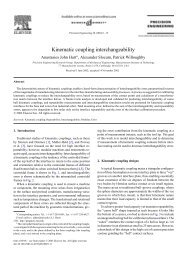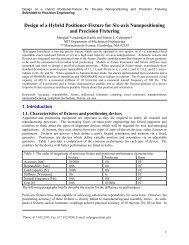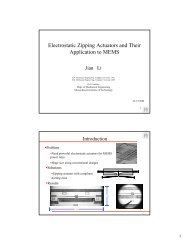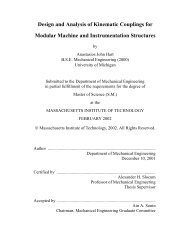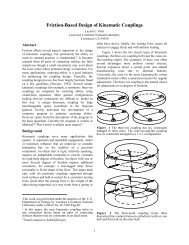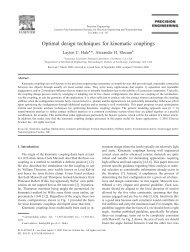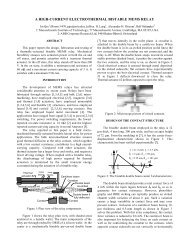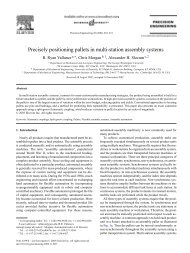- Page 1 and 2: 3HAC 6264-1 M99 Product On-line Man
- Page 3 and 4: ABB Flexible Automation AB Product
- Page 5 and 6: CONTENTS Introduction 1 How to use
- Page 7 and 8: Introduction 1 How to use this Manu
- Page 9 and 10: . Figure 2 Identification plate on
- Page 11 and 12: CONTENTS Product Specification IRB
- Page 13 and 14: 1 Introduction Introduction Thank y
- Page 15 and 16: 2 Description 2.1 Structure The rob
- Page 17 and 18: 2.3 Operation Display Description R
- Page 19 and 20: Description Using a key switch, the
- Page 21 and 22: Editing programs Description Progra
- Page 23 and 24: Description - Faults and major even
- Page 25 and 26: Coordinate systems Z X Z Y Y X X Wo
- Page 27 and 28: 2.10 Inputs and Outputs Description
- Page 29 and 30: 3 Technical specification 3.1 Struc
- Page 31: 3.2 Safety/Standards Technical spec
- Page 35 and 36: Mounting the manipulator Maximum lo
- Page 37 and 38: Load diagram for IRB 6400R /2.5-150
- Page 39 and 40: Handling capacity for IRB 6400R /2.
- Page 41 and 42: Technical specification Mounting eq
- Page 43 and 44: 150 75 50 M10 (4x) A 175 93 282 B -
- Page 45 and 46: 3.5 Programming Technical specifica
- Page 47 and 48: Technical specification DInput Read
- Page 49 and 50: 3.6 Automatic Operation The followi
- Page 51 and 52: Technical specification Velocity IR
- Page 53 and 54: 3.10 Inputs and Outputs Types of co
- Page 55 and 56: Technical specification Digital out
- Page 57 and 58: 3.11 Communication Technical specif
- Page 59 and 60: 4 Specification of Variants and Opt
- Page 61 and 62: R1.SW1 Figure 31 Location of custom
- Page 63 and 64: EQUIPMENT Specification of Variants
- Page 65 and 66: Specification of Variants and Optio
- Page 67 and 68: Specification of Variants and Optio
- Page 69 and 70: EXTERNAL CABLE LENGTH (for external
- Page 71 and 72: Specification of Variants and Optio
- Page 73 and 74: Specification of Variants and Optio
- Page 75 and 76: Specification of Variants and Optio
- Page 77 and 78: 5 Accessories Accessories There is
- Page 79 and 80: CONTENTS Product Specification Robo
- Page 81 and 82: 1 Introduction Introduction RobotWa
- Page 83 and 84:
2 BaseWare OS Rapid Language and En
- Page 85 and 86:
2.3 Motion Control TrueMove TM Moti
- Page 87 and 88:
2.4 Safety Safety Many safety conce
- Page 89 and 90:
3 BaseWare Options 3.1 Advanced Fun
- Page 91 and 92:
World Zones Advanced Functions 3.2
- Page 93 and 94:
RAPID instructions and functions in
- Page 95 and 96:
Contour tracking Advanced Motion 3.
- Page 97 and 98:
3.3 Multitasking Multitasking 3.2 U
- Page 99 and 100:
Examples of applications: FactoryWa
- Page 101 and 102:
3.6 Ethernet Services 3.2 NFS 3.2 F
- Page 103 and 104:
3.8 Interbus-S 3.2 Interbus-S 3.2 W
- Page 105 and 106:
Load Identification and Collision D
- Page 107 and 108:
Advanced Display functions Capaciti
- Page 109 and 110:
3.12 I/O Plus 3.2 I/O Plus 3.2 I/O
- Page 111 and 112:
4 ProcessWare 4.1 ArcWare 3.2 ArcWa
- Page 113 and 114:
ArcWare 3.2 Analog inputs (cont.) D
- Page 115 and 116:
4.3 SpotWare 3.2 SpotWare 3.2 SpotW
- Page 117 and 118:
manual close gun close gun manually
- Page 119 and 120:
4.4 SpotWare Plus 3.2 SpotWare Plus
- Page 121 and 122:
Interface signals GlueWare 3.2 When
- Page 123 and 124:
4.7 PaintWare 3.2 PaintWare 3.2 Pai
- Page 125 and 126:
4.8 PalletWare General PalletWare T
- Page 127 and 128:
User screens PalletWare The user in
- Page 129 and 130:
5 Memory and Documentation 5.1 Avai
- Page 131 and 132:
CONTENTS Safety 1 General..........
- Page 133 and 134:
Safety 1 General Safety This inform
- Page 135 and 136:
5 Safe Working Procedures Safety Sa
- Page 137 and 138:
7.2 Emergency stops Safety An emerg
- Page 139 and 140:
Safety When the Hold-to-run control
- Page 141 and 142:
8.2 Tools/workpieces Safety It must
- Page 143 and 144:
11 The following standards are of i
- Page 145 and 146:
We reserve all rights in this docum
- Page 147 and 148:
CONTENTS System Description 1 Struc
- Page 149 and 150:
System Description Structure 1 Stru
- Page 151 and 152:
System Description Structure Figure
- Page 153 and 154:
System Description Structure Motor
- Page 155 and 156:
System Description Structure 1.2 Co
- Page 157 and 158:
System Description Structure transf
- Page 159 and 160:
System Description Computer System
- Page 161 and 162:
System Description Servo System 3 S
- Page 163 and 164:
System Description I/O System 4 I/O
- Page 165 and 166:
System Description Safety System 5
- Page 167 and 168:
System Description Safety System 5.
- Page 169 and 170:
System Description External Axes 6
- Page 171 and 172:
CONTENTS Installation and Commissio
- Page 173 and 174:
CONTENTS Installation and Commissio
- Page 175 and 176:
Installation and Commissioning Tran
- Page 177 and 178:
Installation and Commissioning On-S
- Page 179 and 180:
Installation and Commissioning On-S
- Page 181 and 182:
Installation and Commissioning On-S
- Page 183 and 184:
Installation and Commissioning On-S
- Page 185 and 186:
Installation and Commissioning On-S
- Page 187 and 188:
Installation and Commissioning On-S
- Page 189 and 190:
Installation and Commissioning On-S
- Page 191 and 192:
Installation and Commissioning On-S
- Page 193 and 194:
Installation and Commissioning On-S
- Page 195 and 196:
Installation and Commissioning On-S
- Page 197 and 198:
Installation and Commissioning On-S
- Page 199 and 200:
Installation and Commissioning On-S
- Page 201 and 202:
Installation and Commissioning On-S
- Page 203 and 204:
Installation and Commissioning On-S
- Page 205 and 206:
Installation and Commissioning On-S
- Page 207 and 208:
Installation and Commissioning Conn
- Page 209 and 210:
Installation and Commissioning Conn
- Page 211 and 212:
Installation and Commissioning Conn
- Page 213 and 214:
Installation and Commissioning Conn
- Page 215 and 216:
Installation and Commissioning Conn
- Page 217 and 218:
Installation and Commissioning Conn
- Page 219 and 220:
Installation and Commissioning Conn
- Page 221 and 222:
Installation and Commissioning Conn
- Page 223 and 224:
Installation and Commissioning Conn
- Page 225 and 226:
Installation and Commissioning Conn
- Page 227 and 228:
Installation and Commissioning Conn
- Page 229 and 230:
Installation and Commissioning Conn
- Page 231 and 232:
Installation and Commissioning Conn
- Page 233 and 234:
Installation and Commissioning Conn
- Page 235 and 236:
Status LED’s Installation and Com
- Page 237 and 238:
Installation and Commissioning Conn
- Page 239 and 240:
Installation and Commissioning Conn
- Page 241 and 242:
Installation and Commissioning Conn
- Page 243 and 244:
Installation and Commissioning Conn
- Page 245 and 246:
Installation and Commissioning Conn
- Page 247 and 248:
Installation and Commissioning Conn
- Page 249 and 250:
Installation and Commissioning Conn
- Page 251 and 252:
Installation and Commissioning Conn
- Page 253 and 254:
Installation and Commissioning Conn
- Page 255 and 256:
Installation and Commissioning Conn
- Page 257 and 258:
Installation and Commissioning Conn
- Page 259 and 260:
Installation and Commissioning Conn
- Page 261 and 262:
Installation and Commissioning Conn
- Page 263 and 264:
Installation and Commissioning Conn
- Page 265 and 266:
Installation and Commissioning Inst
- Page 267 and 268:
Installation and Commissioning Inst
- Page 269 and 270:
Installation and Commissioning Inst
- Page 271 and 272:
Installation and Commissioning Exte
- Page 273 and 274:
Installation and Commissioning Exte
- Page 275 and 276:
Installation and Commissioning Exte
- Page 277 and 278:
Installation and Commissioning Exte
- Page 279 and 280:
Installation and Commissioning Exte
- Page 281 and 282:
Installation and Commissioning Exte
- Page 283 and 284:
Installation and Commissioning Exte
- Page 285 and 286:
Installation and Commissioning Exte
- Page 287 and 288:
Installation and Commissioning Exte
- Page 289 and 290:
Installation and Commissioning Exte
- Page 291 and 292:
CONTENTS Maintenance 1 Maintenance
- Page 293 and 294:
Maintenance Maintenance The robot i
- Page 295 and 296:
8 6 4 2 1 4 3 2 1 Diagram 1. Cablin
- Page 297 and 298:
2 Instructions for Maintenance 2.1
- Page 299 and 300:
3 2 1 4 Figure 4 Lubricating gearbo
- Page 301 and 302:
Type of grease - ABB art no. 1171 4
- Page 303 and 304:
2.7 Oil change gearbox, axis 4 Main
- Page 305 and 306:
2.9 Lubricating gearbox, axis 6 •
- Page 307 and 308:
2.11 Changing the battery in the me
- Page 309 and 310:
2.12 Changing filters/vacuum cleani
- Page 311 and 312:
CONTENTS Troubleshooting Tools 1 Di
- Page 313 and 314:
Troubleshooting Tools 1 Diagnostics
- Page 315 and 316:
1.1 Tests Troubleshooting Tools Mos
- Page 317 and 318:
Start up: 1.2.1 Entering the test m
- Page 319 and 320:
5. MC/ERWM RWM 1. Up one level 2. T
- Page 321 and 322:
5. Miscellaneous 1. Up one level 2.
- Page 323 and 324:
9. Specific test Specific test Txxx
- Page 325 and 326:
DSQC 361 F DSQC 3xx F 2.3 Main comp
- Page 327 and 328:
DSQC 334 DSQC 374/365 2.6 Power sup
- Page 329 and 330:
Status LED’s 2.7 Panel unit DSQC
- Page 331 and 332:
2.9 Analog I/O, DSQC 355 Bus staus
- Page 333 and 334:
2.11 Interbus-S, slave DSQC 351 RC
- Page 335 and 336:
2.13 Encoder interface unit, DSQC35
- Page 337 and 338:
2.14 Status LEDs description Troubl
- Page 339 and 340:
Module- and network status LEDs at
- Page 341 and 342:
RS 232 10 V 0 V 3.2 Signal descript
- Page 343 and 344:
3.3 X1 and X2 Serial links: SIO 1 a
- Page 345 and 346:
3.4.2 X9 VBATT 1 and 2 Battery back
- Page 347 and 348:
3.4.5 Disk drive Troubleshooting To
- Page 349 and 350:
X9 3.4.7 CAN Pin A C 25 CANRLY2 N C
- Page 351 and 352:
CONTENTS Fault tracing guide 1 Faul
- Page 353 and 354:
1 Fault tracing guide Fault tracing
- Page 355 and 356:
1.4 Robot computer DSQC 363 Fault t
- Page 357 and 358:
Inputs DI Name Meaning when “1”
- Page 359 and 360:
1.7 Serial Communication Fault trac
- Page 361 and 362:
1.11 Disk Drive 1.12 Fuses Fault tr
- Page 363 and 364:
Product Manual IRB 6400R This chapt
- Page 365 and 366:
Repairs CONTENTS Page 6.5 Parallel
- Page 367 and 368:
General Description Repairs Axis No
- Page 369 and 370:
General Description Repairs 1.2 Cau
- Page 371 and 372:
General Description Repairs Flange
- Page 373 and 374:
General Description Repairs 1.5 Tig
- Page 375 and 376:
Motor units Repairs 12 Product Manu
- Page 377 and 378:
Motors Axes 1-3 Repairs 3.2 Motor a
- Page 379 and 380:
Motors and Gears Axes 4-6 Repairs T
- Page 381 and 382:
Motors and Gears Axes 4-6 Repairs 4
- Page 383 and 384:
Motors and Gears Axes 4-6 Repairs 4
- Page 385 and 386:
Motors and Gears Axes 4-6 Repairs T
- Page 387 and 388:
Motors and Gears Axes 4-6 Repairs 4
- Page 389 and 390:
Balancing unit Repairs 13. Remove t
- Page 391 and 392:
Balancing unit Repairs 5.3 Replacin
- Page 393 and 394:
Arm System Repairs Mounting: 9. Pla
- Page 395 and 396:
Arm System Repairs 6.3 Balancing we
- Page 397 and 398:
Arm System Repairs 6.6 Inner Bearin
- Page 399 and 400:
Arm System Repairs 6.8 Gearbox 1-3
- Page 401 and 402:
Arm System Repairs 38 Product Manua
- Page 403 and 404:
Cabling Repairs 3 2 4 10. Fit the h
- Page 405 and 406:
Cabling Repairs 8 Pull the harness
- Page 407 and 408:
Cabling Repairs 7.3 Cabling, axis 6
- Page 409 and 410:
Cabling Repairs 46 Product Manual I
- Page 411 and 412:
Options Repairs 8.3 Position Switch
- Page 413 and 414:
Options Repairs 8.6 Fork Lift Devic
- Page 415 and 416:
Calibration Repairs System Requirem
- Page 417 and 418:
Calibration Repairs The axis of rot
- Page 419 and 420:
Calibration Repairs 14. The “Mast
- Page 421 and 422:
Onboard Calibration Repairs 10 Onbo
- Page 423 and 424:
Onboard Calibration Repairs Without
- Page 425 and 426:
Onboard Calibration Repairs Sensor
- Page 427 and 428:
Onboard Calibration Repairs Select
- Page 429 and 430:
Onboard Calibration Repairs Calcula
- Page 431 and 432:
Storing the values on the teach pen
- Page 433 and 434:
Storing the values on the teach pen
- Page 435 and 436:
Storing the values on the teach pen
- Page 437 and 438:
Storing the values on the teach pen
- Page 439 and 440:
Special Tools List Repairs Play mea
- Page 441 and 442:
Special Tools List Repairs 80 Produ
- Page 443 and 444:
Part List and Spare Parts 4.6 Teach
- Page 445 and 446:
1.4 IRB 6400R / 2,8-200 Foldout 1:2
- Page 447 and 448:
Part List and Spare Parts Item Qty
- Page 449 and 450:
2.2 Labels and Plate Set Article No
- Page 451 and 452:
Item Qty Article No Name of Item Di
- Page 453 and 454:
2.5 Upper arm Complete Article No N
- Page 455 and 456:
Part List and Spare Parts Item Qty
- Page 457 and 458:
27 2 9ADA 629-56 Torx pan head roll
- Page 459 and 460:
2.9 Balancing Unit Article No Name
- Page 461 and 462:
2.11 Position Switch Axis1 Article
- Page 463 and 464:
2.14 Signal Lamp Article No Name Fo
- Page 465 and 466:
15 2 s 9ADA 183-71 t Hex socket hea
- Page 467 and 468:
Part List and Spare Parts Motor 3 +
- Page 469 and 470:
4 Part List / Spare Parts Controlle
- Page 471 and 472:
4.4 Mains Article No Name 3HAC 2412
- Page 473 and 474:
Article No Name 3HAC 1477-1 Part Li
- Page 475 and 476:
Article No Name 3HAC 4933-1 Part Li
- Page 477 and 478:
Article No Name 3HAC 4047-1 Part Li
- Page 479 and 480:
Part List and Spare Parts Product M
- Page 481:
Part List and Spare Parts Product M