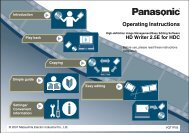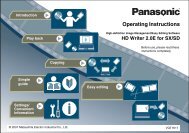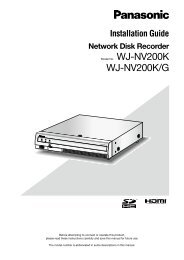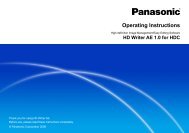Voice Editing Ver.2.0 feature comparison - Panasonic
Voice Editing Ver.2.0 feature comparison - Panasonic
Voice Editing Ver.2.0 feature comparison - Panasonic
You also want an ePaper? Increase the reach of your titles
YUMPU automatically turns print PDFs into web optimized ePapers that Google loves.
Connecting the IC recorder<br />
Start Windows.<br />
Connect the IC recorder to the computer using the USB cable.<br />
Align<br />
the pin<br />
orientation.<br />
Insert straight in with<br />
USB symbol facing<br />
downward.<br />
Connect one IC recorder only while using <strong>Voice</strong> <strong>Editing</strong>. This software does not support simultaneous use<br />
of multiple IC recorders.<br />
Use the cable supplied with the IC recorder. Use of devices other than the supplied accessories can<br />
damage the product.<br />
Do not use the supplied cable with other devices.<br />
Be careful when inserting devices into or removing devices from the USB terminal of the IC recorder unit.<br />
If a device is forcibly inserted at an angle or the wrong way around, the terminal could deform and cause a<br />
malfunction of the IC recorder or connected device.<br />
When connecting the IC recorder and computer via the USB cable, stop IC recorder operation and switch<br />
the IC recorder to “HOLD.”<br />
The IC recorder unit cannot be operated while it is connected to a computer with the USB cable.<br />
<strong>Voice</strong> <strong>Editing</strong> recognizes IC recorders and USB Reader/Writers as drives but Windows does not recognize<br />
IC recorders as drives.<br />
Use a USB Reader/Writer or PC card adapter to connect an SD Memory Card.<br />
11<br />
Slanted<br />
USB symbol facing<br />
upward<br />
= Correct<br />
= Incorrect<br />
Continued on next page