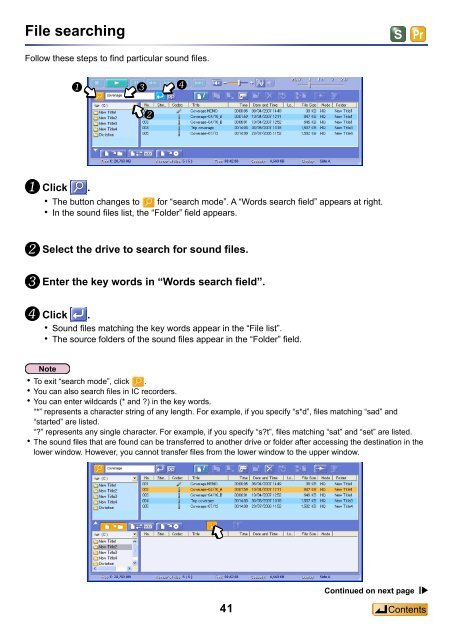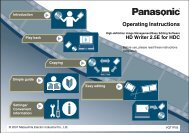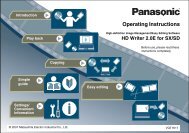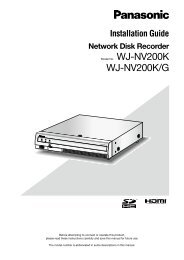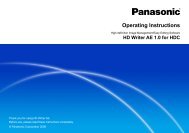Voice Editing Ver.2.0 feature comparison - Panasonic
Voice Editing Ver.2.0 feature comparison - Panasonic
Voice Editing Ver.2.0 feature comparison - Panasonic
Create successful ePaper yourself
Turn your PDF publications into a flip-book with our unique Google optimized e-Paper software.
File searching<br />
Follow these steps to find particular sound files.<br />
Click .<br />
The button changes to for “search mode”. A “Words search field” appears at right.<br />
In the sound files list, the “Folder” field appears.<br />
Select the drive to search for sound files.<br />
Enter the key words in “Words search field”.<br />
Click .<br />
Sound files matching the key words appear in the “File list”.<br />
The source folders of the sound files appear in the “Folder” field.<br />
To exit “search mode”, click .<br />
You can also search files in IC recorders.<br />
You can enter wildcards (* and ?) in the key words.<br />
“*” represents a character string of any length. For example, if you specify “s*d”, files matching “sad” and<br />
“started” are listed.<br />
“?” represents any single character. For example, if you specify “s?t”, files matching “sat” and “set” are listed.<br />
The sound files that are found can be transferred to another drive or folder after accessing the destination in the<br />
lower window. However, you cannot transfer files from the lower window to the upper window.<br />
41<br />
Continued on next page