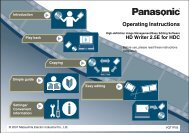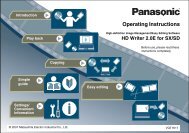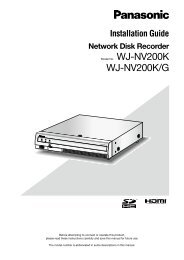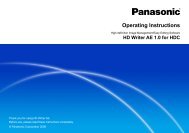Voice Editing Ver.2.0 feature comparison - Panasonic
Voice Editing Ver.2.0 feature comparison - Panasonic
Voice Editing Ver.2.0 feature comparison - Panasonic
You also want an ePaper? Increase the reach of your titles
YUMPU automatically turns print PDFs into web optimized ePapers that Google loves.
<strong>Editing</strong><br />
Dividing files<br />
Move to the point where you want to divide the file.<br />
Click .<br />
A confirmation dialog box appears.<br />
Click [Yes] button.<br />
The sound file divides and two appear in the “File list”.<br />
Click [No] button, if you decide not to divide the sound file.<br />
To restore the file immediately after dividing it, click .<br />
The recording time and file size of the files resulting from division may not agree with the figures before division.<br />
In step , you can also select “Divide Sound File” from the [Edit] menu.<br />
Copy and paste<br />
You can copy sound files and paste them into subfolders.<br />
Select the sound file.<br />
Click .<br />
Select the subfolder.<br />
Click .<br />
The file is pasted in the subfolder.<br />
Instead of clicking on and , you can also:<br />
- Right click and select “Copy” or “Paste” from the pop-up menu.<br />
- Select “Copy” or “Paste” from the [Edit] menu.<br />
You can also copy a file from the upper window and paste it in a subfolder in the lower window.<br />
You cannot copy sound files and paste them into subfolders when both files and subfolders are on the same IC<br />
recorder.<br />
45