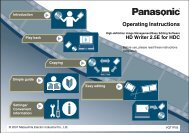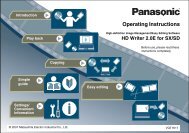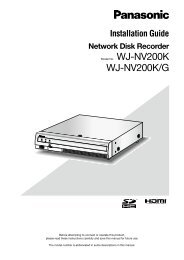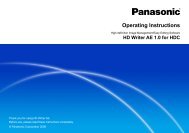Voice Editing Ver.2.0 feature comparison - Panasonic
Voice Editing Ver.2.0 feature comparison - Panasonic
Voice Editing Ver.2.0 feature comparison - Panasonic
Create successful ePaper yourself
Turn your PDF publications into a flip-book with our unique Google optimized e-Paper software.
Converting files<br />
You can convert VM1 files to WAVE files when transferring (saving).<br />
You can also convert WAVE format files as VM1 when transferring (saving).<br />
Converting VM1 to WAVE<br />
Click .<br />
The button changes to , and the lower Window appears.<br />
Click .<br />
Origin<br />
(VM1 file)<br />
Destination for<br />
converting (saving) file<br />
(WAVE file)<br />
Select the transfer source drive and subfolder in the upper window.<br />
Select the destination drive and folder for conversion in the lower “WAV<br />
conversion window.”<br />
Select the VM1 file you want to convert.<br />
( “To select more than one file”, page 24)<br />
Click .<br />
-1<br />
-1<br />
-2<br />
-2<br />
The button turns orange and the dialog box appears.<br />
37<br />
Screen<br />
Continued on next page