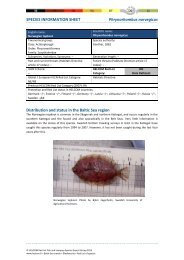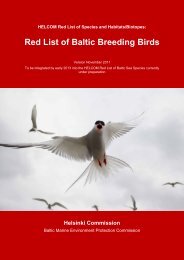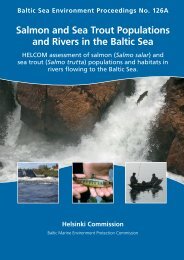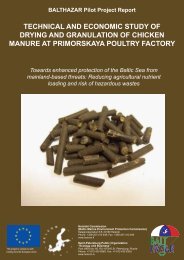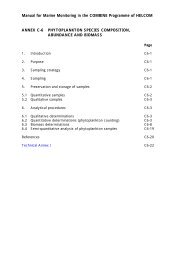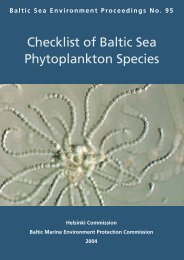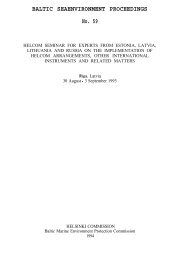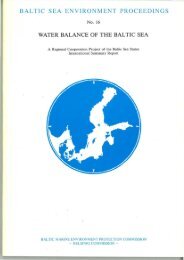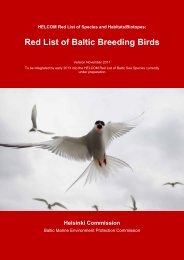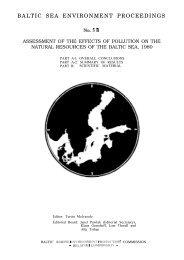HELCOM Map and Data Service User Manual
HELCOM Map and Data Service User Manual
HELCOM Map and Data Service User Manual
Create successful ePaper yourself
Turn your PDF publications into a flip-book with our unique Google optimized e-Paper software.
Figure 16. Identify tool window.<br />
4.4 Export map tool<br />
<strong>Map</strong> view can be saved as a screenshot by selecting the “Export map” function from the tools<br />
menu (Figure 17). Recommended format for map figures is png.<br />
Figure 17. Export map tool window.<br />
4.5 Bookmarks tool<br />
<strong>Map</strong> locations can be saved as bookmarks by the bookmarks tool (Figure 18). The user can<br />
navigate to the bookmark location by clicking the bookmark in the bookmark window. Adding<br />
current map view to bookmark can be done by “Add bookmark” button.<br />
Figure 18. Bookmarks tool window.<br />
4.6 Search tool<br />
Layer features can be searched with the Search tool (Figure 19). After the layer is selected in<br />
the “Search layer”- menu, the search can be done by text search or by spatial search. Search<br />
mode is selected in the upper pane of the window. After the search is done, the result<br />
11