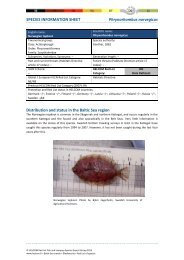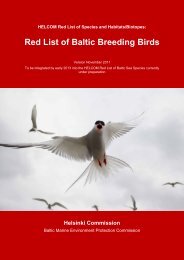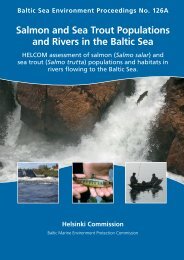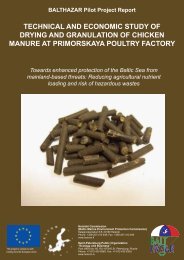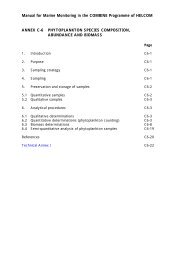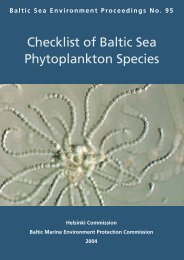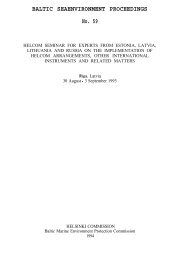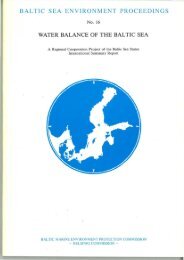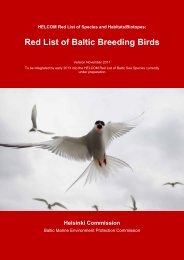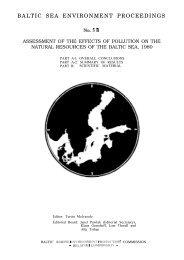HELCOM Map and Data Service User Manual
HELCOM Map and Data Service User Manual
HELCOM Map and Data Service User Manual
You also want an ePaper? Increase the reach of your titles
YUMPU automatically turns print PDFs into web optimized ePapers that Google loves.
Figure 12. Query builder window.<br />
Making an attribute filter query requires that the target map layer is selected in the attribute<br />
filter sheet (Figure 13). After the target layer selection, the selection of queried attributes<br />
(columns) can be done. When the field is selected, unique values of the field is displayed in the<br />
“Values” menu. With the operator buttons it is possible to form a simple SQL query to filter out<br />
the desired result. The SQL query clause is formed in the “filter” field <strong>and</strong> can be executed by<br />
pressing the “Search” button. Selected features are then visualized in the map <strong>and</strong> table of<br />
selected attributes can be viewed by clicking the table image on upper right pane of the Query<br />
builder window. In the example case (Figure 13) there have been selected observations from<br />
Sweden by an SQL filter clause (COUNTRY = ‘Sweden’) from map layer “TBT in sediment”.<br />
Figure 13. Example of attribute query.<br />
Making spatial filter query requires that the target map layer is selected in the attribute filter<br />
sheet (Figure 13). After that the user can click the spatial filter sheet to appear (Figure 14). The<br />
spatial filter can be used to select features intersecting, overlapping or within a certain search<br />
area. The selection criterion is defined with “Select features with” menu. Optional buffer size<br />
can be applied to certain range in “Optional buffer” window. After the selection the user can<br />
draw on the map with one of the following tools: point, polyline or polygon. Double clicking<br />
ends the drawing task <strong>and</strong> by pressing the search button the features of the selected layer are<br />
selected based on the defined spatial definition <strong>and</strong> drawn object.<br />
9