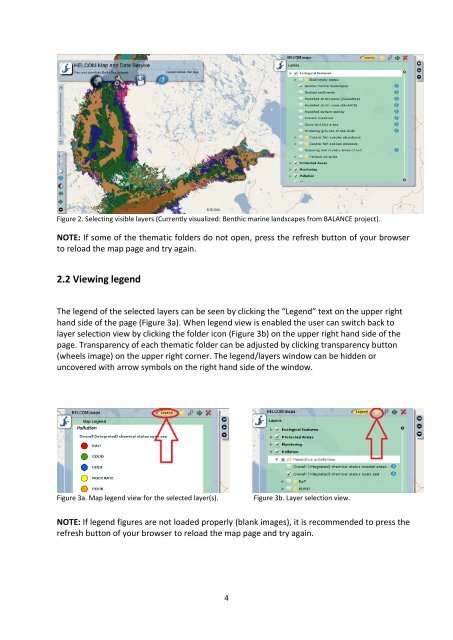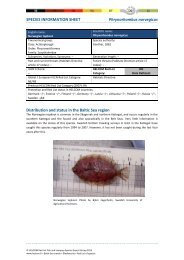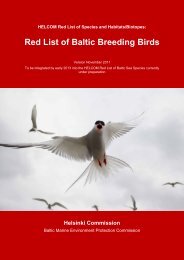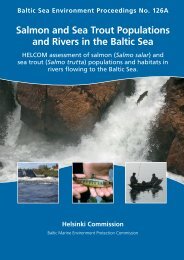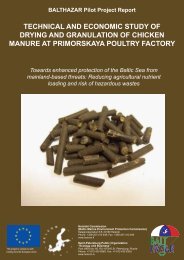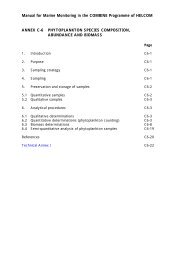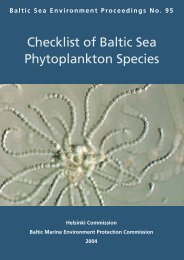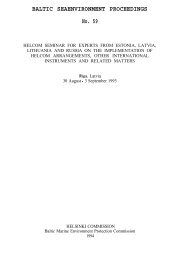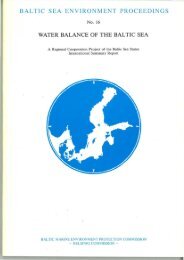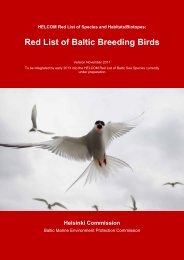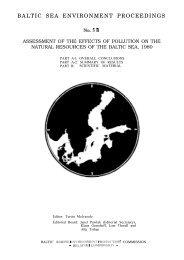HELCOM Map and Data Service User Manual
HELCOM Map and Data Service User Manual
HELCOM Map and Data Service User Manual
You also want an ePaper? Increase the reach of your titles
YUMPU automatically turns print PDFs into web optimized ePapers that Google loves.
Figure 2. Selecting visible layers (Currently visualized: Benthic marine l<strong>and</strong>scapes from BALANCE project).<br />
NOTE: If some of the thematic folders do not open, press the refresh button of your browser<br />
to reload the map page <strong>and</strong> try again.<br />
2.2 Viewing legend<br />
The legend of the selected layers can be seen by clicking the “Legend” text on the upper right<br />
h<strong>and</strong> side of the page (Figure 3a). When legend view is enabled the user can switch back to<br />
layer selection view by clicking the folder icon (Figure 3b) on the upper right h<strong>and</strong> side of the<br />
page. Transparency of each thematic folder can be adjusted by clicking transparency button<br />
(wheels image) on the upper right corner. The legend/layers window can be hidden or<br />
uncovered with arrow symbols on the right h<strong>and</strong> side of the window.<br />
Figure 3a. <strong>Map</strong> legend view for the selected layer(s). Figure 3b. Layer selection view.<br />
NOTE: If legend figures are not loaded properly (blank images), it is recommended to press the<br />
refresh button of your browser to reload the map page <strong>and</strong> try again.<br />
4