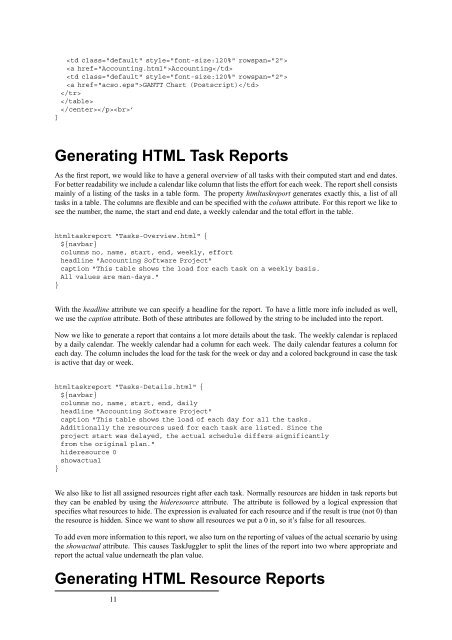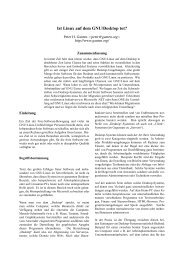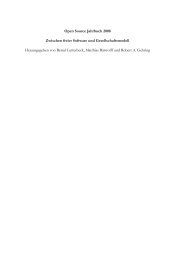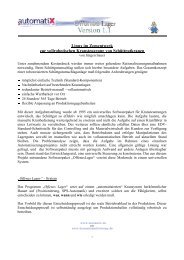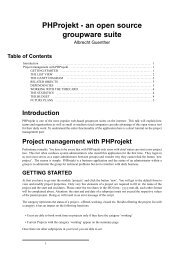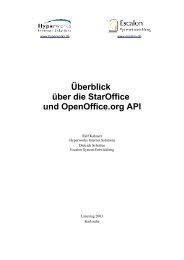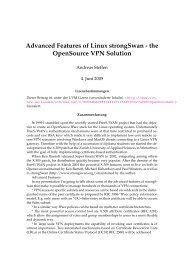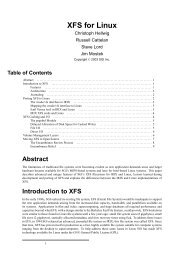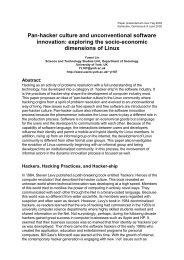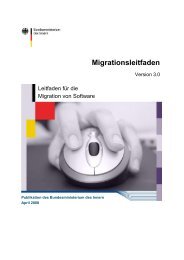The TaskJuggler Project Management Software
The TaskJuggler Project Management Software
The TaskJuggler Project Management Software
Create successful ePaper yourself
Turn your PDF publications into a flip-book with our unique Google optimized e-Paper software.
Accounting<br />
<br />
GANTT Chart (Postscript)<br />
<br />
<br />
’<br />
]<br />
Generating HTML Task Reports<br />
As the first report, we would like to have a general overview of all tasks with their computed start and end dates.<br />
For better readability we include a calendar like column that lists the effort for each week. <strong>The</strong> report shell consists<br />
mainly of a listing of the tasks in a table form. <strong>The</strong> property htmltaskreport generates exactly this, a list of all<br />
tasks in a table. <strong>The</strong> columns are flexible and can be specified with the column attribute. For this report we like to<br />
see the number, the name, the start and end date, a weekly calendar and the total effort in the table.<br />
htmltaskreport "Tasks-Overview.html" {<br />
${navbar}<br />
columns no, name, start, end, weekly, effort<br />
headline "Accounting <strong>Software</strong> <strong>Project</strong>"<br />
caption "This table shows the load for each task on a weekly basis.<br />
All values are man-days."<br />
}<br />
With the headline attribute we can specify a headline for the report. To have a little more info included as well,<br />
we use the caption attribute. Both of these attributes are followed by the string to be included into the report.<br />
Now we like to generate a report that contains a lot more details about the task. <strong>The</strong> weekly calendar is replaced<br />
by a daily calendar. <strong>The</strong> weekly calendar had a column for each week. <strong>The</strong> daily calendar features a column for<br />
each day. <strong>The</strong> column includes the load for the task for the week or day and a colored background in case the task<br />
is active that day or week.<br />
htmltaskreport "Tasks-Details.html" {<br />
${navbar}<br />
columns no, name, start, end, daily<br />
headline "Accounting <strong>Software</strong> <strong>Project</strong>"<br />
caption "This table shows the load of each day for all the tasks.<br />
Additionally the resources used for each task are listed. Since the<br />
project start was delayed, the actual schedule differs significantly<br />
from the original plan."<br />
hideresource 0<br />
showactual<br />
}<br />
We also like to list all assigned resources right after each task. Normally resources are hidden in task reports but<br />
they can be enabled by using the hideresource attribute. <strong>The</strong> attribute is followed by a logical expression that<br />
specifies what resources to hide. <strong>The</strong> expression is evaluated for each resource and if the result is true (not 0) than<br />
the resource is hidden. Since we want to show all resources we put a 0 in, so it’s false for all resources.<br />
To add even more information to this report, we also turn on the reporting of values of the actual scenario by using<br />
the showactual attribute. This causes <strong>TaskJuggler</strong> to split the lines of the report into two where appropriate and<br />
report the actual value underneath the plan value.<br />
Generating HTML Resource Reports<br />
11