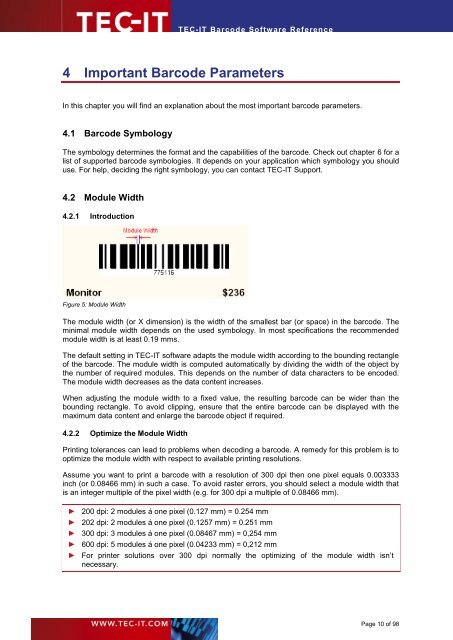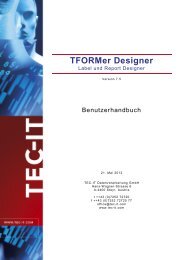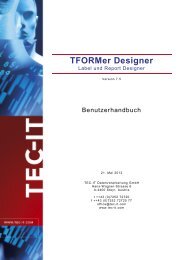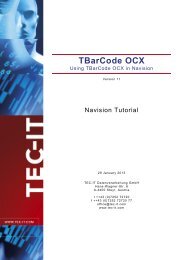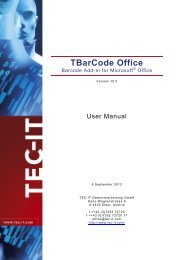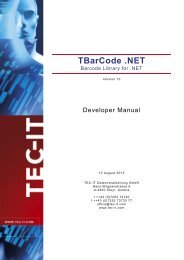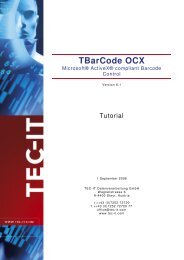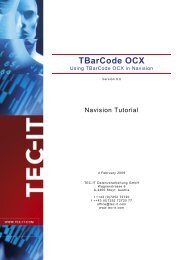TEC-IT Barcode Software - TEC-IT Datenverarbeitung GmbH
TEC-IT Barcode Software - TEC-IT Datenverarbeitung GmbH
TEC-IT Barcode Software - TEC-IT Datenverarbeitung GmbH
You also want an ePaper? Increase the reach of your titles
YUMPU automatically turns print PDFs into web optimized ePapers that Google loves.
<strong>TEC</strong>-<strong>IT</strong> <strong>Barcode</strong> <strong>Software</strong> Reference<br />
4 Important <strong>Barcode</strong> Parameters<br />
In this chapter you will find an explanation about the most important barcode parameters.<br />
4.1 <strong>Barcode</strong> Symbology<br />
The symbology determines the format and the capabilities of the barcode. Check out chapter 6 for a<br />
list of supported barcode symbologies. It depends on your application which symbology you should<br />
use. For help, deciding the right symbology, you can contact <strong>TEC</strong>-<strong>IT</strong> Support.<br />
4.2 Module Width<br />
4.2.1 Introduction<br />
Figure 5: Module Width<br />
The module width (or X dimension) is the width of the smallest bar (or space) in the barcode. The<br />
minimal module width depends on the used symbology. In most specifications the recommended<br />
module width is at least 0.19 mms.<br />
The default setting in <strong>TEC</strong>-<strong>IT</strong> software adapts the module width according to the bounding rectangle<br />
of the barcode. The module width is computed automatically by dividing the width of the object by<br />
the number of required modules. This depends on the number of data characters to be encoded.<br />
The module width decreases as the data content increases.<br />
When adjusting the module width to a fixed value, the resulting barcode can be wider than the<br />
bounding rectangle. To avoid clipping, ensure that the entire barcode can be displayed with the<br />
maximum data content and enlarge the barcode object if required.<br />
4.2.2 Optimize the Module Width<br />
Printing tolerances can lead to problems when decoding a barcode. A remedy for this problem is to<br />
optimize the module width with respect to available printing resolutions.<br />
Assume you want to print a barcode with a resolution of 300 dpi then one pixel equals 0.003333<br />
inch (or 0.08466 mm) in such a case. To avoid raster errors, you should select a module width that<br />
is an integer multiple of the pixel width (e.g. for 300 dpi a multiple of 0.08466 mm).<br />
► 200 dpi: 2 modules á one pixel (0.127 mm) = 0.254 mm<br />
► 202 dpi: 2 modules á one pixel (0.1257 mm) = 0.251 mm<br />
► 300 dpi: 3 modules á one pixel (0.08467 mm) = 0,254 mm<br />
► 600 dpi: 5 modules á one pixel (0.04233 mm) = 0,212 mm<br />
► For printer solutions over 300 dpi normally the optimizing of the module width isn’t<br />
necessary.<br />
Page 10 of 98