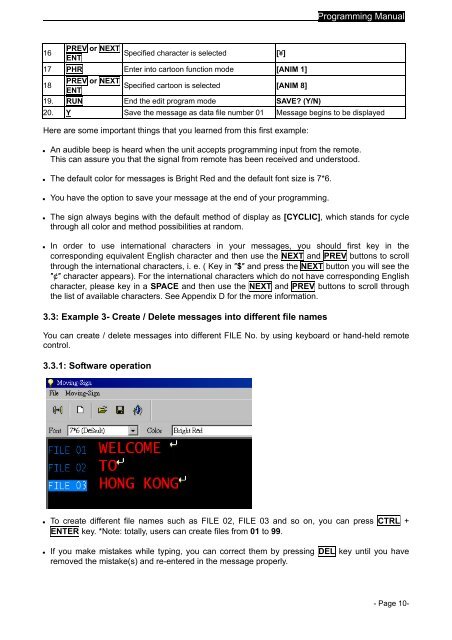User Manual - Digital LED billboard Electronic Signs Display LED ...
User Manual - Digital LED billboard Electronic Signs Display LED ...
User Manual - Digital LED billboard Electronic Signs Display LED ...
You also want an ePaper? Increase the reach of your titles
YUMPU automatically turns print PDFs into web optimized ePapers that Google loves.
16<br />
PREV or NEXT<br />
ENT<br />
Specified character is selected [¥]<br />
17 PHR Enter into cartoon function mode [ANIM 1]<br />
18<br />
PREV or NEXT<br />
Specified cartoon is selected<br />
ENT<br />
[ANIM 8]<br />
19. RUN End the edit program mode SAVE? (Y/N)<br />
Programming <strong>Manual</strong><br />
20. Y Save the message as data file number 01 Message begins to be displayed<br />
Here are some important things that you learned from this first example:<br />
� An audible beep is heard when the unit accepts programming input from the remote.<br />
This can assure you that the signal from remote has been received and understood.<br />
� The default color for messages is Bright Red and the default font size is 7*6.<br />
� You have the option to save your message at the end of your programming.<br />
� The sign always begins with the default method of display as [CYCLIC], which stands for cycle<br />
through all color and method possibilities at random.<br />
� In order to use international characters in your messages, you should first key in the<br />
corresponding equivalent English character and then use the NEXT and PREV buttons to scroll<br />
through the international characters, i. e. ( Key in ″$″ and press the NEXT button you will see the<br />
″¢″ character appears). For the international characters which do not have corresponding English<br />
character, please key in a SPACE and then use the NEXT and PREV buttons to scroll through<br />
the list of available characters. See Appendix D for the more information.<br />
3.3: Example 3- Create / Delete messages into different file names<br />
You can create / delete messages into different FILE No. by using keyboard or hand-held remote<br />
control.<br />
3.3.1: Software operation<br />
� To create different file names such as FILE 02, FILE 03 and so on, you can press CTRL +<br />
ENTER key. *Note: totally, users can create files from 01 to 99.<br />
� If you make mistakes while typing, you can correct them by pressing DEL key until you have<br />
removed the mistake(s) and re-entered in the message properly.<br />
- Page 10-