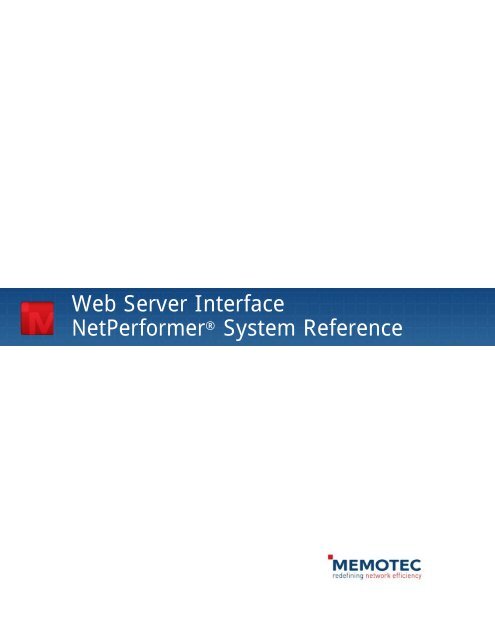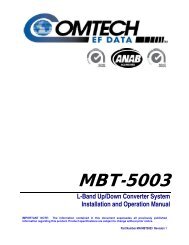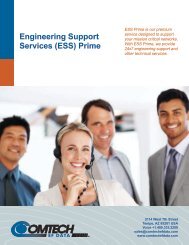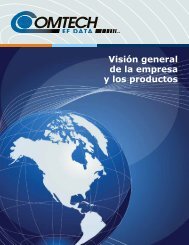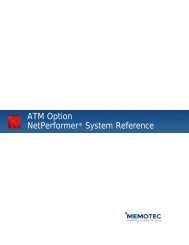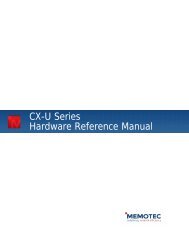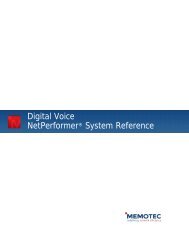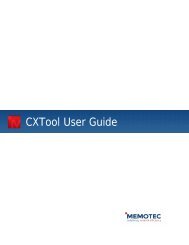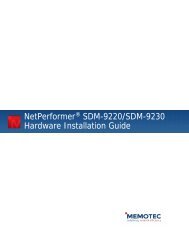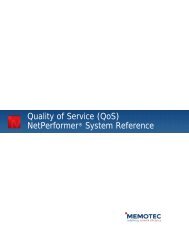Web Server Interface NetPerformer® System ... - Comtech EF Data
Web Server Interface NetPerformer® System ... - Comtech EF Data
Web Server Interface NetPerformer® System ... - Comtech EF Data
You also want an ePaper? Increase the reach of your titles
YUMPU automatically turns print PDFs into web optimized ePapers that Google loves.
<strong>Web</strong> <strong>Server</strong> <strong>Interface</strong><br />
NetPerformer ® <strong>System</strong> Reference
COPYRIGHTS AND DISCLAIMERS<br />
Published Date: May 2012<br />
Document # 1814<br />
This publication contains information proprietary and confidential to Memotec Inc. Any reproduction,<br />
disclosure or unauthorized use of this publication is expressly prohibited except as Memotec Inc. may<br />
otherwise authorize in writing.<br />
Memotec Inc. reserves the right to make changes without notice in product or component design as warranted<br />
by evolution in user needs or progress in engineering or manufacturing technology. Changes which affect the<br />
operation of the unit will be documented in the next revision of the manual.<br />
We have made every effort to ensure the accuracy of the information presented in our documentation.<br />
However, Memotec assumes no responsibility for the accuracy of the information published. Product<br />
documentation is subject to change without notice. Changes, if any, will be incorporated in new editions of<br />
these documents. Memotec may make improvements or changes in the products or programs described within<br />
the documents at any time without notice. Mention of products or services not manufactured or sold by<br />
Memotec is for informational purposes only and constitutes neither an endorsement nor a recommendation for<br />
such products or services.<br />
Memotec Inc. is a wholly owned subsidiary of <strong>Comtech</strong> <strong>EF</strong> <strong>Data</strong> Corp., and its parent company <strong>Comtech</strong><br />
Telecommunications Corp (NASDAQ: CMTL).<br />
AccessView, CXTool, CX-U Series, CX-UA Series, AbisXpress, NetPerformer, AccessGate, ACTView, SDM-<br />
8400, and the SDM-9000 series of products are either registered trademarks or trademarks of Memotec Inc. in<br />
Canada, the United States of America, and in other countries.<br />
Windows is a registered trademark of Microsoft Corporation in the United States and other countries. Any<br />
other trademarks are the property of their respective companies.<br />
Memotec Inc.<br />
7755 Henri Bourassa Blvd. West<br />
Montreal, Quebec<br />
Canada H4S 1P7<br />
Tel.: (514) 738-4781<br />
FAX: (514) 738-4436<br />
www.memotec.com
Contents<br />
Chapter 1: <strong>Web</strong> <strong>Server</strong> <strong>Interface</strong> . . . . . . . . . . . . . . . . . . . . . . . . . . . . . . . . . . . . . . . . . . . . . 1-1<br />
1. 1 Overview . . . . . . . . . . . . . . . . . . . . . . . . . . . . . . . . . . . . . . . . . . . . . . . . . . 1-2<br />
1. 2 Accessing the NetPerformer <strong>Web</strong> <strong>Interface</strong> . . . . . . . . . . . . . . . . . . . . . . . 1-3<br />
Chapter 2: Using the <strong>Web</strong> <strong>Interface</strong>. . . . . . . . . . . . . . . . . . . . . . . . . . . . . . . . . . . . . . . . . . . 2-1<br />
2. 1 Main Menu (Start Level) . . . . . . . . . . . . . . . . . . . . . . . . . . . . . . . . . . . . . . 2-2<br />
2. 2 Navigation Guidelines . . . . . . . . . . . . . . . . . . . . . . . . . . . . . . . . . . . . . . . . 2-3<br />
2.2.1 Edit Fields . . . . . . . . . . . . . . . . . . . . . . . . . . . . . . . . . . . . . . . . . 2-3<br />
2.2.2 Drop-down Lists . . . . . . . . . . . . . . . . . . . . . . . . . . . . . . . . . . . . . 2-3<br />
2.2.3 Configure Buttons . . . . . . . . . . . . . . . . . . . . . . . . . . . . . . . . . . . 2-3<br />
2.2.4 Display Buttons . . . . . . . . . . . . . . . . . . . . . . . . . . . . . . . . . . . . . 2-4<br />
Chapter 3: Configuration Menu Items . . . . . . . . . . . . . . . . . . . . . . . . . . . . . . . . . . . . . . . . . 3-1<br />
3. 1 Global Configuration . . . . . . . . . . . . . . . . . . . . . . . . . . . . . . . . . . . . . . . . . 3-2<br />
3. 2 IP Configuration . . . . . . . . . . . . . . . . . . . . . . . . . . . . . . . . . . . . . . . . . . . . . 3-5<br />
3. 3 Slot Configuration . . . . . . . . . . . . . . . . . . . . . . . . . . . . . . . . . . . . . . . . . . . 3-7<br />
3. 4 Port Configuration . . . . . . . . . . . . . . . . . . . . . . . . . . . . . . . . . . . . . . . . . . 3-11<br />
3. 5 PVC Configuration . . . . . . . . . . . . . . . . . . . . . . . . . . . . . . . . . . . . . . . . . . 3-13<br />
3. 6 Product License Configuration. . . . . . . . . . . . . . . . . . . . . . . . . . . . . . . . . 3-15<br />
3. 7 Date and Time Configuration. . . . . . . . . . . . . . . . . . . . . . . . . . . . . . . . . . 3-17<br />
Chapter 4: Display/Monitoring Menus . . . . . . . . . . . . . . . . . . . . . . . . . . . . . . . . . . . . . . . . . 4-1<br />
4. 1 Alarms Display. . . . . . . . . . . . . . . . . . . . . . . . . . . . . . . . . . . . . . . . . . . . . . 4-2<br />
4. 2 Counters Display . . . . . . . . . . . . . . . . . . . . . . . . . . . . . . . . . . . . . . . . . . . . 4-4<br />
4. 3 Errors Display . . . . . . . . . . . . . . . . . . . . . . . . . . . . . . . . . . . . . . . . . . . . . . 4-6<br />
4. 4 Global States Display . . . . . . . . . . . . . . . . . . . . . . . . . . . . . . . . . . . . . . . . 4-8<br />
4. 5 Port States Display . . . . . . . . . . . . . . . . . . . . . . . . . . . . . . . . . . . . . . . . . 4-10<br />
4. 6 PVC States Display . . . . . . . . . . . . . . . . . . . . . . . . . . . . . . . . . . . . . . . . . 4-12<br />
4. 7 Destinations Table Display . . . . . . . . . . . . . . . . . . . . . . . . . . . . . . . . . . . 4-14<br />
4. 8 Routing Table Display . . . . . . . . . . . . . . . . . . . . . . . . . . . . . . . . . . . . . . . 4-16<br />
4. 9 Unit Information Display. . . . . . . . . . . . . . . . . . . . . . . . . . . . . . . . . . . . . . 4-18<br />
Chapter 5: Other Items . . . . . . . . . . . . . . . . . . . . . . . . . . . . . . . . . . . . . . . . . . . . . . . . . . . . . 5-1<br />
Memotec Inc.
Memotec Inc.<br />
5. 1 Reset Unit . . . . . . . . . . . . . . . . . . . . . . . . . . . . . . . . . . . . . . . . . . . . . . . . . 5-2<br />
5. 2 Logout . . . . . . . . . . . . . . . . . . . . . . . . . . . . . . . . . . . . . . . . . . . . . . . . . . . . 5-3<br />
Chapter 6: SE/IP/HTTP Configuration Parameters. . . . . . . . . . . . . . . . . . . . . . . . . . . . . . . 6-1<br />
6. 1 HTTP Mode. . . . . . . . . . . . . . . . . . . . . . . . . . . . . . . . . . . . . . . . . . . . . . . . 6-2<br />
6. 2 Restricting HTTP Access . . . . . . . . . . . . . . . . . . . . . . . . . . . . . . . . . . . . . 6-2<br />
6. 3 HTTP Connection Timeout . . . . . . . . . . . . . . . . . . . . . . . . . . . . . . . . . . . . 6-2<br />
Index . . . . . . . . . . . . . . . . . . . . . . . . . . . . . . . . . . . . . . . . . . . . . . . . . . . . . . . . . . . . . . . .Index-1
<strong>Web</strong> <strong>Server</strong> <strong>Interface</strong><br />
This chapter includes the following:<br />
• “Overview” on page 1-2 (next section)<br />
• “Accessing the NetPerformer <strong>Web</strong> <strong>Interface</strong>” on page 1-3.<br />
1<br />
Memotec Inc. 1-1
<strong>Web</strong> <strong>Server</strong> <strong>Interface</strong><br />
1.1 Overview<br />
The <strong>Web</strong> <strong>Server</strong> is a NetPerformer internal program that is part of the base unit software<br />
and that uses the HTTP protocol to serve content to any <strong>Web</strong> browser accessing the unit<br />
via standard <strong>Web</strong> addressing (http://ipaddress/).<br />
This <strong>Web</strong> <strong>Server</strong> provides a user-friendly interface for configuring and monitoring<br />
NetPerformer devices. As such, this interface replaces the legacy ACTview3000<br />
Graphical User <strong>Interface</strong> (GUI) application, since NetPerformer can now be managed<br />
using any standard <strong>Web</strong> browser, such as:<br />
• Internet Explorer ©<br />
• Firefox ©<br />
• Chrome © .<br />
Also, the <strong>Web</strong> interface can be linked to any standard NMS platform that supports device<br />
links to a <strong>Web</strong> browser. As such, Memotec has integrated NetPerformer into IP Switch<br />
WhatsUp Gold (WUP) NMS software. This was done with product customization by<br />
adding SNMP MIBs, icons and device types to WUP. This solution enables an operator to<br />
build their own network supervision, fault and performance monitoring application for<br />
NetPerformer equipment.<br />
For more information on this new NMS solution, refer to the following document,<br />
available on the NetPerformer Companion CD:<br />
Using WhatsUp Gold with Memotec NetPerformer_v1.pdf.<br />
1-2 Memotec Inc.
1.2 Accessing the NetPerformer <strong>Web</strong> <strong>Interface</strong><br />
<strong>Web</strong> <strong>Server</strong> <strong>Interface</strong><br />
Follow these steps to access a NetPerformer unit, either locally or remotely, via its <strong>Web</strong><br />
interface:<br />
1. Start a <strong>Web</strong> browser (for example, Internet Explorer © ).<br />
2. In the <strong>Web</strong> browser address bar, enter the IP address of the NetPerformer unit that<br />
you want to access.<br />
3. Once the HTTP connection is established, NetPerformer displays the following login<br />
page:<br />
Figure 1-1: Login Page<br />
• Enter the required Login / Password and click on Sign In. By default the<br />
NetPerformer Login and Password are as follows:<br />
- Login: admin<br />
- Password: setup<br />
Memotec Inc. 1-3
<strong>Web</strong> <strong>Server</strong> <strong>Interface</strong><br />
1-4 Memotec Inc.
Using the <strong>Web</strong> <strong>Interface</strong><br />
This chapter includes the following:<br />
• “Main Menu (Start Level)” on page 2-2<br />
• “Navigation Guidelines” on page 2-3.<br />
2<br />
Memotec Inc. 2-1
<strong>Web</strong> <strong>Server</strong> <strong>Interface</strong><br />
2.1 Main Menu (Start Level)<br />
Once you log in to a NetPerformer unit through its <strong>Web</strong> <strong>Interface</strong>, the <strong>Web</strong> <strong>Interface</strong> Main<br />
Menu displays:<br />
Figure 2-1: Main Menu Page<br />
In blue at the top left and right of the page, the Main Menu page provides the unit<br />
information, including unit name and the location of the unit to which you are connected.<br />
Below this information, are a series of drop-down menus and action buttons.<br />
Configuration (Configure) menus are on the left of the page, while the monitoring menus<br />
(Display) are on the right.<br />
The following chapters provide detailed information for each menu, as well as<br />
NetPerformer <strong>Web</strong> <strong>Interface</strong> navigation guidelines.<br />
2-2 Memotec Inc.
2.2 Navigation Guidelines<br />
Using the <strong>Web</strong> <strong>Interface</strong><br />
The NetPerformer <strong>Web</strong> <strong>Interface</strong> uses standard Windows fields to enter specific values<br />
and to access a specific menu option. Two types of fields are available.<br />
• Edit fields for entering a value<br />
• Drop-down lists for selecting an option.<br />
2.2.1 Edit Fields<br />
An edit field consists of an area where you can enter valid values. If you are not sure about<br />
which values can be entered in a field, move your curser over the field and the available<br />
values will pop up as illustrated in Figure 2-2. If a range of values is possible, this will also<br />
be indicated. This mode of value entry is used by both Configure and Display fields.<br />
Following is an example of an edit field, in this case used for the PVC setup:<br />
2.2.2 Drop-down Lists<br />
2.2.3 Configure Buttons<br />
Figure 2-2: Edit field for PVC Number Selection<br />
A drop-down list consists of a field with a drop-down menu. The list of available values is<br />
displayed by clicking on the down arrow icon at the right of the window, as illustrated in<br />
Figure 2-3, in this case used for the Port Number selection:<br />
Figure 2-3: Drop-down list for Port Number selection<br />
The Configure buttons are located to the right of the specific field. Once you have entered<br />
or selected the right value(s) for that item, click on the Configure button to access the<br />
configuration menu.<br />
NOTE: The Configure buttons only access the configuration menus for the specified<br />
field value.<br />
Memotec Inc. 2-3
<strong>Web</strong> <strong>Server</strong> <strong>Interface</strong><br />
2.2.4 Display Buttons<br />
Following is an example of a configuration button used, in this case, to access the Port<br />
setup configuration page:<br />
Figure 2-4: Configuration button for accessing the Port Configuration page<br />
The Display buttons are located to the right of the monitoring fields. When you have<br />
selected the right value(s) for a specific menu item, click on the Display button to get<br />
access to information for this item.<br />
NOTE: Display buttons are available only for the monitoring menu items.<br />
Following is an example of a Display button used, in this case, to display the Port States<br />
page:<br />
Figure 2-5: Display button for accessing the Port States page<br />
2-4 Memotec Inc.
Configuration Menu Items<br />
This chapter includes a discussion of:<br />
• “Global Configuration” on page 3-2 (see next section)<br />
• “IP Configuration” on page 3-5.<br />
• “Slot Configuration” on page 3-7.<br />
• “Port Configuration” on page 3-11.<br />
• “PVC Configuration” on page 3-13<br />
• “Product License Configuration” on page 3-15<br />
• “Date and Time Configuration” on page 3-17.<br />
3<br />
Memotec Inc. 3-1
<strong>Web</strong> <strong>Server</strong> <strong>Interface</strong><br />
3.1 Global Configuration<br />
The Setup menu drop-down list is the first configuration menu available on the<br />
NetPerformer Main Menu <strong>Web</strong> page. The Setup menu drop-down list provides access to<br />
the different configuration profiles available on the NetPerformer unit as a whole (see<br />
Figure 3-1) and provides you the same selections as via the unit console interface Setup<br />
Command (SE).<br />
NOTE: MAP profiles are not available through the <strong>Web</strong> interface, and can only be<br />
configured via the unit console interface.<br />
For more information on the unit console interface Setup Command, see the 03-Getting<br />
Started.pdf <strong>System</strong> Reference Manual available on the NetPerformer Companion CD.<br />
For more information about each configuration profile available on NetPerformer, as well<br />
as their applications, see the various <strong>System</strong> Reference Manuals also available on the<br />
NetPerformer Companion CD.<br />
Figure 3-1: Drop-down list for the Setup Menu<br />
Once a specific profile has been selected for the Setup menu (for example the Global<br />
profile selection as shown in Figure 3-1), click on the Configure button to access the<br />
3-2 Memotec Inc.
Configuration Page for the selected item.<br />
Figure 3-2: Global Parameters Configuration Page (Top)<br />
Configuration Menu Items<br />
Once you access the Configuration page for the selected menu item (for example the<br />
Global Parameters as illustrated in Figure 3-2), you will see, on a single page, all the<br />
parameters available for the configuration of that profile. Scroll up and down to see all<br />
available parameters. The value that appears in each parameter field is the one currently in<br />
use (active). You can select and change multiple values before you submit your<br />
configuration changes.<br />
To submit configuration changes click on either Submit button available on the<br />
Configuration page. You will find a Submit button on the top of the page (Figure 3-2), as<br />
well as at the bottom of the page (Figure 3-3).<br />
For information on NetPerformer Global Parameters, see Chapter 5 of the 04-Quick<br />
Configuration.pdf <strong>System</strong> Reference Manual available on the NetPerformer Companion<br />
CD.<br />
Memotec Inc. 3-3
<strong>Web</strong> <strong>Server</strong> <strong>Interface</strong><br />
Figure 3-3: Global Parameters Configuration Page (Bottom)<br />
Also at the bottom of the configuration page, the Return to MAIN button returns you to<br />
the MAIN page. This button can be clicked on at any time during the navigation through<br />
the Configuration page.<br />
NOTE: If parameter values that are changed, but not submitted, before returning to<br />
the main menu are not saved in the configuration. This action may be useful<br />
when wanting to abandon configuration charges.<br />
3-4 Memotec Inc.
3.2 IP Configuration<br />
Configuration Menu Items<br />
IP menu configuration provides access to all the different configuration profiles available<br />
on the NetPerformer unit for IP configuration. The IP menu drop-down list (see Figure 3-<br />
4) provides you with the same selections as the ones you would get via the unit console<br />
interface Setup IP Command (SE/IP).<br />
Figure 3-4: Drop-down List for the IP menu<br />
Memotec Inc. 3-5
<strong>Web</strong> <strong>Server</strong> <strong>Interface</strong><br />
Once you have accessed the Configuration Page for the selected IP menu item (for<br />
example the IP Global parameters as illustrated in Figure 3-5) you will see, on a single<br />
page, all the parameters available for that profile.<br />
Figure 3-5: IP Global parameters Configuration page<br />
For more information on NetPerformer IP Parameters, see the 13-LAN Connection and<br />
IP Networks.pdf <strong>System</strong> Reference Manual available on the NetPerformer Companion<br />
CD.<br />
3-6 Memotec Inc.
3.3 Slot Configuration<br />
Configuration Menu Items<br />
The Slot menu on the Main Menu <strong>Web</strong> page gives you access to the NetPerformer SDM-<br />
9220 (2 slots) and SDM-9230 (3 slots) Link and Channel configuration profiles. The dropdown<br />
list (see Figure 3-6) provides the same selections as via the unit console interface<br />
Setup Slot Command (SE/SLOT).<br />
Figure 3-6: Drop-down list for the Slot Menu<br />
Memotec Inc. 3-7
<strong>Web</strong> <strong>Server</strong> <strong>Interface</strong><br />
For any of the configurable slots you should first select the Link parameters in order to<br />
configure and activate the interface cards available in the slots as illustrated bellow in<br />
Figure 3-7, which shows a dual T1/E1 card installed in slot 1.<br />
Figure 3-7: Slot Link Parameters Configuration page<br />
Once the link parameters are submitted, return to the Main Menu to select the card<br />
channel(s) to be configured.<br />
NOTE: The card channels can be configured one by one or as a group by selecting a<br />
range of channels.<br />
3-8 Memotec Inc.
Configuration Menu Items<br />
The card channel(s) selection is done via an edit field as illustrated in Figure 3-8 bellow:<br />
Figure 3-8: Channel Number edit field<br />
Once you have specified the channel(s) to configure on the interface card, click on the<br />
Submit button to proceed. You will then get access to the Configuration page for the card<br />
Memotec Inc. 3-9
<strong>Web</strong> <strong>Server</strong> <strong>Interface</strong><br />
selected channel(s) as illustrated in Figure 3-9.<br />
Figure 3-9: Slot Channel (Voice Port) Parameters Configuration page<br />
For more information on NetPerformer interface cards, see the SDM-92X0 HIG.pdf<br />
Hardware Installation Guide for the SDM-9220/9230 available on the NetPerformer<br />
Companion CD.<br />
For more information on the operation of interface cards, see the following <strong>System</strong><br />
Reference manuals available on the NetPerformer Companion CD:<br />
• 08-Digital <strong>Data</strong>.pdf<br />
• 10-Analog Voice.pdf<br />
• 11-Digital Voice.pdf.<br />
3-10 Memotec Inc.
3.4 Port Configuration<br />
Configuration Menu Items<br />
The Port Number of the Main Menu <strong>Web</strong> page gives you access to the NetPerformer base<br />
unit ports. The drop-down list (Figure 3-10) provides you with the same selections as the<br />
ones you would get via the unit console interface Setup Port Command (SE/PORT).<br />
Figure 3-10: Drop-down List for the Port Menu<br />
Select the port to be configured and click on the Configure button to access that port<br />
Configuration Page as illustrated in Figure 3-11.<br />
Memotec Inc. 3-11
<strong>Web</strong> <strong>Server</strong> <strong>Interface</strong><br />
Figure 3-11: ETH1 Port Parameters Configuration page<br />
For more information on NetPerformer base unit ports, see the Hardware Installation<br />
Guides for the SDM-9220/9230, SDM-8400, SDM-9606 and SDM-9620 available on the<br />
NetPerformer Companion CD.<br />
For more information on the operation of those ports, see the following <strong>System</strong> Reference<br />
manuals available on the NetPerformer Companion CD:<br />
• 04-Quick Configuration.pdf<br />
• 05-WAN_Leased Lines.pdf<br />
• 07-WAN_Point-to-Point Protocol.pdf<br />
• 13-LAN Connection and IP Networks.pdf.<br />
3-12 Memotec Inc.
3.5 PVC Configuration<br />
Configuration Menu Items<br />
The PVC Range Configure button on the Main Menu <strong>Web</strong> page gives you access to the<br />
NetPerformer PVC (Permanent Virtual Circuit) configuration for the specified PVC range.<br />
The range available (see Figure 3-12) is the same as via the unit console interface Setup<br />
PVC Command (SE/PVC).<br />
Figure 3-12: PVC Range edit field<br />
Enter the PVC or PVC Range to be configured and click on the Configure button to access<br />
Memotec Inc. 3-13
<strong>Web</strong> <strong>Server</strong> <strong>Interface</strong><br />
the PVC configuration page as illustrated in Figure 3-13.<br />
Figure 3-13: PVC 1 Parameters Configuration page<br />
For more information on the operation of the PVC, see the following <strong>System</strong> Reference<br />
manuals available on the NetPerformer Companion CD:<br />
• 06-WAN_Frame Relay.pdf<br />
• 13-LAN Connection and IP Networks.pdf<br />
• 20-ATM Option.pdf.<br />
3-14 Memotec Inc.
3.6 Product License Configuration<br />
Configuration Menu Items<br />
The Product License option on the Main Menu <strong>Web</strong> page Configure or Display the<br />
Product Licensee. The Configure button accesses the Product License Configuration page<br />
(Figure 3-13) and provides the same configuration options as via the unit console interface<br />
Product License Status Command (PLS).<br />
Figure 3-14: Product License Menu Selection<br />
To see which licenses are currently activated in the unit, click the Product License Display<br />
button (Figure 3-14).<br />
Click on the Configure button of the Product License field in order to add or delete<br />
Memotec Inc. 3-15
<strong>Web</strong> <strong>Server</strong> <strong>Interface</strong><br />
licenses through the Product License Management page as illustrated in Figure 3-15.<br />
Figure 3-15: Product License Management page<br />
For more information on the NetPerformer Product License management and status<br />
option, see the 02-Software Installation and Licensing.pdf <strong>System</strong> Reference manual<br />
available on the NetPerformer Companion CD.<br />
3-16 Memotec Inc.
3.7 Date and Time Configuration<br />
Configuration Menu Items<br />
The Unit Date and Time Configure button (Figure 3-16) on the Main Menu <strong>Web</strong> page<br />
gives you access to the Date and Time Configuration Menu. The Date and Time Configure<br />
button provides the same configuration options as the unit console interface Set Time<br />
Command (ST).<br />
Figure 3-16: Unit Date and Time Configure button<br />
Click on the Configure button of the Unit Date and Time menu selection to access the<br />
Time Configuration page as illustrated in Figure 3-17. To refresh the current data and time<br />
displayed on the Main Menu page, click on the Read button of the Unit Date and Time<br />
field.<br />
Memotec Inc. 3-17
<strong>Web</strong> <strong>Server</strong> <strong>Interface</strong><br />
Figure 3-17: Time configuration page<br />
For more information on date and time configuration, see the 04-Quick<br />
Configuration.pdf <strong>System</strong> Reference manual available on the NetPerformer Companion<br />
CD<br />
3-18 Memotec Inc.
Display/Monitoring Menus<br />
This chapter includes the following:<br />
• “Alarms Display” on page 4-2 (see next section)<br />
• “Counters Display” on page 4-4.<br />
• “Errors Display” on page 4-6<br />
• “Global States Display” on page 4-8.<br />
• “Port States Display” on page 4-10<br />
• “PVC States Display” on page 4-12.<br />
• “Destinations Table Display” on page 4-14<br />
• “Routing Table Display” on page 4-16.<br />
• “Unit Information Display” on page 4-18<br />
4<br />
Memotec Inc. 4-1
<strong>Web</strong> <strong>Server</strong> <strong>Interface</strong><br />
4.1 Alarms Display<br />
Alarms Display is at the top of the display items area on the right side of the Main Menu<br />
<strong>Web</strong> page. The Alarms buttons (Figure 4.1) allow you to Display and Clear Alarms, and to<br />
Clear Error LEDs. The Display button provides the same information (Figure 4-2) as<br />
provided by the unit console interface Display Alarms (DA) command.<br />
Following the Display button are the Clear Alarms and Clear Err LED buttons, for<br />
clearing the alarms and for clearing the errors LED. Those two options provide the same<br />
results as the unit console interface Clear Alarms (CA) and Clear ERR LED (CE)<br />
commands.<br />
Figure 4-1: Alarms options (right side)<br />
4-2 Memotec Inc.
Figure 4-2: Alarm Display page<br />
Display/Monitoring Menus<br />
Use the Refresh button to update the Alarm Display list with the latest information.<br />
For more information on the Alarm options of the NetPerformer, see the 22-Diagnostics<br />
and Troubleshooting.pdf <strong>System</strong> Reference manual available on the NetPerformer<br />
Companion CD.<br />
Memotec Inc. 4-3
<strong>Web</strong> <strong>Server</strong> <strong>Interface</strong><br />
4.2 Counters Display<br />
The Counters drop-down menu provides access to a selection of Counters for Display for<br />
the current unit. The drop-down List (Figure 4-3) provides the same selections as the unit<br />
console interface Display Counters Command (DC).<br />
The Reset all button resets all counters, providing the same results as the unit console<br />
interface Reset Counters (RC) command.<br />
Figure 4-3: Counters Menu<br />
Select the type of counter that you want to see and click on the Display button to access<br />
that counter display page, as illustrated in Figure 4-4, which uses the Port Counters display<br />
as an example.<br />
4-4 Memotec Inc.
Figure 4-4: Port Counters Display page<br />
Display/Monitoring Menus<br />
For more information on NetPerformer Display Counters, see the 22-Diagnostics and<br />
Troubleshooting.pdf <strong>System</strong> Reference manual available on the NetPerformer<br />
Companion CD.<br />
Memotec Inc. 4-5
<strong>Web</strong> <strong>Server</strong> <strong>Interface</strong><br />
4.3 Errors Display<br />
The Errors Display menu on the Main Menu <strong>Web</strong> page (Figure 4-5) lets you Display<br />
various types of Errors. The drop-down list provides the same selections as the unit<br />
console interface Display Errors Command (DC).<br />
Figure 4-5: Errors Display Menu<br />
Select the type of Error that you want to see, and click on the Display button to access that<br />
Error Display page as illustrated in Figure 4-6, which uses the Port Errors display as an<br />
example.<br />
4-6 Memotec Inc.
Figure 4-6: Port Errors Display page<br />
Display/Monitoring Menus<br />
For more information on NetPerformer Display Error options, see the 22-Diagnostics<br />
and Troubleshooting.pdf <strong>System</strong> Reference manual available on the NetPerformer<br />
Companion CD.<br />
Memotec Inc. 4-7
<strong>Web</strong> <strong>Server</strong> <strong>Interface</strong><br />
4.4 Global States Display<br />
The States menu provides access to various Display States. The drop-down list (Figure 4-<br />
7) provides the same selections as the unit console interface Display States Command<br />
(DS).<br />
Figure 4-7: States menu<br />
4-8 Memotec Inc.
Display/Monitoring Menus<br />
Select the type of State that you want to see and click on the Display button to access the<br />
display page as illustrated in Figure 4-8, which uses the Port States Display as an example.<br />
Figure 4-8: Port States Display page<br />
For more information on NetPerformer Display States options, see the 22-Diagnostics<br />
and Troubleshooting.pdf <strong>System</strong> Reference manual available on the NetPerformer<br />
Companion CD.<br />
Memotec Inc. 4-9
<strong>Web</strong> <strong>Server</strong> <strong>Interface</strong><br />
4.5 Port States Display<br />
The Port States Display menu (Figure 4-9) of the NetPerformer Main Menu web page<br />
provides access to the Port States Display.<br />
The Port States Display page provides the same information as the unit console interface<br />
Display Port States (DPO) command.<br />
Figure 4-9: Port States edit field<br />
Specify a Port or range of Ports to see the associated state or states (Figure 4-10).<br />
4-10 Memotec Inc.
Figure 4-10: Port States Display page<br />
Display/Monitoring Menus<br />
For more information on NetPerformer Port States Display options, see the 22-<br />
Diagnostics and Troubleshooting.pdf <strong>System</strong> Reference manual available on the<br />
NetPerformer Companion CD.<br />
Memotec Inc. 4-11
<strong>Web</strong> <strong>Server</strong> <strong>Interface</strong><br />
4.6 PVC States Display<br />
The PVC States Display menu (Figure 4-11) on the NetPerformer Main Menu <strong>Web</strong> page<br />
provides access to the PVC States Display.<br />
The PVC States Display page (Figure 4-12) provides the same information as the unit<br />
console interface Display PVC States (DPVC) command.<br />
Figure 4-11: PVC States Display edit field<br />
Specify a PVC Index or Index range and select the Display button to see the associated<br />
state or states (Figure 4-12).<br />
4-12 Memotec Inc.
Figure 4-12: PVC States Display page<br />
Display/Monitoring Menus<br />
For more information on NetPerformer PVC States Display options, see the 22-<br />
Diagnostics and Troubleshooting.pdf <strong>System</strong> Reference manual available on the<br />
NetPerformer Companion CD.<br />
Memotec Inc. 4-13
<strong>Web</strong> <strong>Server</strong> <strong>Interface</strong><br />
4.7 Destinations Table Display<br />
The NetPerformer Main Menu <strong>Web</strong> page Destinations Display button (Figure 4-13)<br />
provides access to the unit Destinations Display table. The Destinations Display page<br />
(Figure 4-14) provides the same information as provided by the unit console interface<br />
Display Destination (DD) command.<br />
Figure 4-13: Destinations Display button<br />
4-14 Memotec Inc.
Figure 4-14: Destinations Display Table page<br />
Display/Monitoring Menus<br />
For more information on NetPerformer Destinations Display options, see the 22-<br />
Diagnostics and Troubleshooting.pdf <strong>System</strong> Reference manual available on the<br />
NetPerformer Companion CD.<br />
Memotec Inc. 4-15
<strong>Web</strong> <strong>Server</strong> <strong>Interface</strong><br />
4.8 Routing Table Display<br />
The NetPerformer Main Menu <strong>Web</strong> page Routing Table drop-down list provides access to<br />
various Routing Table selections. The drop-down list (Figure 4-15) provides you with the<br />
same selections as the unit console interface Display Routing Command (DR).<br />
Figure 4-15: Routing Table drop-down list<br />
Select the type of Routing Table Display that you want to see and click on the Display<br />
button to access that routing display page as illustrated in Figure 4-16, which uses the IP<br />
RIP routing table as an example.<br />
4-16 Memotec Inc.
Figure 4-16: IP RIP routing table page<br />
Display/Monitoring Menus<br />
For more information on NetPerformer Display Routing options, see the 22-Diagnostics<br />
and Troubleshooting.pdf <strong>System</strong> Reference manual available on the NetPerformer<br />
Companion CD.<br />
Memotec Inc. 4-17
<strong>Web</strong> <strong>Server</strong> <strong>Interface</strong><br />
4.9 Unit Information Display<br />
The Information Display menu on the NetPerformer Main Menu <strong>Web</strong> page provides<br />
access to various information about the unit. The drop-down list (Figure 4-17) provides<br />
choices equivalent to the following console interface Display Commands:<br />
• The Slot/DSP Display Information option provides the same information as the<br />
console Display Slot Information (DSI) command.<br />
• The Product Display Information option provides the same information as the<br />
console Display Product Information (DPI/ALL) command.<br />
• The Hardware Display Information option provides the same information as the<br />
console Display Hardware Information (DHI) command.<br />
Figure 4-17: Unit Information Display menu<br />
Select the type of Unit Information Display that you want to see and click on the Display<br />
button to access that information display page as illustrated in Figure 4-18, which uses the<br />
Product Information display as an example.<br />
4-18 Memotec Inc.
Figure 4-18: Product Information Display page<br />
Display/Monitoring Menus<br />
For more information on NetPerformer unit Information Display options, see the 22-<br />
Diagnostics and Troubleshooting.pdf <strong>System</strong> Reference manual available on the<br />
NetPerformer Companion CD.<br />
Memotec Inc. 4-19
<strong>Web</strong> <strong>Server</strong> <strong>Interface</strong><br />
4-20 Memotec Inc.
Other Items<br />
This chapter includes the following:<br />
• “Reset Unit” on page 5-2 (see next section)<br />
• “Logout” on page 5-3.<br />
5<br />
Memotec Inc. 5-1
<strong>Web</strong> <strong>Server</strong> <strong>Interface</strong><br />
5.1 Reset Unit<br />
The Reset Unit button, located at the lower left of the Main Menu <strong>Web</strong> page, resets the<br />
unit (Figure 5-1). The Reset Unit button provides the same function as the unit console<br />
interface Reset Unit (RU) command.<br />
Figure 5-1: Reset Unit button<br />
5-2 Memotec Inc.
5.2 Logout<br />
Other Items<br />
The Logout button, (Figure 5-2), located at the lower left of the Main Menu <strong>Web</strong> page,<br />
disconnects you from the unit <strong>Web</strong> server interface. The Logout button provides the same<br />
function as the unit console interface Quit Unit (QU) command.<br />
Figure 5-2: Logout button<br />
Memotec Inc. 5-3
<strong>Web</strong> <strong>Server</strong> <strong>Interface</strong><br />
5-4 Memotec Inc.
SE/IP/HTTP Configuration Parameters<br />
This chapter includes the following:<br />
• “HTTP Mode” on page 6-2 (see next section)<br />
• “Restricting HTTP Access” on page 6-2<br />
• “HTTP Connection Timeout” on page 6-2.<br />
6<br />
NOTE: These parameters apply to the NetPerformer <strong>Web</strong> <strong>Server</strong> <strong>Interface</strong>; however,<br />
they are accessible only through the unit console command line interface<br />
(CLI).<br />
Memotec Inc. 6-1
<strong>Web</strong> <strong>Server</strong> <strong>Interface</strong><br />
6.1 HTTP Mode<br />
Enables or disables the NetPerformer unit <strong>Web</strong> <strong>Interface</strong> <strong>Server</strong> access from any IP<br />
address. When disabled, no access to the unit is possible and when enabled the <strong>Web</strong> <strong>Server</strong><br />
<strong>Interface</strong> access is possible. In that case follow-up parameters are available to control<br />
which IP addresses can have web access to the unit via HTTP.<br />
6.2 Restricting HTTP Access<br />
Access to the NetPerformer <strong>Web</strong> <strong>Server</strong> <strong>Interface</strong> via an HTTP connection can be<br />
restricted to up to 5 IP addresses, or disabled altogether using the HTTP mode parameter<br />
as explained in the previous section (6.1).<br />
If HTTP access is enabled, and you leave all 5 authorized IP addresses at their default<br />
value, 000.000.000.000, the NetPerformer unit can be accessed from any IP device that<br />
supports web browsing.<br />
6.3 HTTP Connection Timeout<br />
Access to the <strong>Web</strong> <strong>Server</strong> <strong>Interface</strong> also includes an inactivity connection timeout<br />
parameter. This parameter is use to disconnect an established HTTP connection if the<br />
inactivity timeout has been reached. This parameter is configurable as follow:<br />
Values: 1 to 360 minutes<br />
Default: 5<br />
Console SNMP Text-based Config<br />
IP / HTTP / Mode npsysHttpMode [npsys] HttpMode<br />
Console SNMP Text-based Config<br />
IP / HTTP / IP address 1 to 5 npsys IpHttp0 to IpHttp4 [npsys] IpHttp0 to IpHttp4<br />
Console SNMP Text-based Config<br />
IP / HTTP / Connection timeout (min) npsys HttpTimeout [npsys] HttpTimeout<br />
6-2 Memotec Inc.
Index<br />
A<br />
Abandon configuration changes 3-4<br />
ACTview3000 1-2<br />
Advanced applications 3-1<br />
Alarms clear 4-2<br />
Alarms Display 4-2<br />
Applications<br />
advanced 3-1<br />
C<br />
Clear Alarms 4-2<br />
Clear Err LED 4-2<br />
CLI 6-1<br />
Configuration changes<br />
abandoning 3-4<br />
Configuration Parameters 6-1<br />
Configure button 2-2, 2-3<br />
Counters Display 4-4<br />
D<br />
Date and Time 3-17<br />
Destinations Table Display 4-14<br />
Display button 2-2, 2-4<br />
Drop-down lists 2-3<br />
E<br />
Edit fields 2-3<br />
Errors Display 4-6<br />
G<br />
Global Configuration 3-2<br />
Global States Display 4-8<br />
H<br />
Hardware Display 4-18<br />
HTTP Configuration 6-2<br />
I<br />
IP menu 3-5<br />
L<br />
LEDs<br />
clear 4-2<br />
License<br />
configuration 3-15<br />
Login 1-3<br />
Logout button 5-3<br />
GSM Solution 1<br />
M<br />
Main Menu 2-2<br />
P<br />
Parameters<br />
Configuration 6-1<br />
Port Configuration 3-11<br />
Port Number 3-11<br />
Port States Display 4-10<br />
Product Display 4-18<br />
Product License 3-15<br />
PVC Range Configuration 3-13<br />
PVC States Display 4-12<br />
R<br />
Refresh button 4-3<br />
Reset<br />
Counters 4-4<br />
Reset Unit button 5-2<br />
Routing Table Display 4-16<br />
S<br />
SDM-9220 3-7<br />
SDM-9230 3-7<br />
Setup menu 3-2<br />
Slot menu 3-7<br />
Slot/DSP Display 4-18<br />
U<br />
Unit console interface commands<br />
Clear Alarms (CA) 4-2<br />
Clear ERR LED (CE) 4-2<br />
Display Alarms (DA) 4-2<br />
Display Counters Command (DC) 4-4<br />
Display Destination (DD) 4-14<br />
Display Errors Command (DC) 4-6<br />
Display Hardware Information (DHI) 4-18<br />
Display Port States (DPO) 4-10<br />
Display Product Information (DPI/ALL) 4-18<br />
Display PVC States (DPVC) 4-12
Display Routing Command (DR) 4-16<br />
Display Slot Information (DSI) 4-18<br />
Display States Command (DS) 4-8<br />
Product License Status Command (PLS) 3-15<br />
Quit Unit (QU) 5-3<br />
Reset Counters (RC) 4-4<br />
Reset Unit (RU) 5-2<br />
Set Time Command (ST) 3-17<br />
Setup Command (SE) 3-2<br />
Setup IP Command (SE/IP) 3-5<br />
Setup Port Command (SE/PORT) 3-11<br />
Setup PVC Command (SE/PVC) 3-13<br />
Setup Slot Command (SE/SLOT) 3-7<br />
Unit Date and Time Configure button 3-17<br />
Unit Information Display 4-18<br />
W<br />
<strong>Web</strong> <strong>Server</strong> 1-2<br />
WhatsUp Gold 1-2<br />
2 Memotec Inc.
GSM Solution 3
REACH FURTHER. OFFER MORE.<br />
Contact Memotec:<br />
tel.: +1-514-738-4781<br />
e-mail: MemotecSupport@memotec.com<br />
7755 Henri Bourassa Blvd. West<br />
Montreal, Quebec | Canada H4S 1P7 www.memotec.com