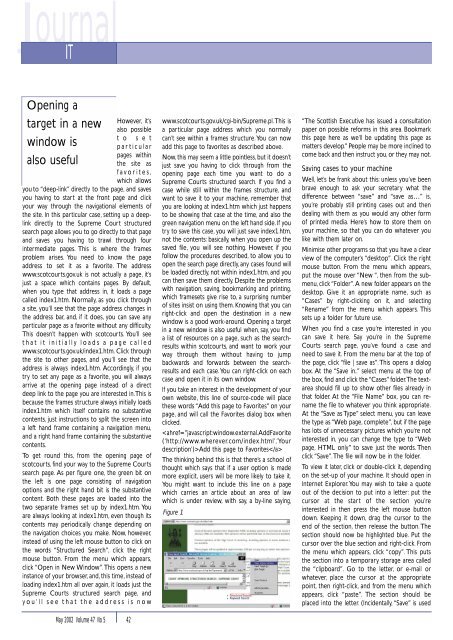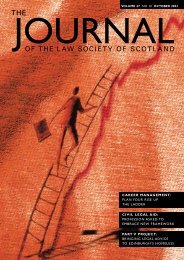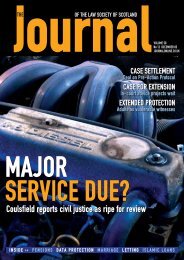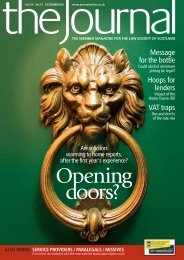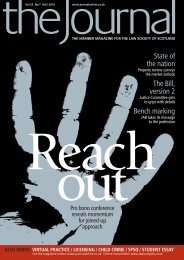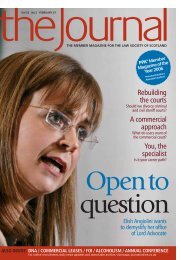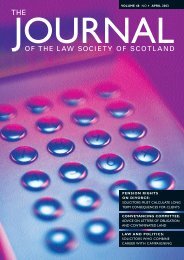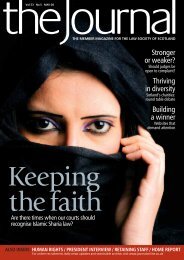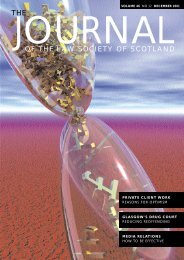OF THE LAW SOCIETY OF SCOTLAND - The Journal Online
OF THE LAW SOCIETY OF SCOTLAND - The Journal Online
OF THE LAW SOCIETY OF SCOTLAND - The Journal Online
Create successful ePaper yourself
Turn your PDF publications into a flip-book with our unique Google optimized e-Paper software.
<strong>Journal</strong><br />
IT<br />
Opening a<br />
target in a new<br />
However, it’s<br />
also possible<br />
t o s e t<br />
window is<br />
particular<br />
pages within<br />
also useful<br />
the site as<br />
favorites,<br />
which allows<br />
you to “deep-link” directly to the page, and saves<br />
you having to start at the front page and click<br />
your way through the navigational elements of<br />
the site. In this particular case, setting up a deeplink<br />
directly to the Supreme Court structured<br />
search page allows you to go directly to that page<br />
and saves you having to trawl through four<br />
intermediate pages. This is where the frames<br />
problem arises. You need to know the page<br />
address to set it as a favorite. <strong>The</strong> address<br />
www.scotcourts.gov.uk is not actually a page, it’s<br />
just a space which contains pages. By default,<br />
when you type that address in, it loads a page<br />
called index1.htm. Normally, as you click through<br />
a site, you’ll see that the page address changes in<br />
the address bar, and, if it does, you can save any<br />
particular page as a favorite without any difficulty.<br />
This doesn’t happen with scotcourts. You’ll see<br />
that it initially loads a page called<br />
www.scotcourts.gov.uk/index1.htm. Click through<br />
the site to other pages, and you’ll see that the<br />
address is always index1.htm. Accordingly, if you<br />
try to set any page as a favorite, you will always<br />
arrive at the opening page instead of a direct<br />
deep link to the page you are interested in.This is<br />
because the frames structure always initially loads<br />
index1.htm which itself contains no substantive<br />
contents, just instructions to split the screen into<br />
a left hand frame containing a navigation menu,<br />
and a right hand frame containing the substantive<br />
contents.<br />
To get round this, from the opening page of<br />
scotcourts, find your way to the Supreme Courts<br />
search page. As per figure one, the green bit on<br />
the left is one page consisting of navigation<br />
options and the right hand bit is the substantive<br />
content. Both these pages are loaded into the<br />
two separate frames set up by index1.htm. You<br />
are always looking at index1.htm, even though its<br />
contents may periodically change depending on<br />
the navigation choices you make. Now, however,<br />
instead of using the left mouse button to click on<br />
the words “Structured Search”, click the right<br />
mouse button. From the menu which appears,<br />
click “Open in New Window”.This opens a new<br />
instance of your browser, and, this time, instead of<br />
loading index1.htm all over again, it loads just the<br />
Supreme Courts structured search page, and<br />
you’ll see that the address is now<br />
May 2002 Volume 47 No 5 42<br />
www.scotcourts.gov.uk/cgi-bin/Supreme.pl.This is<br />
a particular page address which you normally<br />
can’t see within a frames structure.You can now<br />
add this page to favorites as described above.<br />
Now, this may seem a little pointless, but it doesn’t<br />
just save you having to click through from the<br />
opening page each time you want to do a<br />
Supreme Courts structured search. If you find a<br />
case while still within the frames structure, and<br />
want to save it to your machine, remember that<br />
you are looking at index1.htm which just happens<br />
to be showing that case at the time, and also the<br />
green navigation menu on the left hand side. If you<br />
try to save this case, you will just save index1.htm,<br />
not the contents: basically, when you open up the<br />
saved file, you will see nothing. However, if you<br />
follow the procedures described, to allow you to<br />
open the search page directly, any cases found will<br />
be loaded directly, not within index1.htm, and you<br />
can then save them directly. Despite the problems<br />
with navigation, saving, bookmarking and printing,<br />
which framesets give rise to, a surprising number<br />
of sites insist on using them. Knowing that you can<br />
right-click and open the destination in a new<br />
window is a good work-around. Opening a target<br />
in a new window is also useful when, say, you find<br />
a list of resources on a page, such as the searchresults<br />
within scotcourts, and want to work your<br />
way through them without having to jump<br />
backwards and forwards between the searchresults<br />
and each case.You can right-click on each<br />
case and open it in its own window.<br />
If you take an interest in the development of your<br />
own website, this line of source-code will place<br />
these words “Add this page to Favorites” on your<br />
page, and will call the Favorites dialog box when<br />
clicked.<br />
Add this page to Favorites<br />
<strong>The</strong> thinking behind this is that there’s a school of<br />
thought which says that if a user option is made<br />
more explicit, users will be more likely to take it.<br />
You might want to include this line on a page<br />
which carries an article about an area of law<br />
which is under review, with say, a by-line saying,<br />
Figure 1<br />
“<strong>The</strong> Scottish Executive has issued a consultation<br />
paper on possible reforms in this area. Bookmark<br />
this page here as we’ll be updating this page as<br />
matters develop.” People may be more inclined to<br />
come back and then instruct you, or they may not.<br />
Saving cases to your machine<br />
Well, let’s be frank about this: unless you’ve been<br />
brave enough to ask your secretary what the<br />
difference between “save” and “save as…” is,<br />
you’re probably still printing cases out and then<br />
dealing with them as you would any other form<br />
of printed media. Here’s how to store them on<br />
your machine, so that you can do whatever you<br />
like with them later on.<br />
Minimise other programs so that you have a clear<br />
view of the computer’s “desktop”. Click the right<br />
mouse button. From the menu which appears,<br />
put the mouse over “New “, then from the submenu,<br />
click “Folder”.A new folder appears on the<br />
desktop. Give it an appropriate name, such as<br />
“Cases” by right-clicking on it, and selecting<br />
“Rename” from the menu which appears. This<br />
sets up a folder for future use.<br />
When you find a case you’re interested in you<br />
can save it here. Say you’re in the Supreme<br />
Courts search page, you’ve found a case and<br />
need to save it. From the menu bar at the top of<br />
the page, click “file | save as”.This opens a dialog<br />
box. At the “Save in..” select menu at the top of<br />
the box, find and click the “Cases” folder.<strong>The</strong> textarea<br />
should fill up to show other files already in<br />
that folder. At the “File Name” box, you can rename<br />
the file to whatever you think appropriate.<br />
At the “Save as Type” select menu, you can leave<br />
the type as “Web page, complete”, but if the page<br />
has lots of unnecessary pictures which you’re not<br />
interested in, you can change the type to “Web<br />
page, HTML only” to save just the words. <strong>The</strong>n<br />
click “Save”.<strong>The</strong> file will now be in the folder.<br />
To view it later, click or double-click it, depending<br />
on the set-up of your machine. It should open in<br />
Internet Explorer. You may wish to take a quote<br />
out of the decision to put into a letter: put the<br />
cursor at the start of the section you’re<br />
interested in then press the left mouse button<br />
down. Keeping it down, drag the cursor to the<br />
end of the section, then release the button. <strong>The</strong><br />
section should now be highlighted blue. Put the<br />
cursor over the blue section and right-click. From<br />
the menu which appears, click “copy”. This puts<br />
the section into a temporary storage area called<br />
the “clipboard”. Go to the letter, or e-mail or<br />
whatever, place the cursor at the appropriate<br />
point, then right-click, and from the menu which<br />
appears, click “paste”. <strong>The</strong> section should be<br />
placed into the letter. (Incidentally, “Save” is used