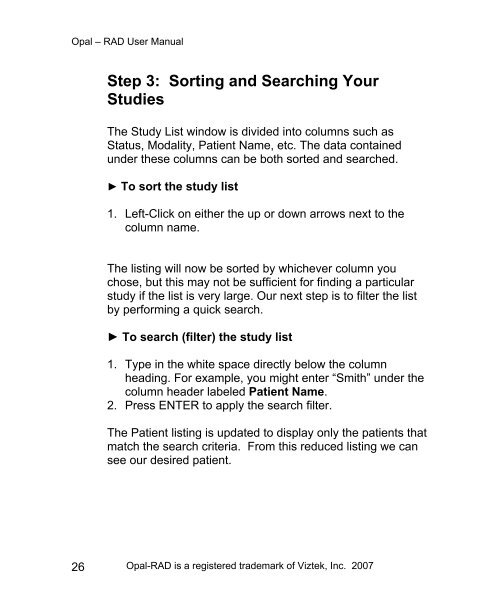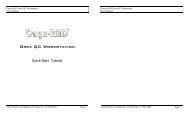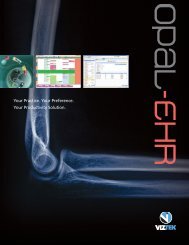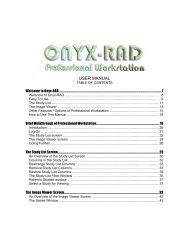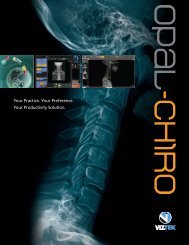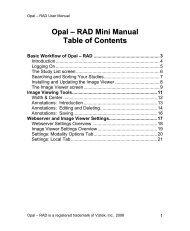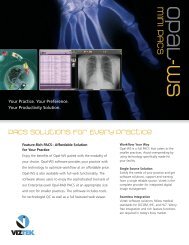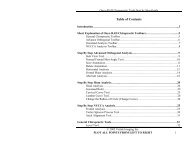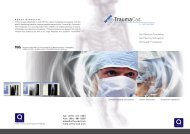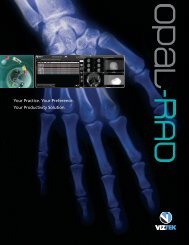- Page 1 and 2: Opal - RAD User Manual Opal-RAD Use
- Page 3 and 4: Opal - RAD User Manual HRectangle/B
- Page 5 and 6: Opal - RAD User Manual HServer Logs
- Page 7 and 8: Opal - RAD User Manual Chapter One
- Page 9 and 10: Opal - RAD User Manual Features of
- Page 11 and 12: Opal - RAD User Manual The Study Li
- Page 13 and 14: Opal - RAD User Manual The Client W
- Page 15 and 16: Opal - RAD User Manual The Image Vi
- Page 17 and 18: Opal - RAD User Manual toolbar butt
- Page 19 and 20: Opal - RAD User Manual Minimum Requ
- Page 21 and 22: Opal - RAD User Manual Chapter Two
- Page 23 and 24: Opal - RAD User Manual Step 1: Logg
- Page 25: Opal - RAD User Manual Step 2: The
- Page 29 and 30: Opal - RAD User Manual Step 7: Clos
- Page 31 and 32: Opal - RAD User Manual Opal-RAD is
- Page 33 and 34: Opal - RAD User Manual An Overview
- Page 35 and 36: Opal - RAD User Manual Patient Stud
- Page 37 and 38: Opal - RAD User Manual • Open: Th
- Page 39 and 40: Opal - RAD User Manual Opening a St
- Page 41 and 42: Opal - RAD User Manual Changing the
- Page 43 and 44: Opal - RAD User Manual Add Notes to
- Page 45 and 46: Opal - RAD User Manual Sorting the
- Page 47 and 48: Opal - RAD User Manual ► To remov
- Page 49 and 50: Opal - RAD User Manual Opal-RAD is
- Page 51 and 52: Opal - RAD User Manual An Overview
- Page 53 and 54: Opal - RAD User Manual The Image Wi
- Page 55 and 56: Opal - RAD User Manual Note that on
- Page 57 and 58: Opal - RAD User Manual Image Viewer
- Page 59 and 60: Opal - RAD User Manual The series l
- Page 61 and 62: Opal - RAD User Manual Image Viewer
- Page 63 and 64: Opal - RAD User Manual Series Right
- Page 65 and 66: Opal - RAD User Manual Chapter Five
- Page 67 and 68: Opal - RAD User Manual Reset Image
- Page 69 and 70: Opal - RAD User Manual Change Orien
- Page 71 and 72: Opal - RAD User Manual Fit To Windo
- Page 73 and 74: Opal - RAD User Manual Zoom Zoom to
- Page 75 and 76: Opal - RAD User Manual Actual Size
- Page 77 and 78:
Opal - RAD User Manual Unsharp Mask
- Page 79 and 80:
Opal - RAD User Manual Span/Scroll
- Page 81 and 82:
Opal - RAD User Manual Hounsfield/P
- Page 83 and 84:
Opal - RAD User Manual Chapter Six
- Page 85 and 86:
Opal - RAD User Manual Line Line to
- Page 87 and 88:
Opal - RAD User Manual Ellipse Elli
- Page 89 and 90:
Opal - RAD User Manual Arrow Arrow
- Page 91 and 92:
Opal - RAD User Manual Angle Angle
- Page 93 and 94:
Opal - RAD User Manual Left and Rig
- Page 95 and 96:
Opal - RAD User Manual Text Text to
- Page 97 and 98:
Opal - RAD User Manual Spine Labels
- Page 99 and 100:
Opal - RAD User Manual Editing and
- Page 101 and 102:
Opal - RAD User Manual Saving Annot
- Page 103 and 104:
Opal - RAD User Manual Chapter Seve
- Page 105 and 106:
Opal - RAD User Manual Context Tool
- Page 107 and 108:
Opal - RAD User Manual Key Images T
- Page 109 and 110:
Opal - RAD User Manual Creating a P
- Page 111 and 112:
Opal - RAD User Manual 5. Choose th
- Page 113 and 114:
Opal - RAD User Manual Transcriptio
- Page 115 and 116:
Opal - RAD User Manual Print to Pap
- Page 117 and 118:
Opal - RAD User Manual Print to Fil
- Page 119 and 120:
Opal - RAD User Manual Creating a P
- Page 121 and 122:
Opal - RAD User Manual Send (“Pus
- Page 123 and 124:
Opal - RAD User Manual Opal-RAD is
- Page 125 and 126:
Opal - RAD User Manual Creating a N
- Page 127 and 128:
Opal - RAD User Manual ► To impor
- Page 129 and 130:
Opal - RAD User Manual Study Editor
- Page 131 and 132:
Opal - RAD User Manual Deleting and
- Page 133 and 134:
Opal - RAD User Manual Chapter Nine
- Page 135 and 136:
Opal - RAD User Manual Modality Opt
- Page 137 and 138:
Opal - RAD User Manual Saving Your
- Page 139 and 140:
Opal - RAD User Manual Changing the
- Page 141 and 142:
Opal - RAD User Manual Interface Op
- Page 143 and 144:
Opal - RAD User Manual Auto-Save Op
- Page 145 and 146:
Opal - RAD User Manual External Too
- Page 147 and 148:
Opal - RAD User Manual Opal-RAD is
- Page 149 and 150:
Opal - RAD User Manual Introduction
- Page 151 and 152:
Opal - RAD User Manual 5. When you
- Page 153 and 154:
Opal - RAD User Manual Study List R
- Page 155 and 156:
Opal - RAD User Manual Default Sort
- Page 157 and 158:
Opal - RAD User Manual ► To add/c
- Page 159 and 160:
Opal - RAD User Manual Opal-RAD is
- Page 161 and 162:
Opal - RAD User Manual Introduction
- Page 163 and 164:
Opal - RAD User Manual User Managem
- Page 165 and 166:
Opal - RAD User Manual Days: From t
- Page 167 and 168:
Opal - RAD User Manual User Managem
- Page 169 and 170:
Opal - RAD User Manual User Managem
- Page 171 and 172:
Opal - RAD User Manual ► To edit
- Page 173 and 174:
Opal - RAD User Manual ► To delet
- Page 175 and 176:
Opal - RAD User Manual Modality, Re
- Page 177 and 178:
Opal - RAD User Manual DICOM: Send
- Page 179 and 180:
Opal - RAD User Manual DICOM: Print
- Page 181 and 182:
Opal - RAD User Manual DICOM: Print
- Page 183 and 184:
Opal - RAD User Manual Server Setti
- Page 185 and 186:
Opal - RAD User Manual Server Setti
- Page 187 and 188:
Opal - RAD User Manual Server Logs:
- Page 189 and 190:
Opal - RAD User Manual Chapter Twel
- Page 191 and 192:
Opal - RAD User Manual Thus, to “
- Page 193 and 194:
Opal - RAD User Manual Menu bars (
- Page 195 and 196:
Opal - RAD User Manual Toolbars Too
- Page 197 and 198:
Opal - RAD User Manual Opal-RAD is
- Page 199 and 200:
Opal - RAD User Manual Printers ...
- Page 201 and 202:
Opal - RAD User Manual Studies Chan