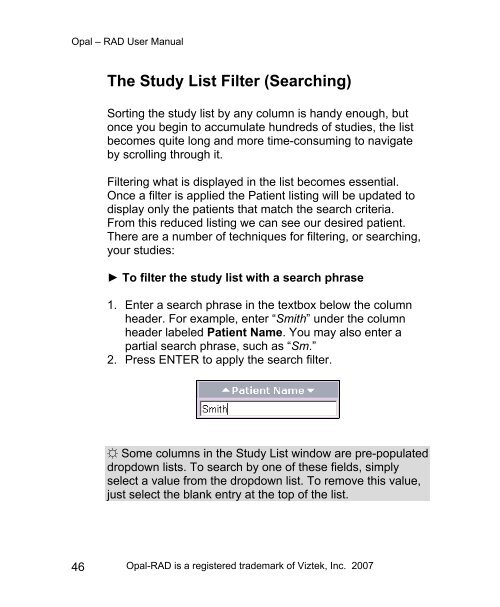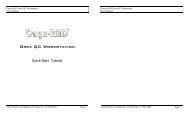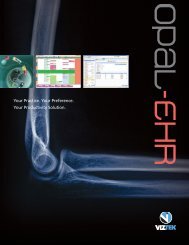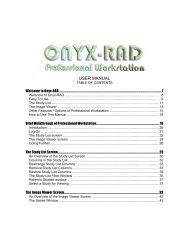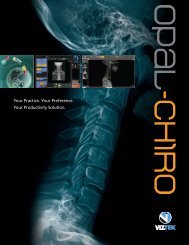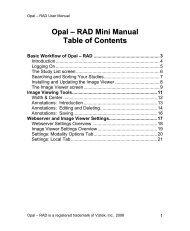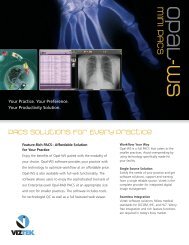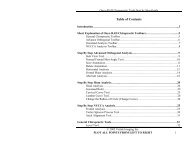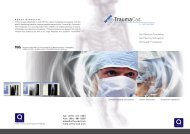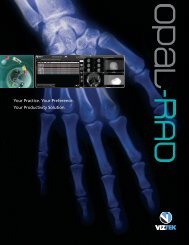Opal-RAD User Manual .pdf - Viztek Medical Imaging
Opal-RAD User Manual .pdf - Viztek Medical Imaging
Opal-RAD User Manual .pdf - Viztek Medical Imaging
- TAGS
- manual
- viztek
- medical
- imaging
- viztek.net
Create successful ePaper yourself
Turn your PDF publications into a flip-book with our unique Google optimized e-Paper software.
<strong>Opal</strong> – <strong>RAD</strong> <strong>User</strong> <strong>Manual</strong><br />
46<br />
The Study List Filter (Searching)<br />
Sorting the study list by any column is handy enough, but<br />
once you begin to accumulate hundreds of studies, the list<br />
becomes quite long and more time-consuming to navigate<br />
by scrolling through it.<br />
Filtering what is displayed in the list becomes essential.<br />
Once a filter is applied the Patient listing will be updated to<br />
display only the patients that match the search criteria.<br />
From this reduced listing we can see our desired patient.<br />
There are a number of techniques for filtering, or searching,<br />
your studies:<br />
► To filter the study list with a search phrase<br />
1. Enter a search phrase in the textbox below the column<br />
header. For example, enter “Smith” under the column<br />
header labeled Patient Name. You may also enter a<br />
partial search phrase, such as “Sm.”<br />
2. Press ENTER to apply the search filter.<br />
☼ Some columns in the Study List window are pre-populated<br />
dropdown lists. To search by one of these fields, simply<br />
select a value from the dropdown list. To remove this value,<br />
just select the blank entry at the top of the list.<br />
<strong>Opal</strong>-<strong>RAD</strong> is a registered trademark of <strong>Viztek</strong>, Inc. 2007