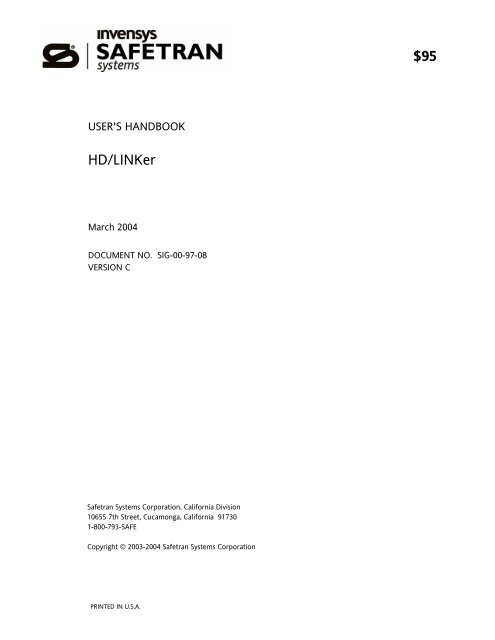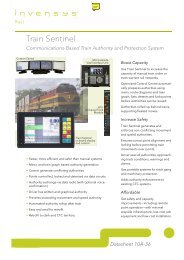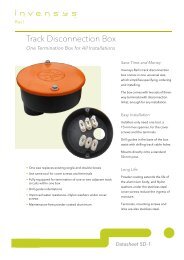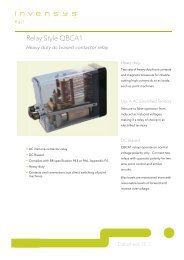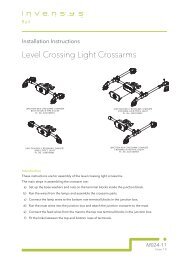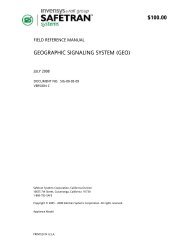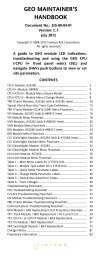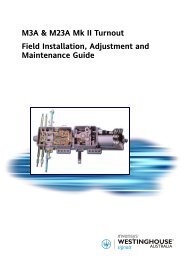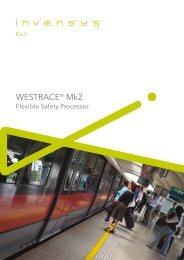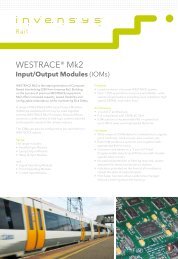$95 HD/LINKer - Invensys Rail
$95 HD/LINKer - Invensys Rail
$95 HD/LINKer - Invensys Rail
You also want an ePaper? Increase the reach of your titles
YUMPU automatically turns print PDFs into web optimized ePapers that Google loves.
USER'S HANDBOOK<br />
<strong>HD</strong>/<strong>LINKer</strong><br />
March 2004<br />
DOCUMENT NO. SIG-00-97-08<br />
VERSION C<br />
Safetran Systems Corporation, California Division<br />
10655 7th Street, Cucamonga, California 91730<br />
1-800-793-SAFE<br />
Copyright © 2003-2004 Safetran Systems Corporation<br />
PRINTED IN U.S.A.<br />
<strong>$95</strong>
PROPRIETARY INFORMATION<br />
SAFETRAN SYSTEMS CORPORATION has a proprietary interest in the information contained<br />
herein and, in some instances, has patent rights in the systems and components described. It is<br />
requested that you distribute this information only to those responsible people within your<br />
organization who have an official interest.<br />
This document, or the information disclosed herein, shall not be reproduced or transferred to other<br />
documents or used or disclosed for manufacturing or for any other purpose except as specifically<br />
authorized in writing by SAFETRAN SYSTEMS CORPORATION.<br />
WARRANTY INFORMATION<br />
SAFETRAN SYSTEMS CORPORATION warranty policy is as stated in the current Terms and<br />
Conditions of Sale document. Warranty adjustments will not be allowed for products or<br />
components which have been subjected to abuse, alteration, improper handling or installation, or<br />
which have not been operated in accordance with Seller's instructions. Alteration or removal of any<br />
serial number or identification mark voids the warranty.<br />
SALES AND SERVICE LOCATIONS<br />
Technical assistance and sales information on SAFETRAN products may be obtained at the following<br />
locations:<br />
SAFETRAN SYSTEMS CORPORATION SAFETRAN SYSTEMS CORPORATION<br />
2400 NELSON MILLER PARKWAY CALIFORNIA DIVISION<br />
LOUISVILLE, KENTUCKY 40223 10655 7th STREET<br />
TELEPHONE: (502) 244-7400 CUCAMONGA, CALIFORNIA 91730<br />
FAX: (502) 244-7444 TELEPHONE: (909) 987-4673<br />
SALES & SERVICE: 1-800-626-2710 1-800-793-SAFE<br />
WEB SITE: http://www.safetran.com FAX: (909) 945-2662<br />
Microsoft®, is a registered trademark of the Microsoft Corporation. Windows, Windows 95, Windows 2000, and Windows NT<br />
4.0 are trademarks of the Microsoft Corporation. WAGO® is a registered trademark of the Wago Corporation. Echelon® is a registered<br />
trademark of the Echelon Corporation. LonTalk is a trademark of the Echelon Corporation.<br />
ii
TABLE OF CONTENTS<br />
Notes, Cautions, and Warnings ......................................................................................................................... XIII<br />
Electrostatic Discharge (ESD) Precautions ..................................................................................................... XIV<br />
Glossary ..................................................................................................................................................................... xv<br />
SECTION I INTRODUCTION ................................................................................................................................1-1<br />
1.0 <strong>HD</strong>/LINKER OVERVIEW ...........................................................................................................................1-1<br />
1.1 FUNCTIONAL ELEMENTS .........................................................................................................................1-2<br />
1.1.1 Auxiliary Functions ...........................................................................................................................1-2<br />
1.1.2 Virtual Circuit Editor (VCE) ............................................................................................................1-4<br />
1.1.3 MCF Manager ....................................................................................................................................1-4<br />
1.1.4 Event Log ............................................................................................................................................1-5<br />
1.2 APPLICABLE DOCUMENTS .....................................................................................................................1-5<br />
1.3 SYSTEM REQUIREMENTS ........................................................................................................................1-5<br />
1.4 ORDERING INFORMATION ....................................................................................................................1-6<br />
SECTION II INSTALLATION ..................................................................................................................................2-1<br />
2.1 PROGRAM INSTALLATION .....................................................................................................................2-1<br />
SECTION III STARTUP AND LOGIN....................................................................................................................3-1<br />
3.1 STARTING THE <strong>HD</strong>/LINKER PROGRAM ...............................................................................................3-1<br />
3.1.1 Database Not Found .......................................................................................................................3-2<br />
3.1.2 Self-Test Failure ................................................................................................................................3-3<br />
3.1.2.1 Shut-Down Failure ...................................................................................................................3-4<br />
3.1.2.2 Last Termination Status Unknown Failure .........................................................................3-4<br />
3.1.2.3 Incompatible Database Failure .............................................................................................3-5<br />
3.1.3 Restoring the Database ...................................................................................................................3-6<br />
3.1.4 Login ....................................................................................................................................................3-7<br />
SECTION IV USER REGISTRATION .....................................................................................................................4-1<br />
4.1 USER REGISTRATION ...............................................................................................................................4-1<br />
4.2 MODIFY USER NAME OR PASSWORD ................................................................................................4-3<br />
SECTION V SETUP .................................................................................................................................................5-1<br />
5.1 <strong>HD</strong>/LINKER SETUP ....................................................................................................................................5-1<br />
5.1.1 Installation Tab .................................................................................................................................5-1<br />
5.1.1.1 Create a New Database ..........................................................................................................5-1<br />
5.1.1.2 Select a Database ......................................................................................................................5-4<br />
5.1.1.3 Save As .........................................................................................................................................5-5<br />
iii
5.1.2 MCF Manager Tab ............................................................................................................................5-6<br />
5.1.3 Logging Tab .......................................................................................................................................5-7<br />
5.1.4 Group Display Tab ...........................................................................................................................5-8<br />
5.1.4.1 Group Heading Display ...........................................................................................................5-8<br />
5.1.5 Directories Tab ...............................................................................................................................5-9<br />
SECTION VI MAIN WINDOW DESCRIPTION ...................................................................................................6-1<br />
6.1 MAIN WINDOW ELEMENTS ...................................................................................................................6-1<br />
6.1.1 Main Tool Bar ....................................................................................................................................6-2<br />
6.1.1.1 Circuit I/O Tool Bar .................................................................................................................6-4<br />
6.1.2 Circuit View .......................................................................................................................................6-5<br />
6.1.2.1 Module View .............................................................................................................................6-6<br />
6.1.2.2 Communications View ............................................................................................................6-6<br />
6.1.3 Status/Progress Bar ..........................................................................................................................6-6<br />
SECTION VII CIRCUIT CONFIGURATIONS .......................................................................................................7-1<br />
7.1 MODULE CONFIGURATIONS .................................................................................................................7-1<br />
7.1.1 Designation and Identification ......................................................................................................7-1<br />
7.1.2 Unipolar Input/Output ...................................................................................................................7-2<br />
7.1.3 Bipolar Input/Output ......................................................................................................................7-3<br />
7.1.4 Unipolar Bidirectional Input/Output ...........................................................................................7-4<br />
7.1.5 Unipolar Bipolar Bidirectional Input/Output ............................................................................7-5<br />
7.1.6 Bipolar Bidirectional Input/Output ..............................................................................................7-6<br />
7.1.7 Cut Circuits ........................................................................................................................................7-7<br />
7.1.8 Internal Configurations ...................................................................................................................7-8<br />
7.1.9 External/Internal Configurations ..................................................................................................7-8<br />
SECTION VIII VIRTUAL LINE CIRCUITS .............................................................................................................8-1<br />
8.1 VIRTUAL LINE CIRCUIT OVERVIEW ......................................................................................................8-1<br />
8.2 ATCS ADDRESSING ..............................................................................................................................8-2<br />
8.3 COMMUNICATIONS SESSIONS ........................................................................................................8-3<br />
8.3.1 Communications Components .....................................................................................................8-3<br />
8.3.1.1 Termination Communications Servers ...............................................................................8-4<br />
8.3.1.2 Termination Communications Clients ................................................................................8-4<br />
8.3.1.3 Cut Communications Clients/Servers..................................................................................8-4<br />
8.3.2 Communications Sessions ..............................................................................................................8-4<br />
8.3.2.1 Session Guidelines ...................................................................................................................8-5<br />
8.3.2.2 Deleting Circuits During Communication Sessions .........................................................8-5<br />
SECTION IX VIRTUAL CIRCUIT EDITOR ............................................................................................................9-1<br />
9.1 LINE SELECTION ........................................................................................................................................9-1<br />
9.1.1 Line Controller ..................................................................................................................................9-1<br />
iv
9.1.2 Line Assignment................................................................................................................................9-2<br />
9.1.2.1 Add a New Line ........................................................................................................................9-2<br />
9.1.2.2 Edit an Existing Line .................................................................................................................9-2<br />
9.1.2.3 Delete an Existing Line ............................................................................................................9-3<br />
9.2 GROUP ASSIGNMENT .........................................................................................................................9-4<br />
9.2.1 Group Line Selection .......................................................................................................................9-4<br />
9.2.2 Group Creation .................................................................................................................................9-4<br />
9.2.3 Editing Group Information ...........................................................................................................9-6<br />
9.2.4 Circuit Layout Dialog Box .............................................................................................................9-7<br />
9.2.4.1 Listing Groups ...........................................................................................................................9-7<br />
9.2.4.2 Selecting Groups .......................................................................................................................9-7<br />
9.2.4.3 Arranging Groups .....................................................................................................................9-8<br />
9.3 CIRCUIT LAYOUT ......................................................................................................................................9-9<br />
9.3.1 Group Module Selection ................................................................................................................9-9<br />
9.3.2.1 Virtual Circuit Creation ........................................................................................................ 9-13<br />
9.3.2.2 Creating Inputs from Existing I/O ..................................................................................... 9-17<br />
9.3.2.3 Editing Circuit I/O Information .......................................................................................... 9-17<br />
9.3.2.4 Separating Communications Sessions .............................................................................. 9-17<br />
9.3.2.5 Combining Communications Sessions ............................................................................. 9-18<br />
9.3.2.6 Editing Circuit Link Information ........................................................................................ 9-19<br />
9.3.2.7 Deleting <strong>HD</strong>/<strong>LINKer</strong> Objects .............................................................................................. 9-19<br />
SECTION X COMMUNICATIONS TIMERS ..................................................................................................... 10-1<br />
10.1 INTRODUCTION .................................................................................................................................. 10-1<br />
10.1.1 I/O States Timers ......................................................................................................................... 10-1<br />
10.1.1.1 Server Update Rate ............................................................................................................ 10-2<br />
10.1.1.2 Client Time-Out ................................................................................................................... 10-2<br />
10.1.2 Startup Timers ............................................................................................................................. 10-3<br />
10.1.2.1 Server Session Retry Rate ................................................................................................. 10-4<br />
10.1.2.2 Client Session Retry Rate .................................................................................................. 10-4<br />
10.1.2.3 Client Session Attempt Timeout ..................................................................................... 10-4<br />
10.1.3 Synchronization Timers ............................................................................................................ 10-4<br />
10.1.3.1 Client Time Stamp Refresh Rate ..................................................................................... 10-5<br />
10.1.3.2 Client Time Stamp Network Delay .................................................................................. 10-5<br />
10.1.3.3 Server Time Stamp Refresh Timeout Interval ............................................................... 10-6<br />
10.1.4 Cut Delay Timer .......................................................................................................................... 10-6<br />
SECTION XI MCF MANAGER............................................................................................................................ 11-1<br />
11.1 MCF MANAGER ELEMENTS .............................................................................................................. 11-1<br />
11.1.1 Selecting Lines and Groups ...................................................................................................... 11-1<br />
11.1.2 Selecting Modules ...................................................................................................................... 11-1<br />
11.1.3 Selecting MCFs ............................................................................................................................ 11-1<br />
11.1.4 MCF Button Functions ............................................................................................................... 11-1<br />
v
11.2 MCF CREATION ................................................................................................................................... 11-4<br />
11.3 MCF VALIDATION ............................................................................................................................... 11-5<br />
11.3.1 CREATE BUTTON INITIATION ........................................................................................................ 11-5<br />
11.3.2 Validation Button Initiation ....................................................................................................... 11-5<br />
11.3.3 Print Button Initiation ................................................................................................................. 11-6<br />
11.4 MCF APPROVAL .................................................................................................................................. 11-7<br />
11.5 MCF PRINT FUNCTIONS ................................................................................................................ 11-10<br />
11.6 MCF TRANSFER ................................................................................................................................. 11-11<br />
11.7 SERVICE STATUS ............................................................................................................................... 11-13<br />
11.7.1 Place MCF In Service ................................................................................................................ 11-13<br />
11.7.2 Take MCF Out of Service ....................................................................................................... 11-14<br />
SECTION XII VIRTUAL CIRCUIT EXAMPLES .................................................................................................. 12-1<br />
12.1 INTRODUCTION ................................................................................................................................... 12-1<br />
12.1.1 Four-Wire, Unidirectional, Unipolar Aspect Circuit ........................................................... 12-1<br />
12.1.2 Two-Wire, Unidirectional, Bipolar Aspect Circuit ............................................................... 12-4<br />
12.1.3 Six-Wire, Bidirectional, Unipolar Aspect Circuit ................................................................. 12-7<br />
12.1.4 Two-Wire, Bidirectional, Bipolar, Aspect Circuit............................................................... 12-10<br />
12.1.5 Bidirectional, Bipolar Aspect Circuit With Cut Section ................................................... 12-13<br />
SECTION XIII FILE MANAGEMENT .................................................................................................................. 13-1<br />
13.1 FILE MANAGEMENT GUIDELINES .................................................................................................... 13-1<br />
13.1.1 Database Designation ................................................................................................................ 13-2<br />
13.1.2 File Names .................................................................................................................................... 13-2<br />
13.1.2.1 Hardware Description Files .............................................................................................. 13-3<br />
13.1.2.2 Module Description Files .................................................................................................. 13-3<br />
13.1.2.3 Module Executable Files ................................................................................................... 13-3<br />
13.1.2.4 Module Configuration Files .............................................................................................. 13-4<br />
13.1.3 Installing New Files ...................................................................................................................... 13-4<br />
13.1.4 ATCS Database Backup .............................................................................................................. 13-5<br />
13.1.5 Out-of-Service Archives ............................................................................................................ 13-5<br />
13.1.6 MCF Location ............................................................................................................................... 13-5<br />
13.1.7 ATCS Database Installation on Non-Local Drives ............................................................... 13-5<br />
13.2 <strong>HD</strong>LINKER.INI TIMER VALUES .......................................................................................................... 13-6<br />
SECTION XIV LINE MCF TRANSFER PROCEDURES ..................................................................................... 14-1<br />
14.1 CHECK OUT/CHECK IN ...................................................................................................................... 14-1<br />
14.1.1 Line Check Out ............................................................................................................................. 14-2<br />
14.1.2 Line Check-Out Validation ......................................................................................................... 14-3<br />
14.1.3 Field Computer Line Check-In Procedure ............................................................................. 14-5<br />
vi
14.1.4 Office Computer Line Check-In Procedure ........................................................................... 14-6<br />
14.1.5 Database Transfer Status .......................................................................................................... 14-9<br />
SECTION XV TROUBLESHOOTING ................................................................................................................. 15-1<br />
15.1 SELF TEST FAILURES ........................................................................................................................... 15-1<br />
15.1.1 Self Test Routines ....................................................................................................................... 15-1<br />
15.1.2 Self Test Errors............................................................................................................................. 15-2<br />
15.2 VIRTUAL CIRCUIT CREATION ERRORS ........................................................................................... 15-5<br />
15.3 MCF DISPLAY ERRORS ....................................................................................................................... 15-6<br />
15.4 MCF CREATION ERRORS ................................................................................................................... 15-7<br />
15.5 MCF VALIDATION ERRORS ............................................................................................................... 15-9<br />
15.5.1 Range Consistency Test ........................................................................................................... 15-11<br />
15.5.1.1 Range Consistency Test Errors....................................................................................... 15-11<br />
15.5.2 Input-Output Consistency Test.............................................................................................. 15-14<br />
15.5.2.1 Input-Output Consistency Test Errors ......................................................................... 15-14<br />
15.5.3 Device – Input/Output Consistency Test ....................................................................... 15-14<br />
15.5.3.1 Device – Input/Output Consistency Test Errors ........................................................ 15-14<br />
15.5.4 Unique Device Number Test ............................................................................................. 15-15<br />
15.5.4.1 Unique Device Number Test Errors ............................................................................. 15-16<br />
15.5.5 Circuit Consistency Test .......................................................................................................... 15-16<br />
15.5.5.1 Circuit Consistency Test Errors ...................................................................................... 15-16<br />
15.5.6 MCF-Database Comparison Test ........................................................................................... 15-16<br />
15.5.6.1 MCF-Database Comparison Test Errors ........................................................................ 15-16<br />
15.5.7 Device Consistency Test .......................................................................................................... 15-17<br />
15.5.7.1 Device Consistency Test Errors ..................................................................................... 15-17<br />
15.5.8 Geographic Neighbor Test...................................................................................................... 15-17<br />
15.5.8.1 Geographic Neighbor Test Errors ................................................................................. 15-17<br />
SECTION XVI <strong>HD</strong>/LINKER LOG ........................................................................................................................ 16-1<br />
16.1 LOG VIEWER WINDOW ..................................................................................................................... 16-1<br />
16.1.1 Find Log Events ............................................................................................................................ 16-2<br />
16.1.2 Print Log Window. ...................................................................................................................... 16-3<br />
16.1.3 Print Setup Dialog Box ............................................................................................................... 16-4<br />
SECTION XVII SAFETY CONSIDERATIONS .................................................................................................... 17-1<br />
17.1 MCF APPROVAL LISTING REVIEW ................................................................................................... 17-1<br />
17.2 ATCS ADDRESSES ................................................................................................................................. 17-1<br />
17.2.1 Virtual Links .................................................................................................................................. 17-1<br />
APPENDIX A ........................................................................................................................................................... A-1<br />
APPENDIX B ........................................................................................................................................................... B-1<br />
APPENDIX C ........................................................................................................................................................... C-1<br />
vii
APPENDIX D ........................................................................................................................................................... D-1<br />
APPENDIX E .......................................................................................................................................................... E-1<br />
viii
LIST OF ILLUSTRATIONS<br />
Figure 1-1. <strong>HD</strong>/<strong>LINKer</strong> System Diagram ......................................................................................................1-2<br />
Figure 1-2. <strong>HD</strong>/<strong>LINKer</strong> Functional Elements ...............................................................................................1-3<br />
Figure 2-1. <strong>HD</strong>/<strong>LINKer</strong> Setup Program Dialog Box ...................................................................................2-1<br />
Figure 3-1. Start-Up Window .........................................................................................................................3-1<br />
Figure 3-2. Self-Test Dialog Box – Database Not Found .........................................................................3-2<br />
Figure 3-3. Open Dialog Box – Safetran Directory ...................................................................................3-2<br />
Figure 3-4. Open Dialog Box – Geobase Directory ...................................................................................3-3<br />
Figure 3-5. Self-Test Results Window – Shut-Down Failure ...................................................................3-4<br />
Figure 3-6. Self-Test Results Window – Recoverable Failure .................................................................3-5<br />
Figure 3-7. Self-Test Results Window – Incompatible Database ...........................................................3-5<br />
Figure 3-8. Self-Test Dialog Box – Other Database File Selection ........................................................3-6<br />
Figure 3-9. Database Selection Dialog Box .................................................................................................3-6<br />
Figure 3-10. <strong>HD</strong>/<strong>LINKer</strong> Login Dialog Box .....................................................................................................3-7<br />
Figure 3-11. <strong>HD</strong>/<strong>LINKer</strong> Main Window ..........................................................................................................3-8<br />
Figure 4-1. <strong>HD</strong>/<strong>LINKer</strong> Administrator Login Dialog Box ..........................................................................4-1<br />
Figure 4-2. Password Administrator Dialog Box ........................................................................................4-2<br />
Figure 4-3. Add New User Dialog Box .........................................................................................................4-2<br />
Figure 4-4. Password Confirmation Dialog Box .........................................................................................4-2<br />
Figure 4-5. Modify Existing User Dialog Box ..............................................................................................4-3<br />
Figure 5-1. <strong>HD</strong>/<strong>LINKer</strong> Setup Installation Tab Dialog Box ......................................................................5-1<br />
Figure 5-2. Enter New Database Name Dialog Box ..................................................................................5-2<br />
Figure 5-3. <strong>Rail</strong>road Name List .......................................................................................................................5-3<br />
Figure 5-4. Select An Existing Database Dialog Box .................................................................................5-4<br />
Figure 5-5. Upgrade Database Dialog Box ..................................................................................................5-4<br />
Figure 5-6. MCF Manager Tab ........................................................................................................................5-6<br />
Figure 5-7. Logging Tab ...................................................................................................................................5-7<br />
Figure 5-8. Group Display Tab .......................................................................................................................5-8<br />
Figure 5-9. Directories Tab .............................................................................................................................5-9<br />
Figure 5-10. Check Files Window ................................................................................................................. 5-10<br />
Figure 6-1. Figure 6-1 Main Window ............................................................................................................6-1<br />
Figure 6-2. Main Tool Bar................................................................................................................................6-2<br />
Figure 6-3. Circuit I/O Tool Bar .....................................................................................................................6-4<br />
Figure 6-4. Main Window With I/O Tool Bar & Circuit View .................................................................6-6<br />
Figure 6-5. Module View .................................................................................................................................6-7<br />
Figure 6-6. Communications View ................................................................................................................6-7<br />
Figure 7-1. Unipolar Configurations .............................................................................................................7-2<br />
Figure 7-2. Bipolar Configurations ................................................................................................................7-3<br />
Figure 7-3. Unipolar Input/Output Configurations ...................................................................................7-4<br />
Figure 7-4. Unipolar Bipolar Configurations ..............................................................................................7-5<br />
Figure 7-5. Bipolar Bidirectional Configurations .......................................................................................7-6<br />
Figure 7-6. Cut Circuit Configurations .........................................................................................................7-7<br />
ix
Figure 7-7. Internal Connection of Internal I/O ........................................................................................7-8<br />
Figure 7-8. Internal Connection of External I/O ........................................................................................7-8<br />
Figure 8-1 <strong>HD</strong>/LINK System ............................................................................................................................7-1<br />
Figure 8-2. ATCS Datagram .............................................................................................................................8-3<br />
Figure 8-3 Communications Components ..................................................................................................8-3<br />
Figure 8-4. Communications Servers ............................................................................................................8-4<br />
Figure 8-5 Communications Sessions ...........................................................................................................8-5<br />
Figure 9-1. Line Dialog Box .............................................................................................................................9-1<br />
Figure 9-2. Delete Line Dialog Box ...............................................................................................................9-3<br />
Figure 9-3. Group Dialog Box .........................................................................................................................9-4<br />
Figure 9-4. Group Header Display .................................................................................................................9-6<br />
Figure 9-5. Circuit Layout Dialog Box...........................................................................................................9-7<br />
Figure 9-6. Main Window With Module View ......................................................................................... 9-10<br />
Figure 9-7. Module Dialog Box Hardware Tab........................................................................................ 9-10<br />
Figure 9-8. Module Dialog Box Software Tab ......................................................................................... 9-11<br />
Figure 9-9. Module Dialog Box ATCS Address Tabb ............................................................................. 9-12<br />
Figure 9-10. Main Window With Groups and Modules Selected ......................................................... 9-12<br />
Figure 9-11. Circuit I/O Dialog Box - Unipolar Input .............................................................................. 9-13<br />
Figure 9-12. Circuit I/O Dialog Box - Unipolar Output .......................................................................... 9-14<br />
Figure 9-13. Circuit I/O Dialog Box - Internal Cut I/O ............................................................................ 9-14<br />
Figure 9-14. Circuit Link Dialog Box ............................................................................................................ 9-15<br />
Figure 9-15. Delete Circuit Dialog Box ........................................................................................................ 9-18<br />
Figure 9-16. Delete I/O Dialog Box .............................................................................................................. 9-20<br />
Figure 9-17. Delete Module Dialog Box ...................................................................................................... 9-20<br />
Figure 9-18. Delete Group Dialog Box ........................................................................................................ 9-20<br />
Figure 10-1. Circuit Timers Dialog Box – I/O States Tab ........................................................................ 10-1<br />
Figure 10-2. Circuit Timers – Startup Tab .................................................................................................. 10-3<br />
Figure 10-3. Circuit Timers – Clocks Tab .................................................................................................... 10-5<br />
Figure 10-4. Circuit Timers Dialog Box – Cut State Tab ......................................................................... 10-7<br />
Figure 11-1 MCF Dialog Box Overview........................................................................................................ 11-2<br />
Figure 11-2. MCF Manager Dialog Box With Module Change Message ............................................. 11-3<br />
Figure 11-3. MCF Create Dialog Box............................................................................................................ 11-4<br />
Figure 11-4. MCF Validation Tests Dialog Box .......................................................................................... 11-5<br />
Figure 11-5. MCF Print Dialog Box – Print Selection ............................................................................... 11-6<br />
Figure 11-6. MCF Print Dialog Box ............................................................................................................... 11-6<br />
Figure 11-7. MCF Approval Dialog Boxes ................................................................................................... 11-7<br />
Figure 11-8. Approval Acknowledgment Dialog Box .............................................................................. 11-7<br />
Figure 11-9. MCF Status Display Window ................................................................................................... 11-8<br />
Figure 11-10 CF Contents Display window .................................................................................................. 11-9<br />
Figure 11-11. MCF Contents Window Page 2 .............................................................................................. 11-9<br />
Figure 11-12. MCF transfer Dialog Box – General tab............................................................................. 11-11<br />
Figure 11-13. MCF Transfer Dialog Boxes .................................................................................................. 11-12<br />
Figure 11-14. Place MCF In Service Dialog Boxes ..................................................................................... 11-14<br />
Figure 11-15. Take MCF Out of Service Dialog Boxes ............................................................................. 11-14<br />
Figure 11-16. Delete MCF Dialog Box .......................................................................................................... 11-15<br />
x
Figure 12-1 Four-Wire, Unidirectional, Unipolar Aspect Circuit Simplified Schematic<br />
Diagram ………………………………………………………………………………………………………………….. .... 12-2<br />
Figure 12-2 Unidirectional, Unipolar Aspect Circuit Simplified Virtual Circuit Diagram …...........12-3<br />
Figure 12-3. Unidirectional, Unipolar Aspect Circuit Virtual Circuit Configuration ....................... 12-4<br />
Figure 12-4 Two-Wire, Unidirectional, Bipolar Aspect Circuit Simplified Schematic Diagram .. 12-5<br />
Figure 12-5 Unidirectional, Bipolar Aspect Circuit Virtual Circuit Diagram …………………………....... 12-6<br />
Figure 12-6. Unidirectional, Bipolar Aspect Circuit Virtual Circuit Configuration ........................... 12-7<br />
Figure 12-7 Six-Wire, Bidirectional, Unipolar Aspect Circuit Simplified Schematic Diagram .. 12-8<br />
Figure 12-8 Bidirectional, Unipolar Aspect Circuit Simplified Virtual Circuit Diagram ……………. 12-9<br />
Figure 12-9. Bidirectional, Unipolar Aspect Circuit Virtual Circuit Configuration ......................... 12-11<br />
Figure 12-10 Two-Wire, Bidirectional, Bipolar Aspect Circuit Simplified Schematic Diagram … 12-11<br />
Figure 12-11 Bidirectional, Bipolar Aspect Circuit Simplified Virtual Circuit Diagram …………….. 12-12<br />
Figure 12-12 Bidirectional, Bipolar Aspect Circuit Virtual Circuit Configuration ............................ 12-13<br />
Figure 12-13 Bidirectional, Bipolar Aspect Circuit With Cut Section Modifications Simplified<br />
Virtual Circuit Diagram ......................................................................................................... 12-14<br />
Figure 12-14. Bidirectional, Bipolar Aspect Circuit With Cut Section Virtual Circuit<br />
Configuration ........................................................................................................................... 12-15<br />
Figure 13-1. <strong>HD</strong>/<strong>LINKer</strong> File Display ............................................................................................................ 13-1<br />
Figure 14-1. Check In/Out Database Dialog Box Check-Out Tab ........................................................ 14-1<br />
Figure 14-2. Enter New Database Name Dialog Box ............................................................................... 14-2<br />
Figure 14-3. Check In/Out Database Dialog Box Check In Tab ............................................................ 14-6<br />
Figure 14-4. Select a Database Dialog Box ................................................................................................. 14-7<br />
Figure 14-5. Copy MCFs Dialog Box ............................................................................................................. 14-7<br />
Figure 14-6. Validation Acknowledgment Dialog Box ............................................................................ 14-9<br />
Figure 14-7. Check In/Out Database Dialog Box ...................................................................................... 14-9<br />
Figure 15-1. <strong>HD</strong>/<strong>LINKer</strong> Create MCF Failed Dialog Box .......................................................................... 15-7<br />
Figure 15-2. MCF Status Display Window Error Listing ......................................................................... 15-10<br />
Figure 15-3. Create Acknowledgement Dialog Box ............................................................................... 15-10<br />
Figure 15-4. Print Acknowledgment Dialog Box ................................................................................... 15-11<br />
Figure 15-5. Approval Acknowledgement Dialog Box ......................................................................... 15-11<br />
Figure 16-1. Log Viewer Window ................................................................................................................. 16-1<br />
Figure 16-2. Find Log Event Dialog Box ...................................................................................................... 16-2<br />
Figure 16-3. Log Event Not Found Dialog Box .......................................................................................... 16-3<br />
Figure 16-4. Print Log Window ..................................................................................................................... 16-3<br />
Figure 16-5. Print Setup Dialog Box ............................................................................................................. 16-4<br />
xi
LIST OF TABLES<br />
Table 4-1 <strong>HD</strong>/<strong>LINKer</strong> User Access Levels ............................................................................................4-4<br />
Table 6-1 Main Tool Bar Button Functions ........................................................................................6-2<br />
Table 6-2 Circuit I/O Tool Bar Functions ............................................................................................6-4<br />
Table 13-1 INI File Timer Default Values ..............................................................................................13-6<br />
Table 15-1 Self Test Routines ...................................................................................................................15-1<br />
Table 15-2 Self-Test Error Display ...........................................................................................................15-2<br />
Table 15-3 Virtual Circuit Creation Error Display ...............................................................................15-5<br />
Table 15-4 MCF Function Display Errors ...............................................................................................15-7<br />
Table 15-5 MCF Creation Error Display .................................................................................................15-8<br />
Table 15-6 Range Consistency Test Error Display ...............................................................................15-12<br />
Table 15-7 Device – Input/Output Consistency Test Error Display ...............................................15-15<br />
Table 15-8 MCF-Database Comparison Test Error Display ..............................................................15-16<br />
Table 15-9 Geographic Neighbor Test Error Display .........................................................................15-18<br />
xii
NOTES, CAUTIONS, AND WARNINGS<br />
Throughout this manual, notes, cautions, and warnings are frequently used to direct the reader’s<br />
attention to specific information. Use of the three terms is defined as follows:<br />
NOTE<br />
Generally used to highlight certain information<br />
relating to the topic under discussion.<br />
CAUTION<br />
REFERS TO PROPER PROCEDURES OR PRACTICES<br />
WHICH, IF NOT STRICTLY OBSERVED, COULD<br />
RESULT IN A POTENTIALLY HAZARDOUS SITUATION<br />
AND/OR POSSIBLE DAMAGE TO EQUIPMENT.<br />
CAUTIONS TAKE PRECEDENCE OVER NOTES AND<br />
ALL OTHER INFORMATION, EXCEPT WARNINGS.<br />
WARNING<br />
INDICATES A POTENTIALLY HAZARDOUS<br />
SITUATION WHICH, IF NOT AVOIDED, COULD<br />
RESULT IN DEATH OR SERIOUS INJURY. WARN-<br />
INGS ALWAYS TAKE PRECEDENCE OVER NOTES,<br />
CAUTIONS, AND ALL OTHER INFORMATION.<br />
If there are any questions, contact Safetran Application Engineering.<br />
xiii
ELECTROSTATIC DISCHARGE (ESD) PRECAUTIONS<br />
Static electricity can damage electronic circuitry, particularly low voltage components such as the<br />
integrated circuits commonly used throughout the electronics industry. Therefore, procedures<br />
have been adopted industry-wide which make it possible to avoid the sometimes invisible damage<br />
caused by electrostatic discharge (ESD) during the handling, shipping, and storage of electronic<br />
modules and components. Safetran has instituted these practices at its manufacturing facility and<br />
encourages its customers to adopt them as well to lessen the likelihood of equipment damage in<br />
the field due to ESD. Some of the basic protective practices include the following:<br />
� Ground yourself before touching card cages, assemblies, modules, or components.<br />
� Remove power from card cages and assemblies before removing or installing modules.<br />
� Remove circuit boards (modules) from card cages by the ejector lever only. If an ejector lever<br />
is not provided, grasp the edge of the circuit board but avoid touching circuit traces or<br />
components.<br />
� Handle circuit boards by the edges only.<br />
� Never physically touch circuit board or connector contact fingers or allow these fingers to<br />
come in contact with an insulator (e.g., plastic, rubber, etc.).<br />
� When not in use, place circuit boards in approved static-shielding bags, contact fingers first.<br />
Remove circuit boards from static-shielding bags by grasping the ejector lever or the edge of<br />
the board only. Each bag should include a caution label on the outside indicating staticsensitive<br />
contents.<br />
� Cover workbench surfaces used for repair of electronic equipment with static dissipative<br />
workbench matting.<br />
� Use integrated circuit extractor/inserter tools designed to remove and install electrostaticsensitive<br />
integrated circuit devices such as PROM’s (OK Industries, Inc., Model EX-2 Extractor<br />
and Model MOS-40 Inserter (or equivalent) are highly recommended).<br />
� Utilize only anti-static cushioning material in equipment shipping and storage containers.<br />
For information concerning ESD material applications, please contact the Safetran California<br />
Division Technical Support Staff in Rancho Cucamonga, California. ESD Awareness Classes and<br />
additional ESD product information are also available through the Technical Support Staff.<br />
xiv
GLOSSARY<br />
AAR Association of American <strong>Rail</strong>roads – An organization that establishes<br />
uniformity and standardization among different railroad systems.<br />
ATCS Advanced Train Control System – A set of standards compiled by the<br />
AAR for controlling all aspects of train operation.<br />
CBT Common Base Technology – A term referring to product design using a<br />
modular based approach.<br />
CRC Cyclic Redundancy Check – The CRC data is calculated and appended to<br />
a file so that it can be verified that no data is lost or corrupted.<br />
DTU Diagnostic Terminal Utility – A PC utility for configuring an <strong>HD</strong>/LINK<br />
module and reading its status and diagnostic information.<br />
ECD External Configuration Device – The Erasable Programmable Read-Only<br />
Memory (EPROM) on the <strong>HD</strong>/LINK interface connector used for storing<br />
the module configuration data.<br />
<strong>HD</strong> Home/Distant, referring to track block signals.<br />
<strong>HD</strong>F Hardware Description Files – A utility file for configuring a module and<br />
reading status and diagnostic information.<br />
<strong>HD</strong> Pole Line Wires strung along wayside poles for carrying signal aspect and other<br />
train control signals.<br />
In Service Check<br />
Number<br />
A number, unique to a particular <strong>HD</strong>/LINK module, displayed through<br />
the IDTU when the <strong>HD</strong>/LINK module is placed in service.<br />
LAN Local Area Network – A limited network where the data transfer media<br />
is generally wires or cable.<br />
Left Neighbor The Group displayed on the Main Window virtual-circuit configuration<br />
display to the left of the MCF documented Group.<br />
MCF Module Configuration File – The site-specific configuration data which is<br />
downloaded into the <strong>HD</strong>/LINK Module.<br />
MCI Module Configuration Information – The collection of database records<br />
that represents the MCF data.<br />
MDF Module Description Files – The configuration and capability information<br />
for the MEF.<br />
xv
GLOSSARY<br />
MEF Module Executable File – The <strong>HD</strong>/LINK executable software.<br />
Out Service<br />
Check Number<br />
A number, unique to a particular <strong>HD</strong>/LINK module, displayed through<br />
the IDTU when the <strong>HD</strong>/LINK module is taken out of service.<br />
Right Neighbor The Group displayed on the Main Window virtual-circuit configuration<br />
display to the right of the MCF documented Group.<br />
SAT Signaling Application Task – A virtual circuit.<br />
SIN Site (Subnode) Identification Number – A twelve-digit ATCS address<br />
representing the module as a subnode on the network.<br />
SSR Spread Spectrum Radio – A transmitter/receiver that uses a method of<br />
radio transmission in which the transmitted energy is evenly spread over<br />
the complete bandwidth of the radio, resulting in small RF signature.<br />
UCN Unique Check Number – A configuration validation number calculated<br />
from the contents of an approved MCF and MEF and issued to be<br />
entered into an <strong>HD</strong>/LINK module for the purpose of verifying proper<br />
configuration.<br />
VCE Virtual Circuit Editor – The functional element of the <strong>HD</strong>/<strong>LINKer</strong><br />
program used to graphically design the group-specific virtual line circuit<br />
configurations of the H/D LINK Vital I/O Modules.<br />
VPI Vital Parallel Input – A module input the function of which affects the<br />
safety of train operation.<br />
VRO Vital Relay Output – A module output the function of which affects the<br />
safety of train operation.<br />
xvi
1.0 <strong>HD</strong>/LINKER OVERVIEW<br />
Document No.: SIG-00-97-08 Version: C<br />
SECTION I<br />
INTRODUCTION<br />
1-1<br />
INTRODUCTION<br />
This document is the User’s Handbook for the Safetran <strong>HD</strong>/<strong>LINKer</strong>. The <strong>HD</strong>/<strong>LINKer</strong> is a Microsoft ®<br />
Windows-based office application that creates Module Configuration Files (MCFs) for the <strong>HD</strong>/LINK<br />
Vital I/O Modules.<br />
Each MCF created by the <strong>HD</strong>/<strong>LINKer</strong> represents the configuration of the <strong>HD</strong>/LINK Modules at a<br />
specific railroad location. Module configuration data for the various railroad groups is created by<br />
the <strong>HD</strong>/<strong>LINKer</strong> and stored in a Master Advanced Train Control System (ATCS) Database (figure 1-1).<br />
When a MCF is needed for a Line, module specific configuration data is retrieved from the Database<br />
by the <strong>HD</strong>/<strong>LINKer</strong> and compiled into the MCF. This MCF, along with the other MCFs for the line, is<br />
transferred (checked-out) to a portable field computer by means of network drive, CD, or disk.<br />
Within the field PC, the MCF is transferred to the Diagnostic Terminal Utility (DTU) application. At<br />
the appropriate railroad group, the MCF is transferred from the DTU into the External Configuration<br />
Device (ECD) contained within the WAGO ® interface connector of the group’s <strong>HD</strong>/LINK Module.<br />
The MCF data within the ECD then determines the configuration of the connected <strong>HD</strong>/LINK Module.
INTRODUCTION<br />
hdl1-1<br />
08-18-00<br />
<strong>HD</strong>/<strong>LINKer</strong><br />
Office Based PC Portable Field Computer<br />
Configuration<br />
Data<br />
<strong>HD</strong>Fs<br />
MDFs<br />
MEF<br />
MCFs, Line<br />
Configuration<br />
Data, MEF<br />
MCFs<br />
Master ATCS<br />
Database<br />
(Geobase)<br />
Hardware<br />
Description<br />
Files<br />
Module<br />
Description<br />
Files<br />
Module<br />
Executable<br />
File<br />
Temporory<br />
Field<br />
Directory<br />
Module<br />
Configuration<br />
Files<br />
1.1 FUNCTIONAL ELEMENTS<br />
Document No.: SIG-00-97-08 Version: C<br />
Figure 1-1.<br />
<strong>HD</strong>/<strong>LINKer</strong> System Diagram<br />
The <strong>HD</strong>/<strong>LINKer</strong> application has four functional elements as shown in figure 1-2. User interaction<br />
with these elements is by means of computer monitor, mouse, and keyboard.<br />
1.1.1 Auxiliary Functions<br />
MCFs, Line<br />
Configuration<br />
Data, MEF<br />
Field ATCS<br />
Database<br />
(Geobase)<br />
Hardware<br />
Description<br />
Files<br />
Module<br />
Description<br />
Files<br />
Module<br />
Executable<br />
File<br />
Temporory<br />
Field<br />
Directory<br />
Module<br />
Configuration<br />
Files<br />
Configuration<br />
Data<br />
The Auxiliary functions check the reliability of the <strong>HD</strong>/<strong>LINKer</strong> application and control user access to<br />
the other functional elements. The Auxiliary functions are:<br />
• Self test. The self-test routines check critical <strong>HD</strong>/<strong>LINKer</strong> program files plus the integrity of the<br />
ATCS Database. These routines are executed automatically at program startup and must be<br />
successfully completed before Login can be initiated.<br />
1-2<br />
<strong>HD</strong>Fs<br />
MDFs<br />
MEF<br />
MCFs, Line<br />
Configuration<br />
Data, MEF<br />
MCFs<br />
<strong>HD</strong>/<strong>LINKer</strong><br />
MCF<br />
MEF<br />
UCN<br />
Diagnostic<br />
Terminal<br />
Utility<br />
MCF<br />
MEF<br />
UCN<br />
Interface<br />
Connector<br />
<strong>HD</strong>/LINK<br />
Module<br />
MCF<br />
External<br />
Configuration<br />
Device
Printer<br />
hdl1-2<br />
07-21-00<br />
<strong>HD</strong>/<strong>LINKer</strong><br />
MCF Contents Listing, MCF Approval Listing,<br />
Installation Listing, Wire List<br />
MCF Events<br />
Document No.: SIG-00-97-08 Version: C<br />
MCF<br />
Manager<br />
MCFs<br />
Self Test Events<br />
Password Events<br />
Line Configuration Data<br />
Event<br />
MEF<br />
Printer<br />
Log Data<br />
Login Events Auxiliary<br />
Log<br />
MCFs<br />
Check Out Events Functions<br />
Check In Events<br />
Line Configuration Data<br />
MEF<br />
VCE Events<br />
Access<br />
Level<br />
Control<br />
Virtual<br />
Circuit<br />
Editor<br />
UCN<br />
Figure 1-2.<br />
<strong>HD</strong>/<strong>LINKer</strong> Functional Elements<br />
1-3<br />
Group & Configuration Data<br />
MCFs<br />
<strong>HD</strong>Fs<br />
MEF<br />
MDFs<br />
Group & Configuration Data<br />
<strong>HD</strong>Fs<br />
MDFs<br />
INTRODUCTION<br />
Master ATCS Database (Geobase)<br />
Module Configuration Files<br />
Hardware Description Files<br />
Module Executable File<br />
Module Description Files<br />
Module Configuration Files<br />
Master ATCS Database (Geobase)<br />
Module Executable File<br />
Temporory Field Directory<br />
Master ATCS Database (Geobase)<br />
Hardware Description Files<br />
Module Description Files<br />
• Login. Login is permitted following the successful completion of the self-test routines. A user<br />
name must be selected and valid password entered to successfully complete the login process.<br />
• Password Administrator. User names, passwords, and access levels are entered and<br />
maintained using the Password Administrator. Access to the Password Administrator itself is<br />
password restricted. Each user name is assigned a password and an access level designation of<br />
either Unrestricted User or Restricted User. The Unrestricted User designation grants full access<br />
to all program operations except the Password Administrator. A Restricted User designation<br />
disables certain functions within the MCF Manager so that the user cannot approve, delete, or<br />
change the setup or status of an MCF.<br />
• Check Out/Check In. The Check-Out/Check-In function enables the user to copy the MCFs for<br />
a particular Line and transport the files to the field using a portable laptop computer. When<br />
field activities are completed, the user checks the Line back into the Office Computer. During<br />
the check-out operation, the line configuration data and the Module Executable File (MEF) are<br />
copied and transferred with the MCFs.<br />
During each of the Auxiliary functions, event data is sent to the Event Log for entry. When login is<br />
complete, the MCF functions are available for the designated user access level.
INTRODUCTION<br />
1.1.2 Virtual Circuit Editor (VCE)<br />
The VCE is used to graphically design the group-specific virtual line circuit configurations of the H/D<br />
LINK Vital I/O Modules.<br />
At the start of the design process the Group Data (line name, line number, group name, group<br />
number, and milepost designation) for a particular railroad location are entered into the VCE. The<br />
I/O data and other data describing the specific configuration for the group are then entered,<br />
creating a graphic representation of the group’s I/O Modules. The group and configuration data<br />
developed in the design process is stored in the Master ATCS Database.<br />
Throughout the virtual circuit design process relevant event data is sent to the Event Log for entry.<br />
1.1.3 MCF Manager<br />
The MCF Manager lets you create, validate, and approve an MCF. At the completion of these<br />
processes, you can copy the MCF to the Installer’s DTU. The Manager also allows MCF listings to be<br />
printed, the service status of an MCF to be changed, or the MCF to be deleted.<br />
Creation of an approved MCF is a user-initiated, three-step process:<br />
• Create. During the Create step, pertinent Group and Configuration Data is extracted from the<br />
Master ATCS Database and an Unapproved MCF is compiled. The MCF Manager uses data from<br />
two internal files, Module Description File (MDF) and the Hardware Description File (<strong>HD</strong>F), in<br />
the compilation process. These files define the range of acceptable values for the MCF data.<br />
• Print/Validate. At the completion of MCF creation, you can print and review an MCF Approval<br />
Listing. This listing contains the configuration information of the MCF, the Cyclic Redundancy<br />
Code (CRC) value, and a list of any errors and warnings generated in response to a series of<br />
validation tests. When Print is initiated, the Unapproved MCF is subjected to a series of<br />
validation tests to verify its content and consistency and to confirm its compatibility with<br />
neighbor MCFs. If the validation tests pass, a CRC value is included in the approval listing. The<br />
CRC value is derived from the MCF and is used to detect MCF corruption and to identify the<br />
MCF during approval. Changes in the MCF are reflected in the associated CRC.<br />
Document No.: SIG-00-97-08 Version: C<br />
NOTE<br />
You can also validate MCFs before you print.<br />
• Approve. When MCF Approval is started, you are prompted for the File CRC printed on the<br />
MCF Approval Listing. When the value has been entered, it is compared against the internal file<br />
CRC of the MCF to check for file corruption. This process also validates that the File CRC has<br />
1-4
Document No.: SIG-00-97-08 Version: C<br />
1-5<br />
INTRODUCTION<br />
been correctly associated with the Approval Listing printout. If no corruption is detected, an<br />
approved MCF is created and a Unique Check Number (UCN) is calculated using the contents of<br />
the MCF and the selected Module Executable File (MEF) for the <strong>HD</strong>/LINK I/O Module. You can<br />
print the group Installation Listing and the I/O Module Wiring List. The Installation Listing<br />
contains the configuration information of the Approved MCF. The Wiring List contains the I/O<br />
Module wiring configuration.<br />
Following its approval, the MCF may be transferred (copied) to the DTU for I/O Module installation.<br />
Once the MCF has been successfully copied to the DTU, the UCN may be manually entered into the<br />
DTU, as required. During this transfer function, the selected version of the MEF may also be copied<br />
to the DTU. This allows the MEF resident in the I/O Module to be updated as required.<br />
During the module installation process, the <strong>HD</strong> Link I/O Module calculates an In Service Check<br />
Number. When this number is manually returned to the MCF Manager and entered, the status of<br />
the MCF is changed from Approved to In Service. When the I/O Module is taken out of service, it<br />
calculates an Out of Service Check Number. When this number is entered into the MCF Manager,<br />
the status of the MCF is changed from In Service to Out of Service.<br />
1.1.4 Event Log<br />
The Event Log file records all significant <strong>HD</strong>/<strong>LINKer</strong> events. Yuo can view or print the contents of<br />
the event log.<br />
1.2 APPLICABLE DOCUMENTS<br />
• Application Guidelines, <strong>HD</strong>/LINK Vital I/O Module, 53201<br />
(Safetran Document #SIG-00-97-05)<br />
• Installation Handbook, <strong>HD</strong>/LINK Vital I/O Module, A53201<br />
(Safetran Document #SIG-00-97-07)<br />
• Installation and Maintenance, R/LINK ATCS Radio Code Line System<br />
(Safetran Document #COM-00-94-03)<br />
1.3 SYSTEM REQUIREMENTS<br />
<strong>HD</strong>/<strong>LINKer</strong> requires the following minimum configuration:<br />
• VGA monitor<br />
• 200 MHz Pentium
INTRODUCTION<br />
• 64 MB RAM<br />
• CD drive<br />
• Disk drive<br />
• Hard disk with sufficient space to install the required options and maintain database files.<br />
• Printer<br />
• Microsoft ® Windows 95, Windows 98, Windows 2000, or Windows NT 4.0.<br />
1.4 ORDERING INFORMATION<br />
Document No.: SIG-00-97-08 Version: C<br />
NOTE<br />
The <strong>HD</strong>/<strong>LINKer</strong> application will not run under<br />
Windows 3.x .<br />
To order the <strong>HD</strong>/<strong>LINKer</strong> program and/or its support files, specify the following part numbers:<br />
Application Part Number<br />
<strong>HD</strong>/<strong>LINKer</strong> program 9V337<br />
Hardware Description File (<strong>HD</strong>F) 9V188<br />
Module Description (MDF) & Module Executable Files<br />
(MEF)<br />
NOTE<br />
1-6<br />
9V140<br />
The <strong>HD</strong>/<strong>LINKer</strong> program, part no. 9V165, installed from a<br />
3.5” hard disk, is no longer supported by Safetran<br />
Systems Corporation.
2.1 PROGRAM INSTALLATION<br />
Document No.: SIG-00-97-08 Version: C<br />
SECTION II<br />
INSTALLATION<br />
2-1<br />
INSTALLATION<br />
The <strong>HD</strong>/<strong>LINKer</strong> program and its support files [Hardware Description Files (<strong>HD</strong>F), Module Description<br />
Files (MDF), and Module Executable Files (MEF)] are distributed on a CD-ROM. The <strong>HD</strong>/<strong>LINKer</strong><br />
program must be installed under Windows 98 ® , Windows 2000, Windows NT 4.0 ®, or Windows XP<br />
with all the latest service packs installed. You also need Microsoft’s Internet Explorer 5.5 or later<br />
installed.<br />
To install the <strong>HD</strong>/<strong>LINKer</strong>:<br />
1. Insert the Installation CD into the CD-ROM drive.<br />
2. From the Start menu, select Run and call the Setup program from the appropriate drive, as<br />
shown in figure 2-1.<br />
3. Click OK.<br />
4. Follow the instructions on the screen.<br />
Figure 2-1.<br />
F<strong>HD</strong>/<strong>LINKer</strong> Setup Program Dialog Box
INSTALLATION<br />
Document No.: SIG-00-97-08 Version: C<br />
This page intentionally left blank<br />
2-2
3.1 STARTING THE <strong>HD</strong>/LINKER PROGRAM<br />
Document No.: SIG-00-97-08 Version: C<br />
SECTION III<br />
STARTUP AND LOGIN<br />
3-1<br />
STARTUP AND LOGIN<br />
Start the <strong>HD</strong>/<strong>LINKer</strong> program by selecting <strong>HD</strong>-<strong>LINKer</strong> from the Safetran Applications menu.<br />
The start-up window (figure 3-1) appears and the self-test starts.<br />
Figure 3-1. Start-Up Window<br />
NOTE<br />
While self-test is running, the self-test routine being<br />
executed and the percentage of completion appears<br />
in the lower-right corner of the window.
STARTUP AND LOGIN<br />
3.1.1 Database Not Found<br />
When the database designated in the hdlinker.ini is not found, the Self Test dialog box, figure 3-2,<br />
appears.<br />
Select a database file as follows:<br />
Document No.: SIG-00-97-08 Version: C<br />
Figure 3-2.<br />
Self-Test Dialog Box – Database Not Found<br />
1. Click on the Yes button. The Open dialog box, figure 3-3, appears.<br />
Figure 3-3.<br />
Open Dialog Box – Safetran Directory<br />
Clicking on the No button closes the dialog box and closes the <strong>HD</strong>/<strong>LINKer</strong> program.<br />
3-2
2. Navigate to the Geobase subdirectory within the Safetran directory.<br />
3. Select the database file to use.<br />
The selected database file appears in the File name field as shown in figure 3-4.<br />
4. Click on the Open button.<br />
The Open dialog box closes.<br />
Document No.: SIG-00-97-08 Version: C<br />
Figure 3-4.<br />
Open Dialog Box – Geobase Directory<br />
The Cancel button closes the Open dialog box and terminates the <strong>HD</strong>/<strong>LINKer</strong> program.<br />
3.1.2 Self-Test Failure<br />
3-3<br />
STARTUP AND LOGIN<br />
When one or more self-test routines fail, a Self-Test Results window appears. This window lists the<br />
result of each self-test routine together with the description of any warnings or errors generated.
STARTUP AND LOGIN<br />
3.1.2.1 Shut-Down Failure<br />
Document No.: SIG-00-97-08 Version: C<br />
Figure 3-5.<br />
Self-Test Results Window – Shut-Down Failure<br />
If the failure is caused by missing or corrupted files, the window shown in figure 3-5 appears.<br />
After noting the cause of the failure, close the application by clicking on the Close button at the<br />
bottom of the window. Refer to Section XV for troubleshooting procedures.<br />
3.1.2.2 Last Termination Status Unknown Failure<br />
If the failure is caused solely by a Last Termination Status Unknown error, the window shown in<br />
figure 3-6 appears. This error message indicates that the previous program session was abruptly<br />
terminated without saving the current database.<br />
3-4
3.1.2.3 Incompatible Database Failure<br />
Document No.: SIG-00-97-08 Version: C<br />
Figure 3-6.<br />
Self-Test Results Window – Recoverable Failure<br />
3-5<br />
STARTUP AND LOGIN<br />
If the current database is not compatible with the current version of <strong>HD</strong>/<strong>LINKer</strong>, a warning message<br />
appears in the Self-Test Results window after <strong>HD</strong>/<strong>LINKer</strong> completes the startup Self-Test.<br />
Figure 3-7.<br />
Self-Test Results Window – Incompatible Database<br />
If the database is incompatible with the current version of <strong>HD</strong>/<strong>LINKer</strong> and you click on the<br />
Continue button in the Self-Test Results window, the window shown in figure 3-8 appears.
STARTUP AND LOGIN<br />
Document No.: SIG-00-97-08 Version: C<br />
Figure 3-8.<br />
Self-Test Dialog Box – Other Database File Selection<br />
Clicking on Yes returns you to figure 3-3, Open Dialog Box –Safetran Directory. Select another<br />
database file by performing steps 1-4 of paragraph 3.1.1, Database Not Found, as instructed.<br />
Clicking on No returns you to figure 3-7. Click on Close to terminate the <strong>HD</strong>/<strong>LINKer</strong> program.<br />
3.1.3 Restoring the Database<br />
To restore the database and continue the application:<br />
1. Click on the Continue button. The Database Selection dialog box (Figure 3-9) appears.<br />
Figure 3-9.<br />
Database Selection Dialog Box<br />
2. Select either the Use Active Database (default) or the Use Startup Backup Database radio<br />
button in the Database Options section of the dialog box.<br />
The Description field contains information associated with each option.<br />
The Save Startup Backup Database/Save Active Database check box allows you to save the<br />
unselected database.<br />
3. Click on OK.<br />
3-6
Document No.: SIG-00-97-08 Version: C<br />
3-7<br />
STARTUP AND LOGIN<br />
The Database Selection dialog box closes, all the self-tests are run again, and a new backup of<br />
the active database file is made.<br />
The Cancel button returns execution to the Self-Test Results window without affecting any<br />
databases.<br />
3.1.4 Login<br />
At the successful completion of the self-test routines, the <strong>HD</strong>/<strong>LINKer</strong> Login dialog box (figure 3-10)<br />
appears.<br />
The login procedure is as follows:<br />
1. Select a name from User Name list.<br />
Figure 3-10.<br />
<strong>HD</strong>/<strong>LINKer</strong> Login Dialog Box<br />
NOTE<br />
Only user names entered during installation or by the<br />
Password Administrator appear. See paragraph 4.1 for<br />
user registration.
STARTUP AND LOGIN<br />
2. Enter the password in the Password field and click OK. The <strong>HD</strong>/<strong>LINKer</strong> Main Window (Figure 3-<br />
11) appears. Refer to paragraph 6.1 for a description of the Main Window.<br />
Document No.: SIG-00-97-08 Version: C<br />
Figure 3-11.<br />
<strong>HD</strong>/<strong>LINKer</strong> Main Window<br />
3-8
4.1 USER REGISTRATION<br />
User registration is as follows:<br />
Document No.: SIG-00-97-08 Version: C<br />
SECTION IV<br />
USER REGISTRATION<br />
1. Click on the Password Administrator button (see right) on the Main Tool Bar. Refer to<br />
paragraph 6.1.1 for a description of the Main Tool Bar.<br />
The <strong>HD</strong>/<strong>LINKer</strong> Administrator Login dialog box (figure 4-1) appears.<br />
Figure 4-1. <strong>HD</strong>/<strong>LINKer</strong> Administrator Login Dialog Box<br />
2. Enter the administrator password in the Password field and click OK.<br />
NOTE<br />
The default password for the <strong>HD</strong>/<strong>LINKer</strong> program is<br />
SAFETRAN. This password allows initial access to the<br />
Password Administrator functions. Change this<br />
password after installation to maintain proper<br />
application security. Refer to paragraph 4.2 for<br />
password modification instructions.<br />
4-1<br />
USER REGISTRATION
USER REGISTRATION<br />
The Password Administrator dialog box (figure 4-2) appears.<br />
Document No.: SIG-00-97-08 Version: C<br />
Figure 4-2. Password Administrator Dialog Box<br />
3. Click on the Add button to add a new user. The Add New User dialog box (figure 4-3) appears.<br />
Figure 4-3. Add New User Dialog Box Figure 4-4. Password Confirmation Dialog<br />
Box<br />
4. Enter the user name in the User Name field.<br />
5. Enter a password in the Password field. Select a user access level and click OK. The Password<br />
Confirmation dialog box (figure 4-4) appears.<br />
NOTE<br />
Unrestricted User is the default selection.<br />
4-2
7. Re-enter the password in the Please re-enter your Password field and click OK.<br />
4.2 MODIFY USER NAME OR PASSWORD<br />
Modify an existing user name or password as follows:<br />
1. Click on the Password Administrator button (see right) on the Main Tool<br />
Bar. Refer to paragraph 6.1.1 for a description of the Main Tool Bar.<br />
The Administrator <strong>HD</strong>/<strong>LINKer</strong> Login dialog box (see figure 4-1) appears.<br />
2. Enter the administrator password in the Password field and click OK.<br />
The Password Administrator dialog box (see<br />
figure 4-2) appears.<br />
3. Select the user name from the User Name list.<br />
4. Click on the MODIFY button.<br />
The Modify Existing User dialog box (figure 4-5)<br />
appears.<br />
5. Modify the user name in the User Name field as<br />
required.<br />
6. Enter a new password in the Password field as<br />
required.<br />
7. Select a new user access level as required and<br />
click OK.<br />
8. Click OK again to close the Password Administrator<br />
dialog box.<br />
Document No.: SIG-00-97-08 Version: C<br />
NOTE<br />
Refer to Table 4-1 for a list of the functions accessible<br />
to restricted and unrestricted users. An X indicates<br />
that a function is available at an access level.<br />
4-3<br />
USER REGISTRATION<br />
Figure 4-5. Modify Existing User<br />
Dialog Box
USER REGISTRATION<br />
Document No.: SIG-00-97-08 Version: C<br />
Table 4-1<br />
<strong>HD</strong>/<strong>LINKer</strong> User Access Levels<br />
<strong>HD</strong>/<strong>LINKer</strong> Function<br />
4-4<br />
Restricted<br />
User<br />
Unrestricted<br />
User<br />
Login X X<br />
Help X X<br />
Password Administration X<br />
Module Configuration Data Entry X X<br />
MCF Create X X<br />
MCF Display X X<br />
Print MCF Approval Listing X X<br />
Print Installation Listing X<br />
Print MCF Contents X X<br />
Print Wiring List X X<br />
MCF Approval X<br />
UCN Display X<br />
MCF Validation X X<br />
MCF Delete X<br />
MCF/MEF Transfer X X<br />
MCF In Service Status X<br />
Check-In/Check-Out X
5.1 <strong>HD</strong>/LINKER SETUP<br />
Document No.: SIG-00-97-08 Version: C<br />
SECTION V<br />
SETUP<br />
5-1<br />
SETUP<br />
The <strong>HD</strong>/<strong>LINKer</strong> default settings can be modified using the <strong>HD</strong>/<strong>LINKer</strong> Setup dialog box. To open<br />
the <strong>HD</strong>/<strong>LINKer</strong> Setup dialog box, click on the Setup button (see right) on the Main Tool Bar. Refer<br />
to paragraph 6.1.1 for a description of the Main Tool Bar. The <strong>HD</strong>/<strong>LINKer</strong> Setup dialog box includes<br />
five tabs.<br />
5.1.1 Installation Tab<br />
Figure 5-1. <strong>HD</strong>/<strong>LINKer</strong> Setup Installation Tab Dialog Box<br />
The default for the <strong>HD</strong>/<strong>LINKer</strong> Setup dialog box is the Installation tab (figure 5-1). This tab allows<br />
you to create a new database or access an existing database. The database listed on the Installation<br />
tab is the active ATCS database.<br />
5.1.1.1 Create a New Database<br />
Create a new database as follows:
SETUP<br />
1. Click on the New button.<br />
The Enter New Database Name dialog box (figure 5-2) appears.<br />
2. Enter a database file name.<br />
3. Click on the Save button.<br />
Document No.: SIG-00-97-08 Version: C<br />
Figure 5-2. Enter New Database Name Dialog Box<br />
NOTE<br />
The file name can be up to 255 characters. You do<br />
not need to specify an mdb extension. The extension<br />
is added automatically when the file name is saved.<br />
4. Click the button to the right of the <strong>Rail</strong>road Number text box within<br />
the Installation tab (figure 5-1).<br />
5-2
The <strong>Rail</strong>road Name list (figure 5-3) appears.<br />
5. Select a railroad name from the list.<br />
6. Click on OK.<br />
Document No.: SIG-00-97-08 Version: C<br />
Figure 5-3. <strong>Rail</strong>road Name List<br />
The Installation tab appears with the <strong>Rail</strong>road Name, <strong>Rail</strong>road Number, and Database Name<br />
fields now containing the railroad and database designations.<br />
Click on OK.<br />
7. Click on OK.<br />
WARNING<br />
IF MULTIPLE ATCS DATABASES ARE USED, THE<br />
RAILWAY CARRIER MUST ENSURE THAT ATCS<br />
ADDRESSES ARE NOT DUPLICATED ACROSS<br />
DATABASES.<br />
The <strong>HD</strong>/<strong>LINKer</strong> Setup dialog box closes, the new database becomes the current ATCS database,<br />
and a backup of this database is made. Clicking on the Cancel button closes the dialog box<br />
without making the newly created database the current ATCS database, and without making a<br />
backup.<br />
5-3<br />
SETUP
SETUP<br />
5.1.1.2 Select a Database<br />
Select an existing database as follows:<br />
1. Click on the Select button. The Select an existing Database dialog box (figure 5-4) appears.<br />
Document No.: SIG-00-97-08 Version: C<br />
Figure 5-4. Select An Existing Database Dialog Box<br />
2. Select the database file name from the database list. Click on the Open button.<br />
NOTE<br />
If the selected database is incompatible with the<br />
current <strong>HD</strong>/<strong>LINKer</strong> version, the Upgrade Database<br />
dialog box (figure 5-5) appears:<br />
Figure 5-5. Upgrade Database Dialog Box<br />
Click OK to upgrade the selected database. Otherwise click Cancel.<br />
5-4
3. The Installation tab appears. The selected database file name now appears in the Database<br />
Name field and the corresponding railroad name and number are shown in the Company<br />
Information fields.<br />
4. Click on OK.<br />
Document No.: SIG-00-97-08 Version: C<br />
NOTE<br />
The company information assigned to a database can<br />
be changed until group and configuration data are<br />
transferred to it. After this occurs, the Company<br />
Information selection button is disabled while that<br />
database is selected.<br />
5-5<br />
SETUP<br />
The <strong>HD</strong>/<strong>LINKer</strong> Setup dialog box closes. The selected database becomes the current ATCS<br />
database and a backup of this database is made. Clicking on the Cancel button closes the dialog<br />
box without making the selected database the current ATCS database, and without making a<br />
backup.<br />
5.1.1.3 Save As<br />
The Save as button saves the existing database with a new name. Do the following:<br />
1. Click on the Save as button (figure 5-1).<br />
The Enter New Database Name dialog box (figure 5-2) appears.<br />
2. Select the file name of the database to be saved from the File Name list.<br />
3. Change the file name within the File Name field to the desired file name.<br />
4. Click on the Save button.<br />
The Installation tab appears. A copy of the database is created and assigned the new file name.<br />
The new database file name now appears in the Database Name field and the corresponding<br />
railroad name and number are shown in the Company Information fields.<br />
5. Click on OK.<br />
The <strong>HD</strong>/<strong>LINKer</strong> Setup dialog box closes. The new database becomes the current ATCS database<br />
and a backup of this database is made. Clicking on the Cancel button closes the dialog box<br />
without making the new database the current ATCS database, and without making a backup.
SETUP<br />
5.1.2 MCF Manager Tab<br />
The MCF Manager tab (figure 5-6) includes check boxes to help you with the following options:<br />
Document No.: SIG-00-97-08 Version: C<br />
Figure 5-6. MCF Manager Tab<br />
Run Validation on MCF Create. When checked, this option enables the validation tests to be<br />
started when the MCF is first created. This option also starts the optional Geographic Neighbor Test.<br />
Refer to paragraph 11.3 for a discussion of MCF validation and paragraphs 14.1.2 to 14.1.3 for a<br />
discussion of MCF validation errors.<br />
• Geographic Neighbor Test (Optional). When started by the Run Validation on MCF Create<br />
check box, this check box allows the validation of adjacent (neighbor) MCF for consistency and<br />
compatibility.<br />
• Require Approval CRC. While selected, it requires that the Cyclic Redundancy Code (CRC),<br />
contained within the MCF Approval Listing, be returned to the MCF Manager and entered before<br />
an MCF can be approved. This check box is selected by default.<br />
• Require In Service UCN. While selected, it requires that the In Service Unique Check Number<br />
(UCN) be returned to the MCF Manager and entered before the status of the MCF can be<br />
changed from Approved to In Service. This check box is selected by default.<br />
• Require Out Service UCN. While selected, it requires that the Out of Service UCN be returned<br />
to the MCF Manager and entered before the status of the MCF can be changed from In Service<br />
to Out Service. This check box is selected by default.<br />
5-6
5.1.3 Logging Tab<br />
Document No.: SIG-00-97-08 Version: C<br />
NOTE<br />
The In Service UCN is calculated by the <strong>HD</strong>/LINK<br />
module during installation, and the <strong>HD</strong>/LINK module<br />
during de-installation calculates the Out of Service<br />
UCN. Both must be relayed from the field to the<br />
office.<br />
The Logging tab (figure 5-6) allows you to control the maximum number of log records and the<br />
trace levels of the <strong>HD</strong>/<strong>LINKer</strong> events.<br />
Figure 5-7. Logging Tab<br />
• Log Records. You can set this field to maintain any number of log records between 1 and<br />
8,388,607. The default is 1000.<br />
• Trace Levels. Events can be recorded at two trace levels: Minimum and Advanced. The<br />
minimum trace level is the default and used for standard record keeping. The Advanced trace<br />
level is used for diagnostic purposes.<br />
5-7<br />
SETUP
SETUP<br />
5.1.4 Group Display Tab<br />
The Group Display tab (figure 5-8) allows you to determine the:<br />
• group heading display data<br />
• column and header element display colors<br />
• column and header element colors to be printed<br />
5.1.4.1 Group Heading Display<br />
Document No.: SIG-00-97-08 Version: C<br />
Figure 5-8. Group Display Tab<br />
Four options are available for the Group Heading display. Only three of the four are shown at one<br />
time. The options selected appear in the tab Preview window. The four group-identification options<br />
are:<br />
• Line Number. Shows the railroad line number.<br />
• Group Name. Shows the railroad group name.<br />
• Group Number. Shows the railroad group number.<br />
• Mile Post. Shows the group milepost designation.<br />
5-8
5.1.4.2 Color Set<br />
The Color Set Functions customizes the colors of the group element on-screen display and the<br />
colors of the group element printout.<br />
Document No.: SIG-00-97-08 Version: C<br />
5-9<br />
SETUP<br />
The colors of the on-screen display elements are selected for customization when the Use Custom<br />
Display Colors radio box is checked. The colors of the printed elements are selected for<br />
customization when the Use Custom Printer Colors radio box is checked.<br />
Return customized colors to the factory default by selecting the corresponding radio button and<br />
then clicking on the Restore Factory colors button.<br />
5.1.5 Directories Tab<br />
The Directories tab (figure 5-9) lets you create the various Support Files (MCFs, MEF, MDFs, and<br />
<strong>HD</strong>Fs) in another directory. For example, this lets you work from a network directory:<br />
• MCF. Sets the <strong>HD</strong>/<strong>LINKer</strong>’s Module Configuration Files to a new directory.<br />
• MEF. Sets the <strong>HD</strong>/<strong>LINKer</strong>’s Module Executable File to a new directory.<br />
• MDF. Sets the <strong>HD</strong>/<strong>LINKer</strong>’s Module Description Files to a new directory.<br />
• <strong>HD</strong>F. Sets the <strong>HD</strong>/<strong>LINKer</strong>’s Hardware Description Files to a new directory.<br />
Figure 5-9. Directories Tab
SETUP<br />
Document No.: SIG-00-97-08 Version: C<br />
NOTE<br />
Clicking on the OK or Cancel button from the<br />
Directories tab closes the dialog box without copying<br />
the Support Files. The <strong>HD</strong>/<strong>LINKer</strong> main window<br />
appears.<br />
After making your selection, click the Apply Button. The window shown in figure 5-10 appears.<br />
Click OK to confirm.<br />
Figure 5-10. Check Files Window<br />
5-10
6.1 MAIN WINDOW ELEMENTS<br />
Document No.: SIG-00-97-08 Version: C<br />
SECTION VI<br />
MAIN WINDOW DESCRIPTION<br />
6-1<br />
MAIN WINDOW DESCRIPTION<br />
The Main Window (figure 6-1) is where you design the group-specific I/O module configurations for<br />
the <strong>HD</strong>/LINK system.<br />
The Main Window consists of three functional elements:<br />
• Main Tool Bar<br />
• Circuit View<br />
• Status/Progress Bar.<br />
Main Tool Bar<br />
Circuit View<br />
Status / Progress<br />
Figure 6-1.<br />
Main Window
MAIN WINDOW DESCRIPTION<br />
6.1.1 Main Tool Bar<br />
The Main Tool Bar (figure 6-2) allows access to Virtual Circuit Editor, MCF Manager, and Auxiliary<br />
functions. Table 6-1 describes the functions of the Main Tool Bar buttons.<br />
Document No.: SIG-00-97-08 Version: C<br />
NOTE<br />
When you move the cursor over a Main Tool Bar<br />
button, a tool-tip appears, showing a description of<br />
that button.<br />
Table 6-1. Main Tool Bar Button Functions<br />
Figure 6-2. Main Tool Bar<br />
Button Description<br />
The Open Layout button opens the Circuit Layout dialog box (figure 9-5), where one<br />
or more Groups can be selected for display in the Circuit View (figure 6-4).<br />
The Clear Layout button removes all displayed Groups from the Circuit View (figure 6-<br />
4).<br />
The Print Visible Circuits button prints the Circuit View area to the default printer and<br />
captures the image to the clipboard when there are groups displayed. It will capture the<br />
Module or Communications views as well, if one of them appears.<br />
The I/O Tool Bar button appends or removes (shows/hides) the Circuit I/O Tool Bar<br />
below the Main Tool Bar. The Circuit I/O Tool Bar enables access to the Virtual Circuit<br />
editing functions.<br />
The Comm View button appends or removes (shows/hides) the Communications View<br />
at the bottom of the Main Window (figure 6-6). This View is where the communications<br />
components of Virtual Line Circuits are shown and edited.<br />
The Module View button appends or removes the Module View at the bottom of the<br />
Main Window (figure 6-5). This View is where I/O Modules are shown, created, edited,<br />
and deleted.<br />
6-2
Button Description<br />
Document No.: SIG-00-97-08 Version: C<br />
6-3<br />
MAIN WINDOW DESCRIPTION<br />
The MCF Manager button opens the MCF Manager dialog box (figure 11-1), where<br />
MCF management functions can be accessed.<br />
The Password Admin button opens the <strong>HD</strong>/<strong>LINKer</strong> Login dialog box (figure 4-1), where<br />
users can log in or modify user information.<br />
The Setup button opens the <strong>HD</strong>/<strong>LINKer</strong> Setup dialog box (figures 5-1, 5-5, 5-6, & 5-7),<br />
where <strong>HD</strong>/<strong>LINKer</strong> operational options can be selected.<br />
The Log Viewer button opens the Log Viewer window (figure 16-1), where the log file<br />
can be accessed.<br />
The Check in/Check out button opens the Check in/Out Database (Figure 14-1)<br />
dialog box, where the ATCS Master Data Base files can be accessed.<br />
The About button opens the About <strong>HD</strong>/<strong>LINKer</strong> window, where current user and<br />
application information appears.<br />
The Help button calls the <strong>HD</strong>/<strong>LINKer</strong> on-line help menu.<br />
The Exit button terminates <strong>HD</strong>/<strong>LINKer</strong> program execution.
MAIN WINDOW DESCRIPTION<br />
6.1.1.1 Circuit I/O Tool Bar<br />
The Circuit I/O Tool Bar (figure 6-3) appears on the Main Window below the Main Tool Bar when<br />
the Show/Hide I/O Tool Bar button is clicked on. Table 6-2 describes the functions of the Circuit<br />
I/O Tool Bar buttons.<br />
Unipolar<br />
Unipolar Input/ Bipolar Unipolar<br />
Unipolar Bipolar Input/ Bipolar Input Input Ext-Int<br />
Move Group Module Input Input Output Output Output Cut I/O Link Delete Move<br />
Unipolar<br />
Output<br />
Document No.: SIG-00-97-08 Version: C<br />
Bi- Unipolar Uni- Bipolar Unipolar Left-Right I/O<br />
polar Output/ polar Output/ Input/<br />
Output Input Output/ Input Bypass<br />
Bipolar Cut<br />
Input<br />
Figure 6-3. Circuit I/O Tool Bar<br />
Table 6-2. Circuit I/O Tool Bar Functions<br />
Button Description<br />
The Line button opens the Line window, where Line Controller equipment can be<br />
selected and Lines can be added, modified or deleted.<br />
The Group button creates a Group on an existing Line.<br />
Te Module button createsa Module on an existing Group.<br />
Te Unipolar Input button createsa Termination Input for a Unipolar-Unidirectional<br />
virtual circuit.<br />
The Unipolar Output button creates a Termination Output for a Unipolar-<br />
Unidirectional virtual circuit.<br />
The Bipolar Input button creates a Termination Input for a Bipolar-Unidirectional<br />
virtual circuit.<br />
The Bipolar Output button creates a Termination Output for a Bipolar-Unidirectional<br />
virtual circuit.<br />
The Unipolar Input-Output button creates a Termination Input-Output for a Unipolar-<br />
Bidirectional virtual circuit.<br />
6-4
Button Description<br />
6.1.2 Circuit View<br />
Document No.: SIG-00-97-08 Version: C<br />
6-5<br />
MAIN WINDOW DESCRIPTION<br />
The Unipolar Output/Input button creates a Termination Input-Output for a Unipolar-<br />
Bidirectional virtual circuit.<br />
The Unipolar-Input Bipolar-Output button creates a Termination Input-Output for a<br />
Unipolar-Input Bipolar-Output Bidirectional virtual circuit.<br />
The Unipolar-Output Bipolar-Input buttons creates a Termination Input-Output for a<br />
Unipolar-Output Bipolar-Input Bidirectional virtual circuit.<br />
The Bipolar Input-Output button creates a Termination Input-Output for a Bipolar<br />
Bidirectional virtual circuit.<br />
The Bipolar Output-Input button creates a Termination Input-Output for a Bipolar<br />
Bidirectional virtual circuit.<br />
The Unipolar Input Cut button creates a Cut Input for any type of virtual circuit.<br />
The Unipolar Input/Bypass Cut button creates a Cut Input Bypass for any type of<br />
virtual circuit.<br />
The Ext-Int I/O button alternates the Circuit I/O buttons, on the Circuit I/O Tool Bar,<br />
between External and Internal I/O.<br />
The Left-Right I/O button alternates the Circuit I/O buttons, on the Circuit I/O Tool<br />
Bar, between left and right oriented I/O.<br />
The Link button creates a Virtual Line Circuit.<br />
The Delete button deletes Virtual Circuits, I/O, Modules, and Groups.<br />
The Move button repositions Termination and Cut I/O along a Group Column.<br />
NOTE<br />
When you move the cursor over a Main Tool Bar<br />
button, a tool-tip appears, showing a description of<br />
that button.<br />
The Circuit View is the development area where Groups, I/O and Circuits are shown and<br />
manipulated as shown in figure 6-4.
MAIN WINDOW DESCRIPTION<br />
6.1.2.1 Module View<br />
The Module View (figure 6-5) is where Modules are shown, created, edited, and deleted. The<br />
Module View is shown or hidden at the bottom of the Main Window by clicking the Show/Hide<br />
Module View button on the Main Tool Bar.<br />
6.1.2.2 Communications View<br />
The Communications View (figure 6-6) is where the communications components of Virtual Line<br />
Circuits are shown and edited. The Communications View shown or hidden at the bottom of the<br />
Main Window by clicking the Show/Hide Communications View button on the Main Tool Bar.<br />
6.1.3 Status/Progress Bar<br />
The Status/Progress Bar shows the results and progress of Virtual Circuit editing functions.<br />
Document No.: SIG-00-97-08 Version: C<br />
Figure 6-4. Main Window With I/O Tool Bar & Circuit View<br />
6-6
Document No.: SIG-00-97-08 Version: C<br />
Figure 6-5. Module View<br />
Figure 6-6. Communications View<br />
6-7<br />
MAIN WINDOW DESCRIPTION
MAIN WINDOW DESCRIPTION<br />
Document No.: SIG-00-97-08 Version: C<br />
This page intentionally left blank<br />
6-8
7.1 MODULE CONFIGURATIONS<br />
Document No.: SIG-00-97-08 Version: C<br />
SECTION VII<br />
CIRCUIT CONFIGURATIONS<br />
7-1<br />
CIRCUIT CONFIGURATIONS<br />
The <strong>HD</strong>/LINK module consists of independent Vital Parallel Input (VPI) channels, Vital Relay Output<br />
(VRO) channels, and internal I/O channels.<br />
The VPI channels are enabled to sense the state of relay contacts, while the VRO channels are<br />
enabled to drive vital signaling relays. Internal input channels are enabled to sense the output of<br />
other internal channels, and internal output channels are enabled to drive other internal input<br />
channels.<br />
The channels of an <strong>HD</strong>/LINK module can be configured to perform a variety of signaling functions<br />
as described in the following paragraphs. <strong>HD</strong>/LINK module configuration is determined by the MCF<br />
data stored in the External Configuration Device (ECD) of the interface connector.<br />
7.1.1 Designation and Identification<br />
In the following discussion, each <strong>HD</strong>/LINK module configuration is shown by a block diagram,<br />
showing the interconnection and interrelationship between the configured channels. Within each<br />
channel block, the type of channel and channel number are identified.<br />
Included with each block diagram are two unique symbols that define the attributes of the<br />
configuration: external and internal.<br />
� The external symbol designates that the configured channels are connected to external vital I/O.<br />
� The internal symbol designates that the configured channels interact only with internal I/O<br />
events generated within one or more interconnected channels of the module.<br />
In the graphic representation of a functional configuration, two numbers separated by a dash<br />
identify each symbol. The first number corresponds to the assigned module number within the<br />
group. The second number corresponds to the I/O channel used in the configuration.
7.1.2 Unipolar Input/Output<br />
These configurations (figure 7-1) consist of single channels within the <strong>HD</strong>/LINK module.<br />
+<br />
-<br />
VPI Channel 1<br />
03-1<br />
Unipolar Input External<br />
Configuration<br />
Document No.: SIG-00-97-08 Version: C<br />
Figure 7-1. Unipolar Configurations<br />
NOTE<br />
The channel designations for both input and output<br />
channels are depicted in the same way. Input and<br />
output channels are identified by the direction of<br />
arrows on the symbol. Input channels are shown with<br />
arrows pointing towards the main body of the<br />
symbol, while output channels are shown with arrows<br />
pointing away from the main body of the symbol.<br />
7-2<br />
VRO Channel 1<br />
03-1<br />
Unipolar Output<br />
External Configuration<br />
03-1 03-1<br />
Unipolar Input Internal<br />
Configuration<br />
CIRCUIT CONFIGURATIONS<br />
+<br />
-<br />
Unipolar Output<br />
Internal Configuration
7.1.3 Bipolar Input/Output<br />
These configurations consist of two channels interconnected as shown in figure 7-2.<br />
+<br />
-<br />
+<br />
-<br />
VPI Channel 1<br />
VPI Channel 2<br />
03-1<br />
03-2<br />
Bipolar Input<br />
External Configuration<br />
03-1<br />
03-2<br />
Bipolar Input<br />
Internal Configuration<br />
on<br />
Document No.: SIG-00-97-08 Version: C<br />
Figure 7-2. Bipolar Configurations<br />
7-3<br />
+<br />
VRO Channel 1<br />
-<br />
+<br />
VRO Channel 2<br />
-<br />
03-1<br />
03-2<br />
Bipolar Output<br />
External Configuration<br />
03-1<br />
03-2<br />
Bipolar Output<br />
Internal Configuration<br />
CIRCUIT CONFIGURATIONS
7.1.4 Unipolar Bidirectional Input/Output<br />
Document No.: SIG-00-97-08 Version: C<br />
7-4<br />
CIRCUIT CONFIGURATIONS<br />
This configuration consists of one input channel connected to one output channel as shown in<br />
figure 7-3.<br />
+ +<br />
-<br />
+<br />
-<br />
VPI Channel 1<br />
VRO Channel 1<br />
03-1<br />
03-1<br />
Unipolar Input/Output<br />
External Configuration<br />
03-1<br />
03-1<br />
Unipolar Input/Output<br />
Internal Configuration<br />
VRO Channel 1 -<br />
VPI Channel 1<br />
03-1<br />
03-1<br />
03-1<br />
03-1<br />
on<br />
Figure 7-3. Unipolar Input/Output Configurations<br />
+<br />
-<br />
Unipolar Output/Input<br />
External Configuration<br />
Unipolar Output/Input<br />
Internal Configuration
7.1.5 Unipolar Bipolar Bidirectional Input/Output<br />
This configuration consists of three I/O channels arranged as shown in figure 7-4:<br />
Document No.: SIG-00-97-08 Version: C<br />
+ +<br />
-<br />
-<br />
+<br />
-<br />
VPI Channel 1<br />
+ +<br />
VRO Channel 1<br />
VRO Channel 2<br />
03-1<br />
03-1<br />
03-2<br />
Unipolar Input/Bipolar Output<br />
External Configuration<br />
03-1<br />
03-1<br />
03-2<br />
Unipolar Input/Bipolar Output<br />
Internal Configuration<br />
7-5<br />
VRO Channel 1 -<br />
VPI Channel 1<br />
VPI Channel 2<br />
03-1<br />
03-1<br />
03-2<br />
03-1<br />
03-1<br />
03-2<br />
CIRCUIT CONFIGURATIONS<br />
on<br />
Figure 7-4. Unipolar Bipolar Configurations<br />
� The unipolar input/bipolar output configuration contains one VPI channel and two VRO<br />
channels.<br />
� The unipolar output/bipolar input configuration contains one VRO channel and two VPI<br />
channels.<br />
-<br />
+<br />
-<br />
Unipolar Output/Bipolar Input<br />
External Configuration<br />
Unipolar Output/Bipolar Input<br />
Internal Configuration
7.1.6 Bipolar Bidirectional Input/Output<br />
Document No.: SIG-00-97-08 Version: C<br />
7-6<br />
CIRCUIT CONFIGURATIONS<br />
This configuration consists of two VPI channels and two VRO channels connected as shown in figure<br />
7-5.<br />
+ +<br />
-<br />
+<br />
-<br />
+<br />
-<br />
+<br />
-<br />
VPI Channel 1<br />
VPI Channel 2<br />
VRO Channel 1<br />
VRO Channel 2<br />
03-1<br />
03-2<br />
03-1<br />
03-2<br />
Bipolar Input/Output<br />
External Configuration<br />
03-1<br />
03-2<br />
03-1<br />
03-2<br />
Bipolar Input/Output<br />
Internal Configuration<br />
VRO Channel 1 -<br />
VRO Channel 2<br />
VPI Channel 1<br />
VPI Channel 2<br />
03-1<br />
03-2<br />
03-1<br />
03-2<br />
03-1<br />
03-2<br />
03-1<br />
03-2<br />
on<br />
Figure 7-5. Bipolar Bidirectional Configurations<br />
+<br />
-<br />
+<br />
-<br />
+<br />
-<br />
Bipolar Output/Input<br />
External Configuration<br />
Bipolar Output/Input<br />
Internal Configuration
7.1.7 Cut Circuits<br />
Document No.: SIG-00-97-08 Version: C<br />
7-7<br />
CIRCUIT CONFIGURATIONS<br />
The <strong>HD</strong>/<strong>LINKer</strong> allows configuration of two types of cut circuits: the functional cut circuit, which<br />
interrupts connected virtual circuits when a predetermined vital event occurs, and the bypass cut<br />
circuit, which protects certain vital circuits from interruption. Both cut circuit configurations consist<br />
of a single channel as shown in figure 7-6.<br />
+ +<br />
-<br />
VPI Channel 1<br />
03-1<br />
Unipolar Input Cut<br />
External Configuration<br />
03-1<br />
Unipolar Input Cut<br />
Internal Configuration<br />
VPI Channel 1<br />
on<br />
Figure 7-6. Cut Circuit Configurations<br />
The cut circuit is controlled by the state of a single vital relay input. While the relay input is active,<br />
virtual circuit transmission is enabled. While the relay input is inactive, transmission through the<br />
circuit is interrupted. Virtual circuit transmission through the bypass cut circuit is unaffected by the<br />
state of the vital relay input.<br />
-<br />
03-1<br />
Unipolar Input Bypass Cut<br />
External Configuration<br />
03-1<br />
Unipolar Input Bypass Cut<br />
Internal Configuration
7.1.8 Internal Configurations<br />
Document No.: SIG-00-97-08 Version: C<br />
7-8<br />
CIRCUIT CONFIGURATIONS<br />
Internal circuit configurations communicate by means of internal connections as shown in figure 7-<br />
7.<br />
Internal<br />
Connection<br />
INT Channel 1<br />
INT Channel 1<br />
03-1<br />
03-1<br />
Figure 7-7. Internal Connection of Figure 7-8. Internal Connection of<br />
Internal I/O<br />
External I/O<br />
Internal connections can be established between any two complementary module configurations.<br />
For example, a bipolar output channel can be configured to internally drive a bipolar input channel,<br />
but a bipolar output channel configuration cannot be configured to drive a unipolar input channel<br />
configuration.<br />
7.1.9 External/Internal Configurations<br />
Internal<br />
Connection<br />
VRO Channel 1<br />
Simulated<br />
Channel 1<br />
03-1<br />
03-1<br />
An external/internal configuration is shown in figure 7-8. In this configuration, the VRO is used to<br />
drive an external vital signaling relay and a simulated input channel. The simulated input channel<br />
functions as an internal input channel. External/internal connections are permitted only between<br />
complementary unidirectional configurations.<br />
+<br />
-
8.1 VIRTUAL LINE CIRCUIT OVERVIEW<br />
Document No.: SIG-00-97-08 Version: C<br />
SECTION VIII<br />
VIRTUAL LINE CIRCUITS<br />
8-1<br />
VIRTUAL LINE CIRCUITS<br />
Communication between groups of the <strong>HD</strong>/LINK system is by means of radio transmissions rather<br />
than conventional pole-lines (see figure 8-1). Radio transmissions (links) between groups are<br />
referred to as virtual lines.<br />
Each <strong>HD</strong>/LINK group consists of one or more <strong>HD</strong>/LINK vital I/O modules and a Spread Spectrum<br />
Radio (SSR). Intra-group communications is by means of an Echelon ® LonTalk Local Area Network<br />
(LAN). Vital Parallel Inputs (VPIs) to an I/O Module within a group can be transferred to other<br />
channels within the receiving module, to another I/O Module within the same group, or to an I/O<br />
Module at a remote (neighbor) group. Vital inputs received via LAN or a virtual line are translated to<br />
Vital Relay Outputs (VROs) by the receiving I/O Module.<br />
Virtual Line Virtual Line<br />
Vital<br />
Parallel<br />
Inputs<br />
Spread<br />
Spectrum<br />
Radio<br />
LAN<br />
<strong>HD</strong>/Link<br />
Modules<br />
Figure 8-1. <strong>HD</strong>/LINK System<br />
Vital<br />
Relay<br />
Outputs<br />
Group X Group<br />
Group Z
VIRTUAL LINE CIRCUITS<br />
8.2 ATCS ADDRESSING<br />
All in-service <strong>HD</strong>/LINK vital I/O modules are identified by a standardized addressing scheme,<br />
consisting of fourteen digits in the following format: 7.RRR.LLL.GGG.SS.DD where:<br />
7 = Wayside equipment<br />
RRR = <strong>Rail</strong>road number<br />
LLL = Line number<br />
GGG = Group number<br />
SS = Subnode or Module number<br />
DD = Device number<br />
The RRR fields represent the railroad number assigned by ATCS Specification 250. See Appendix E<br />
for a list of <strong>Rail</strong>way carriers.<br />
The LLL fields represent the Line number within the <strong>Rail</strong>road. The LLL fields are normally assigned<br />
by each railroad according to internal conventions.<br />
The GGG fields represent the Group (location) number within the Line. The GGG fields are normally<br />
assigned by each railroad according to internal conventions.<br />
The SS fields represent the numbers assigned to the Group’s modules. By default, two numbers are<br />
always pre-assigned at each location. Number 01 is reserved for the wayside-to-office<br />
communications device. Number 02 is reserved for the SSR. I/O module numbers are allocated in<br />
sequence beginning at 03.<br />
The DD fields represent the numbers assigned to a communications component (see paragraph<br />
8.3.1). By default, one number is always pre-assigned at each component. Number 01 is reserved<br />
for the I/O Manager of the <strong>HD</strong>/<strong>LINKer</strong> executive software. Other components are allocated in<br />
sequence beginning at 02.<br />
Document No.: SIG-00-97-08 Version: C<br />
8-2
8.3 COMMUNICATIONS SESSIONS<br />
Document No.: SIG-00-97-08 Version: C<br />
8-3<br />
VIRTUAL LINE CIRCUITS<br />
A standardized ATCS message format known as a datagram is employed during communications<br />
sessions. Each datagram consists of five major fields as shown in figure 8-2.<br />
Destination Source M# Label Data<br />
Figure 8-2. ATCS Datagram<br />
The Destination field is the address of the recipient I/O module.<br />
The Source field is the address of the sending I/O module.<br />
The M# (message number) field is sequentially allocated by the source I/O module, enabling the<br />
recipient I/O module to detect duplicate, missing, or out of order messages.<br />
The Label field identifies the type of information transmitted within the Data field.<br />
The Data field comprises vital instructions for the recipient I/O module.<br />
8.3.1 Communications Components<br />
Communications components (figure 8-3) appear in the Communications View as a combination of<br />
Termination Communications Server icons, Termination Communications Client icons, Cut<br />
Communications Clients/Servers icons, and Communications Session lines.<br />
Termination<br />
Communications<br />
Cut<br />
Communication<br />
Client/Server<br />
Groups<br />
Figure 8-3. Communications Components<br />
Termination<br />
Communications<br />
Client<br />
Communications<br />
Session<br />
Communications icons are identified by two two-digit numbers separated by a dash (see figure 8-4).<br />
The first two-digit number corresponds to the assigned module designation within the group. The<br />
second two-digit number corresponds to the assigned Server/Client designation.
VIRTUAL LINE CIRCUITS<br />
Group X<br />
Termination<br />
Communications Server<br />
Document No.: SIG-00-97-08 Version: C<br />
Group Y<br />
Cut Communications<br />
Client/Server<br />
8-4<br />
Group Z<br />
Termination<br />
Communications Client<br />
03-04 03-06 03-04<br />
8.3.1.1 Termination Communications Servers<br />
Figure 8-4. Communications Servers<br />
A Termination Communications Server (refer to figure 8-4) broadcasts the status of Vital Parallel<br />
Inputs (VPIs) to a neighboring Termination or Cut Communications Client.<br />
Communication Servers broadcast at fixed intervals as specified by user-defined timers (see<br />
paragraph 10.1.1.1).<br />
8.3.1.2 Termination Communications Clients<br />
A Termination Communications Client (figure 8-4) receives the status of Inputs, as broadcast by a<br />
neighboring Termination or Cut Communications Server, and sets the status of the corresponding<br />
Vital Relay Outputs (VROs).<br />
Communications Clients wait for broadcasts at fixed delays as specified by user-defined timers (see<br />
paragraph 10.1.1.2).<br />
8.3.1.3 Cut Communications Clients/Servers<br />
The Cut Communications circuit functions both as client and server (refer to figure 8-4). The Cut<br />
Communications Client receives the status of Inputs broadcast by a neighboring Termination or Cut<br />
Communications Server. The Cut Communications Server then re-broadcasts the status of Inputs<br />
received by its Client to a neighboring Termination or Cut Communications Client (see paragraph<br />
12.1.5).<br />
8.3.2 Communications Sessions<br />
When a Virtual Circuit is created, it can be assigned to a new Communications Session or to an<br />
existing Session, as described in paragraph 9.3.2.1 (step 13). This is shown in figure 8-5, where<br />
identical virtual circuits are configured for multiple Communications Sessions and for a single<br />
Communications Session, respectively.
Multiple Communications Sessions Single Communications Sessions<br />
8.3.2.1 Session Guidelines<br />
Document No.: SIG-00-97-08 Version: C<br />
Figure 8-5. Communications Sessions<br />
8-5<br />
VIRTUAL LINE CIRCUITS<br />
Communications Sessions between Groups occur in series. Therefore, the total time to transfer the<br />
I/O information from one Group to another is directly dependent on the number of Communication<br />
Sessions involved. The larger the number of Sessions, the greater the time to complete the transfer.<br />
Since I/O events are time sensitive, a large number of Communications Sessions could slow<br />
information transfer to the point where performance and reliability of the sessions are adversely<br />
effected. In fact, too many Communications Sessions could ultimately slow transmission to the<br />
point where I/O information is lost entirely.<br />
The location of Communications Clients and Servers determines the degree to which<br />
communications are affected. Sessions within a single module occur over the module's bus, while<br />
transfer between two modules within the same Group is via the LAN. The high transmission speeds<br />
allowed by these media minimize the effects of multiple sessions. However, communications<br />
between modules in separate Groups (via Spread Spectrum Radio) occur at lower rates and are thus<br />
more sensitive to the delays caused by multiple sessions. For this reason, it is recommended that<br />
the number of Communications sessions be kept to a minimum.
VIRTUAL LINE CIRCUITS<br />
8.3.2.2 Deleting Circuits During Communication Sessions<br />
When deleting an existing virtual circuit between termination devices, i.e. Inputs, Outputs, and Cuts,<br />
the <strong>HD</strong><strong>LINKer</strong> deletes the current communications device (SAT) on the side closest to the circuit<br />
label, and creates a new SAT with the next unused SAT index. All remaining virtual circuits on the<br />
original SAT are rerouted to the new one. All <strong>HD</strong>Link modules affected by the deleted virtual circuit<br />
require the CREATION, APPROVAL and INSTALLATION of new MCF files.<br />
When creating virtual circuits, <strong>HD</strong><strong>LINKer</strong> creates a new SAT with the next unused SAT index. If the<br />
current SAT index is at the MAXIMUM SAT limit of 98, a warning message appears, advising that the<br />
maximum number of available SATs was reached. After you acknowledge the warning, <strong>HD</strong><strong>LINKer</strong><br />
releases all SAT indexes, except for any currently in use by virtual circuits, and then finds the next<br />
unused index, starting at index 03.<br />
Document No.: SIG-00-97-08 Version: C<br />
WARNING<br />
REUSING A USED OR DELETED SAT INDEX CAN<br />
RESULT IN INCORRECT BIT MAPPING TO A<br />
RECEIVING <strong>HD</strong>LINK MODULE IF YOU DO NOT<br />
ENSURE PROPER DATABASE, FILE MANAGEMENT,<br />
AND AS-IN-SERVICE TESTING PROCEDURES. IT IS<br />
EXTREMELY IMPORTANT TO UPDATE ALL FIELD<br />
LOCATIONS THAT ARE AFFECTED BY REMAPPING<br />
VIRTUAL CIRCUITS. YOU REMAIN RESPONSIBLE<br />
FOR PERFORMING ALL NECESSARY SIGNAL IN-<br />
SERVICE TESTING AND OPERATIONAL CHECKS<br />
UPON INSTALLING MCF FILES.<br />
When deleting virtual circuits that involve one or more cut devices, follow these rules:<br />
• If the whole circuit is to be deleted, all links associated with the circuit are to be completely<br />
deleted before any other action is taken. For example, creating, modifying, re-linking or deleting<br />
other circuits.<br />
• If the circuit is being reworked, complete the change before any other action is taken. For<br />
example, creating, modifying, re-linking or deleting other circuits.<br />
8-6
Document No.: SIG-00-97-08 Version: C<br />
SECTION IX<br />
VIRTUAL CIRCUIT EDITOR<br />
The Virtual Circuit Editor allows you to perform the following functions:<br />
� Select line and group data for specific railroad territories.<br />
� Select and configure the I/O modules for each group.<br />
� Create the virtual circuits between groups.<br />
9.1 LINE SELECTION<br />
9-1<br />
VIRTUAL CIRCUIT EDITOR<br />
A Line Controller can be selected and a Line can be added, edited, or deleted by means of<br />
the Line dialog box (figure 9-1). To access the Line dialog box, click on the Line button (see<br />
right) on the Circuit I/O Tool Bar. Clicking on the Cancel button closes the dialog box without<br />
saving any changes.<br />
9.1.1 Line Controller<br />
Select a Line Controller as follows:<br />
Figure 9-1. Line Dialog Box<br />
1. Select the required communications equipment from the Type list.<br />
2. Select the corresponding node number from the Node list.
VIRTUAL CIRCUIT EDITOR<br />
9.1.2 Line Assignment<br />
9.1.2.1 Add a New Line<br />
Document No.: SIG-00-97-08 Version: C<br />
NOTE<br />
Line Controller refers to FEP/Cluster Controller office<br />
equipment found in the ATCS Radio-Based Codeline<br />
systems. The Type list contains the equipment<br />
options available for communication with wayside<br />
equipment. Where Line Controller equipment is not<br />
available, a default listing is provided for line<br />
assignment.<br />
1. Select a Line Controller from the Type list.<br />
2. Click on the New button.<br />
NOTE<br />
The new Line is assigned to the selected Line<br />
Controller.<br />
3. Enter the new Line name in the Name field.<br />
4. Enter the state abbreviation in the State field (optional).<br />
5. Enter the new Line number in the Number field (three digits maximum).<br />
6. Enter a brief description of the Line in the Description field (optional).<br />
7. Click on the OK button.<br />
The new Line is saved to the Master ATCS Database and the dialog box closes.<br />
9.1.2.2 Edit an Existing Line<br />
1. Select the Line Controller associated with the existing Line from the Type list.<br />
2. Select either the Line name from the Name list or the Line number from the Number list.<br />
3. Click on the Edit button.<br />
4. Change the Line Assignment fields as required.<br />
9-2
5. Click on the OK button.<br />
Document No.: SIG-00-97-08 Version: C<br />
NOTE<br />
Only the Line Name, State, and Description fields<br />
can be edited. The Line Number can be modified by<br />
first adding a new Line with the desired Number and<br />
then deleting the original Line entry.<br />
The Line changes are saved to the Master ATCS Database and the dialog box closes.<br />
9.1.2.3 Delete an Existing Line<br />
Delete an existing line as follows:<br />
NOTE<br />
All existing groups must be removed from an existing<br />
Line before it can be deleted.<br />
1. Select the Line Controller associated with the existing Line from the Type list.<br />
2. Select the Line name from the Name list.<br />
3. Click on the Delete button.<br />
A Delete Line dialog box (figure<br />
9-2) acknowledges the deletion.<br />
4. Click on OK.<br />
NOTE<br />
The Line can also be selected by number from the<br />
Number list.<br />
The deletion is saved to the Field ATCS<br />
Database and both dialog boxes are<br />
closed.<br />
9-3<br />
VIRTUAL CIRCUIT EDITOR<br />
Figure 9-2. Delete Line Dialog Box
VIRTUAL CIRCUIT EDITOR<br />
9.2 GROUP ASSIGNMENT<br />
Group information can be entered or edited by means of the Group dialog box (figure 9-3). Open<br />
the Group dialog box as follows:<br />
1. Click on the Group button (see right)<br />
on the Circuit I/O Tool Bar.<br />
2. Move the cursor to the Circuit View.<br />
The cursor changes to a small white<br />
rectangle.<br />
3. Click in the Circuit View.<br />
The rectangle closes and the Group<br />
Dialog box appears. Clicking on the<br />
Cancel button closes the dialog box<br />
without saving any changes.<br />
NOTE<br />
You can also open the Group dialog box<br />
by double clicking on an existing Group<br />
Header in the Circuit View (see<br />
figure 9-4).<br />
9.2.1 Group Line Selection<br />
Document No.: SIG-00-97-08 Version: C<br />
9-4<br />
Figure 9-3. Group Dialog Box<br />
Before Group information can be entered, the parent Line for that Group must be selected. This is<br />
accomplished as follows:<br />
1. Select the desired Line from the Name list.<br />
2. Click on the OK button.<br />
9.2.2 Group Creation<br />
NOTE<br />
You can also select a Line by choosing a Line number<br />
from the Line Number list.<br />
Group information for a selected Line is entered as follows:
1. Enter the Group name in the Name field.<br />
2. Enter the abbreviation for the state in the State field (optional).<br />
3. Enter the Group number in the Number field.<br />
4. Enter the Milepost designation in the Milepost field (optional).<br />
5. Enter the Group longitude in the GCP Longitude Deg, Min, and Sec fields (optional).<br />
6. Select the Group longitude direction (E or W) from the Longitude Dir list (optional).<br />
7. Enter the Group latitude in the GCP Latitude Deg, Min, and Sec fields (optional).<br />
8. Select the Group latitude direction (N or S) from the Latitude Dir list (optional).<br />
9. Click on OK.<br />
Document No.: SIG-00-97-08 Version: C<br />
9-5<br />
VIRTUAL CIRCUIT EDITOR<br />
The group information is saved to the Master ATCS Database, the Group dialog box is closed,<br />
and the new Header and Column for the Group are displayed in the Circuit View as shown in<br />
figure 9-4.<br />
NOTE<br />
When one or more Groups are shown in the Circuit<br />
View, the Line Selector lists are disabled and<br />
automatically selected to the parent Line of the<br />
Groups. The Circuit View only shows Groups assigned<br />
to the same Line.
VIRTUAL CIRCUIT EDITOR<br />
9.2.3 Editing Group Information<br />
Edit existing Group information as follows:<br />
1. Double click on a Group Header in the Circuit View (figure 9-4). The Group dialog box, figure<br />
9-3, appears.<br />
Group<br />
Header<br />
Group<br />
Column<br />
2. Click on the Edit button.<br />
Document No.: SIG-00-97-08 Version: C<br />
Figure 9-4. Group Header Display<br />
NOTE<br />
Only the Group Entry fields can be edited. You can<br />
edit Line name and number information in the Line<br />
dialog box, figure 9-1.<br />
3. Edit the Group fields as required and click on OK.<br />
The changes are saved to the Master ATCS Database, the dialog box closed, and the changes<br />
appear in the Header and Column of the Group in the Circuit View.<br />
9-6
9.2.4 Circuit Layout Dialog Box<br />
Document No.: SIG-00-97-08 Version: C<br />
9-7<br />
VIRTUAL CIRCUIT EDITOR<br />
The Circuit Layout dialog box, figure 9-5, allows you to list, select, and arrange the geographical<br />
location of Groups.<br />
9.2.4.1 Listing Groups<br />
Figure 9-5. Circuit Layout Dialog Box<br />
The Group Viewer/Selector area functions as a viewer for all Groups assigned to a Line. Groups are<br />
listed by selecting a Line, by Name or Number, from the Line Selector lists. All Groups assigned to a<br />
selected Line are included in the list.<br />
The Group Viewer/Selector lists Groups by Name, Number and Milepost, and are ordered by<br />
geographical adjacency. The topmost Group selected is displayed on the extreme left in the Circuit<br />
View. The listing order can be modified by clicking on the Sort By Group Number (default) and Sort<br />
By Milepost buttons.<br />
A Separator Bar indicate that the last Group above and the first Group below the bar are not<br />
geographically adjacent.<br />
A list of all Virtual Circuits associated with a Group can be displayed by selecting the Group in the<br />
Group Viewer/Selector area. The Circuit Viewer for the selected Group lists Circuits by Name and<br />
neighboring Group Number.<br />
The Add/Remove Separator Bar buttons are automatically enabled or disabled, based on the<br />
selected Groups in the Group Viewer/Selector area.
VIRTUAL CIRCUIT EDITOR<br />
The Add Separator Bar button (see right) inserts a Separator Bar above the position of a<br />
selected Group or Separator Bar. This button is enabled when one Group or one Separator<br />
Bar is selected, and disabled when multiple or no Groups or Separator Bars are selected.<br />
The Remove Separator Bar button (see right) removes a selected Separator Bar. Clicking this<br />
button deletes the selected Separator Bar and shifts the entry below it up one position. This<br />
button is enabled when a Separator Bar is selected and disabled at all other times.<br />
9.2.4.2 SELECTING GROUPS<br />
Existing Groups are selected for display as follows:<br />
1. Click on the Open Layout button (see right) on the Main Tool Bar.<br />
The Circuit Layout dialog box, figure 9-5, appears.<br />
2. Select the Group’s Line name from the Name list. The Line can also be selected from the<br />
Number list.<br />
3. Highlight the desired Groups listed within the Group/View Selector.<br />
4. Click on OK. The Group dialog box is closed and the selected Groups appear in the Circuit<br />
View.<br />
9.2.4.3 Arranging Groups<br />
Document No.: SIG-00-97-08 Version: C<br />
NOTE<br />
You can clear the Circuit View at any time by clicking<br />
on the Clear Layout button (see right) on the Main<br />
Tool Bar.<br />
When the geographical position of Groups must be modified because of changes in the field or to<br />
reflect the actual field layout, use the Shift Group(s) Up/Down buttons. These buttons modify a<br />
Group's adjacency with respect to other Groups. They are automatically enabled or disabled based<br />
on the Groups selected in the Group Viewer/Selector area.<br />
The Shift Group(s) Up button moves one or more selected Groups one position up in the list.<br />
The Group or Separator Bar above the selected Group or Groups is moved below the<br />
selected Group or Groups.<br />
The Shift Group(s) Down button moves one or more selected Groups one position down in<br />
the list. The Group or Separator Bar below the selected Group or Groups is moved above<br />
the selected Group or Groups.<br />
9-8
9.3 CIRCUIT LAYOUT<br />
Document No.: SIG-00-97-08 Version: C<br />
NOTE<br />
If the selected Group is: Then the Shift Group(s):<br />
The first one listed in the<br />
Group Viewer/Selector,<br />
The last one listed in the<br />
Group Viewer/Selector,<br />
Up button has no effect.<br />
Down button has no effect.<br />
Both buttons are enabled when one or more Groups are<br />
selected, and are disabled at all other times.<br />
Circuit layout is implemented in three steps:<br />
� Selection of Group modules.<br />
� Selection of module configurations.<br />
� Creation of virtual circuits between group configurations.<br />
9.3.1 Group Module Selection<br />
Modules are added to an existing group as follows:<br />
1. Click on the Module View button (see right) on the Circuit I/O Tool Bar.<br />
The Module View appears below the Main Window.<br />
2. Click on the Module button (see right) on the Circuit I/O Tool Bar.<br />
3. Place the cursor in the Group Column of the Module View.<br />
A Module Icon appears in the Module View group column as shown in figure 9-6.<br />
9-9<br />
VIRTUAL CIRCUIT EDITOR
VIRTUAL CIRCUIT EDITOR<br />
4. Click in the Group Column.<br />
Document No.: SIG-00-97-08 Version: C<br />
Figure 9-6. Main Window With Module View<br />
The Module dialog box appears as shown<br />
in figure 9-7. The Hardware Tab is the<br />
default.<br />
5. Select a module from the Type list of the<br />
Hardware Tab.<br />
A list of hardware versions is available in<br />
the Version list.<br />
6. Select a module version from the Version<br />
list.<br />
7. Click in the Group Column.<br />
9-10<br />
Figure 9-7. Module Dialog Box<br />
Hardware Tab<br />
The Module dialog box appears as shown in figure 9-7. The Hardware Tab is the default.
8. Select a module from the Type list of the Hardware Tab.<br />
A list of hardware versions is available in the Version list.<br />
9. Select a module version from the Version list.<br />
Document No.: SIG-00-97-08 Version: C<br />
9-11<br />
VIRTUAL CIRCUIT EDITOR<br />
The part number and description for the selected hardware version appear in the Part<br />
Number and Description windows, respectively.<br />
10. Select the Software Tab.<br />
A list of software versions is available in the Version lists The Software Tab appears as<br />
shown in figure 9-8.<br />
Figure 9-8. Module Dialog Box Software Tab<br />
11. Select the software version number from the Version list. The description of the selected<br />
software version appears in the Description window.<br />
12. Click on the OK button. The changes are saved to the Master ATCS Database. The Module dialog<br />
box closes, and shows a new Module icon in the Module View. Selecting the Cancel button<br />
closes the dialog box without saving any changes.
VIRTUAL CIRCUIT EDITOR<br />
13. The ATCS Address Tab (figure 9-9) shows<br />
the ATCS address of the selected module.<br />
Only the Sub Node number of the address<br />
can be edited. The number shown<br />
corresponds to the next unused Sub Node<br />
number in ascending order. This number is<br />
entered automatically when the module is<br />
selected.<br />
� Selected modules are shown. See figure<br />
9-10.<br />
Document No.: SIG-00-97-08 Version: C<br />
9-12<br />
Figure 9-9. Module Dialog Box ATCS<br />
Address Tabb<br />
Figure 9-10. Main Window With Groups and Modules Selected
9.3.2 Circuit I/O<br />
Document No.: SIG-00-97-08 Version: C<br />
9-13<br />
VIRTUAL CIRCUIT EDITOR<br />
Circuit I/O configurations are shown by stylized icons within the bounds of a Group column. Groups<br />
are shown within the circuit view as shown in figure 9-10. Also shown are two rectangular module<br />
icons within the Module View of each Group. The first, labeled R<strong>HD</strong>, represents the <strong>HD</strong>/LINK I/O<br />
module to be configured. The second, labeled SSR, represents the Group’s Spread Spectrum Radio.<br />
Inclusion of the Group’s SSR within the Module View is optional.<br />
9.3.2.1 Virtual Circuit Creation<br />
Virtual circuit creation requires the following:<br />
� The placement of specific I/O icons within the selected Groups.<br />
� The entering of circuit I/O information.<br />
� The creation of Virtual circuits between complementary I/O configurations (including Cut I/O) of<br />
adjacent Groups.<br />
To create a Virtual Circuit, proceed as follows:<br />
1. Click on the Termination or Cut I/O icon representing the desired I/O configuration.<br />
2. SDFS Click on the Group column. The cursor changes to an I/O icon..<br />
A Circuit I/O dialog box appears (see figures 9-11 and 9-12). The specific I/O dialog box<br />
corresponds to the Termination or Cut icon selected.<br />
Figure 9-11. Circuit I/O Dialog Box - Unipolar Input
VIRTUAL CIRCUIT EDITOR<br />
Document No.: SIG-00-97-08 Version: C<br />
Figure 9-12. Circuit I/O Dialog Box - Unipolar Output<br />
3. Select a number from the Module Number list.<br />
Module numbers correspond to the Sub Node number defined in the ATCS Address. The<br />
Module Number list selects the smallest I/O module number by default.<br />
4. Select a number from the Channel Number list for each I/O channel of the configuration.<br />
The Channel Number list shows the lowest available channel number by default. Pin numbers<br />
for each external I/O channel are shown in the Pin Number Field. Pin Labels for external input<br />
and output channels correspond to the name assigned to the Virtual Circuit. Pin numbers and<br />
labels are not assigned to internal configurations (see figure 9-13).<br />
Figure 9-13. Circuit I/O Dialog Box - Internal Cut I/O<br />
5. Select the Timers radial button on the Circuit I/O dialog box. Select the value in the Pickup<br />
and Drop Delay fields for the external output channels (VRO’s).<br />
Both delay values default to 0 seconds. You can change delay values in 0.5-second increments.<br />
Pickup and Drop Delay fields are not provided for internal output channels.<br />
6. Click on the OK button.<br />
9-14
Document No.: SIG-00-97-08 Version: C<br />
9-15<br />
VIRTUAL CIRCUIT EDITOR<br />
The I/O information is saved to the Master ATCS database, the Circuit I/O dialog box closes, and<br />
the new Termination or Cut I/O icon appears on the Group Column in the Circuit View.<br />
7. Repeat steps 1 through 6 to create a complementary I/O configuration within an adjacent Group.<br />
8. Click on the Link button on the Circuit I/O Tool Bar (see right).<br />
9. Place the cursor on the configuration icon within the first group. The cursor changes to a<br />
stylized linking icon when on the configuration icon (see right).<br />
10. Click on the configuration icon within the first Group.<br />
The stylized linking icon disappears and the body color of the configuration icon changes from<br />
gray to white.<br />
11. Place the cursor on the corresponding configuration icon within the adjacent group.<br />
The cursor changes to a stylized linking icon when on the configuration icon (see right).<br />
12. Click on the configuration icon within the adjacent group.<br />
The stylized linking icon disappears, the body color of the adjacent icon changes from gray to<br />
white, and the Circuit Link dialog box (figure 9-14) appears. The dialog box shows the two<br />
selected Termination and/or Cut I/O connected by a new Circuit Link.<br />
Figure 9-14. Circuit Link Dialog Box<br />
+<br />
+
VIRTUAL CIRCUIT EDITOR<br />
Document No.: SIG-00-97-08 Version: C<br />
NOTE<br />
For Cut I/O, the dialog box indicates which side will<br />
be linked. The orientation and position of Circuit I/O<br />
are used to determine which side will be used for the<br />
Circuit Link.<br />
13. Enter a circuit name in the Name field. You can enter the name on either the Circuit or<br />
Description tabs.<br />
NOTE<br />
The Communications Sessions radio buttons allow<br />
you to create a new virtual link or to use an existing<br />
link. The New radio-button option allows you to<br />
create a new communications session. The Select<br />
radio-button allows an existing session to be selected,<br />
allowing more than one Virtual Circuit to share the<br />
same communications session. The Communications<br />
Session list shows all existing communications sessions<br />
within a module or between modules where the I/O<br />
involved in the Virtual Circuit are allocated.<br />
The New radio-button option is selected by default when no communications sessions exist. The<br />
Select radio-button option is selected by default when one or more sessions exist.<br />
A symbolic representation of the new virtual circuit appears on both Circuit Link tabs below the<br />
Name field. The left Communications Client/Server component in the Communications Session<br />
list corresponds to the left/top Circuit I/O symbol. The right component corresponds to the<br />
right/bottom Circuit I/O symbol.<br />
14. Click on the OK button.<br />
The changes are saved to the Master ATCS Database. The dialog box closes and the new circuit<br />
link and its name are shown in the Circuit View. This action also shows the new Communications<br />
Components or updates the existing ones in the Communications View.<br />
Clicking on the Cancel button closes the window without saving the changes.<br />
9-16
9.3.2.2 Creating Inputs from Existing I/O<br />
External and Internal Inputs can be created from existing I/O as follows:<br />
1. Select a unipolar or bipolar input button on the Circuit I/O Tool Bar.<br />
Document No.: SIG-00-97-08 Version: C<br />
9-17<br />
VIRTUAL CIRCUIT EDITOR<br />
2. Click on an existing unipolar or bipolar I/O icon, then drag and drop the cursor on the Group<br />
Column in the Circuit View.<br />
NOTE<br />
The mouse cursor shows an Up Arrow icon when over<br />
an existing I/O. The Circuit I/O dialog box does not<br />
appear at this time.<br />
A new icon with the same module and channel designation appears within the column below<br />
the selected icon.<br />
9.3.2.3 Editing Circuit I/O Information<br />
Circuit I/O information is edited as follows:<br />
1. Double click on a Termination or Cut I/O icon in the Circuit View.<br />
2. Click on the Edit button in the Circuit I/O dialog box.<br />
3. Edit the Pin Labels fields, as required (External Termination and Cut I/O only).<br />
4. Edit the Pickup and Drop Delay fields as required (External Termination Outputs only).<br />
5. Click on the OK button.<br />
The changes are saved to the Master ATCS Database and the dialog box closes. The Circuit I/O<br />
icons in the Circuit View are not affected by the edited fields. Clicking on the Cancel button<br />
closes the dialog box without saving any changes.<br />
9.3.2.4 Separating Communications Sessions<br />
A Virtual Circuit sharing a Communications Session with another Virtual Circuit can be separated<br />
into its own Session as follows:<br />
1. Click on the Delete button (see right) on the Circuit I/O Toolbar.<br />
2. Place the cursor over the Circuit Link to be separated.<br />
The cursor changes to the stylized “X” depicted on the Delete button.
VIRTUAL CIRCUIT EDITOR<br />
3. Click on the Circuit Link.<br />
The Delete Circuit dialog box, figure 9-15, appears.<br />
4. Click on the OK button.<br />
Document No.: SIG-00-97-08 Version: C<br />
Figure 9-15. Delete Circuit Dialog Box<br />
The Delete Circuit dialog box closes and the selected Circuit Link is removed.<br />
5. Create a new Circuit Link as described in steps 8 through 12 of paragraph 9.3.2.1, selecting the<br />
New radio-button option in the Circuit Link dialog box (figure 9-14).<br />
The new circuit link and its name are shown in the Circuit View and the new Communications<br />
Components are shown in the Communications View.<br />
9.3.2.5 Combining Communications Sessions<br />
Virtual Circuits configured for separate Communications Sessions can be reconfigured to share a<br />
common Communications Session as follows:<br />
1. Click on the Delete button (see right) on the Circuit I/O Toolbar.<br />
2. Place the cursor over a Circuit Link to be reconfigured.<br />
The cursor changes to the stylized “X” depicted on the Delete button.<br />
3. Click on the Circuit Link.<br />
The Delete Circuit dialog box, figure 9-15, appears.<br />
4. Click on the OK button.<br />
The Delete Circuit dialog box closes, the selected Circuit Link is removed from the Circuit View,<br />
and the corresponding Communications Session is removed from the Communications View.<br />
9-18
Document No.: SIG-00-97-08 Version: C<br />
9-19<br />
VIRTUAL CIRCUIT EDITOR<br />
5. Create a new Circuit Link as described in steps 8 through 12 of paragraph 9.3.2.1. Select the<br />
Select radio-button option and the Communications Session to be shared from the Circuit Link<br />
dialog box (figure 9-14).<br />
The reconfigured circuit link and its name are displayed in the Circuit View.<br />
6. Repeat steps 1 through 4 until all existing Virtual Circuits are reconfigured, as required.<br />
9.3.2.6 Editing Circuit Link Information<br />
Circuit Link information is edited as follows:<br />
1. Double click on a Circuit Name in the Circuit View.<br />
2. Click on the Edit button in the Circuit Link dialog box (figure 9-14).<br />
3. Click on the OK button.<br />
NOTE<br />
You can edit the Name and Description fields.<br />
The changes are saved to the Master ATCS Database, the dialog box closes, and the Circuit<br />
Name is updated in the Circuit View. Clicking on the Cancel button closes the dialog box<br />
without saving any changes.<br />
9.3.2.7 Deleting <strong>HD</strong>/<strong>LINKer</strong> Objects<br />
<strong>HD</strong>/<strong>LINKer</strong> objects can be deleted in the following order:<br />
1. All Circuit Links to an I/O icon must be deleted before the I/O icon can be deleted.<br />
2. All I/O icons relating to a particular module must be deleted before the module icon can be<br />
deleted from the Module View.<br />
3. All modules within a Group must be deleted before that Group can be deleted.<br />
Objects are deleted as follows:<br />
1. Click on the Delete button (see right) on the Circuit I/O Toolbar.<br />
2. Place the cursor over the object to be deleted.<br />
The cursor changes to the stylized “X” depicted on the Delete button.
VIRTUAL CIRCUIT EDITOR<br />
3. Click on the object to be deleted.<br />
One of the following dialog boxes appears:<br />
� Delete Circuit dialog box, figure 9-15.<br />
� Delete I/O dialog box, figure 9-16.<br />
� Delete Module dialog box, figure 9-17.<br />
� Delete Group dialog box, figure 9-18.<br />
Document No.: SIG-00-97-08 Version: C<br />
9-20<br />
Figure 9-16. Delete I/O Dialog Box<br />
Figure 9-17. Delete Module Dialog Box Figure 9-18. Delete Group Dialog Box<br />
4. Click on the OK button.<br />
The dialog box closes and the selected object is removed from the View. Clicking on the<br />
Cancel button closes the dialog box without deleting the selected object.
10.1 INTRODUCTION<br />
Document No.: SIG-00-97-08 Version: C<br />
SECTION X<br />
COMMUNICATIONS TIMERS<br />
10-1<br />
COMMUNICATIONS TIMERS<br />
Communications Timers establish conditional control of information flow during a Communications<br />
Session. Communications Timer parameters are set to pre-assigned (default) values by the<br />
<strong>HD</strong>/<strong>LINKer</strong> program.<br />
10.1.1 I/O States Timers<br />
The I/O States Timers can be viewed and edited from the I/O States tab of the Circuit Timers<br />
dialog box, figure 10-1.<br />
Figure 10-1. Circuit Timers Dialog Box – I/O States Tab<br />
To open this dialog box, double click on a Termination or Cut Communications icon in the<br />
Communications View.<br />
NOTE<br />
The Virtual Circuits of the selected Communications<br />
Session are listed in the Circuit Name list at the top of<br />
each tab of the dialog box.
COMMUNICATIONS TIMERS<br />
10.1.1.1 Server Update Rate<br />
The Server Update Rate determines how often server VPI states are broadcast during a<br />
Communications Session. Separate timers are provided for the energized and deenergized states of<br />
the VPI. The default for both states is 1.5 seconds.<br />
Document No.: SIG-00-97-08 Version: C<br />
NOTE<br />
The Client Time Out value must be greater than twice<br />
the value of the Server Update Rate.<br />
The Server Update Rate timers are edited as follows:<br />
1. Click on the Edit button.<br />
2. Enter the desired time interval in the Hr, Min, and Sec section of the Server Update Rate<br />
Energized field.<br />
NOTE<br />
The Energized and Deenergized fields can be<br />
changed in 0.5 second increments by clicking on the<br />
increment/decrement button (see right) at the right<br />
side of each field.<br />
3. Enter the desired time interval in the Hr, Min, and Sec section of the Server Update Rate<br />
Deenergized field.<br />
4. Click on the OK button. The Circuit Timers dialog box closes and the changes are saved to the<br />
Master ATCS Database. Selecting the Cancel button closes the dialog box without saving any<br />
changes.<br />
10.1.1.2 Client Time-Out<br />
The Client Time-Out value protects against failure of the communications system server. If no<br />
messages are received from the server during the interval set by the Client Time-Out value, while<br />
the server VPI is in the energized state, the client VRO reverts to the deenergized state.<br />
When the failure occurs while the server VPI is in the deenergized state, the client VRO remains in<br />
the deenergized state. When either failure occurs, the current Communications Session is lost and<br />
the Client transmits an Initialize Session message in an attempt to re-establish the Session. Separate<br />
timers are provided for the energized and deenergized states of the VPI. The default for both states<br />
is 5.0 seconds.<br />
10-2
Document No.: SIG-00-97-08 Version: C<br />
NOTE<br />
The Server Update Rate must be less than half the<br />
Client Time Out value.<br />
The Client Time Out timers are edited as follows:<br />
1. Click on the Edit button.<br />
10-3<br />
COMMUNICATIONS TIMERS<br />
2. Enter the desired time interval in the Hr, Min, and Sec section of the Client Time Out<br />
Energized field.<br />
NOTE<br />
The Energized and Deenergized fields can be changed<br />
in 0.5 second increments by clicking on the<br />
increment/decrement button (see right) at the right<br />
side of each field.<br />
3. Enter the desired time interval in the Hr, Min, and Sec section of the Client Time Out<br />
Deenergized field.<br />
4. Click on the OK button. The Circuit Timers dialog box closes, and the changes are saved to the<br />
Master ATCS Database. Selecting the Cancel button closes the dialog box without saving any<br />
changes.<br />
10.1.2 Startup Timers<br />
The Startup Timers can be viewed from the Startup tab of the Circuit Timers dialog box, figure 10-<br />
2. To open this dialog box, double click on a Termination or Cut Communications icon in the<br />
Communications View.<br />
Figure 10-2. Circuit Timers – Startup Tab
COMMUNICATIONS TIMERS<br />
Document No.: SIG-00-97-08 Version: C<br />
NOTE<br />
The Server and Client Session fields can be viewed<br />
but not edited from the Circuit Timers dialog box.<br />
The Startup Timer parameters can be edited only<br />
from the <strong>HD</strong>/<strong>LINKer</strong> INI file. Refer to Section XIII for a<br />
discussion of <strong>HD</strong>/<strong>LINKer</strong> file management.<br />
10.1.2.1 Server Session Retry Rate<br />
At startup, and after a Communications Session failure, the Server sends a Server Alive message to<br />
the Client. This message indicates that the Server is present and responding. The Server Session<br />
Retry Rate specifies the interval between Server Alive messages. The default parameter is 2.0<br />
seconds.<br />
10.1.2.2 Client Session Retry Rate<br />
At startup and after a Communications Session failure, the Client sends an Initialize Session message<br />
to the Server. This message requests the start of a Communications Session. The Client Session<br />
Retry Rate field displays the interval between Initialize Session messages. The Initialize Session<br />
message is repeated until the Communications Session is established, or until the interval set by the<br />
Client Session Attempt TO (time out) parameter is exceeded. The Client Session Retry Rate<br />
default parameter is 2.0 seconds.<br />
10.1.2.3 Client Session Attempt Timeout<br />
The Client Session Attempt Time Out parameter sets the length of time that the Initialize Session<br />
messages is transmitted. The default interval is 4.0 hours.<br />
10.1.3 Synchronization Timers<br />
The Server and Client Time Stamp fields can be accessed from the Clocks tab of the Circuit<br />
Timers dialog box, figure 10-3. To see these fields, double-click on a Termination or Cut<br />
Communications icon in the Communications View.<br />
10-4
Document No.: SIG-00-97-08 Version: C<br />
Figure 10-3. Circuit Timers – Clocks Tab<br />
10-5<br />
COMMUNICATIONS TIMERS<br />
10.1.3.1 Client Time Stamp Refresh Rate<br />
The Client Time Stamp maintains synchronization between the Client and the Server, and is<br />
transmitted with the Initialize Session message. The Client Time Stamp Refresh Rate is the interval<br />
between Client Time Stamp transmissions.<br />
NOTE<br />
You can view the Client Time Stamp Refresh Rate<br />
field but not edit it in the Circuit Timers dialog box.<br />
You can only edit this parameter in the <strong>HD</strong>/<strong>LINKer</strong> INI<br />
file. Refer to Section XIII for a discussion of<br />
<strong>HD</strong>/<strong>LINKer</strong> file management.<br />
10.1.3.2 Client Time Stamp Network Delay<br />
The network delay parameter is the maximum acceptable transmission delay between the Server<br />
and the Client. When this value is exceeded, the Client identifies the message from the Server as<br />
stale. The default value for this parameter is 10 seconds.<br />
The Client Time Stamp Net Delay field is edited as follows:<br />
1. Click on the Edit button.<br />
2. Enter the desired time interval in the Hr, Min, and Sec section of the Client Time Stamp Net<br />
Delay field.
COMMUNICATIONS TIMERS<br />
3. Click on the OK button.<br />
Document No.: SIG-00-97-08 Version: C<br />
NOTE<br />
The Client Time Stamp Net Delay field can be<br />
changed in 1.0 second increments by clicking on the<br />
increment/decrement button (see right) at the right<br />
side of the field.<br />
The Circuit Timers dialog box closes and the changes are saved to the Field ATCS Database.<br />
Selecting the Cancel button closes the dialog box without saving any changes.<br />
10.1.3.3 Server Time Stamp Refresh Timeout Interval<br />
The Server time stamp must be periodically updated for the Server to remain active. The Server<br />
Time Stamp Refresh TO field displays the set time-out interval. If the Server does not receive a<br />
time-stamp update during this period, it terminates the current Communications Session. It then<br />
begin transmitting the Server Alive message to reinstate the Session. The default value for this<br />
parameter is 2 hours and 2 seconds.<br />
10.1.4 Cut Delay Timer<br />
NOTE<br />
The Server Time Stamp Refresh Timeout Interval<br />
field can be viewed but not edited from the Circuit<br />
Timers dialog box. This parameter can be edited only<br />
in the <strong>HD</strong>/<strong>LINKer</strong> INI file. Refer to Section XIII for a<br />
discussion of <strong>HD</strong>/<strong>LINKer</strong> file management.<br />
The Cut Delay Timer can be viewed and edited from the Cut State tab of the Circuit Timers<br />
dialog box, figure 10-4. This tab is added to the dialog box for Cut Communications icons. To<br />
access this dialog box, double click on a Cut Communications icon in the Communications View.<br />
10-6
Document No.: SIG-00-97-08 Version: C<br />
Figure 10-4. Circuit Timers Dialog Box – Cut State Tab<br />
10-7<br />
COMMUNICATIONS TIMERS<br />
The Cut Delay Timer delays activation of a cut circuit for a specified period of time. Typically, this<br />
timer is used to prevent loss of shunt. The default value for this parameter is 0 seconds.<br />
Edit the Cut Delay Re-energize field as follows:<br />
1. Click on the Edit button.<br />
2. Enter the desired time interval in the Hr, Min, and Sec section of the Cut Delay Re-energize<br />
field.<br />
3. Click on the OK button.<br />
NOTE<br />
The Cut Delay Re-energize field can be changed in<br />
0.5 second increments by clicking on the<br />
increment/decrement button (see right) at the right<br />
side of the field.<br />
The Circuit Timers dialog box closes and the changes are saved to the Field ATCS Database.<br />
Selecting the Cancel button closes the dialog box without saving any changes.
COMMUNICATIONS TIMERS<br />
Document No.: SIG-00-97-08 Version: C<br />
This page intentionally left blank<br />
10-8
11.1 MCF MANAGER ELEMENTS<br />
Document No.: SIG-00-97-08 Version: C<br />
SECTION XI<br />
MCF MANAGER<br />
The MCF Manager dialog boxes, figure 11-1, allows<br />
� the creation, validation, and approval of Module Configuration Files<br />
� printing of the MCF listings<br />
� transfer of MCFs to the DTU.<br />
Open this dialog box by selecting the MCF Manager button on the Main Tool Bar.<br />
11.1.1 Selecting Lines and Groups<br />
11-1<br />
MCF MANAGER<br />
Lines and groups are selected from the Line/Group Selector lists. Selecting a Line by Name or<br />
Number updates the Group Name, Number and MilePost lists with information on all groups<br />
assigned to that Line. A Group is then selected by Name, Number or MilePost.<br />
11.1.2 Selecting Modules<br />
Modules are selected from the Module Number list. Selecting a Line and Group updates the<br />
Module Number list with information on all modules assigned to that group. A Module is then<br />
selected by Number. For each module, the module's type, part number, and hardware and<br />
software versions are shown.<br />
11.1.3 Selecting MCFs<br />
MCFs are selected from the MCF Version list. Selecting a Module updates the MCF Version list<br />
with information on all existing MCFs for that module. An MCF is then selected by version. The<br />
status and creation date and time for each MCF are shown. If the status of the MCF is Approved,<br />
In-Service, or Out-of-Service, the Approval Date and Time are also shown. If the Status of the MCF<br />
is Approved or In-Service and the user’s access level is unrestricted, the UCN appears. The UCN<br />
does not appear for Unapproved or Out-of-Service MCFs or for restricted users.<br />
11.1.4 MCF Button Functions<br />
The buttons at the bottom of the dialog box provide access to the MCF functions as follows:
MCF MANAGER<br />
Line/Group Selector Module Selector MCF Selector<br />
Document No.: SIG-00-97-08 Version: C<br />
MCF Buttons<br />
Figure 11-1. MCF Dialog Box Overview<br />
Text boxes in the Module area are display only. You cannot select or change these text boxes.<br />
NOTE<br />
These buttons are enabled or disabled automatically,<br />
based on the existence and status of MCFs and the<br />
user access level.<br />
Button<br />
name Description See section<br />
Create Opens the MCF Create dialog box where MCF creation information is<br />
entered and MCFs are created.<br />
Validate Opens the MCF Validation Tests dialog box where MCF validation tests<br />
are listed and run before approval.<br />
Print Opens the MCF Print dialog box where various MCF listings are selected<br />
and printed.<br />
Approve Opens the MCF Approval dialog box where an optional MCF CRC<br />
number is entered and the MCFs are approved.<br />
11-2<br />
11.2<br />
11.3<br />
11.5<br />
11.4
Document No.: SIG-00-97-08 Version: C<br />
11-3<br />
MCF MANAGER<br />
Button<br />
name Description See section<br />
Display Opens the MCF Status Display window where the contents of an MCF<br />
or the status of the Create, Validate and Approve functions appear<br />
Transfer Opens the MCF Transfer dialog box where single or multiple MCFs and<br />
MEFs are selected for copying into another storage medium.<br />
Service Opens the Place MCF In Service dialog box or the Take MCF Out of<br />
Service dialog box<br />
� The Place MCF In Service dialog box is where an optional In Service<br />
number is entered and an MCF is placed In Service.<br />
� The Take MCF Out of Service dialog box is where an optional Out<br />
of Service number is entered and an MCF is taken Out of Service.<br />
Delete Opens the Delete MCF dialog box where information on the MCF to be<br />
deleted appears for confirmation, and the MCF is deleted.<br />
Close Closes the MCF Manager dialog box without affecting any MCFs.<br />
Figure 11-2. MCF Manager Dialog Box With Module Change Message<br />
11.4<br />
11.6<br />
11.7<br />
11.8
MCF MANAGER<br />
11.2 MCF CREATION<br />
Document No.: SIG-00-97-08 Version: C<br />
NOTE<br />
When module data is changed, the following<br />
message— * The module data has changed.<br />
Create MCF! —appears in the middle of the MCF<br />
Manager Dialog Box, as shown in figure 11-2.<br />
Perform the steps to recreate an MCF for each<br />
module (see paragraph 11.2, MCF CREATION).<br />
Module Configuration Files for each Group are created following the completion of the virtual<br />
circuit design process. An MCF must be created for each I/O module employed at each Group.<br />
Create a Module Configuration File as follows:<br />
1. Click on the MCF Manager button on the<br />
Main Tool Bar (see right).<br />
The MCF Manager dialog box, figure 11-1,<br />
appears.<br />
2. Select the Line name from the Line Name<br />
list.<br />
NOTE<br />
A Group can also be selected by<br />
number from the Number list<br />
or the MilePost list.<br />
Information related to the I/O Modules<br />
assigned to the selected Group appears in the<br />
Module fields of the dialog box.<br />
11-4<br />
Figure 11-3. MCF Create Dialog Box<br />
The number selected from the Module Number list determines the module information that appears.<br />
3. Select the Group from the Group Name list.<br />
4. Click on the Create button.<br />
The Line can also be selected by number from the Number list located to the right of the Line Name<br />
field.<br />
The MCF Create dialog box (figure 11-3) appears.
5. Enter the name of the reviewer in the Reviewer Name field.<br />
6. Enter the name of the approver in the Approver Name field.<br />
7. Enter any comments pertaining to the MCF in the Comments field.<br />
8. Click on the OK button.<br />
Document No.: SIG-00-97-08 Version: C<br />
11-5<br />
MCF MANAGER<br />
The MCF Create dialog box closes and Unapproved appears in the MCF Status field. The<br />
MCF Version number and the date and time of creation also appear. Click on the Cancel<br />
button to close the window without creating an MCF.<br />
9. Repeat steps 4 through 8 for each additional I/O module of the Group<br />
11.3 MCF VALIDATION<br />
MCF Validation consists of a series of tests to assure the consistency and accuracy of an MCF.<br />
Refer to paragraph 14.5 for a discussion of MCF Validation tests.<br />
MCF Validation can be initiated at the completion of the Create procedure, by clicking on the<br />
Validate button, or while printing the MCF Approval Listing.<br />
11.3.1 CREATE BUTTON INITIATION<br />
To automatically initiate MCF Validation at the end of the Creation sequence, proceed as follows:<br />
1. Select the Run Validation Tests on MCF Create check box on<br />
the MCF Manager tab of the <strong>HD</strong>/<strong>LINKer</strong> Setup dialog box (see<br />
figure 5-5).<br />
2. Complete steps 1 through 9 as described in section 11.2.<br />
11.3.2 Validation Button Initiation<br />
1. Click on the Validate button.<br />
The MCF Validation Tests dialog box, figure 11-4, appears.<br />
2. Select the Geographic Neighbor Test (Optional) if needed. See<br />
paragraph 15.5.8.<br />
3. Click on the OK button. The MCF Validation Tests dialog box<br />
closes. Clicking on the Cancel button closes the dialog box<br />
without performing the validation test.<br />
Figure 11-4. MCF Validation<br />
Tests Dialog Box
MCF MANAGER<br />
11.3.3 Print Button Initiation<br />
The Print button initiation of Validation is the recommended procedure for MCF Validation. The<br />
printed MCF Approval listing contains the Cyclic Redundancy Code (CRC) required (by default) to<br />
initiate MCF Approval.<br />
1. Click on the Print button.<br />
The MCF Print Dialog Box – Print Selection, figure 11-5, appears.<br />
2. Select the MCF Approval Listing radio button.<br />
3. Click on the OK button.<br />
The MCF Print Dialog Box – Print Status, figure 11-6, appears. After the list is transferred to<br />
the printer, the dialog box closes and the MCF Approval Listing prints.<br />
Figure 11-5. MCF Print Dialog<br />
Box – Print Selection<br />
Document No.: SIG-00-97-08 Version: C<br />
Figure 11-6. MCF Print Dialog Box<br />
Clicking on the Cancel button (figure 11-6) closes the dialog box and stops the printing.<br />
NOTE<br />
When an Approval listing is selected for printing, a<br />
complete MCF validation test is run before actual<br />
printing starts. If errors or warnings are detected, the<br />
Print Acknowledgment dialog box appears. Clicking<br />
on the OK button closes the dialog box and starts<br />
the printout as described above.<br />
11-6
11.4 MCF APPROVAL<br />
Following Validation, the Module Configuration Files for each Group are approved.<br />
MCF approval is started as follows:<br />
1. Click on the Approval button.<br />
Document No.: SIG-00-97-08 Version: C<br />
11-7<br />
MCF MANAGER<br />
An MCF Approval dialog box, figure 11-7, appears. If the CRC must be entered, the dialog box<br />
shown on the right appears. Otherwise, the dialog box shown on the left appears.<br />
Figure 11-7. MCF Approval Dialog Boxes<br />
2. Enter the File CRC value from the MCF Approval listing in the CRC field of the dialog box, as<br />
required.<br />
3. Click on the OK button.<br />
If any warnings or errors are detected during the approval process, the Approval<br />
Acknowledgment dialog box, figure 11-8, appears.<br />
Figure 11-8. Approval Acknowledgment Dialog Box<br />
NOTE<br />
The warnings indicate that the geographic neighbor<br />
MCF has not been approved. This is normal if there<br />
are unapproved neighbors.
MCF MANAGER<br />
4. Click on the View button to view the generated warnings.<br />
The MCF Status Display window, figure 11-9, appears. The Validation Test results are listed,<br />
together with the generated warnings or errors.<br />
Document No.: SIG-00-97-08 Version: C<br />
Figure 11-9. MCF Status Display Window<br />
5. Click on the Contents button. The MCF Contents Display window, figure 11-10, appears,<br />
with the MCF Summary Data window shown on top. This window contains a summary of MCF<br />
Group data.<br />
11-8
Document No.: SIG-00-97-08 Version: C<br />
Figure 11-10. CF Contents Display window<br />
11-9<br />
MCF MANAGER<br />
6. Click on the Next button. The Circuit Summary window, figure 11-11, appears. This window<br />
contains a summary of the Group MCF Circuit data.<br />
Figure 11-11. MCF Contents Window Page 2
MCF MANAGER<br />
Clicking on the Previous button again shows the MCF Summary Data window.<br />
7. Click on the Cancel button.<br />
Document No.: SIG-00-97-08 Version: C<br />
NOTE<br />
Clicking on the Display button in the MCF<br />
Manager dialog box also opens the MCF Status and<br />
MCF Contents Display windows.<br />
The MCF Content Display Window closes and the Approval Acknowledgment dialog box<br />
again appears. Clicking on the Cancel button of either window closes the MCF Contents<br />
Display.<br />
8. Click on the OK button. The MCF is Approved, the Approval Acknowledgment dialog box<br />
closes, and the MCF Approval dialog box again appears. The MCF Create dialog box closes<br />
and Approved appears in the MCF Status field.<br />
Clicking on the Cancel button closes the Approval Acknowledgment dialog box and ends the<br />
Approval function.<br />
11.5 MCF PRINT FUNCTIONS<br />
In addition to the MCF Approval Listing, the following MCF lists can be printed from the MCF<br />
Manager dialog box:<br />
� MCF Contents<br />
� Installation Listing<br />
� Wiring List<br />
To print an MCF listing:<br />
1. Click on the Print button.<br />
NOTE<br />
Printing the Installation listing is unavailable until<br />
MCF approval.<br />
The MCF Print dialog box, figure 11-5, appears.<br />
2. Select the desired MCF Listing radio button.<br />
11-10
3. Click on the OK button.<br />
Document No.: SIG-00-97-08 Version: C<br />
11-11<br />
MCF MANAGER<br />
The Print Acknowledgment dialog box appears if the MCF Approve button is selected and<br />
warnings or errors are detected.<br />
4. Click on the OK button.<br />
The MCF Print dialog box, figure 11-6, appears. After the selected list is transferred to the<br />
printer, the dialog box closes and the selected Listing prints. Clicking on the Cancel button<br />
closes the dialog box without saving any changes.<br />
11.6 MCF TRANSFER<br />
During the MCF Transfer operation, the selected MCF is copied to a CD, diskette, or network drive<br />
for transfer to the DTU.<br />
Start the Transfer function as follows:<br />
1. Click on the Transfer button.<br />
The MCF Transfer dialog boxes, figure 11-12 and 11-13, appear.<br />
Figure 11-12. MCF transfer Dialog Box – General tab
MCF MANAGER<br />
Document No.: SIG-00-97-08 Version: C<br />
Figure 11-13. MCF Transfer Dialog Boxes<br />
2. On the Selected tab, review the Selected MCFs and MEFs listed in the Files to be transferred<br />
list.<br />
3. If the MCF and MEF files required for transfer are listed, select a destination drive and directory<br />
from the Target Directory list and the directory list below it.<br />
4. Select the Create Installation Directories in target drive check box as required.<br />
5. Click on the Copy button.<br />
The Selected files are copied to the target directory.<br />
6. If the required MCF or MEF files are not listed in the File to be transferred list, click on the<br />
General tab.<br />
7. Within the Group Selection section, select a Line name from the Line Name list. Lines can also<br />
be selected by number from the Line Number list.<br />
8. Select a Group from the Group Name list. A Group can also be selected by number from the<br />
Group Number list or by milepost designation from the MilePost list. Alternately, select the<br />
Include All Groups check box to include all Groups of the Line.<br />
11-12
Document No.: SIG-00-97-08 Version: C<br />
11-13<br />
MCF MANAGER<br />
9. Select the appropriate module designation from the Module list in the File Selection section.<br />
10. Select the MCF to be transferred from the Available MCFs list.<br />
11. Select the MEF to be transferred from the Available MEFs list.<br />
12. Click on the Add button. The selected MCF and MEF files are listed in the Selected Files list.<br />
� The Add All button copies all files listed within the Available MCFs and Available MEFs<br />
lists to the Selected Files list.<br />
� The Remove button clears highlighted files from the Selected Files list.<br />
� The Remove All button clears all files from the Selected Files list.<br />
13. Click on the Selected tab. The selected files now appear in the Files to be transferred list.<br />
14. Click on the Copy button. The Selected files are copied to the target directory.<br />
15. Click on the Close button. The MCF Transfer dialog box closes.<br />
11.7 SERVICE STATUS<br />
After an MCF has been placed in service, its status must be changed from Approved to In Service.<br />
By default, this can occur only after an In Service UCN value is returned from the field and entered<br />
in the system.<br />
11.7.1 Place MCF In Service<br />
An MCF is placed in service as follows:<br />
1. Click on the MCF Manager Service button. One of two Place MCF in Service dialog boxes,<br />
figure 11-14, appears. The dialog box on the right is the default. Click on the Cancel button to<br />
close the dialog box without saving any changes.
MCF MANAGER<br />
Document No.: SIG-00-97-08 Version: C<br />
Figure 11-14. Place MCF In Service Dialog Boxes<br />
2. Enter the In Service UCN value in the In Service UCN field, as required.<br />
3. Click on the OK button.<br />
The Place MCF In Service dialog box closes, and the MCF Status field of the MCF Manager<br />
changes from Approved to In Service.<br />
11.7.2 Take MCF Out of Service<br />
An In-Service MCF is taken out of service as follows:<br />
Figure 11-15. Take MCF Out of Service Dialog Boxes<br />
1. Click on the MCF Manager Service button. One of two Take MCF Out of Service dialog<br />
boxes, figure 11-15, appears. The dialog box shown on the right is the default.<br />
Clicking on the Cancel button closes the dialog box without saving any changes.<br />
2. Enter the Out of Service UCN value in the Out of Service UCN field, as required.<br />
3. Click on the OK button. The Take MCF Out of Service dialog box closes, and the MCF<br />
Status field of the MCF Manager changes from In Service to Out of Service.<br />
11-14
11.8 DELETE MCF<br />
Document No.: SIG-00-97-08 Version: C<br />
11-15<br />
MCF MANAGER<br />
An MCF can be deleted while its status is either Unapproved, Approved, or Out of Service. An MCF<br />
is deleted as follows:<br />
NOTE<br />
Deleted MCFs are not recoverable.<br />
1. Click on the Delete button. The Delete MCF dialog box, figure 11-16, appears.<br />
Figure 11-16. Delete MCF Dialog Box<br />
2. Click on the OK button. The Delete MCF dialog box closes and the MCF fields of the MCF<br />
Manager are cleared.
MCF MANAGER<br />
Document No.: SIG-00-97-08 Version: C<br />
This page intentionally left blank<br />
11-16
12.1 INTRODUCTION<br />
Document No.: SIG-00-97-08 Version: C<br />
SECTION XII<br />
VIRTUAL CIRCUIT EXAMPLES<br />
12-1<br />
VIRTUAL CIRCUIT EXAMPLES<br />
This section provides examples that show the relationship between pole-line and virtual circuits.<br />
These examples are based on the following aspect circuits:<br />
� The four-wire, unidirectional, unipolar aspect circuit, figure 12-1.<br />
� The two-wire, unidirectional, bipolar aspect circuit, figure 12-4.<br />
� The six-wire, bidirectional, unipolar aspect circuit, figure 12-7.<br />
� The two-wire, bidirectional, bipolar aspect circuit, figure 12-10.<br />
NOTE<br />
These circuits are generalized and do not necessarily<br />
apply to any particular railroad setting.<br />
12.1.1 Four-Wire, Unidirectional, Unipolar Aspect Circuit<br />
The four-wire, unidirectional, unipolar aspect circuit, figure 12-1, provides one-way traffic sensing.<br />
The pole-line connections of this circuit may be converted to virtual-line circuits by the addition of<br />
<strong>HD</strong>/LINK modules as shown in figure 12-2. The corresponding Main Window virtual-circuit<br />
configuration display is shown in figure 12-3.
VIRTUAL CIRCUIT EXAMPLES<br />
GROUP X GROUP Y GROUP Z<br />
TR<br />
B(+)<br />
N(-)<br />
POLE<br />
LINES<br />
TR<br />
N(-)<br />
B(+)<br />
Document No.: SIG-00-97-08 Version: C<br />
HR<br />
B(+)<br />
N(-)<br />
B(+)<br />
POLE<br />
LINES<br />
TR<br />
R<br />
POLE<br />
LINES<br />
HR<br />
B(+)<br />
N(-)<br />
SIGNAL<br />
LIGHTS<br />
DR<br />
B(+)<br />
N(-)<br />
G<br />
B(+)<br />
R<br />
Y<br />
POLE<br />
LINES<br />
12-2<br />
HR<br />
SIGNAL<br />
LIGHTS<br />
DR<br />
B(+)<br />
N(-)<br />
B(+)<br />
G<br />
R<br />
Y<br />
SIGNAL<br />
LIGHTS<br />
DR<br />
G<br />
Y<br />
hdl12-1<br />
08-07-00<br />
Figure 12-1<br />
Four-Wire, Unidirectional, Unipolar Aspect Circuit Simplified Schematic Diagram
GROUP X GROUP Y GROUP Z<br />
TR<br />
VIRTUAL<br />
7<br />
+<br />
VPI 1<br />
-<br />
B(+)<br />
N(-)<br />
N(-)<br />
B(+)<br />
Document No.: SIG-00-97-08 Version: C<br />
TR<br />
VIRTUAL<br />
5<br />
+<br />
<strong>HD</strong>/LINK<br />
HR<br />
VRO 1 -<br />
+<br />
VPI 1<br />
-<br />
VIRTUAL<br />
8<br />
+<br />
VPI 2<br />
-<br />
B(+)<br />
N(-)<br />
B(+)<br />
<strong>HD</strong>/LINK<br />
<strong>HD</strong>/LINK<br />
TR<br />
R<br />
VIRTUAL<br />
3<br />
HR<br />
VRO 1<br />
-<br />
+<br />
+<br />
VPI 1<br />
-<br />
B(+)<br />
N(-)<br />
SIGNAL<br />
LIGHTS<br />
+<br />
VIRTUAL<br />
6<br />
DR<br />
VRO2 -<br />
+<br />
VPI 2<br />
-<br />
B(+)<br />
N(-)<br />
G<br />
12-3<br />
B(+)<br />
<strong>HD</strong>/LINK<br />
<strong>HD</strong>/LINK<br />
R<br />
Y<br />
+<br />
VRO 1<br />
-<br />
VIRTUAL<br />
1<br />
HR<br />
VIRTUAL<br />
4<br />
SIGNAL<br />
LIGHTS<br />
+<br />
+<br />
VPI 2<br />
-<br />
DR<br />
VRO2 -<br />
B(+)<br />
N(-)<br />
B(+)<br />
G<br />
<strong>HD</strong>/LINK<br />
R<br />
Y<br />
SIGNAL<br />
LIGHTS<br />
+<br />
VRO2<br />
-<br />
VIRTUAL<br />
2<br />
DR<br />
VIRTUAL CIRCUIT EXAMPLES<br />
G<br />
Y<br />
hdl12-2<br />
08-07-00<br />
Figure 12-2<br />
Unidirectional, Unipolar Aspect Circuit Simplified Virtual<br />
Circuit Diagram
VIRTUAL CIRCUIT EXAMPLES<br />
Document No.: SIG-00-97-08 Version: C<br />
Figure 12-3. Unidirectional, Unipolar Aspect<br />
Circuit Virtual Circuit Configuration<br />
12.1.2 Two-Wire, Unidirectional, Bipolar Aspect Circuit<br />
The two-wire, unidirectional, bipolar aspect circuit, figure 12-4, also provides one-way traffic sensing.<br />
The pole-line connections of this circuit may be converted to virtual-line circuits by the addition of<br />
<strong>HD</strong>/LINK modules as shown in figure 12-5. The corresponding Main Window virtual-circuit<br />
configuration display is shown in figure 12-6.<br />
12-4
GROUP X GROUP Y GROUP Z<br />
POLE<br />
LINES<br />
HR TR<br />
Document No.: SIG-00-97-08 Version: C<br />
B(+)<br />
N(-)<br />
HR TR POLE<br />
LINES<br />
N(-)<br />
B(+)<br />
N(-)<br />
B(+)<br />
HR TR<br />
N(-)<br />
R<br />
B(+)<br />
D<br />
N(-)<br />
SIGNAL<br />
LIGHTS<br />
12-5<br />
B(+)<br />
N(-)<br />
G<br />
R<br />
Y<br />
D<br />
B(+)<br />
SIGNAL<br />
LIGHTS<br />
G<br />
R<br />
Y<br />
D<br />
SIGNAL<br />
LIGHTS<br />
G<br />
VIRTUAL CIRCUIT EXAMPLES<br />
Y<br />
hdl12-4<br />
06-30-00<br />
Figure 12-4<br />
Two-Wire, Unidirectional, Bipolar Aspect Circuit Simplified<br />
Schematic Diagram
GROUP Y<br />
GROUP Y<br />
GROUP X<br />
+<br />
VIRTUAL CIRCUIT EXAMPLES<br />
VRO 1<br />
-<br />
VIRTUAL<br />
1<br />
<strong>HD</strong>/LINK<br />
+<br />
+<br />
+<br />
VRO 1<br />
VRO 1<br />
VRO2<br />
-<br />
-<br />
VIRTUAL<br />
2<br />
Document No.: SIG-00-97-08 Version: C<br />
HR TR<br />
-<br />
<strong>HD</strong>/LINK<br />
<strong>HD</strong>/LINK<br />
+<br />
+<br />
B(+)<br />
+<br />
+<br />
VRO 1<br />
VRO 1<br />
N(-)<br />
VRO2<br />
VRO2<br />
-<br />
-<br />
VIRTUAL<br />
3<br />
TR<br />
HR<br />
N(-)<br />
-<br />
-<br />
<strong>HD</strong>/LINK<br />
<strong>HD</strong>/LINK<br />
+<br />
B(+)<br />
+<br />
+<br />
VRO 1<br />
B(+)<br />
N(-)<br />
VRO2<br />
VRO2<br />
-<br />
VIRTUAL<br />
4<br />
R<br />
HR TR<br />
N(-)<br />
-<br />
-<br />
<strong>HD</strong>/LINK<br />
B(+)<br />
+<br />
D<br />
B(+)<br />
N(-)<br />
SIGNAL<br />
LIGHTS<br />
VRO2<br />
R<br />
G<br />
N(-)<br />
-<br />
12-6<br />
Y<br />
D<br />
B(+)<br />
SIGNAL<br />
LIGHTS<br />
R<br />
G<br />
Y<br />
D<br />
SIGNAL<br />
LIGHTS<br />
G<br />
Y<br />
hdl12-4<br />
06-30-00<br />
Figure 12-5<br />
Unidirectional, Bipolar Aspect Circuit Virtual Circuit Diagram
Document No.: SIG-00-97-08 Version: C<br />
Figure 12-6. Unidirectional, Bipolar Aspect Circuit<br />
Virtual Circuit Configuration<br />
12.1.3 Six-Wire, Bidirectional, Unipolar Aspect Circuit<br />
12-7<br />
VIRTUAL CIRCUIT EXAMPLES<br />
The six-wire, bidirectional, unipolar aspect circuit, figure 12-7, provides two-way traffic sensing. The<br />
pole-line connections of this circuit may be converted to virtual-line circuits by the addition of<br />
<strong>HD</strong>/LINK modules as shown in figure 12-8. The corresponding Main Window virtual-circuit<br />
configuration display is shown in figure 12-9.
VIRTUAL CIRCUIT EXAMPLES<br />
GROUP Z<br />
GROUP Y<br />
GROUP X<br />
EFR<br />
B(+)<br />
WHR<br />
Document No.: SIG-00-97-08 Version: C<br />
N(-)<br />
EFR<br />
POLE<br />
LINES<br />
WFR<br />
TR<br />
POLE<br />
LINES<br />
B(+)<br />
WHR<br />
EHR<br />
N(-)<br />
WFR<br />
EHR<br />
POLE<br />
LINES<br />
EDR<br />
B(+)<br />
12-8<br />
N(-)<br />
WDR<br />
EDR<br />
WDR<br />
POLE<br />
LINES<br />
B(+)<br />
WEST SIGNAL<br />
LIGHTS<br />
EAST SIGNAL<br />
LIGHTS<br />
WEST SIGNAL<br />
LIGHTS<br />
EAST SIGNAL<br />
LIGHTS<br />
N(-)<br />
G<br />
B(+) Y<br />
R<br />
G<br />
Y<br />
R<br />
G<br />
Y<br />
G<br />
Y<br />
B(+)<br />
R R<br />
hdl12-7<br />
07-03-00<br />
Figure 12-7<br />
Six-Wire, Bidirectional, Unipolar Aspect Circuit Simplified<br />
Schematic Diagram
GROUP Z<br />
GROUP Y<br />
GROUP X<br />
EFR<br />
B(+)<br />
WHR<br />
+<br />
N(-)<br />
VPI 1<br />
-<br />
<strong>HD</strong>/LINK<br />
+<br />
VIRTUAL<br />
1<br />
Document No.: SIG-00-97-08 Version: C<br />
EFR<br />
WFR<br />
TR<br />
B(+)<br />
WHR<br />
+<br />
+<br />
VPI 1<br />
+<br />
VRO1<br />
-<br />
EHR<br />
VPI 1<br />
+<br />
N(-)<br />
VPI 1<br />
-<br />
<strong>HD</strong>/LINK<br />
+<br />
VIRTUAL<br />
7<br />
<strong>HD</strong>/LINK<br />
-<br />
VPI 1<br />
-<br />
<strong>HD</strong>/LINK<br />
+<br />
VIRTUAL<br />
2<br />
+<br />
VPI 1<br />
-<br />
<strong>HD</strong>/LINK<br />
VIRTUAL<br />
8<br />
-<br />
<strong>HD</strong>/LINK<br />
+<br />
WFR<br />
+<br />
+<br />
VRO1<br />
-<br />
VRO1<br />
-<br />
VRO1<br />
-<br />
VRO1<br />
-<br />
EHR<br />
VRO1<br />
-<br />
<strong>HD</strong>/LINK<br />
<strong>HD</strong>/LINK<br />
EDR<br />
VIRTUAL<br />
9<br />
+<br />
+<br />
VPI 1<br />
-<br />
<strong>HD</strong>/LINK<br />
VIRTUAL<br />
3<br />
B(+)<br />
VPI 3<br />
-<br />
VRO 3<br />
+<br />
-<br />
N(-)<br />
WDR<br />
EDR<br />
+<br />
VIRTUAL<br />
10<br />
+<br />
VIRTUAL<br />
4<br />
VRO1<br />
-<br />
12-9<br />
<strong>HD</strong>/LINK<br />
-<br />
VRO 4<br />
<strong>HD</strong>/LINK<br />
WDR<br />
<strong>HD</strong>/LINK<br />
+<br />
+<br />
VRO 4<br />
-<br />
VIRTUAL<br />
6<br />
+<br />
VPI 4<br />
-<br />
VIRTUAL<br />
5<br />
B(+)<br />
VPI 3<br />
-<br />
N(-)<br />
G<br />
B(+) Y<br />
R<br />
G<br />
Y<br />
R<br />
G<br />
Y<br />
G<br />
Y<br />
B(+)<br />
R R<br />
WEST SIGNAL<br />
LIGHTS<br />
EAST SIGNAL<br />
LIGHTS<br />
WEST SIGNAL<br />
LIGHTS<br />
EAST SIGNAL<br />
LIGHTS<br />
hdl12-8<br />
08-07-00<br />
VIRTUAL CIRCUIT EXAMPLES<br />
Figure 12-8<br />
Bidirectional, Unipolar Aspect Circuit Simplified<br />
Virtual Circuit Diagram
VIRTUAL CIRCUIT EXAMPLES<br />
Document No.: SIG-00-97-08 Version: C<br />
Figure 12-9. Bidirectional, Unipolar Aspect Circuit<br />
Virtual Circuit Configuration<br />
12.1.4 Two-Wire, Bidirectional, Bipolar, Aspect Circuit<br />
The two-wire, bidirectional, bipolar aspect circuit, figure 12-10, also provides two-way traffic sensing.<br />
The pole-line connections of this circuit may be converted to virtual-line circuits by the addition of<br />
<strong>HD</strong>/LINK modules as shown in figure 12-11. The corresponding Main Window virtual-circuit<br />
configuration display is shown in figure 12-12.<br />
12-10
GROUP X<br />
GROUP Y<br />
GROUP X<br />
TR<br />
WDR<br />
EHR EFR<br />
Document No.: SIG-00-97-08 Version: C<br />
B(+)<br />
WHR<br />
N(-)<br />
TR<br />
WDR<br />
EHR EFR<br />
TR<br />
WHR<br />
POLE<br />
LINES<br />
POLE<br />
LINES<br />
B(+)<br />
B(+)<br />
WHR<br />
EDR<br />
N(-)<br />
N(-)<br />
WHR<br />
B(+)<br />
EDR<br />
12-11<br />
N(-)<br />
G<br />
Y<br />
R<br />
G<br />
Y<br />
R<br />
G<br />
B(+)<br />
B(+) Y<br />
R<br />
WEST SIGNAL<br />
LIGHTS<br />
G<br />
Y<br />
R<br />
WEST SIGNAL<br />
LIGHTS<br />
EAST SIGNAL<br />
LIGHTS<br />
EAST SIGNAL<br />
LIGHTS<br />
hdl12-10<br />
08-18-00<br />
Figure 12-10<br />
Two-Wire, Bidirectional, Bipolar Aspect Circuit Simplified<br />
Schematic Diagram<br />
VIRTUAL CIRCUIT EXAMPLES
VIRTUAL CIRCUIT EXAMPLES<br />
GROUP Z<br />
GROUP Y<br />
GROUP X<br />
TR<br />
Document No.: SIG-00-97-08 Version: C<br />
WDR<br />
EHR EFR<br />
B(+)<br />
WHR<br />
+<br />
VPI 3<br />
+<br />
+<br />
+<br />
VPI 3<br />
VPI 1<br />
VPI 1<br />
N(-)<br />
-<br />
-<br />
-<br />
-<br />
<strong>HD</strong>/LINK<br />
<strong>HD</strong>/LINK<br />
<strong>HD</strong>/LINK<br />
<strong>HD</strong>/LINK<br />
+<br />
+<br />
+<br />
+<br />
VPI 2<br />
VPI 4<br />
VPI 2<br />
VPI 4<br />
-<br />
TR<br />
WHR<br />
VIRTUAL<br />
4<br />
-<br />
-<br />
SAME AS<br />
GROUP X<br />
- VIRTUAL<br />
3<br />
VIRTUAL<br />
2<br />
VIRTUAL<br />
1<br />
B(+)<br />
+<br />
+<br />
EDR<br />
+<br />
+<br />
12-12<br />
VRO 1<br />
VRO 3<br />
VRO 1<br />
VRO 3<br />
N(-)<br />
-<br />
-<br />
-<br />
-<br />
+<br />
+<br />
+<br />
+<br />
VRO 2<br />
VRO 4<br />
VRO2<br />
VRO 4<br />
-<br />
-<br />
-<br />
-<br />
G<br />
B(+) Y<br />
R<br />
WEST SIGNAL<br />
LIGHTS<br />
G<br />
Y<br />
R<br />
EAST SIGNAL<br />
LIGHTS<br />
hdl12-11<br />
07-05-00<br />
Figure 12-11<br />
Bidirectional, Bipolar Aspect Circuit<br />
Simplified Virtual Circuit Diagram
Document No.: SIG-00-97-08 Version: C<br />
12-13<br />
VIRTUAL CIRCUIT EXAMPLES<br />
Figure 12-12. Bidirectional, Bipolar Aspect Circuit Virtual Circuit Configuration<br />
12.1.5 Bidirectional, Bipolar Aspect Circuit With Cut Section<br />
The virtual circuits of figure 12-11 may be simplified by the addition of a cut-circuit as shown in<br />
figure 12-13. The cut-circuit addition requires rewiring of the Group “Y” TR relay. The<br />
corresponding Main Window virtual-circuit configuration display is shown in figure 12-14.
VIRTUAL CIRCUIT EXAMPLES<br />
GROUP Z<br />
GROUP Y<br />
GROUP X<br />
TR<br />
WDR<br />
EHR EFR<br />
TR<br />
Document No.: SIG-00-97-08 Version: C<br />
B(+)<br />
WHR<br />
+<br />
+<br />
VPI 1<br />
B(+)<br />
+<br />
VPI 3<br />
VPI 1<br />
N(-)<br />
-<br />
N(-)<br />
-<br />
-<br />
<strong>HD</strong>/LINK<br />
<strong>HD</strong>/LINK<br />
+<br />
+<br />
VPI 2<br />
VPI 4<br />
-<br />
WHR<br />
VIRTUAL<br />
4<br />
-<br />
SAME AS<br />
GROUP X<br />
VIRTUAL<br />
3<br />
VIRTUAL<br />
2<br />
VIRTUAL<br />
1<br />
B(+)<br />
+<br />
EDR<br />
+<br />
VRO 1<br />
VRO 3<br />
N(-)<br />
-<br />
-<br />
12-14<br />
+<br />
+<br />
VRO 2<br />
VRO 4<br />
-<br />
-<br />
G<br />
B(+) Y<br />
R<br />
WEST SIGNAL<br />
LIGHTS<br />
G<br />
Y<br />
R<br />
EAST SIGNAL<br />
LIGHTS<br />
hdl12-13<br />
07-05-00<br />
Figure 12-13<br />
Bidirectional, Bipolar Aspect Circuit With Cut Section Modifications<br />
Simplified Virtual Circuit Diagram
Document No.: SIG-00-97-08 Version: C<br />
12-15<br />
VIRTUAL CIRCUIT EXAMPLES<br />
Figure 12-14. Bidirectional, Bipolar Aspect Circuit With Cut Section Virtual Circuit Configuration
VIRTUAL CIRCUIT EXAMPLES<br />
Document No.: SIG-00-97-08 Version: C<br />
This page intentionally left blank<br />
12-16
13.1 FILE MANAGEMENT GUIDELINES<br />
Document No.: SIG-00-97-08 Version: C<br />
SECTION XIII<br />
FILE MANAGEMENT<br />
13-1<br />
FILE MANAGEMENT<br />
Proper file management is needed for reliable <strong>HD</strong>/<strong>LINKer</strong> operation. File management requires an<br />
understanding of how files are stored and organized by the <strong>HD</strong>/<strong>LINKer</strong> program.<br />
Figure 13-1 shows the <strong>HD</strong>/<strong>LINKer</strong> folder structure in Windows Explorer. This folder structure is<br />
always installed in C:\Safetran.<br />
Figure 13-1. <strong>HD</strong>/<strong>LINKer</strong> File Display<br />
The folder structure created during <strong>HD</strong>/<strong>LINKer</strong> installation consists of six subdirectories. These are:<br />
• Geobase - Contains the railroad databases created by the <strong>HD</strong>/<strong>LINKer</strong>.<br />
• Hdf - Contains the Common Base Technology (CBT) module Hardware Description Files (<strong>HD</strong>F).<br />
Each <strong>HD</strong>F contains hardware configuration data for a specific CBT module.<br />
• Hdlinker - Contains the following program files:
FILE MANAGEMENT<br />
• apprdev.rpt • contdev.rpt • hdlinker.hlp • Readme.doc<br />
• approv.rpt • contsm.rpt • hdlinker.ini • wiring.rpt<br />
• approver.rpt • Crpe32.dll • Hdlinker.log<br />
• approvsm.rpt • hdlinker.cnt • hdlinker.psw<br />
• ATCS.txt • hdlinker.exe • install.rpt<br />
• cfb32.dll • hdlinker.GID • msetup.exe<br />
Document No.: SIG-00-97-08 Version: C<br />
CAUTION<br />
DO NOT MANUALLY EDIT THE <strong>HD</strong>LINKER.INI FILE.<br />
THE <strong>HD</strong>LINKER.INI FILE MUST BE CLOSED WHILE THE<br />
<strong>HD</strong>/LINKER PROGRAM IS OPEN.<br />
Mcf Contains the Module Configuration Files created by the <strong>HD</strong>/<strong>LINKer</strong> program.<br />
Mdf Contains the CBT Module Description Files (MDF). Each MDF contains the configuration<br />
and capability information data for a specific Module Executable File (MEF).<br />
Mef Contains the CBT Module MEFs. Each MEF is the executive program for a specific CBT<br />
Module.<br />
13.1.1 Database Designation<br />
NOTE<br />
It is strongly recommended that you periodically run<br />
a virus scan of the <strong>HD</strong>/<strong>LINKer</strong> files.<br />
A Master ATCS database is created during <strong>HD</strong>/<strong>LINKer</strong> installation. Additionally, you can create and<br />
name <strong>HD</strong>/<strong>LINKer</strong> databases (see paragraph 5.1.1.1). An .mdb extension is automatically assigned to<br />
each database as it is created.<br />
13.1.2 File Names<br />
The <strong>HD</strong>/<strong>LINKer</strong> assigns file names using the following conventions:<br />
13-2
13.1.2.1 Hardware Description Files<br />
<strong>HD</strong>Fs are assigned an eight-character designation with the following format:<br />
Upppppvv<br />
Where:<br />
U = single character unit-type designation<br />
ppppp = five-digit sequence of the module part number<br />
vv = two digit file version number.<br />
Document No.: SIG-00-97-08 Version: C<br />
13-3<br />
FILE MANAGEMENT<br />
An <strong>HD</strong>F for an <strong>HD</strong>/LINK module assembly with part number 9000-53201-0018 and file version 01 is<br />
assigned the following file designation: A5320101.hdf. The unit-type designation character ‘A’<br />
indicates that the module is an assembly.<br />
13.1.2.2 Module Description Files<br />
MDFs are assigned an eight-character designation with the following format: mmmvv_rr where:<br />
mmm = three-character module designation<br />
vv = 2-digit version number<br />
rr = digit revision number<br />
An MDF for an <strong>HD</strong>/LINK module with file version 01 and revision 00 is assigned the following<br />
designation: hdl01_00.mdf.<br />
13.1.2.3 Module Executable Files<br />
MEFs are assigned an eight-character designation with the following format: mmmvv_rr where:<br />
mmm = three-character module designation<br />
vv = 2-digit version number<br />
rr = digit revision number<br />
An MEF for an <strong>HD</strong>/LINK module with file version 01 and revision 00 is assigned the following<br />
designation: hdl01_00.mef.
FILE MANAGEMENT<br />
13.1.2.4 Module Configuration Files<br />
MCFs are assigned an eight-digit designation with the following format: gggmmvvv where:<br />
ggg = three-digit Group location number<br />
mm = 2-digit module (subnode) number<br />
vvv = 3-digit version number.<br />
An MCF for an <strong>HD</strong>/LINK module installed at Group 157, with a module number of 03, and a version<br />
number of 001 is assigned the following designation: 15703001.mcf.<br />
13.1.3 Installing New Files<br />
The SETUP.EXE program, shipped with the installation CD or diskettes, is used to re-install or<br />
upgrade the following <strong>HD</strong>/<strong>LINKer</strong> software components:<br />
� <strong>HD</strong>/<strong>LINKer</strong> executable (.EXE) and libraries (.DLL)<br />
� Hardware Description File (.<strong>HD</strong>F)<br />
� Module Description File (.MDF)<br />
� Module Executable File (.MEF)<br />
� Password File (.PSW)<br />
� Initialization File (.INI)<br />
� Master ATCS Database (.MDB)<br />
� Help Files (.HLP)<br />
The SETUP program includes options to select the appropriate components for installation.<br />
13.1.4 ATCS Database Backup<br />
During normal operation, the <strong>HD</strong>/<strong>LINKer</strong> program automatically maintains a backup of the current<br />
ATCS database. See paragraph 3.1.1 for a discussion of database restoration. You can also create a<br />
backup copy of any ATCS database using:<br />
� Save As button as described in paragraph 5.1.1.3<br />
� Windows Explorer<br />
Document No.: SIG-00-97-08 Version: C<br />
13-4
Document No.: SIG-00-97-08 Version: C<br />
13-5<br />
FILE MANAGEMENT<br />
Make backups of active ATCS databases on a regular basis to protect against data loss or corruption.<br />
It is recommended that the ATCS database backup be updated each time the corresponding ATCS<br />
database is changed.<br />
13.1.5 Out-of-Service Archives<br />
Out-of-Service MCFs are archived within outofser subdirectories within the MCF directory. The file<br />
path for a typical outofser archive directory is shown below:<br />
C:\SAFETRAN\Mcf\R620l555\outofser<br />
13.1.6 MCF Location<br />
MCFs are segregated within subdirectories of the Mcf subdirectory. These subdirectories are<br />
automatically assigned eight-character designations corresponding to the railroad and line numbers.<br />
The subdirectories have the following format: Rrrrlnnn<br />
Where:<br />
R = indicates railroad<br />
Rrr = indicates a three-digit railway carrier numeric-designation<br />
L = indicates Line<br />
Nnn = the three-digit Line designation.<br />
For example, an MCF subdirectory for Line 555 of <strong>Rail</strong>road 620 is assigned the following designation:<br />
R620l555.<br />
13.1.7 ATCS Database Installation on Non-Local Drives<br />
Master ATCS databases can be created and stored on non-local drives to allow multiple users access<br />
to these databases. Where databases are accessible to multiple users, extra care must be exercised<br />
to ensure database security.<br />
WARNING<br />
RESTRICT ACCESS TO A MASTER ATCS DATABASE<br />
TO ONE USER AT A TIME TO AVOID CORRUPTING<br />
THE DATABASE.
FILE MANAGEMENT<br />
13.2 <strong>HD</strong>LINKER.INI TIMER VALUES<br />
Communications timer default values are set by the values stored in the hdlinker.ini file. During the<br />
module configuration process, certain of these values may be modified using the Circuit Timers<br />
dialog box as described in Section X. Timer-value changes made from the dialog box affect the<br />
configured module timers but not the hdlinker.ini default values. Table 13-1 lists the hdlinker.ini<br />
timer default values. The hdlinker.ini file can be opened and modified using a text editor like<br />
Notepad or Wordpad.<br />
Table 13-1 INI File Timer Default Values<br />
Circuit Timer Dialog Box Timer<br />
Parameter Designation INI File Timer Parameter Designation INI FileDefault Value<br />
Client Time Out Energized CLIENT_NONRESTRICTIVE_TIMEOUT 5000 ms (5 sec.)<br />
Client Time Out Deenergized CLIENT_RESTRICTIVE_TIMEOUT 5000 ms (5 sec.)<br />
Server Update Rate Energized SERVER_NONRESTRICTIVE_UPDATE_RATE 1500 ms (1.5 sec.)<br />
Server Update Rate Deenergized SERVER_RESTRICTIVE_UPDATE_RATE 1500 ms (1.5 sec.)<br />
Client Session Attempt TO SESSION_ATTEMPT_TIMEOUT 14400000 ms (4 hrs)<br />
Client Session Retry Rate RETRY_CLIENT_SESSION_INTERVAL 2000 ms (2 sec.)<br />
Server Session Retry Rate RETRY_SERVER_SESSION_INTERVAL 2000 ms (2 sec.)<br />
Client Time Stamp Refresh Rate REFRESH_TIME_STAMP_INTERVAL 36000000 ms (1 hr.)<br />
Client Time Stamp Net Delay CLIENT_MAX_TIME_OFFSET 10 sec.<br />
Server Time Stamp Refresh TO REFRESH_TIME_STAMP_TIMEOUT 7202000 ms (2hrs 2 sec.)<br />
Document No.: SIG-00-97-08 Version: C<br />
13-6
LINE MCF TRANSFER PROCEDURES<br />
14.1 CHECK OUT/CHECK IN<br />
Document No.: SIG-00-97-08 Version: C<br />
SECTION XIV<br />
LINE MCF TRANSFER PROCEDURES<br />
The Check Out/Check In function lets you copy the MCFs for a particular Line from the Master ATCS<br />
Database and transport the copied files to the field using a portable laptop computer.<br />
While in the field, you can modify individual MCFs before installation. When field activities are<br />
completed, you transfer the Line files back to the Master ATCS Database, overwriting the existing<br />
MCF data for that Line.<br />
The Check In/Out Database dialog box, figure 14-1, appears when the Check-In/Check-Out<br />
button (see right) on the Main Tool Bar is selected. The Check Out tab is the default.<br />
Figure 14-1. Check In/Out Database Dialog Box Check-Out Tab<br />
14-1
LINE MCF TRANSFER PROCEDURES<br />
14.1.1 Line Check Out<br />
Document No.: SIG-00-97-08 Version: C<br />
NOTE<br />
When a line is checked out, its files in the Master<br />
ATCS database are "locked"; i.e., placed in a read only<br />
mode. This locked state is maintained until the files<br />
are checked back into the office computer.<br />
Before checking out a line, reapprove all MCFs<br />
for the Line using the MCF Manager (see<br />
paragraph 11-4).<br />
Line files are checked out of the Master ATCS Database as follows:<br />
1. Click the Check-In/Check-Out button (see right) on the Main Tool Bar. The<br />
Check Out tab, figure 14-1, of the Check In/Out Database dialog box appears.<br />
2. Select a line from the Line Name or Line Number list. A list of the groups of the Line appears<br />
in the Groups window.<br />
3. Verify that all group and I/O data for the Line is correct.<br />
4. Click on the Select Target Path / Name button. The Enter New Database Name dialog box,<br />
figure 14-2, appears.<br />
Figure 14-2. Enter New Database Name Dialog Box<br />
14-2
LINE MCF TRANSFER PROCEDURES<br />
5. With the Enter New Database Name Dialog Box still open, create a subdirectory within<br />
the Safetran directory:<br />
� Open Windows Explorer.<br />
� Select your C drive.<br />
� Select the Safetran folder.<br />
� From the File menu, click New and then click Folder.<br />
� Enter a name from the new folder in the Safetran directory.<br />
6. Go back to <strong>HD</strong>/<strong>LINKer</strong>.<br />
Document No.: SIG-00-97-08 Version: C<br />
NOTE<br />
For purposes of discussion, this new subdirectory is<br />
referred to as the Field folder in the following<br />
procedures.<br />
7. In the Enter New Database Name dialog box, open the Field folder you just created.<br />
8. Enter a name for a check-out database in the File name window; e.g.. Transfer.<br />
9. Click on the Save button.<br />
An empty database with the specified name is created within the new folder. The Enter<br />
New Database Name dialog box closes, and the selected database name appears in the<br />
Select Target Path/Name field (see figure 14-1).<br />
Clicking on the Cancel button closes the Enter New Database Name dialog box without<br />
creating the new database.<br />
10. Click on the OK button at the bottom of the Check In/Out Database dialog box.<br />
A progress bar appears at the bottom of the Check In/Out Database dialog box. The<br />
Transfer database and the associated Line MCFs are copied to the Field directory. When the<br />
copying is complete, the Check In/Out Database dialog box closes.<br />
Clicking on the Cancel button closes the Check In/Out Database Name dialog box without<br />
copying the Line MCFs to the selected database.<br />
14-3
LINE MCF TRANSFER PROCEDURES<br />
14.1.2 Line Check-Out Validation<br />
Before transferring to the field sites, the Line files must be validated using the <strong>HD</strong>/<strong>LINKer</strong> program<br />
of field computer. Do the following:<br />
1. Copy the Field folder (C:\Safetran\Field) from the office computer to the Safetran folder on the<br />
field computer.<br />
Document No.: SIG-00-97-08 Version: C<br />
NOTE<br />
MCF files can be transferred between the office<br />
computer and the field computer using standard<br />
network connections or by means of floppy disks.<br />
However, a single floppy disk may no thave enough<br />
space to hold the database and the related files.<br />
When using floppy disks to transfer files, do not write<br />
the MCF files directly to the office computer floppy<br />
drive. Instead, create a target folder within the<br />
Safetran folder to be used during the check-out and<br />
check-in procedures. Following Line check-out, the<br />
contents of this directory can be copied using<br />
multiple diskettes as required.<br />
It is strongly recommended that you practice the<br />
check-out/check-in procedures using test data before<br />
actually transferring files from or to the office<br />
computer.<br />
2. Copy the transfer database (C:\Safetran\Field\transfer.mdb) from the Field folder to the<br />
Geobase folder (C:\Safetran\Geobase) of the field computer.<br />
3. Copy the MCF folder (C:\Safetran\Field\Mcf) from the Field folder to the Safetran folder<br />
(C:\Safetran\Mcf) of the field computer.<br />
4. Start the <strong>HD</strong>/<strong>LINKer</strong> program on the field computer.<br />
5. Verify that the Safetran folders on the office and field computers contain the same versions of<br />
the following files:<br />
� <strong>HD</strong>/<strong>LINKer</strong> program<br />
� MEF<br />
� MDF<br />
14-4
LINE MCF TRANSFER PROCEDURES<br />
6. Select the transfer database (C:\Safetran\Field\transfer.mdb) as the active database.<br />
7. Show all Groups, I/O information, and links. Verify that the data copy was successful and that no<br />
data was corrupted.<br />
Document No.: SIG-00-97-08 Version: C<br />
NOTE<br />
If an error is found, delete the Field folder and files<br />
from the office computer, unlock the previously<br />
"checked-out" line, and repeat the Line Check Out<br />
procedure of paragraph 14.1.1.<br />
8. After inspection verifies that the Line files were copied successfully, use the field computer MCF<br />
Manager to check and reapprove the Line MCFs (see paragraphs 11.3 and 11.4).<br />
9. Verify that the UCN for each MCF remains unchanged as it is reapproved.<br />
NOTE<br />
A change in the UCN indicates that either the<br />
database is corrupted or that a different version of<br />
the MCF was submitted for reapproval. When a UCN<br />
changes during reapproval, delete the Field folder of<br />
the field computer, unlock the previously checkedout<br />
Line (see paragraph 14.1.5), and repeat the checkout<br />
procedure of paragraph 14.1.1.<br />
14.1.3 Field Computer Line Check-In Procedure<br />
Line files are transferred from the field computer to the office computer as follows:<br />
1. Select the transfer database (C:\Safetran\Geobase\transfer.mdb) as the active database.<br />
2. Show all Groups, I/O information, and links, and verify that all circuits are valid.<br />
3. Use the MCF Manager (see paragraphs 11.3 and 11.4) to check and reapprove the Line MCFs.<br />
WARNING<br />
DO NOT CHECK IN A CORRUPTED DATABASE.<br />
IF ERRORS ARE FOUND, CORRECT THE DATA ON<br />
THE FIELD COMPUTER.<br />
4. Copy the transfer database (C:\Safetran\Geobase\transfer.mdb) to the Field folder.<br />
14-5
LINE MCF TRANSFER PROCEDURES<br />
5. Copy the MCF folder (C:\Safetran\Mcf) to the Field directory (C:\Safetran\Field).<br />
6. Copy the Field folder of the field computer to the Field folder of the office computer.<br />
14.1.4 Office Computer Line Check-In Procedure<br />
1. Click the Check-In/Check-Out button (see right) on the Main Tool Bar.<br />
The Check Out tab, figure 14-1, of the Check In/Out Database dialog box<br />
appears.<br />
2. Select the Check In tab of the dialog box.<br />
The Check In tab, figure 14-3, of the Check In/Out Database dialog box appears.<br />
Figure 14-3. Check In/Out Database Dialog Box Check In Tab<br />
3. Click on the Select Check In Database button.<br />
A Select a Database dialog box, figure 14-4, appears.<br />
Document No.: SIG-00-97-08 Version: C<br />
14-6
LINE MCF TRANSFER PROCEDURES<br />
Document No.: SIG-00-97-08 Version: C<br />
Figure 14-4. Select a Database Dialog Box<br />
4. Select the transfer directory and click on the Open button.<br />
The Select A Database dialog box closes and the selected directory appears in the Select<br />
Check In Database window of the Check In tab. A list of the Groups of the check-in Line<br />
appears in the Groups window.<br />
Clicking on the Cancel button closes the Select A Database dialog box without showing the<br />
selected database or Line Groups.<br />
5. Verify that the information shown in the Groups window is correct.<br />
6. Click on the OK button at the bottom of the Check In/Out Database dialog box.<br />
The Transfer database overwrites the corresponding line data of the Master ATCS database and<br />
then the COPY MCFs dialog box, figure 14-5, appears.<br />
7. Click on the OK button.<br />
Figure 14-5. Copy MCFs Dialog Box<br />
14-7
LINE MCF TRANSFER PROCEDURES<br />
Document No.: SIG-00-97-08 Version: C<br />
NOTE<br />
The transfer database is overwritten when the Line<br />
check-in starts, regardless of your response to the<br />
COPY MCFs dialog box.<br />
8. The Copy MCFs dialog box closes. A progress bar appears at the bottom of the Check In/Out<br />
Database dialog box and the files in the Transfer folder are copied to the MCF folder<br />
(C:\Safetran\MCF). When the copying process is done, the Check In/Out Database dialog box<br />
closes.<br />
NOTE<br />
The check-in operation unlocks the Line files and<br />
merges the transfer database with the Master ATCS<br />
database. This operation also creates a backup copy<br />
of the office computer's transfer database in the Field<br />
folder of the office computer. In addition, all MCFs<br />
for a designated Line are overwritten. The replaced<br />
files cannot be recovered after check-in is completed.<br />
Clicking on the Cancel button closes the Copy MCFs dialog box and unlocks the database;<br />
however, the MCFs of the Line are not overwritten.<br />
NOTE<br />
It is recommended that all MCFs of a Line be<br />
overwritten during the check-in procedure.<br />
Line MCFs stored in the Field folder are overwritten<br />
during subsequent check-in/check-out operations for<br />
that Line. MCFs for other lines are not overwritten.<br />
To avoid the accumulation of MCFs for different lines<br />
within the Field folder, it is recommended that the<br />
Field folder on the office and field computers be<br />
deleted after each successful line check-in operation.<br />
9. Show all Groups, I/O information, and links. Verify that the data copy was successful and that<br />
no data was corrupted.<br />
10. After inspection verifies that the Line files were copied successfully, use the MCF Manager (see<br />
paragraphs 11.3 and 11.4) to check and reapprove the Line MCFs.<br />
14-8
LINE MCF TRANSFER PROCEDURES<br />
11. Verify that the UCN for each MCF remains unchanged as the MCF is reapproved.<br />
14.1.5 Database Transfer Status<br />
Document No.: SIG-00-97-08 Version: C<br />
NOTE<br />
Submitting an older MCF version for reapproval<br />
results in the following warning message:<br />
Figure 14-6. Validation Acknowledgment Dialog Box<br />
The database transfer status is shown on the Unlock tab of the Check In/Out Database dialog box,<br />
figure 14-7. This tab can be used to unlock a line that has been checked out.<br />
Figure 14-7. Check In/Out Database Dialog Box<br />
NOTE<br />
While a Line is checked out, a lock symbol appears to<br />
the left of the Name list. MCF files that are checked<br />
out can not be modified without first being unlocked.<br />
14-9
LINE MCF TRANSFER PROCEDURES<br />
A database that is checked out can be unlocked as follows:<br />
1. Click the Check-In/Check-Out button (see right) on the Main Tool Bar.<br />
The Check Out tab, figure 14-1, of the Check In/Out Database dialog box appears.<br />
2. Select the Unlock tab of the dialog box.<br />
The Unlock tab, figure 14-6, of the Check In/Out Database dialog box appears.<br />
3. Select the Line to be unlocked from the Line Name list. You can also select the Line from the<br />
Line Number list.<br />
The check out, check in, and unlock history of the selected Line are shown below the Line<br />
Name and Number selection fields.<br />
4. Click on the OK button.<br />
Document No.: SIG-00-97-08 Version: C<br />
NOTE<br />
Files that are checked out cannot be checked into the<br />
Master ATCS Database after the corresponding Line<br />
has been unlocked.<br />
The Line is unlocked and the Check In/Out Database dialog box closes. If the Cancel button is<br />
selected, the dialog box closes without unlocking the Line.<br />
14-10
Document No.: SIG-00-97-08 Version: C<br />
SECTION XV<br />
TROUBLESHOOTING<br />
15-1<br />
TROUBLESHOOTING<br />
This section provides information to enable the user to analyze and resolve conditions that hinder<br />
<strong>HD</strong>/<strong>LINKer</strong> operation and the successful development and distribution of MCFs.<br />
15.1 SELF TEST FAILURES<br />
Self-test routines are started during <strong>HD</strong>/<strong>LINKer</strong> program startup. When a self-test failure is<br />
detected, the Self-Test Results Window (see figures 3-5 and 3-6) displays, listing the cause of the<br />
failure.<br />
15.1.1 Self Test Routines<br />
Table 15-1 shows the <strong>HD</strong>/<strong>LINKer</strong> software components and the tests performed on them:<br />
Table 15-1 Self-Test Routines<br />
File Existence Integrity Version Status<br />
CFB32.DLL X X X<br />
<strong>HD</strong>LINKER.EXE X X<br />
<strong>HD</strong>LINKER.INI X<br />
<strong>HD</strong>LINKER.LOG X<br />
<strong>HD</strong>LINKER.PSW X X<br />
*.MDB X X<br />
* The database file name defaults to the current file from the last installation or selection.<br />
• The Existence test checks for the presence of files in the installation drive and directory.<br />
• The Integrity test performs a file CRC calculation and compares the calculated value with known<br />
installation values.<br />
• The Version test compares the file version with known installation values.<br />
• The Status test checks for the state of the last <strong>HD</strong>/<strong>LINKer</strong> termination.
TROUBLESHOOTING<br />
When all tests pass, a backup copy of the current database file is made and the Login dialog box<br />
(see figure 3-8) appears.<br />
15.1.2 Self Test Errors<br />
To resolve a self-test error, do the following:<br />
1. Note the cause of the failure listed in the Self-Test Result Window (see figures 3-5 and 3-6).<br />
2. Terminate the application by clicking on the Close button at the bottom of the Self-Test Result<br />
Window.<br />
3. Run the <strong>HD</strong>/<strong>LINKer</strong> installation program.<br />
4. Re-install any missing or corrupted file listed in the Self-Test Result Window.<br />
5. Restart the <strong>HD</strong>/<strong>LINKer</strong> application and verify that the cause of the failure is corrected.<br />
Table 15-2 shows the various error messages listed in the Self-Test Result Window. Listing is by error<br />
code number. A description of the error message and the recommended action to correct the error<br />
are also provided.<br />
Document No.: SIG-00-97-08 Version: C<br />
Table 15-2<br />
Self-Test Error Display<br />
Error<br />
Code Error Message Description Action<br />
48 Error loading DLL The cfb32.dll file<br />
missing.<br />
– Invalid CFB32.DLL The cfb32.dll file is not<br />
found in the <strong>HD</strong>LINKER<br />
directory.<br />
– Incompatible DLL The cfb32.dll file in the<br />
<strong>HD</strong>LINKER directory has<br />
an incompatible Version<br />
Number.<br />
15-2<br />
Use the <strong>HD</strong>/<strong>LINKer</strong> Installation disks<br />
to reinstall the cfb32.dll file. Select<br />
the Program Files option only.<br />
Use the <strong>HD</strong>/<strong>LINKer</strong> Installation disks<br />
to reinstall the cfb32.dll file. Select<br />
the Program Files option only. If<br />
the error persists, contact Safetran<br />
Technical Support* for a new copy<br />
of this file.
Error<br />
Code Error Message Description Action<br />
– Last Termination Status<br />
Unknown<br />
Document No.: SIG-00-97-08 Version: C<br />
Abnormal program<br />
termination (Program<br />
Crash).<br />
– Desktop Using Large Fonts The system display<br />
driver Font Size settings<br />
are set to Large Font.<br />
15-3<br />
TROUBLESHOOTING<br />
Restore database file as described in<br />
Paragraph 3.1.1.<br />
Change to small font using the<br />
Windows Control Panel.<br />
– Missing <strong>HD</strong>LINKER.PSW File not found. Use the <strong>HD</strong>/<strong>LINKer</strong> Installation disks<br />
to reinstall the hdlinker.psw file.<br />
Select the Password File option only.<br />
Use the Create New Users option to<br />
recreate the user information.<br />
– Invalid <strong>HD</strong>LINKER.PSW The hdlinker.psw file in<br />
the <strong>HD</strong>LINKER directory<br />
is corrupted.<br />
– Error Accessing Log File The hdlinker.log file is<br />
not found in the<br />
<strong>HD</strong>LINKER directory.<br />
– Unable to Create Backup<br />
of the Database.<br />
– Missing Database<br />
– Unable to Open Database,<br />
Cannot Continue<br />
The active database file<br />
was not found in the<br />
GEOBASE directory. The<br />
database could not be<br />
opened for automatic<br />
backup and verification.<br />
The active database file<br />
in the GEOBASE<br />
directory is corrupted.<br />
Close current application session<br />
and start a new session. Use the<br />
Restore database option described<br />
in Paragraph 3.3.1. as required.<br />
If a manual backup of the active<br />
database file exists, restore it by<br />
copying it to the GEOBASE folder. If<br />
the active database file does not<br />
exist, use the <strong>HD</strong>/<strong>LINKer</strong> Installation<br />
disks to create a new database file.<br />
Use the New option to create a new<br />
database. Restart the <strong>HD</strong>/<strong>LINKer</strong><br />
application to recreate the lost data.<br />
If the error continues, contact<br />
Safetran Technical Support* for<br />
assistance.<br />
Contact Safetran Technical Support*<br />
for a configuration or database file<br />
update.
TROUBLESHOOTING<br />
Error<br />
Code Error Message Description Action<br />
– Invalid database<br />
– Incompatible database The active database file<br />
in the GEOBASE<br />
directory has an<br />
incompatible Version<br />
Number.<br />
* Safetran Technical Support is available for telephone consultation as required (see Sales and<br />
Service Locations, page ii).<br />
Document No.: SIG-00-97-08 Version: C<br />
15-4
15.2 VIRTUAL CIRCUIT CREATION ERRORS<br />
Document No.: SIG-00-97-08 Version: C<br />
15-5<br />
TROUBLESHOOTING<br />
Errors occurring during the virtual circuit creation process are listed in dialog boxes and in the<br />
Status/Progress bar beneath the Main Window.<br />
Table 15-3 presents the various error messages that can occur during virtual circuit creation. Listing<br />
is by error code number. A description of the error message and the recommended action to<br />
correct the error is also provided.<br />
Table 15-3<br />
Virtual Circuit Creation Error Display<br />
Error<br />
Code Error Message Description Action<br />
56 Mismatched<br />
Expected/Actual CRC -<br />
<strong>HD</strong>F File Corrupted<br />
70 MDF Internal/external<br />
name mismatch<br />
71 MDF Internal/external<br />
version mismatch<br />
73 Mismatched<br />
Expected/Actual CRC -<br />
MDF File Corrupted<br />
74 <strong>HD</strong>F Internal/external<br />
name mismatch<br />
75 <strong>HD</strong>F Internal/external<br />
version mismatch<br />
The a53201vv.hdf file in the<br />
<strong>HD</strong>F directory is corrupted.<br />
The hdlvv_rr.mdf file in the<br />
MDF directory is corrupted.<br />
The hdlvv_rr.mdf file in the<br />
MDF directory is corrupted.<br />
The hdlvv_rr.mdf file in the<br />
MDF directory is corrupted.<br />
The a53201vv.hdf file in the<br />
<strong>HD</strong>F directory is corrupted.<br />
The a53201vv.hdf file in the<br />
MDF directory is corrupted.<br />
Use the <strong>HD</strong>/<strong>LINKer</strong> Installation<br />
disks to reinstall the<br />
a53201vv.hdf file. Select the<br />
Hardware Description Files<br />
option only.<br />
Use the <strong>HD</strong>/<strong>LINKer</strong> Installation<br />
disks to reinstall the<br />
hdlvv_rr.mdf file. Select the<br />
Module Description Files option<br />
only.<br />
Use the <strong>HD</strong>/<strong>LINKer</strong> Installation<br />
disks to reinstall the<br />
hdlvv_rr.mdf file. Select the<br />
Module Description Files option<br />
only.<br />
Use the <strong>HD</strong>/<strong>LINKer</strong> Installation<br />
disks to reinstall this file. Select<br />
the Hardware Description Files<br />
option only.<br />
Use the <strong>HD</strong>/<strong>LINKer</strong> Installation<br />
disks to reinstall this file. Select<br />
the Hardware Description Files<br />
option only.
TROUBLESHOOTING<br />
Error<br />
Code Error Message Description Action<br />
211 Hardware Description File<br />
Not Found<br />
211 Module Description File<br />
Not Found<br />
– Missing, Corrupted or<br />
Incompatible <strong>HD</strong>F for<br />
Selected Module<br />
– Missing, Corrupted or<br />
Incompatible MDF for<br />
Selected Module<br />
15.3 MCF DISPLAY ERRORS<br />
Document No.: SIG-00-97-08 Version: C<br />
The a53201vv.hdf file was<br />
not found in the <strong>HD</strong>F<br />
directory.<br />
The hdlvv_rr.mdf file was<br />
not found in the MDF<br />
directory.<br />
See error codes 56 and 211<br />
above.<br />
See error codes 73 and 211<br />
above.<br />
NOTE<br />
A Module Description File Not Found, error code 211,<br />
can also be generated by the Virtual Circuit Editor<br />
functions when entering or editing Virtual Circuit Link<br />
information, and when viewing and editing<br />
Communications Timer information.<br />
15-6<br />
Use the <strong>HD</strong>/<strong>LINKer</strong> Installation<br />
disks to reinstall this file. Select<br />
the Module Description Files<br />
option only.<br />
See error codes 56 and 211<br />
above.<br />
See error codes 73 and 211<br />
above.<br />
Table 15-4 lists the error messages that can be generated by the Module Configuration functions<br />
when displaying the MCF Manager:
Document No.: SIG-00-97-08 Version: C<br />
Table 15-4<br />
MCF Function Display Errors<br />
Error<br />
Code Error Message Description Action<br />
– Error Reading <strong>HD</strong>F The a53201vv.hdf file in the<br />
<strong>HD</strong>F directory is missing or<br />
corrupted. This message<br />
appears in the Part Number<br />
text box in the Module<br />
Selector area of the MCF<br />
Manager dialog box.<br />
– System Error: *.MCF Was Not<br />
Found<br />
87 Mismatched<br />
Expected/Actual CRC -<br />
MCF File Corrupted<br />
15.4 MCF CREATION ERRORS<br />
The gggssvvv.mcf file was<br />
not found in MCF directory.<br />
This message appears in the<br />
Created Date/Time in the<br />
MCF Selector area.<br />
The gggssvvv.mcf file in the<br />
MCF directory is corrupted.<br />
This message appears in the<br />
Created Date/Time in the<br />
MCF Selector area.<br />
15-7<br />
TROUBLESHOOTING<br />
Use the <strong>HD</strong>/<strong>LINKer</strong> Installation<br />
disks to reinstall this file. Select<br />
the Hardware Description Files<br />
option only. If the error<br />
continues, contact Safetran<br />
Technical Support for a new<br />
copy of the *.hdf file.<br />
Use the MCF Create function to<br />
recreate the MCF.<br />
Errors occurring during the MCF creation process are listed in dialog boxes, shown in figure 15-1.<br />
Listing is by error code number. An Error message describes the cause of the error.<br />
Figure 15-1. <strong>HD</strong>/<strong>LINKer</strong> Create MCF Failed Dialog Box<br />
Clicking on OK closes the dialog box and opens the MCF Manager dialog box (see figure 11-1).
TROUBLESHOOTING<br />
Table 15-5 lists the various error messages that can occur during MCF creation. Listing is by error<br />
code number. A description of the Error message and the recommended action to correct the error<br />
is also provided.<br />
Document No.: SIG-00-97-08 Version: C<br />
Table 15-5<br />
MCF Creation Error Display<br />
Error<br />
Code Error Message Description Action<br />
– Create MCF Failed. *.<strong>HD</strong>F Was Not<br />
Found<br />
56 Create MCF Failed.<br />
Mismatched<br />
Expected/Actual CRC -<br />
<strong>HD</strong>F File Corrupted<br />
– Create MCF Failed. *.MDF Was Not<br />
Found<br />
73 Create MCF Failed.<br />
Mismatched<br />
Expected/Actual CRC -<br />
MDF File Corrupted<br />
– Create MCF Failed. *.MEF Was Not<br />
Found<br />
89 VPI # Missing from Sat<br />
Inputs and SAT Outputs<br />
The a53201vv.hdf file was<br />
not found in the <strong>HD</strong>F<br />
directory.<br />
The a53201vv.hdf file in the<br />
<strong>HD</strong>F directory is corrupted.<br />
The hdlvv_rr.mdf file was<br />
not found in the MDF<br />
directory.<br />
The hdlvv_rr.mdf file in the<br />
MDF directory is corrupted.<br />
The hdlvv_rr.mef file was<br />
not found in the MEF<br />
directory.<br />
The module has Circuit I/O<br />
that uses a VPI channel that<br />
is not linked to another<br />
Circuit I/O.<br />
15-8<br />
Use the <strong>HD</strong>/<strong>LINKer</strong> Installation<br />
disks to reinstall this file. Select<br />
the Hardware Description Files<br />
option only. If the error<br />
continues, contact Safetran<br />
Technical Support for a new<br />
copy of this file.<br />
Use the <strong>HD</strong>/<strong>LINKer</strong> Installation<br />
disks to reinstall this file. Select<br />
the Module Description Files<br />
option only. If the error<br />
continues, contact Safetran<br />
Technical Support for a new<br />
copy of this file<br />
Use the <strong>HD</strong>/<strong>LINKer</strong> Installation<br />
disks to reinstall this file. Select<br />
the Module Executable Files<br />
option only. If the error<br />
continues, contact Safetran<br />
Technical Support for a new<br />
copy of this file.<br />
Use the Link I/O function to<br />
create a Circuit Link.
Error<br />
Code Error Message Description Action<br />
90 VRO is Missing from<br />
SAT Inputs and SAT<br />
Outputs<br />
91 Internal Channel is<br />
Missing from SAT Inputs<br />
and SAT Outputs<br />
92 No Termination or Cut<br />
Device Found at Least One<br />
is Required<br />
205 No linked group found for<br />
this group <br />
15.5 MCF VALIDATION ERRORS<br />
Document No.: SIG-00-97-08 Version: C<br />
The module has Circuit I/O<br />
that uses a VRO channel<br />
that is not linked to another<br />
Circuit I/O.<br />
The module has Circuit I/O<br />
that uses an internal<br />
channel that is not linked to<br />
another Circuit I/O.<br />
The module has no Circuit<br />
I/O or none of the Circuit<br />
I/O has Circuit Links.<br />
A circuit link exists between<br />
two groups that are not<br />
geographically adjacent.<br />
During the validation of an MCF, the following tests are performed:<br />
• Range Consistency Test • Circuit Consistency Test<br />
15-9<br />
TROUBLESHOOTING<br />
Use the Group function to add a<br />
group that is geographically<br />
adjacent to both, or use the<br />
Remove Separator Bar button in<br />
the Circuit Layout window to<br />
make the two groups adjacent.<br />
• Input/Output Consistency Test • MCF - Database Comparison Test<br />
• Device - Input/Output Consistency Test • Device Consistency Test<br />
• Unique Device Number Test • Geographic Neighbor Test<br />
MCF validation is started under the following conditions (see paragraph 11.2):<br />
• At the completion of MCF creation.<br />
• When the MCF Manager Validate button is selected.<br />
• When printing the MCF Approval Listing.
TROUBLESHOOTING<br />
Document No.: SIG-00-97-08 Version: C<br />
Figure 15-2. MCF Status Display Window Error Listing<br />
• When the MCF Manager Approval button is selected.<br />
The Create Acknowledgement dialog box, figure 15-2, indicates errors and warnings detected<br />
during MCF creation.<br />
Figure 15-3. Create Acknowledgement Dialog Box<br />
Clicking on the View button opens the MCF Status Display window, figure 15-3. Clicking on OK<br />
closes the dialog box and opens the MCF Manager dialog box (see figure 11-1).<br />
Within the MCF Status Display window, validation errors (detected when the Validate button is<br />
selected from the MCF Manager dialog box, figure 11-1) are categorized and designated, as shown<br />
in figure 15-3. See paragraph 11.4 for a discussion of this window.<br />
15-10
The Print Acknowledgement dialog box, figure<br />
15-4, appears if errors are detected when you<br />
print the MCF Approval Listing:<br />
Figure 15-4. Print Acknowledgment<br />
Dialog Box<br />
Document No.: SIG-00-97-08 Version: C<br />
15-11<br />
TROUBLESHOOTING<br />
The Approval Acknowledgement dialog box,<br />
figure 15-5, appears if errors are detected when<br />
you print the MCF Listing:<br />
Figure 15-5. Approval Acknowledgement<br />
Dialog Box<br />
Clicking on the OK button in figure 15-4 closes the dialog box and starts the printout as described<br />
above. Clicking Cancel closes the dialog box and stops the printing.<br />
Clicking on the View button in figure 15-5 opens the MCF Status Display window, figure 15-3.<br />
Continue with the MCF approval process, as shown in steps 4-8 of paragraph 11.4, MCF APPROVAL.<br />
15.5.1 Range Consistency Test<br />
The Range Consistency Test verifies that all MCF data elements are within range and consistent with<br />
the MCF format.<br />
15.5.1.1 Range Consistency Test Errors<br />
Range Consistency Test Errors are allocated Error Code Numbers 1312 through 1419. Table 15-6<br />
lists the most frequent error messages that occur during the Range Consistency test. Listing is by<br />
error code number. A description of the Error message and the recommended action to correct the<br />
error is also provided.
TROUBLESHOOTING<br />
Document No.: SIG-00-97-08 Version: C<br />
Table 15-6<br />
Range Consistency Test Error Display<br />
Error<br />
Code Error Message Description Action<br />
– System Error. *.<strong>HD</strong>F Was Not<br />
Found<br />
– System Error. *.MDF Was Not<br />
Found<br />
– System Error. *.MEF Was Not<br />
Found<br />
56 Mismatched<br />
Expected/Actual CRC -<br />
<strong>HD</strong>F File Corrupted<br />
The a53201vv.hdf file was<br />
not found in the <strong>HD</strong>F<br />
directory.<br />
The hdlvv_rr.mdf file was<br />
not found in the MDF<br />
directory.<br />
The hdlvv_rr.mef file was<br />
not found in the MEF<br />
directory.<br />
The a53201vv.hdf file in the<br />
<strong>HD</strong>F directory is corrupted.<br />
15-12<br />
Use the <strong>HD</strong>/<strong>LINKer</strong> Installation<br />
disks to reinstall this file. Select<br />
the Hardware Description Files<br />
option only. If the error<br />
continues, contact Safetran<br />
Technical Support for a new<br />
copy of this file.<br />
Use the <strong>HD</strong>/<strong>LINKer</strong> Installation<br />
disks to reinstall this file. Select<br />
the Module Description Files<br />
option only. If the error<br />
continues, contact Safetran<br />
Technical Support for a new<br />
copy of this file.<br />
Use the <strong>HD</strong>/<strong>LINKer</strong> Installation<br />
disks to reinstall this file. Select<br />
the Module Executable Files<br />
option only. If the error<br />
continues, contact Safetran<br />
Technical Support for a new<br />
copy of this file.<br />
Use the <strong>HD</strong>/<strong>LINKer</strong> Installation<br />
disks to reinstall this file. Select<br />
the Hardware Description Files<br />
option only. If the error<br />
continues, contact Safetran<br />
Technical Support for a new<br />
copy of this file.
Error<br />
Code Error Message Description Action<br />
73 Mismatched<br />
Expected/Actual CRC -<br />
MDF File Corrupted<br />
1324 Left Neighbor Subnode 0,<br />
Cut Device . Legal<br />
Range is 3 to 98.<br />
1326 LEFT Neighbor Device 0,<br />
Cut Device . Legal<br />
Range is 2 to 90<br />
1327 Right Neighbor Device 0,<br />
Cut Device . Legal<br />
Range Is 2 to 90<br />
1409 The <strong>HD</strong>F Read Function<br />
Failed *.<strong>HD</strong>F<br />
1411 The MDF Read Function<br />
Failed *.MDF.<br />
1417 MCI CSAT Orientation 255,<br />
for Device is Illegal<br />
Document No.: SIG-00-97-08 Version: C<br />
The hdlvv_rr.mdf file in the<br />
MDF directory is corrupted.<br />
The Left Circuit Link for a<br />
Cut I/O is missing.<br />
The Right Circuit Link for a<br />
Cut I/O is missing.<br />
The a53201vv.hdf file in the<br />
<strong>HD</strong>F directory is missing or<br />
corrupted.<br />
The hdlvv_rr.mdf file in the<br />
MDF directory is missing or<br />
corrupted.<br />
The Left or Right Circuit<br />
Link for a Cut I/O is missing.<br />
15-13<br />
TROUBLESHOOTING<br />
Use the <strong>HD</strong>/<strong>LINKer</strong> Installation<br />
disks to reinstall this file. Select<br />
the Module Description Files<br />
option only. If the error<br />
continues, contact Safetran<br />
Technical Support for a new<br />
copy of this file.<br />
Use the Link I/O function to<br />
create a Circuit Link for the lefthand<br />
side of the Cut I/O.<br />
Use the Link I/O function to<br />
create a Circuit Link for the<br />
right hand side of the Cut I/O.<br />
Use the <strong>HD</strong>/<strong>LINKer</strong> Installation<br />
disks to reinstall this file. Select<br />
the Hardware Description Files<br />
option only. If the error<br />
continues, contact Safetran<br />
Technical Support for a new<br />
copy of this file.<br />
Use the <strong>HD</strong>/<strong>LINKer</strong> Installation<br />
disks to reinstall this file. Select<br />
the Module Description Files<br />
option only. If the error<br />
continues, contact Safetran<br />
Technical Support for a new<br />
copy of this file.<br />
Use the Link I/O function to<br />
create a Circuit Link for the left<br />
or right hand side of the Cut<br />
I/O.
TROUBLESHOOTING<br />
15.5.2 Input-Output Consistency Test<br />
Document No.: SIG-00-97-08 Version: C<br />
NOTE<br />
For error codes not listed in table 15-6, contact<br />
Safetran Technical Support for assistance.<br />
The Input-Output Consistency Test verifies that the selected Inputs and Outputs are consistent with<br />
those supported by the modules.<br />
15.5.2.1 Input-Output Consistency Test Errors<br />
Input-Output Consistency Test Errors are allocated Error Code Numbers 1000 through 1050. These<br />
errors are caused by corrupted data in the MCF file or the Master ATCS database.<br />
15.5.3 Device – Input/Output Consistency Test<br />
The Device – Input/Output Consistency Test verifies that the selected Inputs and Outputs are<br />
consistent with those supported by the communications components.<br />
15.5.3.1 Device – Input/Output Consistency Test Errors<br />
Device – Input/Output Consistency Test Errors are allocated Error Code Numbers 1051 through<br />
1129. These errors are caused by corrupted data in the MCF file or the Master ATCS database.<br />
Table 15-7 lists the most frequent error messages that occur during the Device – Input/Output<br />
Consistency test. Listing is by error code number. A description of the Error message and the<br />
recommended action to correct the error is also provided.<br />
15-14
Document No.: SIG-00-97-08 Version: C<br />
Table 15-7<br />
Device – Input/Output Consistency Test Error Display<br />
Error<br />
Code Error Message Description Action<br />
1068 Missing Internal Output for<br />
Termination Device 2<br />
Internal Input 1<br />
1069 Missing Internal Input for<br />
Termination Device 2<br />
Internal Input 1<br />
1083 Internal 4 Missing for SAT<br />
Inputs and SAT Outputs<br />
1073 Missing Internal Output for<br />
Cut Device , Internal<br />
Output <br />
15.5.4 Unique Device Number Test<br />
The internal input used by a<br />
Termination I/O does not<br />
have the required internal<br />
output of the same<br />
number.<br />
The internal output used by<br />
a Termination I/O does not<br />
have the required internal<br />
input of the same number.<br />
Internal output(s) or<br />
input(s) used by a<br />
Termination or Cut I/O<br />
does not have the required<br />
internal input(s) or<br />
output(s) of the same<br />
number.<br />
The internal input used by a<br />
Cut I/O does not have the<br />
required internal output of<br />
the same number.<br />
NOTE<br />
For error codes not listed in table 15-7, contact<br />
Safetran Technical Support for assistance.<br />
15-15<br />
TROUBLESHOOTING<br />
Use the MCF Create function to<br />
recreate the MCF or use the<br />
Circuit and Link I/O functions to<br />
recreate the virtual circuits. If<br />
the errors continue, contact<br />
Safetran Technical Support.<br />
Use the Circuit I/O function to<br />
create an internal input from an<br />
existing internal output. If the<br />
errors continues, contact<br />
Safetran Technical Support.<br />
The Unique Device Number Test verifies that an MCF does not have duplicate communications<br />
components' numbers within a module.
TROUBLESHOOTING<br />
15.5.4.1 Unique Device Number Test Errors<br />
Unique Device Number Test Errors are allocated Error Code Numbers 1150 through 1169. These<br />
errors are caused by corrupted data in the MCF file or the Master ATCS database. Use the MCF<br />
Create function to recreate the MCF or use the Circuit and Link I/O functions to recreate the virtual<br />
circuits. If the errors persist, contact Safetran Technical Support.<br />
15.5.5 Circuit Consistency Test<br />
The Circuit Consistency Test verifies that all Virtual Circuit data is consistent with all other MCF data.<br />
15.5.5.1 Circuit Consistency Test Errors<br />
Circuit Consistency Test Errors are allocated Error Code Numbers 1170 through 1219. These errors<br />
are caused by corrupted data in the MCF file or the Master ATCS database. Use the MCF Create<br />
function to recreate the MCF or use the Circuit and Link I/O functions to recreate the virtual<br />
circuits. If the errors persist, contact Safetran Technical Support.<br />
15.5.6 MCF-Database Comparison Test<br />
This test determines if any differences exist between an MCF and the corresponding data of the<br />
Master ATCS Database.<br />
15.5.6.1 MCF-Database Comparison Test Errors<br />
MCF-Database Comparison Test Errors are allocated Error Code Numbers 1220 through 1311. Table<br />
15-8 lists the most frequent error messages that occur during the MCF – Database Comparison test.<br />
Listing is by error code number. A description of the Error message and the recommended action<br />
to correct the error is also provided.<br />
Document No.: SIG-00-97-08 Version: C<br />
Table 15-8<br />
MCF-Database Comparison Test Error Display<br />
Error<br />
Code Error Message Description Action<br />
– Mismatch Between the<br />
Selected MCF and the One<br />
Generated from the<br />
Database<br />
1220 Database Has Changed<br />
Since MCF was Created<br />
The data in the Master<br />
ATCS Database does not<br />
match the data in the MCF<br />
that was last created.<br />
15-16<br />
Use the MCF Create function to<br />
recreate the MCF. If the errors<br />
continue, contact Safetran<br />
Technical Support.
Document No.: SIG-00-97-08 Version: C<br />
NOTE<br />
For error codes not listed in table 15-8, contact<br />
Safetran Technical Support for assistance.<br />
15-17<br />
TROUBLESHOOTING<br />
The remaining MCF-Database Comparison Test Error messages are caused by corrupted data in the<br />
MCF file or the Master ATCS database. Use the MCF Create function to recreate the MCF or use the<br />
Circuit and Link I/O functions to recreate the virtual circuits. If the errors persist, contact Safetran<br />
Technical Support.<br />
15.5.7 Device Consistency Test<br />
The Device Consistency Test verifies that the created communications components are consistent<br />
with those supported by the module.<br />
15.5.7.1 Device Consistency Test Errors<br />
Device Consistency Test Errors are allocated Error Code Numbers 1130 through 1149. These errors<br />
are caused by corrupted data in the MCF file or the Master ATCS database. Use the MCF Create<br />
function to recreate the MCF or use the Circuit and Link I/O functions to recreate the virtual<br />
circuits. If the errors persist, contact Safetran Technical Support.<br />
15.5.8 Geographic Neighbor Test<br />
The Geographic Neighbor Test verifies that all neighbor Virtual Circuit data is consistent and<br />
compatible.<br />
15.5.8.1 Geographic Neighbor Test Errors<br />
Geographic Neighbor Test Errors are allocated Error Code Numbers 1420 through 1452. Table 15-9<br />
lists the most frequent error messages that occur during the Geographic Neighbor test. Listing is by<br />
error code number. A description of the Error message and the recommended action to correct the<br />
error is also provided.
TROUBLESHOOTING<br />
Document No.: SIG-00-97-08 Version: C<br />
Table 15-9<br />
Geographic Neighbor Test Error Display<br />
Error<br />
Code Error Message Description Action<br />
1431 Neighbor MCF Does Not<br />
Exist For Termination<br />
Device . Neighbor<br />
SIN is .<br />
1432 Neighbor MCF Does Not<br />
Exist for Cut Device .<br />
Neighbor SIN is < ATCS<br />
address><br />
The MCF for a virtual-circuit<br />
linked, neighbor-group<br />
module does not exist.<br />
The MCF for a virtual-circuit<br />
linked, neighbor-group<br />
module does not exist.<br />
NOTE<br />
For error codes not listed in table 15-9, contact<br />
Safetran Technical Support for assistance.<br />
15-18<br />
Create an MCF for the linked<br />
module. If the errors continues,<br />
contact Safetran Technical<br />
Support.
16.1 LOG VIEWER WINDOW<br />
Document No.: SIG-00-97-08 Version: C<br />
SECTION XVI<br />
<strong>HD</strong>/LINKER LOG<br />
16-1<br />
<strong>HD</strong>/LINKER LOG<br />
The <strong>HD</strong>/<strong>LINKer</strong> log provides a historical record of program events. The Log Viewer window,<br />
figure 16-1, allows you to view, search, clear and print the log file. To access the Log Viewer<br />
window, click on the Log Viewer button (see right) on the Main Tool Bar.<br />
Figure 16-1. Log Viewer Window<br />
The contents of the log file are shown in pages, each containing 60 events. The first page contains<br />
the latest events. The last page contains oldest events. The date, time, type and description are<br />
listed for each event.<br />
The Log Viewer window function buttons are as follows:<br />
• The Start button shows the first page containing the latest events.<br />
• The End button shows the last page containing the oldest events.<br />
• The Previous button shows a page with events that occur later than the events of the current<br />
page.<br />
• The Next button shows a page with events that occur earlier than those of the current page.
<strong>HD</strong> LINKER LOG<br />
• The Find button opens the Find Log Event dialog box, figure 16-2A, where the user specifies<br />
the search criteria. The search is performed within the current page.<br />
• The Find Next button lets you search for the next occurrence of the search criteria defined in<br />
the Find Log Event dialog box.<br />
• The Clear button deletes the data from the log file and clears the Log Viewer<br />
• The Print button opens the Print Log window, figure 16-3.<br />
• The Close button closes the Log Viewer window and returns you to the Main window.<br />
16.1.1 Find Log Events<br />
Document No.: SIG-00-97-08 Version: C<br />
Figure 16-2. Find Log Event Dialog Box<br />
The Find Log Event dialog box contains four event selection fields:<br />
Date Field Allows a search by date of event. When used alone, the earliest occurrence of<br />
the event date is found<br />
Time Field Allows a search by time of event. When used alone, the earliest occurrence of<br />
the event time is found.<br />
Log Event Type<br />
Field<br />
Log Event<br />
Description<br />
Allows a search by event type. When used alone, the earliest occurrence of the<br />
event type is found.<br />
Allows a search by event description. When used alone, the earliest occurrence<br />
of the event description is found.<br />
The Find Log Event dialog box fields can find a specific event on the current page. Search is<br />
started by clicking on the OK button. Clicking on the Cancel button closes the dialog box without<br />
starting the search.<br />
16-2
If the search produces no results, the Log Event Not Found window, figure 16-3, appears:<br />
Document No.: SIG-00-97-08 Version: C<br />
Figure 16-3. Log Event Not Found Dialog Box<br />
16.1.2 Print Log Window<br />
The Print Log window, figure 16-4, shows the <strong>HD</strong>/<strong>LINKer</strong> Log Summary.<br />
Figure 16-4. Print Log Window<br />
16-3<br />
<strong>HD</strong>/LINKER LOG<br />
The contents of the Log Summary are shown in pages, each containing a maximum of 70 events.<br />
The first page contains the most recent events. The last page contains the oldest events. The date,<br />
time, type and description are shown for each event.<br />
The Print Log window buttons are as follows:<br />
• The Setup button opens the Print Setup dialog box, figure 16-4.
<strong>HD</strong> LINKER LOG<br />
• The Previous button shows a page with events that occur later than those of the current page.<br />
• The Next button shows a page with events that occur earlier than those of the current page.<br />
• The Display Full-Page button (see right) selects a full-page display of the current Log<br />
Summary page. When a full page is shown, selecting this button returns the display to a<br />
partial page view.<br />
• The Print button prints the entire <strong>HD</strong>/<strong>LINKer</strong> Log Summary using the default settings of the Print<br />
Setup dialog box.<br />
• The Cancel button closes the Print Log window and returns you to the Log Viewer window.<br />
16.1.3 Print Setup Dialog Box<br />
The Print Setup dialog box, figure 16-5, allows the printer default settings to be modified.<br />
Document No.: SIG-00-97-08 Version: C<br />
Figure 16-5. Print Setup Dialog Box<br />
The Print Setup dialog box options are as follows:<br />
• The Printer Name list allows alternate printer selection.<br />
• The Properties button allows you to change the properties of the selected printer (including<br />
paper size and paper orientation).<br />
• The Paper Size list allows printer paper size selection.<br />
• The Paper Source list allows you to select the printer paper source.<br />
16-4
• The Orientation Portrait radio button selects portrait-orientation printing.<br />
• The Orientation Landscape radio button selects landscape-orientation printing.<br />
Document No.: SIG-00-97-08 Version: C<br />
16-5<br />
<strong>HD</strong>/LINKER LOG<br />
Clicking on the OK button saves the selected printer settings and closes the Print Setup dialog box.<br />
Clicking on the Cancel button closes the dialog box without saving any of the changes.
<strong>HD</strong> LINKER LOG<br />
Document No.: SIG-00-97-08 Version: C<br />
This page intentionally left blank<br />
16-6
Document No.: SIG-00-97-08 Version: C<br />
SECTION XVII<br />
SAFETY CONSIDERATIONS<br />
This section contains guidelines for creating and distributing MCFs.<br />
17.1 MCF APPROVAL LISTING REVIEW<br />
17-1<br />
SAFETY CONSIDERATIONS<br />
The MCF approval listing is designed to provide you with a hard copy of the module's configuration<br />
information. This listing contains validation test results, as well as MCF, module, and Virtual Circuit<br />
summary data. It also includes the CRC for the MCF and a section for the Approver and Reviewer to<br />
sign and date the listing. A typical MCF Approval Listing is presented in Appendix B.<br />
17.2 ATCS ADDRESSES<br />
NOTE<br />
It is strongly recommended that you review the<br />
contents of MCF Approval Listing and/or the MCF<br />
Status Display and the MCF Contents Display<br />
before the MCF is placed in service.<br />
In-service I/O module communications components are identified by the standardized ATCS<br />
addressing scheme described in paragraph 8.2. ATCS addresses allow virtual communications links to<br />
be established and maintained between the various groups of the railroad line.<br />
17.2.1 Virtual Links<br />
Pole-line circuits are dedicated links between groups of the railroad (see figure 12-1), providing<br />
hard-wired connections between vital railroad circuits. In contrast, virtual links are SSR<br />
communications channels (see figure 12-2) that rely on unique ATCS addresses to identify and route<br />
signals to their destination.<br />
Due to the vital nature of ATCS addresses, it is essential that care be exercised in their assignment.<br />
Follow the guidelines in the implementation and maintenance of ATCS addresses:<br />
� Track ATCS addresses to assure that the ATCS addresses in the field matches those of the master<br />
ATCS database at all times. (Refer to paragraph 11.7 for a discussion of MCF service status.)<br />
WARNING<br />
WHEN CREATING MULTIPLE DATABASES FOR A
SAFETY CONSIDERATIONS<br />
Document No.: SIG-00-97-08 Version: C<br />
SINGLE RAILROAD, THE <strong>HD</strong>/LINKER APPLICATION<br />
DOES NOT PREVENT DUPLICATING WAYSIDE<br />
EQUIPMENT ATCS ADDRESSES BETWEEN THE<br />
DATABASES. IT IS YOUR RESPONSIBILITY TO<br />
MANAGE ALLOCATING THESE ADDRESSES.<br />
YOU ARE RESPONSIBLE FOR THE DEVELOPMENT,<br />
APPROVAL, AND INSERVICE TESTING OF MCF<br />
DATA. FINAL INSERVICE TESTING IS REQUIRED TO<br />
IDENTIFY FUNCTIONAL PROBLEMS.<br />
� DO NOT DUPLICATE LINE NUMBERS ACROSS MULTIPLE DATABASES.<br />
WARNING<br />
LINE NUMBER DUPLICATION CAN RESULT IN<br />
IDENTICAL ATCS ADDRESS FOR DIFERENT LINE<br />
COMPONENTS. IT IS YOUR RESPONSIBILITY TO<br />
MANAGE THE ALLOCATION LINE NUMBERS.<br />
NOTE<br />
Safetran Technical Support is available for telephone<br />
consultation as required. See Sales And Service<br />
Locations, page ii.<br />
17-2
Document No.: SIG-00-97-08 Version: C<br />
APPENDIX A<br />
MCF CONTENTS LISTING<br />
Figure A-1<br />
Main Window Circuit View<br />
A-1<br />
APPENDIX A<br />
This appendix contains the Module Configuration File Contents Listing for the Upland 103 Group<br />
shown in figure A-1.<br />
The MCF Manager Display for this Group is shown in figure A-2.<br />
Figure A-2<br />
MCF Manager Display
APPENDIX A<br />
The Contents Listing for this Group consists of five sheets (see pages A-3 through A-7).<br />
At the top of each sheet is listed the Line and Group names followed by two columns of data. The<br />
first column contains all pertinent designation data relative to the Group itself. The second<br />
column lists all pertinent data relative to the Group’s Module Configuration File (MCF).<br />
The first sheet (page A-3) contains MCF Module Summary data. Sheets 2 through 5 (pages A-4<br />
through A-7) list the Device Data Summary for each virtual circuit created using the selected I/O<br />
module within the group.<br />
Each Device Data Summary page of the MCF Contents Listing and MCF Approval Listing contain<br />
information about one end of a circuit. To see the complete circuit, print the MCF Contents<br />
Listing or Approval Listing for each Neighboring Group. Find the Device Data Summary page from<br />
the neighbor MCF Listing with the same circuit name as the page of the MCF from the original<br />
group. Placing the pages side by side will complete the circuit (see figure A-3). The Right<br />
Neighbor Link Information and Left Neighbor Link Information columns will have data and should<br />
be next to each other. For a cut circuit, three Device Data Summary pages will be required to<br />
complete a circuit (see figure A-4).<br />
Group: 101<br />
Device Data Summary<br />
Circuit Name: Virtual 1<br />
Left<br />
Right Neighbor<br />
Neighbor<br />
xxxxxxxxxxx<br />
xxxxxxxxxxx<br />
xxxxxxxxxxx<br />
xxxxxxxxxxx<br />
Group: 101<br />
Device Data Summary<br />
Circuit Name: Virtual 3<br />
Left<br />
Right Neighbor<br />
Neighbor<br />
xxxxxxxxxxx<br />
xxxxxxxxxxx<br />
xxxxxxxxxxx<br />
xxxxxxxxxxx<br />
Document No.: SIG-00-97-08 Version: C<br />
Group: 103<br />
Device Data Summary<br />
Circuit Name: Virtual 3/Virtual 5<br />
Left<br />
Right Neighbor<br />
Neighbor<br />
xxxxxxxxxxx<br />
xxxxxxxxxxx<br />
xxxxxxxxxxx<br />
A-2<br />
Group: 103<br />
Device Data Summary<br />
Circuit Name: Virtual 1<br />
Left<br />
Right Neighbor<br />
Neighbor<br />
xxxxxxxxxxx<br />
xxxxxxxxxxx<br />
xxxxxxxxxxx<br />
xxxxxxxxxxx<br />
Figure A-3<br />
Geographic Neighbor Device Data Summary Comparison<br />
xxxxxxxxxxx<br />
xxxxxxxxxxx<br />
xxxxxxxxxxx<br />
Figure A-4<br />
Geographic Neighbor Device Data Summary<br />
Cut Circuit Comparison<br />
Group: 105<br />
Device Data Summary<br />
Circuit Name: Virtual 5<br />
Left<br />
Right Neighbor<br />
Neighbor<br />
xxxxxxxxxxx<br />
xxxxxxxxxxx<br />
xxxxxxxxxxx<br />
xxxxxxxxxxx
Safetran Systems Corporation<br />
MODULE CONFIGURATION FILE CONTENTS LISTING<br />
LINE NAME: Cucamonga Express, CA GROUP NAME: Montclair, CA<br />
Document No.: SIG-00-97-08 Version: C<br />
Page 1 of 5<br />
A-3<br />
APPENDIX A<br />
SIN : 762010010303 FILE NAME : 10303001.MCF<br />
RAILROAD : 620 FILE VERSION : 001<br />
LINE : 100 FILE CREATED : 08/11/2000 14:04:28<br />
LINE NAME : Cucamonga Express, CA FILE PRINTED : 08/14/2000 13:41:05<br />
GROUP : 103 FILE STATUS : In Service<br />
GROUP NAME : Upland, CA LONGITUDE : 00° 00' 00.00"<br />
SUBNODE : 03 LATITUDE : 00° 00' 00.00"<br />
MILEPOST : 17.5<br />
Module Summary<br />
Module Type : R-<strong>HD</strong><br />
Module Subtype : None<br />
Part Number : 9000-53201-0018-A<br />
MEF Name : hd101_50.MEF<br />
Number of Termination Devices : 2<br />
Number of Cut Devices : 1<br />
External Inputs Used : 3<br />
External Outputs Used : 2<br />
Internals Used : 2<br />
Name of Approver : Thomas Mouse<br />
Name of Reviewer : Ron Mouse<br />
Comments :
APPENDIX A<br />
Safetran Systems Corporation<br />
MODULE CONFIGURATION FILE CONTENTS LISTING<br />
LINE NAME:Cucamonga Express, CA GROUP NAME:Montclair, CA<br />
SIN : 762010010303 FILE NAME : 10303001.MCF<br />
RAILROAD : 620 FILE VERSION : 001<br />
LINE : 100 FILE CREATED : 08/11/2000 14:04:28<br />
LINE NAME : Cucamonga Express, CA FILE PRINTED : 08/14/2000 13:41:05<br />
GROUP : 103 FILE STATUS : In Service<br />
GROUP NAME : Upland, CA LONGITUDE : 00° 00' 00.00"<br />
SUBNODE : 03 LATITUDE : 00° 00' 00.00"<br />
MILEPOST : 17.5<br />
Device Data Summary<br />
Device Number 02<br />
Device Type Termination<br />
Circuit Name Virtual 1<br />
Circuit Description<br />
Circuit Type Bi-Polar/Bi-Directional<br />
Cut Condition N/A<br />
Cut Re-energize Delay N/A<br />
Left Neighbor Device Data Right Neighbor<br />
Link Information Link Information<br />
762010010103 SIN N/A<br />
02 Device N/A<br />
Montclair, CA Group Name N/A<br />
10103001.MCF MCF Use N/A<br />
In Service MCF Status N/A<br />
08/11/2000 14:03:45 MCF Create N/A<br />
5.0 Seconds<br />
Client and Server Data<br />
Energized Output Timeout N/A<br />
5.0 Seconds De-Energized Output Timeout N/A<br />
10.0 Seconds Maximum Network Delay N/A<br />
1.5 Seconds Energized Update Rate N/A<br />
1.5 Seconds De-Energized Update Rate N/A<br />
Input Input Type +Pin<br />
INPUTS<br />
+Pin Label -Pin -Pin Label Pkup/Drp Delay<br />
1 VPI 21 Virtual 1 01 N-Virtual 1 N/A<br />
2 VPI 02 N-Virtual 1 22 Virtual 1 N/A<br />
Output Output Type +Pin<br />
OUTPUTS<br />
+Pin Label -Pin -Pin Label Pkup/Drp Delay<br />
1 VRO 29 Virtual 1 09 N-Virtual 1 0.0/0.0<br />
2 VRO 10 N-Virtual 1 30 Virtual 1 0.0/0.0<br />
Document No.: SIG-00-97-08 Version: C<br />
Page 2 of 5<br />
A-4
Safetran Systems Corporation<br />
MODULE CONFIGURATION FILE CONTENTS LISTING<br />
LINE NAME:Cucamonga Express, CA GROUP NAME:Montclair, CA<br />
Document No.: SIG-00-97-08 Version: C<br />
A-5<br />
APPENDIX A<br />
SIN : 762010010303 FILE NAME : 10303001.MCF<br />
RAILROAD : 620 FILE VERSION : 001<br />
LINE : 100 FILE CREATED : 08/11/2000 14:04:28<br />
LINE NAME : Cucamonga Express, CA FILE PRINTED : 08/14/2000 13:41:05<br />
GROUP : 103 FILE STATUS : In Service<br />
GROUP NAME : Upland, CA LONGITUDE : 00° 00' 00.00"<br />
SUBNODE : 03 LATITUDE : 00° 00' 00.00"<br />
MILEPOST : 17.5<br />
Device Data Summary<br />
Device Number 02<br />
Device Type Termination<br />
Circuit Name Virtual 2<br />
Circuit Description<br />
Circuit Type Bi-Polar/Bi-Directional<br />
Cut Condition N/A<br />
Cut Re-energize Delay N/A<br />
Left Neighbor Device Data Right Neighbor<br />
Link Information Link Information<br />
762010010103 SIN N/A<br />
02 Device N/A<br />
Montclair, CA Group Name N/A<br />
10103001.MCF MCF Used N/A<br />
In Service MCF Status N/A<br />
08/11/2000 14:03:45 MCF Created N/A<br />
Client and Server Data<br />
5.0 Seconds Energized Output Timeout N/A<br />
5.0 Seconds De-Energized Output Timeout N/A<br />
10.0 Seconds Maximum Network Delay N/A<br />
1.5 Seconds Energized Update Rate N/A<br />
1.5 Seconds De-Energized Update Rate N/A<br />
INPUTS<br />
Input Input Type +Pin +Pin Label -Pin -Pin Label Pkup/Drp Delay<br />
N/A N/A N/A N/A N/A N/A N/A<br />
N/A N/A N/A N/A N/A N/A N/A<br />
OUTPUTS<br />
Output Output Type +Pin +Pin Label -Pin -Pin Label Pkup/Drp Delay<br />
1 INT N/A N/A N/A N/A N/A<br />
2 INT N/A N/A N/A N/A N/A
APPENDIX A<br />
Safetran Systems Corporation<br />
MODULE CONFIGURATION FILE CONTENTS LISTING<br />
LINE NAME: Cucamonga Express, CA GROUP NAME:Montclair, CA<br />
SIN : 762010010303 FILE NAME : 10303001.MCF<br />
RAILROAD : 620 FILE VERSION : 001<br />
LINE : 100 FILE CREATED : 08/11/2000 14:04:28<br />
LINE NAME : Cucamonga Express, CA FILE PRINTED : 08/14/2000 13:41:05<br />
GROUP : 103 FILE STATUS : In Service<br />
GROUP NAME : Upland, CA LONGITUDE : 00° 00' 00.00"<br />
SUBNODE : 03 LATITUDE : 00° 00' 00.00"<br />
MILEPOST : 17.5<br />
Device Data Summary<br />
Device Number 03<br />
Device Type Cut<br />
Circuit Name Virtual 3 / Virtual 5<br />
Circuit Description<br />
Circuit Type Uni-Polar/Uni-Directional<br />
Cut Condition Cut<br />
Cut Re-energize Delay 0.0 Seconds<br />
Left Neighbor Device Data Right Neighbor<br />
Link Information Link Information<br />
762010010103 SIN 762010010503<br />
03 Device 03<br />
Montclair, CA Group Name Cucamonga, CA<br />
10103001.MCF MCF Used 10503001.MCF<br />
In Service MCF Status In Service<br />
08/11/2000 14:03:45 MCF Created 08/11/2000 14:04:45<br />
Client and Server Data<br />
5.0 Seconds Energized Output Timeout N/A<br />
5.0 Seconds De-Energized Output Timeout N/A<br />
10.0 Seconds Maximum Network Delay N/A<br />
N/A Energized Update Rate 1.5 Seconds<br />
N/A De-Energized Update Rate 1.5 Seconds<br />
Document No.: SIG-00-97-08 Version: C<br />
Inputs<br />
Input Input Type +Pin +Pin Label -Pin -Pin Label Pkup/Drp Delay<br />
03 VPI 23 Virtual 3 03 N-Virtual 3 N/A<br />
N/A N/A N/A N/A N/A N/A N/A<br />
Outputs<br />
Output Output Type +Pin +Pin Label -Pin -Pin Label Pkup/Drp Delay<br />
N/A N/A N/A N/A N/A N/A N/A<br />
N/A N/A N/A N/A N/A N/A N/A<br />
Safetran Page Systems 4 of Corporation<br />
5<br />
A-6
MODULE CONFIGURATION FILE CONTENTS LISTING<br />
LINE NAME: Cucamonga Express, CA GROUP NAME:Montclair, CA<br />
Document No.: SIG-00-97-08 Version: C<br />
A-7<br />
APPENDIX A<br />
SIN : 762010010303 FILE NAME : 10303001.MCF<br />
RAILROAD : 620 FILE VERSION : 001<br />
LINE : 100 FILE CREATED : 08/11/2000 14:04:28<br />
LINE NAME : Cucamonga Express, CA FILE PRINTED : 08/14/2000 13:41:05<br />
GROUP : 103 FILE STATUS : In Service<br />
GROUP NAME : Upland, CA LONGITUDE : 00° 00' 00.00"<br />
SUBNODE : 03 LATITUDE : 00° 00' 00.00"<br />
MILEPOST : 17.5<br />
Device Data Summary<br />
Device Number 04<br />
Device Type Termination<br />
Circuit Name Virtual 4<br />
Circuit Description<br />
Circuit Type Bi-Polar/Uni-Directional<br />
Cut Condition N/A<br />
Cut Re-energize Delay N/A<br />
Left Neighbor Device Data Right Neighbor<br />
Link Information Link Information<br />
N/A SIN 762010010503<br />
N/A Device 02<br />
N/A Group Name Cucamonga, CA<br />
N/A MCF Used 10503001.MCF<br />
N/A MCF Status In Service<br />
N/A MCF Created 08/11/2000 14:04:45<br />
Client and Server Data<br />
N/A Energized Output Timeout N/A<br />
N/A De-Energized Output Timeout N/A<br />
N/A Maximum Network Delay N/A<br />
N/A Energized Update Rate 1.5 Seconds<br />
N/A De-Energized Update Rate 1.5 Seconds<br />
Input Input Type +Pin +Pin Label -Pin -Pin Label Pkup/Drp Delay<br />
1 INT N/A N/A N/A N/A N/A<br />
2 INT N/A N/A N/A N/A N/A<br />
Output Output Type +Pin +Pin Label -Pin -Pin Label Pkup/Drp Delay<br />
N/A N/A N/A N/A N/A N/A N/A<br />
N/A N/A N/A N/A N/A N/A N/A
APPENDIX A<br />
Document No.: SIG-00-97-08 Version: C<br />
This page intentionally left blank<br />
A-8
Document No.: SIG-00-97-08 Version: C<br />
APPENDIX B<br />
MCF APPROVAL LISTING<br />
B-1<br />
MCF APPROVAL LISTING<br />
This appendix contains the Module Configuration File Approval Listing for the Upland 103 Group<br />
shown in figure A-1. The MCF Manager Display for this Group is shown in figure A-2. The<br />
Approval Listing for this Group consists of 7 sheets (see pages B-2 through B-8).<br />
At the top of each sheet is listed the Line and Group names followed by two columns of data. The<br />
first column lists all pertinent designation data relative to the Group itself. The second column<br />
lists all pertinent data relative to the Group’s Module Configuration File (MCF). This column also<br />
contains the File Cyclic Redundancy Code (CRC) value generated when the validation tests pass.<br />
After reviewing the Module Configuration File Approval Listing and acquiring the proper<br />
signatures, enter the File CRC as described in paragraph 11.4.<br />
This listing contains the MCF configuration information plus any errors and warnings generated by<br />
the validation tests. The first two sheets (B-2 and B-3) contain MCF Validation Status data. Sheet<br />
3 (B-4) contains Module Summary data. Sheets 4 through 7 (B-5 through B-8) list the Device Data<br />
Summary for each virtual circuit created using the selected I/O module within the group.
MCF APPROVAL LISTING<br />
Safetran Systems Corporation<br />
MODULE CONFIGURATION FILE APPROVAL LISTING<br />
LINE NAME: Cucamonga Express, CA GROUP NAME: Upland, CA<br />
SIN : 762010010303 FILE NAME : 10303001.MCF<br />
RAILROAD : 620 FILE VERSION : 001<br />
LINE : 100 FILE CREATED : 08/11/2000 14:04:28<br />
LINE NAME : Cucamonga Express, CA FILE PRINTED : 08/14/2000 13:41:05<br />
GROUP : 103 FILE STATUS : In Service<br />
GROUP NAME : Upland, CA FILE CRC : E93A6D73<br />
SUBNODE : 03 LONGITUDE : 00° 00' 00.00"<br />
MILEPOST : 17.5 LATITUDE : 00° 00' 00.00"<br />
Validation Status :<br />
Document No.: SIG-00-97-08 Version: C<br />
Warning : Check that all pages are present.<br />
Total pages = 7<br />
SIN: 762010010303<br />
FILE NAME: 10303001.MCF<br />
FILE CREATED: 08/11/2000 14:04:28<br />
Tests Run: 08-14-2000 13:41:03<br />
Validation Tests Results<br />
MCF to Database Comparison Test<br />
Test Passed<br />
Range Consistency Test<br />
Test Passed<br />
Input/Output Test<br />
Test Passed<br />
Device - Input/Output Test<br />
Test Passed<br />
Unique Device Number Test<br />
Test Passed<br />
Device Consistency Test<br />
Test Passed<br />
File CRC : E93A6D73<br />
Reviewed By : Ron Mouse<br />
Signature : Date :<br />
Approved By : Thomas Mouse<br />
Signature : Date :<br />
Comments :<br />
Page 1 of 7<br />
B-2
Safetran Systems Corporation<br />
MODULE CONFIGURATION FILE APPROVAL LISTING<br />
LINE NAME: Cucamonga Express, CA GROUP NAME: Upland, CA<br />
Document No.: SIG-00-97-08 Version: C<br />
B-3<br />
MCF APPROVAL LISTING<br />
SIN : 762010010303 FILE NAME : 10303001.MCF<br />
RAILROAD : 620 FILE VERSION : 001<br />
LINE : 100 FILE CREATED : 08/11/2000 14:04:28<br />
LINE NAME : Cucamonga Express, CA FILE PRINTED : 08/14/2000 13:41:05<br />
GROUP : 103 FILE STATUS : In Service<br />
GROUP NAME : Upland, CA FILE CRC : E93A6D73<br />
SUBNODE : 03 LONGITUDE : 00° 00' 00.00"<br />
MILEPOST : 17.5 LATITUDE : 00° 00' 00.00"<br />
Validation Status Continued...<br />
Circuit Consistency Test<br />
Test Passed<br />
MCF Neighbor Test<br />
Test Passed<br />
Total Errors: 0<br />
Total Warnings: 0<br />
File CRC : E93A6D73<br />
Reviewed By : Ron Mouse<br />
Signature : Date :<br />
Approved By : Thomas Mouse<br />
Signature : Date :<br />
Page 2 of 7
MCF APPROVAL LISTING<br />
Safetran Systems Corporation<br />
MODULE CONFIGURATION FILE APPROVAL LISTING<br />
LINE NAME: Cucamonga Express, CA GROUP NAME: Upland, CA<br />
SIN : 762010010303 FILE NAME : 10303001.MCF<br />
RAILROAD : 620 FILE VERSION : 001<br />
LINE : 100 FILE CREATED : 08/11/2000 14:04:28<br />
LINE NAME : Cucamonga Express, CA FILE PRINTED : 08/14/2000 13:41:05<br />
GROUP : 103 FILE STATUS : In Service<br />
GROUP NAME : Upland, CA FILE CRC : E93A6D73<br />
SUBNODE : 03 LONGITUDE : 00° 00' 00.00"<br />
MILEPOST : 17.5 LATITUDE : 00° 00' 00.00"<br />
Module Summary<br />
Module Type : R-<strong>HD</strong><br />
Module Subtype : None<br />
Part Number : 9000-53201-0018-A<br />
MEF Name : hd101_50.MEF<br />
Number of Termination Devices : 2<br />
Number of Cut Devices : 1<br />
External Inputs Used : 3<br />
External Outputs Used : 2<br />
Internals Used : 2<br />
Software Compatibility Index : 1<br />
MDF Name : hd101_50.MDF<br />
MDF CRC : 62EEA803<br />
<strong>HD</strong>F Name : A5320101.<strong>HD</strong>F<br />
<strong>HD</strong>F CRC : 5218133A<br />
MEF CRC : 4C7D8F1B<br />
Module Data Checksum : 0012<br />
File CRC : E93A6D73<br />
Reviewed By : Ron Mouse<br />
Signature : Date :<br />
Approved By : Thomas Mouse<br />
Signature : Date :<br />
Document No.: SIG-00-97-08 Version: C<br />
Page 3 of 7<br />
B-4
Safetran Systems Corporation<br />
MODULE CONFIGURATION FILE APPROVAL LISTING<br />
LINE NAME: Cucamonga Express, CA GROUP NAME: Upland, CA<br />
5.0 Seconds<br />
Client and Server Data<br />
Energized Output Timeout N/A<br />
5.0 Seconds De-Energized Output Timeout N/A<br />
10.0 Seconds Maximum Network Delay N/A<br />
1.5 Seconds Energized Update Rate N/A<br />
1.5 Seconds De-Energized Update Rate N/A<br />
Document No.: SIG-00-97-08 Version: C<br />
B-5<br />
MCF APPROVAL LISTING<br />
SIN : 762010010303 FILE NAME : 10303001.MCF<br />
RAILROAD : 620 FILE VERSION : 001<br />
LINE : 100 FILE CREATED : 08/11/2000 14:04:28<br />
LINE NAME : Cucamonga Express, CA FILE PRINTED : 08/14/2000 13:41:05<br />
GROUP : 103 FILE STATUS : In Service<br />
GROUP NAME : Upland, CA FILE CRC : E93A6D73<br />
SUBNODE : 03 LONGITUDE : 00° 00' 00.00"<br />
MILEPOST : 17.5 LATITUDE : 00° 00' 00.00"<br />
Device Number 02<br />
Device Data Summary<br />
Device Type Termination<br />
Circuit Name<br />
Circuit Description<br />
Virtual 1<br />
Circuit Type Bi-Polar/Bi-Directional<br />
Cut Condition N/A<br />
Cut Re-energize Delay N/A<br />
Left Neighbor Device Data Right Neighbor<br />
Link Information Link Information<br />
762055510103 SIN N/A<br />
02 Device N/A<br />
Montclair, CA Group Name N/A<br />
10103001.MCF MCF Used N/A<br />
In Service MCF Status N/A<br />
08/11/2000 14:03:45 MCF Created N/A<br />
Input Input Type +Pin +Pin Label -Pin -Pin Labe Pkup/Drp Delay<br />
1 VPI 21 Virtual 1 01 N-Virtual 1 N/A<br />
2 VPI 02 N-Virtual 1 22 Virtual 1 N/A<br />
Input Output Type +Pin<br />
OUTPUTS<br />
+Pin Label -Pin -Pin Labe Pkup/Drp Delay<br />
1 VRO 29 Virtual 1 09 N-Virtual 1 0.0/0.0<br />
2 VRO 10 N-Virtual 1 30 Virtual 1 0.0/0.0<br />
File CRC : E93A6D73<br />
Reviewed By : Ron Mouse<br />
Signature : Date :<br />
Approved By : Thomas Mouse<br />
Signature : Date :<br />
Safetran Systems Corporation
MCF APPROVAL LISTING<br />
MODULE CONFIGURATION FILE APPROVAL LISTING<br />
LINE NAME: Cucamonga Express, CA GROUP NAME: Upland, CA<br />
SIN : 762010010303 FILE NAME : 10303001.MCF<br />
RAILROAD : 620 FILE VERSION : 001<br />
LINE : 100 FILE CREATED : 08/11/2000 14:04:28<br />
LINE NAME : Cucamonga Express, CA FILE PRINTED : 08/14/2000 13:41:05<br />
GROUP : 103 FILE STATUS : In Service<br />
GROUP NAME : Upland, CA FILE CRC : E93A6D73<br />
SUBNODE : 03 LONGITUDE : 00° 00' 00.00"<br />
MILEPOST : 17.5 LATITUDE : 00° 00' 00.00"<br />
Device Data Summary<br />
Device Number 02<br />
Device Type Termination<br />
Circuit Name Virtual 2<br />
Circuit Description<br />
Circuit Type Bi-Polar/Uni-Directional<br />
Cut Condition N/A<br />
Cut Re-energize Delay N/A<br />
Left Neighbor<br />
Right Neighbor<br />
Link Information<br />
Link Information<br />
762055510103<br />
02<br />
Montclair, CA<br />
10103001.MCF<br />
In Service<br />
08/11/2000 14:03:45<br />
SIN<br />
Device<br />
Group Name<br />
MCF Used<br />
MCF Status<br />
MCF Created<br />
N/A<br />
N/A<br />
N/A<br />
N/A<br />
N/A<br />
N/A<br />
5.0 Seconds<br />
Client and Server Data<br />
Energized Output Timeout N/A<br />
5.0 Seconds De-Energized Output Timeout N/A<br />
10.0 Seconds Maximum Network Delay N/A<br />
1.5 Seconds Energized Update Rate N/A<br />
1.5 Seconds De-Energized Update Rate N/A<br />
Input Input Type +Pin<br />
INPUTS<br />
+Pin Label -Pin -Pin Label Pkup/Drp Delay<br />
N/A N/A N/A N/A N/A N/A N/A<br />
N/A N/A N/A N/A N/A N/A N/A<br />
Output Output Type +Pin<br />
OUTPUTS<br />
+Pin Label -Pin -Pin Label Pkup/Drp Delay<br />
1 INT N/A N/A N/A N/A N/A<br />
2 INT N/A N/A N/A N/A N/A<br />
File CRC : E93A6D73<br />
Reviewed By : Ron Mouse<br />
Signature : Date :<br />
Approved By : Thomas Mouse<br />
Signature : Date :<br />
Document No.: SIG-00-97-08 Version: C<br />
Safetran Systems Corporation<br />
B-6
MODULE CONFIGURATION FILE APPROVAL LISTING<br />
LINE NAME: Cucamonga Express, CA GROUP NAME: Upland, CA<br />
Document No.: SIG-00-97-08 Version: C<br />
B-7<br />
MCF APPROVAL LISTING<br />
SIN : 762010010303 FILE NAME : 10303001.MCF<br />
RAILROAD : 620 FILE VERSION : 001<br />
LINE : 100 FILE CREATED : 08/11/2000 14:04:28<br />
LINE NAME : Cucamonga Express, CA FILE PRINTED : 08/14/2000 13:41:05<br />
GROUP : 103 FILE STATUS : In Service<br />
GROUP NAME : Upland, CA FILE CRC : E93A6D73<br />
SUBNODE : 03 LONGITUDE : 00° 00' 00.00"<br />
MILEPOST : 17.5 LATITUDE : 00° 00' 00.00"<br />
Device Data Summary<br />
Device Number 03<br />
Device Type Cut<br />
Circuit Name Virtual 3 / Virtual 5<br />
Circuit Description<br />
Circuit Type Uni-Polar/Uni-Directional<br />
Cut Condition Cut<br />
Cut Re-energize Delay 0.0 Seconds<br />
Left Neighbor<br />
Device Data Right Neighbor<br />
Link Information<br />
762010010103 SIN<br />
Link Information<br />
762010010503<br />
03 Device 03<br />
Montclair, CA Group Name Cucamonga, CA<br />
10303001.MCF MCF Used 10303001.MCF<br />
In Service MCF Status In Service<br />
08/11/2000 14:03:45 MCF Created 08/11/2000 14:04:45<br />
5.0 Seconds<br />
Client and Server Data<br />
Energized Output Timeout N/A<br />
5.0 Seconds De-Energized Output Timeout N/A<br />
10.0 Seconds Maximum Network Delay N/A<br />
N/A Energized Update Rate 1.5 Seconds<br />
N/A De-Energized Update Rate 1.5 Seconds<br />
Input Input Type +Pin +Pin Label -Pin -Pin Label Pkup/Drp Delay<br />
03 VPI 23 Virtual 3 03 N-Virtual 3 N/A<br />
N/A N/A N/A N/A N/A N/A N/A<br />
Output Output Type +Pin +Pin Label -Pin -Pin Label Pkup/Drp Delay<br />
N/A N/A N/A N/A N/A N/A N/A<br />
N/A N/A N/A N/A N/A N/A N/A<br />
File CRC : E93A6D73<br />
Reviewed By : Ron Mouse<br />
Signature : Date :<br />
Approved By : Thomas Mouse<br />
Signature : Date :<br />
Page 6 of 7
MCF APPROVAL LISTING<br />
Safetran Systems Corporation<br />
MODULE CONFIGURATION FILE APPROVAL LISTING<br />
LINE NAME: Cucamonga Express, CA GROUP NAME: Upland, CA<br />
SIN : 762010010303 FILE NAME : 10303001.MCF<br />
RAILROAD : 620 FILE VERSION : 001<br />
LINE : 100 FILE CREATED : 08/11/2000 14:04:28<br />
LINE NAME : Cucamonga Express, CA FILE PRINTED : 08/14/2000 13:41:05<br />
GROUP : 103 FILE STATUS : In Service<br />
GROUP NAME : Upland, CA FILE CRC : E93A6D73<br />
SUBNODE : 03 LONGITUDE : 00° 00' 00.00"<br />
MILEPOST : 17.5 LATITUDE : 00° 00' 00.00"<br />
Device Data Summary<br />
Device Number 04<br />
Device Type Cut<br />
Circuit Name Virtual 4<br />
Circuit Description<br />
Circuit Type Uni-Polar/Uni-Directional<br />
Cut Condition N/A<br />
Cut Re-energize Delay N/A<br />
Left Neighbor<br />
Link Information<br />
Input Input Type +Pin<br />
INPUTS<br />
+Pin Label -Pin -Pin Label Pkup/Drp Delay<br />
1 INT N/A N/A N/A N/A N/A<br />
2 INT N/A N/A N/A N/A N/A<br />
Output Output Type +Pin<br />
OUTPUTS<br />
+Pin Label -Pin -Pin Label Pkup/Drp Delay<br />
N/A N/A N/A N/A N/A N/A N/A<br />
N/A N/A N/A N/A N/A N/A N/A<br />
Document No.: SIG-00-97-08 Version: C<br />
Device Data Right Neighbor<br />
Link Information<br />
N/A SIN 762010010503<br />
N/A Device 02<br />
N/A Group Name Cucamonga, CA<br />
N/A MCF Used 10503001.MCF<br />
N/A MCF Status In Service<br />
N/A MCF Created 08/11/2000 14:04:45<br />
N/A<br />
Client and Server Data<br />
Energized Output Timeout N/A<br />
N/A De-Energized Output Timeout N/A<br />
N/A Maximum Network Delay N/A<br />
N/A Energized Update Rate 1.5 Seconds<br />
N/A De-Energized Update Rate 1.5 Seconds<br />
File CRC : E93A6D73<br />
Reviewed By : Ron Mouse<br />
Signature : Date :<br />
Approved By : Thomas Mouse<br />
Signature : Date :<br />
Page 7 of 7<br />
B-8
Document No.: SIG-00-97-08 Version: C<br />
APPENDIX C<br />
MCF INSTALLATION LISTING<br />
Safetran Systems Corporation<br />
C-1<br />
MCF INSTALLATION LISTING<br />
This appendix contains the Module Configuration File Installation Listing for the Upland 103 Group<br />
shown in figure A-1. The MCF Manager Display for this Group is shown in figure A-2. The<br />
Approval Listing for this Group consists of a single sheet.<br />
At the top of this sheet are listed the Line and Group names, followed by two columns of data.<br />
The first column lists all pertinent designation data relative to the Group itself. The second<br />
column lists all pertinent data relative to the Group’s Module Configuration File (MCF). This<br />
column also lists the File Cyclic Redundancy Code (CRC) value generated when the validation tests<br />
pass.<br />
This listing can be printed only after the MCF for the Group is approved. It contains the Unique<br />
Check Number (UCN) required (by default) to install the MCF into the associated <strong>HD</strong>/LINK module<br />
of the Group. After reviewing the Module Configuration File Installation Listing and acquiring the<br />
proper signatures, you transfer the UCN to the <strong>HD</strong>/LINK module using the Installers Diagnostic<br />
Terminal Utility (IDTU).
Document No.: SIG-00-97-08 Version: C<br />
Page 1 of 1<br />
C-2<br />
MCF INSTALLATION LISTING<br />
MODULE CONFIGURATION FILE INSTALLATION LISTING<br />
LINE NAME: Fontana, CA GROUP NAME: Upland, CA<br />
SIN : 762010010303 FILE NAME : 10303001.MCF<br />
RAILROAD : 620 FILE VERSION : 001<br />
LINE : 100 FILE CREATED : 08/11/2000 14:04:28<br />
LINE NAME : Cucamonga Express, CA FILE APPROVED : False<br />
GROUP : 103 FILE PRINTED : 08/14/2000 13:41:05<br />
GROUP NAME : Upland, CA FILE STATUS : In Service<br />
SUBNODE : 03 FILE CRC : E93A6D73<br />
MILEPOST : 17.5 LONGITUDE : 00° 00' 00.00"<br />
LATITUDE : 00° 00' 00.00"<br />
Unique Check Number(UCN) : 5BFA9831<br />
UCN Generation Option : Full (MCF And MEF)<br />
Commissioning Signature :<br />
Commissioning Date :<br />
Installer's Name :<br />
In Service Check Number :<br />
Authorizing Signature :<br />
In Service Date :<br />
Out of Service Check Number :<br />
Authorizing Signature :<br />
Out of Service Date :
Document No.: SIG-00-97-08 Version: C<br />
APPENDIX D<br />
<strong>HD</strong>/LINK WIRING LIST<br />
D-1<br />
<strong>HD</strong>/LINK WIRING LIST<br />
This appendix contains the <strong>HD</strong>/LINK Wiring List for the Upland 103 Group shown in figure A-1.<br />
The MCF Manager Display for this Group is shown in figure A-2. The <strong>HD</strong>/LINK Wiring List for this<br />
Group consists of a single sheet.<br />
At the top of this sheet is listed the Line and Group names followed by two columns of data. The<br />
first column lists all pertinent designation data relative to the Group itself. The second column<br />
lists all pertinent data relative to the Group’s Module Configuration File (MCF). This column also<br />
lists the File Cyclic Redundancy Code (CRC) value generated when the validation tests pass.<br />
The main body of the List contains information on how to wire the associated <strong>HD</strong>/LINK module.
<strong>HD</strong>/LINK WIRING LIST<br />
Safetran Systems Corporation<br />
<strong>HD</strong>/LINK WIRING LIST<br />
LINE NAME: Cucamonga Express, CA GROUP NAME: Upland, CA<br />
SIN : 762010010303 FILE NAME : 10303001.MCF<br />
RAILROAD : 620 FILE VERSION : 001<br />
LINE : 100 FILE CREATED : 08/11/2000 14:04:28<br />
LINE NAME : Cucamonga Express, CA FILE APPROVED : False<br />
GROUP : 103 FILE PRINTED : 08/14/2000 13:41:05<br />
GROUP NAME : Upland, CA FILE STATUS : In Service<br />
SUBNODE : 03 FILE CRC : E93A6D73<br />
MILEPOST : 17.5 LONGITUDE : 00° 00' 00.00"<br />
LATITUDE : 00° 00' 00.00"<br />
Label Channel Pin Pin Channel Label<br />
N-Virtual 1 VPI 1- 01 21 VPI 1+ Virtual 1<br />
N-Virtual 1 VPI 2+ 02 22 VPI 2- Virtual 1<br />
N-Virtual 3 VPI 3- 03 23 VPI 3+ Virtual 3<br />
04 24<br />
05 25<br />
06 26<br />
07 27<br />
08 28<br />
N-Virtual 1 VRO 1- 09 29 VRO 1+ Virtual 1<br />
N-Virtual 1 VRO 2+ 10 30 VRO 2- Virtual 1<br />
11 31<br />
12 32<br />
13 33<br />
14 34<br />
15 35<br />
16 36<br />
Pin Label Pins To Jumper<br />
Virtual 1 21, 22, 29, 30<br />
N-Virtual 1 01, 02, 09, 10<br />
THE OPERATION OF THE ORGANIZATION REPRESENTED HEREON CANNOT BE CHECKED FINALLY UNTIL<br />
ALL CIRCUITS AND DEVICES ARE CONNECTED TO FORM A COMPLETE SYSTEM OR AN EFFECTIVE PORTION<br />
THEREOF. SUCH A SYSTEM, OR PORTION THEREOF, MUST BE GIVEN A COMPLETE CIRCUIT AND<br />
OPERATIONAL TEST BEFORE BEING PLACED IN REGULAR SERVICE.<br />
Page 1 of 1<br />
Document No.: SIG-00-97-08 Version: C<br />
+5V **17 37 ** I2C_Clock<br />
0V **18 38 ** I2C_Data<br />
ECH TWP 1 19 39 ECH TWP 2<br />
BATT+ 20 40 BATT-<br />
D-2<br />
**Factory Pre-wired
Document No.: SIG-00-97-08 Version: C<br />
APPENDIX E<br />
RAILWAY CARRIER NAMES<br />
E - 1<br />
RAILWAY CARRIER NAMES<br />
This appendix provides a list of <strong>Rail</strong>way Carrier Names, their alpha designation, and their<br />
numerical designation. In the event of any discrepancy between this list and the current<br />
AAR list, the current AAR list shall govern.<br />
Carrier Name<br />
Alpha & Numeric<br />
Codes<br />
ATCS Reserved for Future Use ATCS 050<br />
ATCS Shared Network ATCS 340<br />
ATCS Testing & Field Evaluation ATCS 620<br />
Aberdeen and Rockfish <strong>Rail</strong>road Company AR 9<br />
Aberdeen, Carolina & Western <strong>Rail</strong>way Company ABPR 178<br />
Ahnapee & Western <strong>Rail</strong>way Company AHW 33<br />
Akron & Barberton Belt <strong>Rail</strong>way Company ABB 2<br />
Alabama & Florida <strong>Rail</strong>road AFLR 917<br />
Alabama Great Southern <strong>Rail</strong>road Company SOU 29<br />
Alameda Belt Line ABL 14<br />
Alaska Hydro-Train AHT 39<br />
Alaska <strong>Rail</strong>road Corporation ARR 5<br />
Alexander <strong>Rail</strong>road Company ARC 49<br />
Algers, Winslow and Western <strong>Rail</strong>way Company AWW 4<br />
Algoma Central <strong>Rail</strong>way AC 8<br />
Aliquppa and Southern <strong>Rail</strong>road Company ALQS 18<br />
Allegheny <strong>Rail</strong>road ALY 532<br />
Alley <strong>Rail</strong>road Company 664<br />
Almanor <strong>Rail</strong>road Company AL 46<br />
Alton & Southern <strong>Rail</strong>way Company ALS 32<br />
Amador Central <strong>Rail</strong>road Company AMC 19<br />
Amtrak 891<br />
Andalusia & Concecuh <strong>Rail</strong>road Company, Inc. ACRC 173<br />
Angelina & Neches River <strong>Rail</strong>road Company ANR 35<br />
Ann Arbor <strong>Rail</strong>road AA 6<br />
Anthracite <strong>Rail</strong>way, Inc. ATRW 176<br />
Apache <strong>Rail</strong>way Company APA 11<br />
Apalachicola Northern <strong>Rail</strong>road Company AN 12<br />
Appanoose County Community <strong>Rail</strong>road Company APNC 226<br />
Arcade and Attica <strong>Rail</strong>road Corporation ARA 13<br />
Arkansas & Louisana Missouri <strong>Rail</strong>way Company<br />
Arkansas & Memphis <strong>Rail</strong>way Bridge & Terminal Company<br />
ALM 16
RAILWAY CARRIER NAMES<br />
Carrier Name<br />
Alpha & Numeric<br />
Codes<br />
Arkansas and Missouri <strong>Rail</strong>road Company AM 906<br />
Arkansas Western <strong>Rail</strong>way Company ARW 36<br />
Aroostook Valley <strong>Rail</strong>road Company AVL 38<br />
ARTC 047<br />
Ashley, Drew & Northern <strong>Rail</strong>way Company ADN 21<br />
Ashtabula Carson Jefferson <strong>Rail</strong>road Company, Inc. ACJR 235<br />
Atchison, Topeka and Santa Fe <strong>Rail</strong>way Company ATSF 22<br />
Atlanta & Saint Andrews Bay <strong>Rail</strong>way Company ASAB 42<br />
Atlantic and East Carolina <strong>Rail</strong>way Company SOU<br />
Atlantic and Western <strong>Rail</strong>way Company ATW 25<br />
Augusta <strong>Rail</strong>road Company AUG 44<br />
Austin <strong>Rail</strong>road-d/b/a Austin & Northwestern <strong>Rail</strong>road Company AUNW 924<br />
Austin, Todd and Ladd <strong>Rail</strong>road Company ATLT 514<br />
Baltimore and Annapolis <strong>Rail</strong>road Company BLA 53<br />
Bangor and Aroostook <strong>Rail</strong>road Company BAR 56<br />
Bath and Hammondsport <strong>Rail</strong>road Company BH 79<br />
Batten Kill <strong>Rail</strong>road Company, Inc. BKRR 86<br />
Bauxite & Northern <strong>Rail</strong>way Company BXN 84<br />
Bay Colony <strong>Rail</strong>road Corporation BCLR 82<br />
Bayside <strong>Rail</strong>way Company 021<br />
BC Hydro <strong>Rail</strong> BCE 72<br />
BC <strong>Rail</strong>, Limited BCOL 997<br />
Beaufort and Moreland <strong>Rail</strong>road Company BMH 68<br />
Beech Mountain <strong>Rail</strong>road Company BEEM 60<br />
BHP 042<br />
Belfast and Moosehead Lake <strong>Rail</strong>road Company BML 87<br />
Belt <strong>Rail</strong>way Company of Chicago BRC 83<br />
Belton <strong>Rail</strong>road Company BRR 207<br />
Berlin Mills <strong>Rail</strong>way, Inc. BMS 73<br />
Bessemer and Lake Erie <strong>Rail</strong>road Company BLE 61<br />
Birmingham Southern <strong>Rail</strong>road Company BS 65<br />
Black River & Western <strong>Rail</strong>road BRW 66<br />
Bloomer Shippers Connecting <strong>Rail</strong>road Company BLOL 223<br />
Blue Mountain and Reading <strong>Rail</strong>road BMRG 256<br />
Border Pacific <strong>Rail</strong>road Company BOP 225<br />
Boston & Maine Corporation BM 69<br />
Brandon Corporation BRAN 81<br />
Brandywine Valley <strong>Rail</strong>road Company BVRY 67<br />
Brownsville and Rio Grande International <strong>Rail</strong>road BRG 170<br />
Buffalo Southern <strong>Rail</strong>road, Inc. BSOR 85<br />
Burlington Junction <strong>Rail</strong>way BJRY 383<br />
Document No.: SIG-00-97-08 Version: C<br />
E - 2
Document No.: SIG-00-97-08 Version: C<br />
E - 3<br />
RAILWAY CARRIER NAMES<br />
Carrier Name<br />
Alpha & Numeric<br />
Codes<br />
Burlington Northern <strong>Rail</strong>road Company BN 76<br />
Burlington Northern (Manitoba) Limited BNML 457<br />
C & J <strong>Rail</strong>road Investment Company, Inc. CJRR 565<br />
Cadillac & Lake City <strong>Rail</strong>way Company CLK 93<br />
Cadiz <strong>Rail</strong>road Company CAD 92<br />
Cairo Terminal <strong>Rail</strong>road Company CTML 162<br />
California Western <strong>Rail</strong>road CWR 100<br />
Camas Prairie <strong>Rail</strong>road CSP 952<br />
Cambria and Indiana <strong>Rail</strong>road Company CI 101<br />
Camp Lejeune <strong>Rail</strong>road Company SOU<br />
Canada and Gulf Terminal <strong>Rail</strong>way Company CGR 116<br />
Canadian National <strong>Rail</strong>ways CN 103<br />
Caney Fork and Western <strong>Rail</strong>road, Inc. CFWR 187<br />
Canton <strong>Rail</strong>road Company CTN 97<br />
Cape Breton Development Corporation 711<br />
Cape Fear <strong>Rail</strong>ways, Incorporated CF 99<br />
Carolina and Northwestern <strong>Rail</strong>way Company SOU 106<br />
Carolina <strong>Rail</strong> Services, Inc. CRIJ 988<br />
Carrollton <strong>Rail</strong>road CARR 113<br />
Carthage, Knightstown & Shirley <strong>Rail</strong>road<br />
Cartier <strong>Rail</strong>way Company<br />
CKSI 396<br />
Cedar Rapids and Iowa City <strong>Rail</strong>way Company CIC 111<br />
Cedar Valley <strong>Rail</strong>road Company CVAR 313<br />
Central California Traction Company CCT 112<br />
Central Indiana & Western <strong>Rail</strong>road Company CEIW 949<br />
Central Michigan <strong>Rail</strong>way Company CMGN 472<br />
Central Montana <strong>Rail</strong>, Inc. CM 374<br />
Central New York <strong>Rail</strong>road Corporation CNYK 151<br />
Central of Georgia <strong>Rail</strong>road Company SOU 118<br />
Central Vermont <strong>Rail</strong>way, Inc. CV 120<br />
Central Western <strong>Rail</strong>way Corporation CWRL 527<br />
Charles City <strong>Rail</strong> Lines CCRY 967<br />
Chattahoochee Industrial <strong>Rail</strong>road CIRR 222<br />
Chattahoochee Valley <strong>Rail</strong>way Company CHV 124<br />
Chelatchie Prairie <strong>Rail</strong>road, Inc. CCPR 155<br />
Chesapeake and Ohio <strong>Rail</strong>way Company CO 125<br />
Chesapeake Western <strong>Rail</strong>way CHW 179<br />
Chestnut Ridge <strong>Rail</strong>way Company CHR 117<br />
Chicago & Illinois Midland <strong>Rail</strong>way Company CIM 130<br />
Chicago and North Western CNW 131<br />
Chicago and Western Indiana <strong>Rail</strong>road Company CWI 132
RAILWAY CARRIER NAMES<br />
Carrier Name<br />
Alpha & Numeric<br />
Codes<br />
Chicago Heights Terminal Transfer Company CHTT 139<br />
Chicago <strong>Rail</strong> Link CRL 420<br />
Chicago Short Line <strong>Rail</strong>way Company CSL 147<br />
Chicago South Shore and South Bend <strong>Rail</strong>road CSS 168<br />
Chicago, Central & Pacific <strong>Rail</strong>road Company CC 569<br />
Chicago, Missouri and Western <strong>Rail</strong>way CMNW 947<br />
Chicago, West Pullman & Southern <strong>Rail</strong>road Company CWP 172<br />
Chihuahua Pacific <strong>Rail</strong>way Company CHP 284<br />
Cimarron River Valley <strong>Rail</strong>way Company CRVC 378<br />
Cincinnati, New Orleans and Texas Pacific <strong>Rail</strong>way Company SOU 153<br />
City of Columbia d/b/a Columbia Terminal CT 90<br />
City of Prineville <strong>Rail</strong>way COP 166<br />
Claremont and Concord <strong>Rail</strong>way Company, Inc. CLCO 188<br />
Clarendon and Pittsford <strong>Rail</strong>road Company CLP 169<br />
Cliffaide <strong>Rail</strong>road Company CLIF 181<br />
Colonel's Island <strong>Rail</strong>road Co. CISD 164<br />
Colorado & Wyoming <strong>Rail</strong>way Company<br />
Colorado Springs & Eastern <strong>Rail</strong>road<br />
CW 158<br />
Company CSE 319<br />
Columbia and Cowiltz <strong>Rail</strong>way Company CLC 163<br />
Columbia and Silver Creek <strong>Rail</strong>road Company CLSL 165<br />
Columbus and Greenville <strong>Rail</strong>way Company CAGY 177<br />
Conemaugh & Black Lick <strong>Rail</strong>road Company CBL 215<br />
Connecticut Central <strong>Rail</strong>road CCCL 416<br />
Conrail CR 190<br />
Consolidated <strong>Rail</strong> Corporation CR 190<br />
Cooperstown and Charlotte Valley <strong>Rail</strong>road Corporation CACV 114<br />
Cooper Basin <strong>Rail</strong>way, Inc. CBRY 909<br />
Corinth and Counce <strong>Rail</strong>road Company CCR 201<br />
Corman <strong>Rail</strong>road Company RJCR 970<br />
Cotton Belt Route SSW 694<br />
CP <strong>Rail</strong> CP 105<br />
Crab Orchard & Egyptian <strong>Rail</strong>road COER 89<br />
Curtin Milburn CMER 180<br />
Cuyahoga Valley <strong>Rail</strong>way Company CUVA 186<br />
D&I <strong>Rail</strong>road Co. DAIR 211<br />
Dakota <strong>Rail</strong>, Inc. DAKR 221<br />
Dakota Southern <strong>Rail</strong>way Co. DSRC 526<br />
Dakota, Minnesota & Eastern <strong>Rail</strong>road Corporation DME 912<br />
Dansville and Mount Morris <strong>Rail</strong>road Company DMM 220<br />
Dardanelle & Russellville <strong>Rail</strong>road Company DR 191<br />
Document No.: SIG-00-97-08 Version: C<br />
E - 4
Document No.: SIG-00-97-08 Version: C<br />
E - 5<br />
RAILWAY CARRIER NAMES<br />
Carrier Name<br />
Alpha & Numeric<br />
Codes<br />
Davenport, Rock Island and North Western <strong>Rail</strong>way Company DRI 192<br />
DeQueen and Eastern <strong>Rail</strong>road Company DQE 200<br />
Delaware & Hudson <strong>Rail</strong>way Company DH 195<br />
Delaware Coast Line <strong>Rail</strong>road<br />
Delaware Otsego Corporation<br />
DCLR 214<br />
Delray Connecting <strong>Rail</strong>road Company DC 196<br />
Delta Valley & Southern <strong>Rail</strong>way Company DVS 193<br />
Denver and Rio Grande Western <strong>Rail</strong>road Company DRGW 197<br />
Denver Terminal <strong>Rail</strong>road Company DTMR 288<br />
Des Moines Union <strong>Rail</strong>way Company DMU 202<br />
Detroit and Mackinac <strong>Rail</strong>way Company DM 204<br />
Devco <strong>Rail</strong>way DVR 711<br />
Dominion Atlantic DA 209<br />
Doniphan, Kensett & Searcy <strong>Rail</strong>way DKS 210<br />
Duluth & Northeastern <strong>Rail</strong>road Company DNE 212<br />
Duluth, Missabe and Iron Range <strong>Rail</strong>way Company DMIR 213<br />
Duluth, Winnipeg & Pacific <strong>Rail</strong>way DWP 216<br />
Dunn-erwin <strong>Rail</strong>way Corporation DER 219<br />
East Camden & Highland <strong>Rail</strong>road Company EACH 242<br />
East Cooper and Berkeley <strong>Rail</strong>road Company ECBR 229<br />
East Erie Commercial <strong>Rail</strong>road EEC 40<br />
East Jersey <strong>Rail</strong>road and Terminal Company EJR 245<br />
East St. Louis Junction <strong>Rail</strong>road ESLJ 233<br />
East Tennessee <strong>Rail</strong>way Corporation ETRY 257<br />
Eastern Shore <strong>Rail</strong>road, Inc. ESHR 251<br />
Edgmoor & Manetta <strong>Rail</strong>way EM 232<br />
El Dorado and Wesson <strong>Rail</strong>way Company EDW 247<br />
Elgin, Joliet and Eastern <strong>Rail</strong>way Company EJE 238<br />
Escanaba & Lake Superior <strong>Rail</strong>road Company ELS 241<br />
Esquimalt and Nanaimo <strong>Rail</strong>way Company EN 246<br />
Essex Terminal <strong>Rail</strong>way Company ETL 228<br />
Eureka Southern <strong>Rail</strong>road Company, Inc. EUKA 368<br />
Everett <strong>Rail</strong>road Company EV 231<br />
Falls Creek <strong>Rail</strong>road Company FCRK 267<br />
Farmrail Corporation FMRC 280<br />
Ferdinand & Huntingburg <strong>Rail</strong>road FRDN 273<br />
Ferrocarril de Chihuahua al Pacifico, S.A. de C.V. CHP 284<br />
Ferrocarriles Nacionales de Mexico NDM 266<br />
Ferrocarriles Nacionales de Mexico - Region Pacifico FCP 738<br />
Ferrocarriles Nacionales de Mexico - the Baja California Division SBC 283<br />
Ferrocarriles Unidos del Sureste, S.A. de C.V. SE 281
RAILWAY CARRIER NAMES<br />
Carrier Name<br />
Alpha & Numeric<br />
Codes<br />
Florida Central <strong>Rail</strong>road FCEN 986<br />
Florida East Coast <strong>Rail</strong>way Company FEC 263<br />
Florida Midland <strong>Rail</strong>road Co., Inc. FMID 507<br />
Fonda, Johnstown and Gloversville <strong>Rail</strong>road Company FJG 264<br />
Fordyce & Princeton <strong>Rail</strong>road Company FP 265<br />
Fore River <strong>Rail</strong>way Co., Inc. CRY 908<br />
Fort Smith and Van Buren <strong>Rail</strong>way Co. FSVB 279<br />
Fort Worth & Western <strong>Rail</strong>road FWWR 277<br />
Galveston <strong>Rail</strong>way, Inc. GVSR 567<br />
Galveston Wharves GWF 303<br />
Galveston, Houston and Henderson <strong>Rail</strong>road Company GHH 293<br />
Garden City Western <strong>Rail</strong>way Company GCW 287<br />
Gateway Western 362<br />
Genesee and Wyoming <strong>Rail</strong>road Company GNWR 320<br />
Georgetown <strong>Rail</strong>road Company GRR 302<br />
Georgia Eastern <strong>Rail</strong>road Company GERY 993<br />
Georgia Northern <strong>Rail</strong>way Company SOU 298<br />
Georgia Southern and Florida <strong>Rail</strong>way Company SOU 300<br />
Gettysburg <strong>Rail</strong>road Company GETY 294<br />
Gloater Southern <strong>Rail</strong>road Company GLSR 916<br />
Golden Triangle <strong>Rail</strong>road GTRA 295<br />
GO Transit GOT 954<br />
Grafton and Upton <strong>Rail</strong>road Company GU 323<br />
Grainbelt Corporation GNBC 443<br />
Grand River <strong>Rail</strong>way Corporation GRNR 322<br />
Grand Trunk Western <strong>Rail</strong>road Company GTW 308<br />
Graysonia, Nashville & Ashdown <strong>Rail</strong>road Company GNA 307<br />
Great River <strong>Rail</strong>road<br />
Great Slave Lake <strong>Rail</strong>way<br />
GTR 271<br />
Great Southwest <strong>Rail</strong>road, Inc. GSW 305<br />
Great Western <strong>Rail</strong>way Company<br />
Greater Winnipeg Water District<br />
GWR 311<br />
Green Bay and Western <strong>Rail</strong>road Company GBW 312<br />
Green Hills Rural Development, Inc d/b/a/ Chillicothe-Brunswick <strong>Rail</strong> Mail GHRD 980<br />
Green Mountain <strong>Rail</strong>road Corporation GMRC 314<br />
Greenville and Northern <strong>Rail</strong>way Company<br />
Guilford Transportation Industries, Inc. - <strong>Rail</strong> Division<br />
GRN 306<br />
Gulf & Mississippi <strong>Rail</strong>road Corporation GMSR 392<br />
Hammersley Iron 041<br />
Hampton & Branchville <strong>Rail</strong>road Company, Inc. HB 330<br />
Harbor Belt Line <strong>Rail</strong>road HBL<br />
Document No.: SIG-00-97-08 Version: C<br />
E - 6
Document No.: SIG-00-97-08 Version: C<br />
E - 7<br />
RAILWAY CARRIER NAMES<br />
Carrier Name<br />
Alpha & Numeric<br />
Codes<br />
Hartford and Slocomb <strong>Rail</strong>road Company HS 336<br />
Hartwell <strong>Rail</strong>way Company HRT 334<br />
Helena Southwestern <strong>Rail</strong>road Company HSW 331<br />
High Point, Thomasville & Denton <strong>Rail</strong>road Company HPTD 366<br />
Hillsboro and North Eastern <strong>Rail</strong>way Company HLNE 338<br />
Hillsdale County <strong>Rail</strong>way Company, Inc. HCRC 326<br />
Hillside 018<br />
Hollis & Eastern <strong>Rail</strong>road Company HE 328<br />
Houston Belt & Terminal <strong>Rail</strong>way Company HBT 342<br />
Huntsville and Madison County <strong>Rail</strong>road Authority HMCR 391<br />
Huron and Eastern <strong>Rail</strong>way Company, Inc. HESR 890<br />
Hutchinson and Northern <strong>Rail</strong>way Company HN 332<br />
Id-michigan <strong>Rail</strong>road Co. 785<br />
Illinois Central <strong>Rail</strong>road Company IC 360<br />
Indian Creek <strong>Rail</strong>road Co. ICRK 380<br />
Indiana & Ohio <strong>Rail</strong> Corp. INOH 344<br />
Indiana Harbor Belt <strong>Rail</strong>road Company IHB 357<br />
Indiana Hi-<strong>Rail</strong> Corp. IHRC 352<br />
Indiana <strong>Rail</strong>road Company INRD 780<br />
Indianapolis Union <strong>Rail</strong>way IU 363<br />
Indonesia<br />
Intermodal Transportation Services<br />
093<br />
International Bridge & Terminal Company IBT 358<br />
Interstate <strong>Rail</strong>road Company SOU 381<br />
Iowa Interstate <strong>Rail</strong>road, Ltd. IAIS 316<br />
Iowa Northern <strong>Rail</strong>way IANR 341<br />
Iowa Southern <strong>Rail</strong>road Company ISR 272<br />
Iowa Traction <strong>Rail</strong>road Company (Electric)<br />
Iowa Transfer <strong>Rail</strong>way Company<br />
IATR 994<br />
Jefferson Warrior <strong>Rail</strong>road Company JEFW 254<br />
K.W.T. <strong>Rail</strong>way, Inc. KWT 996<br />
Kankakee, Beaverville, and Southern <strong>Rail</strong>road Company KBSR 399<br />
Kansas and Missouri <strong>Rail</strong>way and Terminal Company KM 414<br />
Kansas City Public Service Freight Operation KCPS<br />
Kansas City Southern Lines KCLS 400<br />
Kansas City Southern <strong>Rail</strong>way Company KCS 400<br />
Kansas City Terminal <strong>Rail</strong>way Company KCT 401<br />
Kentucky and Tennessee <strong>Rail</strong>way Company KT 405<br />
Keokuk Junction <strong>Rail</strong>way KJRY 365<br />
Kiamichi <strong>Rail</strong>road Company, Inc. KRR 424<br />
Knox & Kane <strong>Rail</strong>road Company KKRR 376
RAILWAY CARRIER NAMES<br />
Carrier Name<br />
Alpha & Numeric<br />
Codes<br />
Kyle <strong>Rail</strong>road Company KYLE 377<br />
Lackawanna Valley <strong>Rail</strong>road LVAL 381<br />
Lackawaxen Stourbridge <strong>Rail</strong>road Corporation LASB 409<br />
Lake Erie and Northern <strong>Rail</strong>way Company LEN 421<br />
Lake Erie, Franklin & Clarion <strong>Rail</strong>road Company LEF 423<br />
Lake Superior & Ishpeming <strong>Rail</strong>road Company LSI 425<br />
Lake Terminal <strong>Rail</strong>road Company LT 404<br />
Lamoille Valley <strong>Rail</strong>road Company LVRC 452<br />
Lancaster and Chester <strong>Rail</strong>way Company LC 426<br />
Landisville <strong>Rail</strong>road, Inc. AMHR 71<br />
Laurinburg and Southern <strong>Rail</strong>road Company LRS 427<br />
Levin-richmond Terminal Corporation PRT 606<br />
Lewis & Clark <strong>Rail</strong>way Company LINC 355<br />
Little Rock & Western <strong>Rail</strong>way Corporation LRWN 485<br />
Little Rock Port <strong>Rail</strong>road LRPA 435<br />
Live Oak, Perry and South Georgia <strong>Rail</strong>way Company SOU<br />
Livonia, Avon & Lakeville <strong>Rail</strong>road Corp. LAL 398<br />
Logansport & Eel River <strong>Rail</strong>road Museum, Inc. LER 304<br />
Long Island <strong>Rail</strong>road Company LI 436<br />
Longview, Portland & Northern <strong>Rail</strong>way Company LPN 450<br />
Los Angeles Junction <strong>Rail</strong>way Company LAJ 428<br />
Louisana & Arkansas <strong>Rail</strong>way Company LA 441<br />
Louisana and Delta <strong>Rail</strong>road LDRR 972<br />
Louisana and North West <strong>Rail</strong>road Company LNW 442<br />
Louisana Southern <strong>Rail</strong>way Company SOU<br />
Louisville and Wadley <strong>Rail</strong>way Company LW 451<br />
Louisville, New Albany & Corydon <strong>Rail</strong>road LNAC 446<br />
Lowville and Beaver River <strong>Rail</strong>road Company LBR 447<br />
Ludington and Northern <strong>Rail</strong>way LUN 430<br />
McCloud River <strong>Rail</strong>road Company MCR 466<br />
McKeesport Connecting <strong>Rail</strong>road Company MKC 583<br />
Madison <strong>Rail</strong>road CMPA 144<br />
Magma Arizona <strong>Rail</strong>road Company MAA 463<br />
Mahoning Valley <strong>Rail</strong>way Company MVRY 504<br />
Maine Central <strong>Rail</strong>road Company MEC 456<br />
Manufacturers <strong>Rail</strong>way Company MRS 460<br />
Manufacturers Junction <strong>Rail</strong>way Company MJ 459<br />
Marinette, Tomahawk & Western <strong>Rail</strong>road Company MTW 520<br />
Maryland and Delaware <strong>Rail</strong>road Company MDDE 454<br />
Maryland and Pennsylvania <strong>Rail</strong>road Company MPA 463<br />
Maryland Midland <strong>Rail</strong>way, Inc. MMID 495<br />
Document No.: SIG-00-97-08 Version: C<br />
E - 8
Document No.: SIG-00-97-08 Version: C<br />
E - 9<br />
RAILWAY CARRIER NAMES<br />
Carrier Name<br />
Alpha & Numeric<br />
Codes<br />
Massachusetts Central <strong>Rail</strong>road Corporation MCER 461<br />
Massena Terminal <strong>Rail</strong>road Company MSTR 471<br />
Meridian & Bigbee <strong>Rail</strong>road Company MBRR 462<br />
Metra 892<br />
Mexican Pacific <strong>Rail</strong>road Company, Inc. MDP 285<br />
Mg <strong>Rail</strong>, Inc. MGRI 388<br />
Michigan-Wisconsin Transportation Company MWTT 512<br />
Michigan Interstate <strong>Rail</strong>way Company AA 6<br />
Mid Atlantic <strong>Rail</strong>road Co., Inc. MRR 877<br />
Middletown & Hummelstown <strong>Rail</strong>road Company MIDH 479<br />
Middletown and New Jersey <strong>Rail</strong>way Company, Inc. MNJ 475<br />
Midland Terminal Company MDLR 385<br />
Midlouisana <strong>Rail</strong> Corporation MDR 919<br />
Midsouth Corporation MSRC 905<br />
Milwaukee Road MILW 140<br />
Minneapolis, Northfield and Southern <strong>Rail</strong>way MNS 460<br />
Minnesota Commercial <strong>Rail</strong>way Company MNNR 973<br />
Minnesota Valley Transportation Co., Inc. Southwest MNVA 489<br />
Minnesota, Dakota & Western <strong>Rail</strong>way Company MDW 610<br />
Mississippi & Skuna Valley <strong>Rail</strong>road Company MSV 503<br />
Mississippi Delta <strong>Rail</strong>road MSDR 786<br />
Mississippi Export <strong>Rail</strong>road Company MSE 506<br />
Mississippian <strong>Rail</strong>way, Co-operative, Inc. MISS 502<br />
Missouri-Kansas-Texas <strong>Rail</strong>road Co. MKT 490<br />
Missouri Pacific <strong>Rail</strong>road Company MP 494<br />
Mobile & Gulf <strong>Rail</strong>road Company MG 483<br />
Modesto and Empire Traction Company MET 524<br />
Monongahela Connecting <strong>Rail</strong>road Company MCRR 498<br />
Monongahela <strong>Rail</strong>way Company MGA 497<br />
Montana <strong>Rail</strong> Link MRL 671<br />
Morristown & Erie <strong>Rail</strong>way, Inc. ME 511<br />
Moscow, Camden & San Augustine <strong>Rail</strong>road MSCA 548<br />
Mount Vernon Terminal Ry, Inc. MVT<br />
Muncie and Western <strong>Rail</strong>road Company MWR 464<br />
N.D.C. <strong>Rail</strong>road Company NDCR 902<br />
Napa Valley <strong>Rail</strong>road Company NVRR 402<br />
Napierville Junction <strong>Rail</strong>way Company NJ 562<br />
Nash County <strong>Rail</strong>road Company NCYR 776<br />
Nashville & Ashland City <strong>Rail</strong>road NACR 521<br />
Nashville and Eastern <strong>Rail</strong>road Corporation NERR 934<br />
Natchez Trace <strong>Rail</strong>road NTR 564
RAILWAY CARRIER NAMES<br />
Carrier Name<br />
Alpha & Numeric<br />
Codes<br />
National <strong>Rail</strong>ways of Mexico NDM 286<br />
National <strong>Rail</strong>ways of Spain RENFE 119<br />
New England Southern <strong>Rail</strong>road Co., Inc. NEGS 536<br />
New Hampshire Northcoast Corporation NHN 787<br />
New Hope & Ivyland <strong>Rail</strong>road Co. NHIR 585<br />
New Orleans Public Bell <strong>Rail</strong>road NOPB 536<br />
New York & Lake Erie <strong>Rail</strong>road NYLE 545<br />
New York Cross Harbor <strong>Rail</strong>road Terminal Corp. NYCH 573<br />
New York, Susquehanna and Western <strong>Rail</strong>way NYSW 546<br />
Nicolet Badger Northern <strong>Rail</strong>road NBNR 476<br />
Nittany & Bald Eagle <strong>Rail</strong>road Company NBER 249<br />
NJT 574<br />
Norfolk and Portsmouth Belt Line <strong>Rail</strong>road Company NPB 549<br />
Norfolk and Western <strong>Rail</strong>way Company NW 550<br />
Norfolk Southern Corporation NS<br />
North Carolina & Virginia <strong>Rail</strong>road Co., Inc. NCVA 531<br />
North Shore <strong>Rail</strong>road Company NSHR 248<br />
North Stratford <strong>Rail</strong>road Corporation NSRC 570<br />
Northwestern Oklahoma <strong>Rail</strong>road Company NOKL 591<br />
Northwestern Pacific <strong>Rail</strong>road Company NWP 559<br />
Oakland Terminal <strong>Rail</strong>way OTR 586<br />
Octoraro <strong>Rail</strong>way, Inc. OCTR 587<br />
Ogden Union <strong>Rail</strong>way and Depot Co. OURD 956<br />
Ohi-<strong>Rail</strong> Corporation OHIC 579<br />
Ohio Southern <strong>Rail</strong>road Co. OSRR 948<br />
Oil Creek & Titusville Lines, Inc. OCTL 945<br />
Oklahoma Central <strong>Rail</strong>road Company OCR 270<br />
Oklahoma, Kansas and Texas <strong>Rail</strong>road Company OKKT 593<br />
Old Augusta <strong>Rail</strong>road Company OAR 578<br />
Omaha, Lincoln and Beatrice <strong>Rail</strong>way Company OLB 598<br />
Ontario Central <strong>Rail</strong>road Corp. ONCT 589<br />
Ontario Midland <strong>Rail</strong>road Corp. OMID 588<br />
Ontario Northland <strong>Rail</strong>way ONT 754<br />
Oregon & Northwestern <strong>Rail</strong>road Co. ONW 596<br />
Oregon, California & Eastern <strong>Rail</strong>way Company OCE 603<br />
Oregon, Pacific & Eastern <strong>Rail</strong>way Company OPE 597<br />
Otter Tail Valley <strong>Rail</strong>road Co., Inc. OTVR 983<br />
Ottumwa Terminal <strong>Rail</strong>road Company OTT 276<br />
Paducah & Illinois <strong>Rail</strong>road Company PI 614<br />
Paducah & Louisville <strong>Rail</strong>way, Inc. PAL 907<br />
Panther Valley <strong>Rail</strong>road Corporation PVAL 575<br />
Document No.: SIG-00-97-08 Version: C<br />
E - 10
Document No.: SIG-00-97-08 Version: C<br />
E - 11<br />
RAILWAY CARRIER NAMES<br />
Carrier Name<br />
Alpha & Numeric<br />
Codes<br />
Patapsco & Back Rivers <strong>Rail</strong>road PBR 609<br />
Pearl River Valley <strong>Rail</strong>road Company PRV 636<br />
Pecos Valley Southern <strong>Rail</strong>way Company PVS 644<br />
Pee Dee River <strong>Rail</strong>way Corp. PDRR 171<br />
Peninsula Terminal Company PT 643<br />
Peoria and Pekin Union <strong>Rail</strong>way Company PPU 645<br />
Philadelphia Belt Line <strong>Rail</strong>road Company PBL 608<br />
Philadelphia, Bethlehem and New England <strong>Rail</strong>road PBNE 659<br />
Pickens <strong>Rail</strong>road Company<br />
Pinsly <strong>Rail</strong>roads<br />
PICK 624<br />
Pioneer and Fayette <strong>Rail</strong>road Company PF 630<br />
Pioneer Valley <strong>Rail</strong>road Company, Inc. PVRR 611<br />
Pittsburg & Shawmut <strong>Rail</strong>road PS 627<br />
Pittsburgh and Lake Erie <strong>Rail</strong>road Company PLE 626<br />
Pittsburgh and Ohio Valley <strong>Rail</strong>way Company POV 616<br />
Pittsburgh, Alleghany & McKees Rocks <strong>Rail</strong>road Company PAM 607<br />
Pittsburgh, Chartiers & Youghiogheny <strong>Rail</strong>way Company PCY 629<br />
Plymouth Short Line, Ltd. PSLL 566<br />
Pocono Northeast <strong>Rail</strong>way, Inc. PNER 618<br />
Point Comfort & Northern <strong>Rail</strong>way Company PCN 651<br />
Port Bienville <strong>Rail</strong>road PBVR 677<br />
Port of San Francisco Belt <strong>Rail</strong>road SFBR<br />
Port of Tillamook Bay <strong>Rail</strong>road POTB 637<br />
Port Royal <strong>Rail</strong>road PRYL 393<br />
Port Terminal <strong>Rail</strong>road Association PTRA<br />
Portland Terminal Company PTM 619<br />
Portland Traction Company PRTD 632<br />
Poseyville and Owensville <strong>Rail</strong>road Co., Inc. POR 339<br />
Prescott and Northwestern <strong>Rail</strong>road Company PNW 634<br />
Providence and Worcester <strong>Rail</strong>road Company PW 631<br />
Quebec Central <strong>Rail</strong>way Company QC 658<br />
Quebec North Shore and Labrador <strong>Rail</strong>road Company QNSL<br />
Queensland <strong>Rail</strong> 036<br />
Quincy <strong>Rail</strong>road Company QRR 656<br />
<strong>Rail</strong>way Association Of Canada RAC 033<br />
Rarus <strong>Rail</strong>way Company RARW 516<br />
Red River Valley & Western <strong>Rail</strong>road Co. RRVW 321<br />
Richmond, Fredericksburg & Potomac <strong>Rail</strong>road Company RFP 663<br />
River Terminal <strong>Rail</strong>way Company RT 665<br />
Robe 044<br />
Roberval and Saguenay <strong>Rail</strong>way Company RS 669
RAILWAY CARRIER NAMES<br />
Carrier Name<br />
Alpha & Numeric<br />
Codes<br />
Rochester & Southern <strong>Rail</strong>road, Inc. RSR 941<br />
Rockdale, Sandow & Southern <strong>Rail</strong>road Company RSS 675<br />
Rocky Mountain <strong>Rail</strong>car and <strong>Rail</strong>road, Inc. RMRR 915<br />
Roscoe, Snyder and Pacific <strong>Rail</strong>way Company RSP 673<br />
Sabine River and Northern <strong>Rail</strong>road Company SRN 678<br />
Saint Lawrence <strong>Rail</strong>road SLAW 705<br />
Saint Louis Southwestern <strong>Rail</strong>way Company SSW 694<br />
Saint Maries River <strong>Rail</strong>road Company STMA 698<br />
Salt Lake, Garfield and Western <strong>Rail</strong>way Company SLGW 690<br />
San Diego & Imperial Valley <strong>Rail</strong>road Company SDIY 315<br />
San Francisco Belt <strong>Rail</strong>road SFBR<br />
San Luis Central <strong>Rail</strong>road Company SLC 696<br />
San Manuel Arizona <strong>Rail</strong>road Company SMA 794<br />
Sand Springs <strong>Rail</strong>way Company SS 707<br />
Sandersville <strong>Rail</strong>road Company SAN 691<br />
Santa Fe ATSF 22<br />
Santa Maria Valley <strong>Rail</strong>road Company SMV 741<br />
Savannah State Docks <strong>Rail</strong>road Company SSDK 679<br />
Seaspan International Limited SIL<br />
Sequatchie Valley <strong>Rail</strong>road Co. SQVR 910<br />
Shore Fast Line <strong>Rail</strong>road Company SFLR 255<br />
Sierra <strong>Rail</strong>road Company SERA 716<br />
Singapore 076<br />
Sisseton Southern <strong>Rail</strong>way Co. SSOR 440<br />
Somerset <strong>Rail</strong>road Corporation SOM 772<br />
Soo Line <strong>Rail</strong>road Company SOO<br />
South Branch Valley <strong>Rail</strong>road SBVR 732<br />
South Brooklyn <strong>Rail</strong>way Company SBK 718<br />
South Buffalo <strong>Rail</strong>way Company SB 719<br />
South Carolina Central <strong>Rail</strong>road Co., Inc. SCRF 582<br />
South Central Tennessee <strong>Rail</strong>road Company, Inc. SCTR 672<br />
Southeast Kansas <strong>Rail</strong>road Company SEKR 944<br />
Southern Indiana <strong>Rail</strong>way, Inc. SIND 720<br />
Southern New Jersey Light <strong>Rail</strong> Transit 026<br />
Southern Pacific Transportation Company SP 721<br />
Southern <strong>Rail</strong>way Company SOU 724<br />
Southern San Luis Valley <strong>Rail</strong>road Company SSLV 706<br />
Spencerville and Elgin <strong>Rail</strong>road Company SPEG 723<br />
Springfield Terminal <strong>Rail</strong>way Company ST 746<br />
St. Marys <strong>Rail</strong>road Company SM 682<br />
STA 048<br />
Document No.: SIG-00-97-08 Version: C<br />
E - 12
Document No.: SIG-00-97-08 Version: C<br />
E - 13<br />
RAILWAY CARRIER NAMES<br />
Carrier Name<br />
Alpha & Numeric<br />
Codes<br />
State University <strong>Rail</strong>road Company SOU<br />
Staten Island <strong>Rail</strong>way Corporation SIRY 389<br />
Steelton & Highspire <strong>Rail</strong>road Company SH 799<br />
Stewartstown <strong>Rail</strong>road STRT 729<br />
Stockton Terminal and Eastern <strong>Rail</strong>road STE 739<br />
Strasburg <strong>Rail</strong>road Company SRC 686<br />
Strouds Creek and Muddlety <strong>Rail</strong>road SCM 687<br />
Sunset <strong>Rail</strong>way Company<br />
Susquehanna Connecting <strong>Rail</strong>way<br />
SUN 734<br />
Tacoma Municipal Belt Line <strong>Rail</strong>way TMBL 759<br />
Tasrail 119<br />
Tennessee <strong>Rail</strong>way Company SOU 767<br />
Tennessee, Alabama and Georgia <strong>Rail</strong>way Company SOU 755<br />
Tennken <strong>Rail</strong>road Company, Inc. TKEN 745<br />
Terminal <strong>Rail</strong>road Association of St. Louis TRRA 757<br />
Terminal <strong>Rail</strong>way Alabama State Docks TASD 758<br />
Texas & Northern <strong>Rail</strong>way Company TN 795<br />
Texas Central <strong>Rail</strong>road Company TEXC 750<br />
Texas City Terminal <strong>Rail</strong>way Company TCT 761<br />
Texas Mexican <strong>Rail</strong>way Company TM 762<br />
Texas North Western <strong>Rail</strong>way Company TXNW 747<br />
Texas South-Eastern <strong>Rail</strong>road Company TSE 765<br />
Texas Transportation Company TXTC 768<br />
Texas, Oklahoma & Eastern <strong>Rail</strong>road Company TOE 764<br />
Thailand 102<br />
Tippecanoe <strong>Rail</strong>road Company TIPP 753<br />
Tonawanda Island <strong>Rail</strong>road, Inc. TIRL 743<br />
Towanda-Monroeton Shippers' Lifeline, Inc. TMSS 752<br />
Tradewater <strong>Rail</strong>way Company TWRY 746<br />
Transkentucky Transportation <strong>Rail</strong>road, Inc. TTIS 773<br />
Tranz <strong>Rail</strong> 057<br />
Trona <strong>Rail</strong>way Company TRC 779<br />
Tucson, Cornelia and Gila Bend <strong>Rail</strong>road Company TCG 783<br />
Tulsa-Sapulpa Union <strong>Rail</strong>way Company TSU 709<br />
Turtle Creek Industrial <strong>Rail</strong>road, Inc. TCKR 744<br />
Tuscola and Saginaw Bay <strong>Rail</strong>way Company<br />
Union Pacific <strong>Rail</strong>road<br />
TSBY 770<br />
Union Pacific <strong>Rail</strong>road Company UP 802<br />
Union <strong>Rail</strong>road Company URR 803<br />
Union <strong>Rail</strong>road of Oregon UO 800<br />
United South Eastern <strong>Rail</strong>ways Company SE 281
RAILWAY CARRIER NAMES<br />
Carrier Name<br />
Alpha & Numeric<br />
Codes<br />
Unity <strong>Rail</strong>ways Company UNI 806<br />
Upper Marion and Plymouth <strong>Rail</strong>road Company UMP 808<br />
Utah <strong>Rail</strong>way Company UTAH 811<br />
Valdosta Southern <strong>Rail</strong>road VSO 816<br />
Vandalla <strong>Rail</strong>road Company VRRC 781<br />
Ventura County <strong>Rail</strong>way Company VCY 821<br />
Vermont <strong>Rail</strong>way, Inc. VTR 817<br />
VIA <strong>Rail</strong> VIA 818<br />
Victrack 017<br />
Visalla Electric <strong>Rail</strong>road Company VE 824<br />
Walking Horse & Eastern <strong>Rail</strong>road Co. WHOE 390<br />
Warren & Saline River <strong>Rail</strong>road Company WSR 832<br />
Washington Central <strong>Rail</strong>road Company, Inc. WCRC 943<br />
Washington County <strong>Rail</strong>road Corporation WACR 812<br />
Washington Terminal Company WATC 849<br />
Waterloo <strong>Rail</strong>way Company WLO 835<br />
WCVTU <strong>Rail</strong>way Company WCTR 844<br />
Weatherford Mineral Wells & Northwestern <strong>Rail</strong>way Company WMWN 837<br />
West Jersey Short Line, Inc. WJSL 387<br />
West Shore <strong>Rail</strong>road Corporation WTSE 882<br />
West Tennessee <strong>Rail</strong>road Corp. WTNN 258<br />
West Virginia Northern <strong>Rail</strong>road, Ltd. WVN 866<br />
Western <strong>Rail</strong> Road Company WRRC 838<br />
Westrail 038<br />
White Pass and Yukon Corporation Limited WPY 845<br />
Williamette Valley <strong>Rail</strong>road Company WGRR 863<br />
Wilmington Terminal <strong>Rail</strong>road, Inc. WTRY 981<br />
Winchester and Western <strong>Rail</strong>road Company WW 850<br />
Winifrede <strong>Rail</strong>road Company WNFR 852<br />
Winston-Salem Southbound <strong>Rail</strong>way Company WSS 854<br />
Wisconsin & Calumet <strong>Rail</strong>road WICT 382<br />
Wisconsin & Southern <strong>Rail</strong>road Co. WSOR 879<br />
Wisconsin Central Ltd. WC 260<br />
Yancey <strong>Rail</strong>road Company YAN 876<br />
Youngstown & Austintown <strong>Rail</strong>road Company YARR 372<br />
Youngstown & Southern <strong>Rail</strong>way Company YS 875<br />
Yreka Western <strong>Rail</strong>road Company YW 873<br />
Zug Island Road DC 196<br />
Document No.: SIG-00-97-08 Version: C<br />
E - 14
Document No.: SIG-00-97-08 Version: C<br />
E - 15<br />
RAILWAY CARRIER NAMES<br />
Carrier<br />
Alpha &<br />
Numeric<br />
Codes<br />
Texas Central <strong>Rail</strong>road Company TEXC 750<br />
Texas City Terminal <strong>Rail</strong>way Company TCT 761<br />
Texas Mexican <strong>Rail</strong>way Company TM 762<br />
Texas North Western <strong>Rail</strong>way Company TXNW 747<br />
Texas South-Eastern <strong>Rail</strong>road Company TSE 765<br />
Texas Transportation Company TXTC 768<br />
Texas, Oklahoma & Eastern <strong>Rail</strong>road Company TOE 764<br />
Tippecanoe <strong>Rail</strong>road Company TIPP 753<br />
Tonawanda Island <strong>Rail</strong>road, Inc. TIRL 743<br />
Towanda-Monroeton Shippers' Lifeline, Inc. TMSS 752<br />
Tradewater <strong>Rail</strong>way Company TWRY 746<br />
Transkentucky Transportation <strong>Rail</strong>road, Inc. TTIS 773<br />
Trona <strong>Rail</strong>way Company TRC 779<br />
Tucson, Cornelia and Gila Bend <strong>Rail</strong>road Company TCG 783<br />
Tulsa-Sapulpa Union <strong>Rail</strong>way Company TSU 709<br />
Turtle Creek Industrial <strong>Rail</strong>road, Inc. TCKR 744<br />
Tuscola and Saginaw Bay <strong>Rail</strong>way Company<br />
Union Pacific <strong>Rail</strong>road<br />
TSBY 770<br />
Union Pacific <strong>Rail</strong>road Company UP 802<br />
Union <strong>Rail</strong>road Company URR 803<br />
Union <strong>Rail</strong>road of Oregon UO 800<br />
United South Eastern <strong>Rail</strong>ways Company SE 281<br />
Unity <strong>Rail</strong>ways Company UNI 806<br />
Upper Marion and Plymouth <strong>Rail</strong>road Company UMP 808<br />
Utah <strong>Rail</strong>way Company UTAH 811<br />
Valdosta Southern <strong>Rail</strong>road VSO 816<br />
Vandalla <strong>Rail</strong>road Company VRRC 781<br />
Ventura County <strong>Rail</strong>way Company VCY 821<br />
Vermont <strong>Rail</strong>way, Inc. VTR 817<br />
VIA <strong>Rail</strong> VIA 818<br />
Visalla Electric <strong>Rail</strong>road Company VE 824<br />
Walking Horse & Eastern <strong>Rail</strong>road Co. WHOE 390<br />
Warren & Saline River <strong>Rail</strong>road Company WSR 832<br />
Washington Central <strong>Rail</strong>road Company, Inc. WCRC 943<br />
Washington County <strong>Rail</strong>road Corporation WACR 812
RAILWAY CARRIER NAMES<br />
Carrier<br />
Alpha &<br />
Numeric<br />
Codes<br />
Washington Terminal Company WATC 849<br />
Waterloo <strong>Rail</strong>way Company WLO 835<br />
WCVTU <strong>Rail</strong>way Company WCTR 844<br />
Weatherford Mineral Wells & Northwestern <strong>Rail</strong>way Company WMWN 837<br />
West Jersey Short Line, Inc. WJSL 387<br />
West Shore <strong>Rail</strong>road Corporation WTSE 882<br />
West Tennessee <strong>Rail</strong>road Corp. WTNN 258<br />
West Virginia Northern <strong>Rail</strong>road, Ltd. WVN 866<br />
Western <strong>Rail</strong> Road Company WRRC 838<br />
White Pass and Yukon Corporation Limited WPY 845<br />
Williamette Valley <strong>Rail</strong>road Company WGRR 863<br />
Wilmington Terminal <strong>Rail</strong>road, Inc. WTRY 981<br />
Winchester and Western <strong>Rail</strong>road Company WW 850<br />
Winifrede <strong>Rail</strong>road Company WNFR 852<br />
Winston-Salem Southbound <strong>Rail</strong>way Company WSS 854<br />
Wisconsin & Calumet <strong>Rail</strong>road WICT 382<br />
Wisconsin & Southern <strong>Rail</strong>road Co. WSOR 879<br />
Wisconsin Central Ltd. WC 260<br />
Yancey <strong>Rail</strong>road Company YAN 876<br />
Youngstown & Austintown <strong>Rail</strong>road Company YARR 372<br />
Youngstown & Southern <strong>Rail</strong>way Company YS 875<br />
Yreka Western <strong>Rail</strong>road Company YW 873<br />
Zug Island Road DC 196<br />
Document No.: SIG-00-97-08 Version: C<br />
E - 16