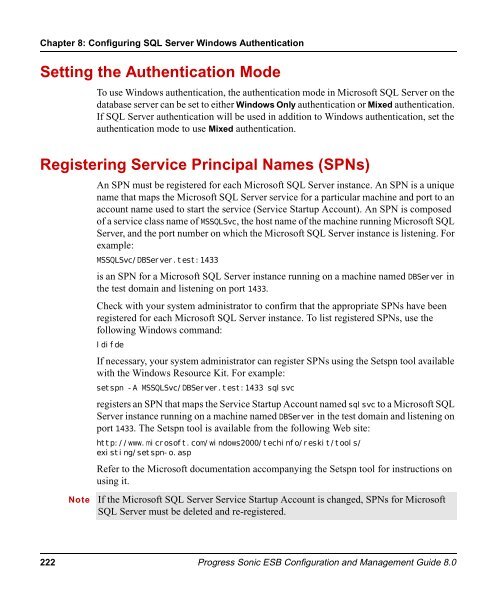- Page 1 and 2:
PROGRESS® SONIC® Sonic ESB Config
- Page 3 and 4:
edistribution, if any, must include
- Page 5 and 6:
permission, please contact opensaml
- Page 7 and 8:
Contents Preface . . . . . . . . .
- Page 9 and 10:
Contents Quality of Service . . . .
- Page 11 and 12:
Contents Chapter 10: Managing BPEL
- Page 13 and 14:
Preface This Preface contains the f
- Page 15 and 16:
Typographical Conventions Typograph
- Page 17 and 18:
Worldwide Technical Support Worldwi
- Page 19 and 20:
Part I ESB Configuration Tools and
- Page 21 and 22:
Chapter 1 Using Progress Sonic ESB
- Page 23 and 24:
Sonic Management Console Sonic Mana
- Page 25 and 26:
3. In the left panel, expand System
- Page 27 and 28:
Sonic Management Console 5. If you
- Page 29 and 30:
◆ To work with the ESB Configured
- Page 31 and 32:
4. Click on an endpoint name in the
- Page 33 and 34:
ESB Configured Objects When a varia
- Page 35 and 36:
ESB Admin Tool and Commands ESB Adm
- Page 37 and 38:
SonicFS Maintenance Commands ESB Ad
- Page 39 and 40:
ESB Type Maintenance Commands ESB A
- Page 41 and 42:
License Container Commands License
- Page 43 and 44:
The general syntax of the analysis
- Page 45 and 46:
License Container Commands mqrevdep
- Page 47 and 48:
Importing or Merging for Deployment
- Page 49 and 50:
Shutting Down Sonic Components and
- Page 51 and 52:
Chapter 2 ESB Containers Progress S
- Page 53 and 54:
When an ESB Container starts up, it
- Page 55 and 56:
Creating ESB Containers Creating ES
- Page 57 and 58:
◆ To add services to an ESB Conta
- Page 59 and 60:
Viewing or Editing ESB Container Pr
- Page 61 and 62:
Managing the Services Associated wi
- Page 63 and 64:
Deploying an ESB Container in a Man
- Page 65 and 66:
Adding JAR files to an ESB Containe
- Page 67 and 68:
Changing the State of Management an
- Page 69 and 70:
Changing the State of Management an
- Page 71 and 72:
Monitoring Service Metrics and Noti
- Page 73 and 74:
Monitoring Service Metrics and Noti
- Page 75 and 76:
Enabling Integration with Actional
- Page 77 and 78:
Logging and Tracing 4. Select the T
- Page 79 and 80:
Using Activation Daemons Using Acti
- Page 81 and 82:
◆ To add an activation daemon to
- Page 83 and 84:
Using Activation Daemons 4. Click O
- Page 85 and 86:
Chapter 3 ESB Endpoints and Connect
- Page 87 and 88:
ESB Addresses and References to End
- Page 89 and 90:
Rejected Message Endpoint ESB Addre
- Page 91 and 92:
Evaluating Endpoint Requirements on
- Page 93 and 94:
Using Shared Subscriptions to Topic
- Page 95 and 96:
Multiple Brokers, Clusters, and Nod
- Page 97 and 98:
Configuring Progress SonicMQ Endpoi
- Page 99 and 100:
Property Description Configuring Pr
- Page 101 and 102:
Fault Tolerant Connections and Reco
- Page 103 and 104:
Fault Tolerant Connections and Reco
- Page 105 and 106:
Fault Tolerant Connections and Reco
- Page 107 and 108:
Configuring Connections 3. Select a
- Page 109 and 110:
6. Set the maximum sessions for thi
- Page 111 and 112:
Configuring Connections 8. Scroll d
- Page 113 and 114:
Chapter 4 Configuring Web Services
- Page 115 and 116:
Related Configuration Documentation
- Page 117 and 118:
Part II Configuring Database Servic
- Page 119 and 120:
Chapter 5 Using the Database Servic
- Page 121 and 122:
Load Balancing, Failover, and Conne
- Page 123 and 124:
Connection Failover Load Balancing,
- Page 125 and 126:
Load Balancing, Failover, and Conne
- Page 127 and 128:
Using Activation Daemons See the fo
- Page 129 and 130:
Chapter 6 Driver Connection Propert
- Page 131 and 132:
Table 5. Connection Properties for
- Page 133 and 134:
Table 5. Connection Properties for
- Page 135 and 136:
Progress OpenEdge Connection Failov
- Page 137 and 138:
Using the AlternateServers Property
- Page 139 and 140:
DB2 The following sections describe
- Page 141 and 142:
Table 8. DB2 Connection Properties
- Page 143 and 144:
Table 8. DB2 Connection Properties
- Page 145 and 146:
Table 8. DB2 Connection Properties
- Page 147 and 148:
Table 8. DB2 Connection Properties
- Page 149 and 150:
Table 8. DB2 Connection Properties
- Page 151 and 152:
Table 8. DB2 Connection Properties
- Page 153 and 154:
In this example: ...server1:50000;D
- Page 155 and 156:
Informix Informix The following sec
- Page 157 and 158:
Table 11. Informix Connection Prope
- Page 159 and 160:
Table 11. Informix Connection Prope
- Page 161 and 162:
Table 11. Informix Connection Prope
- Page 163 and 164:
Informix Driver Connection Failover
- Page 165 and 166:
Table 13. Informix Data Types (cont
- Page 167 and 168:
Table 14. Connection Properties for
- Page 169 and 170:
Table 14. Connection Properties for
- Page 171 and 172: Table 14. Connection Properties for
- Page 173 and 174: Table 14. Connection Properties for
- Page 175 and 176: Table 14. Connection Properties for
- Page 177 and 178: Oracle Driver Connection Failover P
- Page 179 and 180: Oracle Driver Data Types The follow
- Page 181 and 182: Microsoft SQL Server When the data
- Page 183 and 184: Table 17. Connection Properties for
- Page 185 and 186: Table 17. Connection Properties for
- Page 187 and 188: Table 17. Connection Properties for
- Page 189 and 190: Table 17. Connection Properties for
- Page 191 and 192: Table 17. Connection Properties for
- Page 193 and 194: ....server1:1433;DatabaseName=TEST.
- Page 195 and 196: Table 19. Microsoft SQL Server Driv
- Page 197 and 198: Table 20. Connection Properties for
- Page 199 and 200: Table 20. Connection Properties for
- Page 201 and 202: Table 20. Connection Properties for
- Page 203 and 204: Table 20. Connection Properties for
- Page 205 and 206: Table 20. Connection Properties for
- Page 207 and 208: In this example: ....server1:4100;D
- Page 209 and 210: Table 22. Sybase Driver Data Types
- Page 211 and 212: Chapter 7 SQL Escape Sequences for
- Page 213 and 214: Table 23. Scalar Functions Supporte
- Page 215 and 216: Table 23. Scalar Functions Supporte
- Page 217 and 218: Table 23. Scalar Functions Supporte
- Page 219 and 220: Outer Join Escape Sequences Outer J
- Page 221: Chapter 8 Configuring SQL Server Wi
- Page 225 and 226: Part III Configuring and Managing B
- Page 227 and 228: Chapter 9 Configuring BPEL Services
- Page 229 and 230: Overview of BPEL Service Initializa
- Page 231 and 232: Specifying a BPEL Archive (.bpar) S
- Page 233 and 234: Setting Persistence Options The fol
- Page 235 and 236: 4. Click OK to set the persistence
- Page 237 and 238: Audit Trails and Persistence Audit
- Page 239 and 240: Considerations with Dehydrated Proc
- Page 241 and 242: Chapter 10 Managing BPEL Services T
- Page 243 and 244: Clearing Process History The SMC pr
- Page 245 and 246: Searching for Process Instances The
- Page 247 and 248: Searching for Process Instances Spe
- Page 249 and 250: The Audit Events pane displays the
- Page 251 and 252: Part IV Integrating Sonic and Actio
- Page 253 and 254: Chapter 11 Using Actional with Soni
- Page 255 and 256: Figure 4. ESB Service Instrumenting
- Page 257 and 258: Instrumenting Sonic ESB The result
- Page 259 and 260: Code Sample 2. Instrumenting Sonic
- Page 261 and 262: Startup Order Trust Zones Auditing
- Page 263 and 264: Instrumenting SonicMQ Instrumenting
- Page 265 and 266: Visualization When Both SonicMQ Bro
- Page 267 and 268: The property is listed as shown, wi
- Page 269 and 270: Chapter 12 Using Actional Trust Zon
- Page 271 and 272: Implementing Trust Zones in Progres
- Page 273 and 274:
Implementing Trust Zones in Progres
- Page 275 and 276:
Implementing Trust Zones in Progres
- Page 277 and 278:
Implementing Trust Zones in Progres
- Page 279 and 280:
Implementing Trust Zones in Progres
- Page 281 and 282:
Create and Configure Trust Zones Im
- Page 283 and 284:
Add Managed Nodes to a Trust Zone I
- Page 285 and 286:
Index A Activation Daemon 79, 127 r
- Page 287 and 288:
E enable Actional instrumentation b
- Page 289 and 290:
O operations management containers