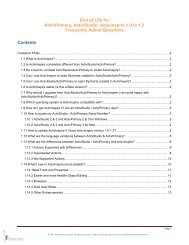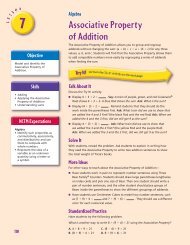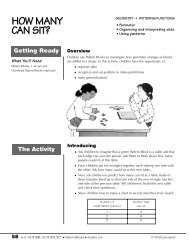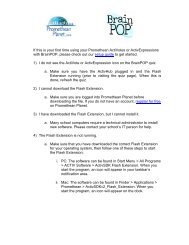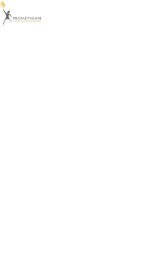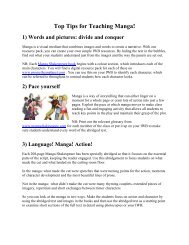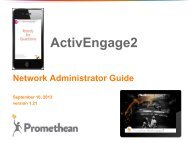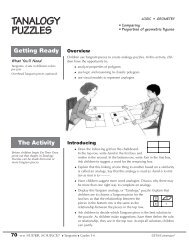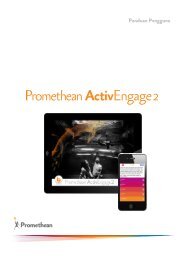ActivInspire in the ActivClassroom - Promethean Planet
ActivInspire in the ActivClassroom - Promethean Planet
ActivInspire in the ActivClassroom - Promethean Planet
Create successful ePaper yourself
Turn your PDF publications into a flip-book with our unique Google optimized e-Paper software.
<strong>ActivInspire</strong> <strong>in</strong> <strong>the</strong><br />
<strong>ActivClassroom</strong>
<strong>ActivClassroom</strong> Tra<strong>in</strong><strong>in</strong>g Series<br />
by Prome<strong>the</strong>an, Inc.<br />
© Copyright 2009 Prome<strong>the</strong>an, Inc.® All rights reserved.<br />
This manual may only be reproduced for use with<strong>in</strong> <strong>the</strong> Prome<strong>the</strong>an<br />
<strong>ActivClassroom</strong>s to which <strong>the</strong> software is licensed. For use outside of this,<br />
no part of this manual may be reproduced, stored <strong>in</strong> a retrieval system,<br />
or translated <strong>in</strong>to any o<strong>the</strong>r language without <strong>the</strong> prior permission of<br />
Prome<strong>the</strong>an, Inc.. It may not be distributed or sold for commercial purposes.<br />
ActivStudio®, <strong>ActivInspire</strong>® and <strong>the</strong> Prome<strong>the</strong>an design mark are<br />
registered trademarks.<br />
O<strong>the</strong>r brands and trademarks are <strong>the</strong> property of <strong>the</strong>ir respective owners.
Welcome to <strong>ActivInspire</strong>:<br />
A New Look, A New Feel<br />
<strong>ActivClassroom</strong> by Prome<strong>the</strong>an connects technology to human<br />
<strong>in</strong>genuity, and teachers to <strong>the</strong>ir peers, to students, and to a whole new<br />
world of learn<strong>in</strong>g.<br />
<strong>ActivInspire</strong> is at <strong>the</strong> heart of <strong>the</strong> Activclassroom, provid<strong>in</strong>g a bounty of<br />
tools, images and activities that are an <strong>in</strong>spiration to all. These resources<br />
and tools allow teachers to <strong>in</strong>corporate multiple methods of <strong>in</strong>struction<br />
and assessment, improv<strong>in</strong>g <strong>the</strong> overall performance of all types of<br />
learners and student <strong>in</strong>volvement <strong>in</strong> <strong>the</strong> classroom.<br />
Key features of <strong>ActivInspire</strong>, which comb<strong>in</strong>es <strong>the</strong> best of Prome<strong>the</strong>an’s<br />
software, <strong>in</strong>clude:<br />
•<br />
•<br />
•<br />
•<br />
•<br />
•<br />
S<strong>in</strong>gle platform for Mac, PC and L<strong>in</strong>ux<br />
Both secondary and primary <strong>in</strong>terface <strong>in</strong>cluded<br />
Customizable profiles<br />
Full <strong>in</strong>tegration of ActivExpression and ActiVote<br />
Formatt<strong>in</strong>g consistent with standard software products<br />
Installation and simple licens<strong>in</strong>g available for both s<strong>in</strong>gle users and<br />
enterprise models<br />
<strong>ActivInspire</strong> br<strong>in</strong>gs all <strong>the</strong> Prome<strong>the</strong>an products, tra<strong>in</strong><strong>in</strong>g and resources<br />
toge<strong>the</strong>r to support teacher efforts at develop<strong>in</strong>g engag<strong>in</strong>g, <strong>in</strong>teractive<br />
and multidimensional lessons and assessments.<br />
Welcome to <strong>the</strong> new world of <strong>ActivInspire</strong>!
<strong>ActivInspire</strong> <strong>in</strong> <strong>the</strong> <strong>ActivClassroom</strong><br />
This document has been designed as a companion to <strong>the</strong> <strong>ActivClassroom</strong><br />
Series Manual, bridg<strong>in</strong>g <strong>the</strong> content to be applicable for current Prome<strong>the</strong>an<br />
<strong>ActivClassroom</strong> users. <strong>ActivInspire</strong> is not an upgrade to previous<br />
Activsoftware; it is a newly designed software, written <strong>in</strong> a code base which<br />
accommodates W<strong>in</strong>dows, Mac and L<strong>in</strong>ux operat<strong>in</strong>g systems. This accounts for<br />
<strong>the</strong> different look and feel of <strong>ActivInspire</strong>.<br />
The differences <strong>in</strong> <strong>the</strong> features, functions and tools of ActivStudio 3.6 and<br />
<strong>ActivInspire</strong> are identified under <strong>the</strong> head<strong>in</strong>g of each Module. Where a<br />
tool, technique or function is not <strong>in</strong>cluded, <strong>the</strong> directions and/or <strong>in</strong>formation<br />
<strong>in</strong>cluded <strong>in</strong> <strong>the</strong> Activclassroom Series Manual rema<strong>in</strong> unchanged.<br />
Flipcharts created <strong>in</strong> earlier versions of Activsoftware can be opened <strong>in</strong><br />
<strong>ActivInspire</strong>. Because some actions and functions of <strong>ActivInspire</strong> have been<br />
changed, it is recommended that flipcharts be saved to <strong>the</strong> new format us<strong>in</strong>g<br />
<strong>the</strong> ‘Save as’ command from <strong>the</strong> File Menu. Once a flipchart has been saved<br />
with <strong>the</strong> .flipchart extension (<strong>ActivInspire</strong>’s format), it cannot be opened<br />
as a .flp (Activstudio’s extension). Before us<strong>in</strong>g a flipchart imported from<br />
Activstudio to <strong>ActivInspire</strong> <strong>in</strong> <strong>the</strong> classroom, it is advisable to test any actions<br />
for functionality.<br />
The <strong>in</strong>formation <strong>in</strong> this document is based on <strong>the</strong> first release of <strong>ActivInspire</strong>.
Module 1<br />
Calibrat<strong>in</strong>g<br />
There are two ways to calibrate your Activboard with <strong>ActivInspire</strong>.<br />
From <strong>the</strong> Activboard , hover <strong>the</strong> pen over <strong>the</strong> Calibration light or flame <strong>in</strong> <strong>the</strong> top-left hand<br />
corner of <strong>the</strong> board.<br />
To calibrate from <strong>the</strong> computer:<br />
•<br />
•<br />
On a PC, click on <strong>the</strong> ActivManager icon <strong>in</strong> <strong>the</strong> system tray located on <strong>the</strong> bottom<br />
right-hand corner.<br />
On a Mac, click on <strong>the</strong> ActivManager icon near <strong>the</strong> right hand corner of <strong>the</strong><br />
Apple menu bar.<br />
Select ‘Calibrate.’<br />
After us<strong>in</strong>g ei<strong>the</strong>r method, follow <strong>the</strong> on-screen directions.<br />
Dashboard<br />
The <strong>ActivInspire</strong> Dashboard has six options on <strong>the</strong> left side and subhead<strong>in</strong>gs for each option<br />
are accessed on <strong>the</strong> right side.<br />
Flipcharts quick l<strong>in</strong>ks for work<strong>in</strong>g with flipcharts<br />
Annotate over Desktop click<strong>in</strong>g this will immediately open a Desktop Flipchart<br />
Express Poll click<strong>in</strong>g this will immediately open <strong>the</strong> ExpressPoll<br />
Prome<strong>the</strong>an <strong>Planet</strong> opens <strong>Planet</strong> with one click<br />
Configure quick l<strong>in</strong>ks for Profiles, device registration, updat<strong>in</strong>g software<br />
Tra<strong>in</strong><strong>in</strong>g and Support opens Prome<strong>the</strong>an’s Web Support site<br />
Note: <strong>ActivInspire</strong> <strong>in</strong>corporates both <strong>ActivInspire</strong> Studio and <strong>ActivInspire</strong> Primary <strong>in</strong>to one<br />
piece of software. You can now switch between <strong>the</strong> two by putt<strong>in</strong>g a check <strong>in</strong> <strong>the</strong> box at <strong>the</strong><br />
bottom of <strong>the</strong> Configure panel on <strong>the</strong> Dashboard. The switch becomes effective <strong>the</strong> next time<br />
you start <strong>ActivInspire</strong>.<br />
MODULE 01<br />
Module 1 1
2<br />
Profiles<br />
<strong>ActivInspire</strong> has consolidated all aspects of personaliz<strong>in</strong>g <strong>the</strong> profiles available <strong>in</strong> ActivStudio. This<br />
makes mov<strong>in</strong>g between <strong>the</strong> five built-<strong>in</strong> profiles or customiz<strong>in</strong>g one of your own quick and easy.<br />
From <strong>the</strong> Switch Profiles Button on <strong>the</strong> Ma<strong>in</strong> Toolbox, choose Author<strong>in</strong>g. The toolset, Flipchart<br />
Style, and o<strong>the</strong>r profile sett<strong>in</strong>gs will <strong>in</strong>stantly switch to Author<strong>in</strong>g. You will no longer need to<br />
restart <strong>the</strong> software.<br />
Design and Presentation Modes cont<strong>in</strong>ue to work as <strong>the</strong>y did with ActivStudio 3. To switch<br />
between Modes, click on <strong>the</strong> Design Mode Tool or access by click<strong>in</strong>g <strong>the</strong> F2 key.<br />
Creat<strong>in</strong>g a New Flipchart<br />
It is no longer necessary to choose a size for your flipchart. The default flipchart size is 1024x768.<br />
As you will later discover, page size can be altered through sett<strong>in</strong>gs or by <strong>in</strong>dividual page<br />
properties.<br />
Flipchart W<strong>in</strong>dow<br />
You will note several differences <strong>in</strong> <strong>the</strong> Flipchart W<strong>in</strong>dow. The top left corner displays a number of<br />
menu options for work<strong>in</strong>g with flipcharts. You will see to <strong>the</strong> left of <strong>the</strong>se options a Tab for each<br />
opened flipchart.<br />
<strong>ActivInspire</strong> <strong>in</strong> <strong>the</strong> <strong>ActivClassroom</strong>
The top right corner will display:<br />
•<br />
•<br />
•<br />
•<br />
•<br />
Design Mode Button<br />
Page Notes Icon (if a page note is <strong>in</strong>cluded on <strong>the</strong> page)<br />
Page Number<br />
Page Scale Menu<br />
Fullscreen Button<br />
You will also have access to <strong>the</strong> Standard W<strong>in</strong>dows M<strong>in</strong>imize, Maximize and Close Buttons.<br />
Show Desktop<br />
Note: When <strong>in</strong> fullscreen mode, a Show Desktop Tool will be available.<br />
Note: The W<strong>in</strong>dows close box <strong>in</strong> <strong>the</strong> top right hand corner of <strong>the</strong> screen will close <strong>the</strong> <strong>ActivInspire</strong><br />
application. To close an <strong>in</strong>dividual flipchart, click <strong>the</strong> Close Button on <strong>the</strong> flipchart’s tab.<br />
<strong>ActivInspire</strong> offers a Browser W<strong>in</strong>dow with view options located as icons across <strong>the</strong> top. Each icon will<br />
open a Browser.<br />
The Browser W<strong>in</strong>dow can be p<strong>in</strong>ned <strong>in</strong> place us<strong>in</strong>g <strong>the</strong> P<strong>in</strong> Toolbox Button <strong>in</strong> <strong>the</strong> top right corner.<br />
P<strong>in</strong>n<strong>in</strong>g it will keep it displayed and size <strong>the</strong> flipchart to fit next to it.<br />
Close<br />
Page<br />
Browse<br />
Resource<br />
Browser<br />
Object<br />
Browser<br />
Notes<br />
Browser<br />
Toolbox<br />
Options<br />
P<strong>in</strong> Toolbox<br />
Vot<strong>in</strong>g<br />
Browser<br />
Actions<br />
Browser<br />
Properties<br />
Browser<br />
Unp<strong>in</strong>n<strong>in</strong>g will cause <strong>the</strong> page to expand across <strong>the</strong> w<strong>in</strong>dow, and <strong>the</strong> Browser W<strong>in</strong>dow will be hidden<br />
off <strong>the</strong> side when us<strong>in</strong>g <strong>the</strong> flipchart page. To view <strong>the</strong> Browser, <strong>the</strong> Activpen or computer cursor should<br />
be moved toward <strong>the</strong> side of <strong>the</strong> flipchart where <strong>the</strong> Browser is hidden.<br />
The Browser may be closed us<strong>in</strong>g <strong>the</strong> Close Button or through <strong>the</strong> View Menu.<br />
MODULE 01<br />
Module 1 3
4<br />
ActivStudio Toolboxes<br />
Ma<strong>in</strong> Toolbox<br />
The Ma<strong>in</strong> Toolbox is only displayed when work<strong>in</strong>g with a flipchart. This may be a Standard or Desktop<br />
Flipchart. Should you m<strong>in</strong>imize <strong>the</strong> Flipchart W<strong>in</strong>dow, <strong>the</strong> toolbox will m<strong>in</strong>imize as well. Options for<br />
access<strong>in</strong>g tools for use with o<strong>the</strong>r applications will be addressed later.<br />
The Ma<strong>in</strong> Toolbox no longer has a Show/Hide Button. Flipcharts are now m<strong>in</strong>imized or maximized<br />
us<strong>in</strong>g <strong>the</strong> operat<strong>in</strong>g system options.<br />
•<br />
•<br />
•<br />
•<br />
•<br />
•<br />
Tools no longer toggle on and off.<br />
Shortcut Bar now known as Quick Access Toolbox.<br />
The Object Edit Toolbox has been replaced with a Marquee Handles Toolbar and cont<strong>in</strong>ues<br />
to reflect options relevant to specific object types.<br />
The Flipchart Toolstrip is not a feature <strong>in</strong> <strong>ActivInspire</strong>. The tools found <strong>the</strong>re are now<br />
<strong>in</strong>corporated with<strong>in</strong> <strong>the</strong> Ma<strong>in</strong> Toolbox, or <strong>the</strong> new Browser W<strong>in</strong>dow.<br />
The Page Edit Toolbox options are now accessed with<strong>in</strong> a right-click menu or <strong>the</strong> Page Browser.<br />
The Quick Select Toolbox is not currently available.<br />
Customiz<strong>in</strong>g Toolboxes<br />
<strong>ActivInspire</strong> offers <strong>the</strong> same customiz<strong>in</strong>g features found <strong>in</strong> ActivStudio. To access <strong>the</strong>se, choose<br />
Configure>Edit Profiles from <strong>the</strong> Dashboard. Edit Profiles options allow users to change any of <strong>the</strong><br />
available built-<strong>in</strong> profiles as well as to create <strong>the</strong>ir own. Some of <strong>the</strong> options set <strong>in</strong> this Module that are<br />
now available through Edit Profiles are:<br />
•<br />
•<br />
•<br />
•<br />
•<br />
•<br />
Number of available colors (Layout)<br />
Size of toolboxes (Layout – Icon Size)<br />
Add/Remove tools<br />
(Commands>Add/Remove)<br />
Move tools (Commands>Move Up/Down)<br />
Save Profiles<br />
Sett<strong>in</strong>gs<br />
Annotation Tools<br />
The Pen Modifier Toolbox for Annotation Tools is not currently available.<br />
<strong>ActivInspire</strong> <strong>in</strong> <strong>the</strong> <strong>ActivClassroom</strong>
Marquee Select Tool<br />
The tool reta<strong>in</strong>s all its features, but is now called <strong>the</strong> Select Tool. There are some changes <strong>in</strong> <strong>the</strong> pickup<br />
boxes. The Freely Move, Rotate and Group (when more than one object is selected) Pickup<br />
Boxes are now located with<strong>in</strong> <strong>the</strong> Marquee Handles Toolbar.<br />
Eraser Tool<br />
The Eraser Tool has been significantly changed <strong>in</strong> <strong>ActivInspire</strong>. The tool now deletes annotations. The<br />
Eraser Tool applies only to Annotation Objects. Annotations are deleted by <strong>the</strong> Eraser regardless of<br />
<strong>the</strong> layer properties of <strong>the</strong> object.<br />
NEW<br />
TOOL<br />
Magic Ink<br />
Magic Ink is <strong>the</strong> way <strong>ActivInspire</strong> has <strong>in</strong>corporated <strong>the</strong> ActivStudio Eraser. The <strong>in</strong>formation <strong>in</strong><br />
Activclassroom Module 1 applicable to <strong>the</strong> Eraser is now transferred to mean Magic Ink.<br />
Object Edit Toolbox<br />
This toolbox is now replaced by <strong>the</strong> Marquee Handles Toolbar.<br />
•<br />
•<br />
•<br />
•<br />
•<br />
One click opens <strong>the</strong> toolbar and displays pickup boxes.<br />
Default Author<strong>in</strong>g Marquee Handles Toolbar requires Cut/Copy/Paste/Delete to be accessed<br />
with new Menu Tool. (This menu opens with a right-click as well).<br />
Freely Move, Rotate, Group Pickup Boxes now <strong>in</strong> toolbar.<br />
Backward/Forward buttons replace To Front/To Back (<strong>the</strong>se options available through Menu<br />
Tool). The backward/forward options allow objects to be move one step <strong>in</strong> a stack of objects.<br />
Some of <strong>the</strong> familiar tools’ icons have a different look. Hover<strong>in</strong>g over each icon will identify<br />
<strong>the</strong> action that will be applied when <strong>the</strong> tool is chosen.<br />
Text Tool<br />
Text edit tools are now located across <strong>the</strong> top of <strong>the</strong> flipchart w<strong>in</strong>dow ra<strong>the</strong>r than <strong>in</strong> a float<strong>in</strong>g<br />
toolbox. All text edit options rema<strong>in</strong> available.<br />
Page Edit Toolbox<br />
Page Edit Toolbox is no longer needed. Page Edit Tools can be accessed with a right-click on <strong>the</strong><br />
flipchart page.<br />
Sav<strong>in</strong>g a Flipchart<br />
The Save To>My Flipcharts, Shared Flipcharts and O<strong>the</strong>r Location options no longer appear.<br />
Flipcharts are saved us<strong>in</strong>g ei<strong>the</strong>r File>Save or Save As.<br />
MODULE 01<br />
Module 1 5
6<br />
Module 2<br />
Resource Library<br />
Changes <strong>in</strong> <strong>the</strong> Resource Libraries:<br />
• Resources are now accessed through <strong>the</strong> Browser<br />
W<strong>in</strong>dow. Display <strong>the</strong> Browser W<strong>in</strong>dow and<br />
choose Resource Browser.<br />
• Category Buttons as <strong>the</strong>y appeared <strong>in</strong><br />
ActivStudio 3’s Resource Library are not part<br />
of <strong>the</strong> Browser. The My Resources/Shared<br />
Resources and O<strong>the</strong>r Resources Folder Buttons<br />
rema<strong>in</strong> available. The top section of <strong>the</strong> Resource<br />
Browser will display <strong>the</strong> folders with<strong>in</strong> each of <strong>the</strong><br />
locations. The bottom section of <strong>the</strong> Resource<br />
Browser will display <strong>the</strong> contents of <strong>the</strong> folders.<br />
•<br />
My Resources Folders no longer <strong>in</strong>clude default<br />
Category folders.<br />
• Add objects with a Drag and Drop or choose to<br />
Rubber Stamp. The Grow Objects selection isnot<br />
available at this time.<br />
• Cont<strong>in</strong>ue to access any available resources on your<br />
computer or network through <strong>the</strong> O<strong>the</strong>r<br />
Resources Folder option.<br />
•<br />
Open files displayed <strong>in</strong> <strong>the</strong> Resource Browser<br />
with a double-click.<br />
• The Search for Resources feature is not currently<br />
available.<br />
<strong>ActivInspire</strong> <strong>in</strong> <strong>the</strong> <strong>ActivClassroom</strong>
Shape Resources<br />
Shapes can still be added through <strong>the</strong> Resource folders. You will also f<strong>in</strong>d a new tool <strong>in</strong> <strong>ActivInspire</strong><br />
that will offer you <strong>the</strong> opportunity to create special shapes of your own.<br />
NEW<br />
TOOL<br />
Shape Tool<br />
Directions for us<strong>in</strong>g <strong>the</strong> new Shape Tool to create Shape Objects are<br />
listed below:<br />
•<br />
•<br />
•<br />
•<br />
•<br />
•<br />
Click on <strong>the</strong> Shape Tool.<br />
Choose a shape from <strong>the</strong> Shapes Menu.<br />
Choose outl<strong>in</strong>e color of <strong>the</strong> shape from <strong>the</strong> Color Palette on <strong>the</strong><br />
Ma<strong>in</strong> Toolbox.<br />
Choose <strong>the</strong> outl<strong>in</strong>e width with <strong>the</strong> Pen Slider or presets.<br />
Choose Fill Options (color fill or no fill) from <strong>the</strong> Color Palette with<strong>in</strong><br />
<strong>the</strong> Shapes Menu box.<br />
Move to <strong>the</strong> flipchart page, press and draw <strong>the</strong> shape to desired size.<br />
MODULE 01<br />
Module 2 7
8<br />
NEW<br />
TOOL<br />
Connector Tool<br />
This is a new tool <strong>in</strong> <strong>ActivInspire</strong>. The Connector Tool is used to draw connections between objects<br />
on <strong>the</strong> flipchart page. For <strong>in</strong>stance, it could be used to create concept maps. The connect<strong>in</strong>g l<strong>in</strong>e<br />
adapts automatically when connected objects are moved.<br />
Directions for us<strong>in</strong>g <strong>the</strong> new Connector Tool to create connectors are listed below:<br />
•<br />
•<br />
•<br />
•<br />
•<br />
Click on <strong>the</strong> Connector Tool.<br />
Choose a connector style from <strong>the</strong> Connector Menu.<br />
Choose l<strong>in</strong>e color from <strong>the</strong> Color Palette on <strong>the</strong> Ma<strong>in</strong> Toolbox.<br />
Choose <strong>the</strong> l<strong>in</strong>e width with <strong>the</strong> Pen Slider or presets.<br />
Move to <strong>the</strong> flipchart page, press and draw <strong>the</strong> l<strong>in</strong>e from one object to ano<strong>the</strong>r.<br />
<strong>ActivInspire</strong> <strong>in</strong> <strong>the</strong> <strong>ActivClassroom</strong>
Grids<br />
The Page Edit Toolbox is not available <strong>in</strong> <strong>ActivInspire</strong>. To make changes <strong>in</strong> a grid:<br />
•<br />
•<br />
Use <strong>the</strong> Right-click Menu for Hide/Show Grid (Mask) and Snap.<br />
Change <strong>the</strong> size of a Grid by open<strong>in</strong>g <strong>the</strong> Properties Browser.<br />
Enable Actions<br />
9 Click on <strong>the</strong> page.<br />
9 Choose <strong>the</strong> Grid Designer.<br />
9 Click <strong>the</strong> Plus or M<strong>in</strong>us Icons to change <strong>the</strong> size.<br />
The Enable Actions Button has been replaced by <strong>the</strong> Design Mode Tool.<br />
•<br />
•<br />
Sound Record<strong>in</strong>g and Play<strong>in</strong>g<br />
Blue <strong>in</strong>dicates Design Mode is off<br />
Red <strong>in</strong>dicates Design Mode is on<br />
The Sound Controller and <strong>the</strong> Sound Recorder have been developed as two separate tools.<br />
When a sound is play<strong>in</strong>g, <strong>the</strong> Sound Tool will appear at <strong>the</strong> top of <strong>the</strong> flipchart page.<br />
Disable <strong>the</strong> Sound Controller from appear<strong>in</strong>g each time a sound is played <strong>in</strong> Edit<br />
Profiles>Sett<strong>in</strong>gs>Multimedia and remove <strong>the</strong> check from Show Sound Controller.<br />
MODULE 01<br />
Module 2 9
10<br />
Change how Record<strong>in</strong>gs are saved <strong>in</strong> Edit Profiles>Sett<strong>in</strong>gs>Record<strong>in</strong>gs. Choose desired option<br />
from <strong>the</strong> Drop Down Menu next to Sound Record<strong>in</strong>g.<br />
Color Picker<br />
The Color Picker Tool is <strong>in</strong>cluded as an option anytime you are given color choices. The tool is<br />
accessed by right-click<strong>in</strong>g on a color swatch. It is no longer an option to add as a tool to <strong>the</strong><br />
toolbox.<br />
<strong>ActivInspire</strong> <strong>in</strong> <strong>the</strong> <strong>ActivClassroom</strong>
Recognition Tools<br />
The Recognition Tool is now two tools:<br />
Handwrit<strong>in</strong>g Recognition<br />
•<br />
•<br />
•<br />
•<br />
•<br />
Shape Recognition<br />
You do not need to be connected to a board to use <strong>the</strong> recognition tools.<br />
There is no Recognition Toolbox.<br />
The formatt<strong>in</strong>g of text when <strong>the</strong> Handwrit<strong>in</strong>g Recognition Tool is used is determ<strong>in</strong>ed by <strong>the</strong><br />
last format used with <strong>the</strong> Text Tool. This applies to <strong>the</strong> color of <strong>the</strong> text as well.<br />
The color of <strong>the</strong> pen will determ<strong>in</strong>e <strong>the</strong> color of <strong>the</strong> shape object.<br />
Sett<strong>in</strong>gs for <strong>the</strong> wait time are located <strong>in</strong> Edit Profiles>Sett<strong>in</strong>gs>User Input.<br />
Page Selector/Page Organizer<br />
Page Selector and Page Organizer options are located<br />
with<strong>in</strong> <strong>the</strong> Page Browser.<br />
•<br />
•<br />
•<br />
•<br />
Access <strong>the</strong> Page Browser by click<strong>in</strong>g on<br />
<strong>the</strong> Page Browser Icon <strong>in</strong> <strong>the</strong> Browser W<strong>in</strong>dow.<br />
Use <strong>the</strong> thumbnails of <strong>the</strong> displayed pages<br />
to move about <strong>the</strong> flipchart.<br />
Click and drag pages to change <strong>the</strong>ir order.<br />
Use <strong>the</strong> slider to change <strong>the</strong> size of thumbnails.<br />
• Use <strong>the</strong> menu <strong>in</strong> <strong>the</strong> top corner of a<br />
selected page’s thumbnail to access<br />
menu options.<br />
Menu<br />
Change<br />
Thumbnail<br />
Size<br />
MODULE 01<br />
Module 2 11
12<br />
Spotlight Tool<br />
You no longer need to hover to move <strong>the</strong> spotlight. Press and drag outside <strong>the</strong> revealed area. The<br />
spotlight will follow.<br />
•<br />
•<br />
•<br />
Revealer<br />
Change <strong>the</strong> size by click<strong>in</strong>g on <strong>the</strong> spotlight’s outl<strong>in</strong>e and us<strong>in</strong>g <strong>the</strong> siz<strong>in</strong>g arrow to resize.<br />
Interact with <strong>the</strong> revealed area of <strong>the</strong> flipchart us<strong>in</strong>g <strong>the</strong> <strong>ActivInspire</strong> tools.<br />
Change <strong>the</strong> type, take a snapshot, or close us<strong>in</strong>g <strong>the</strong> Spotlight Menu.<br />
New menu allows users to move <strong>the</strong><br />
revealer to a po<strong>in</strong>t and <strong>the</strong>n save <strong>the</strong><br />
position. The next time <strong>the</strong> revealer<br />
is used, it will open at <strong>the</strong> def<strong>in</strong>ed<br />
position.<br />
To close <strong>the</strong> revealer, use <strong>the</strong> Revealer<br />
Menu.<br />
Page Zoom<br />
The Zoom Tool is now accessed through <strong>the</strong> View Menu. It is no longer placed as a tool<br />
on <strong>the</strong> Toolbox.<br />
<strong>ActivInspire</strong> <strong>in</strong> <strong>the</strong> <strong>ActivClassroom</strong>
Module 3<br />
Desktop Flipchart<br />
The Desktop Annotate Tool appears on <strong>the</strong> Ma<strong>in</strong> Toolbox.<br />
The Desktop Flipchart <strong>in</strong> <strong>ActivInspire</strong> is <strong>the</strong> same as <strong>the</strong> Annotate Over Live Desktop (default)<br />
flipchart <strong>in</strong> ActivStudio 3.6.<br />
Camera Tool<br />
<strong>ActivInspire</strong>’s Camera Tool cont<strong>in</strong>ues to offer <strong>the</strong> features found <strong>in</strong> previous versions. Should you<br />
choose to use <strong>the</strong> Camera Tool with o<strong>the</strong>r applications on a live desktop, you can access it through<br />
<strong>the</strong> Desktop Tools.<br />
Desktop Tools<br />
Click <strong>the</strong> Desktop Tools Icon to open <strong>the</strong> Desktop Tools Wonderwheel. The Desktop Tools offer<br />
tools commonly used with o<strong>the</strong>r applications.<br />
Return to Flipchart<br />
MODULE 01<br />
Module 3 13
14<br />
User Def<strong>in</strong>ed Buttons<br />
To add a customized User Def<strong>in</strong>ed Button, click on <strong>the</strong> Edit User Def<strong>in</strong>ed Button on <strong>the</strong> Quick<br />
Access Toolbox. The Edit User Profiles box will open to <strong>the</strong> User Def<strong>in</strong>ed Button Tab.<br />
•<br />
•<br />
•<br />
•<br />
•<br />
•<br />
Click <strong>the</strong> Add Button to add a Program or File to <strong>the</strong> Quick Access Toolbox.<br />
Browse to <strong>the</strong> Program/File or type <strong>in</strong> <strong>the</strong> Website URL.<br />
Add a Tooltip.<br />
Move <strong>the</strong> User Def<strong>in</strong>ed Button to <strong>the</strong> desired place on your toolbox with <strong>the</strong><br />
Move Up or Move Down Buttons.<br />
Click Done.<br />
The new button will appear on <strong>the</strong> toolbox.<br />
While <strong>in</strong> Edit Profiles, click Remove to delete a User Def<strong>in</strong>ed Button.<br />
Browse<br />
to f<strong>in</strong>d<br />
Program/<br />
File<br />
<strong>ActivInspire</strong> <strong>in</strong> <strong>the</strong> <strong>ActivClassroom</strong><br />
Quick<br />
Access<br />
Toolbar<br />
Edit User<br />
Def<strong>in</strong>ed<br />
Button
L<strong>in</strong>ked File Host<strong>in</strong>g<br />
L<strong>in</strong>ked File Host<strong>in</strong>g is not currently available.<br />
Add<strong>in</strong>g Resources to <strong>the</strong> Shortcut Bar<br />
The Shortcut Bar is also known as <strong>the</strong> Quick Access Toolbox. You can add objects to this toolbox<br />
by click<strong>in</strong>g and dragg<strong>in</strong>g from <strong>the</strong> flipchart page. To delete <strong>the</strong> shortcut to <strong>the</strong>se objects, use <strong>the</strong><br />
Remove option <strong>in</strong> Edit Profiles>User Def<strong>in</strong>ed Buttons.<br />
Arrange W<strong>in</strong>dows<br />
Arrange W<strong>in</strong>dows is not available <strong>in</strong> <strong>ActivInspire</strong>. To move between open flipcharts, use <strong>the</strong> tabs at<br />
<strong>the</strong> top of <strong>the</strong> Flipchart W<strong>in</strong>dow.<br />
Arrange W<strong>in</strong>dows is not available <strong>in</strong> <strong>ActivInspire</strong>. To move between open flipcharts, use <strong>the</strong> tabs at<br />
<strong>the</strong> top of <strong>the</strong> Flipchart W<strong>in</strong>dow.<br />
Note: If tabs do not show, check <strong>the</strong> View Menu to be certa<strong>in</strong> <strong>the</strong>y are enabled.<br />
Copy and paste pages between open flipcharts by:<br />
•<br />
•<br />
Us<strong>in</strong>g <strong>the</strong> Page Browser menus to copy/paste.<br />
Dragg<strong>in</strong>g a page from <strong>the</strong> active flipchart’s Page Browser to <strong>the</strong> receiv<strong>in</strong>g flipchart’s tab.<br />
Deconstruct Text<br />
The term for Deconstruct Text has been changed to Extract Text.<br />
MODULE 01<br />
Module 3 15
16<br />
Power Tools<br />
The tools known as Power Tools <strong>in</strong> previous versions of Activsoftware are available to be added to<br />
<strong>the</strong> toolbox or can be accessed through <strong>the</strong> Tools Menu. Tools commonly used for Math are found<br />
<strong>in</strong> <strong>the</strong> Maths Tools Menu with<strong>in</strong> <strong>the</strong> Tools Menu.<br />
Note: The icon for <strong>the</strong> Tools Menu <strong>in</strong> <strong>ActivInspire</strong> is <strong>the</strong> same as <strong>the</strong> icon for Power Tools <strong>in</strong> <strong>the</strong><br />
W<strong>in</strong>dows version of ActivStudio 3.<br />
Ra<strong>the</strong>r than a Math Toolbox to size <strong>the</strong> Ruler and Protractor, move <strong>the</strong> Activpen to <strong>the</strong> outside<br />
edge of <strong>the</strong> tool. When <strong>the</strong> double-headed arrow appears, press and drag to change <strong>the</strong> length of<br />
<strong>the</strong> ruler or <strong>the</strong> size of <strong>the</strong> protractor.<br />
Close <strong>the</strong> ruler or protractor us<strong>in</strong>g <strong>the</strong> menu icon located on <strong>the</strong> tool.<br />
It is possible to open multiple rulers, compasses, protractors and die simultaneously.<br />
Ruler<br />
The ruler performs all <strong>the</strong> functions of<br />
previous versions. In addition, you can use<br />
<strong>the</strong> Ruler Menu to set different units of<br />
measurement on each side.<br />
<strong>ActivInspire</strong> <strong>in</strong> <strong>the</strong> <strong>ActivClassroom</strong>
Protractor<br />
The Protractor’s Menu can be used to choose several draw<strong>in</strong>g options: a closed arc, and filled arc,<br />
and an open arc.<br />
Compass<br />
The size of <strong>the</strong> Compass Tool is set <strong>in</strong> Edit Profiles>Tools>Tool Scale.<br />
Close <strong>the</strong> Compass Tool with <strong>the</strong> Close Box at <strong>the</strong> top of <strong>the</strong> tool.<br />
MODULE 01<br />
Module 3 17
18<br />
Calculator<br />
The Calculator Tool can be set to use:<br />
•<br />
•<br />
•<br />
Calculator supplied with <strong>ActivInspire</strong> (default)<br />
Calculator supplied with <strong>the</strong> operat<strong>in</strong>g system<br />
Ano<strong>the</strong>r calculator <strong>in</strong>stalled on <strong>the</strong> computer<br />
To set <strong>the</strong> desired calculator choose Edit Profiles>Sett<strong>in</strong>gs>Tools>Calculator<br />
Clock<br />
The Clock Tool can be added to <strong>the</strong> toolbox, or accessed through Tools Menu>More Tools.<br />
<strong>ActivInspire</strong> <strong>in</strong> <strong>the</strong> <strong>ActivClassroom</strong><br />
Click to<br />
set Count<br />
down<br />
Count up<br />
Timers
Module 4<br />
Object Stack<strong>in</strong>g Order<br />
Object stack<strong>in</strong>g order and flipchart layers rema<strong>in</strong> <strong>the</strong> same <strong>in</strong> <strong>ActivInspire</strong> as <strong>in</strong> previous versions.<br />
An added feature to help with stack<strong>in</strong>g and layer<strong>in</strong>g objects is <strong>the</strong> Object Browser. This browser<br />
displays detail of <strong>the</strong> objects on a flipchart page.<br />
The Object Browser allows a user to view:<br />
•<br />
•<br />
•<br />
The order and layer of each object<br />
Hidden objects<br />
Locked objects<br />
The Object Browser can be used to work with objects:<br />
•<br />
Reorder or change <strong>the</strong> layer of objects by dragg<strong>in</strong>g and dropp<strong>in</strong>g with<strong>in</strong> <strong>the</strong> Object Browser.<br />
• Edit objects with<strong>in</strong> <strong>the</strong> Object Browser by select<strong>in</strong>g <strong>the</strong> object and us<strong>in</strong>g <strong>the</strong> Popup Menu to<br />
make changes.<br />
MODULE 01<br />
Module 4 19
20<br />
Lock<strong>in</strong>g and Unlock<strong>in</strong>g Objects<br />
Lock Objects us<strong>in</strong>g <strong>the</strong> Marquee Handles Toolbar, Right-Click Menu or <strong>the</strong> Object Browser.<br />
While a locked object can be edited, it can no longer be selected on <strong>the</strong> flipchart page with a rightclick.<br />
To edit a locked object (<strong>in</strong>clud<strong>in</strong>g unlock), select <strong>the</strong> object with<strong>in</strong> <strong>the</strong> Object Browser and<br />
use <strong>the</strong> menu or activate Design Mode.<br />
Lock<strong>in</strong>g an Object to <strong>the</strong> Background<br />
To lock an object to <strong>the</strong> Background Layer, select <strong>the</strong> object <strong>in</strong> <strong>the</strong> Object Browser and drag it to<br />
<strong>the</strong> background layer.<br />
To unlock <strong>the</strong> object from <strong>the</strong> Background Layer, select <strong>the</strong> object <strong>in</strong> <strong>the</strong> Object Browser and drag<br />
it to any of <strong>the</strong> o<strong>the</strong>r layers.<br />
Attach<strong>in</strong>g an Action to an Object<br />
The process for attach<strong>in</strong>g actions rema<strong>in</strong>s <strong>the</strong> same. The Action Properties of an object are found <strong>in</strong><br />
<strong>the</strong> Action Browser.<br />
•<br />
•<br />
•<br />
•<br />
From <strong>the</strong> drop down menu <strong>in</strong> <strong>the</strong> Current Selection Tab, select <strong>the</strong> type of action to apply.<br />
Choose <strong>the</strong> Action to apply from <strong>the</strong> list.<br />
If a target needs to be set or a file is to be opened, use <strong>the</strong> Browse Button.<br />
(Type <strong>in</strong> <strong>the</strong> URL of desired Webpages to open).<br />
Click Apply Changes.<br />
<strong>ActivInspire</strong> <strong>in</strong> <strong>the</strong> <strong>ActivClassroom</strong>
To remove an action from an object:<br />
•<br />
•<br />
Select <strong>the</strong> object.<br />
Click <strong>the</strong> Remove Exist<strong>in</strong>g Button <strong>in</strong> <strong>the</strong> Action Browser.<br />
Instantly program objects with preset options from <strong>the</strong> Action Browser.<br />
•<br />
•<br />
•<br />
Choose <strong>the</strong> Drag and Drop Tab.<br />
Click and drag <strong>the</strong> desired action directly over <strong>the</strong> object on <strong>the</strong> flipchart page to be<br />
programmed.<br />
The object will assume <strong>the</strong> action.<br />
Insert<strong>in</strong>g Actions<br />
Right-click Menu no longer offers <strong>in</strong>sert file options.<br />
These options are applied us<strong>in</strong>g ei<strong>the</strong>r <strong>the</strong> new Media<br />
Tool or <strong>the</strong> Insert Menu. To quickly <strong>in</strong>sert media:<br />
•<br />
•<br />
Click <strong>the</strong> Media Tool.<br />
Choose <strong>the</strong> file to be <strong>in</strong>serted.<br />
• File will appear <strong>in</strong> <strong>the</strong> flipchart as an icon.<br />
(Movie files will play).<br />
·<br />
MODULE 01<br />
Module 4 21
22<br />
To <strong>in</strong>sert media with more options for how <strong>the</strong> <strong>in</strong>serted media will display:<br />
•<br />
•<br />
•<br />
From <strong>the</strong> Insert Menu, choose L<strong>in</strong>k>File or Website.<br />
Browse to <strong>the</strong> desired file or enter <strong>the</strong> URL.<br />
In <strong>the</strong> Insert File Dialog Box, make desired choices.<br />
Web Browser<br />
This tool opens <strong>the</strong> default operat<strong>in</strong>g system Web Browser. The previous ActivStudio Web<br />
Browser is not a feature <strong>in</strong> <strong>ActivInspire</strong>.<br />
Embed File Actions<br />
File Actions must be embedded when attach<strong>in</strong>g or l<strong>in</strong>k<strong>in</strong>g a file. The option to embed all file<br />
actions is not currently available.<br />
Page Notes<br />
Choose <strong>the</strong> Notes Browser Icon <strong>in</strong> <strong>the</strong> Browser w<strong>in</strong>dow<br />
to create or view page notes.<br />
Note: If a note is <strong>in</strong>cluded for a page, <strong>the</strong> Page Notes<br />
Icon will appear <strong>in</strong> <strong>the</strong> top of <strong>the</strong> flipchart w<strong>in</strong>dow. To<br />
add notes to <strong>the</strong> flipchart page, select and drag <strong>the</strong> text<br />
onto <strong>the</strong> page.<br />
Fraction Creator<br />
The Fraction Creator is not <strong>in</strong>cluded <strong>in</strong> this version of <strong>ActivInspire</strong>.<br />
<strong>ActivInspire</strong> <strong>in</strong> <strong>the</strong> <strong>ActivClassroom</strong>
Tickertape<br />
The tool does not display a menu. When <strong>the</strong> Tickertape Tool is chosen, <strong>the</strong> Tickertape Dialog Box<br />
opens.<br />
To create a new tickertape, open a saved tickertape, or save <strong>the</strong> current tickertape, select <strong>the</strong><br />
desired option from <strong>the</strong> File Menu <strong>in</strong> <strong>the</strong> Tickertape Dialog Box.<br />
Notes and Po<strong>in</strong>ters<br />
Notes and Po<strong>in</strong>ters are not available <strong>in</strong> <strong>ActivInspire</strong>.<br />
Flipchart Recorder<br />
The Area Recorder and Flipchart Recorder are not available. Click<strong>in</strong>g <strong>the</strong> tool will activate <strong>the</strong> Full<br />
Screen Recorder and open <strong>the</strong> Screen Recorder Menu Toolbox.<br />
MODULE 01<br />
Module 4 23
24<br />
Module 5<br />
Grid Color<br />
Use <strong>the</strong> Properties Browser>Grid Designer to change grid color. Grids may also be edited by<br />
click<strong>in</strong>g on Edit>Grid.<br />
Creat<strong>in</strong>g Resources<br />
Open <strong>the</strong> Resource Browser to drag resources from a flipchart page to a folder <strong>in</strong> <strong>the</strong> browser.<br />
Note: By default objects dragged to <strong>the</strong> Resource Browser will be assigned a generic file name<br />
(resource1, resource2, etc). It is suggested to rename <strong>the</strong> object file for easy access.<br />
To create folders <strong>in</strong> <strong>the</strong> Resource Browser:<br />
•<br />
•<br />
Choose <strong>the</strong> folder with<strong>in</strong> which <strong>the</strong> new folder is to be created.<br />
Choose Create New Folder from <strong>the</strong> Popup Menu.<br />
Use <strong>the</strong> Popup Menu to Delete, Rename and Export Folders to Resource Packs.<br />
<strong>ActivInspire</strong> <strong>in</strong> <strong>the</strong> <strong>ActivClassroom</strong>
Appearance Properties<br />
All properties for objects and pages are found <strong>in</strong> <strong>the</strong> Property Browser. The selected object’s<br />
properties will be displayed <strong>in</strong> <strong>the</strong> Property Browser and can be edited us<strong>in</strong>g <strong>the</strong> available options.<br />
These options, <strong>in</strong> most cases, rema<strong>in</strong> <strong>the</strong> same as those offered <strong>in</strong> previous versions of Activsoftware.<br />
An option that previously was set us<strong>in</strong>g a check or radio button is now set by choos<strong>in</strong>g ei<strong>the</strong>r ‘True’<br />
or ‘False’ from a popup menu.<br />
Export<strong>in</strong>g Flipcharts<br />
Flipchart Export Wizard is not currently available. To export a page as a graphics file:<br />
•<br />
•<br />
•<br />
Open <strong>the</strong> Page Browser.<br />
Select a Page.<br />
From <strong>the</strong> Popup Menu choose Export Page.<br />
Users can export a flipchart to PDF by choos<strong>in</strong>g <strong>the</strong> Pr<strong>in</strong>t to PDF option <strong>in</strong> <strong>the</strong> Pr<strong>in</strong>t Dialog Box.<br />
Page Turn Effects are not currently available.<br />
Format Pa<strong>in</strong>ter is not available <strong>in</strong> this version of <strong>ActivInspire</strong>.<br />
MODULE 01<br />
Module 5 25
26<br />
ActivResource Manager<br />
The features of ActivResource Manager are <strong>in</strong>cluded with<strong>in</strong> <strong>ActivInspire</strong>. To Import or Export<br />
Resource Packs:<br />
•<br />
•<br />
•<br />
Choose <strong>the</strong> root folder of <strong>the</strong> Shared or Personal Resources.<br />
From <strong>the</strong> popup menu choose <strong>the</strong> desired option.<br />
Imported resources will be imported to <strong>the</strong> Resource Packs Folder and made available<br />
immediately without <strong>the</strong> need to re-<strong>in</strong>dex resource folders.<br />
Flipchart Builder is not currently available.<br />
Conta<strong>in</strong>ers<br />
The procedures for sett<strong>in</strong>g conta<strong>in</strong>ers rema<strong>in</strong> <strong>the</strong> same as previous versions of Activsoftware.<br />
Conta<strong>in</strong>er properties are displayed <strong>in</strong> <strong>the</strong> Properties Browser.<br />
Restrictors<br />
The procedures for sett<strong>in</strong>g restrictors rema<strong>in</strong> <strong>the</strong> same as previous versions of Activsoftware.<br />
Restrictor properties are displayed <strong>in</strong> <strong>the</strong> Properties Browser.<br />
<strong>ActivInspire</strong> <strong>in</strong> <strong>the</strong> <strong>ActivClassroom</strong>
Discover.<br />
Teachers never stop learn<strong>in</strong>g—probably because <strong>the</strong>re is always so much more to<br />
know, especially when it comes to technology <strong>in</strong> <strong>the</strong> classroom. That’s why we’ve<br />
created a customizable, creative professional development program designed to<br />
help educators unite <strong>the</strong>ir curricula and teach<strong>in</strong>g styles with classroom technology.<br />
We call it ActivLearn<strong>in</strong>g, and it’s <strong>the</strong> best way to get out from beh<strong>in</strong>d <strong>the</strong> desk<br />
and <strong>in</strong>to <strong>the</strong> heart of <strong>the</strong> digital classroom revolution.<br />
Available onl<strong>in</strong>e and <strong>in</strong> person, <strong>in</strong> your school or at Prome<strong>the</strong>an’s facilities,<br />
ActivLearn<strong>in</strong>g offers educators courses <strong>in</strong> everyth<strong>in</strong>g from gett<strong>in</strong>g started<br />
with <strong>ActivInspire</strong>, to gett<strong>in</strong>g results when tra<strong>in</strong><strong>in</strong>g o<strong>the</strong>rs <strong>in</strong> <strong>the</strong>ir school system.<br />
And with a focus on creativity, connectivity and <strong>in</strong>-depth comprehension, <strong>the</strong><br />
courses are much like an <strong>ActivClassroom</strong> lesson <strong>the</strong>mselves—excit<strong>in</strong>g, engag<strong>in</strong>g,<br />
personal and everyday functional.<br />
www.Prome<strong>the</strong>an<strong>Planet</strong>.com/ActivLearn<strong>in</strong>g<br />
MODULE 01<br />
Module 1 27
d e t a i l s f e a t u r e s s a m p l e co u r s e s<br />
Free, onl<strong>in</strong>e <strong>in</strong>troduction courses<br />
available from ActivLearn<strong>in</strong>g at<br />
Prome<strong>the</strong>an <strong>Planet</strong><br />
Full range of core lessons from<br />
Gett<strong>in</strong>g Started to Certified Tra<strong>in</strong>er<br />
Mentor-based <strong>in</strong>struction for<br />
creative, connective classes<br />
Mastery focused—with an emphasis on<br />
creative application and real learn<strong>in</strong>g ra<strong>the</strong>r<br />
than just how to use <strong>the</strong> software<br />
Flexibility—onl<strong>in</strong>e and <strong>in</strong> person<br />
workshop-style classes, at your place<br />
or ours<br />
Community support with more than<br />
70,000 educators registered to learn<br />
Customization available for<br />
personalized courses, workshops<br />
and onl<strong>in</strong>e modules per school or<br />
school system<br />
24/7 availability with onl<strong>in</strong>e<br />
courses; unlike any o<strong>the</strong>r<br />
<strong>in</strong>teractive whiteboard maker<br />
Tra<strong>in</strong> to teach by becom<strong>in</strong>g a<br />
Prome<strong>the</strong>an Certified Learn<strong>in</strong>g<br />
Establishment and <strong>in</strong>struct o<strong>the</strong>rs<br />
�e <strong>ActivClassroom</strong> by Prome<strong>the</strong>an creates successful, 360-degree educational<br />
environments by connect<strong>in</strong>g technology to human <strong>in</strong>genuity, and teachers to<br />
<strong>the</strong>ir peers, to students, and to a whole new world of learn<strong>in</strong>g.<br />
ActivLearn<strong>in</strong>g is only one part of an <strong>in</strong>tegrated system of hardware, software,<br />
tra<strong>in</strong><strong>in</strong>g and resources designed by educators for educators to support teacher<br />
efforts at <strong>in</strong>struction and assessment, improve student participation and<br />
streng<strong>the</strong>n performance for all types of learners.<br />
To learn more, visit www.Prome<strong>the</strong>anWorld.com or call 1.888.652.2848<br />
p r o m e t h e a n r e s e l l e r<br />
Reseller Company Name (not logo)<br />
0000 Street Address St., Suite 0000<br />
City, State 00000<br />
000.000.0000<br />
www.companywebaddress.com<br />
Introduction to <strong>ActivInspire</strong><br />
Migrat<strong>in</strong>g to <strong>ActivInspire</strong><br />
Core Skills<br />
Advanced Skills Workshop<br />
Curriculum Developer<br />
Tra<strong>in</strong><strong>in</strong>g & Resource Developer<br />
Develop<strong>in</strong>g Interactive<br />
Whiteboard (IWB) Pedagogies<br />
28 ActivLearn<strong>in</strong>g PS 03/09 V1.0 US<br />
email@companywebaddress.com<br />
©2009 Prome<strong>the</strong>an Ltd. All <strong>ActivInspire</strong> Rights Reserved. <strong>in</strong> Product <strong>the</strong> <strong>ActivClassroom</strong><br />
Specifications are subject to change without notice.
Connect.<br />
Once an educator opens <strong>the</strong> door to <strong>the</strong> <strong>ActivClassroom</strong>, <strong>the</strong> <strong>ActivClassroom</strong> is<br />
everywhere. Prome<strong>the</strong>an <strong>Planet</strong> makes it possible, connect<strong>in</strong>g teachers with <strong>the</strong>ir<br />
peers and <strong>the</strong> world through an onl<strong>in</strong>e community dedicated to shar<strong>in</strong>g, tra<strong>in</strong><strong>in</strong>g,<br />
and, most importantly, support.<br />
An <strong>in</strong>tegral part of <strong>the</strong> <strong>ActivClassroom</strong>, Prome<strong>the</strong>an <strong>Planet</strong> is <strong>the</strong> world’s fastest<br />
grow<strong>in</strong>g <strong>in</strong>teractive whiteboard community with more than 275,000 <strong>in</strong>ternational<br />
members. It’s an <strong>ActivClassroom</strong> resource library and a prov<strong>in</strong>g ground for new<br />
tips and tricks that make all our products and solutions even more versatile. It’s<br />
an open podium where <strong>the</strong> top names <strong>in</strong> education research come to share <strong>the</strong>ir<br />
knowledge, and one giant teachers’ lounge where <strong>in</strong>structors from more than 200<br />
countries come to share <strong>the</strong>irs. And now, it’s even more—an elite club where registered<br />
users can purchase and download premium content from partners and <strong>the</strong><br />
<strong>in</strong>dustry’s lead<strong>in</strong>g publishers and providers to fur<strong>the</strong>r enrich <strong>the</strong>ir <strong>ActivClassroom</strong>s.<br />
www.Prome<strong>the</strong>an<strong>Planet</strong>.com<br />
MODULE 01<br />
Module 1 29
d e t a i l s f e a t u r e s<br />
Be part of <strong>the</strong> community and share<br />
support and advice with over 275,000<br />
members via our vibrant forum and blog<br />
<strong>ActivClassroom</strong> tra<strong>in</strong><strong>in</strong>g available<br />
from ActivLearn<strong>in</strong>g at Prome<strong>the</strong>an<br />
<strong>Planet</strong> offers professional development<br />
resources to keep you up-to-date<br />
Jo<strong>in</strong> for free—all IWB<br />
technology users welcome<br />
More than 10,000 free resources<br />
created by teachers, for teachers<br />
Exclusive access to premium content<br />
direct from <strong>in</strong>dustry lead<strong>in</strong>g education<br />
publishers <strong>in</strong> ActivSoftware format<br />
ActivLessons—easy to use, pre-made<br />
lessons aligned to curriculum standards;<br />
designed to m<strong>in</strong>imize preparation and<br />
save time<br />
ActivPacks—fast resource ga<strong>the</strong>r<strong>in</strong>g<br />
for quick, customized lessons<br />
Top tips and best practice direct<br />
from education thought leaders<br />
and Prome<strong>the</strong>an experts<br />
Downloadable updates <strong>in</strong>clud<strong>in</strong>g<br />
new software versions and drivers<br />
ActivConnect—connect your students<br />
with pupils <strong>in</strong> o<strong>the</strong>r classrooms around<br />
<strong>the</strong> world via your IWB<br />
�e <strong>ActivClassroom</strong> by Prome<strong>the</strong>an creates successful, 360-degree educational<br />
environments by connect<strong>in</strong>g technology to human <strong>in</strong>genuity, and teachers to<br />
<strong>the</strong>ir peers, to students, and to a whole new world of learn<strong>in</strong>g.<br />
Prome<strong>the</strong>an <strong>Planet</strong> is only one part of an <strong>in</strong>tegrated system of hardware,<br />
software, tra<strong>in</strong><strong>in</strong>g and resources designed by educators for educators to<br />
support teacher efforts at <strong>in</strong>struction and assessment, improve student<br />
participation and streng<strong>the</strong>n performance for all types of learners.<br />
To learn more, visit www.Prome<strong>the</strong>anWorld.com or call 1.888.652.2848<br />
p r o m e t h e a n r e s e l l e r<br />
Reseller Company Name (not logo)<br />
0000 Street Address St., Suite 0000<br />
City, State 00000<br />
000.000.0000<br />
www.companywebaddress.com<br />
30 Prome<strong>the</strong>an <strong>Planet</strong> PS 03/09 V1.0 US<br />
email@companywebaddress.com<br />
<strong>ActivInspire</strong> <strong>in</strong> <strong>the</strong> <strong>ActivClassroom</strong><br />
©2009 Prome<strong>the</strong>an Ltd. All Rights Reserved. Product Specifications are subject to change without notice.
32<br />
Prome<strong>the</strong>an Inc.<br />
1165 Sanctuary Parkway, Suite 400<br />
Alpharetta, GA 30009<br />
(888) 652-2848<br />
www.prome<strong>the</strong>anworld.com<br />
<strong>ActivInspire</strong> <strong>in</strong> <strong>the</strong> <strong>ActivClassroom</strong>