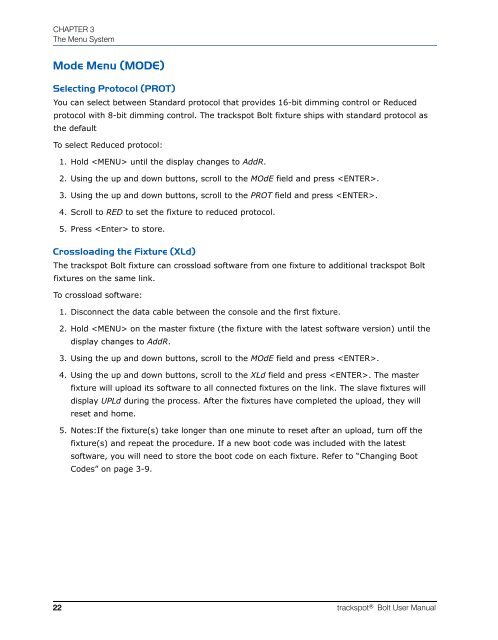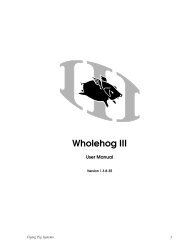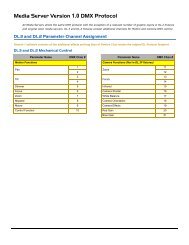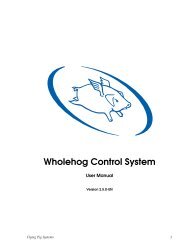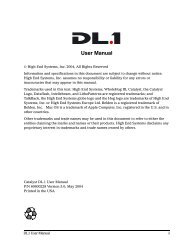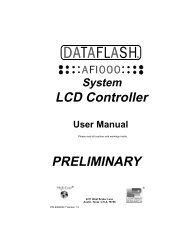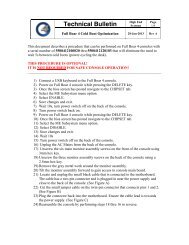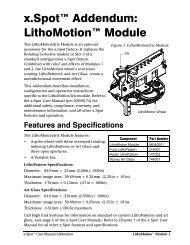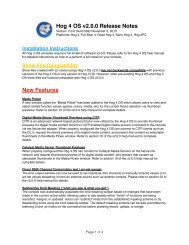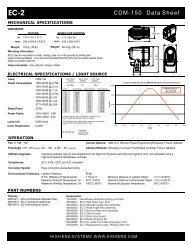trackspot ® Bolt User Manual - High End Systems
trackspot ® Bolt User Manual - High End Systems
trackspot ® Bolt User Manual - High End Systems
Create successful ePaper yourself
Turn your PDF publications into a flip-book with our unique Google optimized e-Paper software.
CHAPTER 3<br />
The Menu System<br />
Mode Menu (MODE)<br />
Selecting Protocol (PROT)<br />
You can select between Standard protocol that provides 16-bit dimming control or Reduced<br />
protocol with 8-bit dimming control. The <strong>trackspot</strong> <strong>Bolt</strong> fixture ships with standard protocol as<br />
the default<br />
To select Reduced protocol:<br />
1. Hold until the display changes to AddR.<br />
2. Using the up and down buttons, scroll to the MOdE field and press .<br />
3. Using the up and down buttons, scroll to the PROT field and press .<br />
4. Scroll to RED to set the fixture to reduced protocol.<br />
5. Press to store.<br />
Crossloading the Fixture (XLd)<br />
The <strong>trackspot</strong> <strong>Bolt</strong> fixture can crossload software from one fixture to additional <strong>trackspot</strong> <strong>Bolt</strong><br />
fixtures on the same link.<br />
To crossload software:<br />
1. Disconnect the data cable between the console and the first fixture.<br />
2. Hold on the master fixture (the fixture with the latest software version) until the<br />
display changes to AddR.<br />
3. Using the up and down buttons, scroll to the MOdE field and press .<br />
4. Using the up and down buttons, scroll to the XLd field and press . The master<br />
fixture will upload its software to all connected fixtures on the link. The slave fixtures will<br />
display UPLd during the process. After the fixtures have completed the upload, they will<br />
reset and home.<br />
5. Notes:If the fixture(s) take longer than one minute to reset after an upload, turn off the<br />
fixture(s) and repeat the procedure. If a new boot code was included with the latest<br />
software, you will need to store the boot code on each fixture. Refer to “Changing Boot<br />
Codes” on page 3-9.<br />
22 <strong>trackspot</strong> <strong>®</strong> <strong>Bolt</strong> <strong>User</strong> <strong>Manual</strong>