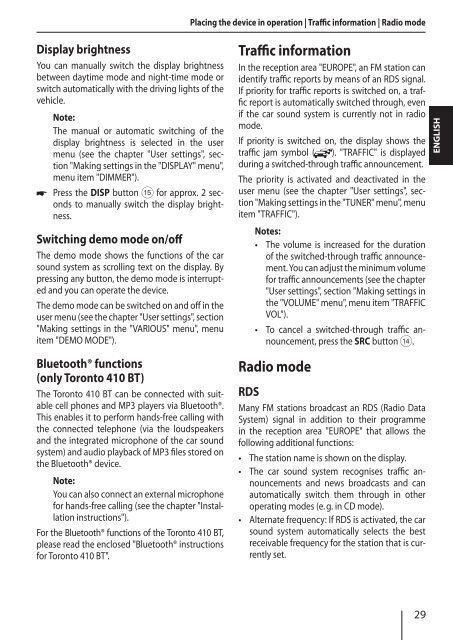Madrid 210; San Francisco 310; Toronto 410 BT - Blaupunkt
Madrid 210; San Francisco 310; Toronto 410 BT - Blaupunkt
Madrid 210; San Francisco 310; Toronto 410 BT - Blaupunkt
Create successful ePaper yourself
Turn your PDF publications into a flip-book with our unique Google optimized e-Paper software.
Placing the device in operation | Traffic information | Radio mode<br />
Display brightness<br />
You can manually switch the display brightness<br />
between daytime mode and night-time mode or<br />
switch automatically with the driving lights of the<br />
vehicle.<br />
Note:<br />
The manual or automatic switching of the<br />
display brightness is selected in the user<br />
menu (see the chapter "User settings", section<br />
"Making settings in the "DISPLAY" menu",<br />
menu item "DIMMER").<br />
<br />
Press the DISP button ? for approx. 2 seconds<br />
to manually switch the display brightness.<br />
Switching demo mode on/off<br />
The demo mode shows the functions of the car<br />
sound system as scrolling text on the display. By<br />
pressing any button, the demo mode is interrupted<br />
and you can operate the device.<br />
The demo mode can be switched on and off in the<br />
user menu (see the chapter "User settings", section<br />
"Making settings in the "VARIOUS" menu", menu<br />
item "DEMO MODE").<br />
Bluetooth® functions<br />
(only <strong>Toronto</strong> <strong>410</strong> <strong>BT</strong>)<br />
The <strong>Toronto</strong> <strong>410</strong> <strong>BT</strong> can be connected with suitable<br />
cell phones and MP3 players via Bluetooth®.<br />
This enables it to perform hands-free calling with<br />
the connected telephone (via the loudspeakers<br />
and the integrated microphone of the car sound<br />
system) and audio playback of MP3 files stored on<br />
the Bluetooth® device.<br />
Note:<br />
You can also connect an external microphone<br />
for hands-free calling (see the chapter "Installation<br />
instructions").<br />
For the Bluetooth® functions of the <strong>Toronto</strong> <strong>410</strong> <strong>BT</strong>,<br />
please read the enclosed "Bluetooth® instructions<br />
for <strong>Toronto</strong> <strong>410</strong> <strong>BT</strong>".<br />
Traffic information<br />
In the reception area "EUROPE", an FM station can<br />
identify traffic reports by means of an RDS signal.<br />
If priority for traffic reports is switched on, a traffic<br />
report is automatically switched through, even<br />
if the car sound system is currently not in radio<br />
mode.<br />
If priority is switched on, the display shows the<br />
traffic jam symbol ( ). "TRAFFIC" is displayed<br />
during a switched-through traffic announcement.<br />
The priority is activated and deactivated in the<br />
user menu (see the chapter "User settings", section<br />
"Making settings in the "TUNER" menu", menu<br />
item "TRAFFIC").<br />
Notes:<br />
• The volume is increased for the duration<br />
of the switched-through traffic announcement.<br />
You can adjust the minimum volume<br />
for traffic announcements (see the chapter<br />
"User settings", section "Making settings in<br />
the "VOLUME" menu", menu item "TRAFFIC<br />
VOL").<br />
• To cancel a switched-through traffic announcement,<br />
press the SRC button >.<br />
Radio mode<br />
RDS<br />
Many FM stations broadcast an RDS (Radio Data<br />
System) signal in addition to their programme<br />
in the reception area "EUROPE" that allows the<br />
following additional functions:<br />
•<br />
•<br />
The station name is shown on the display.<br />
The car sound system recognises traffic announcements<br />
and news broadcasts and can<br />
automatically switch them through in other<br />
operating modes (e. g. in CD mode).<br />
Alternate frequency: If RDS is activated, the car<br />
sound system automatically selects the best<br />
receivable frequency for the station that is currently<br />
set.<br />
•<br />
ENGLISH<br />
29