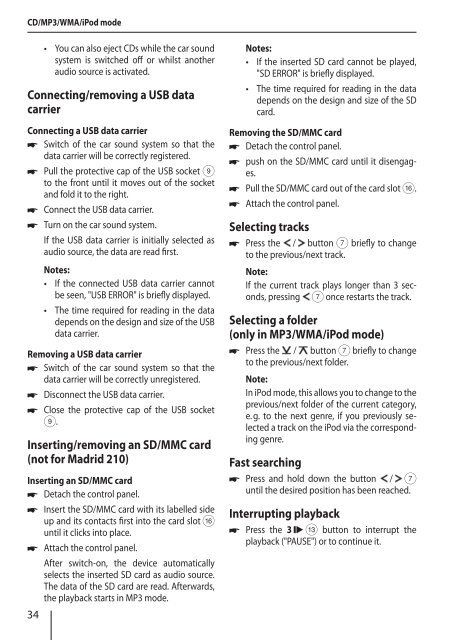Madrid 210; San Francisco 310; Toronto 410 BT - Blaupunkt
Madrid 210; San Francisco 310; Toronto 410 BT - Blaupunkt
Madrid 210; San Francisco 310; Toronto 410 BT - Blaupunkt
You also want an ePaper? Increase the reach of your titles
YUMPU automatically turns print PDFs into web optimized ePapers that Google loves.
CD/MP3/WMA/iPod mode<br />
34<br />
• You can also eject CDs while the car sound<br />
system is switched off or whilst another<br />
audio source is activated.<br />
Connecting/removing a USB data<br />
carrier<br />
Connecting a USB data carrier<br />
Switch of the car sound system so that the<br />
data carrier will be correctly registered.<br />
Pull the protective cap of the USB socket 9<br />
to the front until it moves out of the socket<br />
and fold it to the right.<br />
Connect the USB data carrier.<br />
Turn on the car sound system.<br />
If the USB data carrier is initially selected as<br />
audio source, the data are read first.<br />
Notes:<br />
• If the connected USB data carrier cannot<br />
be seen, "USB ERROR" is briefly displayed.<br />
• The time required for reading in the data<br />
depends on the design and size of the USB<br />
data carrier.<br />
Removing a USB data carrier<br />
Switch of the car sound system so that the<br />
data carrier will be correctly unregistered.<br />
Disconnect the USB data carrier.<br />
Close the protective cap of the USB socket<br />
9.<br />
Inserting/removing an SD/MMC card<br />
(not for <strong>Madrid</strong> <strong>210</strong>)<br />
Inserting an SD/MMC card<br />
Detach the control panel.<br />
Insert the SD/MMC card with its labelled side<br />
up and its contacts first into the card slot @<br />
until it clicks into place.<br />
Attach the control panel.<br />
After switch-on, the device automatically<br />
selects the inserted SD card as audio source.<br />
The data of the SD card are read. Afterwards,<br />
the playback starts in MP3 mode.<br />
Notes:<br />
• If the inserted SD card cannot be played,<br />
"SD ERROR" is briefly displayed.<br />
• The time required for reading in the data<br />
depends on the design and size of the SD<br />
card.<br />
Removing the SD/MMC card<br />
Detach the control panel.<br />
push on the SD/MMC card until it disengages.<br />
Pull the SD/MMC card out of the card slot @.<br />
Attach the control panel.<br />
Selecting tracks<br />
<br />
Press the / button 7 briefly to change<br />
to the previous/next track.<br />
Note:<br />
If the current track plays longer than 3 seconds,<br />
pressing 7 once restarts the track.<br />
Selecting a folder<br />
(only in MP3/WMA/iPod mode)<br />
<br />
Press the / button 7 briefly to change<br />
to the previous/next folder.<br />
Note:<br />
In iPod mode, this allows you to change to the<br />
previous/next folder of the current category,<br />
e. g. to the next genre, if you previously selected<br />
a track on the iPod via the corresponding<br />
genre.<br />
Fast searching<br />
<br />
Press and hold down the button / 7<br />
until the desired position has been reached.<br />
Interrupting playback<br />
Press the 3 = button to interrupt the<br />
playback ("PAUSE") or to continue it.