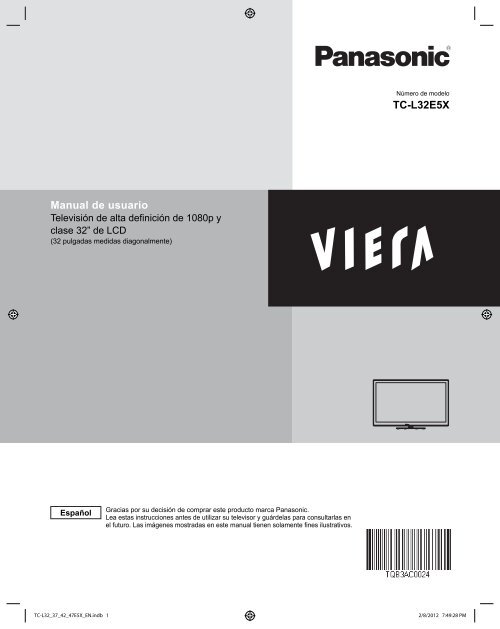Manual de usuario TC-L32E5X - Panasonic
Manual de usuario TC-L32E5X - Panasonic
Manual de usuario TC-L32E5X - Panasonic
You also want an ePaper? Increase the reach of your titles
YUMPU automatically turns print PDFs into web optimized ePapers that Google loves.
Número <strong>de</strong> mo<strong>de</strong>lo<strong>TC</strong>-<strong>L32E5X</strong><strong>Manual</strong> <strong>de</strong> <strong>usuario</strong>Televisión <strong>de</strong> alta <strong>de</strong>finición <strong>de</strong> 1080p yclase 32” <strong>de</strong> LCD(32 pulgadas medidas diagonalmente)EspañolGracias por su <strong>de</strong>cisión <strong>de</strong> comprar este producto marca <strong>Panasonic</strong>.Lea estas instrucciones antes <strong>de</strong> utilizar su televisor y guár<strong>de</strong>las para consultarlas enel futuro. Las imágenes mostradas en este manual tienen solamente fines ilustrativos.<strong>TC</strong>-L32_37_42_47E5X_EN.indb C N.indb 1 12/8/2012 7:49:28 PMPM
Precauciones para su seguridadADVERTENCIANO ABRIR, RIESGODE CHOQUE ELÉCTRICOADVERTENCIA: Para reducir el riesgo <strong>de</strong> sufrir una <strong>de</strong>scarga eléctrica, no retirela cubierta ni el panel posterior. En el interior no hay piezas que <strong>de</strong>ba reparar el<strong>usuario</strong>. Solicite las reparaciones al personal <strong>de</strong> servicio calificado.El rayo con punta <strong>de</strong> flecha <strong>de</strong>ntro <strong>de</strong> untriángulo equilátero tiene la finalidad <strong>de</strong> avisaral <strong>usuario</strong> <strong>de</strong> que hay piezas en el interior <strong>de</strong>lproducto que si las tocan las personas éstaspue<strong>de</strong>n recibir una <strong>de</strong>scarga eléctrica.El signo <strong>de</strong> exclamación <strong>de</strong>ntro <strong>de</strong> untriángulo equilátero tiene la finalidad<strong>de</strong> avisar al <strong>usuario</strong> <strong>de</strong> la existencia<strong>de</strong> instrucciones <strong>de</strong> utilización yservicio importantes en el materialimpreso que acompaña al aparato.Nota para el instalador <strong>de</strong>l sistema CATVEste recordatorio se ofrece para que el instalador <strong>de</strong>l sistema CATV preste atención al Artículo 820-40 <strong>de</strong> la NEC, el cualproporciona directrices para realizar una conexión a tierra apropiada y, en particular, especifica que la tierra <strong>de</strong>l cable <strong>de</strong>be estarconectada al sistema <strong>de</strong> tierra <strong>de</strong>l edificio, tan cerca <strong>de</strong>l punto <strong>de</strong> entrada <strong>de</strong>l cable como sea práctico.Ventilación seguraLas ranuras y aberturas en el gabinete en la parte posterior o inferior se han colocado para ventilar y asegurar una operación confiable<strong>de</strong> Ia TV LCD y para protegerla <strong>de</strong> un sobre-calentamiento. Estas aberturas no <strong>de</strong>berán ser bloqueadas o cubiertas. Deben haber almenos 10 cm <strong>de</strong> espacio alre<strong>de</strong>dor <strong>de</strong>l TV. Deberá existir un espacio <strong>de</strong> por lo menos 10 cm entre estas aberturas. Las aberturas nunca<strong>de</strong>berán ser bloqueadas al poner la TV LED sobre una cama, sofá, alfombra o superficie similar. Esta TV LED no <strong>de</strong>berá ser colocadaen una instalación pre-fabricada tal como un librero a menos que tenga una ventilación apropiada.Medidas <strong>de</strong> seguridad importantes41) Leer las instrucciones.2) Guardar las instrucciones.3) Aten<strong>de</strong>r todas las advertencias.4) Seguir todas las instrucciones.5) No hacer uso <strong>de</strong> este aparato cerca <strong>de</strong>l agua.6) Limpiar solo con un paño seco.7) No bloquear ninguna <strong>de</strong> las aperturas <strong>de</strong> ventilación. Instale según las instrucciones <strong>de</strong>l fabricante.8) No instalar cerca <strong>de</strong> ninguna fuente <strong>de</strong> calor como radiadores, reguladores <strong>de</strong> calefacción, estufas u otros aparatos(incluyendo amplificadores) que generen calor.9) No <strong>de</strong>sechar el propósito <strong>de</strong> seguridad <strong>de</strong>l enchufe polarizado o <strong>de</strong> encalladura. Un enchufe polarizado posee dos cuchillas,una más ancha que la otra. Un enchufe <strong>de</strong> encalladura posee dos cuchillas y una tercera punta <strong>de</strong> encalladura. La cuchillaancha o la tercera punta son proporcionadas por su propia seguridad. Si el enchufe proporcionado no cabe en su salida <strong>de</strong>corriente, consulte a un eléctrico para reemplazar la salida <strong>de</strong> corriente obsoleta.10) Proteger el cable <strong>de</strong> corriente <strong>de</strong> ser pisado o pellizcado, especialmente alre<strong>de</strong>dor <strong>de</strong>l enchufe, losreceptáculos y el punto en el que salen <strong>de</strong>l aparato.11) Usar solo accesorios especificados por el fabricante.12) Usar el aparato solo con el carro, plataforma, tripié, soporte o mesa especificado por el fabricante, o vendidocon el aparato. Cuando un carro sea usado, tenga cuidado aI mover dicho carro junto con el aparato paraevitar lesiones por volcaduras.13) Desconectar este aparato durante tormentas eléctricas o cuando no vaya a ser usado por largos periodos <strong>de</strong> tiempo.14) Referir toda necesidad <strong>de</strong> servicio a personal <strong>de</strong> servicio calificado. EI servicio se requiere cuando el aparato ha sidodañado en cualquier manera, como cuando el cable <strong>de</strong> corriente o el enchufe ha sido dañado, líquido ha sido <strong>de</strong>rramado,objetos han caído <strong>de</strong>ntro <strong>de</strong>l aparato, el aparato ha sido expuesto a humedad o lluvia, no opera normalmente o ha caído.15) Operar solamente <strong>de</strong>s<strong>de</strong> el tipo <strong>de</strong> fuente <strong>de</strong> energía indicada en laetiqueta. Si usted no está seguro <strong>de</strong>l tipo <strong>de</strong> abastecimiento <strong>de</strong> energía<strong>de</strong> su casa, consultar a su distribuidor o a la compañía <strong>de</strong> energía local.16) Seguir todas las advertencias e instrucciones marcadas en la TV LED.17) Nunca echar objetos <strong>de</strong> ninguna clase <strong>de</strong>ntro <strong>de</strong>l TV LED a través<strong>de</strong> las ranuras <strong>de</strong>l gabinete ya que pue<strong>de</strong>n tocar puntos <strong>de</strong> voltajepeligroso o cortar partes que pudieran ocasionar un incendio o choqueeléctrico. Nunca <strong>de</strong>rramar líquido <strong>de</strong> ningún tipo <strong>de</strong>ntro <strong>de</strong>l TV LED.18) Si una antena exterior es conectada aI equipo <strong>de</strong> la televisión, asegurarque el sistema <strong>de</strong> antena sea a tierra para proporcionar protección contrasubidas <strong>de</strong> voltaje y cargas <strong>de</strong> estática. En los E.U.A. la Sección 810-21<strong>de</strong> la “National Electrical Co<strong>de</strong>” proporciona información con respecto ala conexión a tierra apropiada para el mástil y la estructura <strong>de</strong> soporte,el cable principal a la unidad <strong>de</strong> <strong>de</strong>scarga <strong>de</strong> la antena, el tamaño <strong>de</strong> losconductores a tierra, ubicación <strong>de</strong> la unidad <strong>de</strong> <strong>de</strong>scarga <strong>de</strong> la antena, laconexión a los electrodos a tierra y requisitos para los electrodos a tierra.EJEMPLO DE ANTENA ATIERRA DE ACUERDOA (NEC)NATIONALELECTRICALCODEABRAZADERAA TIERRAEQUIPO DESERVICIOELÉCTRICOCABLE PRINCIPALA TIERRAUNIDAD DE DESCARGAA TIERRA (SECCIÓNNEC 810-20)CONDUCTORES ATIERRA (SECCIÓN NEC810-21)ABRAZADERAS A TIERRASERVICIO DE ENERGÍA DEL SlSTEMADE ELECTRODOS A TIERRA(ART. 250 NEC. PARTE H)
19) Un sistema <strong>de</strong> exterior no <strong>de</strong>berá ser colocado cerca <strong>de</strong> las líneas <strong>de</strong> po<strong>de</strong>r ú otros circuitos <strong>de</strong> energía o luz odon<strong>de</strong> ésta pueda caer en tales líneas <strong>de</strong> po<strong>de</strong>r o circuitos. Cuando se instale un sistema <strong>de</strong> antena exterior, extremarcuidados para evitar tocar tales líneas o circuitos ya que este contacto pudiese tener consecuencias fatales.20) Desconectar la TV <strong>de</strong> LED <strong>de</strong>l contacto <strong>de</strong> pared, y referir a personal <strong>de</strong> servicio calificado en las condiciones siguientes:a. Cuando el cable <strong>de</strong> po<strong>de</strong>r o contacto esté dañado o <strong>de</strong>sgastado.b. Si se ha <strong>de</strong>rramado líquido <strong>de</strong>ntro <strong>de</strong> la TV <strong>de</strong> LED.c. Si la TV <strong>de</strong> LED ha sido expuesta a lluvia o agua.d. Si la TV <strong>de</strong> LED no opera normalmente, siguiendo las instrucciones <strong>de</strong> operación.Ajustar solamente aquellos controles que están cubiertos por las instrucciones <strong>de</strong> operación ya que elajuste inapropiado <strong>de</strong> otros controles pue<strong>de</strong> ocasionar daño y a menudo requerirá <strong>de</strong> mayor trabajo paraun técnico especializado para restaurar la operación normal <strong>de</strong>l TV <strong>de</strong> LED.e. Si la TV <strong>de</strong> LCD se ha caído o el gabinete se encuentra dañado.f. Cuando la TV <strong>de</strong> LED exhibe un cambio distinto en su funcionamiento - esto indica que requiere <strong>de</strong> servicio.21) Cuando partes <strong>de</strong> repuesto sean requeridas, asegurarse que el técnico <strong>de</strong> servicio utilice partes especificadas por elfabricante que tengan las mismas características <strong>de</strong> las partes originales. Sustitutos no autorizados pue<strong>de</strong>n ocasionar unincendio, choque eléctrico ú otros riesgos.22) ADVERTENCIA: PARA REDUCIR EL RIESGO DE INCENDIO O DESCARGA ELÉCTRICA, NO EXPONGA ESTEAPARATO A LA LLUVIA, HUMEDAD, GOTEO O SALPICADURA. NO COLOCAR ENVASES CONLlQUIDO (FLOREROS, COPAS, COSMÉTICOS, E<strong>TC</strong>.) SOBRE EL TELEVISOR (lNCLUYENDOANAQUELES COLOCADOS ARRIBA DE ESTE, E<strong>TC</strong>.).23) ADVERTENCIA: RETIRAR PIEZAS PEQUEÑAS INNECESARIAS Y OTROS OBJETOS FUERA DEL ALCANCE DE LOSNIÑOS PEQUEÑOS. ESTOS OBJETOS PUEDEN SER TRAGADOS ACCIDENTALMENTE. TAMBIÉNTENER CUIDADO AL EMPACAR MATERIALES Y HOJAS DE PLÁSTICO.24) ADVERTENCIA: Para evitar la dispersión <strong>de</strong>l fuego, mantenga velas así como otras llamas abiertaslejos <strong>de</strong> este producto en todo momento25) AVISO: El interruptor <strong>de</strong> la alimentación <strong>de</strong> esta unidad no <strong>de</strong>sconectará completamente toda la alimentaciónproce<strong>de</strong>nte <strong>de</strong> la toma <strong>de</strong> CA. Como el cable <strong>de</strong> la alimentación sirve como dispositivo <strong>de</strong> <strong>de</strong>sconexiónprincipal <strong>de</strong> la unidad, usted tendrá que <strong>de</strong>senchufarlo <strong>de</strong> la toma <strong>de</strong> CA para <strong>de</strong>sconectar toda laalimentación. Por lo tanto, asegúrese <strong>de</strong> que la unidad esté instalada <strong>de</strong> forma que el cable <strong>de</strong> alimentación pueda<strong>de</strong>senchufarse fácilmente <strong>de</strong> la toma <strong>de</strong> CA en caso <strong>de</strong> acci<strong>de</strong>nte. Para evitar un incendio, el cable <strong>de</strong> la alimentacióntambién <strong>de</strong>berá <strong>de</strong>senchufarse <strong>de</strong> la toma <strong>de</strong> CA cuando la unidad no se vaya a utilizar durante un periodo largo <strong>de</strong>tiempo (durante unas vacaciones, por ejemplo).26) PRECAUCIÓN: PARA EVITAR CHOQUE ELÉCTRICO NO USAR ESTE ENCHUFE CON UN RECEPTÁCULO Ú OTRASALIDA A MENOS QUE LAS CLAVIJAS PUEDAN SER INSERTADAS FIRMEMENTE PARA EVITAR QUELA CLAVIJA QUEDE EXPUESTA.27) PRECAUCIÓN: USAR OTRA BASE PUEDE RESULTAR INESTABLE Y CAUSAR POSIBLEMENTE ALGUN DAÑO.28) PRECAUCIÓN: PELIGRO DE EXPLOSIÓN SI LA BATERÍA ES COLOCADA INCORRECTAMENTE. REPONERSOLAMENTE CON EL MISMO TIPO O EL EQUIVALENTE.29) PRECAUCIÓN: Este televisor <strong>de</strong> LED ha sido diseñado para ser utilizado solamente con los accesorios opcionalessiguientes. La utilización con cualquier otro tipo <strong>de</strong> accesorio opcional pue<strong>de</strong> causar inestabilidadque, a su vez, podría tener como resultado posibles lesiones.(Todos los accesorios siguientes son fabricados por <strong>Panasonic</strong> Corporation)• Soporte <strong>de</strong> montaje en pared: TY-WK3L2RWAsegúrese siempre <strong>de</strong> solicitar a un técnico calificado que le haga la instalación.5
Accesorios/Accesorio OpcionalAccesoriosCompruebe que ha recibido todos los elementos que se indican.AccesoriosTransmisor <strong>de</strong>mando a distancia• N2QAYB000705Pilas para el transmisor<strong>de</strong> mando a distanciaTransmisor (2)Pila AA•Pe<strong>de</strong>stalCable ACEnsamble (pág. 7)<strong>Manual</strong> <strong>de</strong> <strong>usuario</strong>sujetador <strong>de</strong> CableComponente/Adaptador AV• K2KYYYY00199TVAccesorio opcionalPor favor, contacte con su concesionario <strong>Panasonic</strong> más cercano para comprar los accesorios opcionales recomendados..Para más <strong>de</strong>talles, consulte el manual <strong>de</strong> instalación <strong>de</strong> accesorios opcionales.Wireless LAN Adaptador para VIERA y el soporte exclusivo● TY-WL20E • Para utilizar el adaptador inalambrico LAN para VIERA, un punto <strong>de</strong> acceso <strong>de</strong>be ser obtenido.• Se recomienda usar el adaptador inalámbrico para VIERA estándar exclusivo.• Para evitar el mal funcionamiento <strong>de</strong>bido a la interferencia <strong>de</strong> ondas <strong>de</strong> radio, mantenga eltelevisor <strong>de</strong> los dispositivos tales como otros dispositivos LAN inalámbrico, horno <strong>de</strong> microondasy los dispositivos que utilizan 2.4 GHz y 5 GHz señales al usar el adaptador inalámbrico VIERA.• Dependiendo <strong>de</strong> la zona, estos accesorios opcional pue<strong>de</strong>n no estar disponibles.• Información adicional para el adaptador <strong>de</strong> LAN inalámbrica y punto <strong>de</strong> acceso pue<strong>de</strong>ser en el siguiente sitio web.http://panasonic.jp/support/global/cs/tv/Abraza<strong>de</strong>ra <strong>de</strong> suspensión <strong>de</strong> paredPóngase en contacto con su concesionario <strong>Panasonic</strong> más cercano para adquirir la ménsula <strong>de</strong> montaje en paredrecomendada. Para conocer más <strong>de</strong>talles, consulte el manual <strong>de</strong> instalación <strong>de</strong> la ménsula <strong>de</strong> montaje en pared.Parte Posterior <strong>de</strong> la TVAtornille para fijar la unidad <strong>de</strong> TV en los soportes paraamontura en pared (no incluidos con la unidad <strong>de</strong>l TVProfundidad <strong>de</strong>l tornillo: ● TY-WK3L2RWMínimo: 0,39” (10,0 mm)bMáximo: 0,55” (14,0 mm)M66Los agujeros para colgar en lapared el soportea : 200 mm (<strong>TC</strong>-<strong>L32E5X</strong>)b : 200 mm (<strong>TC</strong>-<strong>L32E5X</strong>)Advertencia(Vista <strong>de</strong> lado)Si los clientes montan la unidad ellos mismos o si no se utiliza una ménsula <strong>de</strong> <strong>Panasonic</strong>, esto significa que ellosasumen todas las responsabilida<strong>de</strong>s pertinentes. Cualquier daño resultante <strong>de</strong> no haber sido un instalador profesional elque haya montado su unidad anulará la garantía.Asegúrese siempre <strong>de</strong> solicitar a un técnico calificado que realice todo el trabajo <strong>de</strong> instalación necesario. Unainstalación incorrecta podría ser la causa <strong>de</strong> que el equipo cayera, causando lesiones a personas y daños en elproducto.No monte directamente la unidad <strong>de</strong>bajo <strong>de</strong> las luces <strong>de</strong>l techo (proyectores, focos o luces halógenas) que producentípicamente bastante calor. De lo contrario pue<strong>de</strong> que se <strong>de</strong>formen o dañen partes <strong>de</strong> la caja <strong>de</strong> plástico.Tome precauciones al fijar los soportes <strong>de</strong> la montura en la pared. Asegúrese siempre <strong>de</strong> que no haya cables eléctricoso tubería en la pared antes <strong>de</strong> instalar los soportes.Al utilizar el tipo angular para montura en pared, asegúrese <strong>de</strong> que haya suficiente espacio para conectar los cables yque estos no que<strong>de</strong>n oprimidos contra la pared cuando ésta sea inclinada hacia a<strong>de</strong>lante.Por razones <strong>de</strong> seguridad, <strong>de</strong>smonte <strong>de</strong> la pared las unida<strong>de</strong>s que ya no estén siendo utilizadas.<strong>TC</strong>-L32_37_42_47E5X_EN.indb C N.indb 6 62/8/2012 7:49:29 PMP M
AColocación <strong>de</strong>l pe<strong>de</strong>stal en el televisor■Montaje <strong>de</strong>l pe<strong>de</strong>stal● Fije firmemente con los tornillos <strong>de</strong> ensamble A (4 tornillos en total)● Apriete firmemente los tornillos.MénsulaAsegure el correcto ensambleprevio a fijar los tornillos.AccesoriosTornillo <strong>de</strong> montaje (4 <strong>de</strong> cada uno)ABXSS5+16FNKtamaño (M5 × 16)FrenteXYN4+F25FJKtamaño (M4 × 25)Ménsula (1)FlechaindicadoraBaseBase(Imagen)■Instalación● Lleve a cabo la operación sobre una superficie horizontal y plana.● Fije firmemente con los tornillos <strong>de</strong> ensamble B (4 tornillos en total)apriete firmemente los tornillos.Vista inferiorParte traseraFlechaIndicadoraBOrificios <strong>de</strong> instalación<strong>de</strong>l pe<strong>de</strong>stalBase (1)Inicio Accesorios/ Acceso rio Opcional•(Imagen)MénsulaTrabajar sobre una superficie planaQuitar el pe<strong>de</strong>stal <strong>de</strong> la TVAsegúrese <strong>de</strong> quitar el pe<strong>de</strong>stal <strong>de</strong> la siguiente manera cuando se utiliza el soporte parapara colgar en la pared o cuando reempaque el televisor.1. Quite los tornillos <strong>de</strong>l montaje B <strong>de</strong> la TV.2. Levante el televisor <strong>de</strong>l pe<strong>de</strong>stal.3. Quite los tornillos <strong>de</strong>l montaje A <strong>de</strong>l soporte.AdvertenciaNo <strong>de</strong>sarme ni modifique el pe<strong>de</strong>stal.De lo contrario, la unidad podría caerse y dañarse, y también podría causar heridas a personas.●PrecauciónNo utilice ningún otro pe<strong>de</strong>stal que no sea el que viene incluido con el TV.En caso <strong>de</strong> no ser asi, Ia unidad pue<strong>de</strong> caerse y dañarse, pudiendo sufrir daños personales.No utilice el pe<strong>de</strong>stal si está doblado, partido o está roto.Si utiliza un pe<strong>de</strong>stal roto, pue<strong>de</strong> dañarse todavía más y pue<strong>de</strong> resultar usted dañado. Comuníquese a la tienda don<strong>de</strong>lo compró, Io antes posible.Durante la instalación, asegúrese <strong>de</strong> apretar bien todos los tornillos.Si no se tiene cuidado y los tornillos no están bien apretados durante el armado, la instalación no será losuficientemente fuerte como para sostener el televisor y éste podría caerse y dañarse, y causar daños a las personas.7<strong>TC</strong>-L32_37_42_47E5X_EN.indb C N.indb 7 72/8/2012 7:49:30 PMP M
Instalación <strong>de</strong> las pilas <strong>de</strong> mando a distanciaAbrirCierrePrecauciónGanchoConexión <strong>de</strong>l cable AC●●Ponga las polarida<strong>de</strong>s(+ o -) en las posicionescorrectas.La instalación incorrecta pue<strong>de</strong> causar fugas <strong>de</strong> electrolito y corrosión, lo que podría dañarel mando a distancia.No mezcle pilas viejas y nuevas.No mezcle pilas <strong>de</strong> tipos diferentes (pilas alcalinas y <strong>de</strong> manga neso, por ejemplo).No utilice baterías (Ni-Cd).No queme ni rompa las pilas.Inserte el cable <strong>de</strong> alimentación (incluido) firmemente en su lugar.Cuando conecte el cable <strong>de</strong> alimentación asegúrese<strong>de</strong> que el Plug que<strong>de</strong> totalmente insertado en laranura señalada.El cable <strong>de</strong> alimentación incluido es solo para eluso <strong>de</strong> esta unidad8
ConexionesParte posterior <strong>de</strong> la TVPaneles <strong>de</strong> ConexiónRanura <strong>de</strong> tarjeta SD(pág. 24)Terminal USB 1-2(pág. 24)ConectorInternetCable <strong>de</strong>alimentación <strong>de</strong> CA(Conecte <strong>de</strong>spués<strong>de</strong> haber terminadotodas las <strong>de</strong>másconexiones.)Terminal PCSalida <strong>de</strong> audiodigitalAParte posterior <strong>de</strong> la TVB CConexión <strong>de</strong> antena o cableAAntena <strong>de</strong> VHF/UHFTV porcable● Las A , B , Cconexiones, por favorconsulte pág. 10.oInicio ConexionesAccesorios / Accesorio Opcional•Antena <strong>de</strong> VHF/UHF• NTSC (National Television System Committee):• ATSC (Advanced Television Systems Committee):Las normas <strong>de</strong> televisión digital incluyen la televisión <strong>de</strong> alta <strong>de</strong>finición digital (HDTV), la televisión<strong>de</strong> <strong>de</strong>finición estándar (SDTV), la emisión <strong>de</strong> datos, el audio multicanal <strong>de</strong> sonido envolvente y latelevisión interactiva.Cable● Usted necesita suscribirse a un servicio <strong>de</strong> televisión por cable para po<strong>de</strong>r ver sus programas.● Pue<strong>de</strong> que necesite suscribirse a un servicio <strong>de</strong> cable <strong>de</strong> alta <strong>de</strong>finición (HD) para disfrutar <strong>de</strong> la programación HD.La conexión para alta <strong>de</strong>finición se pue<strong>de</strong> hacer empleando un cable <strong>de</strong> HDMI o <strong>de</strong> ví<strong>de</strong>o componente. (pág. 10)Nota● Cuando utilice una caja <strong>de</strong> cable, los equipos y cables <strong>de</strong> vi<strong>de</strong>o externos que aparecen en este manual no vienenincluidos con el TV.● Para obtener más ayuda, visítenos en: www.panasonic.com.mx9<strong>TC</strong>-L32_37_42_47E5X_EN.indb C N.indb 9 92/8/2012 7:49:30 PMP M
SuperiorAPara utilizar terminales HDMIConexiones <strong>de</strong>l cable AVCable conversión(no está en uso)HDMI-DVIblanco blancorojo rojoComponente/ adaptador AVHDMIAV OUTDVI OUTLAUDIO OUTREquipo <strong>de</strong> AVej. ReproductorBlu-ray DiscEquipo <strong>de</strong> AVej. ReproductorBlu-ray DiscBPara utilizar terminales <strong>de</strong> VIDEO COMPONENTEBuenaComponente/adaptador AVver<strong>de</strong>/ ver<strong>de</strong>amarilloazul azulrojoblancorojoblancover<strong>de</strong>azulrojoblancoYver<strong>de</strong>PB COMPONENTVIDEO OUTazulPRrojoLAUDIOblancoOUTREquipo <strong>de</strong> AVej. ReproductorBlu-ray DiscrojorojorojorojoBásica(No HD)CPara utilizar terminales <strong>de</strong> VIDEO COMPUESTOComponente/adaptador AVver<strong>de</strong>/amarilloamarillo(no está en uso)amarillo amarilloLCOMPOSITEblanco blanco OUTREquipo <strong>de</strong> AVej. Gabadora DVDoblancoblancorojorojoej. Vi<strong>de</strong>ograbadoraNota● En algunos casos, no es posible conectar en función <strong>de</strong>l tipo <strong>de</strong> cable o equipo.● La terminal ver<strong>de</strong> / amarillo es compartida tanto para el componente y compuesto (VIDEO IN) <strong>de</strong> conexión.Cuando se utiliza compuesto (VIDEO IN) la conexión <strong>de</strong>l conector amarillo (ví<strong>de</strong>o) <strong>de</strong>be ser insertada en laconexión ver<strong>de</strong> / amarillo.seleccione Input:INPUTrojorojoVi<strong>de</strong>o Comp.OK seleccione10<strong>TC</strong>-L32_37_42_47E5X_EN.indb C N.indb 10 102/8/2012 7:49:31 PMP M
Conexión <strong>de</strong> audioEquipo AudioCable ópticoDIGITALAUDIO INConexión PC/Computadora (VGA)ej. AmplificadorComponente/adaptador AV(no estáen uso)Audio cableConecte el cable que correspon<strong>de</strong>con la terminal <strong>de</strong> salida <strong>de</strong> audio en la computadora.ComputadoraInicioAudio OUTPC OU<strong>TC</strong>able PC RGB Adaptador <strong>de</strong> conversión(si es necesario)Instrucciones <strong>de</strong> sujeción <strong>de</strong>l cable• ConexionesPara adjuntarSujetador <strong>de</strong>l cableInsertarPara empaquetarorificioPara removerPara aflojarganchosSigaempujandoambos ladoshasta queque<strong>de</strong>ganchosAjustarperillaSiga empujandoel mando● No sujete el cable <strong>de</strong> la antena y el cable <strong>de</strong> alimentación juntos (podría distorsionarse la imagen).● Fije los cables con la abraza<strong>de</strong>ra <strong>de</strong>l cable como sea necesario.● Al utilizar las opciones, siga las instrucciones para fijar los cables.11<strong>TC</strong>-L32_37_42_47E5X_EN.indb C N.indb 11 112/8/2012 7:49:31 PMP M
I<strong>de</strong>ntificación <strong>de</strong> los controlesParte frontal <strong>de</strong> la TVControles/indicadores <strong>de</strong>l televisorParte posterior <strong>de</strong> la TVCambia el modo <strong>de</strong> entradaElige las entradas <strong>de</strong> los menúsy submenús(Pulse y mantenga pulsada la tecla<strong>de</strong> función <strong>de</strong> menú)Selección <strong>de</strong> canales en or<strong>de</strong>nindicador <strong>de</strong>alimentaciónConectada: rojo,<strong>de</strong>sconectadoapagado)S.S.A.C (sistema <strong>de</strong>seguimiento automático<strong>de</strong> contraste)Sensor <strong>de</strong>l control remoto <strong>de</strong>ntro <strong>de</strong> unos 7 metrosen frente <strong>de</strong>l televisorNota● El televisor consume una pequeña cantidad <strong>de</strong> energía eléctrica incluso cuando están apagados.● No coloque ningún objeto entre el sensor <strong>de</strong> control remoto <strong>de</strong>l televisor y control remoto.Control RemotoSubir/ Bajar VolumenBotón <strong>de</strong> Encendido / Apagado• Una imagen <strong>de</strong>l panel <strong>de</strong> control sevisualiza en la pantalla mientras lo usa.Encienda y Apaga el televisoro la pone en esperaSeleccione la fuente para ver(pág. 23)Visualiza el menú principal(pág. 46)Acceso rápido a las funcionesespeciales(cuando esté disponible) (pág. 20)Botones <strong>de</strong> color(utilizar para varias funciones)Volumen subir/bajarEncendido/ Apagado <strong>de</strong>lsilenciamiento <strong>de</strong>l sonidoCambia la relación <strong>de</strong> aspecto yacercamiento (pág.19,53)Cambie al canal visto previamenteOperación con equipos externos(pág. 35)POWERCC SAPINPUT SD/USB EXITMENUINTERNETOK,VIERA TOOLSOPTIONRETURNR G B YVOL CHMUTE FORMAT INFO FAVORITE@ ABC DEFGHI JKL MNOPQRS TUV WXYZLASTSubtítulos Si/No (pág. 19)Seleccione el programa <strong>de</strong> audiosecundario (pág. 19)Salida <strong>de</strong>l menúPara ver imágenes <strong>de</strong> tarjetas SD (pág. 24-29)Internet (pág. 41)Pantalla Menú VIERA TOOLS (pág. 22)Selección/OK/CambioVolver al menú anteriorCanal arriba/abajo, cuando visualice lafuente ANT/CableControla la función <strong>de</strong> lista <strong>de</strong> canales favoritos(pág. 20)Visualice o elimine la ban<strong>de</strong>ra <strong>de</strong> información<strong>de</strong> canal (pág. 19)Teclado numérico para seleccionarcualquier canal o para hacer instruccionesalfanumérico en los menúsUso <strong>de</strong> canales digitales. (pág. 18)12TV
Ajuste InicialLa pantalla “Ajuste Inicial” se visualiza solamente cuando el TV se encien<strong>de</strong> por primera vez <strong>de</strong>spués <strong>de</strong> enchufarel cable <strong>de</strong> alimentación en una toma <strong>de</strong> corriente y cuando “Autoencendido” (pág. 51) se pone en “No”.Encienda el televisor con el interruptor POWER.(TV)(mando a distancia)ooConfigure su modo <strong>de</strong> visualizaciónSeleccione su idiomaLanguage / Idioma / Langue Step 1 of 6 / Paso 1 <strong>de</strong> 6 / Étape 1 <strong>de</strong> 6Select your languageSeleccione su idiomaSélection <strong>de</strong> la langueEnglish Español FrançaisSeleccioneInicioAceptarSelectSelecciónSélectionOKSeleccione su modo <strong>de</strong> visualización(Asegúrese <strong>de</strong> seleccionar “Uso en Hogar”)Ajuste Modo <strong>de</strong> Visualización Paso 2 <strong>de</strong> 6SelecciónPor favor seleccione el ambiente <strong>de</strong> usoOKRETURNUso en HogarExhibición en MostradorSeleccioneAceptarConfirme su selección (Uso en Hogar) antes <strong>de</strong> pulsar el botón OK.Si selecciona “Exhibición en Mostrador” por equivocación ense visualizará la pantalla <strong>de</strong> confirmación.Ha elegido el modo para Exhibición en Mostrador.NoSi selecciona “Sí”, el modo <strong>de</strong> imagen se restaurará regularmentea “Vívido” y un mensaje <strong>de</strong> “Refrescar imagen” se mostrará en lapantalla.Sí SeleccioneAceptarSeleccione “No” y vuelva a la pantalla anterior .Si selecciona “Sí”, la pantalla entra en el modo <strong>de</strong> <strong>de</strong>mostración <strong>de</strong> mostrador.Para visualizar otra vez “Ajuste Modo <strong>de</strong> Visualización” como se muestra arriba.Realice algo <strong>de</strong> lo siguiente para volver a seleccionar “Uso en Hogar”:• Presione y mantenga apretado el botón lateral POWER por al menos cinco segundos.• Desenchufe el cable <strong>de</strong> la alimentación eléctrica por 30 segundos yenchúfelo <strong>de</strong> nuevo.Configuración por primera vez•I<strong>de</strong>ntificación <strong>de</strong> los controlesNotaSi emplea otro paso distinto a para apagar la TV, o si usa el botón EXIT para salirantes <strong>de</strong> completar los ajustes, la siguiente vez que encienda la TV no se mostraráautomáticamente “Ajuste Inicial”.• Los ajustes que se hayan hecho hasta ese momento se guardarán.• Pue<strong>de</strong> comenzar el “Ajuste inicial”. (pág. 51)El Idioma, Ajuste ANT/Cable, Títulos <strong>de</strong> entradas, Reloj también pue<strong>de</strong>n cambiarse<strong>de</strong>s<strong>de</strong> el menú “Ajuste” (pág. 50).13<strong>TC</strong>-L32_37_42_47E5X_EN.indb C N.indb 13 132/8/2012 7:49:32 PMP M
Ajuste ANT/Cable¿Utiliza usted una Caja <strong>de</strong> Cable, Satélite o <strong>de</strong> Fibra Óptica con este TV?Ajuste ANT/CablePaso 3 <strong>de</strong> 6¿Utiliza usted una Caja <strong>de</strong> Cable, Satélite o <strong>de</strong> Fibra Óptica con este TV?SiNoSelecciónOKReturna Seleccione el tipo <strong>de</strong>señal (Cable/Antena)Ajuste ANT/CableNoPaso 3 <strong>de</strong> 6Síb Seleccione el tipo <strong>de</strong>conexión para el cableo satélite y vaya a(Títulos <strong>de</strong> entradas)Ajuste ANT/CablePaso 3 of 6¿Cómo recibe el TV el contenido <strong>de</strong> progamación?Servicio <strong>de</strong> Cable(Sin Caja)Antena AéreaSeleccione¿Qué tipo <strong>de</strong> cableado utiliza para conectar su TV a la caja?Entrada AVEntrada Antena/CableHDMIANTENNA/CABLE INAceptarComponentCompositeAntennaCable InSelecciónOKReturnSelecciónOKReturnSeleccione el tipo <strong>de</strong> escaneoPrograma autoPaso 3 <strong>de</strong> 6¿Iniciar la búsqueda <strong>de</strong> canales disponibles en su área?SeleccioneSiNoAceptarOKSelecciónReturnSíComenzar escaneoPrograma autoProgreso 1%Número <strong>de</strong> canales análogosNúmero <strong>de</strong> canales digitales 0Pue<strong>de</strong> tomar un tiempo consi<strong>de</strong>rable para finalizar.Presione RETURN para salirPulse para salir<strong>de</strong> la pantalla <strong>de</strong>menúPara volver a lapantalla anteriorRETURNCompletar escaneoPrograma auto completado.Presione OK para continuar.Número <strong>de</strong> canales análogos 10Número <strong>de</strong> canales digitales 20OKRETURN14NotaAcerca <strong>de</strong> lossistemas <strong>de</strong> emisiónAnalógico (NTSC):programación <strong>de</strong>TV tradicionalDigital (ATSC):nuevaprogramaciónque le permitever más canalescon imagen ysonido <strong>de</strong> altacalidad<strong>TC</strong>-L32_37_42_47E5X_EN.indb C N.indb 14 142/8/2012 7:49:32 PMP M
HDMIEXITEtiquete las entradas para su fácil i<strong>de</strong>ntificación (Etiqueta<strong>de</strong> entradas)Para nombrar cada entrada, siga las instrucciones en la pantalla.Cuando esté listo, seleccione Siguiente y pulse OK para ir al siguiente paso.Títulos <strong>de</strong> entradas Paso 4 <strong>de</strong> 6¿Qué está conectado a HDMI 1 ?Para su comodidad usted pue<strong>de</strong> <strong>de</strong>signar nombres a las entradas. Las etiquetas semostrarán en el menú <strong>de</strong> “Seleccionar entrada”SeleccioneROKGRETURNVi<strong>de</strong>oPCSiguienteOKSelecciónReturnColoca etiquetaEstablezca o Siga las instrucciones que se indicanen la pantalla para completar lasoperaciones siguientes.--> Para editar los títulos para que correspondan con sus dispositivos conectados.Etiqueta: [BLANCO] Blu-ray/CABLE/SATÉLITE/DVD/Grab <strong>de</strong> DVD/VGD/JUEGO/HOME THTR/RECEPTOR/PC/MEDIA CTR/MEDIA EXT/VCR/CÁMARA/MONITOR/AUX/OTROS/No utilizadoInicioHDMI1HDMI2HDMI3HDMI4Componente@GHIPQRSABCJKLTUV,DEFMNOWXYZ• Seleccione “No utilizado” para cualquier conector <strong>de</strong>l panel posterior que no cuentacon ningún dispositivo conectado a él. Después, la entrada se omitirá cuando pulseINPUT, para su conveniencia.• Los títulos <strong>de</strong> entrada se pue<strong>de</strong>n cambiar en cualquier momento posterior <strong>de</strong>s<strong>de</strong> elmenú <strong>de</strong> ajuste <strong>de</strong>l TVConfigurar “ Configuración <strong>de</strong> red”Seleccione el tipo <strong>de</strong> redConfiguración <strong>de</strong> red Paso 5 <strong>de</strong> 6Seleccione red <strong>de</strong> cable Ethernet o inalámbrica.SelecciónCable Ethernet Inalámbri. (WiFi) Ajustar <strong>de</strong>spuésOKRETURNSeleccione el modo <strong>de</strong> ajusteConfiguración <strong>de</strong> red Paso 5 <strong>de</strong> 6Revisa por una conexión <strong>de</strong> red a<strong>de</strong>cuada, ajustes ycomunicación a Internet y servidorautomáticamente.Automático<strong>Manual</strong>Ajustar <strong>de</strong>spués: Vaya a 6Pue<strong>de</strong> ajustar el menú “Ajuste”<strong>de</strong>spués.Inalámbrica. (WiFi): Inicie “Red Inalámbrica”Automático: Pulse OK para iniciarautomáticamente la configuración.La pantalla <strong>de</strong> error aparece cuandofalla la conexión <strong>de</strong> red.<strong>Manual</strong>: Vaya a Ajuste <strong>Manual</strong>.Configuración por primera vez•TVPulse para salir<strong>de</strong> la pantalla <strong>de</strong>menúPara volver a lapantalla anteriorSelecciónOKRETURNAutomático<strong>Manual</strong>Inicie “Prueba <strong>de</strong> Conexión”Configuración <strong>de</strong> redPaso 5 <strong>de</strong> 6Prueba <strong>de</strong> ConexiónPrueba <strong>de</strong> ConexiónRevise conexión <strong>de</strong> cable EthernetValidar dirección IPRevisar duplicación <strong>de</strong> dirección IPRevisar conexión a InternetRevisar comunicación con servidor IPTV FÁCILPrueba en proceso...RETURNError <strong>de</strong>conexiónComplete “Configuración <strong>de</strong> red”Se muestra el mensaje <strong>de</strong> información útil cuandose completa exitosamente “Configuración <strong>de</strong> red”.Configuración <strong>de</strong> red Paso 5 <strong>de</strong> 6Configuración <strong>de</strong> red completada.Usted pue<strong>de</strong> utilizar IPTV FÁCIL.IPTV FÁCIL le permite disfrutar <strong>de</strong>lcontenido <strong>de</strong> Internet en su TV VIERA.Ajuste <strong>Manual</strong>Configuración <strong>de</strong> red Paso 5 <strong>de</strong> 6Configura ajustes y parámetros <strong>de</strong> la conexión <strong>de</strong> red.Configuración <strong>de</strong>l IP AutomáticoDirección IP 192.168.0.4Submáscara <strong>de</strong> red 255.255.255.0Gateway pre<strong>de</strong>term. 192.168.0.1Configuración <strong>de</strong>l DNS AutomáticoDNS192.168.0.1Dirección proxyPuerto proxyPrueba <strong>de</strong> ConexiónDirección MAC 00-00-aa-cc-33-abSelecciónCambiarRETURN<strong>Manual</strong>Pantalla <strong>de</strong> errorConfiguración <strong>de</strong> redPaso 5 <strong>de</strong> 6Prueba <strong>de</strong> ConexiónRevise conexión <strong>de</strong> cable EthernetValidar dirección IPRevisar duplicación <strong>de</strong> dirección IPRevisar conexión a InternetRevisar comunicación con servidor IPTV FÁCIL.Conexión a la red local fallida (router).Asegure disponibilidad <strong>de</strong> red inalámbrica.Reintentar <strong>Manual</strong> Ajustar <strong>de</strong>spuésOKRETURNSelecciónOKRETURNReintentar: vaya a “Inicie Prueba <strong>de</strong> Conexión”Ajustar <strong>de</strong>spués: vaya a15
EXITAjuste el reloj (Ajustar reloj)Cuando esté listo, seleccione Siguiente y pulse OK para ir al siguiente paso.Ajuste <strong>Manual</strong>Ajustar reloj Paso 6 <strong>de</strong> 6Ajusta la fecha y hora <strong>de</strong>l TV.SeleccioneHora10 AMMinuto 10 10OKRETURNModoAñoMesDíaHoraMinutoHuso hor.H. VeranoSiguiente<strong>Manual</strong>- - -- - -- - -- - -- - -OKRETURN0 9SelecciónCambiarEditarRETURN0 - 9Ajuste AutoEstablezca o Siga las instrucciones que seindican en la pantalla paracompletar las operacionessiguientes.Ajustar reloj Paso 6 <strong>de</strong> 6Ajusta la fecha y hora <strong>de</strong>l TV.2011/4/5 6:00 AM@GHIPQRSABCJKLTUVTV,DEFMNOWXYZSelecciónCambiarModoAñoMesDíaHoraMinutoHuso hor.H. VeranoSiguienteRETURNModoHuso hor.H. VeranoAutoESTNo<strong>Manual</strong>: Ajuste manualmente el reloj. (Año/Mes/Día/Hora/Minuto)Auto: El reloj se ajusta automáticamente a través <strong>de</strong>l servicio <strong>de</strong> Internet.Sólo está disponible cuando el televisor está integrado en una red.-->Establezca primero “Configuración <strong>de</strong> red”.Seleccione su zona horaria. (EST/CST/MST/PST/AKST/HST/NST/AST)Establezca el ajuste DST (Horario <strong>de</strong> ahorro energético). (Sí/No)Sí: A<strong>de</strong>lanta el reloj una hora con arreglo a la zona.Complete Ajuste Inicial¡Felicitaciones! Usted está listo.Pulse para salir<strong>de</strong> la pantalla <strong>de</strong>menúEl Ajuste inicial se pue<strong>de</strong> repetir en cualquier momento.Pulse MENU y seleccione Ajuste; luego “Ajuste Inicial”■Para volver a lapantalla anteriorFelicitación!Configuración completada.Disfrute su TV VIERA <strong>Panasonic</strong>.OKRETURNPara ver TV mediante una caja <strong>de</strong> cable, receptor satelital o cualquier otromedio (DVD, DVR, dispositivo <strong>de</strong> juegos, etc.), pulse el botón INPUT yseleccione la entrada a<strong>de</strong>cuada.16<strong>TC</strong>-L32_37_42_47E5X_EN.indb C N.indb 16 162/8/2012 7:49:34 PMP M
■Acerca <strong>de</strong> la LAN inalámbricaDebe obtener el adaptador <strong>de</strong> LAN inalámbrica y el Punto <strong>de</strong> acceso por separado.Para obtener la información más reciente acerca <strong>de</strong> adaptadores LAN aplicables, visite el siguiente sitio Web:http://<strong>Panasonic</strong>.com/NetConnectCompruebe que el punto <strong>de</strong> acceso sea compatible con WPS*.(Si no es compatible con WPS, se necesitará <strong>de</strong> la clave <strong>de</strong> cifrado <strong>de</strong>l punto <strong>de</strong> acceso para configurar losparámetros.)Siga las instrucciones <strong>de</strong> la pantalla <strong>de</strong> configuración <strong>de</strong> punto <strong>de</strong> acceso y configure los parámetros <strong>de</strong> seguridada<strong>de</strong>cuados.Para obtener más <strong>de</strong>talles acerca <strong>de</strong> la configuración <strong>de</strong>l Punto <strong>de</strong> acceso, consulte el manual operativo <strong>de</strong>l Punto <strong>de</strong>acceso.Se recomienda utilizar 11n (5 GHz) para el sistema inalámbrico entre el adaptador LAN inalámbrico y el punto <strong>de</strong>acceso.La comunicación también es posible con 11a, 11b, y 11g (2.4 GHz), pero la velocidad <strong>de</strong> ésta podría disminuir.Si el sistema inalámbrico <strong>de</strong>l punto <strong>de</strong> acceso cambia, los dispositivos que podrían conectarse a través <strong>de</strong> la LANinalámbrica, posiblemente ya no puedan hacerlo.Cuando IPTV FÁCIL, una cámara <strong>de</strong> red, DLNA, u otro dispositivo esté usando la red, no <strong>de</strong>sconecte el adaptadorLAN inalámbrico.Mantenga el televisor alejado <strong>de</strong> los siguientes dispositivos:LAN inalámbricas, microondas y otros dispositivos que utilicen señales <strong>de</strong> 2.4 GHz y 5 GHz. De lo contrario, podríanocurrir fallas en el televisor, como funcionamiento incorrecto <strong>de</strong>bido a la interferencia <strong>de</strong> ondas <strong>de</strong> radio.* WPS: Wi-Fi Protected Setup (Configuración Wi-Fi protegida)■Red Inalámbrica (Ajuste Inicial) enMostrar “Red Inalámbrica”Seleccione método <strong>de</strong> la conexión.Red InalámbricaPor favor elija modo <strong>de</strong> conexión:Buscar re<strong>de</strong>s inalámbricasWPS (Configuración <strong>de</strong> Wi-Fi Protegida presionando botón)SeleccioneAceptar● Siga las instrucciones en pantalla para completar el ajuste.● Vea la página 37 para obtener más información.Inicio•Configuración por primera vez17<strong>TC</strong>-L32_37_42_47E5X_EN.indb C N.indb 17 172/8/2012 7:49:35 PMP M
Para ver la televisiónPOWERCC SAPINPUTEncienda el televisor(mando a distancia)(TV)NotaSeleccione la entrada correcta--> (pág. 23)oOPTIONGOKCHYFORMAT INFO FAVORITESeleccione un número <strong>de</strong> canalArribaAbajoo• Botón CH disponible también en la unidad.[Para conexión <strong>de</strong> la caja <strong>de</strong> cable/satelital]- Use el control remoto <strong>de</strong> la cajaconectada.Para introducir directamente elnúmero <strong>de</strong>l canal digitalCuando se sintonicen canalesdigitales, presione el botón paraintroducir el número menor en unnúmero <strong>de</strong> canal complejo.Ejemplo: CH15-1:@GHIPQRSABCJKLTUV,DEFMNOWXYZNotaVuelva a seleccionar “Cable” o “Antena” en “Entrada ANT” <strong>de</strong> “Ajuste ANT/Cable” paracambiar la recepción <strong>de</strong> la señal entre televisión por cable y antena. (pág. 14, 44)El número <strong>de</strong>l canal y el nivel <strong>de</strong>l volúmen se fijan incluso <strong>de</strong>spués <strong>de</strong> apagar eltelevisor.TV18<strong>TC</strong>-L32_37_42_47E5X_EN.indb C N.indb 18 182/8/2012 7:49:35 PMP M
■Otras funciones útilesEscucha con SPA (Programa <strong>de</strong> audio secundario)■ Seleccione el modo <strong>de</strong> audio para ver la televisiónModo digitalPulse SAP para seleccionar la siguiente pista <strong>de</strong> audio (si está disponible) cuando se recibe un canal digital.Pista <strong>de</strong> audio 1 <strong>de</strong> 2(Inglés)Modo analógicoPulse SAP para seleccionar el modo <strong>de</strong> audio como se <strong>de</strong>scribe a continuación.• Cada vez que se pulsa el botón SAP, el modo <strong>de</strong> audio cambiará como se muestra a continuación. (Estéreo/SPA/Mono)SPA no está disponible cuando se ve la TV con una caja <strong>de</strong> cable o satelital conectada mediante HDMI.Comuníquese con su operador <strong>de</strong> cable o satelital para obtener instrucciones sobre cómo habilitar SPA en dicha caja.Subtítulos■ Activa o <strong>de</strong>sactiva el modo SubtítulosSubtítulos NoSubtítulos SiSubtítulos En mudoLos subtítulos no están disponibles cuando se ve la TV con una caja <strong>de</strong> cable o satelital conectada mediante HDMI.Comuníquese con su operador <strong>de</strong> cable o satelital para obtener instrucciones sobre cómo habilitar los subtítulos (CC) en dicha c aja.Información <strong>de</strong> visualización■ Despliega y elimina información. Cuando se ve la programación mediante la entrada <strong>de</strong> laantena/cable, aparece el titular <strong>de</strong>l canal.Canal15-2 THE NEWS12:30 PMABC-HD CC SPA TV-G 1080i Estándar 4:3 30I<strong>de</strong>ntificador Indicación Resolución Modo <strong>de</strong> Tiempo restante <strong>de</strong>l<strong>de</strong> emisora SPA <strong>de</strong> señales imagen temporizador <strong>de</strong> apagadoSubtítulos Nivel <strong>de</strong> clasificación Relación <strong>de</strong> aspectoCambia la relación <strong>de</strong> aspecto y el acercamiento <strong>de</strong> la imagen■ Pulse FORMAT para cambiar entre los modos <strong>de</strong> aspecto (pág. 53)• 480i, 480p: COMP/JUSTO/4:3/ACERC• 1080p, 1080i, 720p: COMP/H-LLENO/JUSTO/4:3/ACERCRelojUtilice cuando la imagen no llena toda la pantalla (aparecen barras en alguno <strong>de</strong>los dos lados <strong>de</strong> la imagen) o parte <strong>de</strong> la imagen está recortada.Nota1 . Algunos contenidos, tales como ciertas películas, están disponibles en formato extra-ancho.Las barras superiores e inferiores no están disponibles.2. Los dispositivos conectados, como la caja <strong>de</strong> cable/satelital, reproductores DVD/Blu-ray y consolas <strong>de</strong> juego tienen sus propios ajustes <strong>de</strong> aspecto (formato).B á s i coPara ver la TV•19<strong>TC</strong>-L32_37_42_47E5X_EN.indb 192/8/2012 7:49:35 PM
Visualización <strong>de</strong> SUB MENU■■Pulse Option para mostrar la pantalla <strong>de</strong>l submenúEste menú consiste en atajos a funciones <strong>de</strong> uso convenientes.El submenú sólo está disponible cuando el TV está usando la entrada <strong>de</strong> antena/cable, no cuando usa la caja <strong>de</strong> cable o satelitalOPTIONFAVORITEAjuste SUB MENUModo <strong>de</strong> navegaciónTodosConfigurar favoritoEditar título <strong>de</strong>l canalMedidor <strong>de</strong> señalLlamada a un canal favoritoEspecifique los programas favoritos o los tipos <strong>de</strong> canales cuando pulse elbotón <strong>de</strong> arriba/abajo <strong>de</strong>l canal.Ajustar el canal favorito (abajo)Edite el i<strong>de</strong>ntificador <strong>de</strong> canales (pág. 45)Verifique la recepción <strong>de</strong> la señal (pág. 45)FAVORITOSLos números <strong>de</strong> canales Favoritos se visualizan en la pantalla <strong>de</strong> sintonización <strong>de</strong> favoritos. Seleccione laemisora <strong>de</strong>seada con el cursor o usando las teclas <strong>de</strong> números. (pág. 18)Canales favoritos 1/31 26-1234Seleccioneo■Ajustar el canal favorito5OPTIONAjuste SUB MENUModo <strong>de</strong> navegaciónTodosConfigurar favoritoEditar título <strong>de</strong>l canalMedidor <strong>de</strong> señalConfigurar favorito 1/31 26-12345oSeleccionar elnúmero <strong>de</strong> la listaGuardar el canalvisualizadoSeleccionar el número<strong>de</strong> la lista (para guardarel canal sin pulsar OK)■Eliminar un canal favoritoConfigurar favorito 1/31 26-1Seleccione2■Para cambiar la páginaFAVORITE345Pulsar repetidamente para cambiar entre páginas (1/3, 2/3, 3/3 o salir)Eliminar(manteniendo pulsado)OKAvanza/retroce<strong>de</strong> la página●Los canales favoritos no se pue<strong>de</strong>n ajustar cuando se usa una caja <strong>de</strong> cable o satelital.20<strong>TC</strong>-L32_37_42_47E5X_EN.indb C N.indb 20 202/8/2012 7:49:36 PMP M
■Otras operaciones útilesIntroducción <strong>de</strong> caracteresPue<strong>de</strong> usar la tecla <strong>de</strong>l mando a distancia para introducir los caracteres alfanuméricos.■Conmuta el modo <strong>de</strong> entrada.G ABC → abc → 123↑_____________|MenúImagenBloqueoAjustes proxyDirección proxy1 4 8Puerto proxy0■Pulse cada tecla <strong>de</strong> númeropara pasar por loscaracteres alfanuméricos.AjusteSelecciónOKRETURN1 @. 2 ABC 3 DEF4 GHI 5 JKL 6MNO7PQRS 8 TUV 9WXYZLAST 0 - ,Borrar●●Área <strong>de</strong> navegaciónTambién pue<strong>de</strong> usar un teclado USB (no suministrado) para ingresarlos caracteres alfanuméricos.Tipo <strong>de</strong> teclado (pág. 51)Ajuste/ingreso <strong>de</strong> contraseñaNecesita ingresar la contraseña cuando acceda al canal o entradas bloqueadas.Introduzca su contraseña <strong>de</strong> 4 dígitosMenúImagenAudioRedLockContraseñaIngresar Contraseña* * * -Utilice un teclado USB@GHIPQRSABCJKLTUV,DEFMNOWXYZ●●●●Si es la primera vez que introduce una contraseña, introduzca el númerodos veces en or<strong>de</strong>n para registrarlo.Tome nota <strong>de</strong> su contraseña. No la olvi<strong>de</strong>.(Consulte a su concesionario local.)Cuando seleccione un canal bloqueado se visualizará un mensaje que lepermitirá ver el canal si usted introduce su contraseña.Cambio <strong>de</strong> contraseña (pág. 49)Pue<strong>de</strong> utilizar las teclas que no correspon<strong>de</strong>n a ningún carácter como teclas remotas.Diagrama <strong>de</strong> teclasTecla <strong>de</strong>l teclado Tecla remota Tecla <strong>de</strong>l teclado Tecla remotaArriba/abajo/izquierda/<strong>de</strong>rechaTecla <strong>de</strong> cursor F4 INPUTEnter OK F5 CANAL -(-)BackSpaceReturn (cuando no ingresacaracteres)F6 CANAL +(+)0-9 0-9 F7 VOL bajar(-)F1 Menu F8 VOL subir(+)F2 VIERA Tools F9(Rojo)/F10(Ver<strong>de</strong>)/Teclas <strong>de</strong> colorF3SubmenuF11(Azul)/F12(Amarillo) (Rojo/Azul/Amarillo/Ver<strong>de</strong>)BásicoPara ver la Televisión•Para obtener más <strong>de</strong>talles sobre la configuración y el funcionamiento <strong>de</strong>l teclado USB, lea también los manuales <strong>de</strong>funcionamiento <strong>de</strong>l teclado USB.Algunos teclados no tienen estas teclas.21<strong>TC</strong>-L32_37_42_47E5X_EN.indb C N.indb 21 212/8/2012 7:49:37 PMP M
Utilización <strong>de</strong>VIERA TOOLSVIERA TOOLS es la forma más fácil <strong>de</strong> acce<strong>de</strong>r a las características especiales <strong>de</strong>l TV. Estas se muestrancomo iconos <strong>de</strong> acceso directo en la pantalla <strong>de</strong> la TV.Visualice VIERA TOOLSVIERA TOOLSEXITOKVIERA TOOLSRETURNSeleccione el elemento●Los íconos <strong>de</strong>splegados difieren <strong>de</strong>pendiendo <strong>de</strong> su país o <strong>de</strong>l área seleccionada (pág. 12)OK SeleccioneSiguiente(ejemplo)Ajuste cada elemento● Reproductor <strong>de</strong> mediosReproductor <strong>de</strong> medios (pág. 24-29)● DLNAUsando la característica DLNA (pág. 42)● VIERA LinkTVPulse para salir<strong>de</strong> la pantalla <strong>de</strong>menúPara volver a lapantalla anterior● Modo <strong>de</strong> juego● Eco mo<strong>de</strong>VIERA Link (pág. 34-35)Cambia a modo “Juego”Modo <strong>de</strong> imagen (pág. 47)ECO/ahorro <strong>de</strong> energía (pág. 50)22<strong>TC</strong>-L32_37_42_47E5X_EN.indb C N.indb 22 222/8/2012 7:49:37 PMP M
Visualización <strong>de</strong> contenido <strong>de</strong> dispositivos externosCon el equipo conectado encendidoVisualización <strong>de</strong>l menú <strong>de</strong> selección <strong>de</strong> entrada.INPUTINPUTRGOKSeleccione el modo <strong>de</strong> entradaSeleccionar entrada1 Entrada ANT/Cable234HDMI 1HDMI 2HDMI 35 HDMI 46 Vi<strong>de</strong>o7 PCComp.@GHIPQRSABCJKLTUVorOK,DEFMNOWXYZSelecciónAceptar(atajo) Pulse la tecla <strong>de</strong> númerocorrespondiente en el mandoa distancia para seleccionarla entrada.O bien pulse el botón INPUTrepetidamente para pasar por lasentradas disponibles.* ajuste la entrada sin uso a“No utilizado” (abajo) para unaomisión rápida@GHIPQRSABCJKLTUVTV,DEFMNOWXYZHDMI 1JUEGO(ejemplo)TerminalEtiqueta(ejemplo)Títulos <strong>de</strong> entradasGRAjuste ANT/Cable (pág. 44)Edición <strong>de</strong> etiquetas <strong>de</strong>l dispositivo.Títulos <strong>de</strong> entradas (pág. 50)Pulse la flecha ascen<strong>de</strong>nte/<strong>de</strong>scen<strong>de</strong>ntepara seleccionar la entrada <strong>de</strong> supreferencia, y luego pulse OK.●●Durante la selección, el menú“Seleccionar entrada” <strong>de</strong>saparecesi no se realiza ninguna accióndurante varios segundos.La terminal y el título (nombres)<strong>de</strong>l equipo conectado sevisualizan.NotaEl título <strong>de</strong> entrada se <strong>de</strong>splegará en la pantalla si se personalizó el título <strong>de</strong>entrada.Para terminales <strong>de</strong> entrada laterales (HDMI 4), el título <strong>de</strong> entrada “JUEGO” seestablece <strong>de</strong> forma pre<strong>de</strong>terminada.Opere el equipo conectado directamente o utilizando elcontrol remoto provisto con el equipoNota● Para más <strong>de</strong>talles, lea el manual para el equipo conectado.● Ajuste PC (pág. 47)Básico•Visualización <strong>de</strong> contenido <strong>de</strong> dispositivo externoUtilización <strong>de</strong> VIERA TOOLS23<strong>TC</strong>-L32_37_42_47E5X_EN.indb C N.indb 23 232/8/2012 7:49:38 PMP M
OKSelecciónRETURNOKSelecciónRETURNSelecciónOKRETURNUtilización <strong>de</strong> Reproductor <strong>de</strong> MediosPue<strong>de</strong> ver imágenes fijas y en movimiento y reproducir música almacenada en una memoria flash USB y en una tarjeta SD.Características básicas <strong>de</strong>l Reproductor <strong>de</strong> Medios■Contenidos y características disponiblesFotografíasVí<strong>de</strong>osMúsicaReproductor <strong>de</strong> MediosFotografíasTodas las fotosReproductor <strong>de</strong> MediosVí<strong>de</strong>osVista <strong>de</strong> Títulos/CarpetasReproductor <strong>de</strong> MediosMúsicaFicheroTrip1 Trip2 Trip3 Trip4 Trip5 Room Nature1My Music_1 My Music_2 My Music_3Nature2 Nature3 Nature4 Nature5 Nature6 2009_4 2009_72009_9SelecciónSUB MENUDiapositivasOKRETURNClasificarInformaciónSelec. dispositivoTarjeta <strong>de</strong> Memoria SDSelección <strong>de</strong> MediosSelecciónSUB MENUReproducirOKRETURNInformaciónSelec. dispositivoTarjeta <strong>de</strong> Memoria SDSelección <strong>de</strong> MediosSelección OKSUB MENU RETURNReproducir FicheroInformaciónSelec. dispositivoTarjeta <strong>de</strong> Memoria SDSelección <strong>de</strong> MediosOPTIONSelección <strong>de</strong> dispositivoSelección <strong>de</strong> MediosPanel <strong>de</strong> informaciónMenu <strong>de</strong> OpcionesReproductor <strong>de</strong> MediosFotografíasTodas las fotosReproductor <strong>de</strong> MediosFotografíasTodas las fotosReproductor <strong>de</strong> MediosFotografíasTodas las fotosReproductor <strong>de</strong> Medios FotosAjuste SUB MENUTodas las fotos1/70Nombre <strong>de</strong> archivo:100-0001.jpgFecha:15/04/2011Tamaño:640x480Ajuste <strong>de</strong> diapositivasTamaño <strong>de</strong> miniaturaSelec. dispositivoSelección <strong>de</strong> MediosSelecciónOKSUB MENU RETURNTarjeta <strong>de</strong> Memoria SDDiapositivasClasificarInformaciónSelec. dispositivoTarjeta <strong>de</strong> Memoria SDSelección <strong>de</strong> MediosSelección OKTarjeta <strong>de</strong> Memoria SDFotografías Ví<strong>de</strong>os Información MúsicaSUB MENU RETURNTarjeta <strong>de</strong> Memoria SDDiapositivasClasificarSelección <strong>de</strong> Medios Device selectSelecciónSUB MENUDiapositivasOKRETURNClasificarInformaciónSelec. dispositivoTarjeta <strong>de</strong> Memoria SDSelección <strong>de</strong> MediosSelecciónSUB MENUDiapositivasOKRETURNClasificarInformaciónSelec. dispositivoTarjeta <strong>de</strong> Memoria SDSelección <strong>de</strong> MediosSeleccioneAceptarSeleccioneAceptarInformación <strong>de</strong> los datosvisualizados.(Nombre <strong>de</strong> archivo, Fecha, yTamaño, etc.)*La información difiere<strong>de</strong>pendiendo <strong>de</strong> los datosseleccionados.Menu <strong>de</strong> OpcionesFotografías--> pág. 26--27Ví<strong>de</strong>os--> pág. 28Música--> pág. 29■●● Inserte la tarjeta ● Retire la tarjeta ● ●●●Información <strong>de</strong> mediosInserción o retiro <strong>de</strong> una tarjeta SD/Memoria flash USBTarjeta SDInserte la tarjeta SD con laetiqueta orientada <strong>de</strong> frente.Superficie <strong>de</strong>la etiquetaEmpuje hastaoír un clickRecortePulseligeramentesobre la tarjetaSD y luegosuéltela.Tarjetas que pue<strong>de</strong>n utilizarse (capacidad máxima):Tarjeta SDXC (64 GB), Tarjeta SDHC (32 GB), TarjetamicroSDHC (32 GB), Tarjeta SD (2 GB),Tarjeta miniSD(2 GB), Tarjeta microSD (2 GB) (se requiere adaptadorpara Tarjeta microSDHC/Tarjeta miniSD/Tarjeta microSD)Si se utiliza una Tarjeta microSDHC, Tarjeta miniSD,Tarjeta microSD insértela/retírela junto con su adaptador.Memoria flashInserte el dispositivo Retire el dispositivoInsértelo en forma recta●Retírelo en forma rectaReproductor <strong>de</strong> Medios solamente es compatiblecon dispositivos <strong>de</strong> clase <strong>de</strong> almacenamientomasivo USB.Para obtener más información sobre la tarjeta SD y la Memoria flash USB y conocer las precauciones que se <strong>de</strong>bentener (pág. 54)24<strong>TC</strong>-L32_37_42_47E5X_EN.indb C N.indb 24 242/8/2012 7:49:38 PMP M
OKSelecciónRETURNOKSelecciónRETURN23/10/2009 25/10/2009 01/11/2009 05/11/2009 10/11/2009 22/11/2009 23/11/200924/11/2009 01/12/2009 03/12/2009 20/12/2009 22/12/2009SelecciónSUB MENUDiapositivasSelecciónSUB MENUDiapositivasOKRETURNClasificarOKRETURNClasificarInformaciónSelec. dispositivoInformaciónSelec. dispositivoTarjeta <strong>de</strong> Memoria SDSelección <strong>de</strong> MediosTarjeta <strong>de</strong> Memoria SDSelección <strong>de</strong> MediosVisualización <strong>de</strong> contenidoInserte un medio (tarjeta SD o Memoria flash USB)• Ajuste <strong>de</strong> reproducción automática Reprod. automática <strong>de</strong> imágenes (pág. 51)Visualice el “Reproductor <strong>de</strong> Medios”SD/USBVIERA TOOLSoMENUOPTIONSD/USB EXITOKVIERA TOOLSRETURNSeleccione el dispositivo(Dispositivo conectado exhibido)Reproductor <strong>de</strong> MediosSelec. dispositivo(ejemplo)SeleccioneAceptarRGBYTarjeta <strong>de</strong> Memoria SDSeleccione los mediosReproductor <strong>de</strong> MediosFORMAT INFOTV■Pulse para salir<strong>de</strong> la pantalla <strong>de</strong>menú■Para volver a lapantalla anteriorSelección <strong>de</strong> MediosTarjeta <strong>de</strong> Memoria SDFotografías Ví<strong>de</strong>os MúsicaSeleccioneAceptarSeleccionar los datos (Fotografías/Ví<strong>de</strong>os/Música)La forma en la que visualiza los datos difiere <strong>de</strong>pendiendo <strong>de</strong> las condiciones <strong>de</strong>almacenamiento.Seleccionar “Título/Carpeta”Reproductor <strong>de</strong> MediosFotografíasClasificar por fecha(ejemplo Fotografías)Seleccione el archivoReproductor <strong>de</strong> MediosFotografíasTodas las fotos(ejemplo Fotografías)Ver o reproducirRota.PrevioSiguienteRETURNParadaVista única(ejemplo Fotografías)SeleccioneAceptarSeleccioneAceptarSeleccioneAceptarLa visión <strong>de</strong> imágenes en miniatura/reproducción y la operacióndifieren <strong>de</strong>pendiendo <strong>de</strong>l contenidoseleccionado.● Vista <strong>de</strong> Fotografías--> pág. 26-27● Vista <strong>de</strong> Ví<strong>de</strong>os --> pág. 28● Vista <strong>de</strong> Música --> pág. 29Básico•Utilización <strong>de</strong> Reproductor <strong>de</strong> Medios25<strong>TC</strong>-L32_37_42_47E5X_EN.indb C N.indb 25 252/8/2012 7:49:40 PMP M
[Fotografías en miniatura]Reproductor <strong>de</strong> MediosFotografíasTodas las fotosVista <strong>de</strong> fotografías[Características]● Ajuste <strong>de</strong> diapositivas● Clasificar● Selección <strong>de</strong> dispositivo● Selección <strong>de</strong> MediosSelecciónSUB MENUDiapositivasOKRETURNClasificarInformaciónSelec. dispositivoTarjeta <strong>de</strong> Memoria SDSelección <strong>de</strong> Medios[Pantalla <strong>de</strong> reproducción <strong>de</strong> fotografías]Estado <strong>de</strong> la fotoVista únicaDiapositivasGuía <strong>de</strong> navegaciónDiapositivasVista únicaVista única● Para mostrar/ocultarGuía y BannerRota.Rota.PrevioSiguienteRETURNParadaPrevio SiguienteRETURNParadaPrevioSiguienteRETURNParadaClasificarMostrar menú “Clasificar” y seleccione elelementoOPTIONFicheroClasificar por mesClasificar por fechaOpciones <strong>de</strong> FotografíasMostrar menú “Menú Option” yseleccione el elementoAjuste SUB MENUAjuste <strong>de</strong> diapositivasTamaño <strong>de</strong> miniaturaSeleccioneAceptarSeleccioneAceptarVista Mostrar cada unaReproductor <strong>de</strong> MediosFotografías24/11/2009 01/12/2009 03/12/2009 20/12/2009 22/12/2009Clasificar por fecha23/10/2009 25/10/2009 01/11/2009 05/11/2009 10/11/2009 22/11/2009 23/11/2009SelecciónSUB MENUDiapositivasOKRETURNClasificarInformaciónSelec. dispositivoTarjeta <strong>de</strong> Memoria SDSelección <strong>de</strong> Medios(ejemplo Clasificar por fecha)■Ajuste <strong>de</strong> diapositivas (pág. 25)• Fichero(or<strong>de</strong>n ascen<strong>de</strong>ntenumérico o alfabético)• Clasificar por mes(or<strong>de</strong>n ascen<strong>de</strong>nte <strong>de</strong>los meses)• Clasificar por fecha■Tamaño <strong>de</strong> miniaturaPara cambiar la cantidad <strong>de</strong> fotos en una pantalla enminiatura por vez(7 × 4 10 × 6)26<strong>TC</strong>-L32_37_42_47E5X_EN.indb C N.indb 26 262/8/2012 7:49:43 PMP M
DiapositivasVisualice “Ajuste <strong>de</strong> diapositivas”Ajuste Reproductor <strong>de</strong> diapositivas<strong>de</strong> MediosIniciar presentaciónCuadroEfecto fotografíaTransiciónTamaño <strong>de</strong> fotoReproducción <strong>de</strong> ráfagaIntervaloRepetir reprod.SelecciónCambiarRETURNSelecciónSUB MENUDiapositivasOKNoNoNoNormalNoNormalSíAjustes <strong>de</strong> música <strong>de</strong> fondoFotosRETURNClasificarInformaciónSelec. dispositivoTodas las fotosTarjeta <strong>de</strong> Memoria SDSelección <strong>de</strong> Medios(ejemplo)Ajuste elementos y seleccione “Iniciar presentación”Ajuste <strong>de</strong> diapositivasSeleccioneIniciar presentaciónCuadroNoEfecto fotografía NoTransiciónNoTamaño <strong>de</strong> foto NormalReproducción <strong>de</strong> ráfaga NoIntervaloNormalRepetir reprod. SíAjustes <strong>de</strong> música <strong>de</strong> fondoSelecciónAceptar● Para <strong>de</strong>tenerse en medio <strong>de</strong>l cicloCambiarRETURN(ejemplo)■Ajuste <strong>de</strong> diapositivasAjustesCuadro*Efecto fotografía*TransiciónTamaño <strong>de</strong> foto*Reproducción <strong>de</strong>ráfaga*IntervaloRepetir reprod.Ajustes <strong>de</strong> música<strong>de</strong> fondoDescripción <strong>de</strong>l elementoSeleccione el Cuadro (No/Arreglo/Collage/Deriva (con calendario)/Deriva/Galería (concalendario)/Galería/Cinema)Seleccione el efecto <strong>de</strong> <strong>de</strong>spliegue (No/Sepia/Escala <strong>de</strong> gris)Seleccione el efecto <strong>de</strong> transición mostrado entre fotos (No/A negro/Borrar ↓/Borrar ↑/Borrar →/Borrar ←/Entrada ↓/Entrada ↑/Entrada →/Entrada ←/Ampliar/Rastreo ↑↓/Rastreo →←/Disolver/Damero/Movimiento/Aleatorio)Elimina los bor<strong>de</strong>s negros que se agregan <strong>de</strong> acuerdo con el tamaño <strong>de</strong> la fotografía que semuestra. (Normal/Acercamiento)Reproduce en forma continua fotografías que se tomaron en secuencia. (Sí/No)Pue<strong>de</strong> ajustar “Intervalo” en cada imagen que aparece en el modo Diapositivas.(Corto/Rápida/Normal/Lenta/Muy lenta)Sí o No la función <strong>de</strong> repetición (ciclo) <strong>de</strong> Diapositivas (No/Sí).Seleccionar la música (No/Música 1/Música 2/Música 3/Música 4/Música 5/Elección <strong>de</strong><strong>usuario</strong>*/Auto*)Elección <strong>de</strong> <strong>usuario</strong>: Reproduce la música <strong>de</strong> fondo registrada en “Ajustes <strong>de</strong> música <strong>de</strong> fondo”(abajo)Auto: Reproduce las canciones <strong>de</strong> la tarjeta SD o memoria flash USB.• La calidad <strong>de</strong> la imagen disminuye <strong>de</strong>pendiendo <strong>de</strong> los ajustes <strong>de</strong> la presentación <strong>de</strong> imágenes.• Dependiendo <strong>de</strong> los ajustes <strong>de</strong> la presentación <strong>de</strong> imágenes, pue<strong>de</strong> que los ajustes <strong>de</strong> la imagen no funcionen.* Al utilizar la característica DLNA (modo DMP) no se muestran estos menús.DMP: Reproductor <strong>de</strong> Medios Digitales pág. 36■Ajuste <strong>de</strong> música <strong>de</strong> fondoSeleccione“Ajustes <strong>de</strong>música <strong>de</strong> fondo”Ajuste <strong>de</strong> diapositivasIniciar presentaciónCuadroNoEfecto fotografía NoTransiciónNoTamaño <strong>de</strong> foto NormalReproducción <strong>de</strong> ráfaga NoIntervaloNormalRepetir reprod. SíAjustes <strong>de</strong> música <strong>de</strong> fondo(ejemplo)Seleccione“Elección <strong>de</strong> <strong>usuario</strong>”Ajustes <strong>de</strong> música <strong>de</strong> fondoNoMúsica1Música2Música3Música4Música5Elección <strong>de</strong> <strong>usuario</strong>AutoElección <strong>de</strong> <strong>usuario</strong>03 XXXXSeleccione la canción y registreReproductor <strong>de</strong> MediosSelecciónSUB MENUDiapositivasFotografíasAjustes <strong>de</strong> música <strong>de</strong> fondoEsta canciónTodas las canciones en carpetaSelecciónOKRETURNClasificarOKRETURNInformaciónSelec. dispositivoTodas las fotosTarjeta <strong>de</strong> Memoria SDSelección <strong>de</strong> MediosSeleccioneAceptarEsta canción: Registrar música actual.Todas las canciones en carpeta: Registrar la música enuna carpeta.B ásicoUtilización <strong>de</strong> Reproductor <strong>de</strong> Medios27
Vista <strong>de</strong> Ví<strong>de</strong>os[Ví<strong>de</strong>os en miniatura]Reproductor <strong>de</strong> Medios Ví<strong>de</strong>osVista <strong>de</strong> Títulos/CarpetasRoom Nature1Trip1 Trip2 Trip3 Trip4 Trip5Nature2 Nature3 Nature4 Nature5 Nature6 2009_4 2009_7[Características]● Reproducir● Selección <strong>de</strong> dispositivo● Selección <strong>de</strong> Medios2009_9Selección OKTarjeta <strong>de</strong> Memoria SDInformaciónSUB MENU RETURNReproducirSelec. dispositivo Selección <strong>de</strong> Medios[Pantalla <strong>de</strong> reproducción <strong>de</strong> Ví<strong>de</strong>os]SD 01/04/2010 15:34 00:00.1000:00.03Título <strong>de</strong> películaTipo <strong>de</strong> dispositivo (SD/USB/DLNA)SD01/04/2010 15:3400:00.0300:00.10RETURN● Los subtítulos no soncompatibles con los archivosMKV.Fecha y hora oNombre <strong>de</strong> archivoÁrea <strong>de</strong> navegaciónRETURNSalto <strong>de</strong> 30 segundos (en modo DLNA solamente(<strong>de</strong>pen<strong>de</strong> <strong>de</strong>l contenido))AvanceReproducir/PausaDetenerRetrocesoTiempo transcurrido <strong>de</strong> la película actual* El contador pue<strong>de</strong> no funcionarcorrectamente con la característica DLNA.En este caso se muestra “--:--:--”.● Para mostrar/ocultar Guía y Banner• Avance/RetrocesoCinco niveles disponibles <strong>de</strong> 1 a 5(x2, x5, x,30, x70, x100).Opciones <strong>de</strong> ví<strong>de</strong>oEl menú <strong>de</strong>splegado diferirá <strong>de</strong>pendiendo <strong>de</strong>l contenido.Seleccione “Opciones <strong>de</strong> ví<strong>de</strong>o” en “AjusteSUB MENU”OPTIONMenú <strong>de</strong> opcionesOpciones <strong>de</strong> ví<strong>de</strong>oSiguiente■Repetir reprod.Ajustar la función repetir reproducción (Sí/No)Opciones <strong>de</strong> ví<strong>de</strong>oRepetir reprod.SíSeleccioneFormato <strong>de</strong> datos compatible para el Reproductor <strong>de</strong> Medios (Tarjeta SD/Memoria flash USB)/DLNAMedios Formato compatible• Archivos JPEG (normas DCF y EXIF)FotografíaSubmuestreo - 4:4:4, 4:2:2 o 4:2:0Resolución <strong>de</strong> imagen - 8 × 8 a 30.712 × 17.272 píxeles• Archivos SD-Vi<strong>de</strong>o (norma SD-Vi<strong>de</strong>o Ver. 1.3)Los datos modificados con un PC pue<strong>de</strong> que no se visualicen correctamente.• Archivos compatibles con la norma AVCHDVí<strong>de</strong>osLos datos modificados con un PC pue<strong>de</strong> que no se visualicen correctamente.• Archivos MP4 (Co<strong>de</strong>c <strong>de</strong> Vi<strong>de</strong>o H.264 | Co<strong>de</strong>c <strong>de</strong> Audio MP3/AC-3/LPCM)• Archivos MKV (Co<strong>de</strong>c <strong>de</strong> Vi<strong>de</strong>o H.264 | Co<strong>de</strong>c <strong>de</strong> Audio MP3/AC-3/LPCM)• Archivos MPEG-2 PS*• Archivos MPEG-2 TS*• Archivos MP3 (MPEG Audio Layer-3)Música • Archivos AAC (MPEG2-AAC / MPEG4-AAC)• Archivos LPCM*● Para más información <strong>de</strong>l formato <strong>de</strong> datos. (pág. 54)* Para DLNA solamente.28
[Música en miniatura]Reproductor <strong>de</strong> Medios MúsicaMy Music_1 My Music_2 My Music_3FicheroVista <strong>de</strong> Música[Características]● Reproducir Fichero● Selección <strong>de</strong> dispositivo● Selección <strong>de</strong> MediosSelección OKTarjeta <strong>de</strong> Memoria SDInformaciónSUB MENU RETURNReproducir FicheroSelec. dispositivo Selección <strong>de</strong> Medios[Pantalla <strong>de</strong> reproducción <strong>de</strong> música]Área <strong>de</strong> navegaciónRETURNAAAAAABBBBBBBXXXXXXX00:00.05 / 00:00.49RETURNAvanceReproducir/PausaDetenerRetroceso• Avance/RetrocesoCinco niveles disponibles <strong>de</strong> 1 a 5(x2, x5, x,30, x70, x100).Nombre <strong>de</strong> artistaNombre <strong>de</strong> álbumNombre <strong>de</strong> canciónTiempo transcurrido <strong>de</strong> la canción actual● Para mostrar/ocultar Guía y Barra* El contador pue<strong>de</strong> no funcionarcorrectamente con la característicaDLNA. En este caso se muestra “--:--:--”.Opciones <strong>de</strong> músicaSeleccione “Opciones <strong>de</strong> música” en“MENÚ DE OPCIONES”OPTIONMenú <strong>de</strong> opcionesOpciones <strong>de</strong> músicaOtros ajustes <strong>de</strong> Reproductor <strong>de</strong> MediosVisualice “Menú”Seleccione el elementoMenúImagenAudioVIERA LinkEstablezcaSeleccioneAceptar■Repetir reprod.Ajustar la función repetir reproducción (No/Repetircarpeta/Una canción)Opciones <strong>de</strong> músicaRepetir reprod. SíSiguiente■Ajuste la Imagen y el AudioImagen 1/2Regreso prefijadosModoVívidoLuz <strong>de</strong> Fondo 20Contraste 0Brillo0Color0Tinte0Niti<strong>de</strong>z 0SeleccioneSeleccioneAjusteEjemplo: Menú ImagenMenú Imagen/Menú Audio(pág. 45-46).■Para usar la función VIERA LinkSeleccioneControl VIERA LinkGrabadorSalida altavozInternoVolver a TVMenú VIERA Link (pág. 32)CambieB ásicoUtilización <strong>de</strong> Reproductor <strong>de</strong> Medios29
VIERA Link TM “ HDAVI Control TM ”Control simultáneo <strong>de</strong> todos los componentes <strong>de</strong> <strong>Panasonic</strong> equipados con “HDAVI Control” utilizando un botón <strong>de</strong> unmando a distancia.Disfrute <strong>de</strong> la interoperabilidad HDMI adicional con productos compatibles <strong>de</strong> <strong>Panasonic</strong>.Este televisor soporta la función “HDAVI Control 5”.Las conexiones a equipos (grabadora DVD DIGA, vi<strong>de</strong>ocámara HD, sistema <strong>de</strong> teatro en casa, amplificador, etc.) concables HDMI habilita los controles <strong>de</strong> VIERA Link.El equipo con la función “HDAVI Control” permite las operaciones siguientes:Versión Operaciones (Para obtener más información, consulte la pág. 32-35)HDAVI Control o posteriorCambio <strong>de</strong> entrada automáticoEnc. VinculadoApaga VinculadoAltavoz inicial• Control <strong>de</strong> altavocesHDAVI Control 2 o posteriorControl VIERA Link sólo con el mando a distancia <strong>de</strong>l TV•HDAVI Control 3 o posteriorSuministro <strong>de</strong> la información <strong>de</strong> ajuste (Idioma, tiempo. etc.)• Función <strong>de</strong> sincronización automática <strong>de</strong> vozHDAVI Control 4 o posterior • Modo <strong>de</strong> Ahorro <strong>de</strong> energía (con modo <strong>de</strong> arranque rápido)HDAVI Control 5 •Ahorro energía <strong>de</strong> equipo no usado (para equipo disponible solamente)El canal <strong>de</strong> retorno <strong>de</strong> audioEl Canal <strong>de</strong> retorno <strong>de</strong> audio (ARC) es una función que permite a las señalesdigitales <strong>de</strong> sonido ser enviadas por un cable HDMI <strong>de</strong> vuelta <strong>de</strong>s<strong>de</strong> el TV a undispositivo <strong>de</strong> audio conectado.■Cuando se agrega un equipo nuevo, se reconecta un equipo o se cambia la instalación <strong>de</strong>spués<strong>de</strong> hacer la conexión, encienda el equipo y luego encienda el televisor. Seleccione el modo <strong>de</strong>entrada al HDMI 1, HDMI 2, HDMI 3 o HDMI 4 (pág. 23) y asegúrese <strong>de</strong> que la imagen se visualicecorrectamente.VIERA Link “HDAVI Control”, basado en las funciones <strong>de</strong> control proporcionadas por HDMI, que es un estándar industrialconocido como HDMI CEC (Consumer Electronics Control), es una función única que hemos <strong>de</strong>sarrollado y añadido.Como tal, su funcionamiento con equipos <strong>de</strong> otros fabricantes que soportan HDMI CEC no pue<strong>de</strong> ser garantizado.Consulte los manuales individuales <strong>de</strong> los equipos <strong>de</strong> otros fabricantes que soportan la función VIERA Link.■Cable HDMIEsta función necesita <strong>de</strong> un cable que cumpla con la norma HDMI (completamente cableado). Los cables que nocumplan con la norma HDMI no se pue<strong>de</strong>n utilizar.Se recomienda utilizar un cable HDMI <strong>de</strong> <strong>Panasonic</strong>. Número <strong>de</strong> pieza recomendada:RP-CDHS15 (4,9 pies/1,5 m), RP-CDHS30 (9,8 pies/3,0 m), RP-CDHS50 (16,4 pies/5,0 m)* Para conocer <strong>de</strong>talles <strong>de</strong> las conexiones <strong>de</strong>l equipo externo, consulte los manuales <strong>de</strong> instrucciones <strong>de</strong>l equipo.30
■Generalida<strong>de</strong>s <strong>de</strong> las terminalesParte posterior <strong>de</strong> la TVVIERA Link y Conexiones (con función VIERA Link)■Conexión <strong>de</strong> la Grabadora <strong>de</strong> DVD (DIGA)Cable HDMICon función VIERA LinkGrabadora DVD (DIGA)■Conexión <strong>de</strong>l sistema teatro en casa / amplificador AVSe recomienda HDMI 1.MV IERA Lin k• T “ HDAVI Contro l T M ”Cable HDMIEquipo <strong>de</strong> cine para casacon función VIERA LinkCable ópticoAmplificador AV confunción VIERA LinkGrabadora DVD (DIGA)con función VIERA LinkNo se requiere un cable óptico al conectar un sistema <strong>de</strong> teatro en casa con soporte “HDAVI control 5” mediante uncable HDMI. El audio estará soportado a través <strong>de</strong> ARC (Canal <strong>de</strong> Retorno <strong>de</strong> Audio) (pág. 30)● Con esta unidad se pue<strong>de</strong> controlar un amplificador AV y una Grabadora DVD (DIGA).■Conexión <strong>de</strong> una vi<strong>de</strong>ograbadora HD/Cámara digitalPresione INPUT y seleccione una terminal HDMI disponible, luego conecte la vi<strong>de</strong>ograbadora a esta entrada. Confirmelas funciones <strong>de</strong>l control HDAVI <strong>de</strong>spués <strong>de</strong> conectar. (pág. 32-35)AvanzadasCable HDMI / mini HDMIVi<strong>de</strong>ocámara HDcon funciónVIERA LinkLUMIXcon funciónVIERA LinkSi se cambia la conexión (o ajuste) <strong>de</strong>l equipo compatible con el HDAVI control, apague y encienda nuevamentela unidad mientras el equipo está conectado (<strong>de</strong> manera que la unidad pueda reconocer correctamente el equipoconectado) y verifique el funcionamiento <strong>de</strong> reproducción <strong>de</strong>l equipo conectado.Nota● Los equipos HDMI individuales tal vez requieran configuraciones <strong>de</strong> menús específicas adicionales para cada mo<strong>de</strong>lo. .Consulte sus manuales <strong>de</strong> instrucciones respectivos.● Cuando el audio <strong>de</strong> otro equipo conectado a esta unidad a través <strong>de</strong> HDMI salga utilizando “DIGITAL AUDIO OUT” <strong>de</strong>esta unidad, el sistema cambiará a audio 2CH.(Cuando conecte a un amplificador AV a través <strong>de</strong> HDMI podrá disfrutar <strong>de</strong> un sonido <strong>de</strong> calidad más alto.)● Algunos dispositivos utilizan un terminal Mini-HDMI. Se <strong>de</strong>be utilizar un cable o adaptador HDMI (tipo A) a Mini-HDMI (tipo C).31<strong>TC</strong>-L32_37_42_47E5X_EN.indb C N.indb 31 312/8/2012 7:49:48 PMP M
VIERA Link y características disponiblesPara utilizar las funciones VIERA Link: Una vez conectado todo, configure “VIERA Link” en “Sí” en el menú <strong>de</strong> ajustes <strong>de</strong>VIERA Link. Algunas características están <strong>de</strong>shabilitadas <strong>de</strong>pendiendo <strong>de</strong> la versión <strong>de</strong>l equipo “HDAVI Control”.Por favor verifique la lista. (pág. 30)Visualice el menúEXITMENUAjustesMENUOKRETURNSeleccione “Ajuste VIERA Link” en “Ajuste”Menú Ajuste 1/2ImagenModo <strong>de</strong> navegaciónTodosOKAudioIdiomaRelojRedCronómetroBloqueoAjusteANT/CableTítulos <strong>de</strong> entradasSubtítulosAjuste VIERA LinkECO/ahorro <strong>de</strong> energíaSeleccioneAceptarAjusteSeleccione “VIERA Link”TVMenúImagenAudioRedCronómetroBloqueoAjuste VIERA LinkVIERA LinkSiEnc. Vinculado NoApagado Vinculado SiModo <strong>de</strong> Ahorro <strong>de</strong> energíaInicio RápidoAhorro energía <strong>de</strong> equipo no usadoNo (mantener encendido)Altavoz inicial InternoOKSeleccioneAjustePulse para salir<strong>de</strong> la pantalla <strong>de</strong>menúSeleccione “Si”(La opción pre<strong>de</strong>terminada es “Si”)OK CambiePara volver a lapantalla anteriorSeleccione y realice otro ajusteMenú Ajuste VIERA LinkVIERA LinkSiImagenAudioEnc. VinculadoApagado VinculadoNoSiModo <strong>de</strong> Ahorro <strong>de</strong> energíaRedInicio RápidoAhorro energía <strong>de</strong> equipo no usadoCronómetroNo (mantener encendido)BloqueoAltavoz inicial InternoOKSeleccioneAjuste32<strong>TC</strong>-L32_37_42_47E5X_EN.indb C N.indb 32 322/8/2012 7:49:48 PMP M
Cambio <strong>de</strong> entrada automáticoAl usar un reproductor Blu-ray Disc, reproductor/grabadora <strong>de</strong> DVD o sistema <strong>de</strong> teatro en casa, la TVautomáticamente cambiará a la señal <strong>de</strong> entrada a<strong>de</strong>cuada cuando comience la reproducción <strong>de</strong> alguno <strong>de</strong> estasseñales <strong>de</strong> vi<strong>de</strong>o.• Para un sistema <strong>de</strong> teatro en casa, los altavoces cambian automáticamente al modo <strong>de</strong> cine para casa.Enc. VinculadoSí: El televisor se encien<strong>de</strong> automáticamente y cambia a la entrada HDMI apropiada siempre que el equipocompatible con “VIERA Link” se encien<strong>de</strong> inicialmente y se selecciona el modo <strong>de</strong> reproducción.Apaga VinculadoCuando se selecciona “Sí” y se apaga el televisor, todos los equipos compatibles con VIERA Link que estánconectados se apagan también automáticamente.• La Grabadora DVD <strong>de</strong> <strong>Panasonic</strong> no se apagará si aún está en el modo <strong>de</strong> grabación.• El televisor permanece encendido aunque se apague el equipo compatible con VIERA Link.Modo <strong>de</strong> Ahorro <strong>de</strong> energíaInicio Rápido: Bajo las condiciones mencionadas arriba, cuando se apaga el televisor, todos los equipos conectadosque sean compatibles con VIERA Link pasan automáticamente al modo <strong>de</strong> espera ECO*.• Apaga Vinculado:(Sí), El equipo conectado tiene “HDAVI Control 4 o posterior (con modo <strong>de</strong> arranque rápido)”* En el estado en espera, el consumo eléctrico <strong>de</strong>l equipo es mínimo.Ahorro energía <strong>de</strong> equipo no usadoSí: El equipo VIERA Link compatible conectado se apagará automáticamente cuando no sea utilizado en estascondiciones.• El equipo conectado tiene “HDAVI Control 2 o posterior”. (para equipo disponible solamente)[ Ejemplos <strong>de</strong> temporización para operación ]• Cuando cambie la entrada <strong>de</strong>s<strong>de</strong> HDMI.Altavoz inicial“Interno” es el ajuste pre<strong>de</strong>terminado. Para poner el sistema <strong>de</strong> teatro en casa como altavoces pre<strong>de</strong>terminados,cambie la configuración <strong>de</strong> altavoces pre<strong>de</strong>terminada <strong>de</strong> “Interno” a “Externo”. El sonido saldrá <strong>de</strong>l sistema <strong>de</strong> cinepara casa siempre que se suministre alimentación al televisor.Función <strong>de</strong> sincronización automática <strong>de</strong> vozReduce al mínimo los retardos <strong>de</strong> sincronización <strong>de</strong> voz entre la imagen y el sonido cuando se hace la conexión a unsistema <strong>de</strong> cine para casa o a un amplificador <strong>de</strong> <strong>Panasonic</strong>.Información <strong>de</strong> ajuste <strong>de</strong> TV provistaAlguna información <strong>de</strong> ajuste <strong>de</strong>l televisor se pue<strong>de</strong> transmitir a cada equipo (Grabador/Cine para casa/Reproductor)con la función “HDAVI Control 3 o posterior” conectada al televisor mediante un cable HDMI.Datos que se pue<strong>de</strong>n transmitir Grabador Cine para casa ReproductorPuesta <strong>de</strong>l idioma <strong>de</strong> visualización en pantalla(English/Español/Français) ○ ○ ○Relación <strong>de</strong> aspecto <strong>de</strong>l panel(16:9, fija) ○ ○ ○Información <strong>de</strong> subtítulos(Modo/Tipo <strong>de</strong> CC/Ajustes digitales) ○ --- ---MV IERA LinkT “ HDAVI Contro l T M ”Funciones avanzadasNota● Hay una posibilidad <strong>de</strong> que la información <strong>de</strong>l idioma GUI se pueda poner <strong>de</strong>s<strong>de</strong> todos los equipos con la funciónHDMI CEC conectada al televisor mediante un cable HDMI. Dependiendo <strong>de</strong> las condiciones <strong>de</strong> funcionamiento o<strong>de</strong> la especificación <strong>de</strong> cada pieza <strong>de</strong>l equipo, el ajuste pue<strong>de</strong> que sea aplicable o no lo sea.● Para conocer <strong>de</strong>talles <strong>de</strong>l funcionamiento <strong>de</strong>l equipo externo, lea los manuales <strong>de</strong> instrucciones <strong>de</strong>l equipo.33
El menú VIERA Link y características disponiblesAlgunas características están <strong>de</strong>shabilitadas <strong>de</strong>pendiendo <strong>de</strong> la versión “HDAVI Control” <strong>de</strong>l equipo.Por favor verifique la lista. (pág. 30)CCSAPVisualización <strong>de</strong>l menú VIERA LinkVIERA TOOLSEXITOK SeleccioneAceptarOPTIONOKVIERA TOOLSRETURNSeleccione el elemento(ejemplo)RMUTE@GHIPQRSGBABCJKLTUV,YDEFMNOWXYZControl VIERA LinkGrabadorSalida <strong>de</strong> altavozVolver a TVInternoSeleccione●OKSelecciónLos elementos en el menú VIERA Link pue<strong>de</strong>n<strong>de</strong>sactivarse si se conecta un equipo no compatible(<strong>de</strong>be ser HDAVI Control 2 o posterior) o si el equipo noha iniciado la conexión con el televisor. En ese caso,apague y encienda el equipo mientras el televisor seencuentra encendido.Para más <strong>de</strong>talles, ver “VIERA Link” en la pág. 32.TVControl VIERA LinkCine para casaSalida altavozInternoVolver a TVOKCambiePulse para salir<strong>de</strong> la pantalla <strong>de</strong>menúAjustePara volver a lapantalla anterior34<strong>TC</strong>-L32_37_42_47E5X_EN.indb C N.indb 34 342/8/2012 7:49:49 PMP M
Control <strong>de</strong> altavocesPara la salida <strong>de</strong> audio pue<strong>de</strong> seleccionar los altavoces<strong>de</strong> cine para casa o <strong>de</strong>l televisor.Controle los altavoces <strong>de</strong> cine para casa con el controlremoto <strong>de</strong>l televisor.Esta función sólo está disponible cuando está conectado unamplificador o reproductor <strong>de</strong> cine para casa <strong>de</strong> <strong>Panasonic</strong>.Seleccione “Salida altavoz”Seleccione “Externo” o “Interno”Control VIERA LinkGrabadorSalida altavozInternoVolver a TVSeleccioneCambieExterno: Ajuste para el equipoSubida/bajada <strong>de</strong>l volumenSilenciamiento <strong>de</strong>l sonido•se activan.•El sonido <strong>de</strong>l televisor se silencia.Cuando se apaga el equipo, los altavoces <strong>de</strong>l televisorAl seleccionar “Externo”, el equipo se encien<strong>de</strong>automáticamente si está en el modo <strong>de</strong> espera.Interno: Los altavoces <strong>de</strong>l televisor están activados.Control VIERA Link sólo con el mando a distancia <strong>de</strong>l TVEn el menú VIERA Link, usted pue<strong>de</strong> seleccionar el equipo conectado mediante HDMI y acce<strong>de</strong>r rápidamente.Continúe utilizando el control remoto <strong>de</strong> su televisor para utilizar el equipo, apuntándolo al televisor.Seleccione “Control VIERA Link” •Seleccione el equipo al que quiera acce<strong>de</strong>r(Grabador/Cine para casa/Reproductor/Vi<strong>de</strong>ocámara/LUMIX/Cámara digital/ Cámara <strong>de</strong> red)•• Utilización <strong>de</strong> VIERA TOOLS (pág. 22)SeleccioneControl VIERA LinkGrabadorSalida altavozInternoVolver a TVCambieSólo pue<strong>de</strong> seleccionar loselementos disponibles.Control remoto <strong>de</strong>l televisor disponibleEl que funcione o no <strong>de</strong>pen<strong>de</strong>rá <strong>de</strong>l equipo conectado.OPTION,WXYZMover el cursor/SeleccionarConfigurar/Acce<strong>de</strong>rVolver al menú anteriorVisualizar el menú <strong>de</strong> funciones <strong>de</strong>lequipoDisponible cuando se visualiza lafinalidad <strong>de</strong> las teclasSalirCanal superior/inferiorSi hay más <strong>de</strong> un elemento <strong>de</strong>l equipo, un número<strong>de</strong>spués <strong>de</strong>l nombre indica el número <strong>de</strong> elementos.(ej., Grabadora 1/Grabadora 2/ Grabadora 3...)El número <strong>de</strong> elementos <strong>de</strong>l equipo que podránconectarse es tres para grabadoras, y tres en totalpara Cine para casa/Reproductor/Vi<strong>de</strong>ocámara/LUMIX/Cámara digital/Cámara <strong>de</strong> red.Nota• Hay un límite en el número <strong>de</strong> conectores HDMI.Utilice el equipo con el control remoto <strong>de</strong>ltelevisor, apuntándolo al televisor• Para utilizar el equipo, lea el manual <strong>de</strong>l mismo.ReproducciónAltoAtrás/a<strong>de</strong>lanteOmitir atrás/a<strong>de</strong>lantePausaSubtítulosSAP (Seleccione el modo <strong>de</strong> audio)0-9 Seleccionar subcanal digitalT MT MV IERA Link “ HDAVI Contro l ”Funciones avanzadasVolver a TVRegresa la selección <strong>de</strong> señal <strong>de</strong> entrada <strong>de</strong>l dispositivo seleccionado con el Control VIERA Link a la señal <strong>de</strong> TV.Seleccione “Volver a TV”Control VIERA LinkGrabadorSalida altavozInternoVolver a TVSeleccioneAceptar35
Uso <strong>de</strong> servicios <strong>de</strong> Red■Utilización <strong>de</strong> IPTV FÁCIL pág. 41Servicio y características <strong>de</strong> Red disponibles■Utilización <strong>de</strong> la característica DLNA (Red doméstica) pág. 42Este televisor es un producto DLNA Certified.DLNA (Alianza <strong>de</strong> Re<strong>de</strong>s Digitales Vivas) es una norma que hace a la electrónica digital DLNA Certified más fácil ymás conveniente para su utilización en una red doméstica. Para leer más, visite www.dlna.org.Le permite compartir fotos, vi<strong>de</strong>os y música almacenados en el DMS (por ejemplo, PC con Windows 7, etc.)conectado a su red doméstica y disfrutar <strong>de</strong> verlos en la pantalla <strong>de</strong> su televisor como DMP.DMS (Servidor <strong>de</strong> Medios Digitales)Asegúrese que el equipo conectado tenga un servidor <strong>de</strong> medios DLNA Certificado.Almacene fotos, vi<strong>de</strong>os o música en el servidor <strong>de</strong> medios y luego visualizelos en el televisor.“Windows 7” es un software servidor que ha sido aprobado para su utilización con este televisor (vigente a enero <strong>de</strong>2011).Para la instalación, lea el manual <strong>de</strong>l software servidor.● Este televisor no soporta la función control <strong>de</strong> DLNA <strong>de</strong> Windows 7.● Cuando se instala un software servidor para el servidor <strong>de</strong> medios en la PC, los datos pue<strong>de</strong>n estar en riesgo <strong>de</strong>ser accedidos por terceros. Sea cuidadoso con <strong>de</strong> las configuraciones y conexiones <strong>de</strong> red en la oficina,hotel e incluso en el hogar cuando no esté utilizando un router.DMP (Reproductor <strong>de</strong> Medios Digitales)Halla el contenido en DMS y lo reproduce.■Utilización <strong>de</strong> Cámara <strong>de</strong> red pág. 4336
Conexión <strong>de</strong> redPóngase en contacto con su proveedor <strong>de</strong> servicios <strong>de</strong> banda anchaAVISO: Si no tiene el servicio <strong>de</strong> Internet con su proveedor local, solicite el servicio <strong>de</strong> Internet a alta velocidada no menos <strong>de</strong> la siguiente velocidad <strong>de</strong> conexión. Si ya tiene dicho servicio, asegúrese <strong>de</strong> que la velocidad <strong>de</strong>conexión supera la siguiente.●Velocidad requerida (efectiva): al menos 1,5 Mbps para calidad <strong>de</strong> imagen SD y 6 Mbps para calidad <strong>de</strong>●imagen HD, respectivamente.El servicio telefónico por Internet no se pue<strong>de</strong> utilizar para IPTV FÁCIL.Seleccione la conexión alámbrica o inalámbricaSi el mó<strong>de</strong>m <strong>de</strong> cable/DSL está cerca <strong>de</strong>l televisor y usted solo tiene un televisor podría elegir la conexiónalámbrica. Si el mó<strong>de</strong>m <strong>de</strong> cable/DSL está lejos <strong>de</strong>l televisor y/o usted tiene más <strong>de</strong> un televisor en casa podríaelegir utilizar una red inalámbrica.Conexión a InternetA Conexión alámbrica (Conectado directamente)Si no está usando la red para conectar otra cosa que no sea el TV podrá conectar directamente el televisoral conector Ethernet <strong>de</strong> cable/DSL.B Conexión alámbrica (Utilizando un router)Si está utilizando la red para conectar varios equipos y <strong>de</strong>sea conectar el televisor <strong>de</strong>be utilizar un routerpara conectar el televisor a InternetC Conexión inalámbricaSi está utilizando la red para conectar varios equipos y <strong>de</strong>sea conectar el televisor pue<strong>de</strong> utilizar unadaptador inalámbrico LAN y el punto <strong>de</strong> acceso para conectar el televisor a InternetParte posterior <strong>de</strong> la TVACable LAN(blindado)Internet“Mo<strong>de</strong>m”•Uso <strong>de</strong> servicios <strong>de</strong> RedBAsegúrese <strong>de</strong> utilizar un cabledirecto LAN para esta conexión.InternetParte posterior <strong>de</strong> la TVCCable LAN(blindado)Concentrador,oPuntos <strong>de</strong>acceso“Mo<strong>de</strong>m”Red <strong>de</strong>l hogar(Caracteristicas DLNA)Servidor <strong>de</strong>medio DLNA(por ejemplo PC,etc.)Cámara <strong>de</strong> redAvanzadas●Para usar sólo características DLNA o cámara <strong>de</strong> Red pue<strong>de</strong> operar las características sin banda ancha.Asegúrese <strong>de</strong> utilizar un cabledirecto LAN para esta conexión.Certificado DNLservidor <strong>de</strong> mediosCámara <strong>de</strong> redParte posterior <strong>de</strong> la TVCable LAN(blindado)37<strong>TC</strong>-L32_37_42_47E5X_EN.indb C N.indb 37 372/8/2012 7:49:52 PMP M
Configuración <strong>de</strong> redEste es un ajuste para conectar a un entorno <strong>de</strong> banda ancha.Visualice el menúEXITMENUMENUOKRETURN■Pulse para salir <strong>de</strong>la pantalla <strong>de</strong> menú■Para volver a lapantalla anteriorSeleccione “Configuración <strong>de</strong> red”MenúimagenAudioRedCronómetroBloqueoAjusteMenúImagenAudioRedRedPrueba <strong>de</strong> ConexiónConexión <strong>de</strong> RedConfiguración <strong>de</strong> conexión inalámbricaConfiguración <strong>de</strong> Dirección IP/DNSVinculo <strong>de</strong> redAjuste <strong>de</strong> Películas vía internetActualización <strong>de</strong> softwareAviso <strong>de</strong> nuevo SoftwareEstado <strong>de</strong> redCable EthernetAjuste <strong>de</strong> Películas vía internetCronómetroActualización <strong>de</strong> softwareBloqueoAviso <strong>de</strong> nuevo Software SiEstado <strong>de</strong> redAjusteSiRedConnection testConexión <strong>de</strong> Red Cable EthernetConfiguración <strong>de</strong> conexión inalámbricaConfiguración <strong>de</strong> Dirección IP/DNSVinculo <strong>de</strong> redOKOKSeleccioneSeleccione el elemento y establezcaSeleccioneAjustePrueba <strong>de</strong> ConexiónVerifique que los ajustes <strong>de</strong> red sean como los mostrados más abajo, y luego inicie “Prueba <strong>de</strong> Conexión”.Seleccione “Prueba <strong>de</strong> Conexión” y pulse OK Completar “Prueba <strong>de</strong> Conexión”(Cancelar la prueba tarda un momento.)Aparece la pantalla Éxito-->Terminado.Mostrar Pantalla “Prueba <strong>de</strong> Conexión” Error -->Siga las instrucciones en pantalla paracompletar el ajuste.Prueba <strong>de</strong> ConexiónRevise conexión <strong>de</strong> cable EthernetSi realiza los ajustes <strong>de</strong> proxy, verifique la DirecciónValidar dirección IPRevisar duplicación <strong>de</strong> dirección IPproxy y el número <strong>de</strong> puerto proxy.Revisar conexión a InternetRevisar comunicación con servidor IPTV FÁCILPrueba en proceso...38Conexión <strong>de</strong> redSeleccione “Conexión <strong>de</strong> red” (Cable Ethernet/Inalámbrica. (WiFi))Red Inalámbrica (Configuración <strong>de</strong> Red Inalámbrica)■Ajusta / Cambia la configuración <strong>de</strong> la red inalámbricaPresione “Red Inalámbrica” y muestre la pantalla <strong>de</strong> ajusteSiga las instrucciones en pantalla para completar el ajuste.Buscar re<strong>de</strong>s inalámbricas:Red WirelessNombre <strong>de</strong> la red (SSID)Tipo WirelessEstatusSeleccioneSeleccione su red inalámbrica.Selección0024A5C1C1FE_A0024A5C1C1FE_A-1sssss001D73C528A0_G001D73D24884001D73D24884-2OKRETURN11n(5GHz)11n(5GHz)11n(5GHz)11g(2.4GHz)11n(2.4GHz)11n(2.4GHz)Presione WPS WPS PIN Ajustes manuales Buscar <strong>de</strong> nuevoOK* La configuración <strong>de</strong> Wi-Fi protegida es unaconfiguración sencilla con certificación <strong>de</strong> Wi-FiAlliance.● Para obtener más <strong>de</strong>talles acerca <strong>de</strong> la configuración<strong>de</strong>l Punto <strong>de</strong> acceso, consulte el manual operativopara el Punto <strong>de</strong> acceso.Seleccione un punto <strong>de</strong> acceso <strong>de</strong> los que arrojó labúsqueda automática y configure los ajustes como loindican las instrucciones en pantalla.WPS (Configuración <strong>de</strong> Wi-Fi Protegida* presionando botón):Pue<strong>de</strong> conectar el Punto <strong>de</strong> acceso para presionarbotones.WPS (Configuración <strong>de</strong> Wi-Fi Protegida usando número PIN):Ajuste el Codigo PIN que aparece en el televisor en elpunto <strong>de</strong> acceso.Configuración manual:En forma manual ajuste SSID, Tipo <strong>de</strong> seguridad, yTipo <strong>de</strong> cifrado para que coincidan con los ajustes <strong>de</strong>lpunto <strong>de</strong> acceso al cual conectarse.● Cuando se conecte mediante 11n (5 GHz), seleccione“AES” como Tipo <strong>de</strong> cifrado para la LAN inalámbrica.<strong>TC</strong>-L32_37_42_47E5X_EN.indb C N.indb 38 382/8/2012 7:49:53 PMP M
Configuración <strong>de</strong> Dirección IP/DNSSeleccione “Configuración <strong>de</strong>l IP/DNS” y fijeen “Automático”(Cuando se pue<strong>de</strong> usar la asignación automática <strong>de</strong> IP/DNS en DHCP)MenúImagenAudioRedCronómetroConfiguración <strong>de</strong> Dirección IP/DNSConfiguración <strong>de</strong>l IPDirección <strong>de</strong> IP 192.168.0.5Submáscara <strong>de</strong> red 255.255.255.0Gateway pre<strong>de</strong>tem. 192.168.0.254Configuración <strong>de</strong>l DNSAutomáticoAutomaticDNS 192.168.0.20SeleccioneAceptar■ Ajuste <strong>Manual</strong>Seleccione “Configuración <strong>de</strong>l IP/DNS” y póngalo en“<strong>Manual</strong>”Seleccione el elemento y pulse OKCompruebe las especificaciones <strong>de</strong>l enrutador<strong>de</strong> banda ancha e introduzca cada dirección IP.O introduzca cada dirección IP conforme a lasespecificaciones <strong>de</strong>l proveedor.Dirección IP10I0 . 0 OK. 0 . 0La dirección adquirida se visualiza.Cada dirección IP se adquiere automáticamente.Si se está usando un enrutador <strong>de</strong> banda ancha,normalmente se pue<strong>de</strong> usar la asignación automática<strong>de</strong> IP en DHCP. Si no está seguro, consulte a la personaque instaló el equipo, o compruebe las instrucciones <strong>de</strong>cada dispositivo.Ajustes ProxyAjústelo solamente si así lo especifica el proveedor. No es necesario para el uso doméstico normal.Seleccione “Ajustes Proxy”MenúImagenAudioRedCronómetrokMenúImagenConfiguración <strong>de</strong> Dirección IP/DNSConfiguración <strong>de</strong> IPDirección IP 192.168.0.5Submáscara <strong>de</strong> red 255.255.255.0Gateway pre<strong>de</strong>term. 192.168.0.254Configuración <strong>de</strong>l DNSAutomáticoDNS 192.168.0.20Ajustes ProxyAjuste ProxyDirección proxyAutomáticoSeleccione el elemento y pulse OKSeleccioneAceptarSeleccione■Dirección proxyÉsta es la dirección <strong>de</strong>l servidor <strong>de</strong> relevo que estáconectado al servidor <strong>de</strong> <strong>de</strong>stino en lugar <strong>de</strong>l navegadory envía datos al navegador. El ajuste es necesariosolamente si así lo especifica el proveedor.■Puerto proxyEl proveedor facilita este número junto con la Direcciónproxy.•Uso <strong>de</strong> servicios <strong>de</strong> redAudioPuerto proxy0AceptarIngrese la dirección o número <strong>de</strong> puerto ypresione OKRed <strong>de</strong> enlace■Edite el nombre <strong>de</strong> este televisorEstablece el nombre <strong>de</strong> su favorito para estetelevisor. Este nombre se utiliza para mostrarel nombre <strong>de</strong> este televisor en la pantalla <strong>de</strong>los equipos <strong>de</strong> red compatibles.Seleccione "VIERA nombre <strong>de</strong> la red"MenúImagenAudioRedRed linkNombre <strong>de</strong> red VIERAVIERAControl remoto DLNA SiControl remoto <strong>de</strong> volumen DLNASiControl remoto <strong>de</strong> redSi■ Interruptores <strong>de</strong> control remoto con DLNA (Activar / Desactivar)Cambia DLNA control remoto "Desactivar" o "Habilitar"control remoto DLNASiSeleccioneSeleccione■ Volumen puesta en funcionamiento DMR (Activar / Desactivar)Sets Establece ajuste <strong>de</strong> volumen en la operación <strong>de</strong> DMRAceptar • Disponible sólo cuando "Activar" está seleccionado en el"control remoto DLNA"AvanzadasEdite el nombre y pulse OKControl remoto <strong>de</strong> volumen DLNASiSeleccione■Interruptores <strong>de</strong> Red <strong>de</strong> control remoto (Activar / Desactivar)Cambia el control remoto <strong>de</strong>l dispositivo <strong>de</strong> red como elteléfono inteligente "Desactivar" o "Habilitar".Control remoto <strong>de</strong> red NetworkSiSeleccione39<strong>TC</strong>-L32_37_42_47E5X_EN.indb C N.indb 39 392/8/2012 7:49:53 PMP M
La configuración <strong>de</strong> películas en líneaSeleccione "Configuración películas en línea"Menú RedSeleccione el elemento y se puso a "No"Prueba <strong>de</strong> conexiónImagenSeleccione (Los servicios disponibles se muestran.)Conexión <strong>de</strong> red Inalámbri.(WiFi)Los elementos no se muestran en la pantallaAudio Configuración <strong>de</strong> conexión inalámbricaConfiguración <strong>de</strong> Dirección IP/DNSAceptar <strong>de</strong> películas en línea.RedCronómetroBloqueoAjusteVinculo <strong>de</strong> redAjustes <strong>de</strong> películas vía internetActualización <strong>de</strong> softwareAviso <strong>de</strong> nuevo SoftwareEstado <strong>de</strong> redActualización <strong>de</strong> softwareSiSeleccione "Actualización <strong>de</strong> software"MenúImagenAudioRedRedPrueba <strong>de</strong> conexiónConexión <strong>de</strong> red Inalámbri.(WiFi)Configuración <strong>de</strong> conexión inalámbricaConfiguración <strong>de</strong> Dirección IP/DNSVinculo <strong>de</strong> redAjuste <strong>de</strong> pelícilas vía internetCronómetroActualización <strong>de</strong> softwareBloqueoAviso <strong>de</strong> nuevo Software SiEstado <strong>de</strong> redAjusteAviso <strong>de</strong> software nuevoPulse OK para iniciar la pantalla <strong>de</strong> actualización<strong>de</strong> softwareSeleccione Siga las instrucciones en la pantalla● Establezca primero "Reloj". (Pulse MENU ->Aceptar Configuración -> Reloj)Muestra información nueva actualización <strong>de</strong> software cuando la televisión está encendida.Seleccione "aviso <strong>de</strong> un nuevo software"Establecer el estado (encendido / apagado)Menú RedPrueba <strong>de</strong> conexiónImagenConexión <strong>de</strong> red Inalámbri.(WiFi)Audio Configuración <strong>de</strong> conexión inalámbricaConfiguración <strong>de</strong> Dirección IP/DNSRed Vinculo <strong>de</strong> redAjuste <strong>de</strong> pelícilas vía internetCronómetroActualización <strong>de</strong> softwareBloqueoAviso <strong>de</strong> nuevo software SiEstado <strong>de</strong> redAjusteEstado <strong>de</strong> la redSeleccioneCambieSeleccione "estado <strong>de</strong> la red" y pulse OKMostrar el estado actual <strong>de</strong> la red.● Los elementos mostrados varían en función <strong>de</strong>l tipo <strong>de</strong> conexión <strong>de</strong> red.Estado <strong>de</strong> redConexión <strong>de</strong> red : Cable EthernetDirección MAC :Dirección IP: ---Submáscara <strong>de</strong> red :Gateway pre<strong>de</strong>term. :DNS:Dirección proxy :Puerto proxy : XX-XX-XX-XX-XX-XX: ---.---.---.---: ---.---.---.---: ---.---.---.---: ---.---.---.---:: 0(ejemplo)40<strong>TC</strong>-L32_37_42_47E5X_EN.indb C N.indb 40 402/8/2012 7:49:54 PMP M
Utilización <strong>de</strong> IPTV FÁCILEsta función le permite acce<strong>de</strong>r fácilmente a los servicios Internet, tales como VOD (Vi<strong>de</strong>o por Demanda),distribución <strong>de</strong> música o servicio <strong>de</strong> re<strong>de</strong>s sociales seleccionando el ícono VIERA TOOLS.● Necesita servicio <strong>de</strong> banda ancha para utilizar este servicio.EXITPreparacionesConexión <strong>de</strong> red (pág. 37)●Configuración <strong>de</strong> red (pág. 38-40)Visualice VIERA TOOLSMENUINTERNETOKRETURNSeleccione el elementoSeleccioneOK•■■Pulse para salir <strong>de</strong>la pantalla <strong>de</strong> menúEXITPara volver a lapantalla anteriorRETURNOtros ajustesEnMostrar "MENU"MenúMENUSeleccione el elementoImagenAudioVIERA LinkEstablecerOKSeleccioneAceptar(ejemplo)Contenido <strong>de</strong> los serviciosVOD (Vi<strong>de</strong>o por <strong>de</strong>manda)Distribución <strong>de</strong> música/Servicio <strong>de</strong> radioSNS (Servicio <strong>de</strong> Red Social)● No todos los servicios IPTV FÁCIL están disponibles <strong>de</strong>pendiendo <strong>de</strong> su país o <strong>de</strong>lárea seleccionada. (pág. 12)● Los servicios IPTV FÁCIL disponibles se encuentran sujetos a cambios sin previo aviso.Ver■Utilización <strong>de</strong>l teclado USB● Tipo <strong>de</strong> teclado (pág. 51)● Utilice un teclado USB/Introducción <strong>de</strong> caracteres (pág. 21)■Ajuste la imagen y el sonidoImagen 1/2Regreso prefijadosModoLuz <strong>de</strong> FondoContrasteBrilloColorTinteNiti<strong>de</strong>z2000000VividoEjemplo: Menú ImagenMenú Imagen / AudioMenú (pág. 47-48)■Utilice la función VIERA LinkControl VIERA LinkRecor<strong>de</strong>rSalida altavozInternoVolver a TVAl menú VIERA Link (pág. 34)OKOKSeleccioneAjustarSeleccioneCambioUso <strong>de</strong> servicio <strong>de</strong> RedAvanzada41<strong>TC</strong>-L32_37_42_47E5X_EN.indb C N.indb 41 412/8/2012 7:49:54 PMP M
Uso <strong>de</strong> la característica DLNAPue<strong>de</strong> compartir los contenidos (fotos, vi<strong>de</strong>o, música, etc.) almacenados en el servidor <strong>de</strong> medios DLNA Certified con su sistemaEXITPreparacionesConexión <strong>de</strong> red (pág. 37)Configuración <strong>de</strong> red (pág. 38-40)●Visualice VIERA TOOLSVIERA TOOLSVIERA TOOLSOKOPTIONRRETURNSeleccione “DLNA”OK SeleccioneAceptarINFO(ejemplo)Seleccione el servidorServidor disponible mostrado.Servidor DLNAA5gSERVIDOR1SERVIDOR2SERVIDOR3Seleccione ● Para mostrarinformaciónAceptarSelecciónSUBMENUOKRETURN■■TVPulse para salir<strong>de</strong> la pantalla <strong>de</strong>menúEXITPara volver a lapantalla anteriorVolverInformación(Lista <strong>de</strong>l servidor <strong>de</strong> medios)Servidores <strong>de</strong> medios disponibles Cantidad total listadaSeleccione los contenidosContenidos mostrados <strong>de</strong>l servidor seleccionado.Servidor DLNASERVIDOR > Fotografías > Todas las fotosP000102 2008-10-05 09:54P000135 2008-11-20 13:18Tamaño:P000180 2008-12-07 11:313648x2736Formato pantallaP000214 2008-12-10 15:20JPEGP000251 2008-12-19 12:39P000276 2008-12-25 14:06P000293 2009-01-06 13:52M10025 2009-01-12 15:56Selección OKM10042 2009-01-20 10:08SUB RETURN M10054 2009-01-28 14:48MENUM10078 2009-02-09 19:58Información28Diapositivas(Lista <strong>de</strong> archivo)Tipo <strong>de</strong> contenidosMiniaturas3Ver/ReproducirVer “Utilización <strong>de</strong> Reproductor <strong>de</strong> Medios” para operar. (pág. 24-29)Seleccione ● Para mostrarinformaciónAceptar ● Para mostrar “Ajuste <strong>de</strong>diapositivas” (pág. 27)(Fotografías solamente)● Para mostrar el menúOpcional OPTION42<strong>TC</strong>-L32_37_42_47E5X_EN.indb C N.indb 42 422/8/2012 7:49:56 PMP M
4 o 8 cámaras4 o 8 cámaras1 - 91 - 9 Posición <strong>de</strong>stinida0 Posición nativoCámara <strong>de</strong> redPue<strong>de</strong> manejar la cámara <strong>de</strong> red <strong>de</strong>s<strong>de</strong> la TV a distancia y también controlar las imágenes <strong>de</strong> la cámara <strong>de</strong>red en su TV.● Control VIERA Link sólo con el mando a distancia <strong>de</strong>l TV (pág. 35)EXITPreparacionesConexión <strong>de</strong> red (pág. 37)●Configuración <strong>de</strong> red (pág. 38-40)● Antes <strong>de</strong> conectar la cámara <strong>de</strong> red a la TV, ajuste“Configuración <strong>de</strong>l IP” y ejecute“Prueba <strong>de</strong> Conexión”Con el equipo conectado encendidoVisualice el menú “VIERA Link”VIERA TOOLSOKVIERA TOOLSRETURNSeleccioneRY●(ejemplo)Si no hay ninguna cámara registrada, establézcala en laconfiguración “Cámara <strong>de</strong> red”.También hay un inicio con sensor <strong>de</strong> <strong>de</strong>tención.Seleccione “Cámara <strong>de</strong> red”Control VIERA LinkCámara <strong>de</strong> redSalida altavozInternoVolver a TVSeleccioneAceptarAceptarUso•<strong>de</strong> servicios <strong>de</strong>Vea la imagenPantalla <strong>de</strong> 4 divisiones● Configuración <strong>de</strong> cámara pre<strong>de</strong>terminadaRedMulti pantalla(1/4)Nombre <strong>de</strong> cámaraCámera 1Seleccione■EXITTVPulse para salir<strong>de</strong> la pantalla <strong>de</strong>menúMo<strong>de</strong>loBL-C210ASelección OKRETURNPantalla <strong>de</strong> 9 divisionesMulti pantalla(1/9)Nombre <strong>de</strong> cámaraCámera 1Mo<strong>de</strong>loBL-C210ASelección OKOK para pantalla individualSeleccioneOK para pantalla individualFunciones avanzadasRETURN■Para volver a lapantalla anteriorRETURNPantalla únicaPantalla únicaÁrea <strong>de</strong> navegaciónNombre <strong>de</strong> cámaraCámera 1Mo<strong>de</strong>loBL-C210APanInclinarRETURNPanInclinar1 - 90RETURNPosición <strong>de</strong>stinidaPosición nativoNota● Pue<strong>de</strong> encontrar varias cámaras <strong>de</strong> red compatibles con VIERA en los siguientes sitios:http://www.panasonic.com/http://panasonic.net/pcc/products/netwkcam/● Para obtener más <strong>de</strong>talles sobre la configuración, consulte el manual <strong>de</strong>funcionamiento <strong>de</strong> la Cámara <strong>de</strong> red.43<strong>TC</strong>-L32_37_42_47E5X_EN.indb C N.indb 43 432/8/2012 7:49:58 PMP M
Edición y configuración <strong>de</strong> canalesLos ajustes <strong>de</strong>l canal actual se pue<strong>de</strong>n cambiar según sus necesida<strong>de</strong>s y las condiciones <strong>de</strong> la recepción.Ajuste y operación <strong>de</strong> ANT/CableVisualice el menúMENUEXITMENUOKRETURNSeleccione “Ajuste”Menú Ajuste 1/2Modo <strong>de</strong> navegaciónImagenTodosAudioRedCronómetroBloqueoIdiomaRelojAjuste ANT/CableTítilos <strong>de</strong> entradaSubtítulosAjuste VIERA LinkECO/Ahorro energíaOKSeleccioneAceptarAjusteSeleccione “Ajuste ANT/Cable”Menú Ajuste 1/2Modo <strong>de</strong> navegaciónImagenTodosAudioRedCronómetroBloqueoAjusteIdiomaRelojAjuste ANT/CableTítulos <strong>de</strong> entradaSubtítulosAjuste VIERA LinkECO/Ahorro energíaOKSeleccioneAceptar■ Pulse para salir <strong>de</strong>la pantalla <strong>de</strong> menúEXITPrograma auto (Ajuste automático)Busca y agrega automáticamente los canales que pue<strong>de</strong>n recibirse en la memoria.Seleccione “Entrada ANT”Seleccione “Cable” o “Antena”O seleccione “No utilizado”Seleccione “Programa auto”Menú Ajuste ANT/CableEntrada ANT CableImagenPrograma autoAudio Programa manualMedidor <strong>de</strong> señalRedOK SiguienteSeleccione●MenúImagenAudioRedTimerAuto programTodos los canalesSólo analógicoSólo digitalOK SiguienteSeleccioneDespués <strong>de</strong> finalizar la búsqueda, seleccione“Aceptar” (vea pág. 43 ).Todos los canales memorizados previamente seborrarán.●Seleccione el modo <strong>de</strong> exploración (pág.14)44<strong>TC</strong>-L32_37_42_47E5X_EN.indb C N.indb 44 442/8/2012 7:50:00 PMP M
Programa manual ( Ajuste manual)Utilice este procedimiento cuando cambie la configuración<strong>de</strong> los canales <strong>de</strong> recepción o cuando cambie lavisualización <strong>de</strong> los canales. A<strong>de</strong>más, utilícelo tambiénpara agregar o brincar manualmente canales que seencuentran en la lista <strong>de</strong> canales.Pue<strong>de</strong> seleccionar un modo <strong>de</strong> sintonización <strong>de</strong> canal (Sólodigital/Sólo analógico) en “Modo <strong>de</strong> navegación”. (pág. 48)Seleccione “Editar”Programa manualEditarAceptar CancelarCanal Títulos Favoritos Agregar... ...Sí2... Sí3 ...... Sí4 ...... Sí5 ...SeleccioneAceptarSeleccione el elemento que quiera editarPrograma manualEditarAceptar CancelarCanal Títulos Favoritos Agregar... ...Sí2... Sí3 ...... Sí4 ...... Sí5 ......Favoritos6 ... Sí... Sí7 ......Títulos8 ...Sí... Sí9 ...Selección OKRETURNPág. ante. Pág. sigui.Vuelva a la páginaanterior.AgregarVaya ala páginasiguiente.Para cancelar la ediciónPrograma manualEditarAceptar CancelarCanal Títulos Favoritos Agregar... ...Sí2... Sí3 ...... Sí4 ...... Sí5 ...Seleccione elelemento que vaa editar. (Títulos/Favoritos/Agregar)Aceptar• Títulos:Cambio <strong>de</strong>l i<strong>de</strong>ntificador <strong>de</strong>emisoras• Favoritos:Registra los canales en lalista <strong>de</strong> favoritos.• Agregar:Agrega o brinca canalesSeleccioneAceptarEdite● TítulosEditar título <strong>de</strong>l canalCanal80-101Títulos @ D --- ASelecciónABC → abcOKRETURNBorrarCambieEstablezca oTítulosSeleccione o edite el i<strong>de</strong>ntificador <strong>de</strong> emisora.(máximo <strong>de</strong> 7 caracteres disponibles)● FavoritosConfigurar favorito 1/31 26-12Configurar favorito Seleccione el número● AgregarPulse OK para seleccionar “Sí (agregar)”o “No (brincar)”SeleccioneEstablezcaMueva el cursor al número <strong>de</strong>l canalPrograma manualEditarAceptar CancelarCanal Títulos Favoritos Agregar... ...Sí2... Sí3 ...Seleccione “Aceptar”ma manualAceptar CancelarFavoritos AgregarTítulos... ...SíLas modificaciones se per<strong>de</strong>rán. ¿Continuar?SíNoSeleccionePulse OK parasintonizar el canalSeleccioneAceptarAceptar (retorno a“Ajuste ANT/Cable”)Seleccione “Si”Edición•y configuración <strong>de</strong> canalesFunciones avanzadasMedidor <strong>de</strong> señal (Compruebe la intensidad <strong>de</strong> la señal)Compruebe la intensidad <strong>de</strong> la señal si se encuentra interferencia o se congela una imagen digital.Menú Medidor <strong>de</strong> señal@ ABC DEF●Si la señal es débil compruebe la antena. Si noCanal--ImagenSincronización manualGHI JKL MNOencuentra ningún problema, consulte a suoOKAudioPQRS TUV WXYZconcesionario local.Intensidad <strong>de</strong> senalRedCronómetroBloqueoAjusteActual 86%Nivel máximo 98%,Intensidad <strong>de</strong> la señalCambie elcanalAceptarNotaNo está disponible si se selecciona “Cable” en“Entrada ANT” (vea pág. 44).Función únicamente disponible para canalesdigitales.45<strong>TC</strong>-L32_37_42_47E5X_EN.indb C N.indb 45 452/8/2012 7:50:02 PMP M
Cómo utilizar las funciones <strong>de</strong>l menú <strong>de</strong> <strong>usuario</strong>.Varios menús le permiten seleccionar configuraciones para la imagen, el sonido y otras funciones, para queusted pueda drisfrutar viendo la televisión como usted <strong>de</strong>see.EXITVisualice el menúMENU● Muestra las funciones que pue<strong>de</strong>n ser ajustadas.● Algunas funciones se <strong>de</strong>shabilitarán <strong>de</strong>pendiendo<strong>de</strong>l tipo <strong>de</strong> señal <strong>de</strong> entrada.MENUOKRETURNEstructura <strong>de</strong>l menúMenú AudioRegreso prefijadosImagenAudioRedBajosAltosBalanceAudio Avanzado000Ajuste <strong>de</strong> SAP e idioma <strong>de</strong> DTVCronómetroBloqueoIdioma y audio preferido para visión y audiciónAjuste disminuida, si se ofrece durante una transmisióndigital (disponible sólo en EE.UU.)Barra <strong>de</strong> menúPresione OK para mover los elementos <strong>de</strong>l menú.Elementos <strong>de</strong>l menúPresione OK para proce<strong>de</strong>r a la siguiente páginasi está disponible.Información <strong>de</strong> ayuda.TV■ Pulse para salir<strong>de</strong> la pantalla <strong>de</strong>menúEXIT■ Para volver a lapantalla anteriorRETURNSeleccioneOKRETURN(ejemplo: Audio)Seleccione el menúMenúImagenAudioRedCronómetroBloqueoAjusteGuía <strong>de</strong> operación.Ajuste <strong>de</strong> imágenesAjuste <strong>de</strong> audioAjuste <strong>de</strong> redTemporizador (Apagado, Temporizador <strong>de</strong> encendido / Apagado)Bloquear (Canal, Juego, Programa etc.)Ajuste (otros ajustes)Ajuste o seleccione un elemento <strong>de</strong>l menúMenú Imagen 1/2Regreso prefijadosImagenModoVividoAudioRedCronómetroBloqueoLuz <strong>de</strong> fondoContrasteBrilloColorTinteNiti<strong>de</strong>z+80+95+50+500+50AjusteOKAjusteoSeleccione(ejemplo: Menú <strong>de</strong> imagen)46<strong>TC</strong>-L32_37_42_47E5X_EN.indb C N.indb 46 462/8/2012 7:50:05 PMP M
● Regreso prefijados se tornará gris (<strong>de</strong>shabilitado) en caso que no se realicen cambios en los siguientes menús:“Imagen”, “Ajuste PC”, “Audio” y “Subtítulos”.Ajustes <strong>de</strong> imágen Ajuste la calidad <strong>de</strong> imagen o fotografíaAjustes Elemento Descripción <strong>de</strong>l elementoRegreso prefijadosRestablece la configuración <strong>de</strong>l menú <strong>de</strong> imagen (excepto para “Imagen avanzada”).Modo Vívido Provee un contraste y una niti<strong>de</strong>z <strong>de</strong> imagen realzados para ver programas en unahabitación bien iluminada.EstándarRecomendado para ver bajo condiciones normales en una habitación con iluminación atenuada.CinemaPara ver películas en una habitación oscura. Proporciona una imagen suave, como la <strong>de</strong>l cine.JuegoPara jugar con vi<strong>de</strong>ojuegos.Usuario(Fotográfico)Personaliza cada elemento según sus preferencias.La foto se visualiza en el menú JPEG.Luz <strong>de</strong> FondoAjusta la luminancia <strong>de</strong> la luz <strong>de</strong> fondo.Contraste,Brillo, Color,Tinte, Niti<strong>de</strong>zAjusta el color, el brillo, etc. para que cada modo <strong>de</strong> imagen se ajuste a sus gustos.• Gama <strong>de</strong> visualizaciones Contraste/Brillo/Color/Niti<strong>de</strong>z : 0 - 100Tinte : -50 - +50Temp. color Frio/Normal/Calor Selecciona una opción <strong>de</strong> color frío (azul), normal o cálido (rojo).Admi. colores No/Sí Sí: Admi. colores realza la reproducción <strong>de</strong> los colores ver<strong>de</strong> y azul, especialmente las escenas exteriores.Imagen con IA No/Sí Controla las áreas oscuras sin afectar al nivel <strong>de</strong>l negro ni el brillo <strong>de</strong> la imagen en general.S.S.A.C. No/Sí Ajusta automáticamente el brillo <strong>de</strong> la pantalla <strong>de</strong> acuerdo al estado <strong>de</strong> iluminación <strong>de</strong>l ambiente.Reduc. <strong>de</strong> ruido No/Sí Reduce el ruido en el canal, comúnmente llamado efecto <strong>de</strong> nieve. Permanece en“No” cuando se recibe una señal intensa.• Algunos menús están en gris <strong>de</strong>pendiendo <strong>de</strong> la señal <strong>de</strong> entrada o estado.(ej.: “Ajuste acercamiento” se tornará gris si el aspecto no está <strong>de</strong>terminado en ACERC.)Ajustes <strong>de</strong>aspectoFormato pantallaCOMP/H-LLENO/JUSTO/4:3/ACERCTamaño <strong>de</strong> HD Tamaño 1/Tamaño 2Tamaño <strong>de</strong> H Tamaño 1/Tamaño 2Cambie el formato (Relación <strong>de</strong> aspecto).Le permite escoger la relación <strong>de</strong> aspecto <strong>de</strong>pendiendo <strong>de</strong>lformato <strong>de</strong> la señal recibida (pág. 53)Selecciona entre 95 % (Tamaño 1) o 100 % (Tamaño 2) para elárea <strong>de</strong> exploración cuando se usa HDTV.Seleccione “Tamaño 1”si se genera ruido en los bor<strong>de</strong>s <strong>de</strong> la pantalla.• Tamaño 1: Elemento seleccionado para “Tamaño <strong>de</strong> HD”.Exploración <strong>de</strong>l 95 %• Tamaño 2: Elemento seleccionado para “Tamaño <strong>de</strong> HD”.Exploración <strong>de</strong>l 100 %Ajustar el margen <strong>de</strong> visualización horizontal para reducir el ruido aambos lados <strong>de</strong> una imagen.Tamaño 2: Ajustar el tamaño <strong>de</strong> la imagen en función <strong>de</strong>l modo <strong>de</strong>aspecto para eliminar el ruido. (pág. 53)Ajuste acercamiento Ajusta la alineación vertical y el tamaño cuando el ajuste <strong>de</strong>l aspecto es “ACERC”Ajuste PC Regreso prefijados Repone el ajuste <strong>de</strong>l PC.Sincronía H/V Las señales <strong>de</strong> sincronización horizontal y vertical seintroducen <strong>de</strong>s<strong>de</strong> el conector HD/VD. (pág. 56)En ver<strong>de</strong>Utiliza una señal sincronizada en la señal G <strong>de</strong> ví<strong>de</strong>o que fueintroducida por el conector G. (pág. 56)Pto. <strong>de</strong> reloj Alivia el problema si una imagen parece que tiene franjas verticales o parpa<strong>de</strong>a oqueda borrosa parcialmente.Pos. horiz. Ajusta la posición horizontal.Cómo utilizar las funciones <strong>de</strong> los menús Funciones avanzadasPosición vertAjusta la posición vertical.Fase <strong>de</strong> relojResoluciónFrecuencia HFrecuencia VAlivia el problema si toda la imagen parece que parpa<strong>de</strong>a o está borrosa.Ajuste primero el reloj <strong>de</strong> puntos para obtener una imagen tan buena como seaposible, y luego ajuste la fase <strong>de</strong> reloj para que aparezca una imagen clara.● Tal vez no sea posible visualizar una imagen clara <strong>de</strong>bido a que las señales <strong>de</strong> entrada no son buenas.Cambia a visualización panorámica.● VGA (640×480 píxeles), WVGA (852×480 píxeles),XGA (1.024×768 píxeles),WXGA (1.280×768 píxeles)● Las opciones cambian <strong>de</strong>pendiendo <strong>de</strong> las señales.Visualiza las frecuencias H (horizontal)/V (vertical).Gama <strong>de</strong> visualizacionesHorizontal:15 - 110 kHzVertical: 48 - 120 Hz47
Ajustes Elemento Descripción <strong>de</strong>l elementoAjustes HDMIRango RGB <strong>de</strong>HDMI/DVI(HDMI 1-4)Tipo <strong>de</strong> contenido(HDMI 1-4)Automático/Estándar (16-235)/No EstándarNo/Auto/Fotografico/GráficosPreviene los <strong>de</strong>stellos luminosos y las obstrucciones <strong>de</strong> sombrasdurante la recepción <strong>de</strong> señal <strong>de</strong> rango amplio. Selecciona entreel rango RGB Estándar (16-235 bits) o completo (0-255 bits).Automático: Alterna el rango RGB (Estándar (16-235)/NoEstándar) en función <strong>de</strong> la información <strong>de</strong> la señal HDMI.Ajusta el tipo <strong>de</strong> contenido para cada entrada HDMI.Auto: Cambia el tipo <strong>de</strong> contenido automáticamente<strong>de</strong>pendiendo <strong>de</strong> la información <strong>de</strong> señal HDMI.Foto: Mejor configuración para ver JPEG.Gráficos: Mejor configuración para visualización digital enpantalla <strong>de</strong>l equipo conectado.• Algunos menús están en gris <strong>de</strong>pendiendo <strong>de</strong> la señal <strong>de</strong> entrada o estado.(ej.: “Película a ví<strong>de</strong>o” estará en gris (<strong>de</strong>shabilitado) si la señal <strong>de</strong> salida es <strong>de</strong> alta <strong>de</strong>finición o si está mirando fotos, etc.)Imagen avanzada 3D Y/C filtro No/Si Minimiza el ruido y la diafonía cromática <strong>de</strong> la imagen.Matriz color SD/HD Selecciona la resolución <strong>de</strong> la imagen <strong>de</strong> los dispositivosconectados a componentes.SD: Visión normal HD: Visión <strong>de</strong> alta <strong>de</strong>finiciónSe utiliza solo cuando la señal <strong>de</strong> ví<strong>de</strong>o es 480p.Bloque NR No/Si Reduce el ruido <strong>de</strong> las señales digitales específicas <strong>de</strong> DVD, STB, etc.Mosquito NR No/Si Reduce el ruido <strong>de</strong> centelleo <strong>de</strong> HDTV en las secciones <strong>de</strong> loscontornos <strong>de</strong> una imagen.Nivel obscuro Obscuro/Claro Seleccione Obscuro o Claro. Sólo es válido para las señales <strong>de</strong>entrada externas.Película a ví<strong>de</strong>o No/Sí/Auto Ajusta la imagen grabada en 24 fps para una calidad óptima.Ajustes <strong>de</strong> audio Ajusta la calidad <strong>de</strong> AudioAjustes Elemento Descripción <strong>de</strong>l elementoRegreso prefijadosRestablece los ajustes <strong>de</strong> Bajos, Altos y Balance a los ajustes pre<strong>de</strong>terminados <strong>de</strong> fábrica.BajosAumenta o disminuye la respuesta <strong>de</strong> los graves.AltosAumenta o disminuye la respuesta <strong>de</strong> los agudos.BalanceRealza el volúmen <strong>de</strong> los altavoces izquierdo/<strong>de</strong>recho.Audio avanzado Sonido IA No/Si Iguala los niveles <strong>de</strong>l sonido en todos los canales y entradas VIDEO.Envolvente No/Si Mejora la respuesta <strong>de</strong> audio izquierda/<strong>de</strong>recha cuando seescucha en sonido estéreo.Realce <strong>de</strong> bajos No/Si Mejora <strong>de</strong> graves para proporcionar un sonido potente.DTV idiomay configuración<strong>de</strong> SAPNivel <strong>de</strong> volumenMinimiza la diferencia <strong>de</strong> volúmen <strong>de</strong>spués <strong>de</strong> cambiar aentradas externas.Altavoces <strong>de</strong> TV No/Si Cambia a “No” cuando se utilizan altavoces externos.No: “Sonido IA”, “Envolvente” y “Nivel <strong>de</strong> volumen” nofuncionan si se selecciona “No”.Entrada HDMI 1-4IdiomapreferidoTipo <strong>de</strong> audiopreferidoDigital/Componente/Vi<strong>de</strong>oInglés/Español/FrancesAudio principal/audicióndisminuida /visióndisminuidaEl ajuste pre<strong>de</strong>terminado para la conexión HDMI es “Digital”.(Señal <strong>de</strong> entrada digital)La terminal <strong>de</strong> entrada <strong>de</strong> audio cuando se pue<strong>de</strong> seleccionarEstablece el idioma preferido• El ajuste en el idioma preferido tiene prioridad sobreTipo <strong>de</strong> audio preferido.La configuración <strong>de</strong> la narración para los <strong>usuario</strong>s condiscapacidadPersonas con problemas auditivos: Activa los subtítulos cuandoestén disponibles en las transmisiones.Débiles Visuales: Activa la banda sonora <strong>de</strong> la narración, cuandoesté disponible en las transmisiones.• Para la TV digital48
Configuración <strong>de</strong> redConfigurar los ajustes <strong>de</strong> redAjusteDescripción <strong>de</strong>l elementoPrueba <strong>de</strong> conexiónConexión <strong>de</strong> redConfiguración <strong>de</strong> conexión inalámbricaDirección IP / Configuración <strong>de</strong> DNSVinculo <strong>de</strong> redVea pág. 38-40 para más <strong>de</strong>talles.Ajuste <strong>de</strong> películas vía internetActualización <strong>de</strong> softwareAviso <strong>de</strong> nuevo softwareEstado <strong>de</strong> la redAjustes <strong>de</strong> temporizadorEncien<strong>de</strong>/Apaga automáticamente el televisorSi los ajustes <strong>de</strong>l Temporizador están en gris, ajuste primero el reloj (ver pág. 50) y asegúrese que “Autoencendido” esté fijado en“No” (pág. 51).Ajustes Elemento Descripción <strong>de</strong>l elementoApagado (Temporizador<strong>de</strong> apagado)Cronómetro 1-5(Temporizador<strong>de</strong> encendido/apagado)Apagado(minutos)No/15/30/60/90Seleccione el tiempo para el apagado automático <strong>de</strong>l TV.Fijar temporizador Habilita o <strong>de</strong>shabilita este temporizador. (No/Sí)EntradasEstablece la entrada a seleccionar cuando se encienda el TV.CanalEstablece el canal a seleccionar cuando se encienda el TV.DíaEncen<strong>de</strong>rApagarEstablece el día que se encien<strong>de</strong> el TV.[DOM, LUN, MAR, MIE, JUE, VIE, SAB, (Visualiza la fecha futura más próxima)LUN-VIE, SAB-DOM, DIARIO, Cada DOM, Cada LUN, Cada MAR, Cada MIE, CadaJUE, Cada VIE, Cada SAB]Establece la hora en que se encien<strong>de</strong> el TV. El TV se apagará luego <strong>de</strong> 90 minutos o<strong>de</strong> acuerdo a lo especificado.Establece la hora en que se apaga el TV <strong>de</strong>ntro <strong>de</strong> 24 horas.Cómo utilizar•las funciones <strong>de</strong> los menúsBloqueoBloquea canales o programas especificados para impedir que los niños vean material censurable.Cada vez que visualice el menú Bloqueo se le pedirá que introduzca su contraseña.• Ajuste/ingreso <strong>de</strong> contraseña (pág. 21)Ajuste “Usuario” en “Modo” para especificar ajustes <strong>de</strong> “Canal”, “Juego”, “Programa” y “IPTV FÁCIL”.Ajustes Elemento Descripción <strong>de</strong>l elementoModo No Desbloquea toda la configuración <strong>de</strong> bloqueo <strong>de</strong> “Canal”, “Juego”, “Programa” y“IPTV FÁCIL”.TotalBloquea todas las entradas in<strong>de</strong>pendientemente <strong>de</strong> la configuración <strong>de</strong> bloqueo“Canal”, “Juego”, “Programa” y “IPTV FÁCIL”.UsuarioBloquea las entradas especificadas <strong>de</strong> “Canal”, “Juego”, “Programa” y “IPTV FÁCIL”.Canal(Estos canalesse bloquearánin<strong>de</strong>pendientemente<strong>de</strong> la clasificación<strong>de</strong>l programa.)ModoCanal 1-7Selecciona el estado <strong>de</strong> bloqueo <strong>de</strong> canal (No/Total/Usuario)Total: Bloquea todos los canalesNo: Desbloquea todos los canalesUsuario: Bloquea canales especificados. Seleccione “Canal 1” - “Canal 7”Seleccione el canal que va a bloquear. (Seleccione hasta 7 (1-7) canales parabloquearlos.)Juego Sí/No Bloquea Canal 3, Canal 4 y las entradas externas.Programa(Para establecerel nivel <strong>de</strong>ModoSeleccione el estado <strong>de</strong> bloqueo <strong>de</strong> programa. (No/Sí) La tecnología “V-chip” permiteque los programas restringidos sean bloqueados según las clasificaciones <strong>de</strong>televisión. Sí: Fije cada nivel <strong>de</strong> calificación (MPAA, US.TV, C.E.L.R., C.F.L.R.)clasificación) MPAASeleccione la clasificación <strong>de</strong> películas <strong>de</strong> EE.UU a ser bloqueadas.U.S.TVClasificaciones para programas <strong>de</strong> televisión <strong>de</strong> los EE.UU.Para másinformaciónC.E.L.R.Clasificaciones para el inglés <strong>de</strong> Canadá.(pág. 52)C.F.L.R.Clasificaciones para el francés <strong>de</strong> Canadá(IPTV FÁCIL)* Sí/No Sí: Bloquea IPTV FÁCIL. Cuando selecciona el ícono IPTV FÁCIL en pantalla<strong>de</strong> VIERA TOOLS se muestra la pantalla <strong>de</strong> bloqueo <strong>de</strong> IPTV FÁCIL. Escriba lacontraseña correcta para ir a la pantalla inicial.* Los menús <strong>de</strong>splegados difieren <strong>de</strong>pendiendo <strong>de</strong> su país o <strong>de</strong>l área seleccionada.(pág. 13)Cambio <strong>de</strong>contraseñaCambie la clave. Introduzca dos veces la nueva contraseña <strong>de</strong> 4 dígitos.• Este televisor ha sido diseñado para soportar el “Downloadable U.S. Region Rating System” cuando se encuentre disponible.(Sólo está disponible en los EE.UU.)• La clasificación No es in<strong>de</strong>pendiente <strong>de</strong> otras clasificaciones.• Cuando bloquee un nivel <strong>de</strong> clasificación específico basado en la edad, la clasificación No y cualquier otra clasificación más restrictiva también se bloquearán.Funciones avanzadas49<strong>TC</strong>-L32_37_42_47E5X_EN.indb C N.indb 49 492/8/2012 7:50:06 PMP M
AjusteClosed caption• El ajusteen “Analógo”o “Digital”<strong>de</strong>pen<strong>de</strong> <strong>de</strong> larecepción <strong>de</strong>canales.Otros ajustesAjustes Elemento Descripción <strong>de</strong>l elementoModo <strong>de</strong>navegaciónIdiomaTodos/Favoritos/Sólo digital/Sólo analógicoEnglish/Español/FrançaisReloj Ajusta el reloj. (pág. 16)Ajuste ANT/Cable Ver pág. 44-45 para más <strong>de</strong>talles.Títulos <strong>de</strong>entradas(Etiquetas <strong>de</strong>visualización<strong>de</strong> dispositivosexternos)Selecciona el canal con el botón <strong>de</strong> canal arriba/abajo.Favoritos: Sólo cuando se registran canales como FAVORITE (pág. 20).Selecciona el idioma para los menús <strong>de</strong> la pantalla.Seleccione la terminal y la etiqueta <strong>de</strong>l equipo externo.Los dispositivos conectados a los terminales <strong>de</strong> entrada externos se pue<strong>de</strong>n etiquetar para i<strong>de</strong>ntificarlosmás fácilmente durante la selección <strong>de</strong> entrada. (Seleccionar entrada (pág. 23))Terminales: HDMI 1-4/Componente/Vi<strong>de</strong>o/PCEtiqueta: [BLANCO] Blu-ray/CABLE/SATÉLITE/DVD/Graba <strong>de</strong> DVD/VGD/JUEGO/HOME THTR/RECEPTOR/PC/MEDIA CTR/MEDIA EXT/VCR/CÁMARA/MONITOR/AUX/OTROS/No utilizado• Es posible ingresar también el nombre <strong>de</strong>l título directamente. (Introducción <strong>de</strong> caracteres (pág. 23))Regreso prefijados Reconfigura todos los ajustes <strong>de</strong> subtítulos a los ajustes pre<strong>de</strong>terminados en fábricaModo Sí/No/CC en mudo Sí: Para mostrar subtítulos ocultos.CC en mudo: Para mostrar los subtítulos ocultos cuando el audioesté en silencio.(Cuando no se utiliza seleccione “No”)Análogo CC1-4/T1-4 Elija el servicio <strong>de</strong> subtítulos <strong>de</strong> las emisiones analógicas.CC1-4: Información relacionada con las imágenes (Aparece en la parteinferior <strong>de</strong> la pantalla.)T1-4: Información textual (Aparece en toda la pantalla.)DigitalPrincipal/Secund./Servicio 3/4/5/6El menú Subtítulos digitales le permite configurar la forma en queva a ver lossubtítulos digitales.Ajustes digitales TamañoTamaño <strong>de</strong>l texto(Establece ajustes LetraFuente <strong>de</strong>l texto<strong>de</strong> visualizaciónpara programa EstiloEstilo <strong>de</strong>l texto (Elevado, Deprimido, etc.)digital)FrenteColor <strong>de</strong>l textoOpacidad frontal Opacidad <strong>de</strong>l textoFondoColor <strong>de</strong> la caja <strong>de</strong> textoOpacidad trasera Opacidad <strong>de</strong> la caja <strong>de</strong> textoContorno Color <strong>de</strong>l contorno <strong>de</strong>l texto (I<strong>de</strong>ntifique las opciones <strong>de</strong>configuración en la pantalla.)50Ajuste VIERA LinkEco/ahorroenergíaVer pág. 34-35 para más <strong>de</strong>talles.Economía <strong>de</strong>energía(Estándar/Ahorra)Si no hay señalpor 10 minutos(Encendido/Apagar TV)Si no hayoperación por3 horas(Encendido/Apagar TV)Reduce el brillo <strong>de</strong> la pantalla para disminuir el consumo <strong>de</strong> energía. Para verprogramas en habitaciones oscuras sin que se canse la vista.Para ahorrar energía, el televisor se apaga automáticamente cuando no se recibeninguna señal y no se realiza ninguna operación durante más <strong>de</strong> 10 minutos.• No se utilice cuando “Autoencendido” se pone en “Si”, o cuando está establecido“Cronómetro”.• “Si no hay señal por 10 minutos fue activado” se visualizará durante unos10 segundos cuando el televisor se encienda por primera vez <strong>de</strong>spués <strong>de</strong><strong>de</strong>sconectarse la alimentación mediante “Si no hay señal por 10 minutos”.• La visualización en pantalla mostrará parpa<strong>de</strong>ando los números 3, 2 y 1 paraindicar los últimos tres (3) minutos que quedan hasta que se produzca el apagado.Para ahorrar energía, el TV se apaga automáticamente cuando no se realizaninguna operación con las teclas <strong>de</strong>l mando a distancia y <strong>de</strong>l panel <strong>de</strong>lantero durantemás <strong>de</strong> 3 horas.• No se utilice cuando “Autoencendido” se pone en “Si”, o cuando está establecido“Cronómetro” o mientras está seleccionada la “Entrada <strong>de</strong> PC”.• “Si no hay operación por 3 horas fue activado” se visualizará durante unos10 segundos cuando el televisor se encienda por primera vez <strong>de</strong>spués <strong>de</strong><strong>de</strong>sconectarse la alimentación mediante “Si no hay operación por 3 horas”.• La visualización en pantalla mostrará parpa<strong>de</strong>ando los números 3, 2 y 1 paraindicar los últimos tres (3) minutos que quedan hasta que se produzca el apagado.<strong>TC</strong>-L32_37_42_47E5X_EN.indb C N.indb 50 502/8/2012 7:50:06 PMP M
Ajuste Elemento Descripción <strong>de</strong>l elementoTipo <strong>de</strong> teclado Seleccione el tipo <strong>de</strong> teclado. Utilice un teclado USB (pág. 21)(U.S/Francés canadiense/Canadiense plurilingüe estándar/Español(Latinoamérica)/Español (España))Ajuste avanzado Autoencendido(No/Sí)Reprod.automática <strong>de</strong>imágenesEncien<strong>de</strong> automáticamente el televisor cuando se encien<strong>de</strong> el receptor <strong>de</strong> televisiónpor cable o un dispositivo conectado. El cable <strong>de</strong> CA <strong>de</strong>l televisor <strong>de</strong>be estarenchufado en este dispositivo. El televisor se encien<strong>de</strong> cada vez que se restaura laalimentación.Diapositivas/Fotografías/Ví<strong>de</strong>os/Música/Ajustar <strong>de</strong>spués/NoDefine los contenidos <strong>de</strong> medios o tipo <strong>de</strong> reproducción parareproducir tarjetas SD automáticamente.Ajustar <strong>de</strong>spués: Se mostrará repetidamente el menu “Ajustes<strong>de</strong> Visor <strong>de</strong> Imágenes”.“Utilización <strong>de</strong> Reproductor <strong>de</strong> Medios” (pág. 24)Ajuste Inicial Reinicie la configuración inicial <strong>de</strong>s<strong>de</strong> configuración <strong>de</strong> “Idioma”. (pág. 13)Acerca <strong>de</strong>Visualiza la versión <strong>de</strong>l televisor y la licencia <strong>de</strong>l software.Regreso prefijadosAl realizar la reposición se cancelarán todos los elementos establecidos con Ajustecomo, por ejemplo, los ajustes <strong>de</strong> canales.• Ajuste/ingreso <strong>de</strong> contraseña (pág. 21)•Cómo utilizar las funciones <strong>de</strong> los menúsFunciones Avanzadas51<strong>TC</strong>-L32_37_42_47E5X_EN.indb C N.indb 51 512/8/2012 7:50:06 PMP M
Lista <strong>de</strong> clasificaciones para bloqueoLa tecnología “V-chip” le permite bloquear canales o programas según clasificaciones estándarestablecidas por la industria <strong>de</strong>l entretenimiento.TABLA DE CLASIFICACIONES DE PELÍCULAS PARA LOS EEUU (MPAA)NoCONTIENE PROGRAMAS SIN RESTRICCIONES Y PROGRAMAS NA (NO APLICABLES). Las películas notienen restricciones o las restricciones no son aplicables.G PÚBLICO EN GENERAL. Se admiten a todos los públicos.PG SE SUGIERE LA SUPERVISIÓN DE LOS PADRES. Algún material pue<strong>de</strong> no ser apropiado para los niños.PG-13SE RECOMIENDA ENCARECIDAMENTE LA SUPERVISIÓN DE LOS PADRES. Algún material pue<strong>de</strong> no serapropiado para los niños menores <strong>de</strong> 13 años.RRESTRINGIDAS. Los jóvenes menores <strong>de</strong> 17 años y los niños necesitan estar acompañados <strong>de</strong> sus padres ouna persona adulta que los supervise.NC-17 NO SE ADMITE AL PÚBLICO MENOR DE 17 AÑOS.X ADULTOS SOLAMENTE.TABLA DE CLASIFICACIONES DE PROGRAMAS DE TV PARA LOS EEUU (U. S. TV)Grupo Clasificaciónbasado en basada enPosibles seleccioneseda<strong>de</strong>dad<strong>de</strong> contenidoDescripciónNR (SinTV-NRViewable (Visible)No clasificado.clasificación)Blocked (Bloqueado)TV-YViewable (Visible) Todos los niños. Los temas y elementos en este programa están especialmenteBlocked (Bloqueado) diseñados para un público infantil, incluyendo niños <strong>de</strong> 2-6 años.JóvenesFV (Bloquear FV) Dirigido a niños mayores. Los temas y elementos en este programaTV-Y7Viewable (Visible) pue<strong>de</strong>n incluir ligera violencia física o cómica, o pue<strong>de</strong> asustar a niñosBlocked (Bloqueado) menores <strong>de</strong> 7 años.TV-G • Viewable (Visible) Audiencia General. Contiene poca o nada <strong>de</strong> violencia, nada <strong>de</strong> lenguajeBlocked (Bloqueado) fuerte, y poco o nada <strong>de</strong> diálogo o situaciones con contenido sexual.• •D,L,S,V (Todas seleccionadas) Guía <strong>de</strong> los padres sugerida. El programa pue<strong>de</strong> contener lenguajeConTV-PG Cualquier combinación obsceno infrecuente, violencia limitada, diálogos o situacionesSupervisión<strong>de</strong> D, L, S, Vsexualmente sugestivas.D,L,S,V (Todas seleccionadas)TV-14Advertencia a los padres. Este programa pue<strong>de</strong> contener temas sofisticados,Cualquier combinación <strong>de</strong> D, L, S, V contenido sexual, lenguaje inapropiado, y violencia más intensa.L,S,V (Todas seleccionadas)TV-MASólo audiencia Madura. Este programa pue<strong>de</strong> contener temas paraCualquier combinación <strong>de</strong> L, S, V adultos, lenguaje profano, violencia gráfica y contenido sexual explícito.FV: FANTASÍA/ CARICATURAS CON VIOLENCIA V: VIOLENCIA S: SEXO L: LENGUAJE OFENSIVO D: DIALOGO CON CONTENIDO SEXUALTABLA DE CLASIFICACIONES PARA INGLÉS DE CANADÁ (C. E. L. R)EExcenta - La programación excenta incluye: noticias, <strong>de</strong>portes, do cumentales y otros programas <strong>de</strong> información,entrevistas, ví<strong>de</strong>os musicales y programas <strong>de</strong> varieda<strong>de</strong>s.C Programación para niños menores <strong>de</strong> 8 años. Sin lenguaje ofensivo, <strong>de</strong>snudos ni contenido sexual.Programación consi<strong>de</strong>rada generalmente aceptable para niños <strong>de</strong> 8 años y menos. Sin blasfemias, <strong>de</strong>snudos niC8+contenido sexual.G Programación general para todos los públicos.PG Se sugiere la supervisión <strong>de</strong> los padres. Algún material pue<strong>de</strong> no ser apropiado para los niños.14+La programación contiene temas que pue<strong>de</strong>n no ser apropiados para el público menor <strong>de</strong> 14 años. A los padresse les avisa que no <strong>de</strong>ben <strong>de</strong>jar ver estos programas a los niños ni a los jóvenes menores <strong>de</strong> 14 años.18+Mayores <strong>de</strong> 18 años. Programación limitada a los adultos. Contiene escenas <strong>de</strong> violencia constante o <strong>de</strong>excesiva violencia.TABLA DE CLASIFICACIONES PARA FRANCÉS DE CANADÁ (C. F. L. R)E Excenta - La programación excenta.GGeneral - Programación para público <strong>de</strong> todas las eda<strong>de</strong>s. No contiene violencia, o el contenido <strong>de</strong> la misma esmínimo o se muestra apropiadamente.8 +8+ General - No se recomienda para los niños pequeños. La programación es para un público diverso, perocontiene violencia <strong>de</strong> vez en cuando. Se recomienda la supervisión <strong>de</strong> adultos.La programación tal vez no sea a<strong>de</strong>cuada para niños menores <strong>de</strong> 13 años. Contiene pocas escenas <strong>de</strong>13 + violencia o una o más escenas suficientemente violentas como para afectarlos.Se recomienda encarecidamente la supervisión <strong>de</strong> personas adultas.16 +La programación pue<strong>de</strong> que no sea apropiada para menores <strong>de</strong> 16 años. Contiene frecuentes escenas <strong>de</strong>violencia o <strong>de</strong> mucha violencia.18 + Programación limitada a los adultos. Contiene escenas <strong>de</strong> violencia constante o <strong>de</strong> mucha violencia.PrecauciónEl sistema V-Chip que se utiliza en este aparato es capaz <strong>de</strong> bloquear los programas “NR” (no clasificados, no aplicables y ninguno)<strong>de</strong> acuerdo con las normas <strong>de</strong> la FCC indicadas en la Sección 15.120(e)(2). Si se elige la opción <strong>de</strong> bloqueo <strong>de</strong> programas “NR”,“podrán producirse resultados inesperados y posiblemente confusos, y usted tal vez no pueda recibir anuncios <strong>de</strong> emergencia oninguno <strong>de</strong> los tipos <strong>de</strong> programación siguientes”.• Anuncios <strong>de</strong> emergencia (mensajes EAS, avisos <strong>de</strong>l tiempo y otros)• Programas locales • Noticias • Política • Anuncios <strong>de</strong> servicios públicos • Religión • Deportes • Tiempo52
Información técnicaRelación <strong>de</strong> aspecto (FORMAT)Pulse el botón “FORMAT” para pasar por los modos <strong>de</strong> aspecto.Esto le permite elegir el aspecto <strong>de</strong>pendiendo <strong>de</strong>l formato <strong>de</strong> la señal recibida y sus preferencias. (pág. 19)(ejemplo: en el caso <strong>de</strong> una imagen 4:3)COMP JUSTOCOMPJUSTOAmplía horizontalmente la imagen 4:3 hasta los bor<strong>de</strong>slaterales <strong>de</strong> la pantalla.(Recomendada para la imagen anamórfica)H-LLENO 4:3H-LLENOAlarga para justificar la imagen 4:3 a las cuatro esquinas <strong>de</strong> lapantalla.(Recomendada para la emisión <strong>de</strong> televisión normal)Barra lateralAmplía horizontalmente la imagen 4:3 hasta los bor<strong>de</strong>slaterales <strong>de</strong> la pantalla. Los bor<strong>de</strong>s laterales <strong>de</strong> la imagen serecortan.ACERCACERCEstándar(Tenga en cuenta que pue<strong>de</strong> quedar una “Retención <strong>de</strong> imagen” <strong>de</strong>la barra lateral <strong>de</strong>bido a que se muestra durante mucho tiempo.)Nota480i (4:3), 480i (16:9), 480p (4:3), 480p (16:9):COMP, JUSTO, 4:3 o ACERC1080p/1080i/720p:COMP, H-LLENO, JUSTO, 4:3 o ACERCAmplía la imagen 4:3 para que ocupe toda la pantalla.(Recomendada para Letter Box)Ajuste acercamientoLa posición y el tamaño vertical <strong>de</strong> la imagen se pue<strong>de</strong>n ajustar en “ACERC”.Seleccione “Ajuste acercamiento” en el menú “Imagen”. (pág. 47)Posición V: Ajuste <strong>de</strong> posición verticalTamaño V: Ajuste <strong>de</strong> tamaño verticalPara restablecer la relación <strong>de</strong> aspectoRelación <strong>de</strong> aspecto: 4:3(OK)Tamaño <strong>de</strong> HTamaño 1 Tamaño 2 La anchura se reducirá en ambos lados para reducir el ruido.Relación <strong>de</strong> aspecto: COMP/JUSTO (H-LLENO/ACERC)Tamaño 1 Tamaño 2 La anchura aumentará en ambos lados para reducir el ruido.Vea la página 45 para obtener más información53
Información <strong>de</strong> formato <strong>de</strong> datos● Formato <strong>de</strong> datos compatible para el Reproductor <strong>de</strong> Medios (Tarjeta SD/Memoria flash USB)/DLNA pág. 28DCF (Norma <strong>de</strong> diseño para sistemas <strong>de</strong> archivos <strong>de</strong> cámaras): Una norma <strong>de</strong> la Asociación <strong>de</strong> las Industrias <strong>de</strong> la Tecnología<strong>de</strong> la Información y la Electrónica <strong>de</strong>l Japón.EXIF: Exchangeable Image File FormatNotaFormatee la tarjeta con el equipo <strong>de</strong> grabación.Pue<strong>de</strong> que la imagen no aparezca correctamente en este TV <strong>de</strong>pendiendo <strong>de</strong>l equipo <strong>de</strong> grabación utilizado.La visualización pue<strong>de</strong> tardar en aparecer un poco cuando hay muchos archivos y carpetas.Esta función (VIERA IMAGE VIEWER)/Reproductor <strong>de</strong> Medios) no pue<strong>de</strong> visualizar en movimiento JPEG ni imagen fijaque no haya sido formateada con DCF (a saber. TIFF, BMP).Los datos modificados con PC no se pue<strong>de</strong> visualizar.Las imágenes importadas <strong>de</strong>s<strong>de</strong> un PC <strong>de</strong>berán ser compatibles con EXIF 2.0, 2.1 y 2.2.Los archivos parcialmente <strong>de</strong>gradados tal vez puedan visualizarse con una resolución reducida.Todos los datos con extensión “.JPG” <strong>de</strong> la tarjeta y <strong>de</strong>l Memoria flash USB se leerán en el modo Visor <strong>de</strong> Imágenes.Los nombres <strong>de</strong> carpetas y archivos pue<strong>de</strong>n ser diferentes <strong>de</strong>pendiendo <strong>de</strong> la cámara digital utilizada.No utilice caracteres <strong>de</strong> dos bytes ni otros códigos especiales.Si se cambian los nombres <strong>de</strong> los archivos o las carpetas es posible que la tarjeta no pueda utilizarse con este TV.Para conocer las tarjetas <strong>de</strong> memoria SD más apropiadas, confirme la información más reciente en el sitio Web siguiente.http://panasonic.co.jp/pavc/global/cs (En este sitio sólo se emplea el idioma inglés.)Cuidados al manejar la tarjeta SDUse una tarjeta SD que cumpla con los estándares para estas tarjetas. No hacerlo así pue<strong>de</strong> que causeproblemas en el funcionamiento <strong>de</strong> la unidad <strong>de</strong> TV.No retire la tarjeta mientras la unidad está accediendo a los datos (esto pue<strong>de</strong> dañar la tarjeta o la unidad).No toque las terminales <strong>de</strong> la parte posterior <strong>de</strong> la tarjeta SD.No ejerza sobre la tarjeta una presión fuerte ni la golpee.Inserte la tarjeta en el sentido correcto (<strong>de</strong> lo contrario, la tarjeta o el televisor podría dañarse).La interferencia eléctrica, la electricidad estática o el funcionamiento erróneo pue<strong>de</strong>n dañar los datos o latarjeta.Haga una copia <strong>de</strong> seguridad <strong>de</strong> los datos grabados a intervalos regulares por si estos se <strong>de</strong>terioran o sedañan, o por si la unidad funciona <strong>de</strong> forma errática. (<strong>Panasonic</strong> no acepta ninguna responsabilidad por el<strong>de</strong>terioro o daño que puedan sufrir los datos grabados.)mm3224 mm2,1 mmMensajes <strong>de</strong> advertencia <strong>de</strong> tarjeta SD/Memoria flash USBMensajeSin medios. Por favor inserte una tarjeta <strong>de</strong> memoria SDo un dispositivo <strong>de</strong> almacenamiento USB.Sin medios. Dispositivo removido.No existen fotos/No existen películas/Sin archivos <strong>de</strong> música para reproducir./Sin medios interpretableNo lect. <strong>de</strong> archivoSignificado/AcciónEl dispositivo no está insertado.El dispositivo fue removido.El dispositivo no tiene datos o este tipo <strong>de</strong> datos no escompatible.El archivo está estropeado o no se pue<strong>de</strong> leer.La unidad no soporta el formato.54
VIERA Link “HDAVI Control TM ”Las conexiones HDMI para algunos equipos <strong>Panasonic</strong> le permiten hacer interfaz automáticamente. (pág. 31)Esta función pue<strong>de</strong> no funcionar normalmente <strong>de</strong>pendiendo <strong>de</strong> la condición <strong>de</strong>l equipo.Con esta función activada, aunque el televisor esté en el modo <strong>de</strong> espera, el equipo podrá ser controlado por otros mandos a distancia.Cuando empieza la reproducción pue<strong>de</strong> que no se disponga <strong>de</strong> imagen ni sonido durante los primeros segundos.Cuando se cambia el modo <strong>de</strong> entrada pue<strong>de</strong> que no se disponga <strong>de</strong> imagen ni sonido durante los primeros segundos.Cuando se ajuste el volumen <strong>de</strong>l equipo se visualizará la función <strong>de</strong>l volumen.Si conecta el equipo que tiene la función “HDAVI Control 2 o posterior” al televisor con un cable HDMI, el sonido proce<strong>de</strong>nte<strong>de</strong> la terminal DIGITAL AUDIO OUT podrá salir como sonido ambiental multicanal.“HDAVI Control 5” es la norma más reciente (válida a partir <strong>de</strong> Diciembre <strong>de</strong> 2010) para el equipo compatible con HDAVIControl. Esta norma es compatible con el equipo HDAVI convencional.Conexión HDMIHDMI (interfaz multimedia <strong>de</strong> alta <strong>de</strong>finición) le permite disfrutar <strong>de</strong> imágenes digitales <strong>de</strong> alta <strong>de</strong>finición y <strong>de</strong> sonido <strong>de</strong> altacalidad conectando el televisor y los dispositivos HD.El equipo compatible con HDMI (*1) que tenga una terminal <strong>de</strong> salida HDMI o DVI, como, por ejemplo, un receptor digital multimediao un reproductor DVD, podrá ser conectado a la terminal HDMI utilizando un cable que cumpla con HDMI (función completa).HDMI es la primera interfaz AV completamente digital <strong>de</strong>l mundo para el consumidor que cumple con un estándar <strong>de</strong> nocompresión.Si el dispositivo externo sólo tiene una salida DVI, conecte a la terminal HDMI mediante un cable adaptador DVI a HDMI (*2).Cuando se utiliza el cable adaptador DVI a HDMI, conecte el cable <strong>de</strong> audio a la terminal <strong>de</strong> entrada <strong>de</strong> audio.Los ajustes <strong>de</strong> audio se pue<strong>de</strong>n hacer en la pantalla <strong>de</strong>l menú “Entrada HDMI 1”, “Entrada HDMI 2”, “Entrada HDMI 3” o “EntradaHDMI 4”. (pág. 46)Frecuencias <strong>de</strong> muestreo <strong>de</strong> la señal <strong>de</strong> audio aplicable (L.PCM): 48 kHz, 44,1 kHz, 32 kHz(*1): El logotipo HDMI se visualiza en un equipo compatible con HDMI.(*2): Pregunte en el establecimiento <strong>de</strong>l ven<strong>de</strong>dor <strong>de</strong> equipos digitales local.PrecauciónNo se asume el funcionamiento con un PC.Todas las señales se reformatean antes <strong>de</strong> visualizarse en la pantalla.Si el equipo conectado tiene una función <strong>de</strong> ajuste <strong>de</strong> relación <strong>de</strong> aspecto, ajuste la relación <strong>de</strong> aspecto a “16:9”.Estos conectores HDMI son <strong>de</strong> “tipo A”.Estos conectores HDMI son compatibles con la protección <strong>de</strong> los <strong>de</strong>rechos <strong>de</strong> autor <strong>de</strong> HDCP (protección <strong>de</strong> contenido digital<strong>de</strong> elevado ancho <strong>de</strong> banda).Un dispositivo que no tenga terminal <strong>de</strong> salida digital podrá conectarse la terminal <strong>de</strong> entrada <strong>de</strong> “COMPONENT” o “VIDEO”para recibir señales analógicas.El terminal <strong>de</strong> entrada HDMI sólo pue<strong>de</strong> utilizarse con las señales <strong>de</strong> imagen siguientes: 480i, 480p, 720p, 1080i, 1080p.Procure que concuer<strong>de</strong> con el ajuste <strong>de</strong> salida <strong>de</strong>l dispositivo digital.Para conocer <strong>de</strong>talles <strong>de</strong> las señales HDMI aplicables, vea la pág. 56.Salida DIGITAL AUDIO OUTPue<strong>de</strong> disfrutar <strong>de</strong> su equipo <strong>de</strong> teatro en casa conectando un <strong>de</strong>codificador Dolby Digital (5.1 canales) y un amplificador “Mult iCanal” a los terminales DIGITAL AUDIO OUT.PrecauciónDependiendo <strong>de</strong> su reproductor DVD y <strong>de</strong>l software DVD-Audio, la función <strong>de</strong> protección <strong>de</strong>l copyright tal vez se active yapague la salida óptica.Cuando se seleccione un canal ATSC, la salida proce<strong>de</strong>nte <strong>de</strong> la toma DIGITAL AUDIO OUT será Dolby Digital. Cuando seseleccione un canal NTSC, la salida será PCM.Cuando reproduzca películas en el visor <strong>de</strong> películas <strong>de</strong> tarjetas SD, cuando el sonido haya sido grabado en Dolby Digital, lasalida <strong>de</strong>l terminal DIGITAL AUDIO OUT será Dolby Digital. Cuando el sonido se grabe en otros formatos, la salida será PCM.Subtítulos (CC)Para ver los CC <strong>de</strong> las emisiones digitales, establezca la relación <strong>de</strong> aspecto en COMP. (si está viendo conH-LLENO, JUSTO, ACERC o 4:3 faltarán caracteres)Es posible mostrar CC en el TV sólo cuando el receptor (como por ejemplo la caja <strong>de</strong> cable o el receptor <strong>de</strong>satélite) tiene CC activado <strong>de</strong>ntro <strong>de</strong>l dispositivo mismo. Consulte a su proveedor <strong>de</strong> Cable o Satélite respecto ainstrucciones. El botón CC <strong>de</strong>l TV no opera la función CC <strong>de</strong>l receptor <strong>de</strong> satélite o <strong>de</strong> la caja <strong>de</strong> cable.Si los CC está encendidos en el receptor y el televisor cuando la señal es 480i (excepto para la conexión HDMI), losCC pue<strong>de</strong> que se superpongan en el televisor.Si un programa digital está saliendo en el formato analógico, los CC también saldrán en el formato analógico.Si la grabadora o el monitor <strong>de</strong> salida están conectados al televisor, los CC necesitarán configurarse en la grabadorao en el monitor <strong>de</strong> salida.55
Nombres <strong>de</strong> las señales <strong>de</strong>l conector D-sub 15 PinConexión <strong>de</strong> las terminales <strong>de</strong> entrada PC116 7 8112213391410154 5Disposición <strong>de</strong> los conectorespara la terminal <strong>de</strong> entrada <strong>de</strong> PCN° Pin Nombre <strong>de</strong> la señal N° Pin Nombre <strong>de</strong> la señal N° Pin Nombre <strong>de</strong> la señalR GND (tierra) NC (no conectado)G GND (tierra) NCB GND (tierra) HD/SYNCNC (no conectado) NC (no conectado) VDGND (tierra) GND (tierra) NCSeñal <strong>de</strong> entrada que pue<strong>de</strong> visualizarse* Marca: Señal <strong>de</strong> entrada aplicable para componente (Y, PB, PR) HDMI y PCFrecuencia horizontal (kHz) Frecuencia vertical (Hz COMPONENTE HDMI PC525 (480) / 60i 15,73 59,94 * *525 (480) /60p 31,47 59,94 * *750 (720) /60p 45,00 59,94 * *1.125 (1.080) /60i 33,75 59,94 * *1.125 (1.080)/60p 67,43 59,94 *1.125 (1.080)/60p 67,50 60,00 *1.125(1.080)/24p 26,97 23,98 *1.125(1.080)/24p 27,00 24,00 *640 × 400 @70 31,47 70,08 *640 × 480 @60 31,47 59,94 *Macintosh13” (640 × 480) 35,00 66,67 *640 × 480 @75 37,50 75,00 *852 × 480 @60 31,44 59,89 *800 × 600 @60 37,88 60,32 *800 × 600 @75 46,88 75,00 *800 × 600 @85 53,67 85,08 *Macintosh16” (832 × 624) 49,73 74,55 *1.024 × 768 @60 48,36 60,00 *1.024 × 768 @70 56,48 70,07 *1.024 × 768 @75 60,02 75,03 *1.024 × 768 @85 68,68 85,00 *Macintosh 21” (1.152 × 870) 68,68 75,06 *1.280 × 768 @60 47,78 59,87 *1.280 × 1.024 @60 63,98 60,02 *1.366 × 768 @60 48,39 60,04 *NotaLas señales que no sean las mostradas arriba pue<strong>de</strong>n no visualizarse correctamente.Las señales <strong>de</strong> arriba son reformateadas para po<strong>de</strong>r verlas <strong>de</strong> forma óptima en su pantalla.Las señales <strong>de</strong> or<strong>de</strong>nador que pue<strong>de</strong>n entrar son las que tienen una frecuencia <strong>de</strong> exploración horizontal <strong>de</strong> 15 a 110 kHz yuna frecuencia <strong>de</strong> exploración vertical <strong>de</strong> 48 a 120 Hz. (Sin embargo, las señales que exce<strong>de</strong>n 1.200 líneas no se visualizaráncorrectamente.)<strong>Panasonic</strong> no garantiza la operación y el <strong>de</strong>sempeño <strong>de</strong> dispositivos periféricos hechos por otros manufactureros;y rechaza cualquier responsabilidad o daños <strong>de</strong>rivados <strong>de</strong> la operación y/o <strong>de</strong>sempeño por el uso <strong>de</strong> dichos dispositivosperiféricos <strong>de</strong> otras marcas.Información técnicaInformación <strong>de</strong>soporte56
Cuidados y limpiezaDesenchufe primero la clavija <strong>de</strong>l cable <strong>de</strong> alimentación <strong>de</strong> CA <strong>de</strong>l toma <strong>de</strong> corriente.Panel <strong>de</strong> la pantallaLa parte frontal <strong>de</strong>l panel <strong>de</strong> la pantalla ha recibido un tratamiento especial. Limpie suavemente la superficie <strong>de</strong>l panel utilizandoun paño suave.Si la superficie está muy sucia, empape un paño blando y sin pelusa en una solución <strong>de</strong> agua y jabón líquido suave <strong>de</strong> losempleados para lavar vajillas (1 parte <strong>de</strong> jabón por cada 100 partes <strong>de</strong> agua) y luego escúrralo para quitar el exceso <strong>de</strong> agua,frote uniformemente con un paño seco <strong>de</strong>l mismo tipo hasta que la superficie que<strong>de</strong> completamente seca.No raye ó golpee la superficie <strong>de</strong>l panel con sus uñas u otros objetos duros ya que la superficie pue<strong>de</strong> dañarse. A<strong>de</strong>más, eviteel contacto con sustancias volátiles tales como rociadores <strong>de</strong> insecticida, disolventes y diluyentes <strong>de</strong> pintura, <strong>de</strong> lo contrariopue<strong>de</strong> verse afectada la calidad <strong>de</strong> la superficie.GabineteSi el gabinete se ensucia, limpie con un paño suave y seco.Si el gabinete está muy sucio, empape el paño en una solución <strong>de</strong> agua y jabón líquido suave <strong>de</strong> los empleados para lavar vajillasy luego escúrralo para quitar el agua. Utilice el paño para limpiar el mueble y seque frotando con un paño seco.No permita que el jabón líquido suave <strong>de</strong> los empleados para lavar vajillas toque directamente la superficie <strong>de</strong>l televisor.Si las gotas <strong>de</strong> agua entran en el interior <strong>de</strong>l aparato, pue<strong>de</strong>n surgir problemas en el funcionamiento.Evite el contacto con sustancias volátiles tales como rociadores <strong>de</strong> insecticida, disolventes y diluyentes <strong>de</strong> pintura <strong>de</strong>bido aque pue<strong>de</strong> verse afectada la superficie <strong>de</strong>l mueble y pue<strong>de</strong> <strong>de</strong>spren<strong>de</strong>rse el revestimiento.No permita que elementos <strong>de</strong> caucho o PVC estén en contacto con el TV durante largos períodos.Pe<strong>de</strong>stalLimpiezaLimpie las superficies pasando un paño blando y seco. Si la unidad está muy sucia, límpiela con un paño empapado en aguaa la que se haya añadido una pequeña cantidad <strong>de</strong> jabón líquido suave <strong>de</strong> los empleados para lavar vajillas y luego pase unpaño seco.No utilice productos tales como disolventes, diluyente ó cera <strong>de</strong>l hogar para la limpieza ya que pue<strong>de</strong>n dañar el revestimiento<strong>de</strong> la superficie. (Si utiliza un paño con tratamiento químico, siga las instrucciones que vienen con el paño.)No pegue cinta adhesiva ó etiquetas ya que pue<strong>de</strong>n ensuciar la superficie <strong>de</strong>l pe<strong>de</strong>stal. No permita el contacto durante muchotiempo con productos <strong>de</strong> goma, vinilo ó similares. (Hacerlo pue<strong>de</strong> causar <strong>de</strong>terioros.)Clavija <strong>de</strong>l cable <strong>de</strong> alimentaciónLimpie la clavija con un paño seco a intervalos frecuentes. (La humedad y el polvo pue<strong>de</strong>n causar un incendio o una <strong>de</strong>scargaeléctrica.)57
Especificaciones<strong>TC</strong>-<strong>L32E5X</strong>Fuente <strong>de</strong> alimentaciónConsumoConsumo nominal<strong>de</strong> energíaCondición <strong>de</strong> esperaAC 110-127 V, 60 Hz69 W0,15 WPanel <strong>de</strong>visualizaciónSonidoSeñal PCRelación <strong>de</strong> aspecto 16:9Tamaño <strong>de</strong> pantallavisible(Número <strong>de</strong> píxeles)AltavocesSalida <strong>de</strong> audioCapacidad <strong>de</strong> canales-ATSC/NTSC (Digital/Análogo)Condiciones <strong>de</strong>funcionamientoTerminales <strong>de</strong> conexiónVIDEO INCOMPONENT INHDMI 1-4USBLAN (para IPTV)PCRanura <strong>de</strong> tarjetaDIGITAL AUDIO OU<strong>TC</strong>ARACTERÍSTICASDimensiones( An×Al×Prof.) MasaClase 32”(32 pulgadasmedidas diagonalmente)2.073.600 (1.920 (W) x 1.080 (H)) [5.760 x 1.080 puntos]2 altavoces <strong>de</strong> 1 vía20 W [10 W + 10 W] (10 % <strong>de</strong> distorsión armónica total)VGA, WVGA, SVGA, XGA, WXGA, SXGAFrecuencia <strong>de</strong> escaneo horizontal 31 - 64 kHzFrecuencia <strong>de</strong> escaneo vertical 59 - 61 HzVHF/ UHF: 2 - 69, CATV: 1 - 135FILTRO Y/C 3DV-ChipVIERA IMAGE VIEWER(30,1 ” × 20,5 ” × 9,1 ”)Incluyendo pe<strong>de</strong>stal 764 mm × 519 mm ×230 mm(30.1 ” × 18.7 ” × 2.1 ”)Televisor solamente 764 mm × 473 mm ×52 mmIncluyendo pe<strong>de</strong>stal 24,3 lb. (11 ) NETOTelevisor solamente 19,9 lb. (9 ) NETOTemperatura: 32 °F – 95 °F (0 °C – 35°C)Humedad: 20 % – 80 % RH (sin con<strong>de</strong>nsación)VIDEO: RCA PIN Type × 1 1.0 V[p-p] (75 Ω)AUDIO L - R: RCA PIN Type × 2 0.5 V [rms]Y: 1.0 V [p-p] (incluyendo sincronización)PB, PR:±0.35 V [p-p]AUDIO L-R: Tipo RCA PIN × 2 0.5 V [rms]Conector Tipo A × 4Este televisor soporta la función “HDAVI Control 5”•USB 2.0 Conector tipo A x 2 (DC 5 V MÁX. 500 mA)RJ45 (10BASE-T/100BASE-TX)D-SUB 15PIN: R, G, B / 0.7 V [p-p] (75 Ω)HD, VD / 1.0 - 5.0 V [p-p] (alta impedancia)1 ranura <strong>de</strong> tarjeta SDPCM / Dolby Digital, Fibra ópticaSubtítulosIPTV FÁCILReproductor <strong>de</strong> mediosCompatible con VesaHDAVI Control 5af<strong>TC</strong>-<strong>L32E5X</strong>a b c d e f(30,1 ”)764 mm(20,5 ”)519 mm(9,1 ”)230 mm(13,8 ”)350 mm(18,7 ”)473 mm(2,1 ”)52 mmbedc58•NotaEl diseño y las especificaciones están sujetos a cambio sin previo aviso. La masa y dimensiones son aproximadas.<strong>TC</strong>-L32_37_42_47E5X_EN.indb C N.indb 58 582/8/2012 7:50:07 PMP M
Preguntas frecuentesSi hubiera algún problema con su TV, refiérase a la tabla abajo para <strong>de</strong>terminar los síntomas y luego realice la verificaciónsugerida. Si aún no resolviese el problema visite el sitio Web <strong>de</strong> <strong>Panasonic</strong> para asistencia adicional. (ver portada)Preguntas¿Cómo ver la imagen <strong>de</strong>s<strong>de</strong> dispositivostales como: caja <strong>de</strong> cable/satélite, consola<strong>de</strong> juegos, Blu-ray o reproductor <strong>de</strong> DVD?¿Por qué no se ve la imagen osólo se muestra una pantallaazul, negra o nevada?¿Por qué no se ve la película enAlta Definición?RespuestasPresione el botón INPUT en el control remoto y seleccionela fuente <strong>de</strong> entrada correcta.Verifique que el dispositivo esté encendido y que funcione correctamente.Verifique que el cable <strong>de</strong> alimentación esté enchufado y el TVencendido (la luz LED roja frontal <strong>de</strong>be estar encendida, no parpa<strong>de</strong>ando)Presione el botón INPUT en el control remoto y seleccionela fuente <strong>de</strong> entrada correcta.Verifique que todas las conexiones sean correctas y seguras.Al utilizar una fuente externa <strong>de</strong> vi<strong>de</strong>o tal como una conexión <strong>de</strong>caja <strong>de</strong> cable/satélite o un reproductor <strong>de</strong> DVD verifique que eldispositivo esté encendido y esté funcionando correctamente.Presione MENU en el control remoto <strong>de</strong>l televisor. Si se <strong>de</strong>spliega elmenú, el televisor funciona. Verifique nuevamente los pasos anteriores.Presione el botón INFO en el control remoto para confirmar qué tipo <strong>de</strong> señalse está recibiendo (pág. 19). La señal HD <strong>de</strong>be ser 720P, 1080i ó 1080p.Seleccione un canal <strong>de</strong> Alta Definición <strong>de</strong> su fuente HD (servicio <strong>de</strong> cable,satélite o fibra óptica). Los canales HD en ocasiones transmiten contenidosque no son <strong>de</strong> alta <strong>de</strong>finición.Asegúrese que su fuente HD (caja HD, reproductor Blu-ray, etc.) estéconectado al televisor con un cable HDMI o componente y configurado paratransmitir una señal <strong>de</strong> vi<strong>de</strong>o HD.Imagen¿Por qué aparecen barrasnegras en la parte superior einferior y/o a los lados <strong>de</strong> lapantalla?¿Por qué se ve la imagennevosa cuando se selecciona“Entrada ANT/Cable”?¿Por qué se ve la imagencaótica y/o rasgada y/o con unzumbido en los parlantes?Cambie el formato (relación <strong>de</strong> aspecto) <strong>de</strong> la imagenpresionando el botón FORMAT en el control remoto. (pág. 19)Verifique los ajustes <strong>de</strong> aspecto en su fuente externa <strong>de</strong> vi<strong>de</strong>o, talcomo la caja <strong>de</strong> cable/satélite, reproductor <strong>de</strong> DVD, Blu-ray, etc.Nota: Algunos contenidos, como ciertas películas, están disponibles enformato extra-ancho. Las barras superiores e inferiores son inevitables.Cuando utilice el servicio <strong>de</strong> cable (sin caja) verifique quetodas las conexiones sean correctas.Al utilizar una caja <strong>de</strong> cable o satélite cambie la conexión(cableado) a Compuesto, Componente o HDMI. (pág. 10)Si está utilizando una antena verifique que las conexionessean correctas. Cambie la posición o dirección <strong>de</strong> laantena y verifique el “Medidor <strong>de</strong> señal”. (pág. 45)Verifique si existen productos eléctricos comoelectrodomésticos, luces fluorescentes o reguladores <strong>de</strong>intensidad <strong>de</strong> luz cerca. Pue<strong>de</strong>n interferir con la imagen <strong>de</strong>l TV.Intente ver la imagen <strong>de</strong>s<strong>de</strong> otro dispositivo, como por ejemplo un reproductor<strong>de</strong> DVD o una consola <strong>de</strong> juegos para acotar la fuente <strong>de</strong>l problema.¿Por qué hay un cuadro negroen la pantalla?Cambie los ajustes <strong>de</strong> los subtítulos (CC). (pág. 19, 50)¿Por qué la pantalla estáen blanco y el indicador <strong>de</strong>encendido parpa<strong>de</strong>ando?¿Por qué algunos puntos enla pantalla quedan brillosos uoscuros?El TV pasó a modo <strong>de</strong> apagado para protegerse. Intente <strong>de</strong>senchufarlo duranteunos minutos y conectarlo nuevamente. Si hubo una oscilación temporaria <strong>de</strong>energía en la línea eléctrica AC, ahora pue<strong>de</strong> que esté bien. Si titila nuevamentellame a su centro <strong>de</strong> servicio autorizado <strong>Panasonic</strong>.El panel <strong>de</strong> LCD está formado por unos pocos millones <strong>de</strong> píxeles, y sefabrica con una tecnología avanzada que emplea un complicado proceso.No obstante, algunas veces pue<strong>de</strong> haber unos pocos píxeles brillantesu oscuros. Estos píxeles no indican que un panel esté <strong>de</strong>fectuoso, y nocausarán ningún impacto sobre el funcionamiento <strong>de</strong>l televisor.59
PreguntasRespuestasSonido¿Por qué no emite sonido elTV?¿Por qué el sonido es raro,distorsionado, el volumen esbajo o en otro idioma?Asegúrese que el volumen esté alto y que MUTE esté en Apagado.Confirme que los parlantes <strong>de</strong>l TV estén en Encendido presionandoel MENU y seleccionando Audio --> Audio avanzado. (pág. 48)Verifique la selección <strong>de</strong>l SAP (Programa <strong>de</strong> audio secundario)correcto presionando el botón SAP en el control remoto. (pág. 19)Si el TV está conectado a un teatro en casa <strong>de</strong> <strong>Panasonic</strong> por medio<strong>de</strong> un cable HDMI, verifique los controles VIERA Link. (pág. 35)Si el TV está conectado al teatro en casa a través <strong>de</strong> un cableóptico, entonces: Verifique la conexión, que el sistema <strong>de</strong>audio esté encendido y la selección <strong>de</strong> la entrada correcta.Verifique las entradas “Entrada HDMI 1”, “Entrada HDMI 2”, “Entrada HDMI3” o “Entrada HDMI 4” en los ajustes <strong>de</strong> audio analógico/digital. (pág. 48)Verifique si la selección <strong>de</strong>l SAP (Programa <strong>de</strong> audio secundario)está correcta presionando el botón SAP en el control remoto.Controle que todas las conexiones a equipos externosconectados al TV sean seguros.Al utilizar la caja <strong>de</strong> cable o satélite, verifique los ajustes <strong>de</strong>audio <strong>de</strong>l dispositivo. (Ejemplo: Intente cambiar el Rango <strong>de</strong>Audio <strong>de</strong>l receptor a “limitado”)¿Por qué se escucha unchasquido, un tic-tac o unzumbido proveniente <strong>de</strong> launidad <strong>de</strong> TV?Cuando se encien<strong>de</strong> o se apaga el TV los componentes eléctricospue<strong>de</strong>n hacer un chasquido. Esto es parte <strong>de</strong> la operación normal.Los cambios en la temperatura y humedad <strong>de</strong> la sala pue<strong>de</strong>n causarexpansión térmica y contracción que pue<strong>de</strong>n producir sonidos. Estano es una señal <strong>de</strong> operación fallida o mal funcionamiento.¿Cuál es la manera más fácil y mejorpara conectar una caja <strong>de</strong> Cable oSatélite <strong>de</strong> Alta Definición al TV?Utilice un cable HDMI. Este transporta tanto la señal vi<strong>de</strong>odigital como la <strong>de</strong> audio en HD. El cable HDMI es el únicocable necesario para conectar un dispositivo HD al TV.¿Por qué el botón CC nomuestra Subtítulos?Al ver televisión a través <strong>de</strong> un dispositivo conectado porHDMI, como por ejemplo la caja <strong>de</strong> cable o satélite, el CC(subtítulo) <strong>de</strong>be estar habilitado en el dispositivo.Los subtítulos (CC) están disponibles sólo enprogramación <strong>de</strong> TV que lo provea.Otro¿Por qué se calientan lapantalla y la cubierta posterior<strong>de</strong> la TV?¿Por qué no funciona el ControlRemoto?La unidad principal radía calor y algunas piezas secalientan. Esta es la operación normal y no afecta el<strong>de</strong>sempeño <strong>de</strong>l dispositivo.Garantice una buena ventilación.No bloquee los orificios <strong>de</strong> ventilación <strong>de</strong>l TV y no coloqueel TV sobre otro equipo.Verifique que las baterías sean nuevas, <strong>de</strong>l mismo tipo yestén instaladas con la polaridad correcta (+ & -).Para operar otros dispositivos tales como el cambio <strong>de</strong> canal al utilizarcajas <strong>de</strong> cable o satélite o cuando se opere con reproductores Blu-ray<strong>de</strong> <strong>Panasonic</strong>, utilice el control remoto suministrado con el dispositivo.Preguntas frecuentes¿Por qué la opción “ANT/Cable” en la parte superior <strong>de</strong>“Seleccionar entrada” está engris y no se pue<strong>de</strong> seleccionar?Algunos elementos <strong>de</strong>l menúestán en gris y no pue<strong>de</strong>nseleccionarse. ¿Por qué?Durante el primer “Ajuste Inicial” Ud. Indicó en el paso- que está utilizando Cable o Satélite y en el paso- b que la caja está conectada a una <strong>de</strong> las entradas AV <strong>de</strong>ltelevisor. En este caso la entrada Antena / Cable está <strong>de</strong>sactivada paraevitar enchufar involuntariamente en un sintonizador no utilizado. Parareactivar presione MENU, seleccione Ajuste y repita “Ajuste Inicial”Dependiendo <strong>de</strong> ciertos modos o <strong>de</strong> la entrada seleccionada algunasopciones no están disponibles. Por ejemplo, los ajustes <strong>de</strong> zoom sóloestán disponibles cuando se cambia FORMAT a modo zoom.Información <strong>de</strong>soporte60
PreguntasRespuestasConexión <strong>de</strong> re<strong>de</strong>s¿Qué puedo hacer para queIPTV FÁCIL funcione en mitelevisor?¿Cómo compruebo la últimaversión <strong>de</strong> software para mitelevisor?1. Debe utilizar un servicio <strong>de</strong> banda ancha (<strong>de</strong> altavelocidad) con una velocidad superior a 1,5 Mbps(pág. 37).2. Conecte el televisor a Internet a través <strong>de</strong> un routerpor medio <strong>de</strong> un cable Ethernet o un adaptador USBinalámbrico compatible <strong>de</strong> <strong>Panasonic</strong>.3. Realice la “Prueba <strong>de</strong> Conexión” en el menú Configuración<strong>de</strong> red.Si la Prueba <strong>de</strong> Conexión falla, confirme con su proveedor<strong>de</strong> servicio <strong>de</strong> Internet o con el fabricante <strong>de</strong>l router /mó<strong>de</strong>m si existe un firewall (cortafuegos), filtro <strong>de</strong>contenido o ajustes proxy que puedan impedir que eltelevisor acceda a Internet.En el menú principal seleccione “ Ajuste”. Marque“Configuración <strong>de</strong> red” y presione OK. Seleccione“Actualización <strong>de</strong> software”. Se mostrará la versión actual yla última versión <strong>de</strong>l software. Si la actualización <strong>de</strong>l softwareestá gris (<strong>de</strong>shabilitada) el televisor no está conectado aInternet. Si hay una versión más nueva disponible actualicesu televisor. Siga las instrucciones en la pantalla, no<strong>de</strong>sconecte el televisor hasta completar la actualización. Seapaciente, la actualización <strong>de</strong>l firmware pue<strong>de</strong> tardar.¿Puedo utilizar cualquieradaptador WiFi USB paraconectar el televisor a mi redinalámbrica?¿Cómo reconfiguro mi televisora todos los valores y ajustespre<strong>de</strong>terminados en fábrica?El software interno <strong>de</strong>l televisor fue diseñado para operarcon el adaptador inalámbrico <strong>de</strong> <strong>Panasonic</strong> DY-WL10*.Consulte www.panasonic.com/NetConnect respecto <strong>de</strong>información actualizada.En el menú principal seleccione “ Ajuste”. Marque “Regresoprefijados” y presione OK. Ingrese su contraseña (si lahubiera creado anteriormente) o cree una nueva contraseñatemporal. Seleccione Sí para reconfigurar el televisor.* El número <strong>de</strong> mo<strong>de</strong>lo está sujeto a cambios sin previo aviso.61
ÍndiceA Accesorios ............................................................. 6ANT/Cable ....................................................... 14, 44Antena ............................................................. 9, 14Audio ...................................................................... 48Audio, Avanzado .................................................... 48Auto Encendido ...................................................... 51Auto Programa........................................................ 44Acercamiento.................................................... 19, 53Ajuste <strong>de</strong> la imagen................................................ 47Adaptador LAN inalámbrica .............................. 17, 37B Baterias.................................................................... 8Botones <strong>de</strong> color.................................................... 12Bloqueo canales, programas........................... 49, 52C Cable ................................................................. 9, 10Cuidado y limpieza................................................. 57CC Subtítulos ................................................... 19, 55Canal ...............................................14, 18-19, 44-45Canal Modo <strong>de</strong> navegación.............................. 20, 50Componente..................................................... 10, 58Compuesto............................................................. 10Conexiones ........................................................ 9-10Configuración por primera vez..................... 13-17, 51Cámara <strong>de</strong> red .......................................... 35-37, 43D DLNA ......................................................... 22, 36, 42Demostración......................................................... 13Disfruta <strong>de</strong> películas en línea ................................ 41EEspecificaciones..................................................... 58ECO/energía.................................................... 22, 50Exit ( Salida)............................................................. 12Escanear.......................................................... 14, 44Entrada............................................................. 23, 50F Foto ................................................................... 26-27Favoritos................................................................. 20Formato............................................................ 19, 53H HDAVI Control ........................................................ 30HDMI .......................................................... 10, 55, 58I Imagen avanzada ................................................... 51Info (Información)................................................... 19IPTV fácil .............................................................. 36Idioma .............................................................. 13, 50Imagen avanzada .................................................. 48Información técnica ........................................... 53-56LLast ........................................................................ 12M Medidor <strong>de</strong> señal.................................................... 45Menú ...................................................................... 46Musica.................................................................... 29Mute (silenciamiento sonido)................................. 12Mirar TV, DVD, Blu-ray, etc. .............................. 18, 23P Pe<strong>de</strong>stal ............................................................... 6, 7Reloj ....................................................................... 16Películas/Vi<strong>de</strong>o ...................................................... 28Preguntas Frecuentes........................................... 59-61Power ..................................................................... 12R Reproductor <strong>de</strong> Medios................................ 22, 24-29Restablecer ........................................................... 51S Seguridad................................................................. 4SAP ........................................................................ 19Sub menú .............................................................. 20Servicios <strong>de</strong> red .................................. 15, 36-40, 49T Tarjeta SD........................................................ 24, 54Temporizador.......................................................... 49Transmisor <strong>de</strong> mando a distancia.......................... 12U USB ........................................................... 24, 54, 58Uso en hogar.......................................................... 13V VIERA Link ............................................ 22, 30-35, 55VIERA TOOLS ....................................................... 22Vista <strong>de</strong> contenido.................................................. 25Volumen.................................................................. 1262<strong>TC</strong>-L32_37_42_47E5X_EN.indb C N.indb 62 622/8/2012 7:50:09 PMPM
Nota• I ndiceSoporte a la información63<strong>TC</strong>-L32_37_42_47E5X_EN.indb C N.indb 63 632/8/2012 7:50:09 PMPM
efrigeradora** En Panama los accesorios tienen 48 horas <strong>de</strong> garantia a partir <strong>de</strong> la fecha <strong>de</strong> entrega.
´Neo Group(57-1) 6346988Service Technologies(57-1) 2401698/ 8148170SERVIAUTORIZADOS(57-2) 72351285494tc_L32_x30m_eng_0015.indb 6 62011/03/30 13:54:58
Paraguay 0800-11-PANA (0800-11-7262)DirectorioFélix Cuevas 6, pisos 2 y 3 Col. Tlacoquemecatl <strong>de</strong>l ValleDeleg. Benito Juárez C.P. 03200 México, D.F.Tel: 5488-1000 con 30 líneas
Anotación <strong>de</strong>l clienteEl mo<strong>de</strong>lo y el número <strong>de</strong> serie <strong>de</strong> este producto se encuentran en su panel posterior. Deberá anotarlos en el espacioprovisto a continuación y guardar este manual, más el recibo <strong>de</strong> su compra, como prueba permanente <strong>de</strong> su adquisición,para que le sirva <strong>de</strong> ayuda al i<strong>de</strong>ntificarlo en el caso <strong>de</strong> que le sea sustraído o lo pierda, y también para disponer <strong>de</strong> losservicios que le ofrece la garantía.Mo<strong>de</strong>loNúmero <strong>de</strong> serieWeb Site: http://panasonic.net© <strong>Panasonic</strong> Corporation 2012Impreso en MéxicoF0212-0<strong>TC</strong>-L32_37_42_47E5X_EN.indb C N.indb H64 H642/8/2012 7:50:09 PMPM
Mo<strong>de</strong>l No.<strong>TC</strong>-<strong>L32E5X</strong>Owner’s <strong>Manual</strong>32” Class 1080p LCD HDTV(32 inches measured diagonally)EnglishThank you for purchasing this <strong>Panasonic</strong> product.Please read these instructions before operating your set and retain them for futurereference. The images shown in this manual are for illustrative purposes only.
This product incorporates the following software or technology:(1) the software <strong>de</strong>veloped in<strong>de</strong>pen<strong>de</strong>ntly by or for <strong>Panasonic</strong> Corporation,(2) the software owned by third party and licensed to <strong>Panasonic</strong> Corporation,(3) the software based in part on the work of the In<strong>de</strong>pen<strong>de</strong>nt JPEG Group,(4) the software <strong>de</strong>veloped by the FreeType Project,(5) the software licensed un<strong>de</strong>r the GNU LESSER GENERAL PUBLIC LICENSE (LGPL) and/or,(6) open sourced software other than the software licensed un<strong>de</strong>r the LGPL.(7) “PlayReady”(digital right management technology) licensed by Microsoft Corporation or its affiliates.For the software categorized as (5), please refer to the terms and conditions of LGPL, as the case may be athttp://www.gnu.org/licenses/old-licenses/lgpl-2.1.htmlIn addition, the software categorized as (5) are copyrighted by several individuals.Please refer to the copyright notice of those individuals athttp://www.am-linux.jp/dl/DTV12U/The LGPL software is distributed in the hope that it will be useful, butWITHOUT ANY WARRANTY, without even the implied warranty of MERCHANTABILITY orFITNESS FOR A PARTICULAR PURPOSE.At least three (3) years from <strong>de</strong>livery of products, <strong>Panasonic</strong> will give to any third party who contact us at the contact informationprovi<strong>de</strong>d below, for a charge no more than our cost of physically performing source co<strong>de</strong> distribution,a complete machine-readable copy of the corresponding source co<strong>de</strong> covered un<strong>de</strong>r LGPL.Contact Informationcdrequest@am-linux.jpSource co<strong>de</strong> covered un<strong>de</strong>r LGPL is also freely available to you and any other member of the public via our website below.http://www.am-linux.jp/dl/DTV12U/For the software categorized as (5) and (6), please refer to the applicable license terms inclu<strong>de</strong>d in the “Setup” menu on product.Further, for PlayReady categorized as (7), please be aware of the following.(a) This product contains technology subject to certain intellectual property rights of Microsoft. Use or distribution of thistechnology outsi<strong>de</strong> of this product is prohibited without the appropriate license(s) from Microsoft.(b) Content owners use Microsoft PlayReady(TM) content access technology to protect their intellectual property, includingcopyrighted content. This <strong>de</strong>vice uses PlayReady technology to access PlayReady-protected content and/orWMDRM-protected content. If the <strong>de</strong>vice fails to properly enforce restrictions on content usage, content owners may requireMicrosoft to revoke the <strong>de</strong>vice’s ability to consume PlayReady-protected content. Revocation should not affect unprotectedcontent or content protected by other content access technologies.Content owners may require you to upgra<strong>de</strong> PlayReady to access their content.If you <strong>de</strong>cline an upgra<strong>de</strong>, you will not be able to access content that requires the upgra<strong>de</strong>.2
VIERA Link is a tra<strong>de</strong>mark of<strong>Panasonic</strong> Corporation.HDMI, the HDMI logo and High-Definition Multimedia Interface aretra<strong>de</strong>marks or registered tra<strong>de</strong>marksof HDMI Licensing LLC in the UnitedStates and other countries.SDXC Logo is a tra<strong>de</strong>mark of SD-3C, LLC.ContentsPlease read before using the unit• Safety Precautions ································· 4“AVCHD” and the “AVCHD” logoare tra<strong>de</strong>marks of <strong>Panasonic</strong>Corporation and Sony Corporation.DLNA ® , the DLNA Logo and DLNACERTIFIED are tra<strong>de</strong>marks,service marks, or certificationmarks of the Digital Living NetworkAlliance.QuickTime and the QuickTimelogo are tra<strong>de</strong>marks or registeredtra<strong>de</strong>marks of Apple Inc., usedun<strong>de</strong>r license there from.Manufactured un<strong>de</strong>r license from Dolby Laboratories.Dolby and the double-D symbol are tra<strong>de</strong>marks of DolbyLaboratories.HDAVI Control is a tra<strong>de</strong>mark of <strong>Panasonic</strong> Corporation.This product is licensed un<strong>de</strong>r the AVC patent portfoliolicense for the personal and non-commercial use of aconsumer to (i) enco<strong>de</strong> vi<strong>de</strong>o in compliance with the AVCStandard (“AVC Vi<strong>de</strong>o”) and/or (ii) <strong>de</strong>co<strong>de</strong> AVC Vi<strong>de</strong>othat was enco<strong>de</strong>d by a consumer engaged in a personaland non-commercial activity and/or was obtained from avi<strong>de</strong>o provi<strong>de</strong>r licensed to provi<strong>de</strong> AVC Vi<strong>de</strong>o. No licenseis granted or shall be implied for any other use. Additionalinformation may be obtained from MPEG LA, LLC.See http://www.mpegla.com.TMGetting startedAccessories/Optional Accessory ··········· 6Connections·········································· 9•I<strong>de</strong>ntifying Controls ································12First Time Setup ···································13Basic FeaturesWatching TV ··········································18Using VIERA TOOLS ·····························22• Watching content from external<strong>de</strong>vices ·················································23• Using Media player ·······························24Advanced FeaturesVIERA LinkTM “HDAVI Control TM ” ··········30• Using Network services ·······················36• Network Connections ·························37• Network settings ·································38• Using EASY IPTV ·······························41• Using DLNA feature ···························42• Network Camera ································43Editing and Setting Channels ··············44• How to Use Menu Functions ···············46• Picture settings ··································47• Audio settings ····································48• Network settings ································49• Timer settings ···································49• Lock ··················································49• Setup ·················································50Support InformationRatings List for parental control ·········52Technical Information ·························53Care and Cleaning ······························57Specifications ·····································58Frequently Asked Questions (FAQ) ···59• In<strong>de</strong>x ··················································62Getting started BasicA dvancedSupport Informatio n3
Safety PrecautionsCAUTIONRISK OF ELECTRIC SHOCKDO NOT OPENWARNING: To reduce the risk of electric shock, do not remove cover or back.No user-serviceable parts insi<strong>de</strong>. Refer servicing to qualified service personnel.The lightning flash with arrowheadwithin a triangle is inten<strong>de</strong>d to tell theuser that parts insi<strong>de</strong> the product are arisk of electric shock to persons.The exclamation point within atriangle is inten<strong>de</strong>d to tell theuser that important operating andservicing instructions are in thepapers with the appliance.Note to CATV System InstallerThis remin<strong>de</strong>r is provi<strong>de</strong>d to direct the CATV system installer’s attention to Article 820-40 of the NEC that provi<strong>de</strong>s gui<strong>de</strong>lines forproper grounding and, in particular, specifies that the cable ground shall be connected to the grounding system of the building, asclose to the point of cable entry as practical.Secure VentilationSlots and openings in the cabinet and the back or bottom are provi<strong>de</strong>d for ventilation, and to ensure reliable operation of the LCDTV and to protect it from overheating. These openings must not be blocked or covered. There should be at least 10 cm of spacearound the TV. The openings should never be blocked by placing the LCD TV on a bed, sofa, rug or other similar surface. ThisLCD TV should not be placed in a built-in installation such as a bookcase unless proper ventilation is provi<strong>de</strong>d.Important Safety Instructions (TV set)41) Read these instructions.2) Keep these instructions.3) Heed all warnings.4) Follow all instructions.5) Do not use this apparatus near water.6) Clean only with dry cloth.7) Do not block any ventilation openings. Install in accordance with the manufacturer’s instructions.8) Do not install near any heat sources such as radiators, heat registers, stoves or other apparatus (including amplifiers) thatproduce heat.9) Do not <strong>de</strong>feat the safety purpose of the polarized or grounding-type plug. A polarized plug has two bla<strong>de</strong>s with one wi<strong>de</strong>rthan the other. A grounding type plug has two bla<strong>de</strong>s and a third grounding prong. The wi<strong>de</strong> bla<strong>de</strong> or the third prong areprovi<strong>de</strong>d for your safety. If the provi<strong>de</strong>d plug does not fit into your outlet, consult an electrician for replacement of theobsolete outlet.10) Protect the power cord from being walked on or pinched particularly at plugs, convenience receptacles, and the point wherethey exit from the apparatus.11) Only use attachments / accessories specified by the manufacturer.12) Use only with the cart, stand, tripod, bracket or table specified by the manufacturer, or sold with theapparatus. When a cart is used, use caution when moving the cart / apparatus combination to avoid injuryfrom tip-over.13) Unplug this apparatus during lightning storms or when unused for long periods of time.14) Refer all servicing to qualified service personnel. Servicing is required when the apparatus has beendamaged in any way, such as power-supply cord or plug is damaged, liquid has been spilled or objects have fallen into theapparatus, the apparatus has been exposed to rain or moisture, does not operate normally, or has been dropped.15) Operate only from the type of power source indicated on the marking label. If you are not sure of the type of power suppliedto your home, consult your television <strong>de</strong>aler or local power company.16) Follow all warnings and instructions marked on the LED TV.17) Never push objects of any kind into this LED TV through cabinetslots as they may touch dangerous voltage points or short out partsthat could result in a fire or electric shock. Never spill liquid of anykind on the LED TV.18) If an outsi<strong>de</strong> antenna is connected to the television equipment,be sure the antenna system is groun<strong>de</strong>d so as to provi<strong>de</strong> someprotection against voltage surges and built up static charges.In the U.S. Section 810-21 of the National Electrical Co<strong>de</strong>provi<strong>de</strong>s information with respect to proper grounding of the mastand supporting structure, grounding of the lead-in wire to anantenna discharge unit, size of grounding conductors, location ofantenna discharge unit, connection to grounding electro<strong>de</strong>s, andrequirements for the grounding electro<strong>de</strong>.EXAMPLE OF ANTENNAGROUNDING AS PER(NEC) NATIONALELECTRICAL CODEANTENNALEAD-IN WIREGROUND CLAMPANTENNAELECTRICDISCHARGE UNITSERVICE(NEC SECTION 810-20)EQUIPMENTGROUNDINGCONDUCTORS(NEC SECTION 810-21)GROUND CLAMPSPOWER SERVICE GROUNDINGELECTRODE SYSTEM(NEC ART 250, PART H)
19) An outsi<strong>de</strong> antenna system should not be located in the vicinity of overhead power lines, other electric light, power circuits, orwhere it can fall into such power lines or circuits. When installing an outsi<strong>de</strong> antenna system, extreme care should be taken tokeep from touching such power lines or circuits as contact with them might be fatal.20) Unplug this LCD TV from the wall outlet and refer servicing to qualified service personnel un<strong>de</strong>r the following conditions:a. When the power cord or plug is damaged or frayed.b. If liquid has been spilled into the LCD TV.c. If the LCD TV has been exposed to rain or water.d. If the LCD TV does not operate normally by following the operating instructions.Adjust only those controls that are covered by the operating instructions as improper adjustment of othercontrols may result in damage and will often require extensive work by a qualified technician to restore theLCD TV to normal operation.e. If the LCD TV has been dropped or the cabinet has been damaged.f. When the LCD TV exhibits a distinct change in performance - this indicates a need for service.21) When replacement parts are required, be sure the service technician uses replacement parts specified by the manufacturerthat have the same characteristics as the original parts. Unauthorized substitutions may result in fire, electric shock, or otherhazards.22) WARNING: TO REDUCE THE RISK OF FIRE OR ELECTRIC SHOCK, DO NOT EXPOSE THIS APPARATUS TO RAIN,MOISTURE, DRIPPING OR SPLASHING.DO NOT PLACE LIQUID CONTAINERS (FLOWER VASES, CUPS, COSMETICS, E<strong>TC</strong>.) ABOVE THE SET(INCLUDING ON SHELVES ABOVE, E<strong>TC</strong>.).23) WARNING: SMALL PARTS CAN PRESENT CHOKING HAZARD IF ACCIDENTALLY SWALLOWED. KEEP SMALLPARTS AWAY FROM YOUNG CHILDREN.DISCARD UNNEEDED SMALL PARTS AND OTHER OBJECTS, INCLUDING PACKAGINGMATERIALS AND PLASTIC BAGS/SHEETS TO PREVENT THEM FROM BEING PLAYED WITHBY YOUNG CHILDREN, CREATING THE POTENTIAL RISK OF SUFFOCATION.24) WARNING: To prevent the spread of fire, keep candles or other open flames away from this product at alltimes25) WARNING: Do not place this TV in any medical institutions or locations with medical <strong>de</strong>vices.Radio waves from this TV may interfere with the medical <strong>de</strong>vices and cause acci<strong>de</strong>nts due to the malfunction.26) WARNING: Do not use this TV near any automatic control <strong>de</strong>vices such as automatic doors or fire alarms.Radio waves from this TV may interfere with the automatic control <strong>de</strong>vices and cause acci<strong>de</strong>nts due to themalfunction.27) WARNING: Keep this TV away at least 9 inches (22 cm) from the location where a cardiac pacemaker is implanted.Radio waves from this TV may interfere with the operation of the pacemaker.28) CAUTION: The Power switch on this unit will not completely shut off all power from AC outlet. Since the power cord servesas the main disconnect <strong>de</strong>vice for the unit, you will need to unplug it from the AC outlet to shut down all power.Therefore, make sure the unit has been installed so that the power cord can be easily unplugged from AC outletin case of an acci<strong>de</strong>nt. To avoid fire hazard, the power cord should also be unplugged from the AC outlet whenleft unused for a long period of time (for example, when on vacation).29) CAUTION: TO PREVENT ELECTRIC SHOCK, DO NOT USE THIS PLUG WITH A RECEPTACLE OR OTHER OUTLETUNLESS THE BLADES CAN BE FULLY INSERTED TO PREVENT BLADE EXPOSURE.30) CAUTION: USE WITH OTHER STAND MAY RESULT IN INSTABILITY POSSIBLY CAUSING INJURY.31) CAUTION: DANGER OF EXPLOSION IF BATTERY IS INCORRECTLY REPLACED. REPLACE ONLY WITH THE SAMEOR EQUIVALENT TYPE.32) CAUTION: This LCD TV is for use only with the following optional accessory. Use with any other type of optionalaccessories may cause instability which could result in the possibility of injury.(All of the following accessories are manufactured by <strong>Panasonic</strong> Corporation)• Wall-hanging bracket: TY-WK3L2RW (<strong>TC</strong>-<strong>L32E5X</strong>, <strong>TC</strong>-L37E5X only)Always be sure to ask a qualified technician to carry out set-up.5
Accessories/Optional AccessoryCheck you have all the items shown.AccessoriesRemote ControlTransmitter• N2QAYB000705Batteries for theRemote ControlTransmitter (2)AA Battery•AccessoriesPe<strong>de</strong>stalPower cordHow to assemble (p. 7)Owner’s <strong>Manual</strong>Cable clamperComponent/AV adapter• K2KYYYY00199TVOptional AccessoryPlease contact your nearest <strong>Panasonic</strong> <strong>de</strong>aler to purchase the recommen<strong>de</strong>d optional accessories.For additional <strong>de</strong>tails, please refer to the optional accessories installation manual.Wireless LAN Adaptor for VIERA and exclusive stand● TY-WL20E • To use the Wireless LAN Adaptor for VIERA, an access point needs to be obtained.• It is recommen<strong>de</strong>d to use the Wireless Adaptor for VIERA with its exclusive stand.• To avoid malfunctions caused by radio wave interference, keep the TV away from the<strong>de</strong>vices such as other wireless LAN <strong>de</strong>vices, microwaves and the <strong>de</strong>vices that use 2.4 GHzand 5 GHz signals when using the Wireless Adaptor for VIERA.• Depending on the area, this optional accessory may not be available.• Additional information for Wireless LAN Adaptor and access point may be on the followingwebsite.http://panasonic.jp/support/global/cs/tv/Wall-hanging bracketPlease contact a professional installer to purchase the recommen<strong>de</strong>d UL qualified wall-hanging bracket.For additional <strong>de</strong>tails, please refer to the wall-hanging bracket installation manual.Back of the TVScrew for fixing the TV onto the wall-hanging bracket ● TY-WK3L2RWa(not supplied with the TV)Depth of screw:Minimum: 0.39” (10.0 mm)bMaximum: 0.55” (14.0 mm)M6Holes for wall-hanging bracketinstallationa : 200 mm, b : 200 mm(View from the si<strong>de</strong>)6WARNING● Always be sure to ask a qualified technician to carry out set-up.● Do not mount the unit directly below ceiling lights (such as spotlights, floodlights or halogen lights) which typicallygive off high heat. Doing so may warp or damage plastic cabinet parts.● Take care when fixing wall brackets to the wall. Always ensure that there are no electrical cables or pipes in thewall before hanging bracket.● To prevent fall and injury, remove the TV from its fixed wall position when it is no longer in use.● Incorrect wall-hanging bracket or incorrect fitting may cause equipment to fall, resulting in injury and productdamage.● <strong>Panasonic</strong> disclaims liability for any damage or injury arising from incorrect wall-hanging bracket, incorrect fitting orotherwise failure to follow the above instructions.
Attaching the pe<strong>de</strong>stal to TV■Assembling the pe<strong>de</strong>stal● Fix securely with assembly screws A . (Total 4 screws)● Tighten screws firmly.BracketAMake sure that the bracket isanchored before fixing the screws.AccessoriesAssembly screws (4 of each)ABXSS5+16FNKsize (M5 × 16)FrontBase(Image)■Set-up● Tighten assembly screws B (total 4 screws) loosely at first, thentighten them firmly to fix securely.Rear viewArrowmarkBase(Image)Rear si<strong>de</strong>ArrowmarkBHole for pe<strong>de</strong>stalinstallationbracketWork on a flat surfaceXYN4+F25FJKsize (M4 × 25)Bracket (1)Base (1)Getting startedAccessories/Optional Accessor y•Removing the pe<strong>de</strong>stal from the TVBe sure to remove the pe<strong>de</strong>stal in the following way when using the wall hanging bracket or repacking the TV.Remove the assembly screws B from the TV.Lift the TV from the pe<strong>de</strong>stal.Remove the assembly screws A from the bracket.WARNINGDo not disassemble or modify the pe<strong>de</strong>stal.● Otherwise the TV may fall over and become damaged, and personal injury may result.CautionDo not use any pe<strong>de</strong>stal other than that provi<strong>de</strong>d with this TV.● Otherwise the TV may fall over and become damaged, and personal injury may result.Do not use the pe<strong>de</strong>stal if it becomes warped or physically damaged.● If you use the pe<strong>de</strong>stal when it is physically damaged, personal injury may result. Contact your nearest <strong>Panasonic</strong>Dealer immediately.During set-up, make sure that all screws are securely tightened.● If sufficient care is not taken to ensure screws are properly tightened during assembly, the pe<strong>de</strong>stal will not be strongenough to support the TV, and it might fall over and become damaged, and personal injury may result.When removing the pe<strong>de</strong>stal, do not remove the pe<strong>de</strong>stal by any methods other than the specified procedure.(above)● Otherwise the TV and/or pe<strong>de</strong>stal may fall over and become damaged, and personal injury may result.7
HookPullopenInstalling the remote’s batteriesNote the correct polarity(+ or -).ClosePower cord connectionCaution● Incorrect installation may cause batteryleakage and corrosion, resulting indamage to the remote control.Do not mix old and new batteries.• Do not mix different battery types (such asalkaline and manganese batteries).• Do not use rechargeable (Ni-Cd) batteries.● Do not burn or break batteries.Insert the power cord plug (inclu<strong>de</strong>d) firmly into place.• When disconnecting the power cord, be absolutelysure to disconnect the power cord plug from the walloutlet first.• The inclu<strong>de</strong>d power cord is for use with this unit only.8
ConnectionsBack of the TVConnection PanelsSD card slot(p. 24)EthernetconnectorPower Cord(Connect afterall the otherconnectionshave beenma<strong>de</strong>.)DIGITALAUDIO OUTBack of the TVPC terminalA B CAntenna or Cable connectionUSB 1-2 terminal(p. 24)A● For A , B , C connections,please refer to p. 10Cable TVVHF/UHF AntennaorGetting started• ConnectionsAccessories/Optional AccessoryVHF/UHF Antenna• NTSC (National Television System Committee):• ATSC (Advanced Television Systems Committee):Digital TV Standards inclu<strong>de</strong> digital high-<strong>de</strong>finition television (HDTV), standard-<strong>de</strong>finition television(SDTV), data broadcasting, multi-channel surround sound audio and interactive television.CableYou need to subscribe to a cable TV service to enjoy viewing their programming.● You may need to subscribe to a high-<strong>de</strong>finition (HD) cable service to enjoy HD programming.The connection for high-<strong>de</strong>finition can be done with the use of an HDMI or Component Vi<strong>de</strong>o cable. (p. 10)NoteWhen using a Cable box, external equipment and vi<strong>de</strong>o cables shown in this manual are not supplied with the TV.When disconnecting the power cord, be absolutely sure to disconnect the power cord plug from the wall outlet first.● For additional assistance, visit us at: www.panasonic.com/help9
AV cable connectionBestA To use HDMI terminalsHDMIAV OUTAV Equipment(not in use)HDMI-DVIConversion cableDVI OUTe.g. Blu-ray DiscplayerAV EquipmentwhitewhiteLAUDIO OUTRe.g. Blu-ray DiscplayerComponent/AVadapterredredB To use COMPONENT terminalsGoodgreen/yellowbluegreenbluegreenblueblueYgreenPBPRCOMPONENTVIDEO OUTAV EquipmentComponent/AVadapterredwhiteredwhiteredwhiteredLwhiteRAUDIOOUTe.g. Blu-ray DiscplayerredredredredC To use COMPOSITE terminalsBasic(Not HD)Component/AVadaptergreen/yellow(not in use)yellowyellowwhiteyellowLCOMPOSITEwhite OUTRAV Equipmente.g. DVD Recor<strong>de</strong>rorwhitewhitered re<strong>de</strong>.g. VCRNote● In some cases, it is not possible to connect <strong>de</strong>pending on the type of cable or equipment.● The Green/Yellow terminal is shared for both the COMPONENT and COMPOSITE (VIDEO IN)connection. When using COMPOSITE (VIDEO IN) connection the Yellow connector (Vi<strong>de</strong>o) should beinserted into Green/Yellow connection.Input select:INPUTredredVi<strong>de</strong>o Comp.OK select10
Audio connectionAudio equipmentOptical cableDIGITALAUDIO INe.g. AmplifierPC / Computer connection (VGA)Component/AV adapter(not inuse)Audio cableConnect cable which matches the audio outterminal on the computerAudio OU<strong>TC</strong>omputerGetting startedRGB PC cablePC OU<strong>TC</strong>onversion adapter(if necessary)Cable Binding Instructions• ConnectionsTo attachholeTo removeCable clamperTo bundleInsertTo loosenSnapsKeep pushingboth si<strong>de</strong>s tillthey snaphooksSetknobKeep pushingthe knob● Do not bundle the Antenna cable and AC cord together (could cause distorted image).● Fasten the cables with the Cable clamper as necessary.● When using the options, follow the option’s assembly manual to fix cables.11
I<strong>de</strong>ntifying ControlsFront of the TVTV controls/indicatorsBack of the TVChanges the input mo<strong>de</strong>Chooses menu and submenuentries(Press and hold down forMENU function)Selects channels in sequencePower indicator( on: red, off: no light)Volume up/downC.A.T.S(Contrast Automatic Tracking System)Remote control sensor within about 23 feet(7 meters) in front of the TV setNote● The TV consumes a small amount of electric energy even when turned off.● Do not place any objects between the TV remote control sensor and remote control.Remote controlPOWER button• An image of the control panel isdisplayed on the screen while using it.Switches TV On or Off (Standby)Select source to watch (p. 23)Displays Main Menu (p. 46)Displays Option Menu for specialfunctions (when available) (p. 20)Colored buttons(used for various functions)Volume up/downSound mute On/OffChanges aspect ratio and zoom(p. 19, 53)Switches to previously viewed channelor inputExternal equipment operations(p. 35)POWERCC SAPINPUT SD/USB EXITMENUINTERNETOK,VIERA TOOLSOPTIONRETURNR G B YVOL CHMUTE FORMAT INFO FAVORITE@ ABC DEFGHI JKL MNOPQRS TUV WXYZLAS<strong>TC</strong>losed Caption On/Off (p. 19)Selects Secondary Audio Programming(p. 19)Exits from menu screenViewing from SD Card (p. 24-29)Internet (p. 41)Display VIERA TOOLS Menu (p. 22)Selects/OK/ChangeGo back to previous menuChannel up/down, when viewing fromANT/Cable sourceOperates the Favorite channel listfunction (p. 20)Displays or removes the channel banner(p. 19)Numeric keypad to select any channelor press to enter alphanumeric input inmenusUse for digital channels. (p. 18)12TV
First Time SetupThe first time setup screen is displayed only when the TV is turned on for the first time after the power cordis inserted into a wall outlet and when “Auto power on” (p. 51) is set to “No”.orTurn the TV On with the POWER button(TV)or(Remote)POWERPOWERConfigure your viewing mo<strong>de</strong>Select your languageLanguage / Idioma / Langue Step 1 of 6 / Paso 1 <strong>de</strong> 6 / Étape 1 <strong>de</strong> 6Select your languageSeleccione su idiomaSélection <strong>de</strong> la langueEnglish Español FrançaisOK selectOKGetting startedOKSelectSelecciónSélectionSelectOKSelect your viewing mo<strong>de</strong> (Be sure to select “Home use”)Set viewing mo<strong>de</strong>Select your viewing environmentHome useOKRETURNStore DemonstrationStep 2 of 6OK select● Please confirm your selection (Home Use) before pressing OK button.■If you select “ Store Demonstration” by mistake in ,confirmation screen will be displayed.OKFirst Time Setup•I<strong>de</strong>ntifying ControlsYou are selecting the store <strong>de</strong>monstration mo<strong>de</strong>.NoIf you select “Yes”, the picture mo<strong>de</strong> will regularly resetto “Vivid” and a Picture Refresh message will be displayed on thescreen.Yes OK selectOK● Select “No” and return to previous screen .● If you select “Yes”, Screen enters the store <strong>de</strong>monstration mo<strong>de</strong>.To display the “Set viewing mo<strong>de</strong>” screen again as shown above and select“Home Use”, do one of the following:• Press and hold down the si<strong>de</strong> POWER button for at least five seconds.• Unplug power cord for 30 seconds and plug it again.TVNote● If you use any other step other than then turn the TV off, or if you used the EXITbutton to quit before completing the settings, the next time you turn the TV on,“First time setup” will not be automatically displayed.• The settings up to that point are saved.• You can start “First time setup”. (p. 51)● Language, ANT/Cable setup, Input labels, Clock can also be changed from theSettings Menu. (p. 50)13
ANT/Cable setupDo you use a Cable, Satellite or Fiber Optic box with this TV?EXITANT/Cable setup Step 3 of 6Do you use a Cable, Satellite or Fiber Optic box with this TV?YesNoOKRETURNSelectOKReturnNoa Select signal type(Cable/Antenna)ANT/Cable setup Step 3 of 6Yesb Select connection typefor Cable or Satellitebox and go to (Inputlabels)ANT/Cable setup Step 3 of 6How does the TV receive its programming content?Cable service(No box)Over-the-AirAntennaOK selectWhich wiring method is used to connect your box to the TV?AV INAntenna/Cable inANTENNA/CABLE INOKHDMIComponentAntennaCable InCompositeSelectOKReturnSelectOKReturnSelect scan typeAuto program Step 3 of 6Start scanning for available channels in your area?OK selectYesNoOKSelectOKReturnTV■ Press to exit froma menu screenEXIT■ Press to go back tothe previous screenRETURNStart scanningAuto programProgressNumber of analog channelsNumber of digital channelsThis may take some time to complete.Press RETURN to quitRETURNYes1%Complete scanningAuto program completed.Press OK to continue.Number of analog channels 10Number of digital channels 200Note● About broadcastingsystemsAnalog (NTSC):ConventionalbroadcastingDigital (ATSC):New programmingthat allows you toview more channelsfeaturing high-qualityvi<strong>de</strong>o and soundOKRETURN14
LASTR@GHIPQRSOKGABCJKLTUV,EXITRETURNDEFMNOWXYZLabel the inputs for easy i<strong>de</strong>ntification (Label inputs)To name each input, follow the instructions on screen.When done, select NEXT and press OK to go to the next step.Label inputsVi<strong>de</strong>oStep 4 of 6selectPCWhat is connected to HDMI 1 ?For your convenience, you may name each input for easy i<strong>de</strong>ntification.The labels will be shown in the “Input select” menu.OKHDMI 1set orOKHDMI 2HDMI 3HDMI 4ComponentVi<strong>de</strong>oPCNextOKSelectReturnCustomize labelRHDMISelectGAMERETURN1 @. 2 ABC 3 DEF4 GHI 5 JKL 6MNO7 PQRS 8 TUV 9 WXYZ0 - ,ABCabcFollow the instructions onscreen to complete thefollowing operations.To edit the labels to match your connected <strong>de</strong>vices.Label: [BLANK] Blu-ray/CABLE/SATELLITE/DVD/DVD REC/DVR/GAME/HOMETHTR/RECEIVER/COMPUTER/MEDIA CTR/MEDIA EXT/VCR/CAMERA/MONITOR/AUX/OTHER/Not used• Select “Not used” for any back-panel input that has no <strong>de</strong>vice connected to it.Afterward, the input will be skipped when pressing INPUT, for your convenience.• The input labels can be changed at any time from the TV’s setup menuConfigure Network settingsSelect the Network typeNetwork settings Step 5 of 6Select Ethernet cable of wireless network.SelectEthernet cable Wireless(Wifi) Set laterOKReturnETHERNETSet later: Go toYou can set in “Setup” menu later.Wireless (WiFi): Start “Wireless network” (p. 17)Getting startedFirst Time Setup•Select the setting mo<strong>de</strong>Network settings Step 5 of 6Checks for proper network connection, settings andcommunication to the Internet and serverautomatically.Automatic<strong>Manual</strong>Automatic: Press OK to start setup automatically.Error screen is displayed when Networkconnection has failed.<strong>Manual</strong>: Go to <strong>Manual</strong> setting.TV■ Press to exit froma menu screenEXIT■ Press to go back tothe previous screenRETURNSelectOKRETURNAutomaticStart connection testNetwork settings Step 5 of 6Connection testCheck Ethernet cable connectionValidate IP addressCheck for IP address duplicationCheck connection to the InternetCheck communication with EASY IPTV server.Test in progress...RETURNComplete “Network settings”Helpful information is displayedwhen you successfully complete“Network settings”.Network settings Step 5 of 6Network settings are complete.You can use EASY IPTV.EASY IPTV lets you enjoyInternet contents onyour VIERA TV.<strong>Manual</strong>Connection testConnectionerror■<strong>Manual</strong> settingNetwork settings Step 5 of 6Configure settings of the network connection.SelectChangeIP setting mo<strong>de</strong>IP addressSubnet maskDefault gatewayDNS setting mo<strong>de</strong>DNSProxy addressProxy portConnect testMac addressRETURNAutomatic192.168.0.4255.255.255.0192.168.0.1Automatic192.168.0.100-00-aa-cc-33-ab<strong>Manual</strong>■Error screenNetwork settings Step 5 of 6Connection testCheck Ethernet cable connectionValidate IP addressCheck for IP address duplicationCheck connection to the InternetCheck communication with EASY IPTV server.Connection to local network (router) failed.Ensure wireless network availabilityRetry <strong>Manual</strong> Set laterOKReturnSelectOKRETURNRetry: Go to “Start connection test”Set later: Go to15
OKEXITRETURNAdjust the Clock (Set clock)When done, select NEXT and press OK to go to the next step.■<strong>Manual</strong> settingSet clock Step 6 of 6Adjust the TV's date and timeMo<strong>de</strong>YearMonthDayHourMinuteTime zoneDSTNextSelect EditChange RETURN<strong>Manual</strong>- - -- - -- - -- - -- - -0 - 9OKselectsetorDSTMinutes 10OK 0 9RETURNFollow the instructions onscreen to complete thefollowing operations.■Auto settingSet clock Step 6 of 6Adjust the TV's date and time2011/4/5 6:00 AM@ABCDEFMo<strong>de</strong>YearMonthDayHourMinuteTime zoneDSTNextAutoESTOffGHIJKLMNOSelectChangeRETURNPQRSTUV,WXYZMo<strong>de</strong>Time zone<strong>Manual</strong>: Adjust the clock manually (Year/Month/Day/Hour/Minute)Auto: The clock is adjusted automatically via Internet service. Onlyavailable when the TV is on a network. Set “Network settings” first.Select your time zone. (EST/CST/MST/PST/AKST/HST/NST/AST)TVDSTSet DST (Daylight Saving Time) setting. (On/Off)On: Advances the clock one hour from the time it is set according to thetime zone.Complete First time setupCongratulations! You are done.■ Press to exit froma menu screenEXITThe First time setup can be repeated at any time.Press MENU and select SETUP; then “First time setup”.■ Press to go back tothe previous screenRETURNOKRETURNCongratulations!Setup is complete.Enjoy your <strong>Panasonic</strong> VIERA TV.To watch TV via a Cable box, Satellite receiver, or any other source (DVD, DVR,gaming <strong>de</strong>vice, etc.), press the INPUT button and select the appropriate input.16
■About wireless LAN● Wireless LAN adapter and Access point need to be obtained separately.For the latest information on applicable LAN adapters, check the following website:http://<strong>Panasonic</strong>.com/NetConnect● Check that the Access point supports WPS*.(If it does not support WPS, the encryption key of the Access point is required when configuring settings.)● Follow the instructions on the Access point setup screen and configure the appropriate security settings.For more <strong>de</strong>tails on setting of Access point, please refer to operating manual for the Access point.● We recommend using 11n (5 GHz) for the wireless system between the wireless LAN adapter and Access point.Communication is also possible with 11a, 11b, and 11g (2.4 GHz), but the communication speed may be slower.● If the wireless system of the Access point is changed, <strong>de</strong>vices that could connect by wireless LAN may no longer beable to connect.● When EASY IPTV, Network camera, DLNA, or other <strong>de</strong>vice is using the network, do not disconnect the wireless LANadapter.● Keep the TV away from the following <strong>de</strong>vices as much as possible:Wireless LAN, microwaves, and other <strong>de</strong>vices that use 2.4 GHz and 5 GHz signals. Otherwise, the TV failures such asmalfunction may occur due to the radio wave interference.* WPS: Wi-Fi Protected Setup■Wireless network (First time setup) inDisplay “Wireless network”Select the connection methodWireless networkPlease choose connection method:Search for wireless networksWPS (Wi-Fi Protected Setup using push button)OKselectOK● Follow the directions on screen to complete the setting.● See page 37 for more information.Getting startedFirst Time Setup•17
Watching TVPOWERCC SAPINPUTTurn power on(Remote)POWERor(TV)Note● Please select correct inputINPUT(p. 23)OPTION@GHIPQRSGOKABCJKLTUV,CHYFORMAT INFO FAVORITEDEFMNOWXYZSelect a channel numberCHupdownor• Also available si<strong>de</strong> CH button on the unit.[For Cable/Satellite box connection]- Use your connected box’s remote control.@GHIPQRSABCJKLTUV,DEFMNOWXYZ■ To directly enter the digitalchannel numberWhen tuning to a digital channel,press the button to enter theminor number in a compoundchannel number.example: CH15-1: @ JKL @Note● Reselect “Cable” or “Antenna” in “ANT in” of “ANT/Cable setup” to switch the signalreception between cable TV and antenna. (p. 14, 44)● The channel number and volume level remain the same even after the TV is turnedoff.TV18
■Other Useful FunctionsListen with SAP (Secondary Audio Programming)■Select the Audio mo<strong>de</strong> for watching TVSAPDigital mo<strong>de</strong>Press SAP to select next Audio track (if available) when receiving a digital channel.Audio track 1 of 2(English)Analog mo<strong>de</strong>Press SAP to select the <strong>de</strong>sired Audio mo<strong>de</strong>.• Each press of SAP will change the Audio mo<strong>de</strong>. (Stereo/SAP/Mono)● SAP is not available when watching TV with a Cable or Satellite box connected via HDMI.● Contact your Cable or Satellite operator for instructions on enabling SAP with their box.Closed Caption■Switches the Closed Caption mo<strong>de</strong> On or OffCCClosed caption OffClosed caption OnClosed caption On mute● Closed Caption is not available when watching TV with a Cable or Satellite box connected via HDMI.● Contact your Cable or Satellite operator for instructions on enabling CC with their box.Displaying Information■Displays and removes information. When watching programming via the Antenna/Cable input,shows the channel banner.INFOChannelClock15-2 THE NEWS12:30 PMABC-HD CC SAP TV-G 1080i Standard 4:3 30Stationi<strong>de</strong>ntifierSAPindicationSignalresolutionClosed caption Rating LevelPicturemo<strong>de</strong>Change aspect ratio and Zoom the pictureSleep timerremaining timeAspect ratio■Press FORMAT to cycle through the aspect mo<strong>de</strong>s (p. 53)• 480i, 480p: FULL/JUST/4:3/ ZOOMFORMAT• 1080p, 1080i, 720p: FULL/H-FILL/JUST/4:3/ZOOMUse when the picture does not fill the whole screen (bars appears on either si<strong>de</strong> of theimage) or portions of the picture is trimmed.Note1. Some content, such as film-based movies, are available in extra-wi<strong>de</strong> format. Top andbottom bars are unavailable.2. Connected <strong>de</strong>vices, such as Cable/Satellite box, DVD/Blu-ray players and gameconsoles have their own aspect (format) settings. Adjust the <strong>de</strong>vice’s aspect settings.BasicWatching TV•19
Display the SUB MENU■Press OPTION to show the Sub Menu screenThis menu consists of shortcuts to convenient functions.Sub menu is only available when the TV is using the Antenna/Cable input, not when using Cable or Satellite box.OPTIONSetup SUB MENUChannel surf mo<strong>de</strong>AllSet favoriteEdit CH captionSignal meterSpecify favorites or type of channels to view when pressing the channel up/down button.Set favorite channel (below)Edit the channel i<strong>de</strong>ntifier (p. 45)Check the signal strength (p. 45)Call up a favorite channel■ FAVORITEChannel numbers registered in Favorite are displayed on the favorite tune screen. Select the <strong>de</strong>sired broadcaststation with the cursor or use the number buttons. (p. 18)FAVORITE Favorite channels 1/31 26-1234OKselector@GHIPQRSABCJKLTUV,DEFMNOWXYZ5■Set the Favorite channelOPTIONSetup SUB MENUChannel surf mo<strong>de</strong>AllSet favoriteEdit CH captionSet favorite 1/31 26-1234OKselect the listnumbersave the displayedchannelSignal meter5or@ ABCGHI JKLDEFMNOselect the list number(to save the channel without pressing OK)PQRSTUVWXYZ,■Delete a favorite channelSet favorite 1/31 26-1select234OK<strong>de</strong>lete(while holding down)5■To change the pageFAVORITEPress repeatedly to change between pages (1/3, 2/3, 3/3 or exit)OKChanges the page forward/backward● Favorite channels cannot be set when using Cable or Satellite box.20
■Other Useful operationsEntering charactersYou can use the remote control keys to enter the alphanumeric characters.■Switches input mo<strong>de</strong>Menu G ABC → abc → 123↑_____________|1 4 8Proxy port0■Press each number keyto cycle through thealphanumeric characterSetupOKRETURN1 @. 2 ABC 3 DEF4 GHI 5 JKL 6MNO7 PQRS 8 TUV 9 WXYZLAST 0 - ,DeleteNavigation area● You can also use a USB keyboard (not supplied) to enter the alphanumeric characters.● Keyboard type (p. 51)Password setting/enteringYou need to enter the password when you access locked channel or inputs.Input your 4-digit passwordMenu PasswordPicture Enter password.* * * -AudioNetworkLockOperate USB keyboardYou can operate non-character keys as remote control keys.@GHIPQRSABCJKLTUV,DEFMNOWXYZ● If it is your first time entering the password, enter the password twice inor<strong>de</strong>r to register it.● Make a note of your password. Do not forget it. (If you have forgottenyour password, consult your local <strong>de</strong>aler.)● When you select a locked channel, a message will be displayed thatallows you to view the channel after you input your password.● Change password (p. 49)■Key chartKeyboard key Remote key Keyboard key Remote keyUP/DOWN/LEFT/RIGHT Cursor key F4 InputEnter OK F5 Channel Down(-)BackSpace Return (when you do notF6Channel up(+)input character)0-9 0-9 F7 Volume Down(-)F1 Menu F8 Volume up(+)F2 VIERA Tools F9(Red)/F10(Green)/ Color keyF3Submenu F11(Blue)/F12(Yellow) (Red/Blue/Yellow/Green)● For more <strong>de</strong>tails on setting and operation of the USB keyboard, please also read the operating manuals for the USBkeyboard.● Some keyboards do not have these keys.BasicWatching TV•21
Using VIERA TOOLSVIERA TOOLS is the easy way to access the TV’s special features. They are displayed as shortcut icons onthe TV screen.Display VIERA TOOLSVIERA TOOLSEXITOKVIERA TOOLSRETURNSelect the item● The icons displayed differ <strong>de</strong>pending on your country or area you select. (p. 12)OK selectnextSet each item● Media player(example)Media player (p. 24-29)● DLNAUsing DLNA feature (p. 42)● VIERA LinkTV■ Press to exit froma menu screenEXIT■ Press to go back tothe previous screenRETURN● Game mo<strong>de</strong>● Eco mo<strong>de</strong>VIERA Link (p. 34-35)Change to “Game” mo<strong>de</strong>.Picture mo<strong>de</strong> (p. 47)ECO/energy saving (p. 50)22
Watching content from external <strong>de</strong>vicesWith the connected equipment turned OnDisplay the Input select menuINPUTINPUTSelect the input mo<strong>de</strong>R@GHIPQRSOKGABCJKLTUVTV,DEFMNOWXYZInput select1 ANT/Cable In234HDMI 1HDMI 2HDMI 35 HDMI 46 Vi<strong>de</strong>o7 PCHDMI 1GAMEComp.(example)TerminalLabel(example)@GHIPQRSABCJKLTUVorOKInput label,DEFMNOWXYZselectenterGSetup ANT/Cable (p. 44)REdit Device labelsInput labels (p. 50)(shortcut) press the correspondingNUMBER button on the remotecontrol to select the input of yourchoice. Or, press the INPUTbutton repeatedly, to cycle throughthe available inputs.* set unused input to “Not used”(below) for quick skipping.Select the input of your choice,then press OK.● During the selection, if no actionis taken for several seconds,the “Input select” menudisappears.● The terminal and label (names)of the connected equipment aredisplayed.Note● The input label will be displayed on the “Input select” screen if the Input label wascustomized.● For si<strong>de</strong> input terminals (HDMI 4), “GAME” Input label is set as <strong>de</strong>fault.Operate the connected equipment directly or using theremote control supplied with the equipmentNote● For <strong>de</strong>tails, see the manual for the connected equipment.● PC adjustments (p. 47)BasicWatching content from external <strong>de</strong>vicesUsing VIERA TOOLS•23
Using Media playerYou can view still and motion images and play music saved on a USB flash memory and an SD card.Basic features for Media player■Available contents and featuresPhotos Vi<strong>de</strong>os MusicMediaPlayerPhotosAllphotosMedia PlayerVi<strong>de</strong>osTitles/Fol<strong>de</strong>rs viewMedia PlayerMusicFol<strong>de</strong>rsTrip1 Trip2 Trip3 Trip4 Trip5 Room Nature1My Music_1 My Music_2 My Music_3Nature2 Nature3 Nature4 Nature5 Nature6 2009_4 2009_72009_9Sli<strong>de</strong>showSelectOPTIONOKRETURNSortInfoDrive selectSD memory cardMedia selectSelectOPTIONPlayOKRETURNInfoDrive selectSD memory cardMedia selectPlay Fol<strong>de</strong>rSelectOPTIONOKRETURNInfoDrive selectSD memory cardMedia selectB Y INFOOPTIONDrive select Media select Information panel Option menuMediaPlayerPhotosAllphotosMediaPlayerPhotosAllphotosMedia PlayerPhotosAllphotosMedia Player PhotoSetup SUB MENUAllphotosFile name:Date:Size:1/70100-0001.jpg15/04/2011640x480Sli<strong>de</strong>show settingsThumbnails sizeSelect OKRETURNDrive selectMedia SelectOKSelectRETURNSelect OKSUB MENU RETURNSD memory cardSli<strong>de</strong>showSortInfoDrive selectSD memory cardMedia selectOKSelectRETURN Select OKSD memory cardPhotos Vi<strong>de</strong>os InfoMusicSUB MENU RETURNSD memory cardSli<strong>de</strong>showSortMedia selectDevice selectSelectOPTIONSli<strong>de</strong>showOKRETURNSortInfoDrive selectSD memory cardMedia selectSelectOPTIONSli<strong>de</strong>showOKRETURNSortInfoDrive selectSD memory cardMedia selectOK selectOKOK selectOKDisplays data information.(File name, Date, and Size etc.)* Information differs <strong>de</strong>pending onselected data.Option menuPhotos p. 26-27Vi<strong>de</strong>os p. 28Music p. 29Media information■Inserting or removing an SD card/USB flash memorySD card USB flash memory● Insert the card ● Remove the card ● Insert the <strong>de</strong>viceGently insert the SD Cardlabel surface facing front.Label surfacePush until aclick is heardCutoutPress in lightlyon SD Card,then release.Insert straight in● Remove the <strong>de</strong>vicePull straight out● Compliant card type (maximum capacity):SDXC Card (64 GB), SDHC Card (32 GB), microSDHCCard (32 GB), SD Card (2 GB), miniSD Card (2 GB),microSD Card (2 GB) (requiring microSDHC Card/miniSDCard/microSD Card/ adapter)● If a microSDHC Card, miniSD Card or microSD Card isused, insert / remove it together with the adapter.● Media player only supports USB Mass storageclass <strong>de</strong>vices.● For more information and cautions on SD card and USB flash memory (p. 54)24
OKSelectRETURNOKSelectRETURN23/10/2009 25/10/2009 01/11/2009 05/11/2009 10/11/2009 22/11/2009 23/11/200924/11/2009 01/12/2009 03/12/2009 20/12/2009 22/12/2009SelectOPTIONSli<strong>de</strong>showSelectOPTIONSli<strong>de</strong>showOKRETURNSortOKRETURNSortInfoDrive selectInfoDrive selectSD memory cardMedia selectSD memory cardMedia selectViewing ContentsInsert a Media (SD card or USB flash memory)• Auto play setting Image viewer auto play (p. 51)Display Media playerSD/USBVIERA TOOLSorSD/USBEXIT(example)MENUOKVIERA TOOLSSelect Drive(Display connected drive)Media PlayerOK selectOPTIONRETURNDrive selectOKRGBYSD memory cardSelect the MediaMedia PlayerFORMAT INFOMedia selectPhotos Vi<strong>de</strong>os MusicOK selectOKBasicSD memory cardTVSelect the data (Photos/Vi<strong>de</strong>os/Music)How to view the data differs <strong>de</strong>pending on data storage conditions.Media PlayerMediaPlayerSelect Title/Fol<strong>de</strong>rPhotosSelect filePhotosSort by Date(e.g. Photos)AllphotosOK selectOKOK selectOKUsing Media player•■ Press to exit froma menu screenEXIT(e.g. Photos)View or Play■ Press to go back tothe previous screenRETURNRotatePrev. NextRETURNStopSingle view(e.g. Photos)OK selectOKThumbnail / Playback view imageand operation are differ <strong>de</strong>pendingon selected contents.● Photos view p. 26-27● Vi<strong>de</strong>os view p. 28● Music view p. 2925
Photos view[Photos thumbnail]Media Player PhotosAll photos[Features]● Sli<strong>de</strong>show setting● Sort● Drive select● Media selectRGBYSelectOPTIONSli<strong>de</strong>showOKRETURNSortInfoDrive selectSD memory cardMedia select[Photos playback screen]Single viewPhoto statusSli<strong>de</strong>showSingle view● To display/hi<strong>de</strong>Gui<strong>de</strong> and BannerINFONavigation Gui<strong>de</strong>Sli<strong>de</strong>showSingle viewRotatePrev. NextRETURNStopPrev.StopNextRETURNOKPrev.RotateNextRETURNStopSortDisplay “Sort select” menu and select item Displayed each viewGFol<strong>de</strong>rsSort by dateSort by monthPhoto optionsDisplay “Option Menu” and select itemOPTIONOption MenuSli<strong>de</strong>show settingsThumbnails sizeOKOKselectOKselectOKMedia PlayerPhotos23/10/2009 25/10/2009 01/11/2009 05/11/2009 10/11/2009 22/11/2009 23/11/200924/11/2009 01/12/2009 03/12/2009 20/12/2009 22/12/2009Sli<strong>de</strong>showSelectOPTIONOKRETURNSortSort by Date• Fol<strong>de</strong>rs(ascending or<strong>de</strong>r ofnumeric/alphabetical)• Sort by month(ascending or<strong>de</strong>r ofthe month)SD memory cardInfo• Sort by dateDrive selectMedia select(e.g. Sort by date)■Sli<strong>de</strong>show settings (p. 27)■Thumbnails sizeTo change the number of photos on a thumbnail screenat a time(7 × 4 10 × 6)26
Sli<strong>de</strong>showDisplay “Sli<strong>de</strong>show settings” Adjust items and select “Sli<strong>de</strong>show start”RSli<strong>de</strong>show Media Player settings PhotoStart Sli<strong>de</strong>showFrameOffPhoto effectOffTransition effect OffPhoto size NormalBurst playback OffDisplay interval NormalRepeat playback OnSoundtrack settingsSelectChangeSli<strong>de</strong>showRETURNSelectOPTIONOKRETURNSortInfoDrive selectAllMedia selectphotosSD memory card(example)Sli<strong>de</strong>show settingsStart Sli<strong>de</strong>showFrameOffPhoto effectOffTransition effect OffPhoto size NormalBurst playback OffDisplay interval NormalRepeat playback OnSoundtrack settingsSelectOKselectOK● To stop in mid-cycle PressRETURNChange■Sli<strong>de</strong>show settings(example)Settings Item DescriptionFrame*Select the Frame (Off/Array/Collage/Drift(with calendar)/Drift/Gallery(with calendar)/Gallery/Cinema)Photo effect* Select the display effect (Off/Sepia/Gray scale)Select the Transition effect shown between photos (Off /Fa<strong>de</strong> in/Wipe ↓/Wipe ↑/Wipe →/Wipe ←/Transition effect Sli<strong>de</strong> in ↓/Sli<strong>de</strong> in ↑/Sli<strong>de</strong> in →/Sli<strong>de</strong> in ←/Zoom in/Comb ↑↓/Comb →←/Dissolve/Checkerwipe/Motion/Random)Photo size* Removes the black bor<strong>de</strong>rs that are ad<strong>de</strong>d according to the size of the photo being displayed. (Normal/Zoom)Burst playback* Continuously plays photos that were shot. (On/Off)Display intervalSet “Display interval” each image is displayed in the Sli<strong>de</strong>show mo<strong>de</strong>.(Short/Fast/Normal/Slow/Very slow)Repeat playback Turn the Sli<strong>de</strong>show Repeat (cycle) function on or off (Off/On).SoundtracksettingsSelect the music (Off/Music 1/Music 2/Music 3/Music 4/Music 5/User selected*/Auto*)User selected: Plays the soundtrack registered in the “Soundtrack settings”. (below)Auto: Plays the songs on the SD card or USB flash memory.• Picture quality may become lower <strong>de</strong>pending on the sli<strong>de</strong>show settings.• Picture setting may not work <strong>de</strong>pending on the sli<strong>de</strong>show settings.* When using DLNA (DMP mo<strong>de</strong>) feature these menus are not displayed.DMP: Digital media player p. 36■Soundtrack settingsSelect “Soundtracksettings”Sli<strong>de</strong>show settingsStart Sli<strong>de</strong>showFramePhoto effectTransition effectPhoto sizeBurst playbackDisplay intervalRepeat playbackSoundtrack settingsOffOffOffNormalOffNormalOn(example)RETURNSelect “User select” Select the song and registerSoundtrack settingsOFFMusic 1Music 2Music 3Music 4Music 5User selectedAutoUser selected03 XXXXMedia PlayerSli<strong>de</strong>showSelectOPTIONPhotosSoundtrack settingsOKRETURNSortThis songAll songs in fol<strong>de</strong>rSelectOKRETURNInfoDrive selectAllMedia selectphotosSD memory cardThis song: Register current music.All songs in fol<strong>de</strong>r : Register themusic in a fol<strong>de</strong>r.OKselectOKBasicUsing Media player•27
Vi<strong>de</strong>os view[Vi<strong>de</strong>os thumbnail]Media Player Vi<strong>de</strong>osTitles/Fol<strong>de</strong>rs viewTrip1 Trip2 Trip3 Trip4 Trip5 Room Nature1Nature2 Nature3 Nature4 Nature5 Nature6 2009_4 2009_7[Features]● Play● Drive select● Media selectRBY2009_9PlaySelectOPTIONOKRETURNInfoDrive select[Vi<strong>de</strong>os playback screen]SD memory cardMedia selectSD 01/04/2010 15:3400:00.1000:00.03Movie bannerDrive type (SD/USB/DLNA)SD 01/04/2010 15:3400:00.1000:00.03RETURN● Subtitles are not supportedin MKV file.Navigation areaDate and time orFile nameRETURNOKElapsed time of current movie* Counter may not work correctly with DLNAfeature. In this case “--:--:--”is displayed.INFO● To display/hi<strong>de</strong> Gui<strong>de</strong> and Banner30 seconds skip (In DLNA mo<strong>de</strong> only (<strong>de</strong>pends on content))ForwardPlay/Pause • Forward/ReverseStopFive level of 1 to 5 (x2, x5, x30,Reversex70, x100) are available.Vi<strong>de</strong>o optionsDisplayed menu will differ <strong>de</strong>pending on contents.Select “Vi<strong>de</strong>o options” in “Option Menu”OPTIONOption MenuVi<strong>de</strong>o optionsOKnext■Repeat playbackSet play repeat function (On/Off)Vi<strong>de</strong>o optionsRepeat playback OnOK selectCompatible Data format for Media player (SD card/USB flash memory)/DLNAMediaPhotoVi<strong>de</strong>osMusicCompatible format• JPEG files (DCF and EXIF standards)Sub-sampling - 4:4:4, 4:2:2 and 4:2:0Image resolution - 8 × 8 to 30,712 × 17,272 pixels• SD-Vi<strong>de</strong>o Files (SD-Vi<strong>de</strong>o Standard Ver.1.3)Modified data with a PC may not be displayed correctly.• AVCHD Standard compatible filesModified data with a PC may not be displayed correctly.• MP4 files (Vi<strong>de</strong>o co<strong>de</strong>c H.264 | Audio co<strong>de</strong>c MP3/AC-3/LPCM)• MKV files (Vi<strong>de</strong>o co<strong>de</strong>c H.264 | Audio co<strong>de</strong>c MP3/AC-3/LPCM)• WMV files (Vi<strong>de</strong>o co<strong>de</strong>c WMV9 | Audio co<strong>de</strong>c WMA9)• MPEG-2 PS files*• MPEG-2 TS files*• Motion JPEG files• MP3 files (MPEG Audio Layer-3)• AAC files (MPEG2-AAC / MPEG4-AAC)• LPCM files*• FLAC files• WMA files (WMA9)● For more data format information. (p. 54)• MOV files• M4V files• FLV files• 3GP files• VRO files• VOB files* For DLNA only.28
VIERA Link menu and Available featuresSome features are disabled <strong>de</strong>pending on the “HDAVI Control” version of the equipment.Please check the list (p. 30)Display the VIERA Link menuCCSAPVIERA TOOLSEXITOK selectnextOPTIONOKVIERA TOOLSRETURNSelect the item(example)RGBYselectVIERA Link controlRecor<strong>de</strong>rOKSpeaker outputMUTE@GHIPQRSABCJKLTUVDEFMNOWXYZBack to TVTV● Items in the VIERA Link menu may be grayed outif no compatible equipment is connected (must beHDAVI Control 2 or later) or if the equipment hasnot initiated a connection with the TV. In that case,switch the equipment’s power Off and On while theTV is On.For further <strong>de</strong>tails, see “VIERA Link” on page 32.,SelectVIERA Link controlHome theaterOKchangeSpeaker outputTVTVBack to TV■ Press to exit froma menu screenEXITSet■ Press to go back tothe previous screenRETURN34
Speaker controlYou can select the Home theater or TV speakers for audiooutput.Control the theater speakers with the TV remote control.This function is available only when a <strong>Panasonic</strong> Amplifieror Player theater is connected.Select “Speaker output”Select “Home theater” or “TV”VIERA Link controlRecor<strong>de</strong>rSpeaker outputTVBack to TVOKselectchange■Home theater: Adjustment for the equipmentVolume up / downMute••MUTEVOLThe sound of the TV is muted.When the equipment is turned off, the TV speakerstake over.Selecting “Home theater” turns the equipment onautomatically if it is in Standby mo<strong>de</strong>.■TV: The TV speakers are on.VIERA Link control only with the TV’s remote controlIn the VIERA Link menu, you can select HDMI connected equipment and access it quickly. Continue using your TVremote control to operate the equipment, pointing it at the TV.Select “VIERA Link control”Select the equipment you want to access(Recor<strong>de</strong>r/Home theater/Player/Camcor<strong>de</strong>r/LUMIX/Digital camera/ Network camera)● Using VIERA TOOLS (p. 22)VIERA Link controlRecor<strong>de</strong>rSpeaker outputBack to TVTVOKselectchangeYou can select available itemsonly.■Available TV remote control buttonsWhether an operation is available differs <strong>de</strong>pending on the connected equipment.OKMove the cursor/Select Play● If there is more than one equipment item, a numberafter the name indicates the number of items. (e.g.Recor<strong>de</strong>r 1/Recor<strong>de</strong>r 2/Recor<strong>de</strong>r 3...)● The number of equipment items that can be connectedis three for recor<strong>de</strong>rs, and a total of three for Hometheater/Player/Camcor<strong>de</strong>r/LUMIX/Digital camera/Network camera.Note● There is a limit to the number of HDMI connectors.Operate the equipment with the TV remotecontrol, pointing it at the TV● To operate the equipment, read the manual of theequipment.• VIERA LinkTM “HDAVI Control TM ”ROKSet/Access StopRETURNOPTIONGEXI<strong>TC</strong>HBYReturn to previous menuDisplay the functions menu on theequipmentAvailable when the purpose of the keysis displayed on screenExitChannel Up/DownCCSAPReverse/ForwardSkip Reverse/ForwardPauseClosed captionSAP (Select Audio Mo<strong>de</strong>), WXYZ 0-9 Select digital subchannelAdvancedBack to TVReturns the input selection of the <strong>de</strong>vice selected with the VIERA Link Control to the TV input.Select “Back to TV”VIERA Link controlRecor<strong>de</strong>rSpeaker outputTVBack to TVOKselectOK35
Using Network services■Using EASY IPTV p. 41Available Network service and features■Using DLNA feature (Home network) p. 42This TV is a DLNA Certified product.DLNA (Digital Living Network Alliance) is a standard that makes DLNA Certified digital electronics easier and moreconvenient to use on a home network. To learn more, visit www.dlna.org.It allows you to share photos, vi<strong>de</strong>os and music stored in the DMS (for example, PC with windows 7 installed, etc.)connected to your home network, and enjoy watching them on the TV screen as DMP.DMS (Digital Media Server)Ensure the connected equipment has a DLNA Certified media server.Store photos, vi<strong>de</strong>os or music into the media server, and then you can watch them on the TV.“Windows 7” is the server software that has been tested for the performance with this TV (current as of January, 2011).For installing, read the manual of the server software.● The DLNA control function of Windows 7 is not supported with this TV.● When a server software for the media server is installed on the PC, the data may be at risk of being accessedby other people. Please take care of the settings and connections un<strong>de</strong>r the network circumstances at the office,hotel or even at home when not using a router.DMP (Digital Media Player)Finds the content on DMS and provi<strong>de</strong>s playback.■Using Network camera p. 4336
Back of TVNetwork ConnectionsContact your Broadband service provi<strong>de</strong>rNOTICE: If you don’t have Internet service by your local provi<strong>de</strong>r, please or<strong>de</strong>r a high-speed Internet service atno less than the following connection speed. If you already have such service, make sure that the connectionspeed exceeds the following.Required speed (effective): at least 1.5 Mbps for SD and 6 Mbps for HD picture quality, respectively.● Dial-up Internet service cannot be used for EASY IPTV.Select wired or wireless connectionIf the Cable/DSL mo<strong>de</strong>m is close to the TV and you have only one TV set, you may choose a wired connection.If the Cable/DSL mo<strong>de</strong>m is far from the TV and/or you have more TVs in the house, you may want to use awireless network.Connecting to the InternetA Wired connection (Directly connected)If you are not using the network for connecting anything else but the TV, you could just connect the TVdirectly to the Cable/DSL Ethernet connection.B Wired connection (Using Router)If you are using the network for connecting various equipments and want to connect the TV, you should usea router to connect the TV to the InternetC Wireless connectionIf you are using the network for connecting various equipments and want to connect the TV, you could alsouse a wireless LAN adapter and Access point to connect the TV to the InternetALAN cable(shiel<strong>de</strong>d)InternetMo<strong>de</strong>mUsing Network services•BEnsure to use a LAN straightcable for this connection.InternetBack of TVCLAN cable(shiel<strong>de</strong>d)Mo<strong>de</strong>mHome network(DLNA feature)DLNA Certifiedmedia server(for example, PC,Hub, Routeretc.)orAccess point NetworkcameraAdvanced● To use only DLNA features or Network camera, you can operate the features without Broadband network environment.Ensure to use a LAN crosscable for this connection.DLNA Certifiedmedia serverNetwork cameraBack of TVLAN cable(shiel<strong>de</strong>d)37
Network settingsThis is a setting for connecting to a broadband environment.Display the menuEXITMENUMENUOKRETURN■ Press to exit froma menu screenEXIT■ Press to go back tothe previous screenRETURNSelect “Network”Menu NetworkConnection testPictureNetwork connection Wireless (WiFi)OKAudio Wireless network settingsIP address/DNS settingsNetwork Network linkOnline Movies settingsTimerSoftware updateLockNew software noticeNetwork statusOnSetupSelect the settings and setMenu NetworkConnection testPictureNetwork connection Wireless (WiFi)OKAudio Wireless network settingsIP address/DNS settingsNetwork Network linkOnline Movies settingsTimerSoftware updateLockNew software noticeNetwork statusOnSetupselectselectadjustConnection testCheck that the Network settings are as shown below, and then start “Connection test”.Select “Connection test” and press OKComplete Connection test(It takes a while to cancel the test.)Success-->Completion screen is displayed.Displayed Connection test screenError-->Follow the directions on screen to complete the setting.If you perform the Proxy settings, check the Proxy addressConnection testand the Proxy port number.Check Ethernet cable connectionValidate IP addressCheck for IP address duplicationCheck connection to the InternetChecking communications with server.Test in progress...38Network connectionSelect Network type (Ethernet cable/Wireless (WiFi))Wireless network settings■Sets/Changes wireless network settingsPress “Wireless network settings” and display Wireless networksOr select connection method (below) with color key.Follow the directions on screen to complete the settingWireless networksNetwork name (SSID)0024A5C1C1FE_A0024A5C1C1FE_A-1sssss001D73C528A0_G001D73D24884001D73D24884-2Select your wireless network.SelectOKRETURNWireless type11n(5GHz)11n(5GHz)11n(5GHz)11g(2.4GHz)11n(2.4GHz)11n(2.4GHz)StatusWPS Push WPS PIN <strong>Manual</strong> settings Search againselectOK* Wi-Fi Protected Setup is an easy setting of the Wi-FiAlliance’s certification● For more <strong>de</strong>tails on setting of an Access point, pleaserefer to operating manual for the Access point.WPS (Push button):You can connect the Access point by pressing this button.WPS (PIN):Set the PIN co<strong>de</strong> that is displayed on the TV on the Access point.<strong>Manual</strong> settings:<strong>Manual</strong>ly set SSID, Security type, and Encryption type tomatch the settings of the Access point to which to connect.Search Again:Search again an available wireless network within the range.● When connecting by 11n (5 GHz), select “AES” as theEncryption type for the wireless LAN.
IP address/DNS settingsSelect “IP/DNS setting mo<strong>de</strong>” and set to“Automatic”(When IP/DNS automatic acquisition in DHCP can beused)MenuPictureAudioNetworkTimerIP address/DNS settingsIP setting mo<strong>de</strong>AutomaticIP address 192.168.0.5Subnet mask 255.255.255.0Default gateway 192.168.0.254DNS setting mo<strong>de</strong>AutomaticDNS 192.168.0.20selectOK■<strong>Manual</strong> settingSelect “IP/DNS setting mo<strong>de</strong>” and set to “<strong>Manual</strong>”Select the item and press OKCheck the specifications of the broadband router an<strong>de</strong>nter each IP address.Or Enter each IP address as was specified by theprovi<strong>de</strong>rIP address10I0 . 0 OK. 0 . 0The acquired address is displayed.Each IP address is acquired automaticallyIf you are using a broadband router, IP automaticacquisition in DHCP can be used un<strong>de</strong>r normalcircumstances. If you are not sure, check with the personwho installed the equipment, or check the instructions foreach <strong>de</strong>vice.Proxy settingSet only if specified by the provi<strong>de</strong>r. It is not required for normal household use.Select “Proxy setting”MenuPictureAudioNetworkTimerkIP address/DNS settingsIP setting mo<strong>de</strong>IP address 192.168.0.5Subnet mask 255.255.255.0Default gateway 192.168.0.254DNS setting mo<strong>de</strong>AutomaticDNS 192.168.0.20Proxy settingAutomaticSelect item and press OKMenuPictureProxy settingProxy addressselectOKselect■Proxy addressThis is the address of the relay server that is connectedto the target server instead of the browser and sendsdata to the browser. Setting is only required if specifiedby the provi<strong>de</strong>r.■Proxy portThis number is specified by the provi<strong>de</strong>r together with theProxy address.Using Network services•AudioProxy port0OKEnter address or port number and press OKNetwork link■Edit the name of this TVSets your favorite name for this TV. This namewill be used to display the name of this TV onthe screen of the other Network compatibleequipment.Select “VIERA network name”Menu Network linkselectPictureAudioNetworkVIERA network nameVIERADLNA remote controlDLNA remote volume controlEnableNetwork remote controlEnableEnableOK■Switches DLNA remote control (Disable/Enable)Switches DLNA remote control “Disable” or “Enable”DLNA remote controlEnableselect■Volume setting in DMR operation (Disable/Enable)Sets volume setting in DMR operation• Available only when “Enable” is selected in “DLNA remotecontrol”AdvancedEdit the name and press OKDLNA remote volume controlEnableselect■Switches Network remote control (Disable/Enable)Switches remote control of network <strong>de</strong>vice like smartphone“Disable” or “Enable”.Network remote controlEnableselect39
Online Movies settingsSelect “Online Movies settings”Menu NetworkConnection testPictureNetwork connection Wireless (WiFi)Audio Wireless network settingsIP address/DNS settingsNetwork Network linkOnline Movies settingsTimerSoftware updateLockSetupNew software noticeNetwork statusSoftware updateOnSelect “Software update”Menu NetworkConnection testPictureNetwork connection Wireless (WiFi)Audio Wireless network settingsIP address/DNS settingsNetwork Network linkOnline Movies settingsTimerSoftware updateLockSetupNew software noticeNetwork statusOnselectOKselectOKSelect item and set to “Off”(Available services are displayed.)The items are not displayed on Online Movies screen.Press OK to start the Software update screenFollow directions on the screen● Set “Clock” first. (Press MENU -> Setup -> Clock)New software noticeDisplays new software update information when TV is turned on.Select “New software notice”Set the status (On/Off)Menu NetworkConnection testPictureNetwork connection Wireless (WiFi)Audio Wireless network settingsIP address/DNS settingsNetwork Network linkOnline Movies settingsTimerSoftware updateLockSetupNew software noticeNetwork statusNetwork statusOnselectChangeSelect “Network status” and press OKDisplay current network status.● Displayed items differ <strong>de</strong>pending on the type of network connection.Network statusNetwork connection : Wi-Fi (Adapter)Network name (SSID) :Wireless type : ---Security type :Encryption type :Connection status :Signal strength :MAC Address : XX-XX-XX-XX-XX-XXIP address: ---.---.---.---Subnet mask : ---.---.---.---Default gateway : ---.---.---.---DNS: ---.---.---.---Proxy address :Proxy port: 0(example)40
Using EASY IPTVThis function allows you to access VOD (Vi<strong>de</strong>o-on-<strong>de</strong>mand) services, easily with selecting the icon.● You need broadband environment to use this service.EXITPreparations● Network connections (p. 37)● Network settings (p. 38-40)Display the Online Movies screenMENUINTERNETOKRETURNSelect the item and press OKselect■ Press to exit froma menu screenEXIT■ Press to go back tothe previous screenRETURN(example)OKviewDepending on the usage conditions, it may take a while to read all the data.• The services are subject to change without notice.• Not all VOD services are available <strong>de</strong>pending on the country and area.● Displayed items can be changed by Online Movies settings. (p. 40)■Using USB keyboard● Keyboard type (p. 51)● Operate USB keyboard/Entering characters (p. 21)•Using Network servicesOther settingsInDisplay “Menu”■Adjust the Picture and AudioPicture 1/2selectAdvancedMENUReset to <strong>de</strong>faultsPicture mo<strong>de</strong> VividBack light 20Contrast 0OKadjustBrightness0Color0Select the itemTintSharpness00MenuPictureAudioVIERA LinkSetOKselectOKexample: Picture menuPicture menu/Audiomenu (p. 47-48)■Use VIERA Link functionVIERA Link controlRecor<strong>de</strong>rOKselectchangeSpeaker outputTVBack to TVVIERA Link menu (p. 34)41
Using DLNA featureYou can share the contents (Photo, Vi<strong>de</strong>o, Music etc.) stored in DLNA Certified media server with your home network system.EXITPreparations● Network connections (p. 37)● Network settings (p. 38-40)Display VIERA TOOLSVIERA TOOLSVIERA TOOLSOKOPTIONRRETURNSelect the “DLNA”OK selectnextINFOSelect serverDisplay available server.DLNA serverA5gSERVER1SERVER2SERVER3(example)OKselectnext● To display InformationINFOSelectSUBMENUOKRETURNTV■ Press to exit froma menu screenEXIT■ Press to go back tothe previous screenRETURN(DLNA server list)Available DLNA serversSelect contentsDisplay contents of selected server.Size:3648x2736Screen formatJPEGSelectSUBMENUOKRETURNSli<strong>de</strong>showInfoDLNA serverSERVER1 > Photos > All photosP000102 2008-10-05 09:54P000135 2008-11-20 13:18P000180 2008-12-07 11:31P000214 2008-12-10 15:20P000251 2008-12-19 12:39P000276 2008-12-25 14:06P000293 2009-01-06 13:52M10025 2009-01-12 15:56M10042 2009-01-20 10:08M10054 2009-01-28 14:48M10078 2009-02-09 19:58InfoContents typeThumbnail328(File list)Total listed numberView/PlaySee “Using Media player” to operate. (p. 24-29)OKselectnext● To display InformationINFO● To display “Sli<strong>de</strong>showsettings” (p. 27) (photoRonly)● To display OptionalOPTIONmenu42
4 cam / 8 cam4 cam / 8 cam1 - 91 - 9 Preset position0 Home positionEXITNetwork CameraYou can operate the Network camera from the TV remote and also check the images from the Networkcamera on your TV.● VIERA Link control only with the TV’s remote control (p. 35)Preparations● Network connections (p. 37)● Network settings (p. 38-40)● Before connecting the Network camera to the TV, please complete “IP setting” and run“Connection test”With all connected equipment turned onDisplay “VIERA Link” menuVIERA TOOLSOKVIERA TOOLSRETURNOK selectRY(example)next•● If there is no registered camera displayed, please set it in Network Camera settings.● There is also an option to start with sensor <strong>de</strong>tection.Select “Network camera”VIERA Link controlNetwork cameraSpeaker outputTVBack to TVOKselectView4 split screen ● Default camera settingMulti screen(1/4)OKselectUsing Network servicesCamera nameCamera 1Mo<strong>de</strong>lBL-C210AOKOK to Single screenSelectOKRETURNTV■ Press to exit froma menu screenEXITR9 split screenMulti screen(1/9)Camera nameCamera 1Mo<strong>de</strong>lBL-C210AOKselectOK to Single screenAdvanced■ Press to go back tothe previous screenRETURNSelect OKRETURNYSingle screenRETURNNavigation areaSingle screenCamera nameCamera 1Mo<strong>de</strong>lBL-C210APanTiltRETURNPanTilt1 - 90RETURNPreset positionHome positionNote● A number of VIERA-compatible network cameras can be found at the following sites:http://www.panasonic.com/http://panasonic.net/pcc/products/netwkcam/● For more <strong>de</strong>tails on setting and operation of the Network camera, please also readthe operating manuals for the Network camera.43
Editing and Setting ChannelsThe current channel settings can be changed according to your needs and reception conditions.ANT/Cable setup and operationDisplay the menuMENUEXITMENUOKRETURNSelect “Setup”Menu Setup 1/2PictureChannel surf mo<strong>de</strong>AllAudioLanguageClockNetworkTimerLockANT/Cable setupInput labelsClosed captionVIERA Link settingsECO/energy savingOKselectnextSetupSelect “ANT/Cable setup”Menu Setup 1/2PictureChannel surf mo<strong>de</strong>AllAudioLanguageClockNetworkTimerLockANT/Cable setupInput labelsClosed captionVIERA Link settingsECO/energy savingSetupOKselectnext■ Press to exit froma menu screenEXITAuto program (Set automatically)Automatically searches and adds available channels to the memory.Select “ANT in” Select a scanning mo<strong>de</strong> (p. 14)Select “Cable” or “Antenna”Or select “Not used”.Select “Auto program”MenuPictureAudioNetworkANT/Cable setupANT inAuto program<strong>Manual</strong> programSignal meterCableOK nextselectMenuPictureAudioNetworkTimerAuto programAll channelsAnalog onlyDigital onlyOK nextselect● After the scanning is completed, select “Apply”.(see p. 45 ).● All previously saved channels are erased.44
<strong>Manual</strong> program ( Set manually)Use this procedure when changing the channel setup orchanging the channel display.Also, use this to add or skip channels from the channellist manually.You can select a channel tuning mo<strong>de</strong> (Digital only/Analog only) in “Channel surf mo<strong>de</strong>” (p. 50)Select “Edit”<strong>Manual</strong> programEditApplyCancelFavorite AddCaption... ...Yes2... Yes3 ...... Yes4 ...... Yes5 ...Channel OK select6 Y<strong>Manual</strong> programEditApplyCancelChannel Caption Favorite Add... ...Yes2... Yes3 ...... Yes4 ...... Yes5 ...Favorite...6 ... YesCaption...... 7 ...YesYes8 ...... Yes9 ...Select OKRETURNPrev.pageNext pageAddR GProceed tonext pageGo back to the previouspagenextEdit● CaptionEdit CH captionChannel80-101Caption @ D --- ASelectABC → abcOKRETURNDeleteCaptionSelect or edit the station i<strong>de</strong>ntifier.(maximum 7 characters available)● FavoriteSelect the item to editSet favorite 1/3select the item1 26-1to edit (Caption/OK2Favorite/Add)next• Caption:Changes the stationi<strong>de</strong>ntifier• Favorite:Registers channels to theFavorite List• Add:Adds or skips channelsSet favorite Select the numberOK changeOKsetorselectset● AddPress OK to select “Yes (add)” or “No(skip)”Move the cursor to a channel number<strong>Manual</strong> programselectEditApplyCancelChannel Caption Favorite Add... ...Yes2... Yes3 ...4 YesSelect “Apply”OK@GHIPQRSABCJKLTUVRETURN,DEFMNOWXYZRETURNRETURNpress OK to tuneto the channel.•Editing and Setting ChannelsTo cancel the Edit<strong>Manual</strong> programEditApplyCancelFavorite AddCaption... ...Yes2... Yes3 ...... Yes4 ...Channel OK selectnextl programApplyCancelel Caption Favorite Add... ...YesChanges will be lost. Continue?YesNoOK selectOKOKOK(returns to “ANT/Cable setup”)select “Yes”Advanced5 ... ...YesSignal meter (Check signal strength)Check the signal strength if interference is found or freezing occurs on a digital image.Menu Signal meterChannelPictureTune manuallyAudioSignal strengthNetworkTimerLockSetupCurrent 86%Peak level 98%--@GHIPQRSABCJKLTUV,DEFMNOWXYZSignal intensityorOKchangechannelOK● If the signal is weak, check the antenna.If no problem is found, consult your local<strong>de</strong>aler.Note● Not available if “Cable” is selected in “ANT in”(see p. 44).● Available only for digital antenna channels.45
How to Use Menu FunctionsVarious menus allow you to make settings for the picture, sound, and other functions so that you can enjoywatching TV best suited for you.EXITDisplay the menuMENU● Shows the functions that can be adjusted.● Some functions will be disabled <strong>de</strong>pending on thetype of input signal.MENUOKRETURNMenu structureMenu AudioReset to <strong>de</strong>faultsPictureAudioNetworkBassTrebleBalanceAdvanced audio000DTV language and SAP settingsTimerMenu barPress OK to move to the Menu items.Menu itemsPress OK to proceed to next screen if available.LockPreferred language and audio for hearing orSetup visually impaired, if offered during digitalbroadcast. (Available only in the U.S.)Help informationTV■ Press to exit froma menu screenEXIT■ Press to go back tothe previous screenRETURNSelectOKRETURN(example: Audio)Select the menuMenuPictureAudioNetworkTimerLockSetupOperation gui<strong>de</strong>Picture settingsAudio settingsNetwork settingsTimer (Sleep, On/Off timer)Lock (Channel, Game, Program etc.)Setup (other settings)Adjust or select a menu itemMenu Picture 1/2Reset to <strong>de</strong>faultsPicturePicture mo<strong>de</strong> VividAudioNetworkTimerLockBack lightContrastBrightnessColorTintSharpness+80+95+50+500+50OKadjustorselectSetup(example: Picture menu)46
● “Reset to <strong>de</strong>fault” will be grayed out if no changes are ma<strong>de</strong> in the following menus:“Picture”, “PC adjustments”, “Audio” and “Closed caption”.Picture settingsAdjust the image or picture qualitySettings Items Item DescriptionReset to <strong>de</strong>faultsResets all picture adjustments to factory <strong>de</strong>fault settings except for “Advanced picture”.Picture mo<strong>de</strong> Vivid Provi<strong>de</strong>s enhanced picture contrast and sharpness for viewing in a well-lit room.Standard Recommen<strong>de</strong>d for normal viewing conditions with subdued room lighting.CinemaFor watching movies in a darkened room. It provi<strong>de</strong>s a soft, film-like picture.Back lightContrast, Brightness,Color, Tint,SharpnessCustom (Photo)GameCustomizes each item according to your taste.Photo is displayed in JPEG menu.For playing vi<strong>de</strong>o games.Adjusts the luminance of the back light.Adjusts the color, brightness, etc. for each picture mo<strong>de</strong> to suit your taste• Display range Contrast/Brightness/Color/Sharpness : 0 - 100Tint : -50 - +50Color temp. Cool/Normal/Warm Selects a choice of Cool (blue), Normal, or Warm (red) color.Color mgmt. Off/On On: Enhances green and blue color reproduction, especially outdoor scenes.A.I. picture Off/On Controls dark areas without affecting the black level or brightness in the overall picture.C.A.T.S. Off/On Automatically adjusts the screen brightness according to the ambient lighting condition.Vi<strong>de</strong>o NR Off/On Reduces noise, commonly called snow. Leave it off when receiving a strong signal.• Some menus are grayed out <strong>de</strong>pending on the input signal or condition.(e.g. “Zoom adjustments” will be grayed out if the aspect is not set to Zoom.)AspectadjustmentsScreen formatFULL/H-FILL/JUST/4:3/ZOOMChanges the format (aspect ratio).Lets you choose the aspect <strong>de</strong>pending on the format ofreceived signal. (p. 53)HD size Size 1/Size 2 Adjusts the horizontal display range to reduce noise of both si<strong>de</strong>edges of an HD image.Size 2: Adjusts the image size according to the aspect mo<strong>de</strong> toreduce noise. (p. 53)H size Size 1/Size 2 Adjusts the horizontal display range to reduce noise of both si<strong>de</strong>edges of an image.Size 2: Adjusts the image size according to the aspect mo<strong>de</strong> toreduce noise. (p. 53)Zoom adjustments Adjusts vertical alignment and size when aspect setting is “ZOOM”.PC adjustments Reset to <strong>de</strong>faults Resets PC adjustments.Sync H & V The H and V sync signals are input from the HD/VD connector. (p. 56)On green Uses a synchronized signal on the Vi<strong>de</strong>o G signal, which isinput from the G connector. (p. 56)Dot clockAlleviates the problem if a picture appears to be vertically-striped, flickers partially or is blurred.H-position Adjusts the horizontal position.•How to Use Menu FunctionsAdvancedOKV-positionAdjusts the vertical position.OKClock phaseInputresolutionH-frequencyV-frequencyAlleviates the problem if the whole picture appears to flicker or is blurred.First adjust the Dot Clock to get the best possible picture, then adjust the clock Phaseso that a clear picture appears.● It may not be possible to display a clear picture due to poor input signals.Switches to wi<strong>de</strong> display.● VGA (640×480 pixels), WVGA (852×480 pixels), XGA (1,024×768 pixels),WXGA (1,280×768 pixels)● Options change <strong>de</strong>pending on signalsDisplays the H (Horizontal)/V (Vertical) frequencies.Display rangeHorizontal: 15 - 110 kHzVertical: 48 - 120 Hz47
Settings Items Item DescriptionHDMI settings HDMI/DVI RGBrange (HDMI 1-4)Auto/Standard(16-235)/NonstandardContents type(HDMI 1-4)Off/Auto/Photo/GraphicsPrevents the blown out highlights and blocked up shadows whena wi<strong>de</strong>-range signal is received. Selects between standard RGBrange (16-235 bits) or non-compliance (0-255 bits).Auto: Switches the RGB range (Standard (16-235)/Nonstandard)<strong>de</strong>pending on the HDMI signal information.Sets content type to each HDMI input.Auto: Switches content type automatically <strong>de</strong>pending on theHDMI signal information.Photo: Best setting for JPEG viewing.Graphics: Best setting for On-Screen display of connecte<strong>de</strong>quipment.• Some menus are grayed out <strong>de</strong>pending on the input signal or condition.(e.g. “3:2 pulldown” will be grayed out if the input signal is high <strong>de</strong>finition or you are viewing photos, etc.)Advanced 3D Y/C filter Off/On Minimizes noise and cross-color in the picture.pictureColor matrix SD/HD Selects image resolution of component-connected <strong>de</strong>vices.SD: Standard Definition HD: High DefinitionOnly used with 480p vi<strong>de</strong>o signal.Block NR Off/On Reduces noise of specific digital signals of DVD, Cable box, etc.Mosquito NR Off/On Reduces HDTV flicker noise in the contoured sections of animage.Black level Dark/Light Selects Dark or Light. Valid only for external input signals.3:2 pulldown Off/On/Auto Adjusts the picture recor<strong>de</strong>d in 24 fps for optimum quality.Audio settingsAdjust Audio qualitySettings Items Item DescriptionReset to <strong>de</strong>faultsResets Bass, Treble, and Balance adjustments to factory <strong>de</strong>fault settings.BassIncreases or <strong>de</strong>creases the bass response.TrebleIncreases or <strong>de</strong>creases the treble response.BalanceEmphasizes the left / right speaker volume.Advanced audio A.I. sound Off/On Equalizes overall volume levels across all channels an<strong>de</strong>xternal inputs.Surround Off/On Enhances audio L/R response when listening to stereo.Bass boost Off/On Enhances bass to provi<strong>de</strong> powerful sound.Volume levelerMinimizes volume disparity after switching to external inputs.TV speakers Off/On Switches to “Off” when using external speakers.Off: “A.I sound”, “Surround” and “Volume leveler” do not work if“Off” is selected.DTV languageand SAPsettingsHDMI 1-4 inPreferredlanguagePreferred audiotypeDigital/Component/Vi<strong>de</strong>oEnglish/Spanish/FrenchMain Audio/HearingImpaired/VisuallyImpairedThe <strong>de</strong>fault setting is “Digital” for the HDMI connection. (Digitalinput signal)Select audio input terminal when DVI cable is connected.(Analog audio input signal)Sets language priority.• The setting in Preferred language takes prece<strong>de</strong>nce overPreferred audio type.Narration settings for impaired usersHearing Impaired: Activates closed captioning when availableon broadcasts.Visual Impaired: Activates the narration soundtrack whenavailable on broadcasts.• For Digital TV only48
Network settingsSettingsConnection testNetwork connectionWireless network settingsIP address/DNS settingsNetwork linkOnline Movies settingsSoftware updateNew software noticeNetwork statusConfigure Network settingsItem DescriptionSee p. 38-40 for more <strong>de</strong>tail.Timer settingsThe TV can automatically turn On/Off at the <strong>de</strong>signated date and time.If the Timer settings are grayed out, first set the clock (see p. 50) and make sure “Auto power on” is set to “No” (see p. 51)Settings Items Item DescriptionSleep (Off timer) Sleep (minutes) Off/15/30/60/90 Select how long for the TV to automatically turn off.Timer 1-5 Timer set Enables or disables this timer. (Off/On)(On/Off timer) InputsSets the input to select when the TV turns on.ChannelSets the channel to select when the TV turns on.DayOn timeOff timeSets the day when the TV turns on.[SUN/MON/TUE/WED/THU/FRI/SAT(displays the nearest future date)MON-FRI/SAT-SUN/DAILY/Every SUN/Every MON/Every TUE/EveryWED/Every THU/Every FRI/ Every SAT]Sets the time when the TV turns on. The TV will turn off after 90 minutes or asspecified.Sets the time when the TV turns off within 24 hours.•How to Use Menu FunctionsLockLocks specified channels or shows to prevent children from watching objectionable content.You will be asked to enter your password each time you display the Lock menu.• Password setting/entering (p. 21)Set “Custom” in “Mo<strong>de</strong>” to specify “Channel”, “Game”, “Program” and “EASY IPTV” settings.Settings Items Item DescriptionMo<strong>de</strong> Off Unlocks all the Lock settings of “Channel”, “Game”, “Program” and “EASY IPTV”.AllLocks all the inputs regardless of the Lock settings of “Channel”, “Game”, “Program” and “EASY IPTV”.CustomLocks specified inputs of “Channel”, ”Game”, “Program” and “EASY IPTV”.Channel(These channelswill be blockedregardless of theprogram rating.)Mo<strong>de</strong>Set channel lock status. (Off/All/Custom)All: Locks all channelsOff: Unlocks all channelsCustom: Locks specified channels. Set “Channel 1” - “Channel 7”Select a channel to lock. (Select up to 7 (1-7) channels to block.)Channel 1-7Game On/Off Locks Channel 3, Channel 4, and external inputs.Program Mo<strong>de</strong>(To set a ratinglevel)MPAASelect U.S. movie ratings to lock.U.S.TVC.E.L.R.C.F.L.R.Set program lock status. (Off/On) “V-chip” technology enables restricted shows to lockaccording to TV ratings. On: Set each rating level (MPAA, US.TV, C.E.L.R., C.F.L.R.)U.S. TV program ratings.Canadian English ratings.Canadian French ratings.For moreinformation(p. 52)(EASY IPTV)* On/Off On: Locks EASY IPTV. When you select EASY IPTV icon on VIERA TOOLS screen,the EASY IPTV Lock screen is displayed. Type the correct password to enter thescreen.* The menus displayed differ <strong>de</strong>pending on your county or area you select (p. 13)Change passwordChange the password. Input the new 4-digit password twice.Advanced• This television is <strong>de</strong>signed to support the “Downloadable U.S. Region Rating System” when available.(Available only in U.S.A.)• The Off rating is in<strong>de</strong>pen<strong>de</strong>nt of other ratings.• When placing a lock on a specific-age-based-rating level, the Off rating and any other more restrictive ratings will also be blocked.49
SetupOther function settingsSettings Items Item DescriptionChannel surfmo<strong>de</strong>LanguageAll/Favorite/Digital only/Analog onlyEnglish/Español/FrançaisSets the mo<strong>de</strong> to select the channel with the Channel up/down button.Favorite: Only channels registered as FAVORITE. (p. 20)Selects the screen menu language.Clock Adjusts the clock. (p. 16)ANT/Cable setup See p. 44-45 for more <strong>de</strong>tail.Input labels(Display labelsof connected<strong>de</strong>vices)Closed caption• The settingsin “Analog”or “Digital”<strong>de</strong>pend on thebroadcaster.Selects the terminal and label of the external equipment.Devices connected to external input terminals can be labeled for easier i<strong>de</strong>ntification during theinput selection. (Input select (p. 23))Terminals: HDMI 1-4/Component/Vi<strong>de</strong>o/PCLabel: [BLANK] Blu-ray/CABLE/SATELLITE/DVD/DVD REC/DVR/GAME/HOME THTR/RECEIVER/COMPUTER/MEDIA CTR/MEDIA EXT/VCR/CAMERA/MONITOR/AUX/OTHER/Not used• You can also enter the label name directly. (Entering characters (p. 21))Reset to <strong>de</strong>faults Resets all Closed caption settings to factory <strong>de</strong>fault settings.Mo<strong>de</strong>On/Off/CC on muteOn: To display Closed captions.CC on mute: To display Closed captions when the audio ismuted.(When not using, select “Off”).Analog CC1-4/T1-4 Choose the Closed caption service of Analog broadcasting.CC1-4: Information related to pictures (Appears at the bottomof the screen)T1-4: Textual information (Appears over the entire screen)DigitalDigital setting(Set displaysettingsin digital program)Primary/Second./Service 3/4/5/6SizeFontStyleForegroundFore. opacityBackgroundBack. opacityOutlineThe Digital Closed caption menu lets you configure the wayyou choose to view the digital captioning.Text sizeText fontText style (Raised, Depressed, etc.)Color of textOpacity of textColor of text boxOpacity of text boxOutline color of text (I<strong>de</strong>ntify the setting options on the screen.)VIERA Link settings See p. 32-33 for more <strong>de</strong>tail.ECO/energysavingPower save(Standard/Saving)Reduces screen brightness to lower power consumption. Eye-friendly forviewing in a dark room.No signal for 10minutes(Stay on/ PowerTV off)No activity for 3hours(Stay on/ PowerTV off)To conserve energy, the TV automatically turns off when NO SIGNAL and NOOPERATION continue for more than 10 minutes.• Not in use when “Auto power on” is set to “Yes”, or “On/Off Timer” is set.• “No signal for 10 minutes was activated” will be displayed for about 10 secondswhen the TV is turned on for the first time after the power was turned off by “Nosignal for 10 minutes”.• The on-screen display will flash 3, 2 and 1 to indicate the last three (3) remainingminutes prior to the shut-off.To conserve energy, the TV automatically turns off when no operation of remote andsi<strong>de</strong> panel key continues for more than 3 hours.• Not in use when “Auto power on” is set to “Yes”, or “On/Off Timer” is set, or while“PC inputs” is selected.• “No activity for 3 hours was activated” will be displayed for about 10 seconds whenthe TV is turned on for the first time after the power was turned off by “No activityfor 3 hours”.• The on-screen display will flash 3, 2 and 1 to indicate the last three (3) remainingminutes prior to the shut-off.50
Settings Items Item DescriptionKeyboard type Select keyboard type. Operate USB keyboard (p. 21)(U.S./Canadian French/Canadian Multilingual Standard/Spanish (LatinAmerica)/Spanish (Spain))Advanced setup Auto power on(No/Yes)Image viewerauto playTurns TV On automatically when the cable box or connected <strong>de</strong>vice is turned On.TV AC cord must be plugged into this <strong>de</strong>vice. TV turns on every time the power is restored.Sli<strong>de</strong>show/Photos/Vi<strong>de</strong>os/MusicSet later/OffSets the media contents or playback type to play back SDcards automatically.Set later: “Image viewer settings” menu will be displayed repeatedly.“Using Media player” (p. 24)First time setup Restarts the first time setup from “Language” setting. (p. 13)AboutDisplays TV version and software license.Reset to <strong>de</strong>faultsPerforming Reset will clear all settings ma<strong>de</strong> with Setup, such as channelsettings.• Password setting/entering (p. 21)•How to Use Menu FunctionsAdvanced51
52Ratings List for parental control“V-chip” technology enables you to lock channels or shows according to standard ratings set by theentertainment industry.■ U.S. MOVIE RATINGS (MPAA)NRNO RATING (NOT RATED) AND NA (NOT APPLICABLE) PROGRAMS. Movie which has not been rated orwhere rating does not apply.G GENERAL AUDIENCES. All ages admitted.PG PARENTAL GUIDANCE SUGGESTED. Some material may not be suitable for children.PG-13 PARENTS STRONGLY CAUTIONED. Some material may be inappropriate for children un<strong>de</strong>r 13.R RESTRICTED. Un<strong>de</strong>r 17 requires accompanying parent or adult guardian.NC-17 NO ONE 17 AND UNDER ADMITTED.X ADULTS ONLY.■ U.S. TV PROGRAMS RATINGS (U. S. TV)Age-basedGroupNR(Not Rated)YouthGuidanceAgebasedRatingsTV-NRTV-YTV-Y7TV-GTV-PGTV-14TV-MAPossible ContentSelectionsViewable● Blocked● Viewable● Blocked● FV Blocked● Viewable● BlockedViewable● Blocked● D,L,S,V (allselected)● Any combination ofD, L, S, V● D,L,S,V (allselected)● Any combination ofD, L, S, V● L,S,V (all selected)● Any combination ofL, S, VNot Rated.DescriptionAll children. The themes and elements in this program are specifically<strong>de</strong>signed for a very young audience, including children from ages 2-6.Directed to ol<strong>de</strong>r children. Themes and elements in this program mayinclu<strong>de</strong> mild physical or comedic violence, or may frighten childrenun<strong>de</strong>r the age of 7.General audience. It contains little or no violence, no strong language,and little or no sexual dialogue or situations.Parental guidance suggested. The program may contain infrequentcoarse language, limited violence, some suggestive sexual dialogueand situations.Parents strongly cautioned. This program may contain sophisticatedthemes, sexual content, strong language and more intense violence.Mature audiences only. This program may contain mature themes,profane language, graphic violence, and explicit sexual content.FV: Fantasy/Cartoon Violence. V: Violence S: Sex L: Offensive Language D: Dialogue with sexual content.■ CANADIAN ENGLISH RATINGS (C. E. L. R.)EExempt - Exempt programming inclu<strong>de</strong>s: news, sports, documentaries and other information programming,talk shows, music vi<strong>de</strong>os, and variety programming.C Programming inten<strong>de</strong>d for children un<strong>de</strong>r age 8. No offensive language, nudity or sexual content.C8+ Programming generally consi<strong>de</strong>red acceptable for children 8 years and over. No profanity, nudity or sexual content.G General programming, suitable for all audiences.PG Parental Guidance suggested. Some material may not be suitable for children.14+Programming contains themes or content which may not be suitable for viewers un<strong>de</strong>r the age of 14. Parentsare strongly cautioned to exercise discretion in permitting viewing by pre-teens and early teens.18+ 18+ years old. Programming restricted to adults. Contains constant violence or scenes of extreme violence.■ CANADIAN FRENCH RATINGS (C. F. L. R.)E Exempt - Exempt programming.GGeneral - Programming inten<strong>de</strong>d for audience of all ages. Contains no violence, or the violence content isminimal or is <strong>de</strong>picted appropriately.8+ General - Not recommen<strong>de</strong>d for young children. Programming inten<strong>de</strong>d for a broad audience but contains8 ans+light or occasional violence. Adult supervision recommen<strong>de</strong>d.13 ans+Programming may not be suitable for children un<strong>de</strong>r the age of 13 - Contains either a few violent scenes or oneor more sufficiently violent scenes to affect them. Adult supervision strongly suggested.16 ans+Programming may not be suitable for children un<strong>de</strong>r the age of 16 - Contains frequent scenes of violence orintense violence.18 ans+ Programming restricted to adults. Contains constant violence or scenes of extreme violence.Caution● The V-Chip system that is used in this set is capable of blocking “NR” programs (non rated, not applicable and none) as perFCC Rules Section15.120(e)(2). If the option of blocking “NR” programs is chosen “unexpected and possibly confusing resultsmay occur, and you may not receive emergency bulletins or any of the following types of programming:”• Emergency Bulletins (Such as EAS messages, weather warnings and others)• Locally originated programming • News • Political • Public Service Announcements • Religious • Sports • Weather
Technical InformationAspect Ratio (FORMAT)Press the FORMAT button to cycle through the aspect mo<strong>de</strong>s. This lets you choose the aspect <strong>de</strong>pending on the formatof the received signal and your preference. (p. 19)(e.g.: in case of 4:3 image)• • FULLJUSTFULLJUSTEnlarges the 4:3 image horizontally to the screen’s si<strong>de</strong> edges.(Recommen<strong>de</strong>d for anamorphic picture)• H-FILL • 4:3H-FILLStretches to justify the 4:3 image to the four corners of thescreen.(Recommen<strong>de</strong>d for normal TV broadcast)Si<strong>de</strong> barEnlarges the 4:3 image horizontally to the screen’s si<strong>de</strong>edges. The si<strong>de</strong> edges of the image are cut off.• ZOOMZOOMStandard(Note that “Image retention” of the si<strong>de</strong> bar may occur fromdisplaying it for a long time.)Note480i (4:3), 480i (16:9), 480p (4:3), 480p (16:9):•FULL, JUST, 4:3 or ZOOM1080p / 1080i / 720p:•FULL, H-FILL, JUST, 4:3 or ZOOMEnlarges the 4:3 image to the entire screen.(Recommen<strong>de</strong>d for Letter Box)Zoom adjustments•Vertical image position and size can be adjusted in “ZOOM”.Select “Zoom adjustments” on the “Picture” menu. (p. 47)V-position: Vertical position adjustment V-size: Vertical size adjustmentOK• To reset the aspect ratio OK(OK)H sizeAspect Ratio: 4:3•Size 1 Size 2The width will be <strong>de</strong>creased on both si<strong>de</strong>s•to reduce noise.Aspect Ratio: FULL/JUST(H-FILL/ZOOM)•The width will be increased on both si<strong>de</strong>sSize 1 Size 2 •to reduce noise.OKTechnical InformationRatings• •List for parental controlSupport InformationSee page 47 for more information53
VIERA Link TM “HDAVI Control TM ”HDMI connections to some <strong>Panasonic</strong> equipment allow you to interface automatically. (p. 31)● This function may not work normally <strong>de</strong>pending on the equipment condition.● The equipment can be operated by other remote controls with this function on even if the TV is in Standby mo<strong>de</strong>.● Image or sound may not be available for the first few seconds when playback starts.● Image or sound may not be available for the first few seconds when input mo<strong>de</strong> is switched.● Volume function will be displayed when adjusting the volume of the equipment.● If you connect equipment that has “HDAVI Control 2 or later” function to the TV with an HDMI cable, the sound from theDIGITAL AUDIO OUT terminal can be output as multi-channel surround.● “HDAVI Control 5” is the newest standard (current as of December, 2010) for the HDAVI Control compatible equipment.This standard is compatible with the conventional HDAVI equipment.HDMI connectionHDMI (high-<strong>de</strong>finition multimedia interface) allows you to enjoy high-<strong>de</strong>finition digital images and high-quality sound by connectingthe TV unit and HD <strong>de</strong>vices.HDMI-compatible equipment (*1) with an HDMI or DVI output terminal, such as a Cable or Satellite box or a DVD player, can beconnected to the HDMI connector using an HDMI compliant (fully wired) cable.HDMI is the world’s first complete digital consumer AV interface complying with a non-compression standard.If the external equipment has only a DVI output, connect to the HDMI terminal via a DVI to HDMI adapter cable (*2).When the DVI to HDMI adapter cable is used, connect the audio cable to the audio input terminal.● Audio settings can be ma<strong>de</strong> on the “HDMI 1 in”, “HDMI 2 in”, “HDMI 3 in” or “HDMI 4 in” menu screen. (p. 48)Applicable audio signal sampling frequencies (L.PCM): 48 kHz, 44.1 kHz, 32 kHz(*1): The HDMI logo is displayed on an HDMI-compliant <strong>de</strong>vice.(*2): Enquire at your local digital equipment retailer shop.CautionUse with a PC is not assumed.All signals are reformatted before being displayed on the screen.If the connected <strong>de</strong>vice has an aspect adjustment function, set the aspect ratio to “16:9”.These HDMI connectors are “type A”.These HDMI connectors are compatible with HDCP (High-Bandwidth Digital Content Protection) copyright protection.● A <strong>de</strong>vice having no digital output terminal may be connected to the input terminal of either “COMPONENT”, or “VIDEO” toreceive analog signals.● The HDMI input terminal can be used with only the following image signals: 480i, 480p, 720p, 1080i and 1080p.Match the output setting of the digital <strong>de</strong>vice.● For <strong>de</strong>tails of the applicable HDMI signals, see p. 56.DIGITAL AUDIO OUT terminalYou can enjoy your Home theater by connecting a Dolby Digital (5.1 channel) <strong>de</strong>co<strong>de</strong>r and “Multi Channel” amplifier to theDIGITAL AUDIO OUT terminals.Caution● Depending on your DVD player and DVD-Audio software the copyright protection function may operate and disable opticaloutput.● When an ATSC channel is selected, the output from the DIGITAL AUDIO OUT jack will be Dolby Digital. When an NTSCchannel is selected, the output will be PCM.● When playing a movie on SD Card Movie player, when the sound has been recor<strong>de</strong>d in Dolby Digital, the output from theDIGITAL AUDIO OUT terminal will be Dolby Digital. When the sound is recor<strong>de</strong>d in other formats, the output will be PCM.Closed Caption (CC)● For viewing the CC of digital broadcasting, set the aspect to FULL (If viewing with H-FILL, JUST, ZOOM or 4:3;characters might be cut off).● The CC can be displayed on the TV only when the receiver (such as a Cable box or satellite receiver) has the CC setto ON within the <strong>de</strong>vice itself. Check with your Cable or Satellite provi<strong>de</strong>r for instructions. The TV’s CC button does notoperate the Satellite or Cable box’s CC function.● If the CC is set to On on both the receiver and TV when the signal is 480i (except for the HDMI connection), the CCmay overlap on the TV.● If a digital program is being output in analog format, the CC data will also be output in analog format.● If the recor<strong>de</strong>r or output monitor is connected to the TV, the CC needs to be set up on the recor<strong>de</strong>r or output monitor.•Technical InformationSupport Information55
● Signal Names for D-sub 15P Connector11121314156 7 8 9 101 2 3 4 5Pin Layout for PC Input TerminalPC Input TerminalsPin No. Signal Name Pin No. Signal Name Pin No. Signal NameR GND (Ground) NC (not connected)G GND (Ground) NCB GND (Ground) HD/SYNCNC (not connected) NC (not connected) VDGND (Ground) GND (Ground) NCInput signal that can be displayed* Mark: Applicable input signal for Component (Y, PB, PR), HDMI and PChorizontal frequency (kHz) vertical frequency (Hz) COMPONENT HDMI PC525 (480) / 60i 15.73 59.94 * *525 (480) /60p 31.47 59.94 * *750 (720) /60p 45.00 59.94 * *1,125 (1,080) /60i 33.75 59.94 * *1,125 (1,080)/60p 67.43 59.94 *1,125 (1,080)/60p 67.50 60.00 *1,125 (1,080)/24p 26.97 23.98 *1,125 (1,080)/24p 27.00 24.00 *640 × 480 @60 31.47 59.94 *852 × 480 @60 31.44 59.89 *800 × 600 @60 37.88 60.32 *1,024 × 768 @60 48.36 60.00 *1,280 × 768 @60 47.78 59.87 *1,280 × 1,024 @60 63.98 60.02 *1,366 × 768 @60 48.39 60.04 *Note● Signals other than above may not be displayed properly.● The above signals are reformatted for optimal viewing on your display.● Computer signals which can be input are those with a horizontal scanning frequency of 15 to 110 kHz and vertical scanningfrequency of 48 to 120 Hz. (However, the image will not be displayed properly if the signals exceed 1,200 lines.)<strong>Panasonic</strong> does not guarantee operation and performance of peripheral <strong>de</strong>vices ma<strong>de</strong> by other manufacturers; and we disclaimany liability or damage arising from operation and/or performance from usage of such other maker’s peripheral <strong>de</strong>vices.56
Care and CleaningFirst, unplug the Power cord plug from the wall outlet.Display panelThe front of the display panel has been specially treated. Wipe the panel surface gently using only a cleaning cloth or asoft, lint-free cloth.● If the surface is particularly dirty, soak a soft, lint-free cloth in diluted mild liquid dish soap (1 part mild liquid dish soapdiluted by 100 times the amount of water) and then wring the cloth to remove excess liquid. Use this cloth to wipe thesurface of the display panel, then wipe it evenly with a dry cloth of the same type until the surface is dry.● Do not scratch or hit the surface of the panel with fingernails or other hard objects. Furthermore, avoid contact withvolatile substances such as insect sprays, solvents, and thinner; otherwise, the quality of the surface may be adverselyaffected.CabinetIf the cabinet becomes dirty, wipe it with a soft, dry cloth.● If the cabinet is particularly dirty, soak the cloth in a weak mild liquid dish soap and then wring the cloth dry. Use thiscloth to wipe the cabinet and then wipe it dry with a dry cloth.● Do not allow any mild liquid dish soap to come into direct contact with the surface of the LCD TV.If water droplets get insi<strong>de</strong> the unit, operating problems may result.● Avoid contact with volatile substances such as insect sprays, solvents, and thinner; otherwise, the quality of the cabinetsurface may be adversely affected or the coating may peel off.● Do not let articles ma<strong>de</strong> from rubber or PVC be in contact with the TV for long periods of time.Pe<strong>de</strong>stal● CleaningWipe the surfaces with a soft, dry cloth. If the unit is particularly dirty, clean it using a cloth soaked with water to which asmall amount of mild liquid dish soap has been ad<strong>de</strong>d and then wipe with a dry cloth.Do not use products such as solvents, thinner, or household wax for cleaning, as they can damage the surface coating.(If using a chemically-treated cloth, follow the instructions supplied with the cloth.)● Do not attach sticky tape or labels, as they can make the surface of the pe<strong>de</strong>stal dirty. Do not allow long-term contactwith rubber, vinyl products, or the like. (Doing so will cause <strong>de</strong>terioration.)Power cord plugWipe the plug with a dry cloth at regular intervals. (Moisture and dust can lead to fire or electrical shock.)• •Care and CleaningTechnical InformationSupport Information57
SpecificationsPower SourcePowerConsumptionDisplay panel SoundRated PowerConsumptionStandby conditionAC 110-127 V, 60 Hz69 W0.15 W<strong>TC</strong>-<strong>L32E5X</strong>Aspect Ratio 16:9Visible screen size32” class(32 inches measured diagonally)(No. of pixels)2,073,600 (1,920 (W) x 1,080 (H)) [5,760 x 1,080 dots]SpeakerAudio OutputPC signalsConnection Terminals1-way 2 bottom SP System20 W [10 W + 10 W] (10 % THD)VGA, WVGA, SVGA, XGA, WXGA, SXGAHorizontal scanning frequency 31 - 64 kHzVertical scanning frequency 59 - 61 HzChannel Capability-ATSC/NTSC (Digital/Analog)VHF/ UHF: 2 - 69, CATV: 1 - 135Operating ConditionsTemperature: 32 °F – 95 °F (0 °C – 35°C)Humidity: 20 % – 80 % RH (non-con<strong>de</strong>nsing)VIDEO INVIDEO: RCA PIN Type × 1 1.0 V[p-p] (75 Ω)AUDIO L - R: RCA PIN Type × 2 0.5 V [rms]Y: 1.0 V [p-p] (including synchronization)COMPONENT IN PB, PR:±0.35 V [p-p]AUDIO L-R: RCA PIN Type × 2 0.5 V [rms]TYPE A Connector × 4HDMI 1-4This TV supports “HDAVI Control 5” function.•USBUSB 2.0 Type A connector x 2 (DC5V MAX500mA)LAN (for IPTV)RJ45 (10BASE-T/100BASE-TX)PCD-SUB 15PIN: R, G, B / 0.7 V [p-p] (75 Ω)HD, VD / 1.0 - 5.0 V [p-p] (high impedance)Card slot SD CARD slot × 1DIGITAL AUDIO OUT PCM / Dolby Digital, Fiber Optic3D Y/C FILTERCLOSED CAPTIONFEATURESV-ChipEASY IPTVVesa compatibleVIERA IMAGE VIEWER Media playerHDAVI Control 5DimensionsMass(W × H × D)Including TV stand30.1 ” × 20.5 ” × 9.1 ”(764 mm × 519 mm × 230 mm)TV Set only30.1 ” × 18.7 ” × 2.1 ”(764 mm × 473 mm × 52 mm)Including TV stand 24.3 lb. (11 ) NETTV Set only 19.9 lb. (9 ) NETaf<strong>TC</strong>-<strong>L32E5X</strong>a b c d e f30.1 ”(764 mm)20.5 ”(519 mm)9.1 ”(230 mm)13.8 ”(350 mm)18.7 ”(473 mm)2.1 ”(52 mm)bedc58NoteDesign and Specifications are subject to change without notice. Mass and Dimensions shown are approximate.•
Frequently Asked Questions (FAQ)If there is a problem with your TV, please refer to the table below to <strong>de</strong>termine the symptoms, then carry out thesuggested check. If this does not solve the problem, visit the <strong>Panasonic</strong> web site for further assistance.PictureQuestionsHow do I view the picture from<strong>de</strong>vices such as a: Cable/Satellitebox, game console, Blu-ray or DVDplayer?Why is there no picture or just ablue, black or snowy screen beingdisplayed?Why doesn’t the picture look like itis in High Definition?Why do black bars appear on thetop and bottom and/or si<strong>de</strong>s of thescreen?Why is the picture snowy when“ANT/Cable in” is selected?Why is the picture chaotic and/or torn and/or with a buzz in thespeakers?AnswersPress the INPUT button on the remote to select the correct input source.Check that the <strong>de</strong>vice is turned on and functioning correctly.•Check if the power cord is plugged in and the TV is turned on (front red•LED light should be on, not blinking)Press the INPUT button on the remote to select the correct input source.Ensure all connections are correct and secure.When using external vi<strong>de</strong>o source, such as a Cable/Satellite box or•DVD player, check that the <strong>de</strong>vice is on and functioning correctly.Press MENU on the TV’s remote control. If the menu is displayed, then•the TV is working; recheck above steps.Press the INFO button on the remote to confirm the type of signal being•received (p. 19). HD signal should be 720P, 1080i or 1080p.Select a High Definition channel from your HD source (Cable, Satellite•or fiber optic service). HD channels sometimes broadcast non-HDcontent.•Ensure that your HD source (HD box, Blu-ray player, etc.) is connectedto the TV with an HDMI or Component cable and set to output an HDvi<strong>de</strong>o signal.Change the format (aspect ratio) of the picture by pressing the FORMAT•button on the remote control. (p. 19)Check the aspect settings on your external vi<strong>de</strong>o source, such as Cable/•Satellite box, DVD/Blu-ray Disc player, etc.Note: Some content, such as film-based movies, are available in extrawi<strong>de</strong>format. Top and bottom bars are unavoidable.When using a cable service (without a box), check that all connections•are secure.When using a cable or satellite box, change the connection (wiring) to•Composite, Component or HDMI. (p. 10)•If you’re using an antenna, then check that connections are secure.Change the position or direction of the antenna and check the “Signalmeter”. (p. 45)Check if electrical products such as kitchen appliances, fluorescent•lights or light dimmers are nearby. They may interfere with the TV’spicture.Try viewing a picture from another <strong>de</strong>vice, such as a DVD player or a•game console, to narrow down the source of the problem.Why is there a black box on theChange settings of Closed Caption (CC). (p. 19, 50)screen? •Why is the screen blank and thepower indicator blinking?Why do some small spots on thescreen remain bright or dark?The TV has gone into shutdown mo<strong>de</strong> to protect itself. Try unplugging•it for a few minutes and connecting it again. If there was a temporarypower surge on the AC line it may now be OK. If the blinking returns,call 1-877-95-VIERA (U.S.A.) or 1-866-330-0014 (Canada).The LCD panel is ma<strong>de</strong> up of a few million pixels and is produced with•advanced technology through an intricate process. Sometimes a fewpixels may be bright or dark. These pixels do not indicate a <strong>de</strong>fectivepanel and will have no impact on the performance of the TV.•Frequently Asked Questions (FAQ)• SpecificationsSupport Information59
Sound OtherQuestionsWhy is there no sound coming fromthe TV?Why is the sound unusual,distorted, low volume or in anotherlanguage?Why is there a clicking, ticking orbuzzing sound coming from the TVunit?What is the easiest and best way toconnect a High-Definition Cable orSatellite box to the TV?Why does the CC button not displayClosed Caption?Why does the screen and backcover of the TV get warm?Why doesn’t the Remote Controlwork?Why is the “ANT/Cable” option atthe top of the “Input select” menugray-out and cannot be selected?Some menu items are grayed-outand cannot be selected. Why?AnswersMake sure the volume is up and MUTE is off.•“Audio” “Advanced audio”. (p. 48)••then check VIERA Link controls. (p. 35)••Confirm the TV speakers are set to ON by pressing MENU and selectingCheck that the correct SAP (Secondary Audio Program) is selected bypressing the SAP button on the remote control. (p. 19)If the TV is connected to a <strong>Panasonic</strong> Home Theater via HDMI cable,If the TV is connected to a Home Theater via optical cable, then: Checkthe connection, the audio system is on, the correct input is selected.Check “HDMI 1 in”, “HDMI 2 in”, “HDMI 3 in” or “HDMI 4 in” analog/digital audio settings. (p. 48)Check that the correct SAP (Secondary Audio Program) is selected by•pressing the SAP button on the remote control.Check that all connections of external equipment connected to the TV•are secure.•When using Cable or Satellite box, check the <strong>de</strong>vice’s audio settings.(example: try changing the box’s Audio Range to ‘narrow’)When TV power is turned on or shut off there are electrical components•that make a click sound. This is normal operation.Changes in the temperature and humidity of the room may cause•thermal expansion and contraction that can produce sounds. This is nota sign of faulty operation or a malfunction.Use an HDMI cable. It carries both digital vi<strong>de</strong>o and audio signal in HD.•HDMI cable is the only cable nee<strong>de</strong>d to connect an HD <strong>de</strong>vice to the TV.When viewing TV via an HDMI connected <strong>de</strong>vice, such as a Cable or•Satellite box, CC must be enabled at the <strong>de</strong>vice.Closed Caption is available only at supported TV programming.•The main unit radiates heat and some of the parts may become hot.•This is normal operation and does not affect the performance of the set.Ensure good ventilation.•Do not block the ventilation holes of the TV and do not place the TV on•top of other equipment.Check that the batteries are fresh, are of the same type and are•installed with the correct polarity (+ & -).To operate other <strong>de</strong>vices, such as changing channels when using Cable•or Satellite boxes or operating non-<strong>Panasonic</strong> Blu-ray players, use theremote supplied with the <strong>de</strong>vice.During “First time setup”, you indicated in step - that you are using•Cable or Satellite box and in step - b that the box is connectedto one of the TV’s AV inputs. In this case, the Antenna/Cable input is<strong>de</strong>activated to prevent unintentional switching into unused tuner.To re-activate, press MENU, select SETUP and repeat “First timesetup”.•Depending on certain mo<strong>de</strong>s or the selected input, some options are notavailable. For example, Zoom adjustments are only available when theFORMAT is changed to zoom mo<strong>de</strong>.60
•QuestionsAnswersNetworkingHow do I get EASY IPTV to work onmy TV?How do I check for the latestsoftware (firmware) version for myTV?Can I use any USB WiFi adapterto connect the TV to my wirelessnetwork?How do I reset my TV to all factory<strong>de</strong>faults and settings?1. You need a broadband (high speed) Internet service with a speed of noless than 1.5 Mbps (p. 37).2. Connect the TV to the Internet through your router by an Ethernet cableor a compatible <strong>Panasonic</strong> USB wireless adapter.3. Run the “Connections Test”, un<strong>de</strong>r the Network Settings menu.If Connection test fails, then check with your Internet service provi<strong>de</strong>r orrouter/mo<strong>de</strong>m manufacturer if there are firewall, content filter or proxysettings that may block the TV from accessing the Internet.In the main menu, select “Setup”. Highlight “Network Settings” and•press OK. Select “Software Update”. The current version and latestversion software will be shown. If software update is “grayed out”, theTV is not connected to the Internet. If newer version is available, updateyour TV. Follow the on-screen instructions, do not power off the TV untilthe update is complete. Be patient; firmware update may take a while.The TV’s internal software was <strong>de</strong>signed to work with <strong>Panasonic</strong>’s•wireless adapter mo<strong>de</strong>l DY-WL10*.Check www.panasonic.com/NetConnect for updated information.In the main menu, select “Setup”. Highlight “Reset to Defaults” and•press OK. Enter your password (if created earlier) or create a temporarynew password. Select Yes to reset the TV.* Mo<strong>de</strong>l number is subject to change without notice.Frequently Asked Questions (FAQ)Support Information61
In<strong>de</strong>xA Accessories ............................................................. 6ANT/Cable ....................................................... 14, 44Antenna ............................................................. 9, 14Audio ...................................................................... 48Audio, Advanced .................................................... 48Auto Power ON ...................................................... 51Auto Program ......................................................... 44B Battery ..................................................................... 8C Cable ................................................................. 9, 10Care & Cleaning .................................................... 57CC Closed Caption .......................................... 19, 55Channel ...........................................14, 18-19, 44-45Channel Surf Mo<strong>de</strong> .......................................... 20, 50Clock ...................................................................... 16Colored buttons ..................................................... 12Component ...................................................... 10, 58Composite .............................................................. 10Connections ........................................................ 9-10D DLNA ......................................................... 22, 36, 42E EASY IPTV ............................................................ 36ECO/energy ..................................................... 22, 50Enjoy Online movies .............................................. 41Exit ......................................................................... 12F FAQ’s ................................................................ 59-61Favorite .................................................................. 20First Time Setup .......................................... 13-17, 51Format ............................................................. 19, 53H HDAVI Control ........................................................ 30HDMI .......................................................... 10, 55, 58Home Use .............................................................. 13I Image Viewer Auto ................................................. 51Info ......................................................................... 19Input ................................................................. 23, 50L Language ......................................................... 13, 50Last ........................................................................ 12Lock / Parental control ..................................... 49, 52M Media player ............................................... 22, 24-29Menu ...................................................................... 46Movies/Vi<strong>de</strong>o ......................................................... 28Music ..................................................................... 29Mute ....................................................................... 12N Network camera .......................................... 35-37, 43Network services .................................. 15, 36-40, 49P Pe<strong>de</strong>stal ............................................................... 6, 7Photo ................................................................ 26-27Picture, Advanced .................................................. 48Picture settings ...................................................... 47Power ..................................................................... 12R Remote control ...................................................... 12Reset ..................................................................... 51S Safety ....................................................................... 4SAP ........................................................................ 19Scan ................................................................. 14, 44SD Card ........................................................... 24, 54Signal Meter ........................................................... 45Sleep ...................................................................... 49Specifications ......................................................... 58Store Demonstration .............................................. 13Sub menu .............................................................. 20T Technical Information ........................................ 53-56Timer ...................................................................... 49U USB ........................................................... 24, 54, 58V VIERA Link ............................................ 22, 30-35, 55VIERA TOOLS ....................................................... 22Viewing contents .................................................... 25Volume ................................................................... 12W Watching TV, DVD, Blu-ray, etc. ...................... 18, 23Wireless LAN Adapter ...................................... 17, 37Z Zoom ................................................................ 19, 5362
• In<strong>de</strong>xNoteSupport Information63
Customer’s RecordThe mo<strong>de</strong>l number and serial number of this product can be found on its back cover. You should note this serial number inthe space provi<strong>de</strong>d below and retain this book, plus your purchase receipt, as a permanent record of your purchase to aid ini<strong>de</strong>ntification in the event of theft or loss, and for Warranty Service purposes.Mo<strong>de</strong>l NumberSerial NumberAnotación <strong>de</strong>l clienteEl mo<strong>de</strong>lo y el número <strong>de</strong> serie <strong>de</strong> este producto se encuentran en su panel posterior. Deberá anotarlos en el espacioprovisto a continuación y guardar este manual, más el recibo <strong>de</strong> su compra, como prueba permanente <strong>de</strong> su adquisición,para que le sirva <strong>de</strong> ayuda al i<strong>de</strong>ntificarlo en el caso <strong>de</strong> que le sea sustraído o lo pierda, y también para disponer <strong>de</strong> losservicios que le ofrece la garantía.Mo<strong>de</strong>loNúmero <strong>de</strong> serieWeb Site: http://panasonic.net© <strong>Panasonic</strong> Corporation 2012Printed in USAImpreso en EE.UUF0212-0