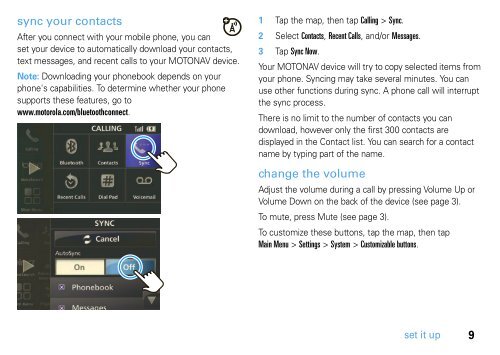Eng/Spn/Frn TN500 PND QSG - Motorola Support
Eng/Spn/Frn TN500 PND QSG - Motorola Support
Eng/Spn/Frn TN500 PND QSG - Motorola Support
You also want an ePaper? Increase the reach of your titles
YUMPU automatically turns print PDFs into web optimized ePapers that Google loves.
sync your contacts<br />
After you connect with your mobile phone, you can<br />
set your device to automatically download your contacts,<br />
text messages, and recent calls to your MOTONAV device.<br />
Note: Downloading your phonebook depends on your<br />
phone's capabilities. To determine whether your phone<br />
supports these features, go to<br />
www.motorola.com/bluetoothconnect.<br />
1 Tap the map, then tap Calling > Sync.<br />
2 Select Contacts, Recent Calls, and/or Messages.<br />
3 Tap Sync Now.<br />
Your MOTONAV device will try to copy selected items from<br />
your phone. Syncing may take several minutes. You can<br />
use other functions during sync. A phone call will interrupt<br />
the sync process.<br />
There is no limit to the number of contacts you can<br />
download, however only the first 300 contacts are<br />
displayed in the Contact list. You can search for a contact<br />
name by typing part of the name.<br />
change the volume<br />
Adjust the volume during a call by pressing Volume Up or<br />
Volume Down on the back of the device (see page 3).<br />
To mute, press Mute (see page 3).<br />
To customize these buttons, tap the map, then tap<br />
Main Menu > Settings > System > Customizable buttons.<br />
set it up<br />
9