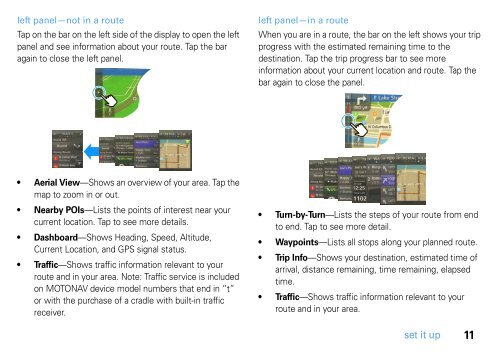Eng/Spn/Frn TN500 PND QSG - Motorola Support
Eng/Spn/Frn TN500 PND QSG - Motorola Support
Eng/Spn/Frn TN500 PND QSG - Motorola Support
Create successful ePaper yourself
Turn your PDF publications into a flip-book with our unique Google optimized e-Paper software.
left panel—not in a route<br />
Tap on the bar on the left side of the display to open the left<br />
panel and see information about your route. Tap the bar<br />
again to close the left panel.<br />
Aerial View—Shows an overview of your area. Tap the<br />
map to zoom in or out.<br />
Nearby POIs—Lists the points of interest near your<br />
current location. Tap to see more details.<br />
Dashboard—Shows Heading, Speed, Altitude,<br />
Current Location, and GPS signal status.<br />
Traffic—Shows traffic information relevant to your<br />
route and in your area. Note: Traffic service is included<br />
on MOTONAV device model numbers that end in “t”<br />
or with the purchase of a cradle with built-in traffic<br />
receiver.<br />
left panel—in a route<br />
When you are in a route, the bar on the left shows your trip<br />
progress with the estimated remaining time to the<br />
destination. Tap the trip progress bar to see more<br />
information about your current location and route. Tap the<br />
bar again to close the panel.<br />
Turn-by-Turn—Lists the steps of your route from end<br />
to end. Tap to see more detail.<br />
Waypoints—Lists all stops along your planned route.<br />
Trip Info—Shows your destination, estimated time of<br />
arrival, distance remaining, time remaining, elapsed<br />
time.<br />
Traffic—Shows traffic information relevant to your<br />
route and in your area.<br />
set it up<br />
11