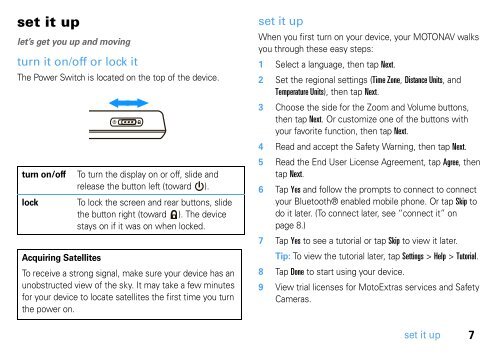Eng/Spn/Frn TN500 PND QSG - Motorola Support
Eng/Spn/Frn TN500 PND QSG - Motorola Support
Eng/Spn/Frn TN500 PND QSG - Motorola Support
Create successful ePaper yourself
Turn your PDF publications into a flip-book with our unique Google optimized e-Paper software.
set it up<br />
let’s get you up and moving<br />
turn it on/off or lock it<br />
The Power Switch is located on the top of the device.<br />
turn on/off To turn the display on or off, slide and<br />
release the button left (toward ).<br />
lock To lock the screen and rear buttons, slide<br />
the button right (toward ). The device<br />
stays on if it was on when locked.<br />
Acquiring Satellites<br />
To receive a strong signal, make sure your device has an<br />
unobstructed view of the sky. It may take a few minutes<br />
for your device to locate satellites the first time you turn<br />
the power on.<br />
set it up<br />
When you first turn on your device, your MOTONAV walks<br />
you through these easy steps:<br />
1 Select a language, then tap Next.<br />
2 Set the regional settings (Time Zone, Distance Units, and<br />
Temperature Units), then tap Next.<br />
3 Choose the side for the Zoom and Volume buttons,<br />
then tap Next. Or customize one of the buttons with<br />
your favorite function, then tap Next.<br />
4 Read and accept the Safety Warning, then tap Next.<br />
5 Read the End User License Agreement, tap Agree, then<br />
tap Next.<br />
6 Tap Yes and follow the prompts to connect to connect<br />
your Bluetooth® enabled mobile phone. Or tap Skip to<br />
do it later. (To connect later, see “connect it” on<br />
page 8.)<br />
7 Tap Yes to see a tutorial or tap Skip to view it later.<br />
Tip: To view the tutorial later, tap Settings > Help > Tutorial.<br />
8 Tap Done to start using your device.<br />
9 View trial licenses for MotoExtras services and Safety<br />
Cameras.<br />
set it up<br />
7