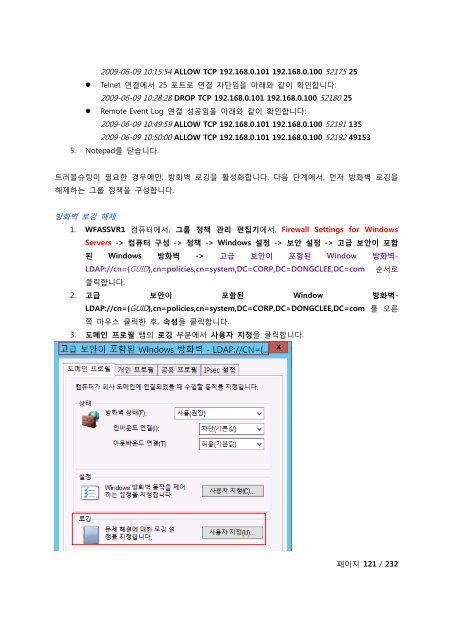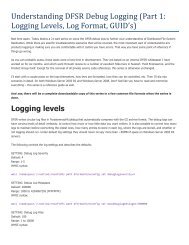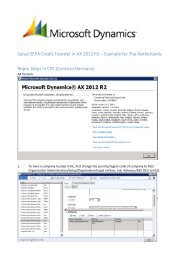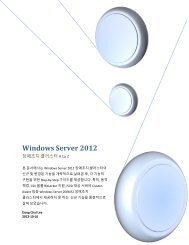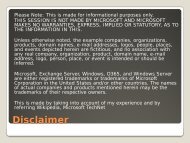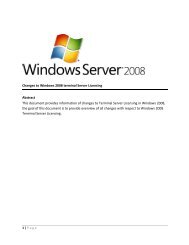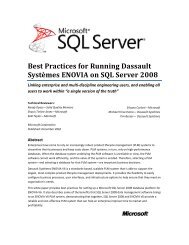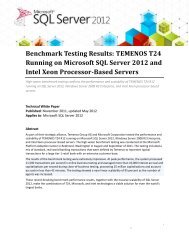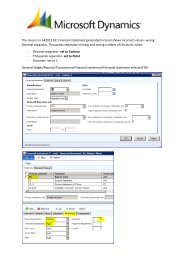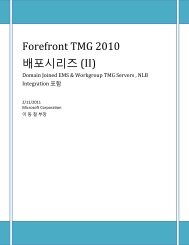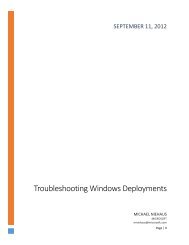Windows Server 2012 WFAS를 ì¬ì©í Domain ... - TechNet Blogs
Windows Server 2012 WFAS를 ì¬ì©í Domain ... - TechNet Blogs
Windows Server 2012 WFAS를 ì¬ì©í Domain ... - TechNet Blogs
- No tags were found...
Create successful ePaper yourself
Turn your PDF publications into a flip-book with our unique Google optimized e-Paper software.
2009-06-09 10:15:54 ALLOW TCP 192.168.0.101 192.168.0.100 52175 25• Telnet 연결에서 25 포트로 연결 차단임을 아래와 같이 확인합니다:2009-06-09 10:28:28 DROP TCP 192.168.0.101 192.168.0.100 52180 25• Remote Event Log 연결 성공임을 아래와 같이 확인합니다:2009-06-09 10:49:59 ALLOW TCP 192.168.0.101 192.168.0.100 52191 1352009-06-09 10:50:00 ALLOW TCP 192.168.0.101 192.168.0.100 52192 491535. Notepad를 닫습니다.트러블슈팅이 필요한 경우에만, 방화벽 로깅을 활성화합니다. 다음 단계에서, 먼저 방화벽 로깅을해제하는 그룹 정책을 구성합니다.방화벽 로깅 해제1. WFASSVR1 컴퓨터에서, 그룹 정책 관리 편집기에서, Firewall Settings for <strong>Windows</strong><strong>Server</strong>s -> 컴퓨터 구성 -> 정책 -> <strong>Windows</strong> 설정 -> 보안 설정 -> 고급 보안이 포함된 <strong>Windows</strong> 방화벽 -> 고급 보안이 포함된 Window 방화벽-LDAP://cn={GUID},cn=policies,cn=system,DC=CORP,DC=DONGCLEE,DC=com 순서로클릭합니다.2. 고급 보안이 포함된 Window 방화벽-LDAP://cn={GUID},cn=policies,cn=system,DC=CORP,DC=DONGCLEE,DC=com 를 오른쪽 마우스 클릭한 후, 속성을 클릭합니다..3. 도메인 프로필 탭의 로깅 부분에서 사용자 지정을 클릭합니다.페이지 121 / 232