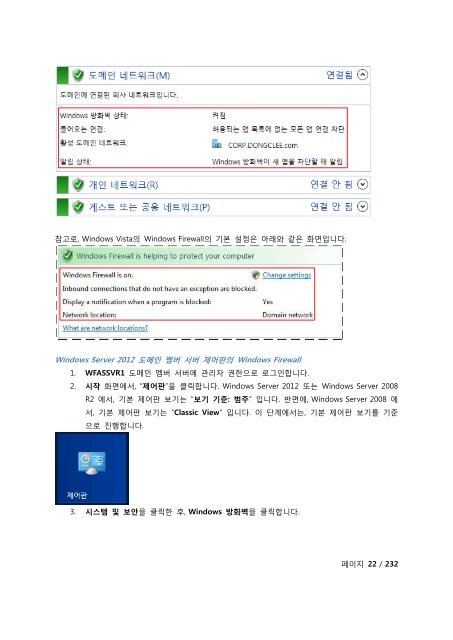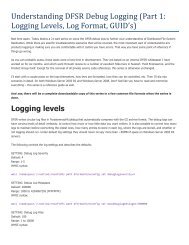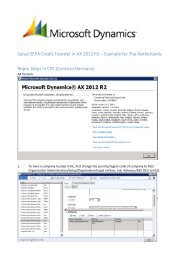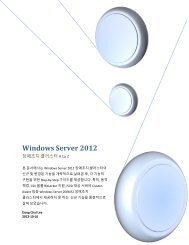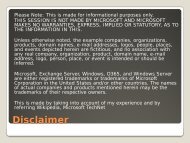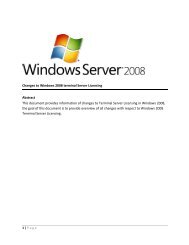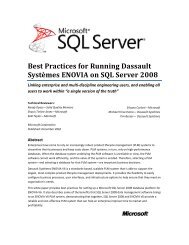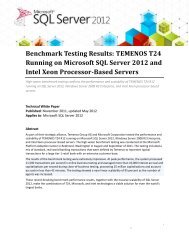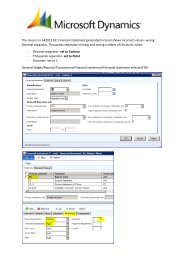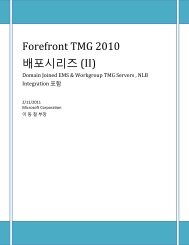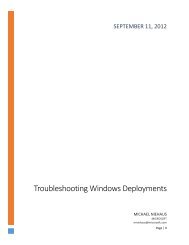Windows Server 2012 WFAS를 ì¬ì©í Domain ... - TechNet Blogs
Windows Server 2012 WFAS를 ì¬ì©í Domain ... - TechNet Blogs
Windows Server 2012 WFAS를 ì¬ì©í Domain ... - TechNet Blogs
- No tags were found...
You also want an ePaper? Increase the reach of your titles
YUMPU automatically turns print PDFs into web optimized ePapers that Google loves.
참고로, <strong>Windows</strong> Vista의 <strong>Windows</strong> Firewall의 기본 설정은 아래와 같은 화면입니다.<strong>Windows</strong> <strong>Server</strong> <strong>2012</strong> 도메인 멤버 서버 제어판의 <strong>Windows</strong> Firewall1. WFASSVR1 도메인 멤버 서버에 관리자 권한으로 로그인합니다.2. 시작 화면에서, “제어판”을 클릭합니다. <strong>Windows</strong> <strong>Server</strong> <strong>2012</strong> 또는 <strong>Windows</strong> <strong>Server</strong> 2008R2 에서, 기본 제어판 보기는 “보기 기준: 범주” 입니다. 반면에, <strong>Windows</strong> <strong>Server</strong> 2008 에서, 기본 제어판 보기는 “Classic View” 입니다. 이 단계에서는, 기본 제어판 보기를 기준으로 진행합니다.3. 시스템 및 보안을 클릭한 후, <strong>Windows</strong> 방화벽을 클릭합니다.페이지 22 / 232