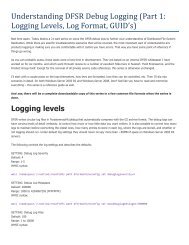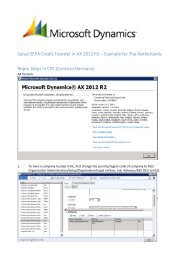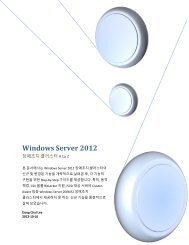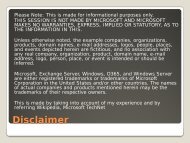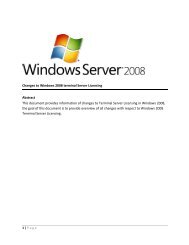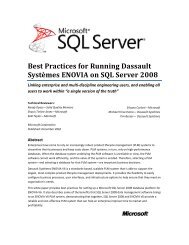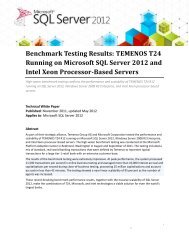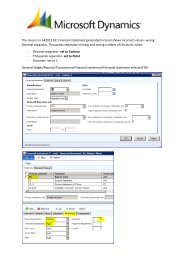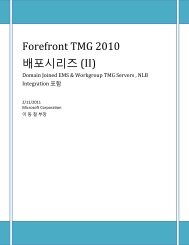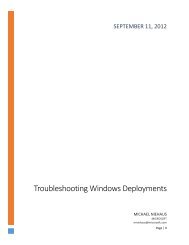Windows Server 2012 WFAS를 ì¬ì©í Domain ... - TechNet Blogs
Windows Server 2012 WFAS를 ì¬ì©í Domain ... - TechNet Blogs
Windows Server 2012 WFAS를 ì¬ì©í Domain ... - TechNet Blogs
- No tags were found...
You also want an ePaper? Increase the reach of your titles
YUMPU automatically turns print PDFs into web optimized ePapers that Google loves.
단계 4: 테스트 방화벽 설정을 포함한 초기 GPO 배포이제 앞서 생성한 Firewall Settings for <strong>Windows</strong> Clients GPO를 MyClientComputers OU에 연결하여, MyClientComputers OU에 포함된 CLIENT1W8 컴퓨터의 <strong>Windows</strong> 방화벽을 활성화하도록구성합니다.방화벽 설정 배포1. DC1 컴퓨터에서, 관리자로 로그인한 후, 시작 화면에서, Group Policy Management 도구를 수행합니다.2. 왼쪽 창에서, Group Policy Management -> Forest: CORP.DONGLCEE.com -> <strong>Domain</strong>s-> CORP.DOGNCLEE.com -> MyClientComputers 순서로 클릭합니다.3. MyClientComputers를 오른쪽 마우스 클릭한 후, Link an Existing GPO 메뉴를 클릭합니다.4. Select GPO 대화 상자의 Group Policy Objects 부분에서, 연결할 Firewall Settings for<strong>Windows</strong> Clients를 선택한 후, OK를 클릭합니다.페이지 43 / 232