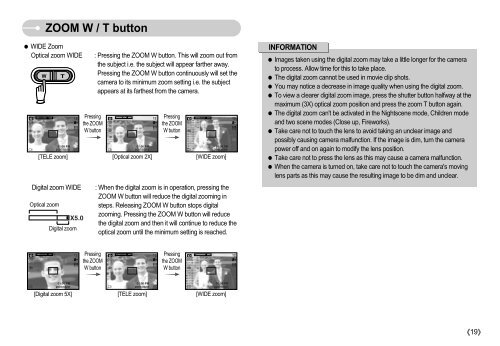Samsung S830 (EC-S830ZBBA/FI ) - Manuel de l'utilisateur 7.06 MB, pdf, Anglais
Samsung S830 (EC-S830ZBBA/FI ) - Manuel de l'utilisateur 7.06 MB, pdf, Anglais
Samsung S830 (EC-S830ZBBA/FI ) - Manuel de l'utilisateur 7.06 MB, pdf, Anglais
Create successful ePaper yourself
Turn your PDF publications into a flip-book with our unique Google optimized e-Paper software.
ZOOM W / T button<br />
WIDE Zoom<br />
Optical zoom WIDE<br />
[TELE zoom] [Optical zoom 2X] [WIDE zoom]<br />
Digital zoom WIDE<br />
Optical zoom<br />
Digital zoom<br />
Pressing<br />
the ZOOM<br />
W button<br />
: Pressing the ZOOM W button. This will zoom out from<br />
the subject i.e. the subject will appear farther away.<br />
Pressing the ZOOM W button continuously will set the<br />
camera to its minimum zoom setting i.e. the subject<br />
appears at its farthest from the camera.<br />
Pressing<br />
the ZOOM<br />
W button<br />
: When the digital zoom is in operation, pressing the<br />
ZOOM W button will reduce the digital zooming in<br />
steps. Releasing ZOOM W button stops digital<br />
zooming. Pressing the ZOOM W button will reduce<br />
the digital zoom and then it will continue to reduce the<br />
optical zoom until the minimum setting is reached.<br />
INFORMATION<br />
Images taken using the digital zoom may take a little longer for the camera<br />
to process. Allow time for this to take place.<br />
The digital zoom cannot be used in movie clip shots.<br />
You may notice a <strong>de</strong>crease in image quality when using the digital zoom.<br />
To view a clearer digital zoom image, press the shutter button halfway at the<br />
maximum (3X) optical zoom position and press the zoom T button again.<br />
The digital zoom can't be activated in the Nightscene mo<strong>de</strong>, Children mo<strong>de</strong><br />
and two scene mo<strong>de</strong>s (Close up, Fireworks).<br />
Take care not to touch the lens to avoid taking an unclear image and<br />
possibly causing camera malfunction. If the image is dim, turn the camera<br />
power off and on again to modify the lens position.<br />
Take care not to press the lens as this may cause a camera malfunction.<br />
When the camera is turned on, take care not to touch the camera's moving<br />
lens parts as this may cause the resulting image to be dim and unclear.<br />
Pressing<br />
the ZOOM<br />
W button<br />
Pressing<br />
the ZOOM<br />
W button<br />
[Digital zoom 5X] [TELE zoom] [WIDE zoom]<br />
19